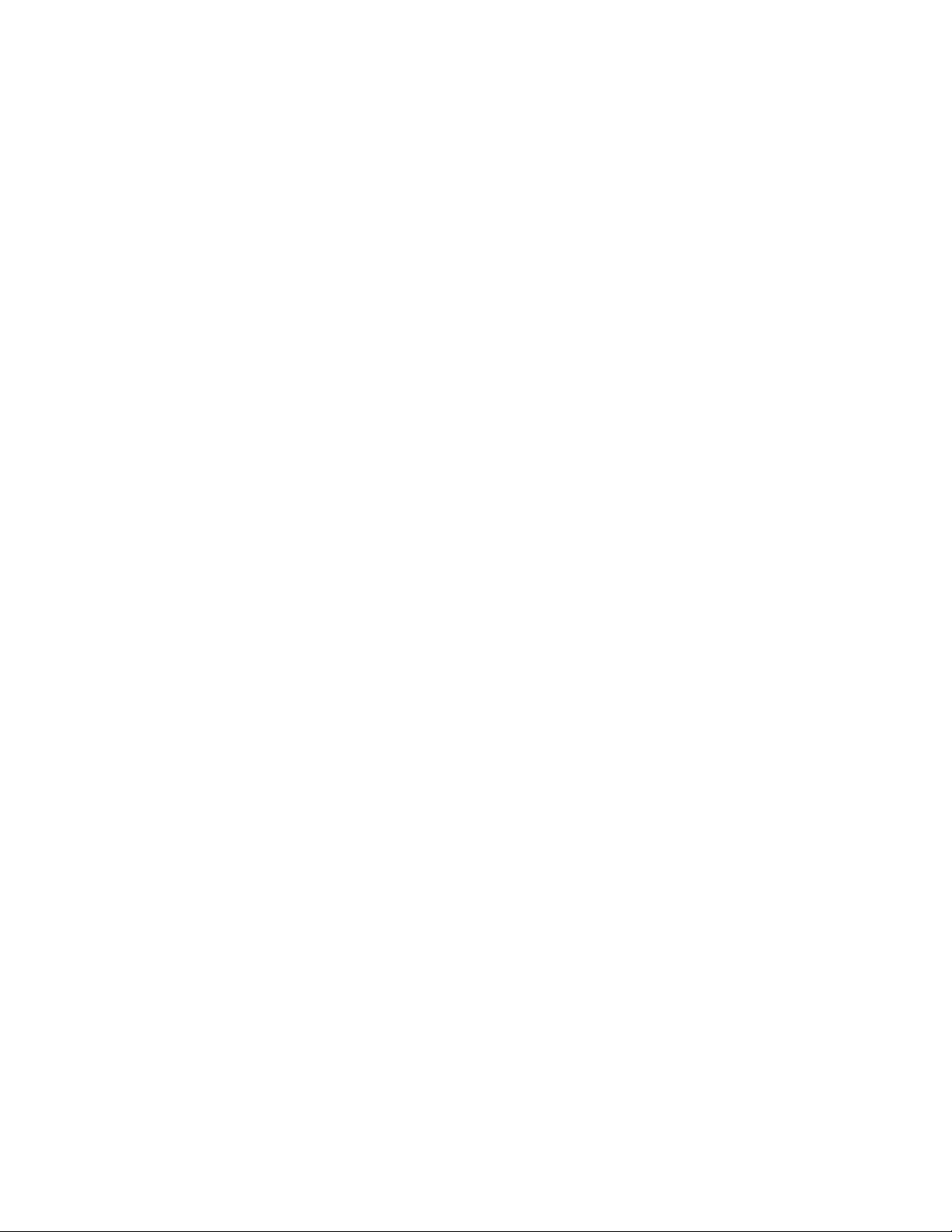8
Kick-starting the Theremin:
Connect Leads: Connect a mono or stereo lead from the Theremin output to the
Amplifier or Mixing Desk etc… This is important – it provides a ground path for
the Theremin ! Hook up midi and external trigger (input) as required.
Connect Power: Use the 12 VDC (400 mA) power supply (as supplied) and
connect it to the 12 Volt D/C input of the Theremin first. Only then (!) connect the
switch-mode power supply to your power point.
Connect Antenna: If you have not plugged in the antenna yet, the antenna LED’s
(blue) will be flashing until the antenna has been plugged in. You will also notice
the red status LED flashing slowly, waiting for you to initiate the auto-tune
process.
Start Antenna Auto Tune: After the Theremin has been setup where you intend
to play it (preferably away from any metal objects and noisy electrical equipment)
and the antenna has been plugged in, push the trigger button next to the red
status LED, to start the antenna auto tune procedure. The red status LED now
stays ON (no flashing) until the auto-tune cycle is completed.
Wait until Completed: Once auto-tune has been started, you have one second to
move away from the antenna. The antenna LED’s will turn ON and after a few
seconds the status LED will turn OFF, indicating that tuning has been completed
successfully. (NOTE: If the instrument select knob is set to ‘SETUP’ (!) the LED
will flash fast after the tuning has been completed successfully).
Auto Retune: The Theremin may need some time to stabilize after the initial
antenna tuning. We recommend to have the Auto Retune switch turned ON (UP
position) and to allow the Theremin to settle in for 5 minutes or as required.
(Ideally move away from the antenna for a while, to allow the Theremin to check
for drift etc…)
Unsuccessful Tuning: If the LED is still flashing slowly – the antenna could not
be tuned correctly. Check if the correct antenna has been inserted fully into the
antenna socket, maybe rotate the antenna in the socket once or twice, in case some
corrosion has build up on the antenna or the connector. Check for any interfering
objects etc… Push trigger button again.