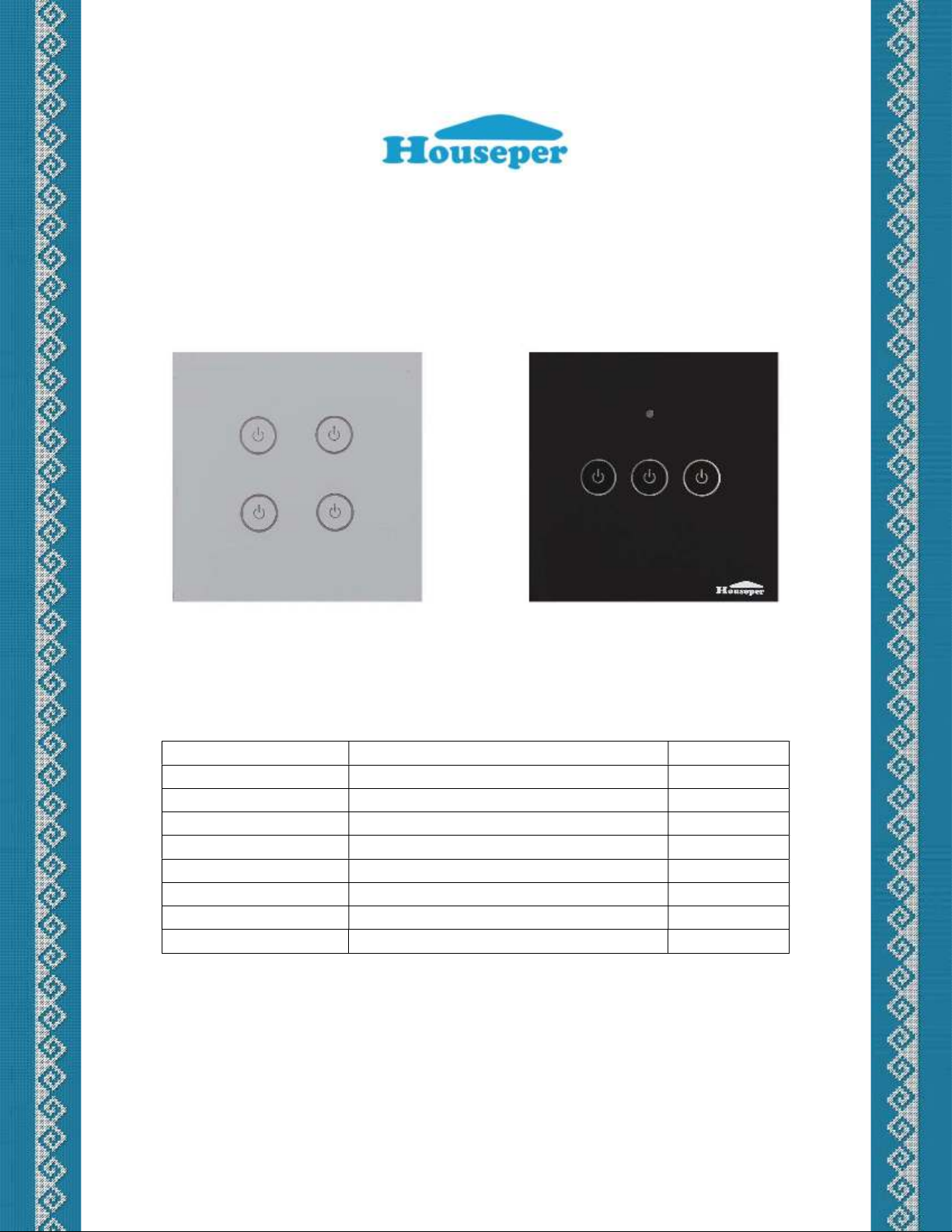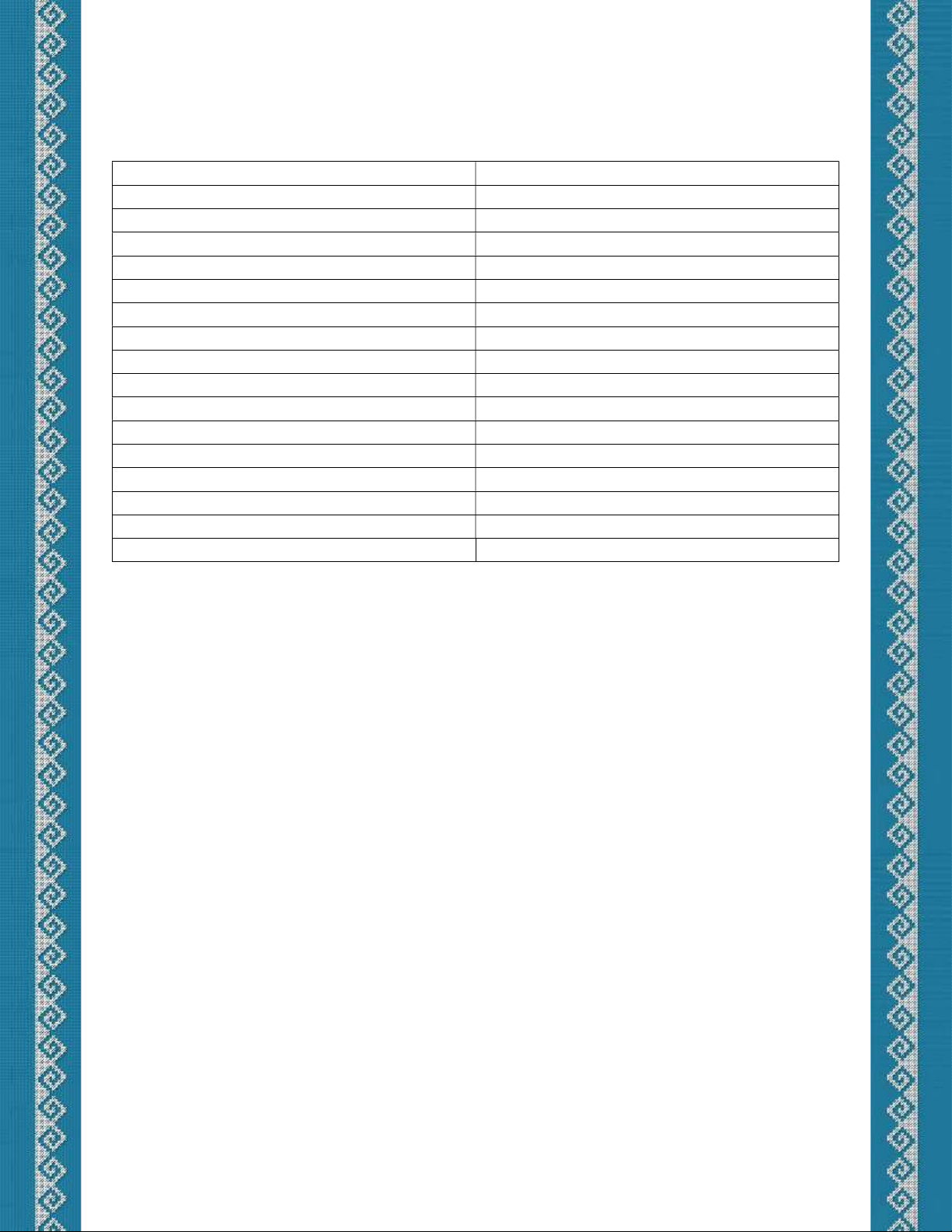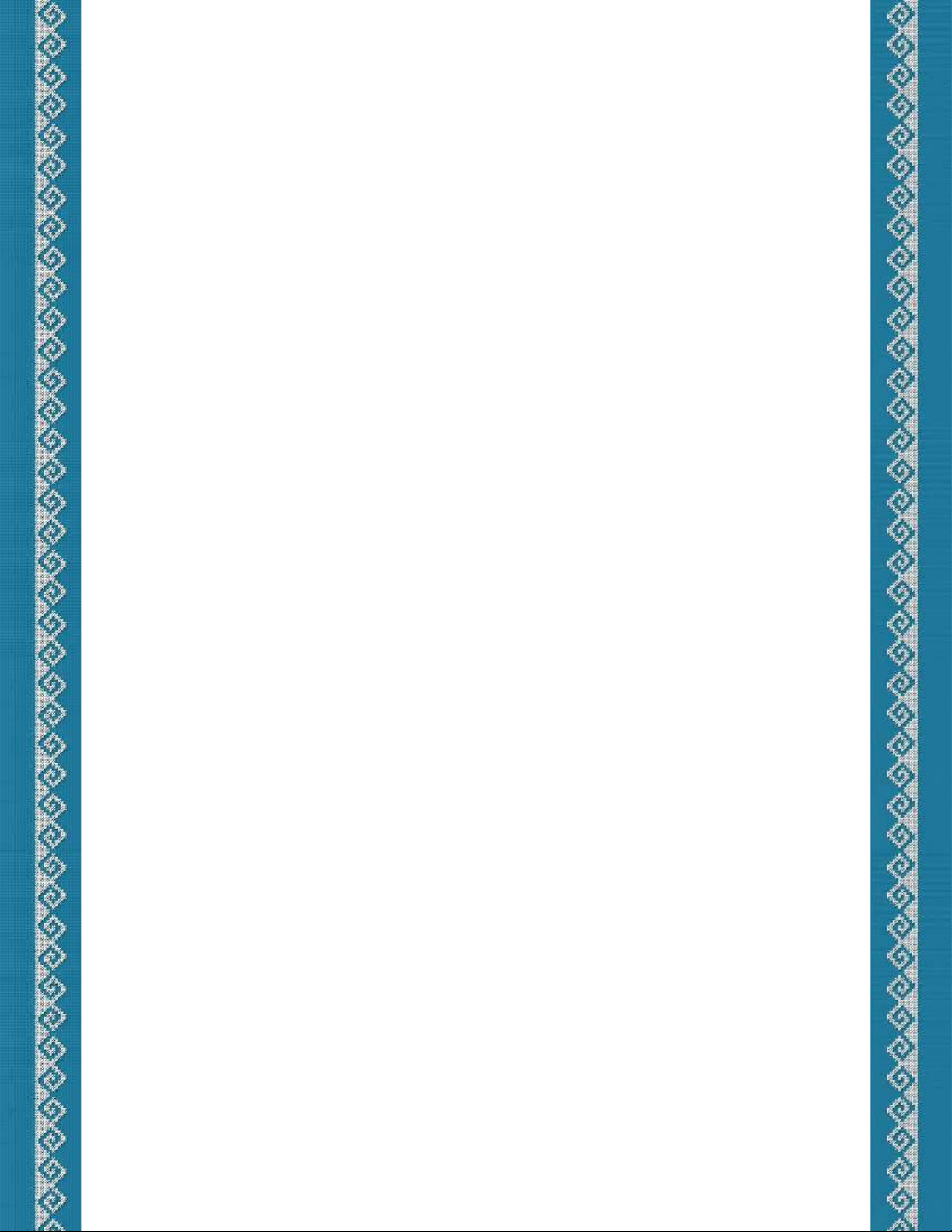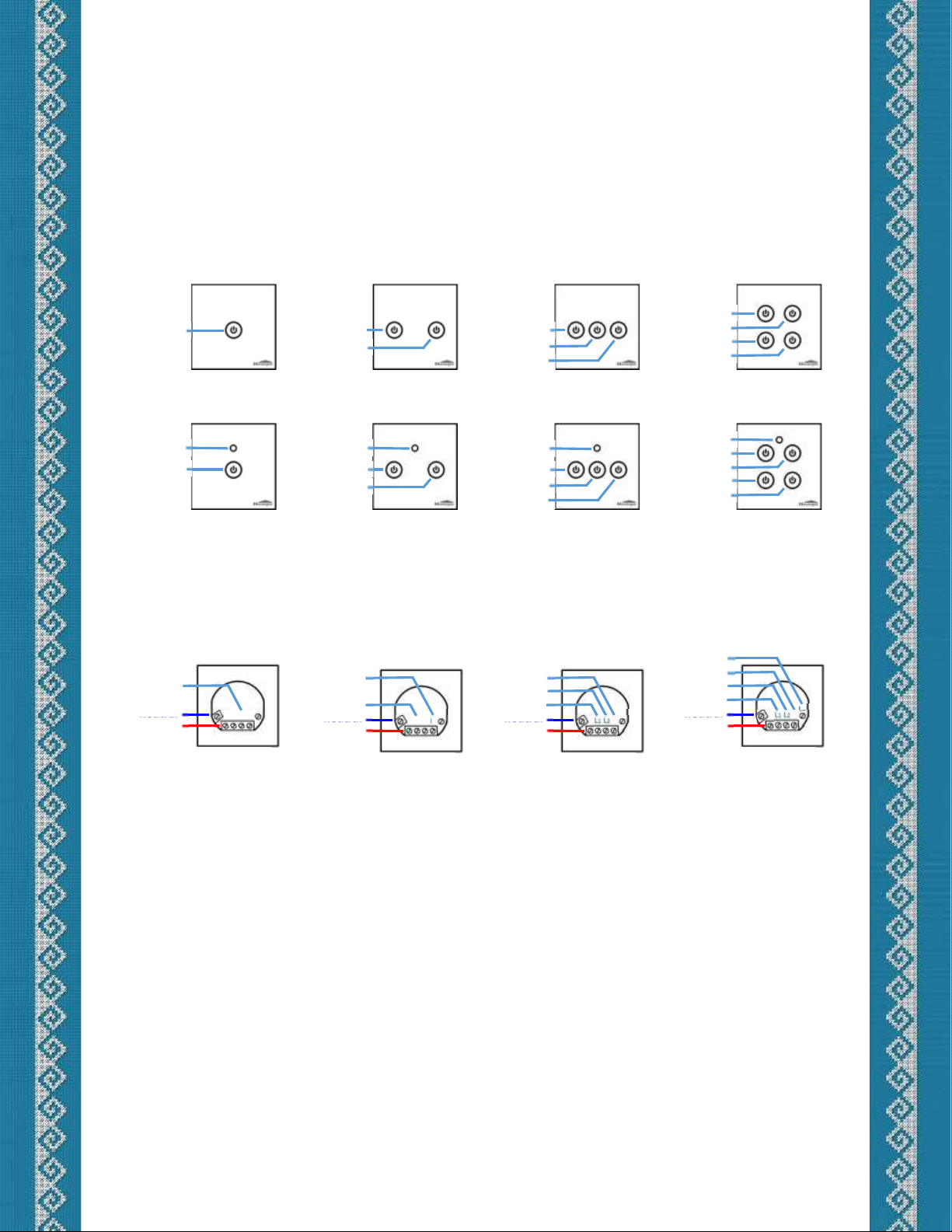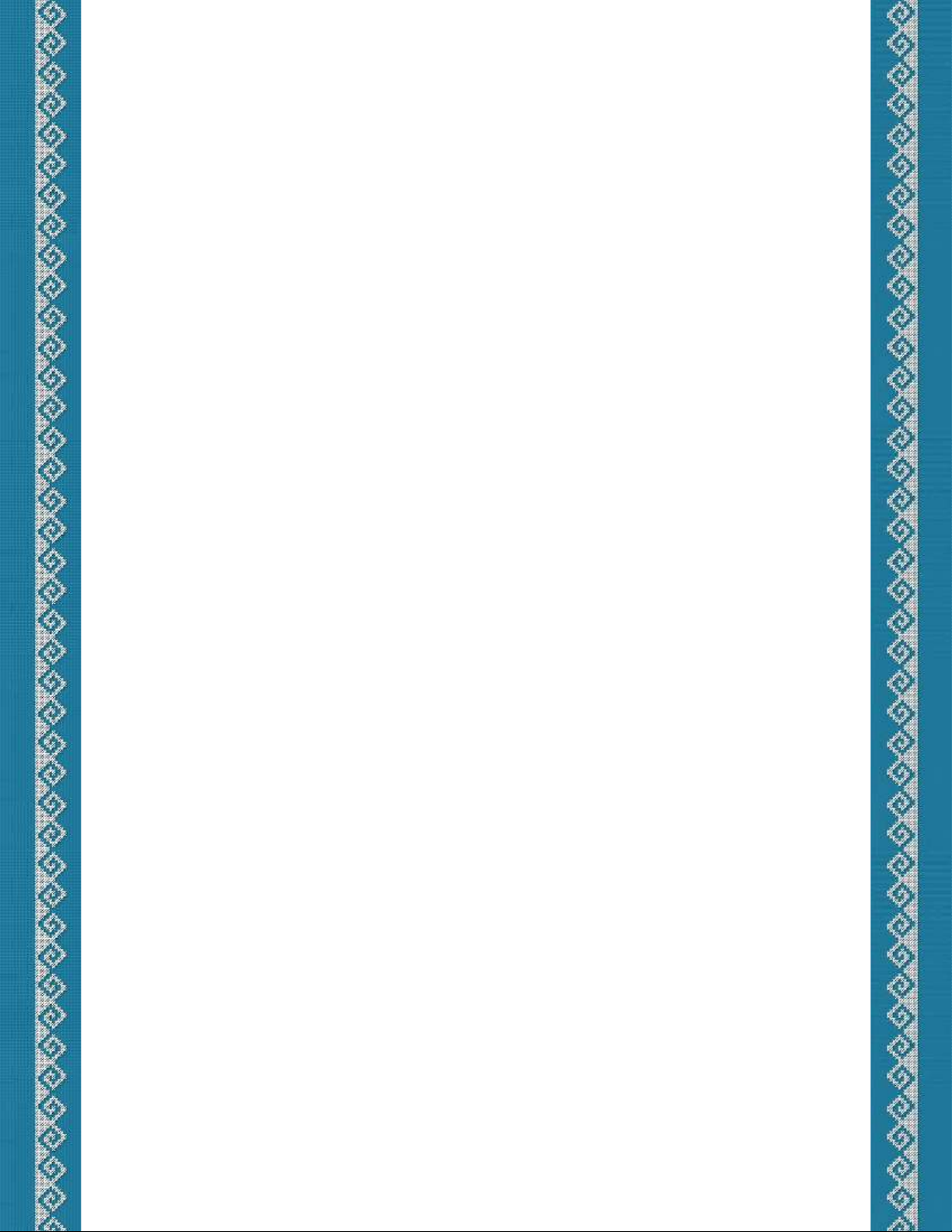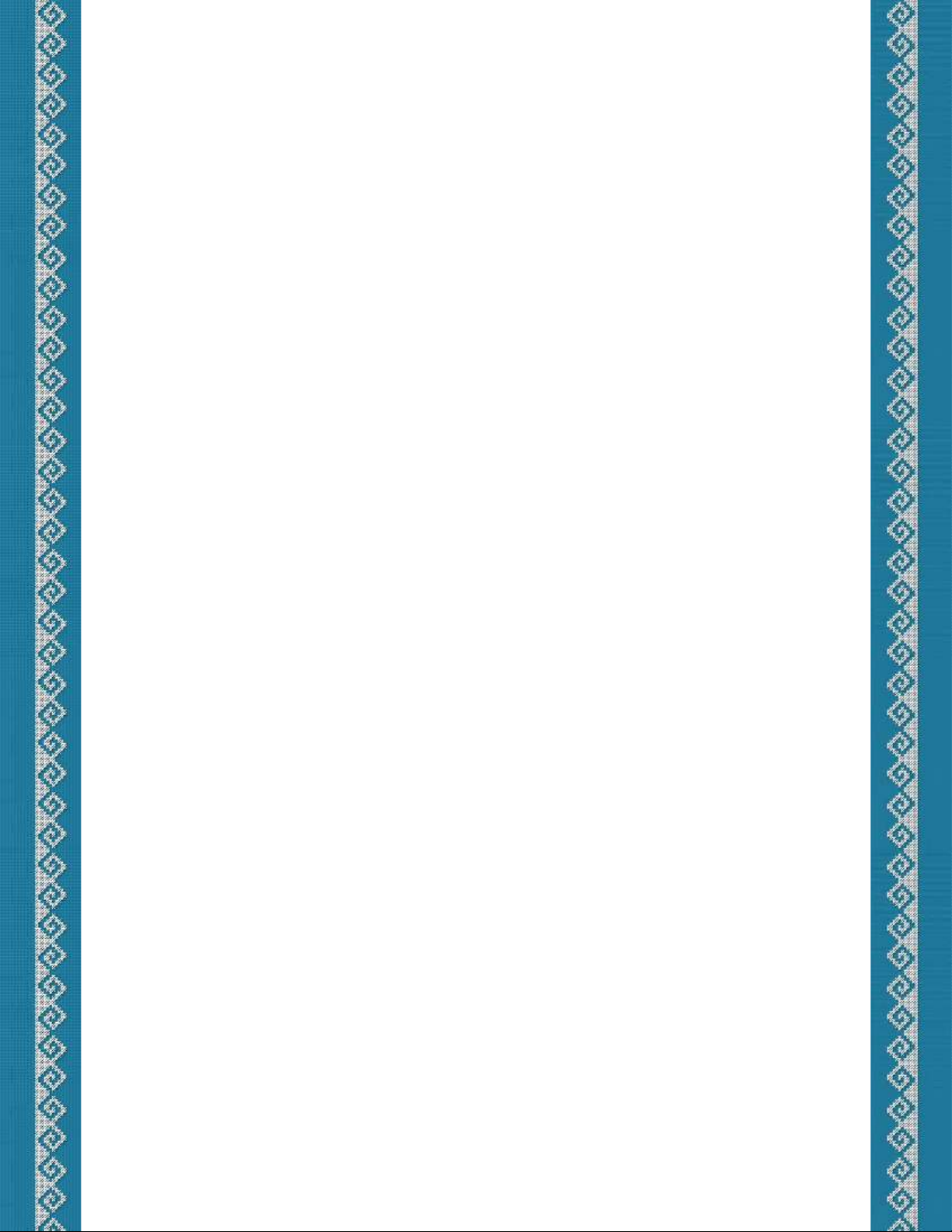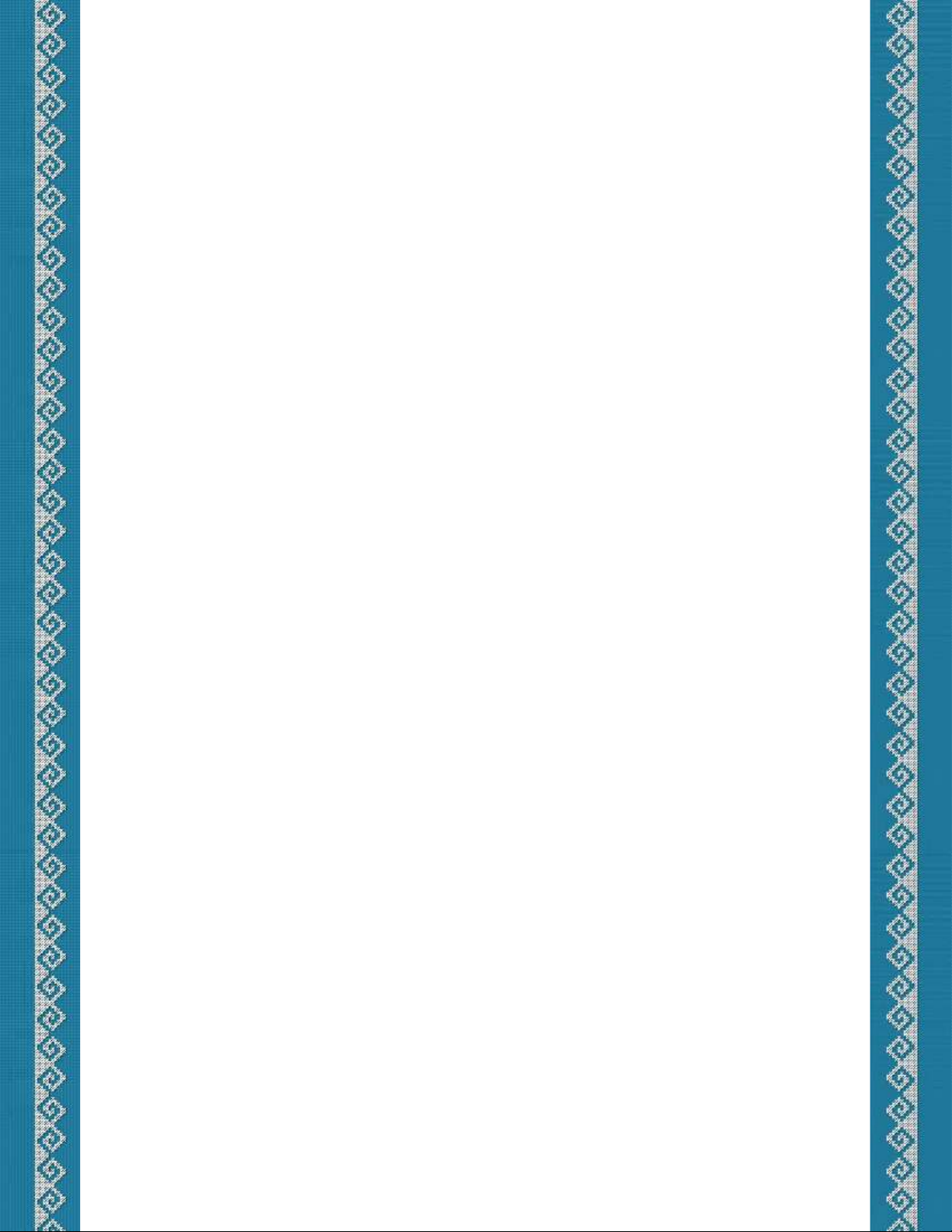Initial power on
On power up, the device will check if it has a configured ZigBee network and:
a. If there is a ZigBee network configured, the device will start periodically trying to join it
until it successfully joins. If you want to terminate this process, you need to execute the
"Leave network" command. This command will reset the device to its factory default
settings.
b. If there is no ZigBee network configured and the device is unlocked, it will make 4
consecutive attempts to join an ZigBee network, within up to 1 minute. If the device
does not join a ZigBee network, it can be configured later.
* If there is no ZigBee network configured and the device is locked, it will not automatically
try to join a ZigBee network at power up. To allow such a device to join a network, unlock it.
Configuration
To configure the device touch and hold a button. After 3 seconds all the blue LED
indicators will turn off. After another 2 seconds the blue LED indicators will start blinking
SLOWLY. Wait until the blue LED indicators blink the CORRESPONDING NUMBER of times
(NUMBER OF BLINKS) for the desired command and release the button. Possible error
indications:
If a wrong or invalid command is entered, the blue LEDs will blink 1 time SLOWLY.
If the device is not part of a ZigBee network and you execute a command related to a
ZigBee network, the blue LED indicators will blink 2 times SLOWLY, indicating that the
command cannot be executed.
If the device is locked, the blue LEDs will blink 3 times SLOWLY, indicating a locked state,
and the command will not be executed.
If the device is part of a ZigBee network and you execute a command to join or form a
network, the blue LED indicators will blink 4 times SLOWLY, indicating that the
command cannot be executed.
When wrong PIN/PUK code is entered, the blue LED indicators will blink 5 times
SLOWLY.
* When the device is in configuration mode, no other commands can be executed, but it can
be controlled.