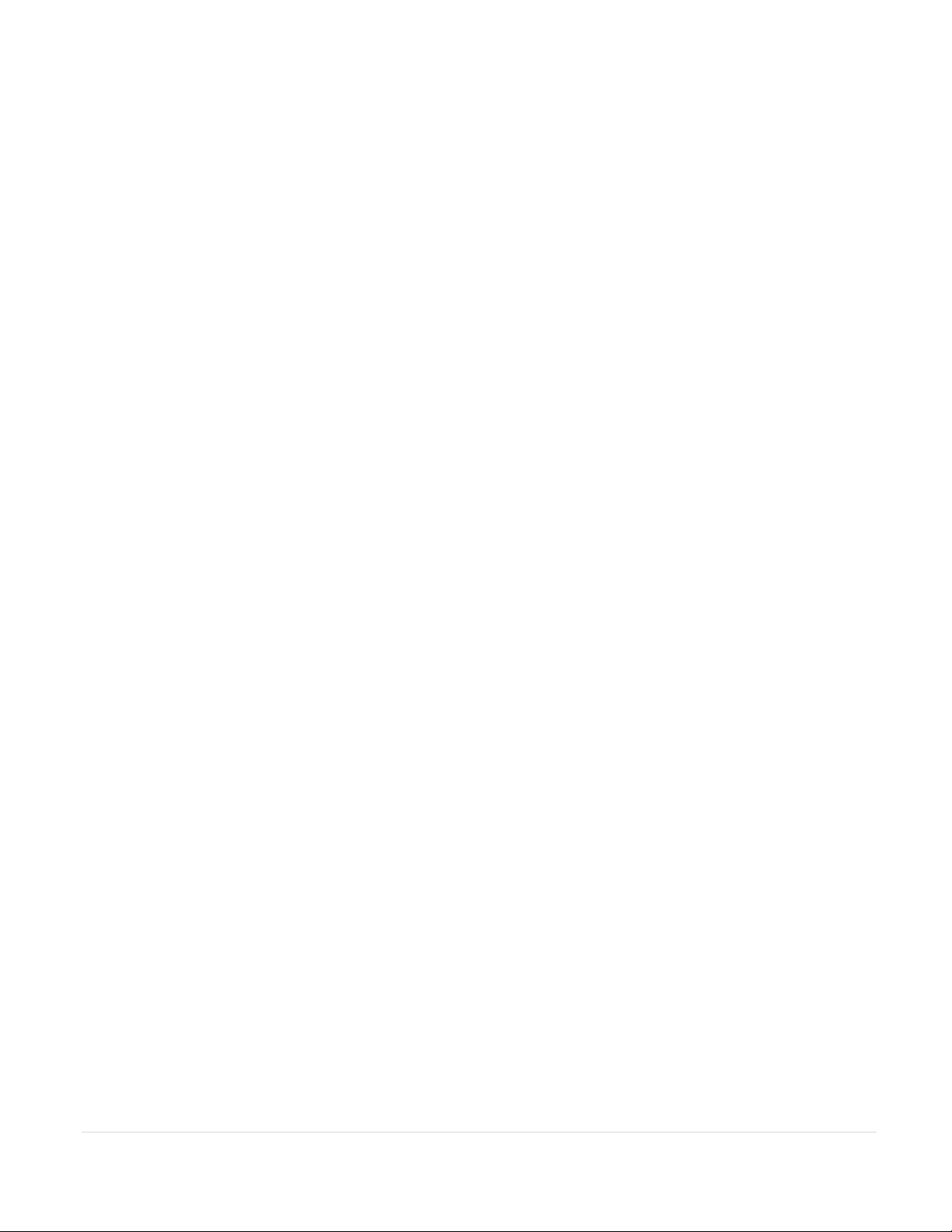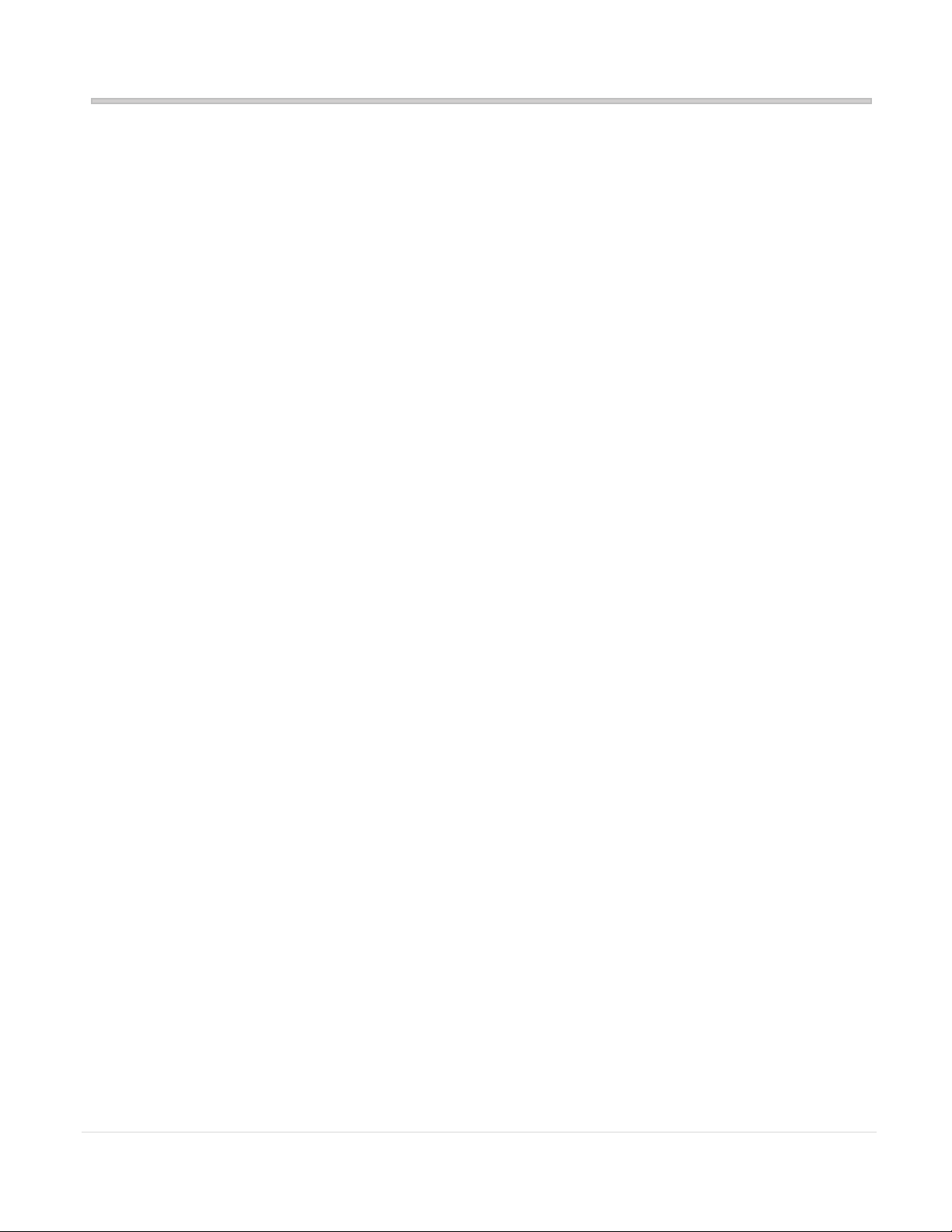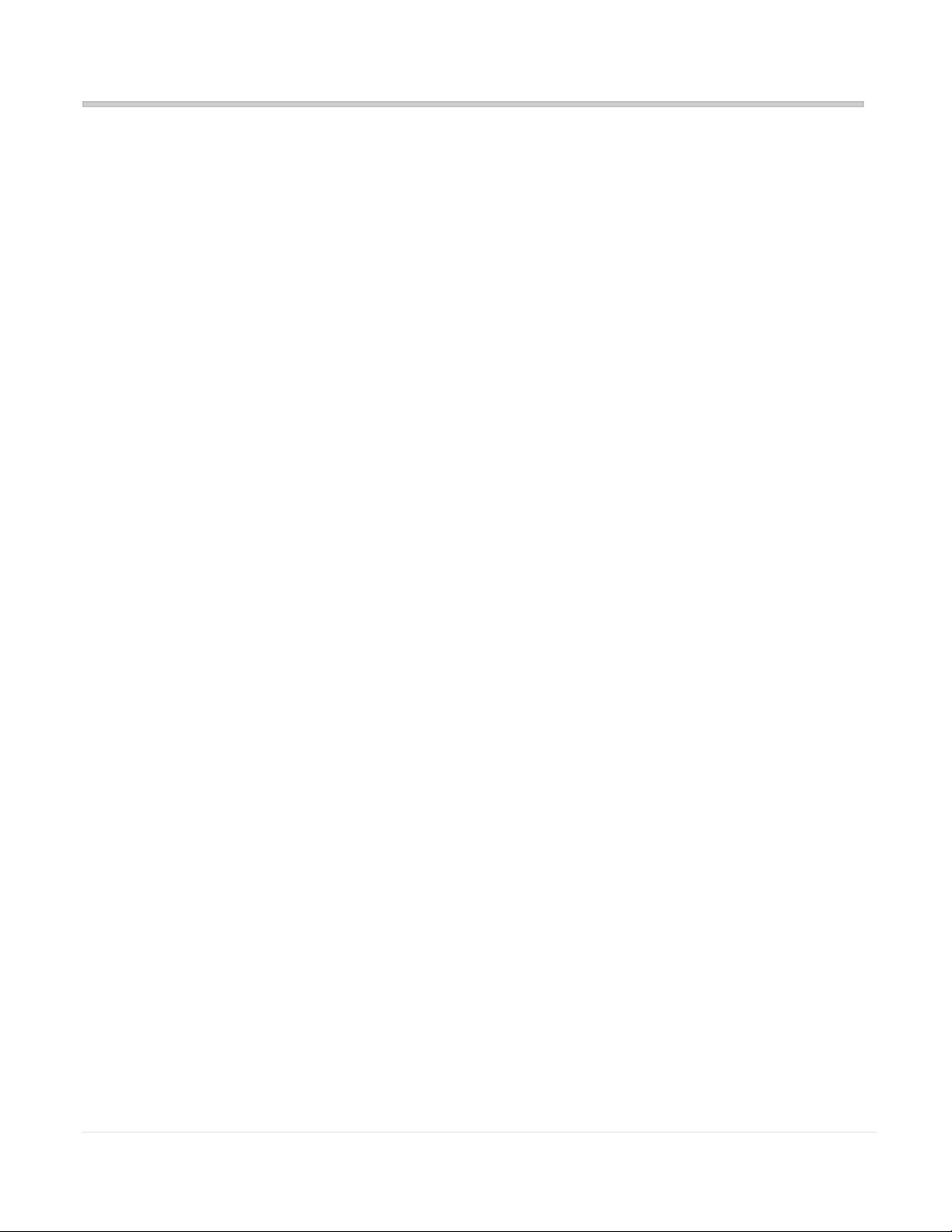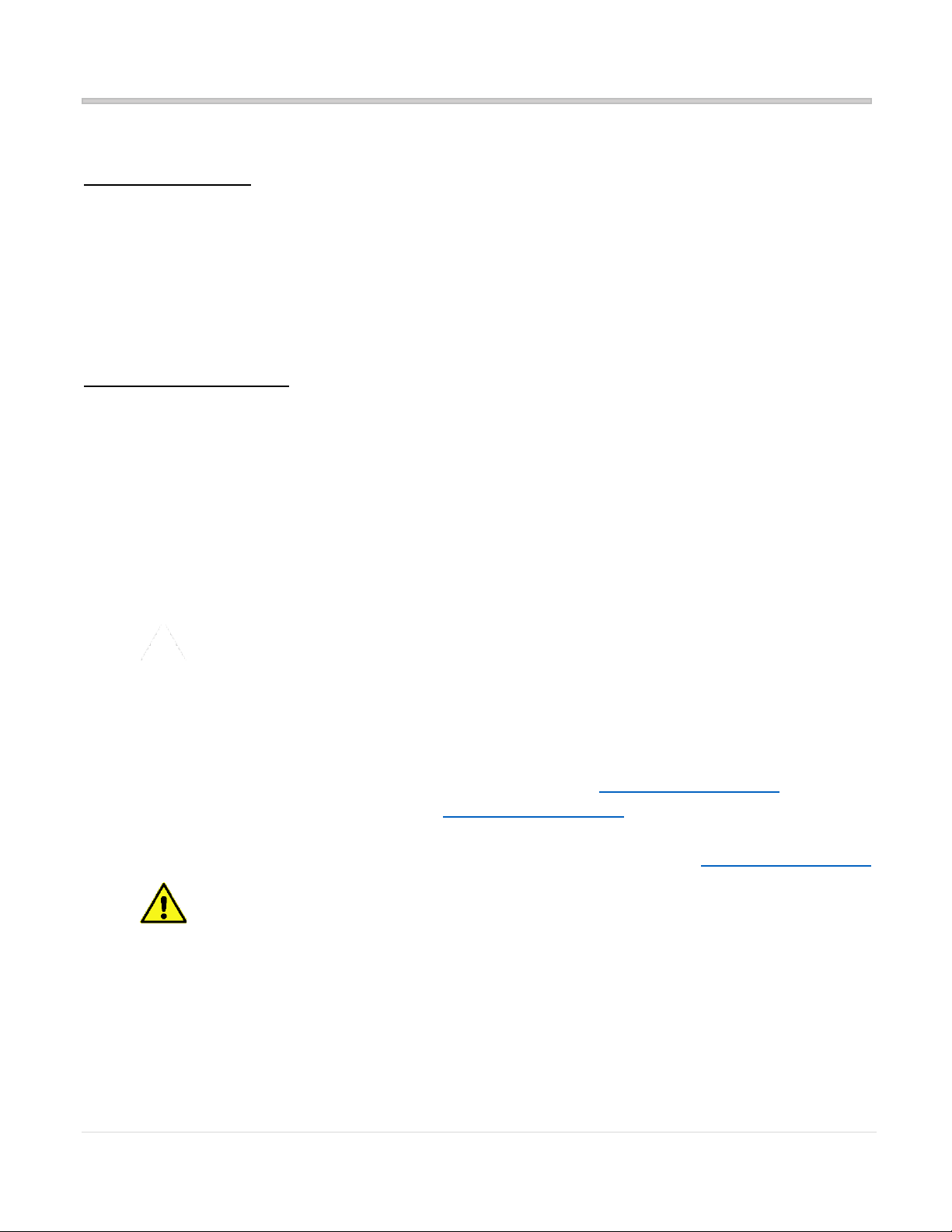4 | P a g e
HOUSTON MEDIA SYSTEMS 5713 Second Street | Katy, TX 77493 281-464-0101 [email protected] Safety and Warnings
1. Do not stand in front of an antenna during operation. This area is a radio frequency hazard.
2. Follow all Instructions and Warnings. Set up and operate Houston Media Systems products in
accordance with the instructions.
3. Tighten all coax cables by hand only. If you over tighten with a wrench you may damage your
equipment.
4. Do not attempt to install this system in the rain or under any wet conditions. Moisture may
affect electronics and void your warranty.
5. Do not paint this antenna. Painting the antenna will void your warranty.
6. Power must be disconnected or unplugged prior to disconnecting or connecting any cables.
7. Vehicle construction varies greatly. If you are unsure of how to safely drill through your vehicle
roof obtain a professional installation.
8. Prior to installing the antenna system verify there is enough operating space. The antenna
rotates in a 360-degree circle projecting 45 inches from the center of the circular antenna
base.
9. Pay attention to protrusions from the roof such as air conditioning units, rack structures or other
antennas before installing this antenna.
10. Pay attention to the pinch points as the antenna raises and stows.
11. While transporting equipment on rough terrain move slow to prevent excessive vibration or
shock to mounted electronic equipment
12. Our interconnecting cables are 30 feet. Ensure that there will be no more than 30 feet between
electronics and the antenna on the roof.
13. The antenna weight should be distributed over support or cross beams. A mounting surface that
is not strong enough to support the weight of the antenna may cause structural damage to your
vehicle.
14. If not using an HMS antenna for long periods of time, and the antenna system is kept out in the
elements of the outdoors, it is recommended that you operate the system every 6 months and
at a minimum once a year to keep all moving parts in good working order and to keep the
modem software updated.