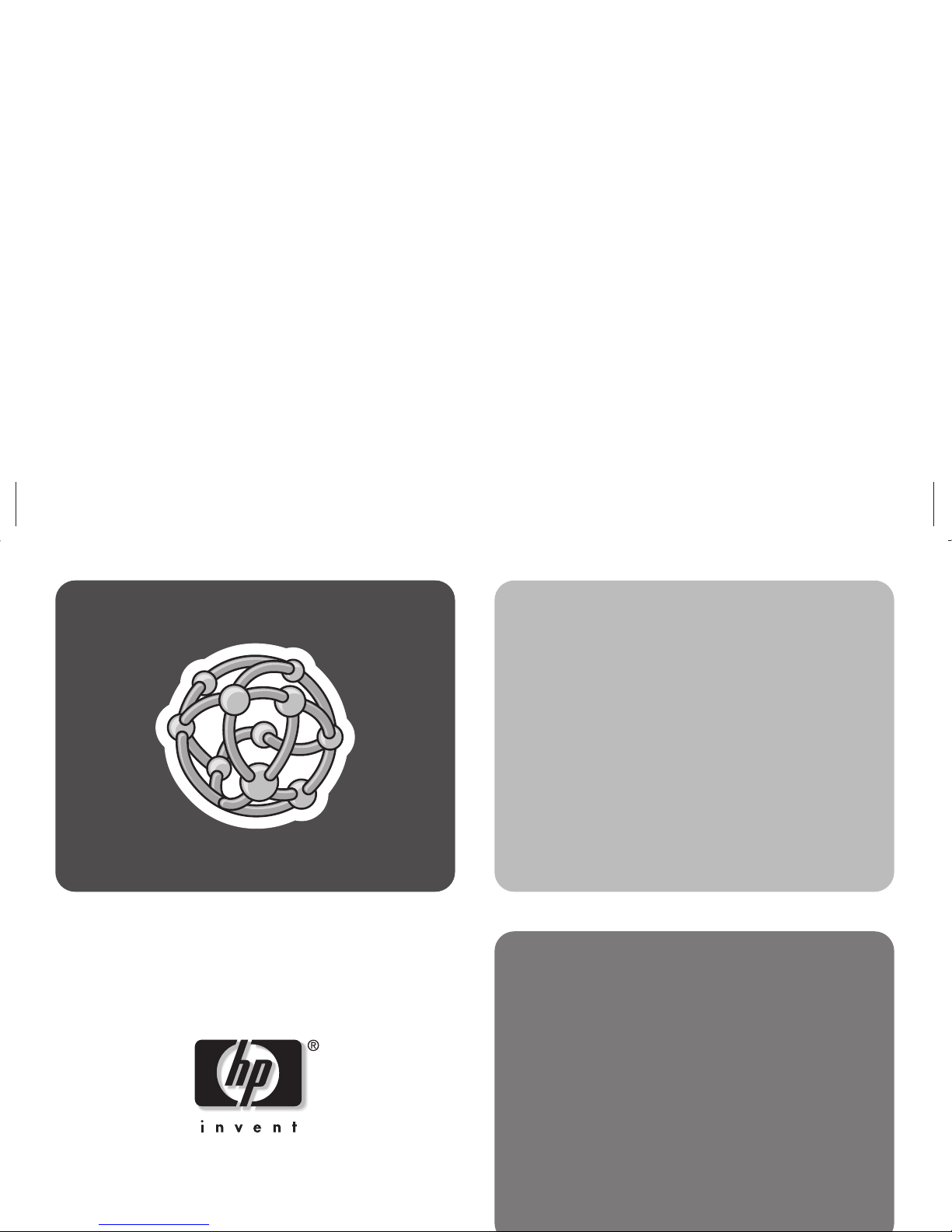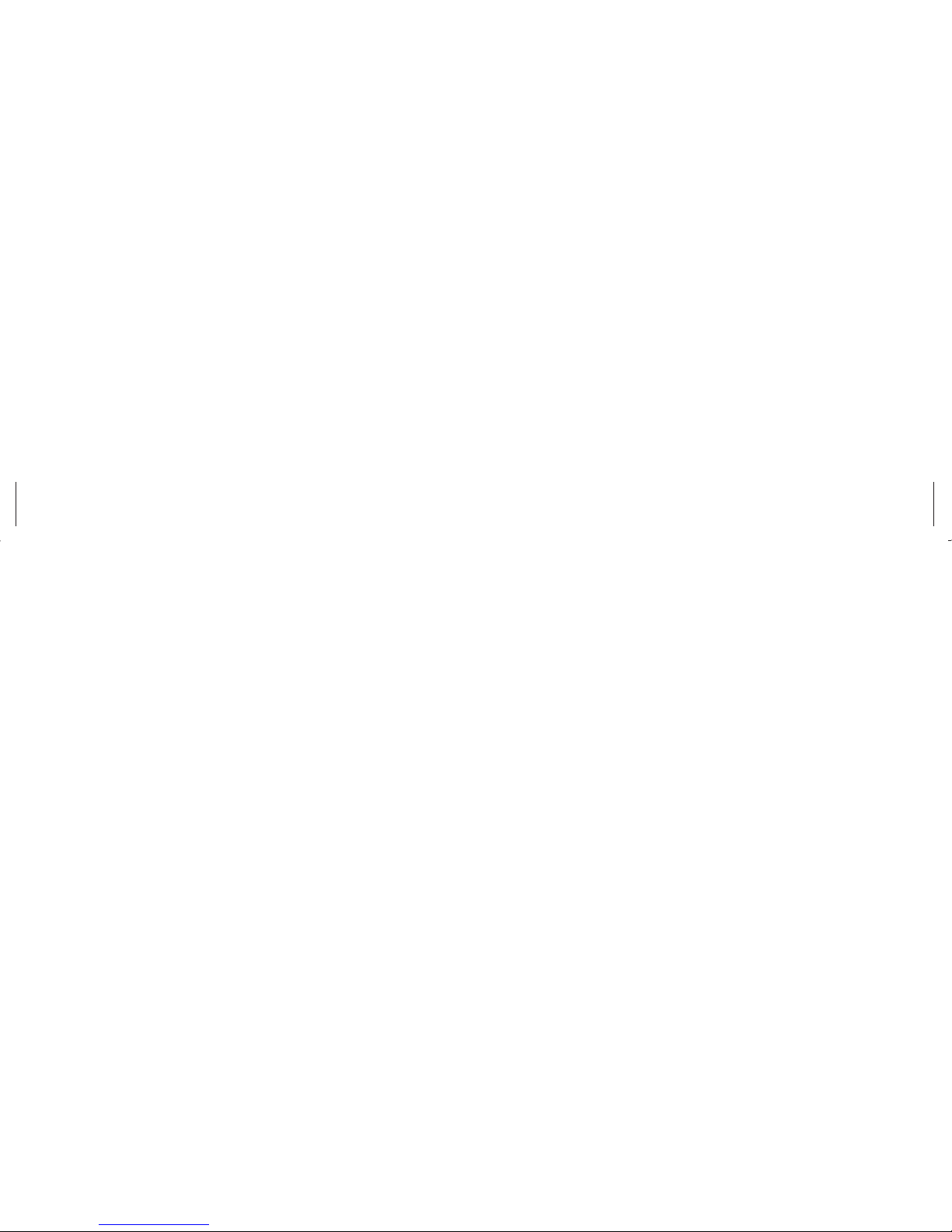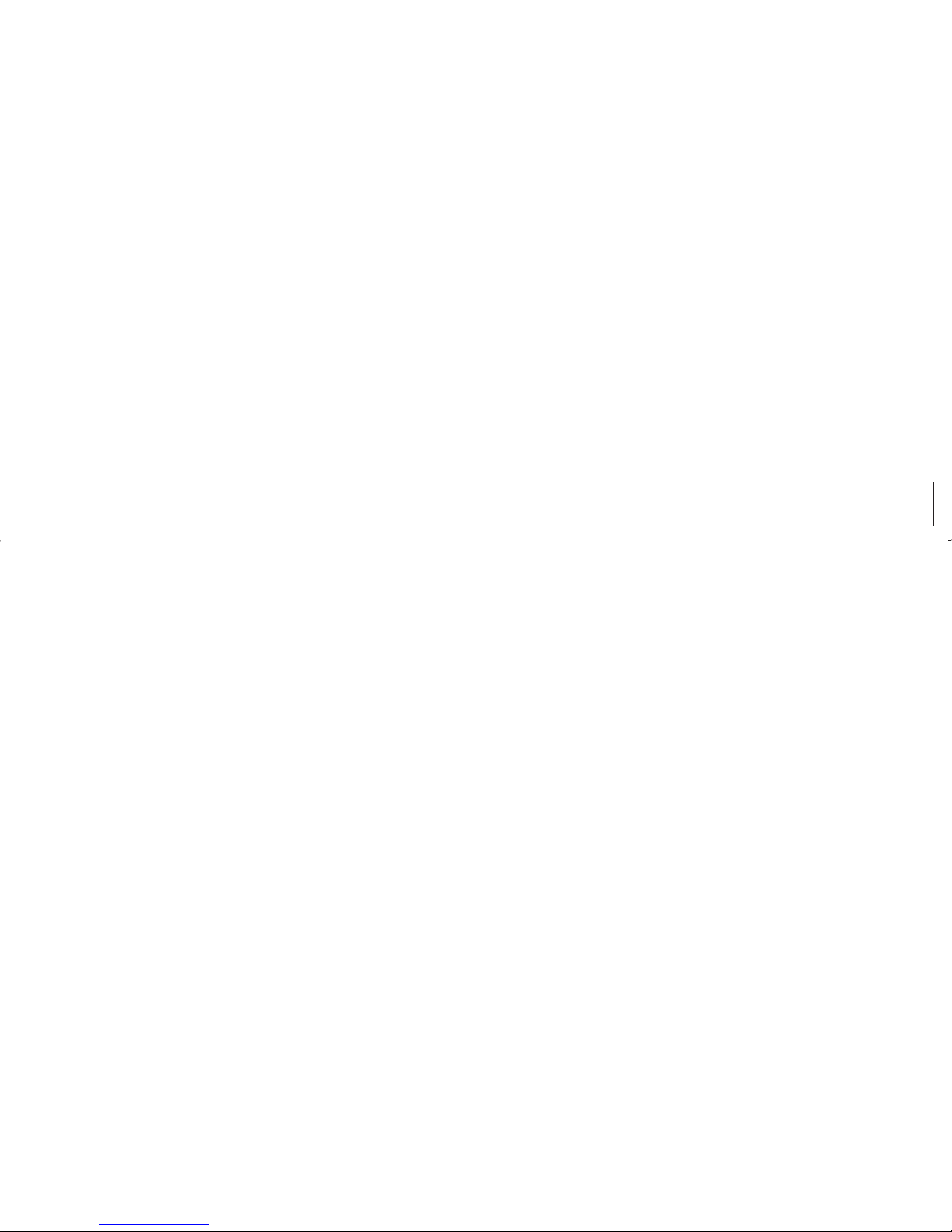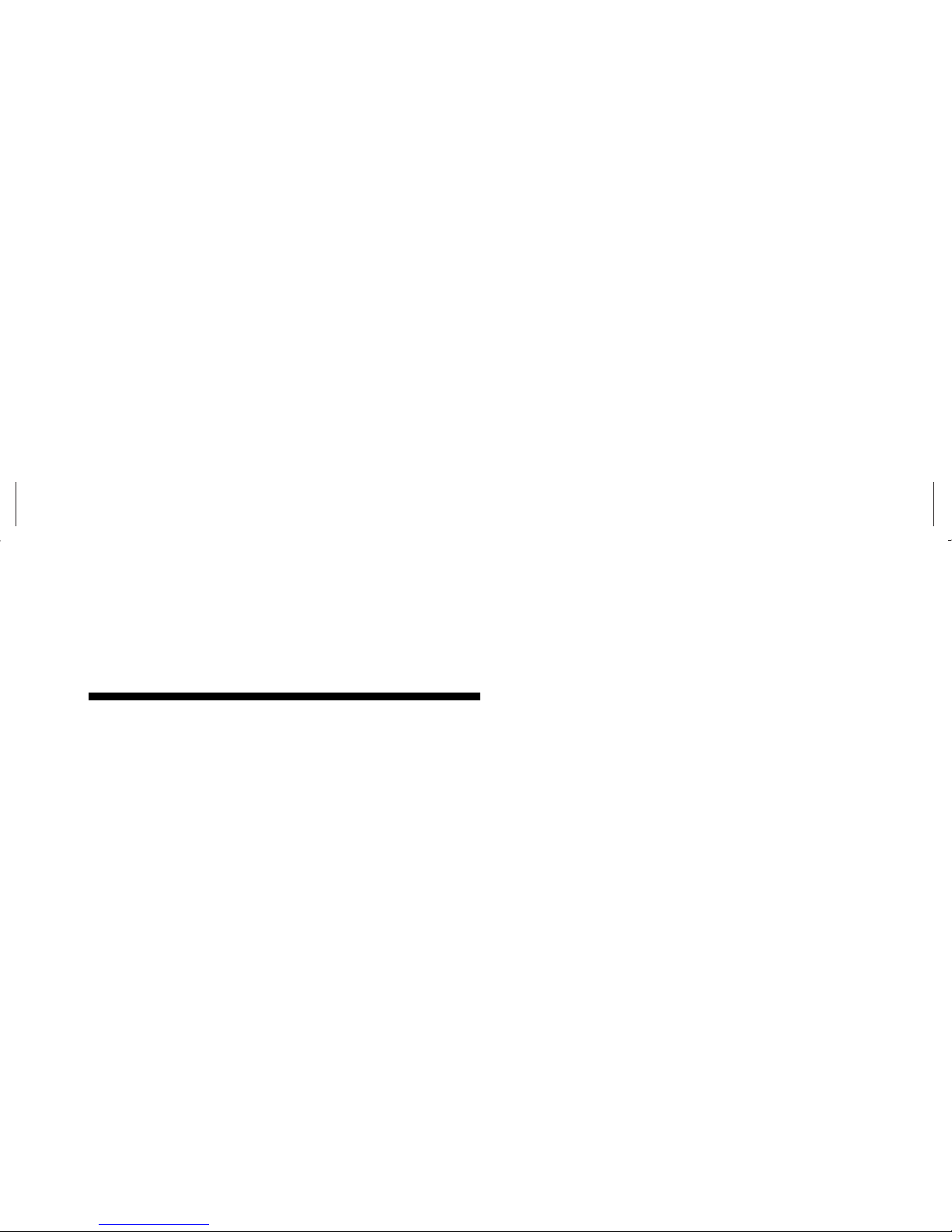SoundBlaster Live! 5.1 Audio Card iii
Filename: m1adsbb.doc Title: Self-cover booklet [6.25 x 7.75]
Template: HP-Print2K.dot Author: WASSER Studios Last Saved By: TheresaZ
Revision #: 54 Page: 3 of 26 Printed: 10/02/01 02:12 PM
Introduction..........................................1
System Requirements .............................................2
Federal Communications Commission Statement....... 3
Installation ...........................................5
Installing the Audio Card ....................................... 5
What You Need ............................................... 6
To Install the Audio Card....................................7
Installing the Software ......................................... 10
Using Your Audio Card .......................11
Audio Connectors ...............................................11
Analog/Digital Out.........................................12
Line In............................................................ 12
Microphone In................................................12
Line Out......................................................... 12
Rear Out........................................................ 13
MIDI/Joystick ................................................. 13
Telephone Answering Device............................ 13
CD Audio ...................................................... 13
AUX In .......................................................... 14
CD SPDIF....................................................... 14
Audio Extension ............................................. 14
Connecting Speaker Systems ............................... 15
Analog Speakers ............................................ 15
Digital Speakers ............................................. 15
Enabling Digital Sound.................................... 16
Selecting Speaker Setup Option ....................... 17
Getting More Information .................................... 19
SoundBlaster Live! User’s Guide ....................... 19
SoundBlaster Live! Technical Support................. 20
Table of Contents