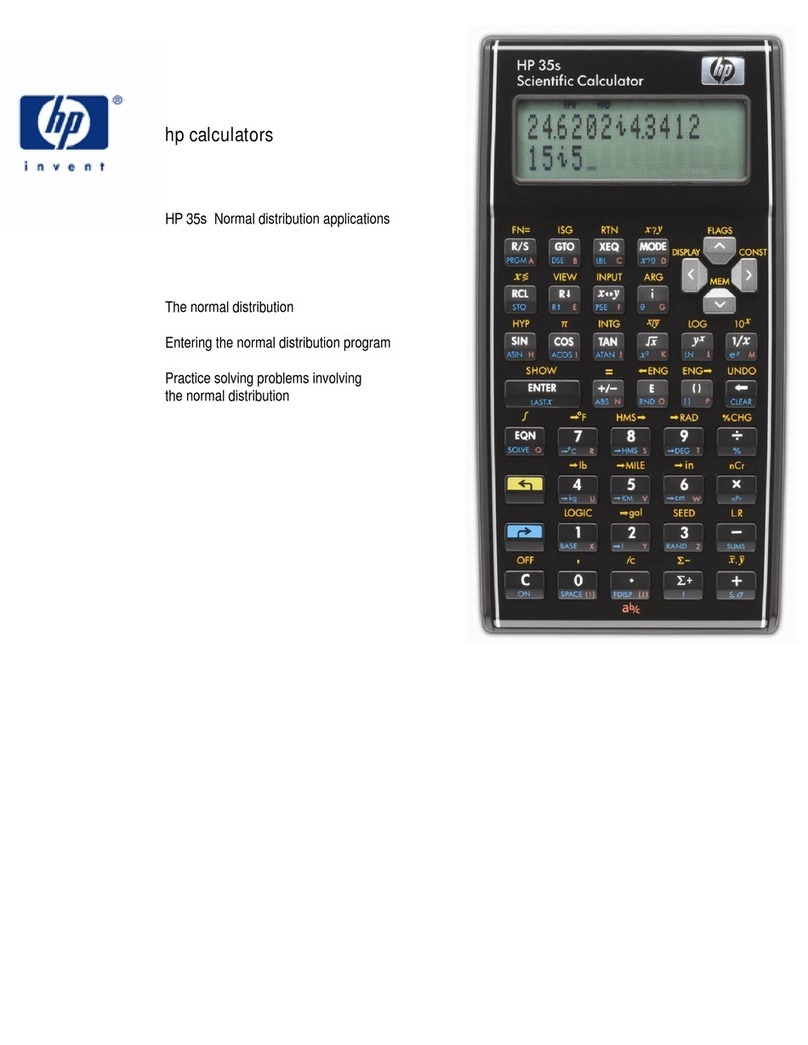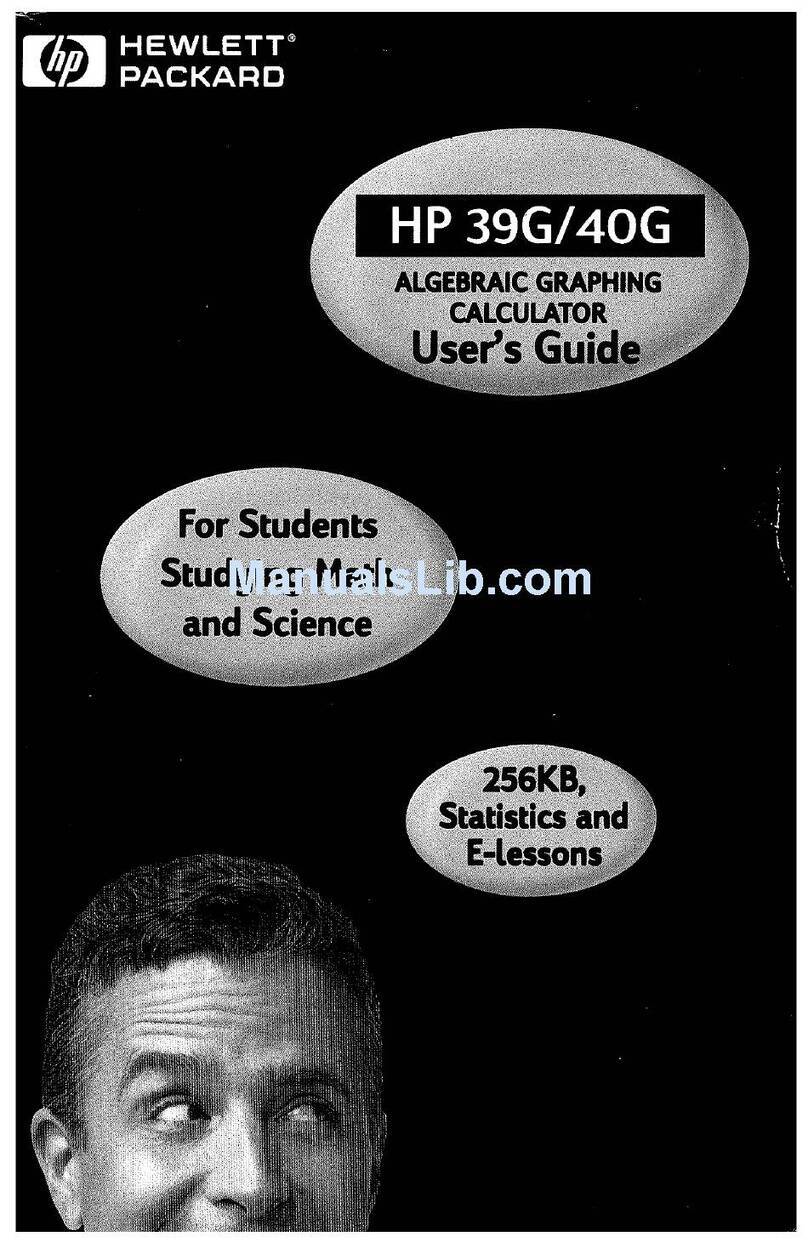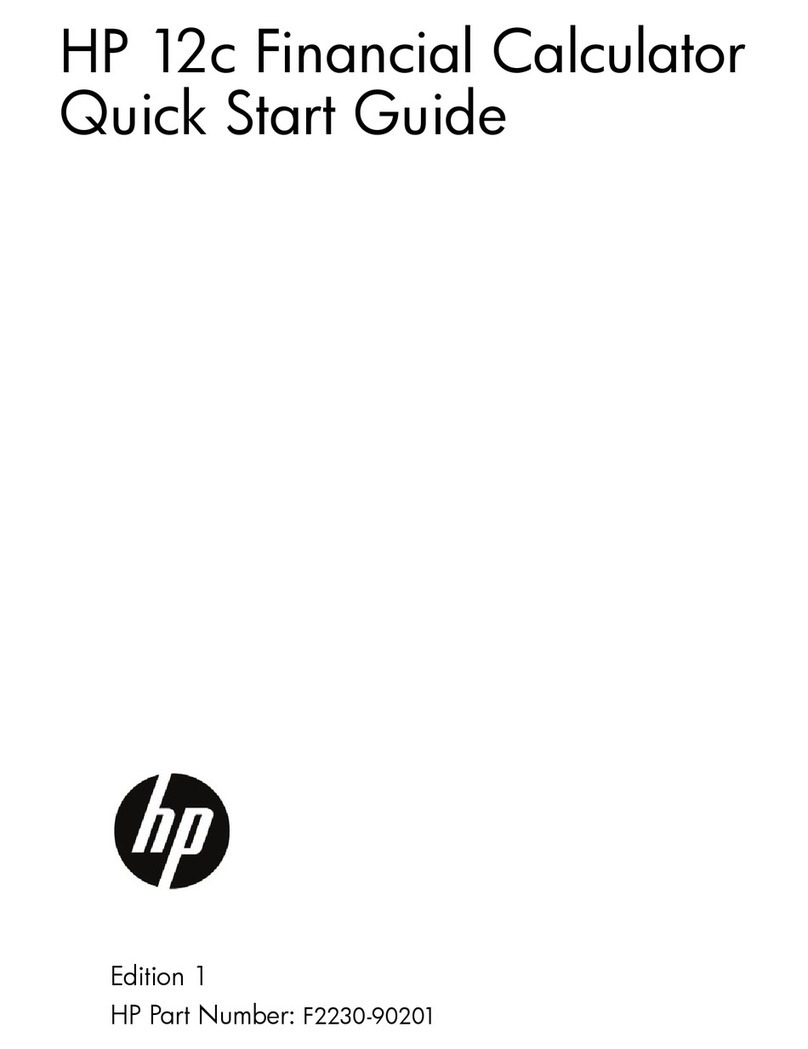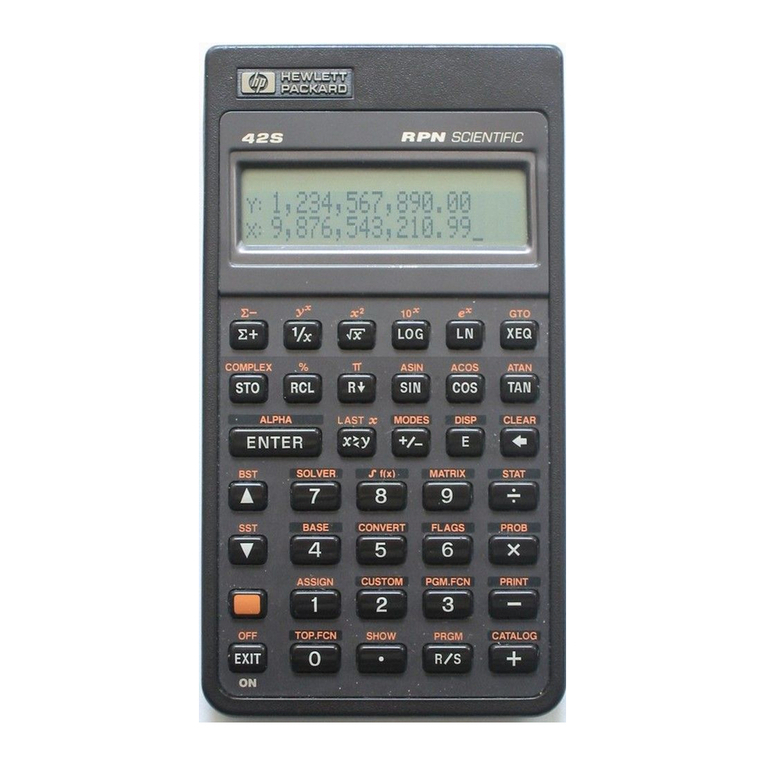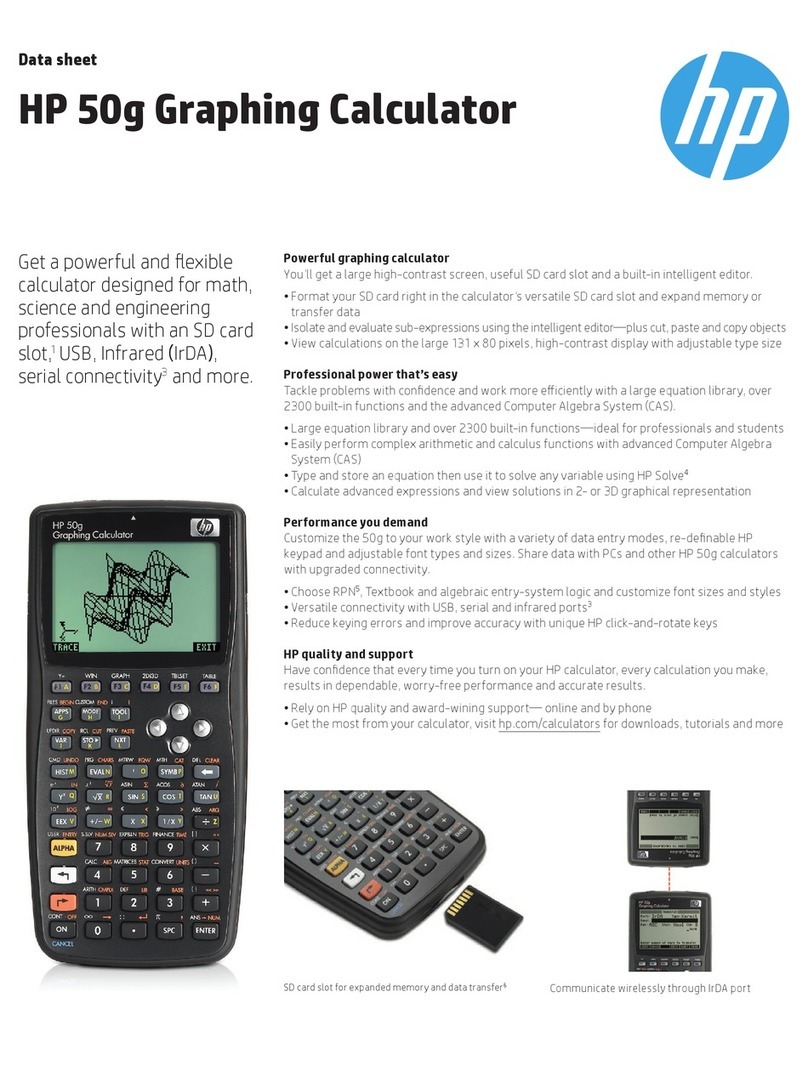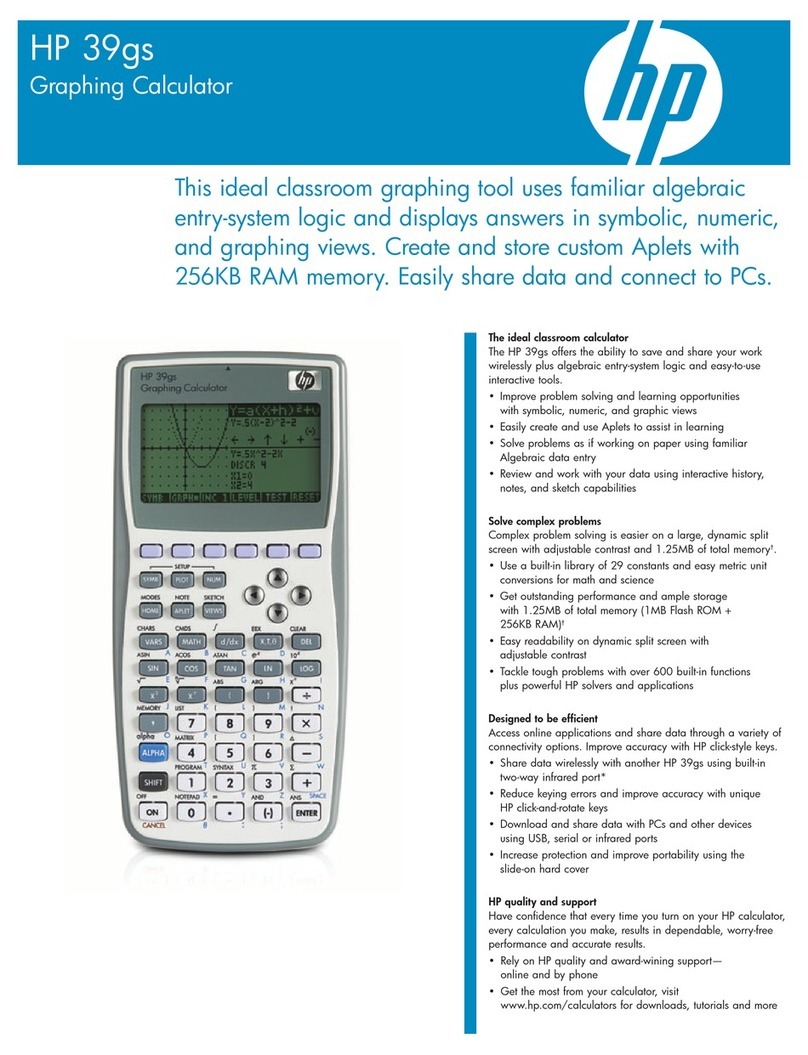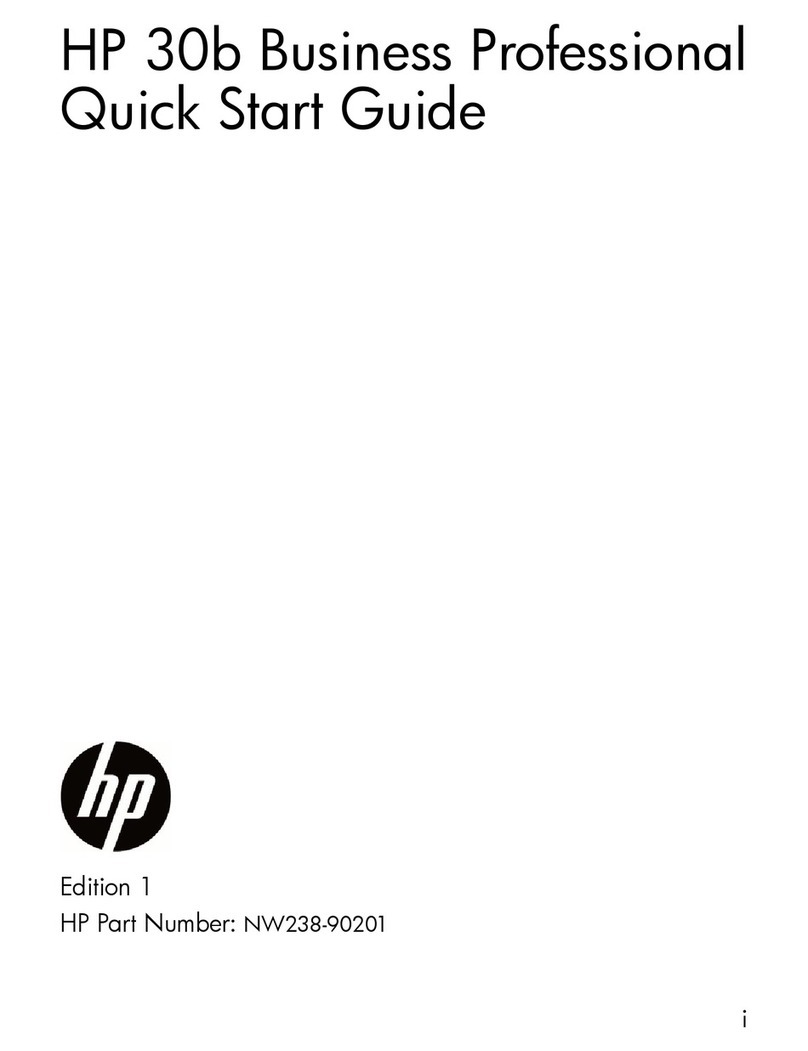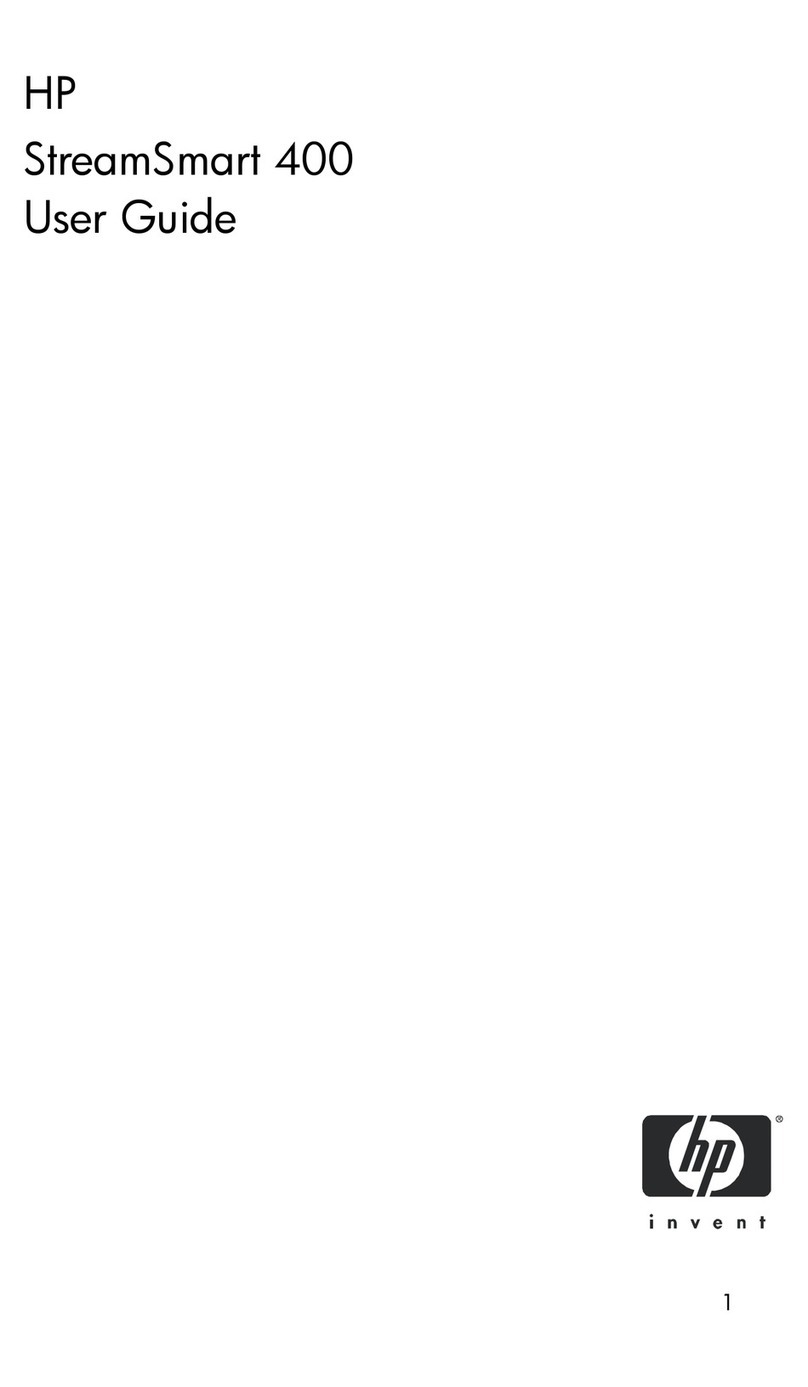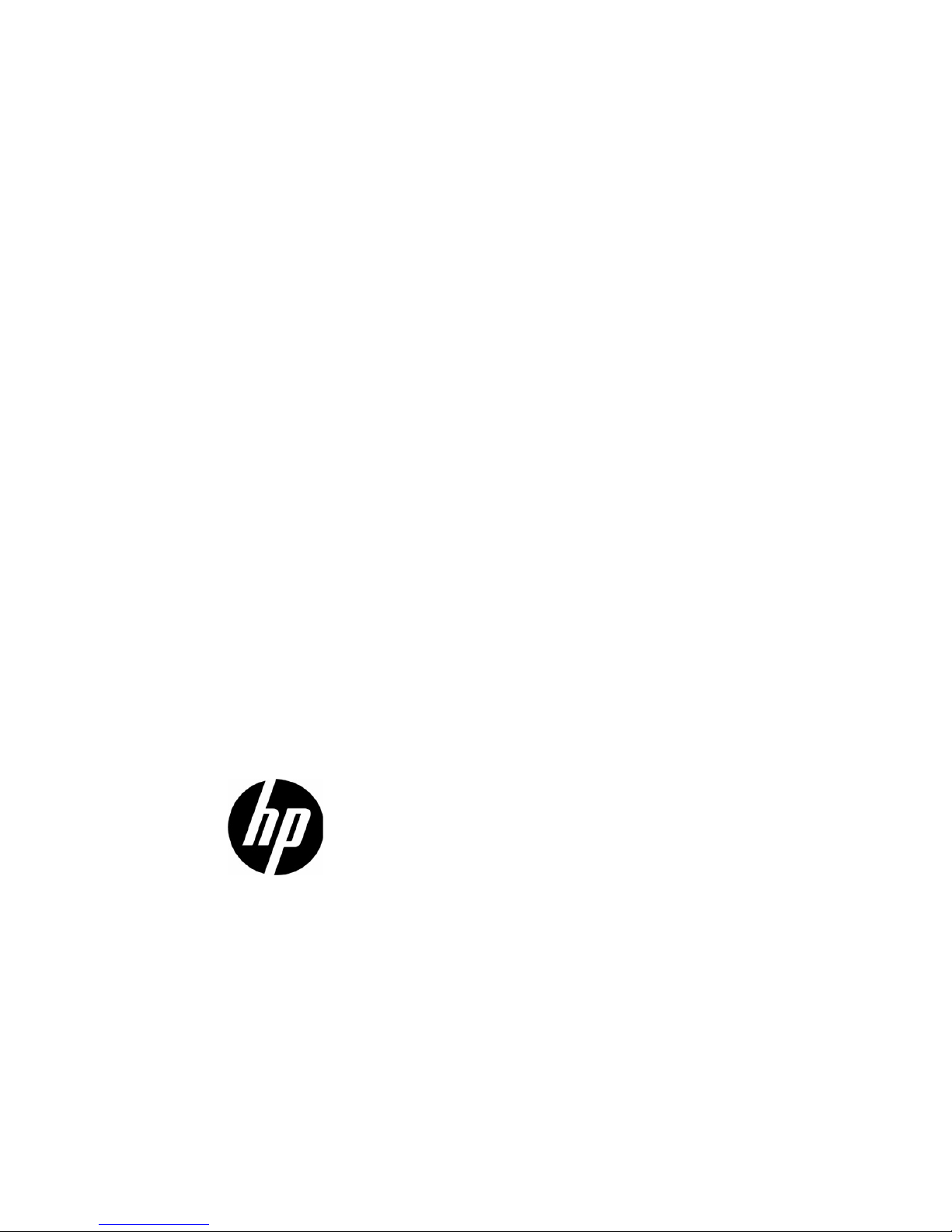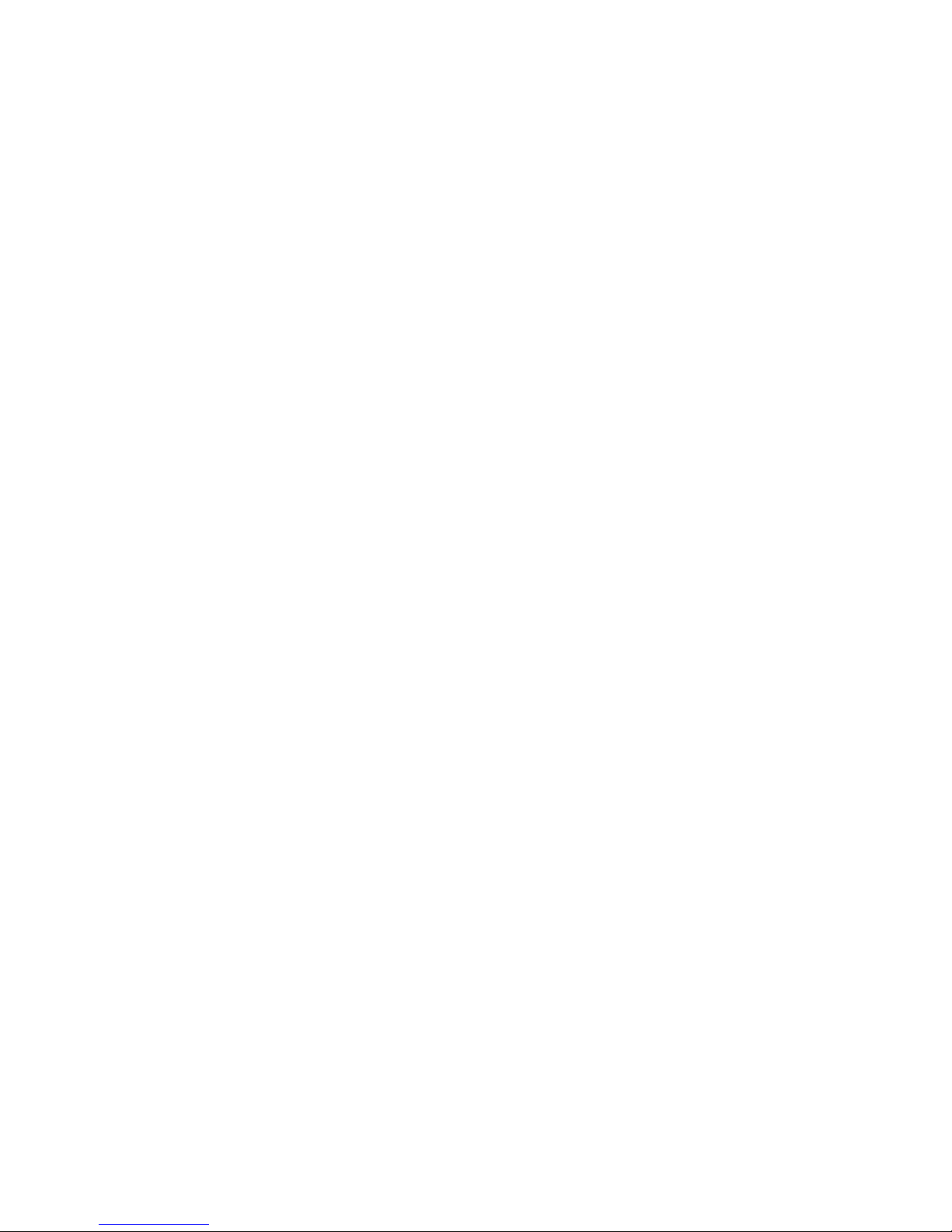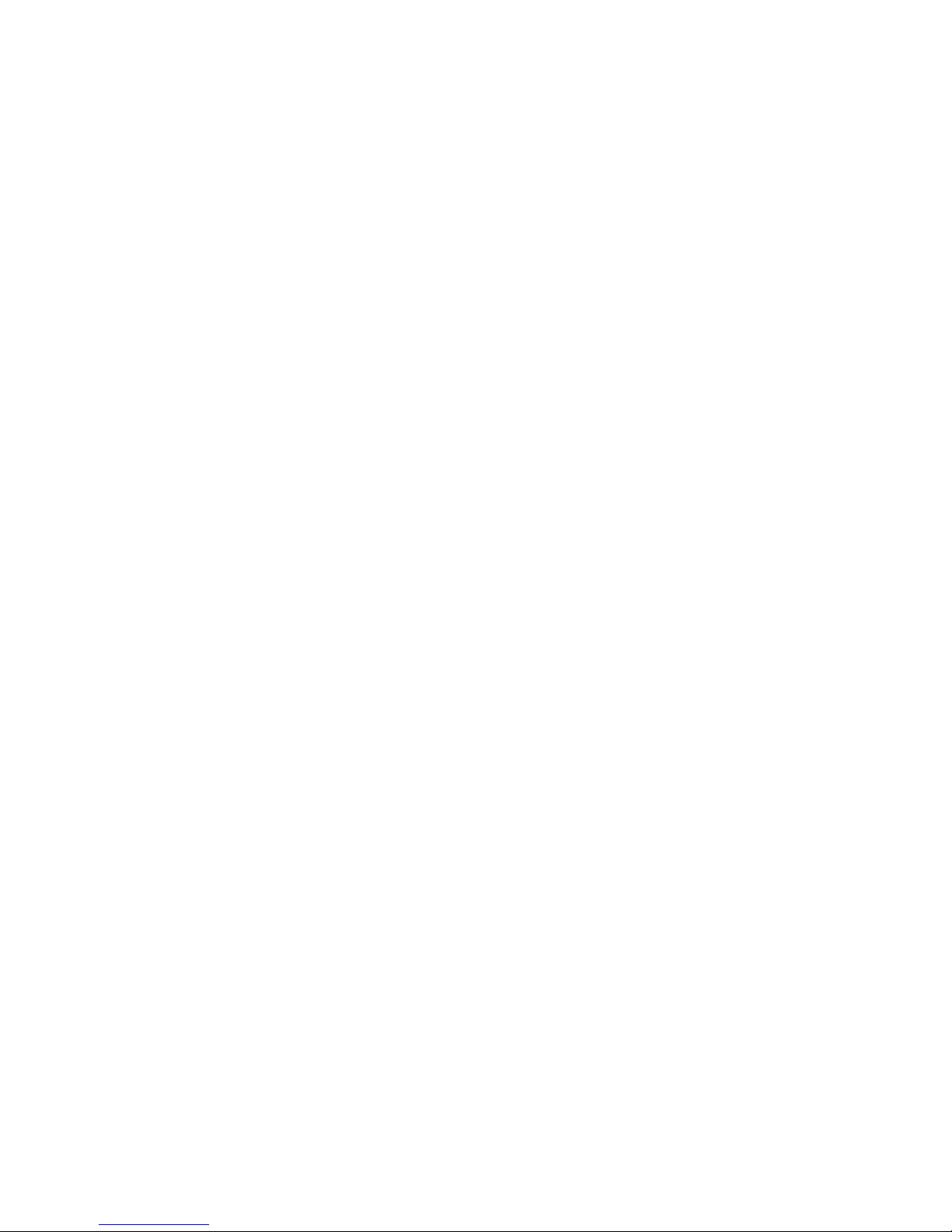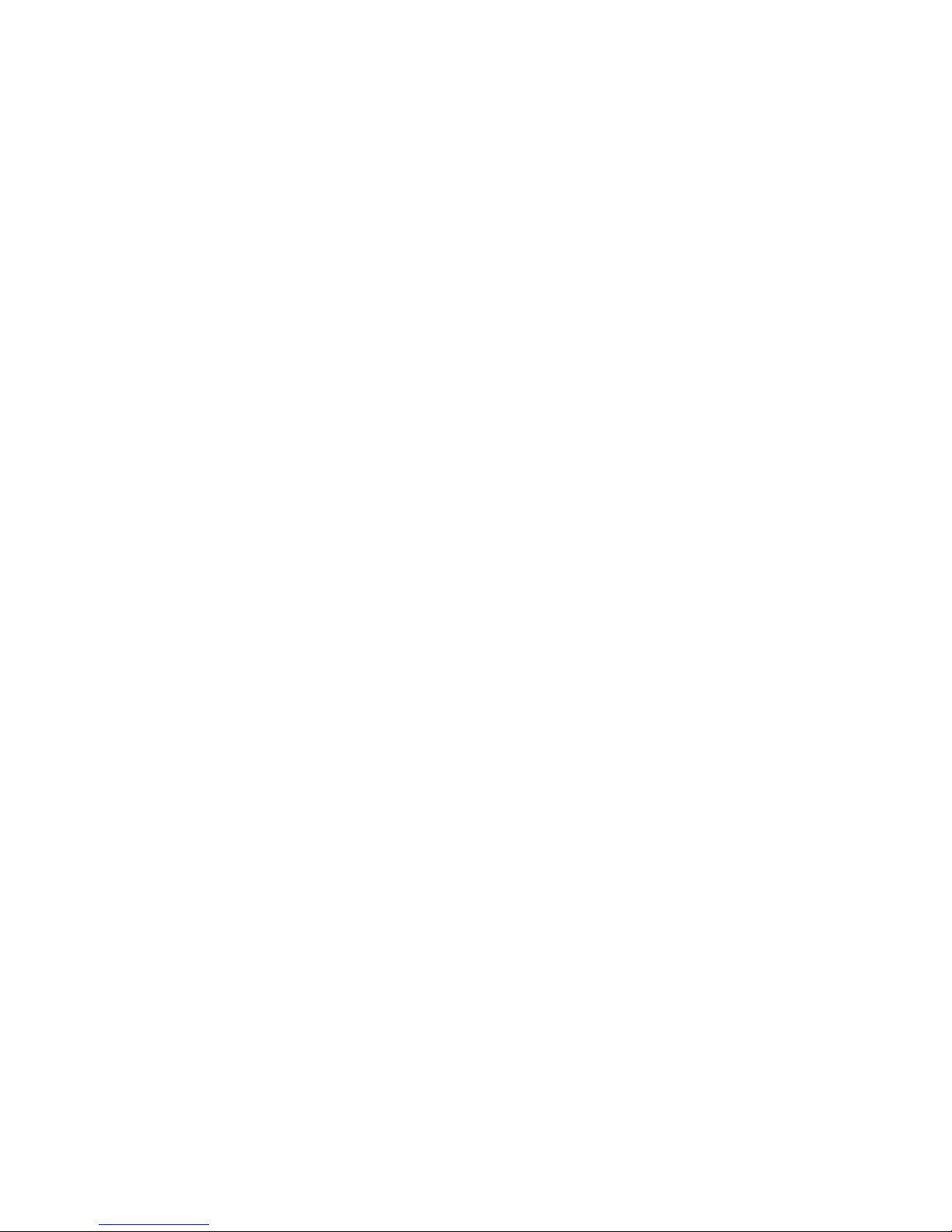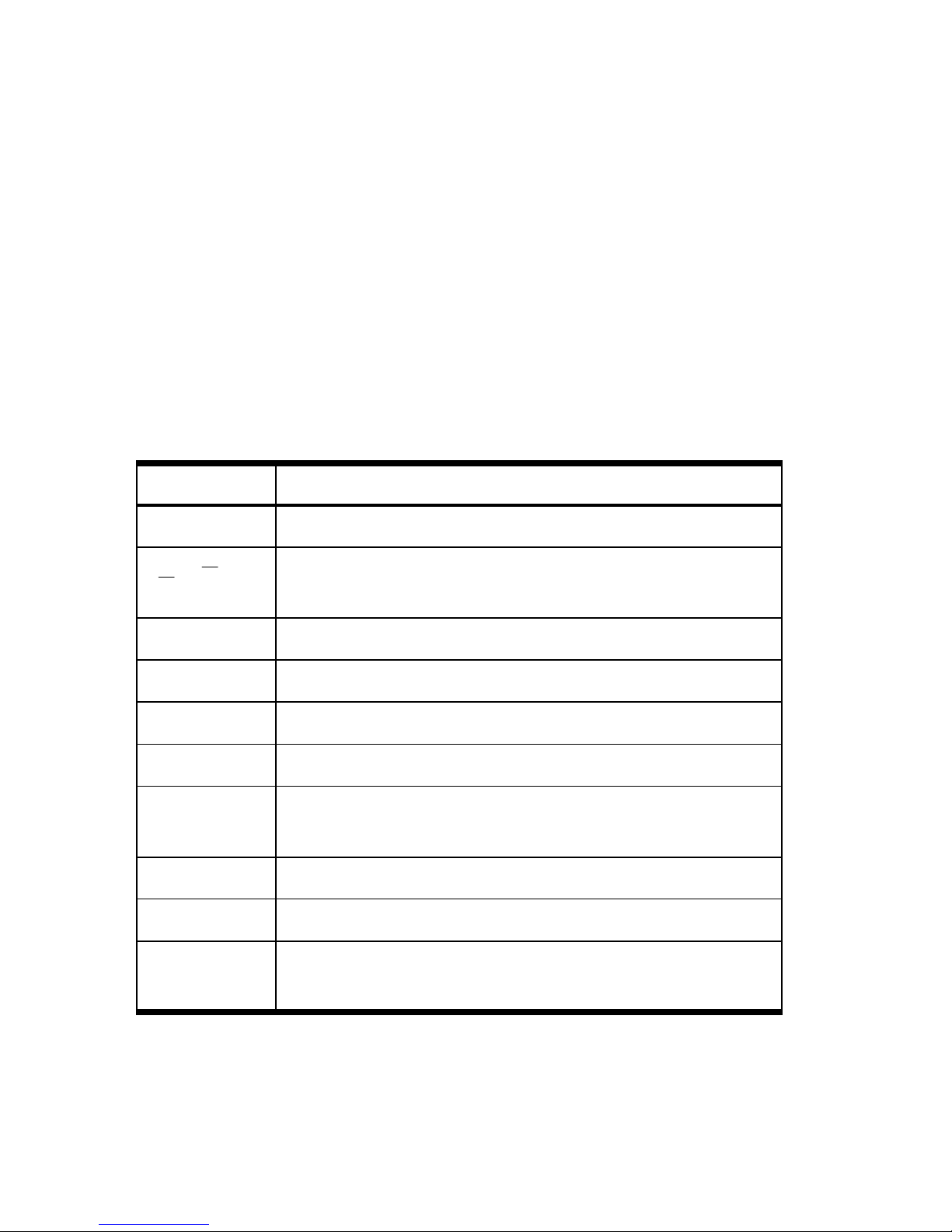Contents
Table of Contents
Welcome to your HP 35s Scientific Calculator ........................ 1
Turning the Calculator On and Off ........................................ 2
Adjusting Display Contrast.................................................... 2
Keyboard ........................................................................... 3
Alpha Keys ......................................................................... 4
Cursor Keys ........................................................................ 4
Backspacing and Clearing.................................................... 4
Undo key............................................................................ 5
Using Menus....................................................................... 6
Exiting Menus ..................................................................... 8
Controlling the Display Format .............................................. 8
Operating Modes................................................................ 9
RPN Mode.......................................................................... 9
Algebraic Mode ................................................................ 12
Memory and Variables....................................................... 14
Built-in Functions ................................................................ 15
Physics Constants .............................................................. 18
Fractions .......................................................................... 20
Complex Numbers............................................................. 21
Vectors............................................................................. 23
Statistics ........................................................................... 24
Linear Regression............................................................... 26
Equations and HP Solve ..................................................... 28
Evaluating Expressions ....................................................... 29
Finding Roots of Equations.................................................. 31
Integrating Expressions....................................................... 32