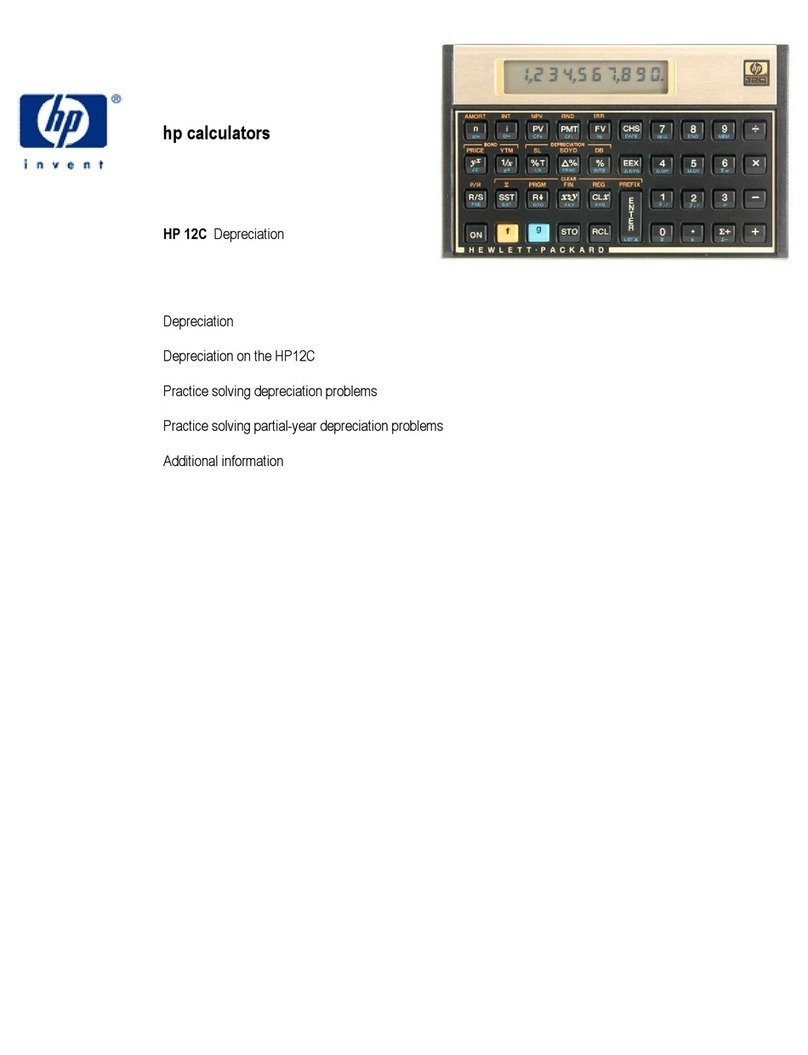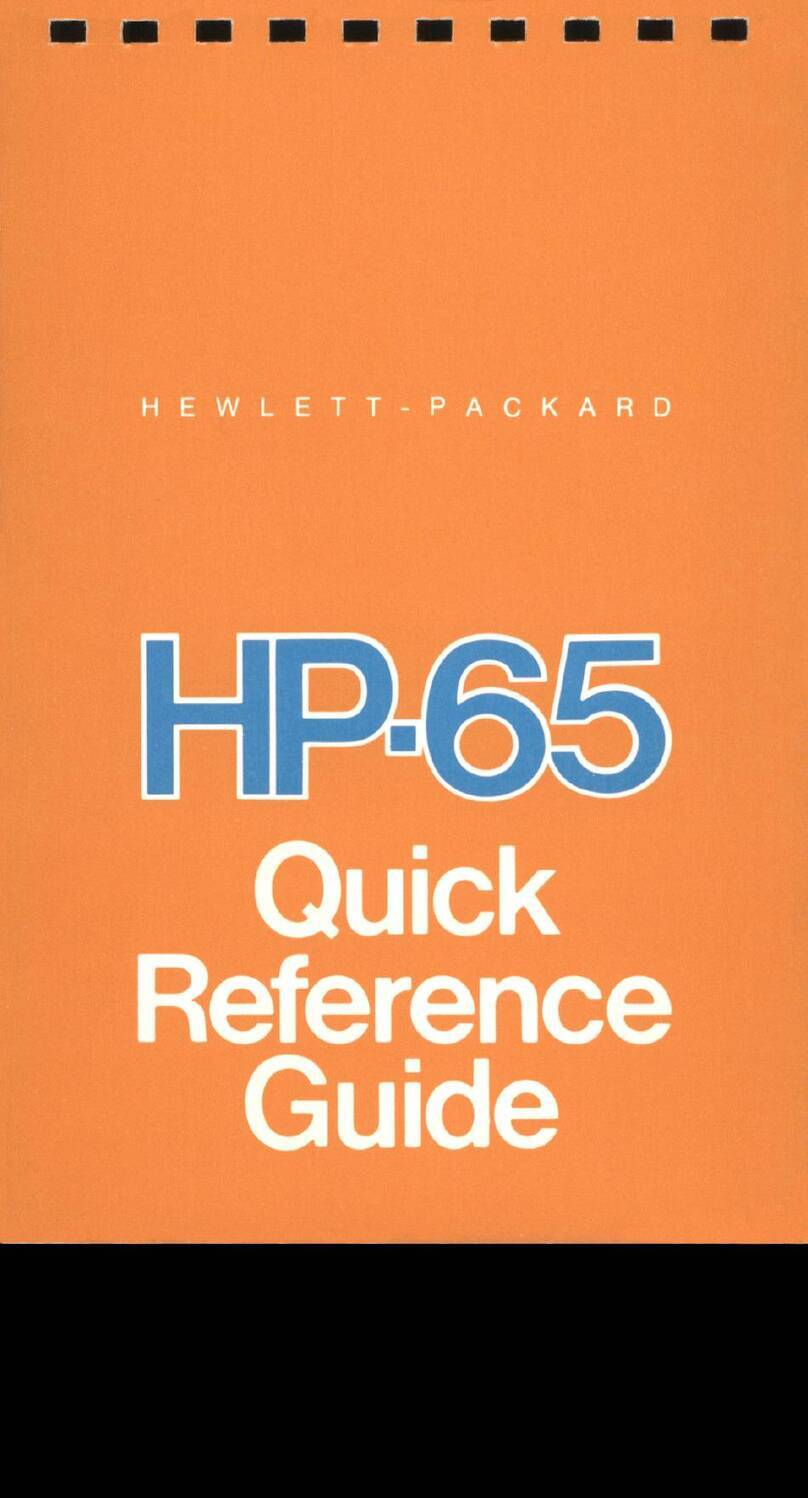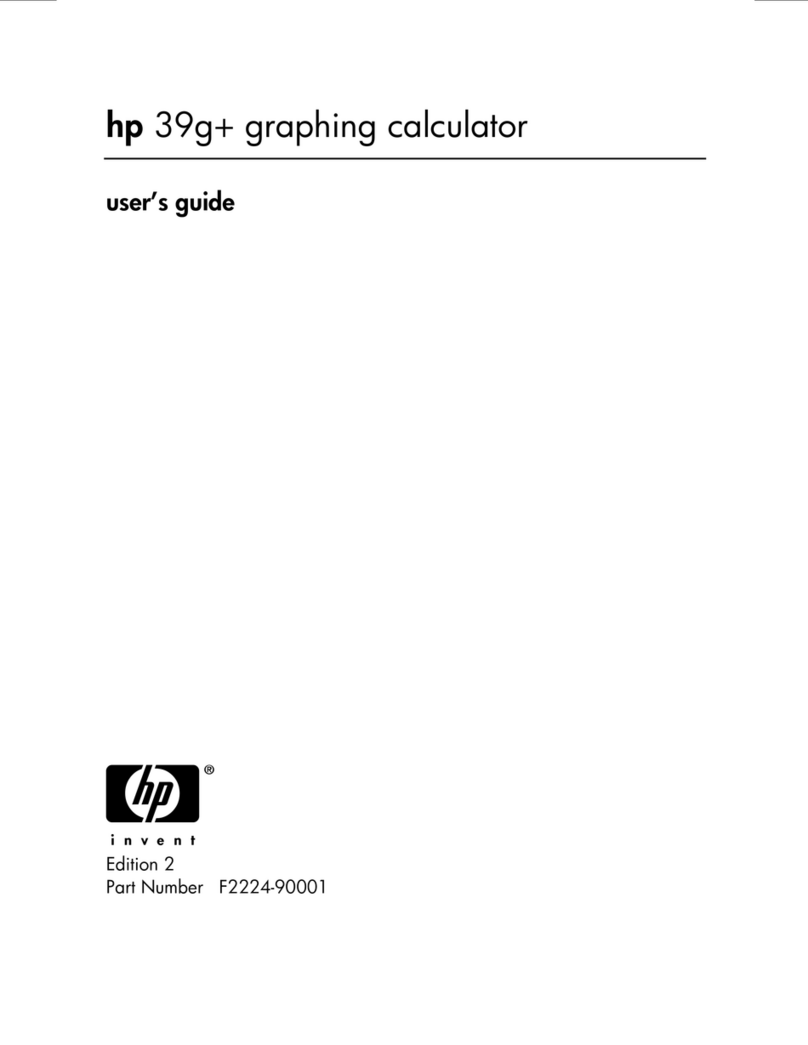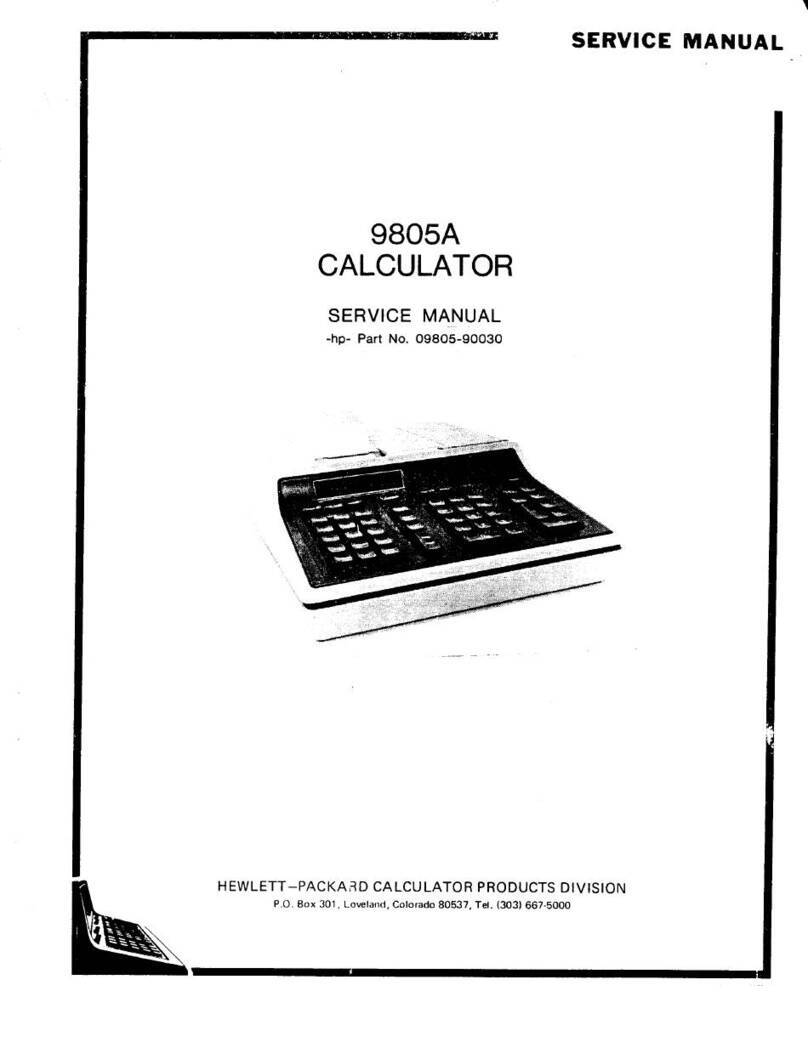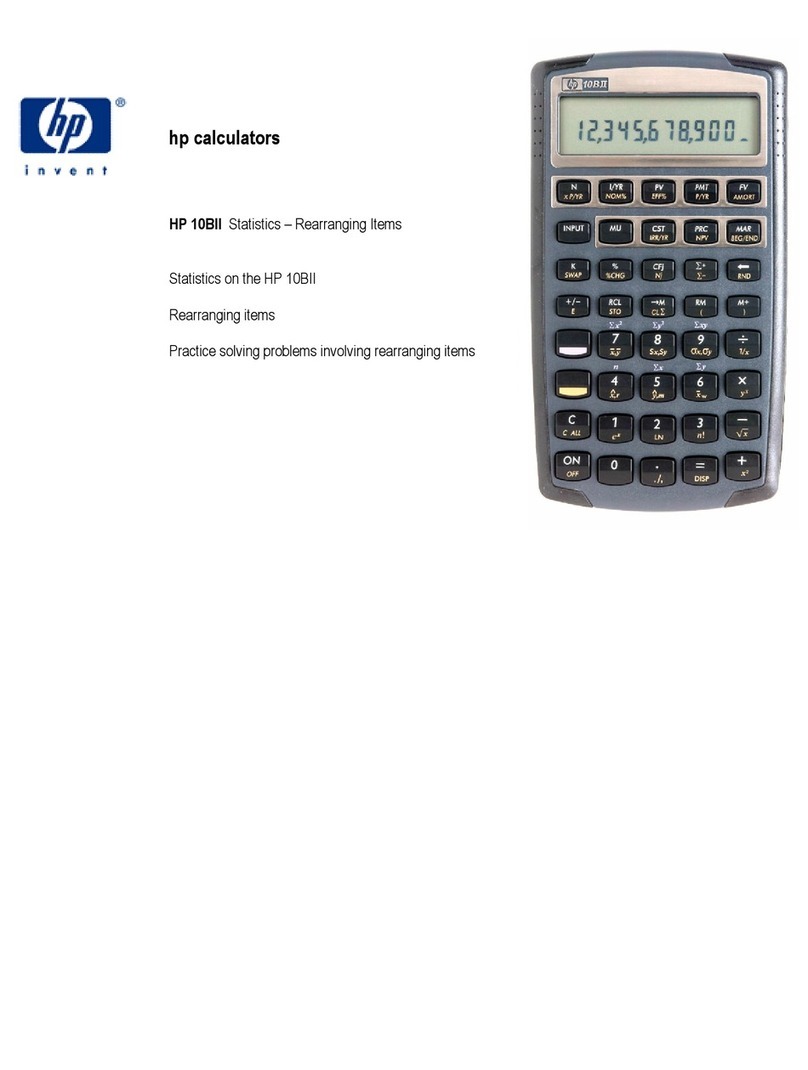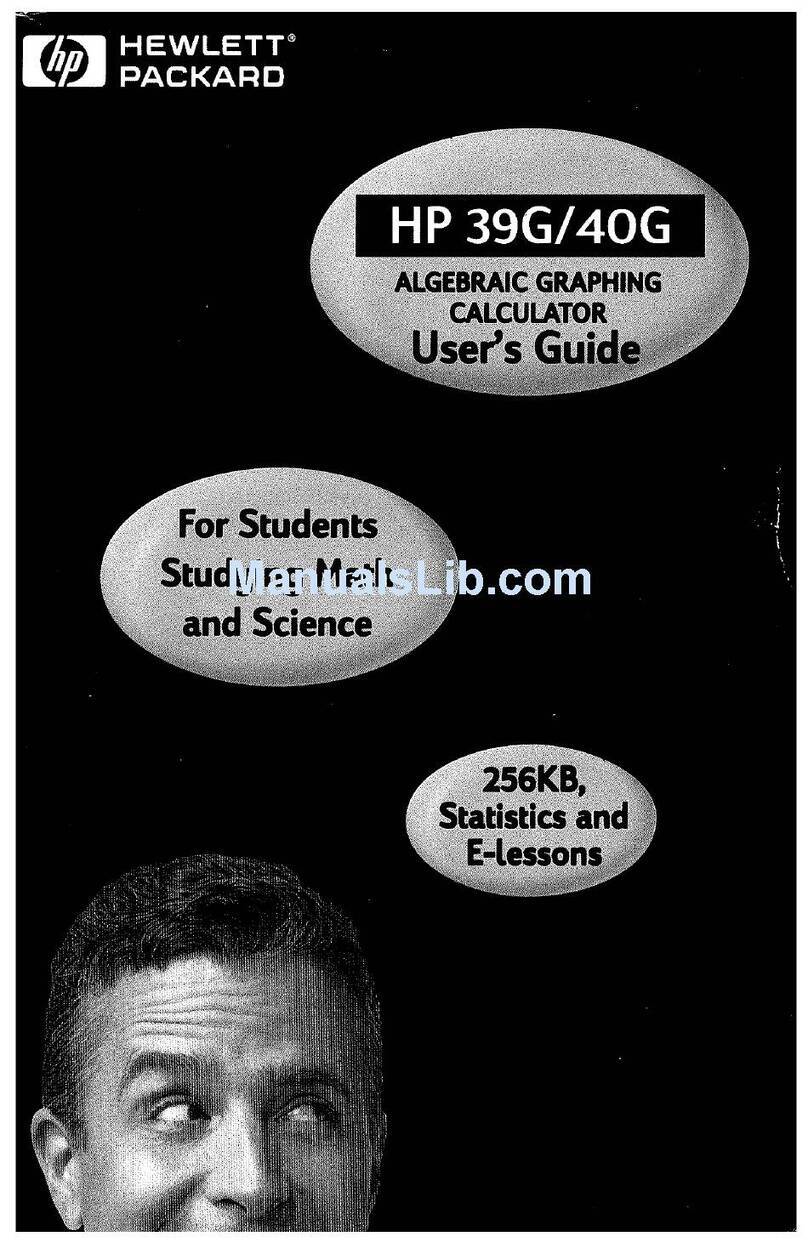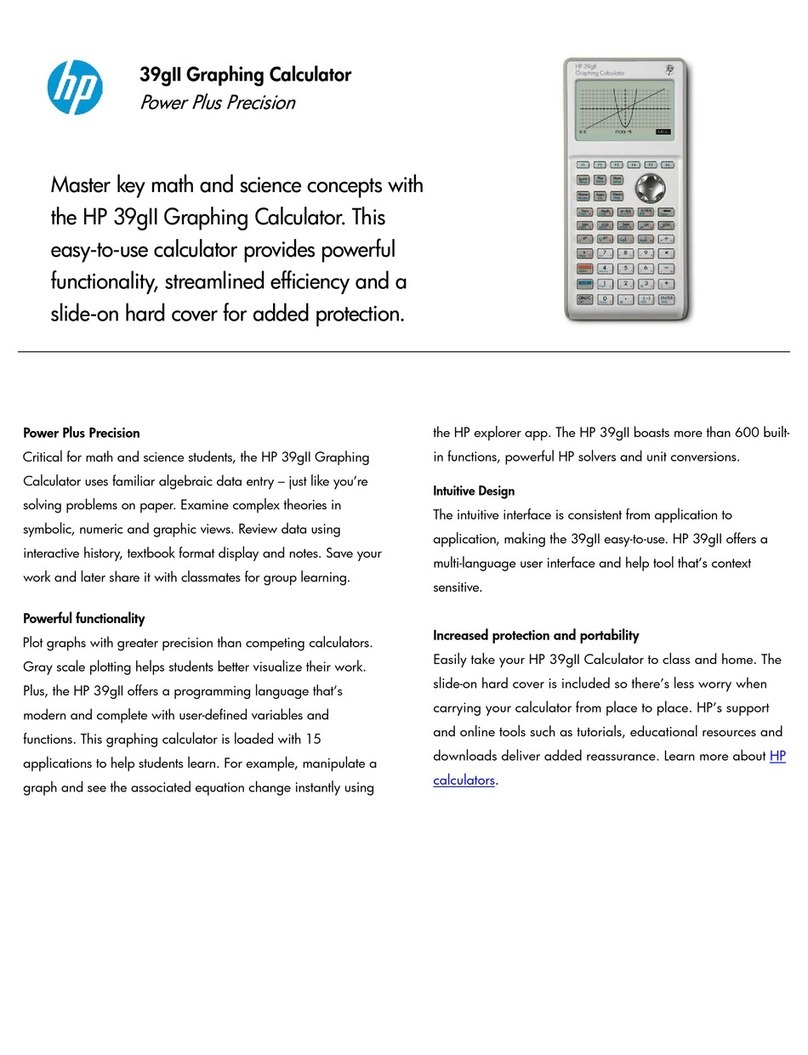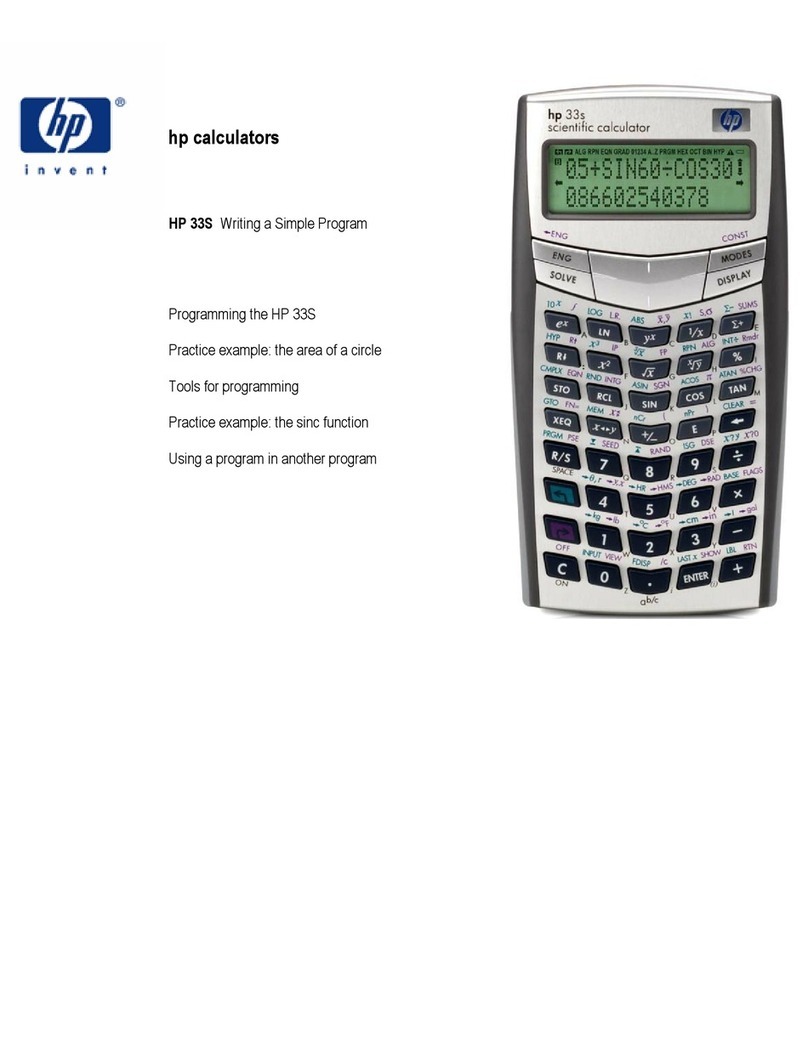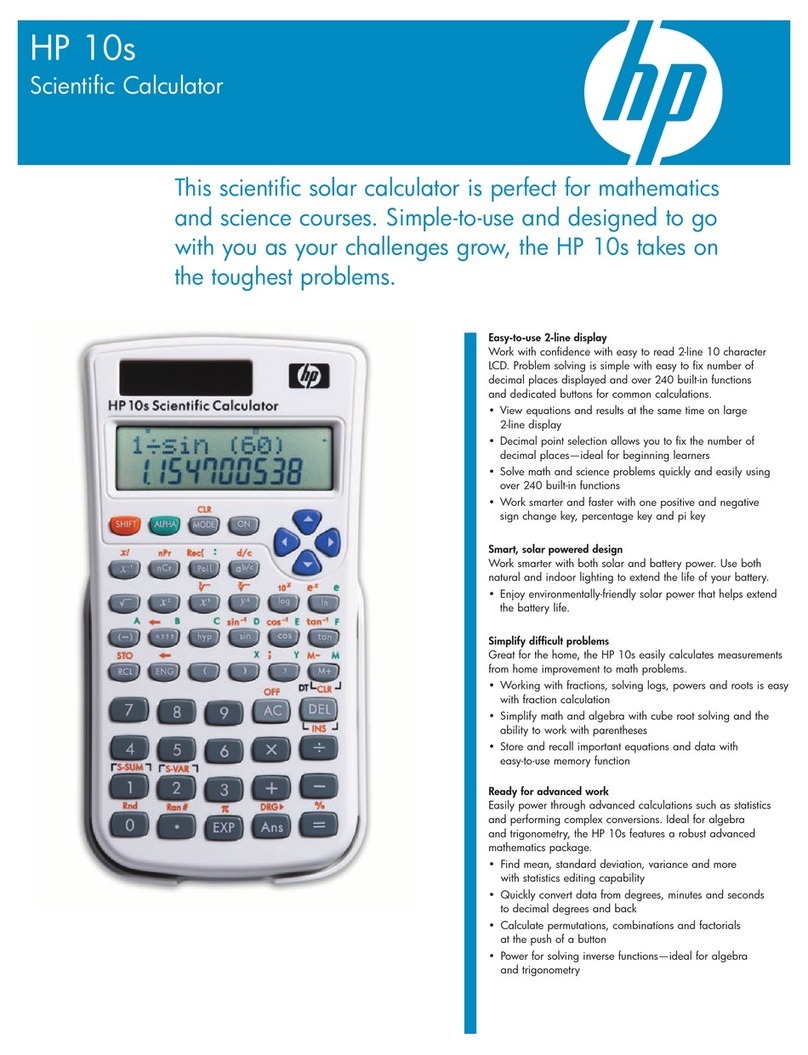hp calculators
HP 9g Base Conversions and Arithmetic
Numbers in different bases
Our number system (called the Hindu-Arabic number system) is a decimal system (it’s also sometimes referred to as
denary system) because it counts in 10s and powers of 10. Its base, i.e. the number on which a number system is built,
is therefore 10. While base 10 numbers are extensively used, this not the only possible base. There have been number
systems with base 20 (Mayas), mixed bases of 10 and 60 (used by the Babylonians), of 5 and 10 (ancient Romans), etc.
Even nowadays the sexagesimal system (base 60) is used in some measurements of time and angle. The HP 9g
enables you to work with numbers that are expressed in base 2, base 8, base 10 and base 16 numbers. All these bases
are important in computing. Base 2 numbers are called binary numbers and their digits are limited to 1 and 0. A common
abbreviation of binary digit is bit, which is either 1 or 0. Base 8 are called octal numbers, whose digits are 0, 1, 2, 3, 4, 5,
6 and 7. Finally, base 16 numbers are called hexadecimal numbers: 0, 1, 2, ,3 ,4 ,5 ,6 ,7 ,8 ,9, A, B, C, D, E and F.
The main difference between all these numbers is the value a digit have because of its place in a numeral. For example,
in the decimal number 378 the digit 3 has value 300, 7 has value 70 and 8 has value 8. In other words:
012 108107103378 ⋅+⋅+⋅=
But if 378 were a hexadecimal number then its decimal value would be:
dh 888168167163378 012 =⋅+⋅+⋅=
A small h, b, d and o after or before a number mean that this number is expressed in hexadecimal, binary, decimal or
octal base respectively.
The Base-N mode
The HP 9g has a special operating mode in which binary, hexadecimal, octal and decimal operations and conversions
are performed: the Base-N mode. Press ` 2to set this mode. It works as the Main mode, there’s an entry line, in
which calculations are entered and a result line where results are displayed. In the left side of the display does always
appear a small h, b, d , and o: it is the current base, on which numbers are entered and results are displayed. To set the
current base press ~, or simply ,to display the “dhbo”menu and select DEC, HEX, BIN or OCT with the arrow
keys and press =. Bear in mind that only those digits allowable in the current digits can be entered: for example 102 is
an invalid number in binary mode, but you can enter numbers in a different base than the current one, by prefixing this
number by the letter corresponding to its base. These letters (p, d, h and b) are in the “dhbo” menu, displayed by ,.
Not all the operations and functions that are available in the Main mode are available in Base-N. The valid operations
are the basic arithmetic ( + * - /) and the functions MAX (YY0 ), MIN (YY1 ), SUM
(YY2 ) and AVG (YY3) in the MATH menu, as well as all the memory related operations (running
memory, variables, ANS). In addition to these operations, the HP 9g provides six logical operations which are described
in the learning module Logical Operations on Base-N Numbers. Even though basic arithmetic functions will work with
numbers in different bases, these numbers must be integers – both arguments and results. In fact, when Base-N mode
is active, the .key is disabled.
Base-N mode is assumed in all the following examples. To set this mode now press ` 2 .
hp calculators - 2 - HP 9g Base Conversions and Arithmetic - Version 1.0