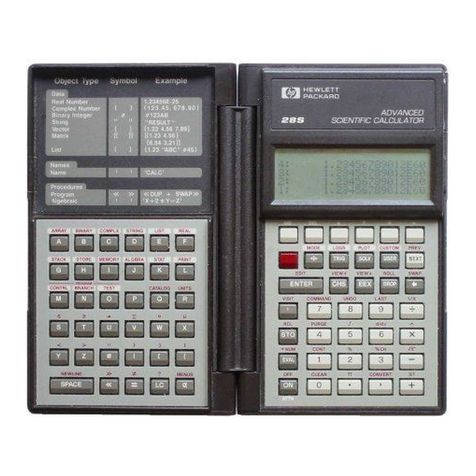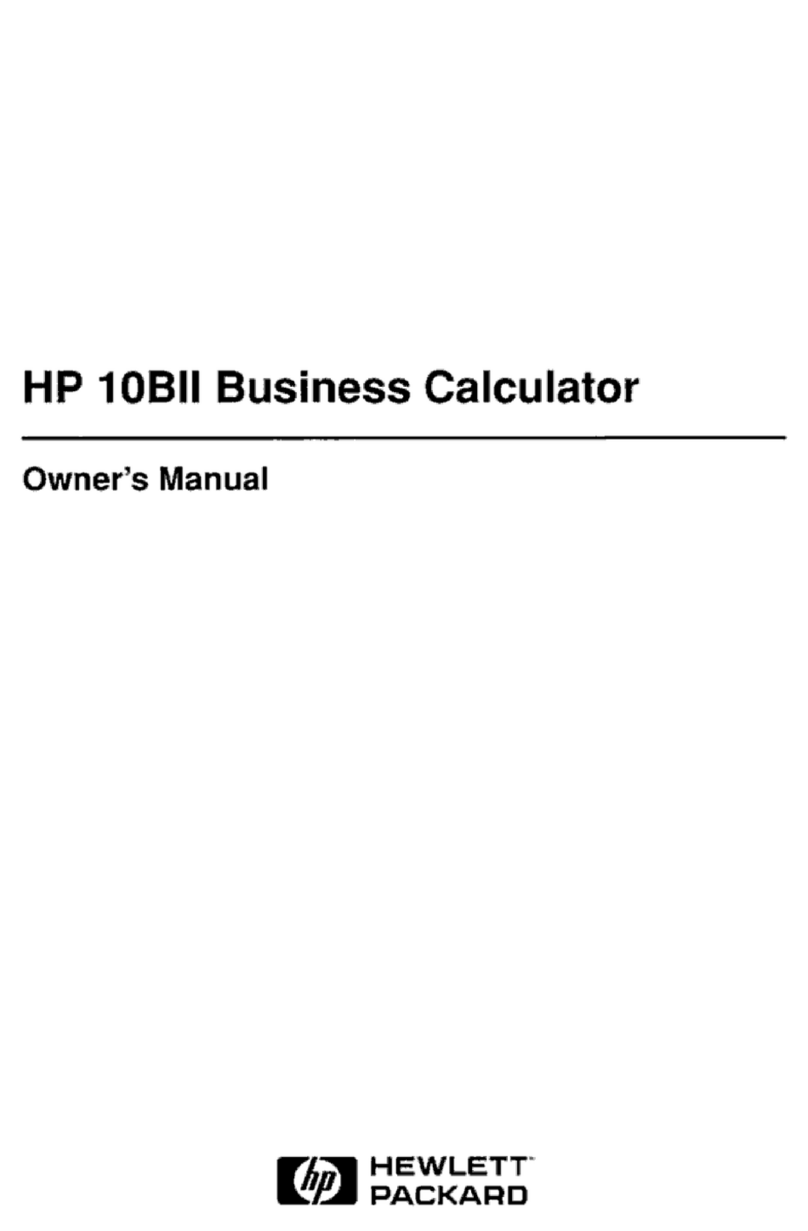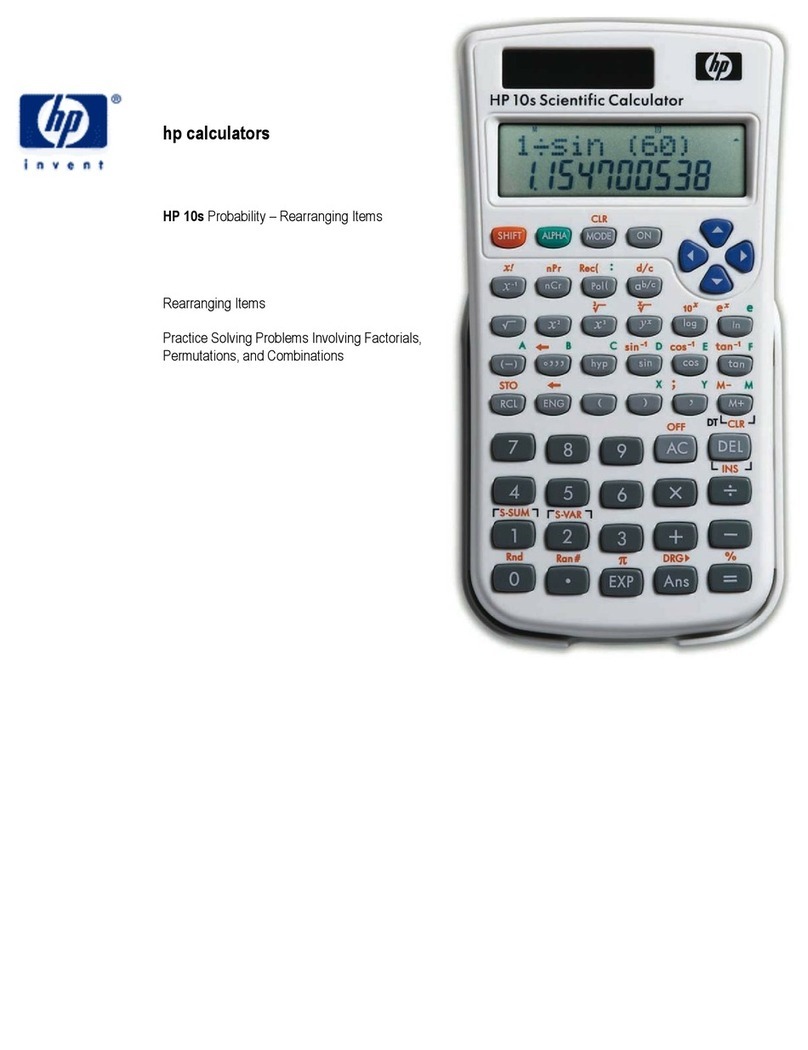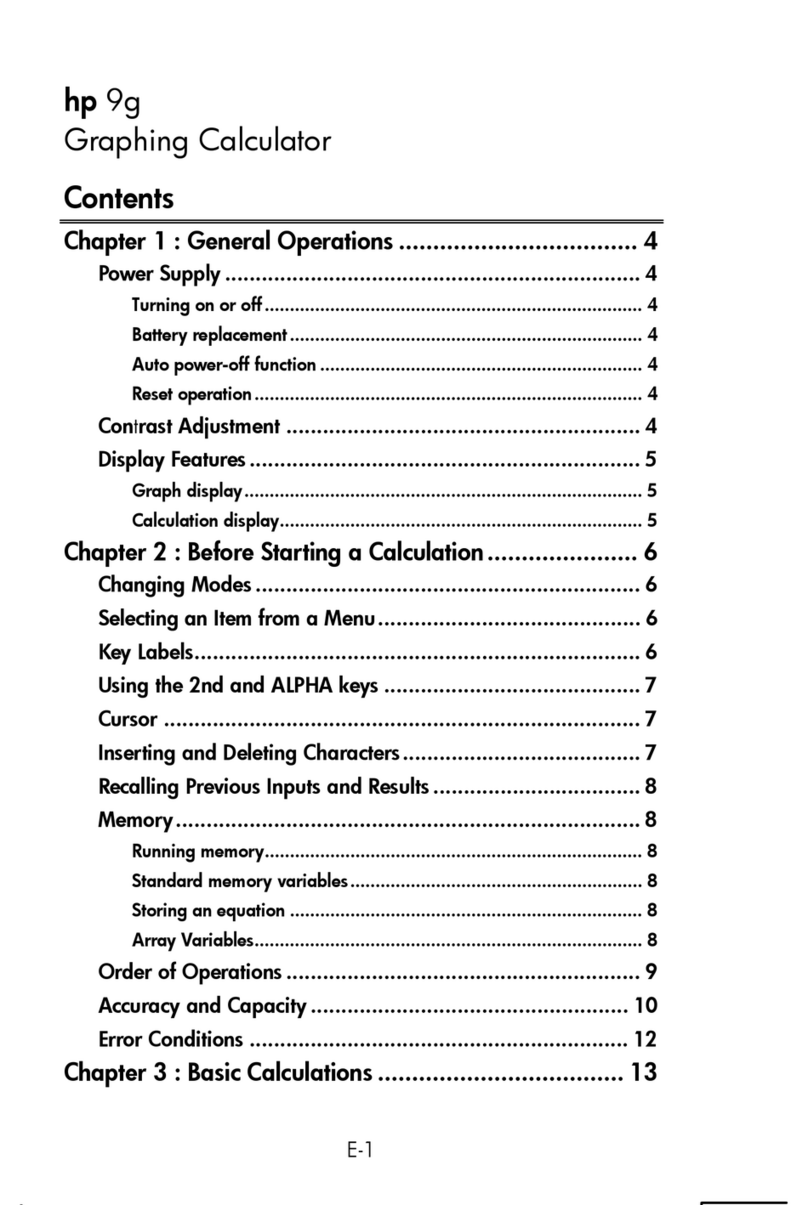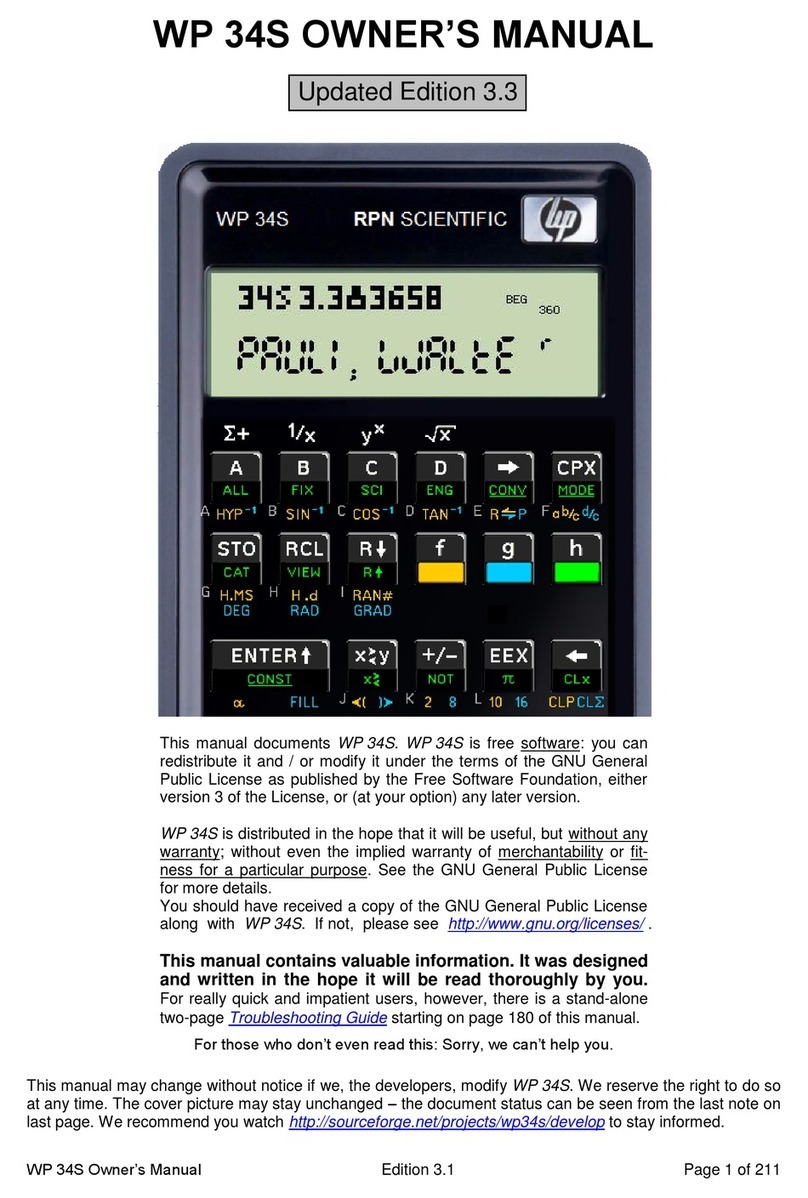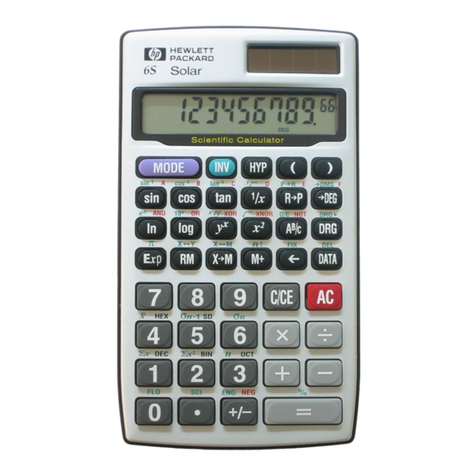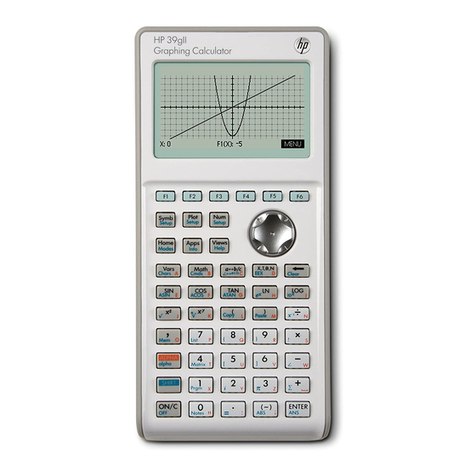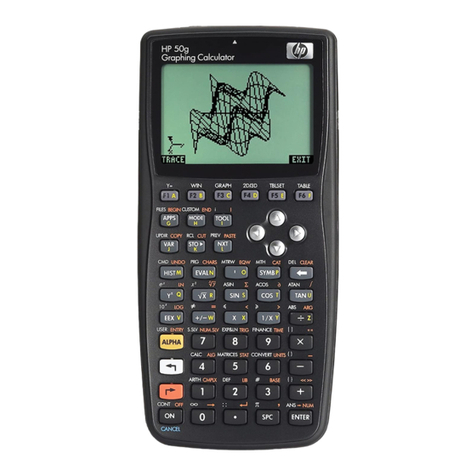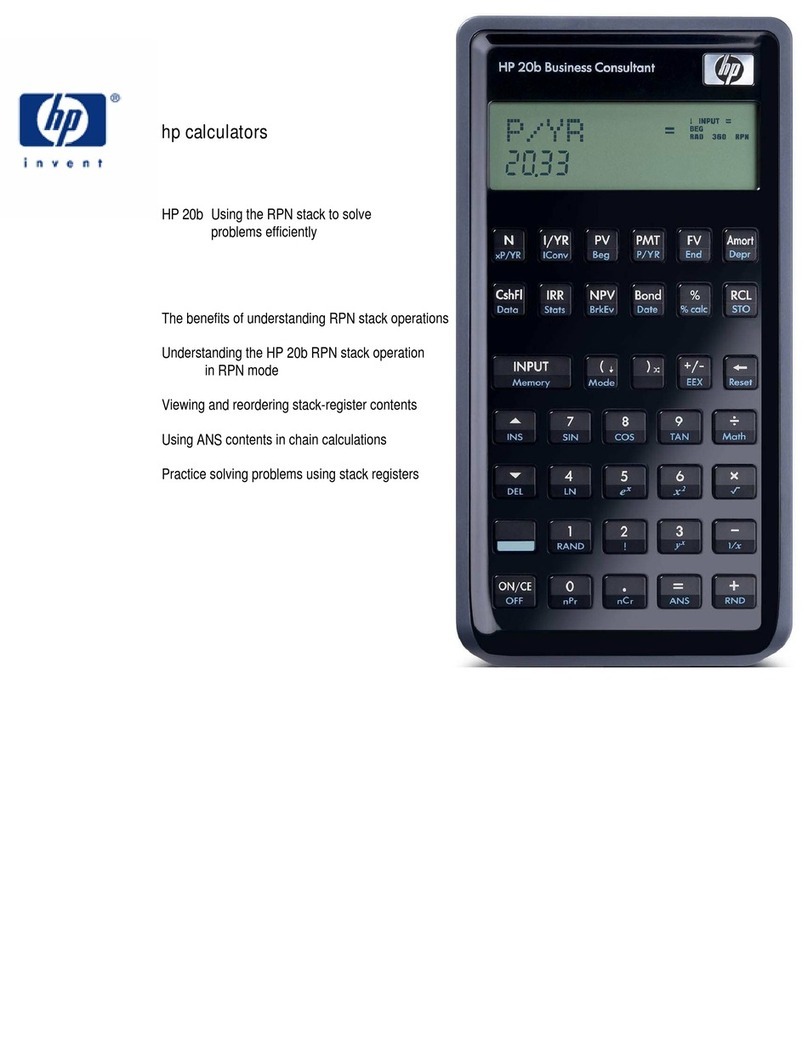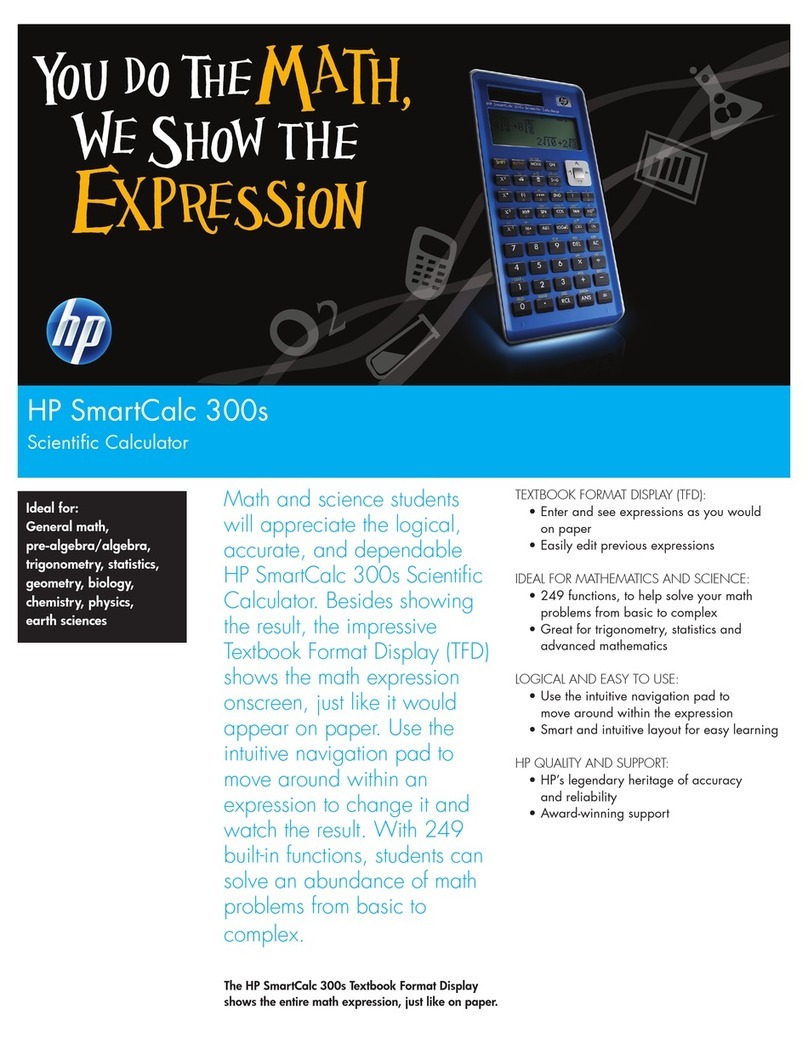Prefix
Clear
.......
...
50
Number
Alteration
Keys
..............................
51
Reciprocals
...
52
Square
ROOS
.
..o
52
SQUANING
«
o
53
Using
Pi
..o
53
Percentages
...t
54
Storage
Registers
...............
..
55
Trigonometric
Functions
.............................
59
Polar/Rectangular
Coordinate
Conversion
.............
62
Logarithmic
and
Exponential
Functions
...............
63
Statistical
Functions
...............
...
...
66
Vector
Summations
.........
...
i
70
Section
5:
Programming
...............................
73
What
Isa
Program?
.........
...
... ..
...
73
Why
Write
Programs?
...............
..
...
...
..
...
73
Three
Modes
of
Operation
..........
.. .. ..
...
... ...
74
Introductory
Program
................
.
...
75
Running
a
Program
...................
...
..
...
...
78
GTO
00
..o
78
Writing
a
Second
Program
...........................
79
Interrupting
Program
Execution.......................
82
Branching
...........
..
...
..
...
87
Editing
a
Program
..........
...
...
... ... ...
...
91
Program
Applications
...................
..
...
...
...
97
Afterword
...
99
Appendix
A:
Accessories,
Service,
and
Maintenance
101
Standard
Accessories
..................
i
101
Optional
Accessories
......................ciiii
..
101
AC
Line
Operation
...................................
101
Battery
Charging
.....................................
102
Battery
Operation
............
.
...
.
...
.
...
.
...
...
103
Battery
Pack
Replacement
............................
104
Service
...
105
Temperature
Range
...............
... ...
.
............
106
Warranty
...
106
Appendix
B:
Improper
Operations
...............
..
...
109
Appendix
C:
Stack
Lift
and
LAST
X
...........
...
.
111