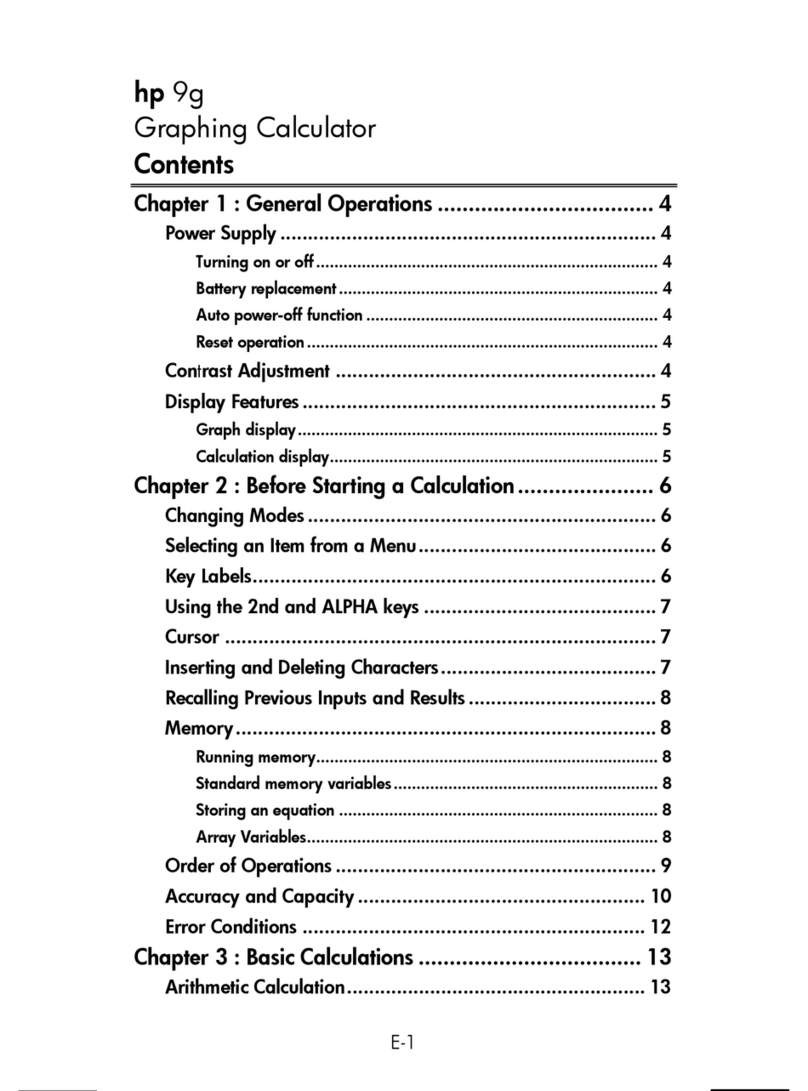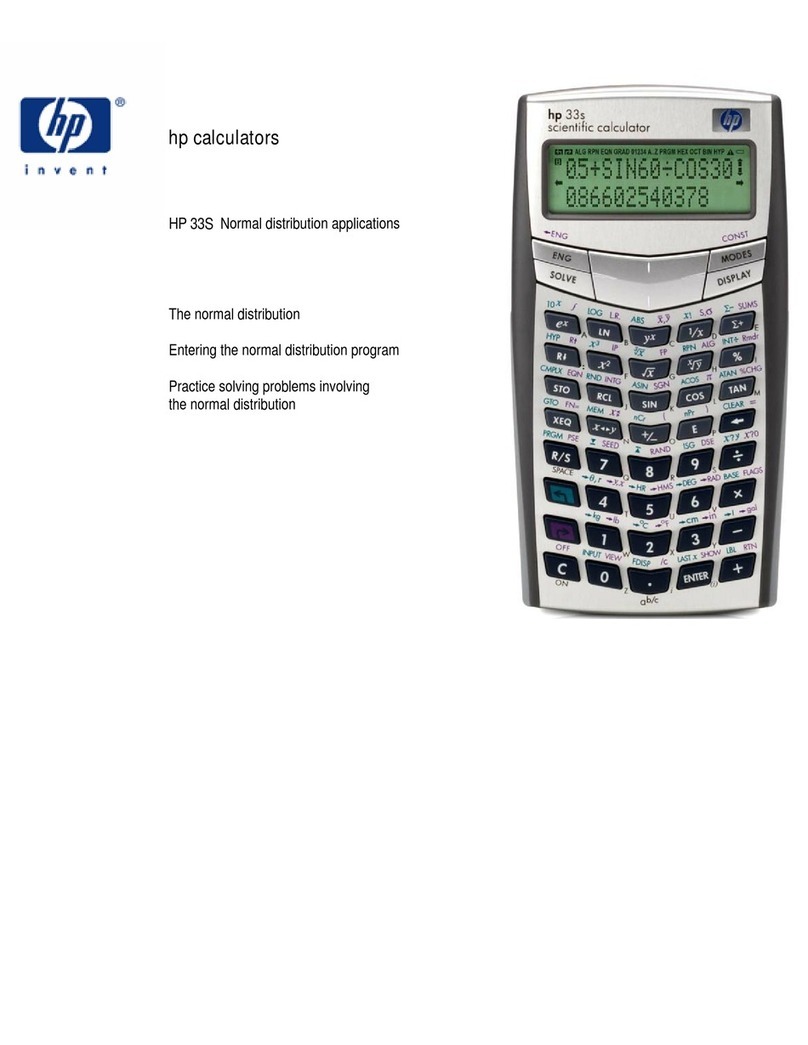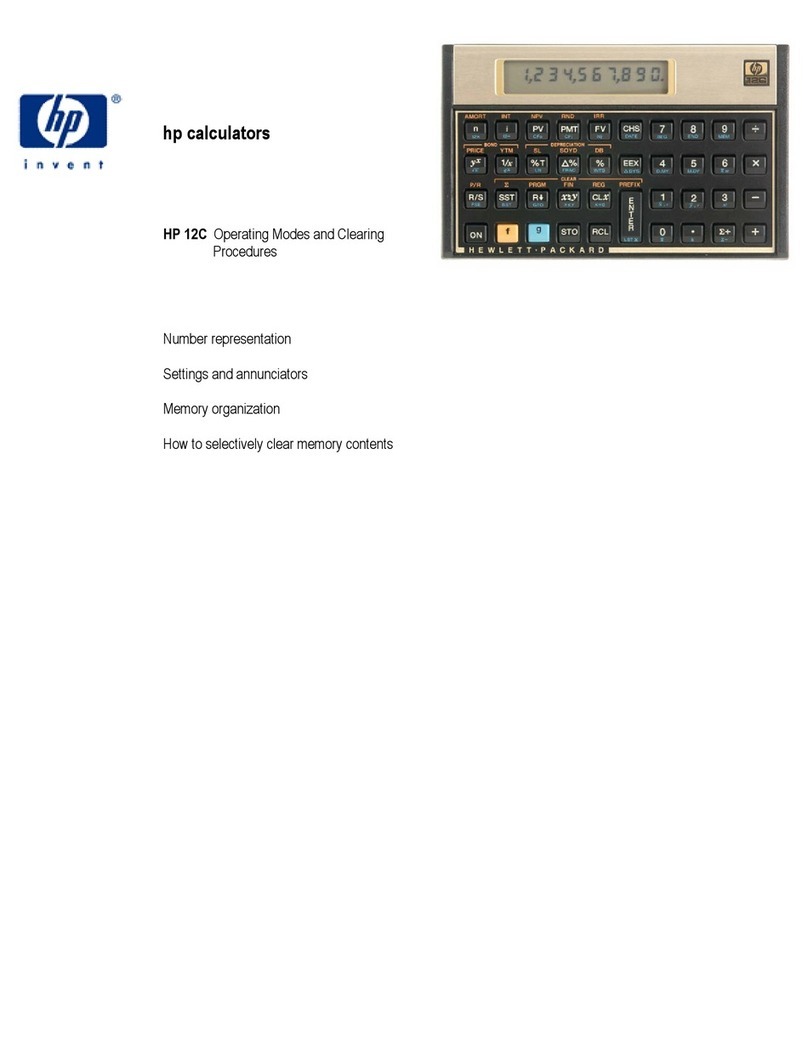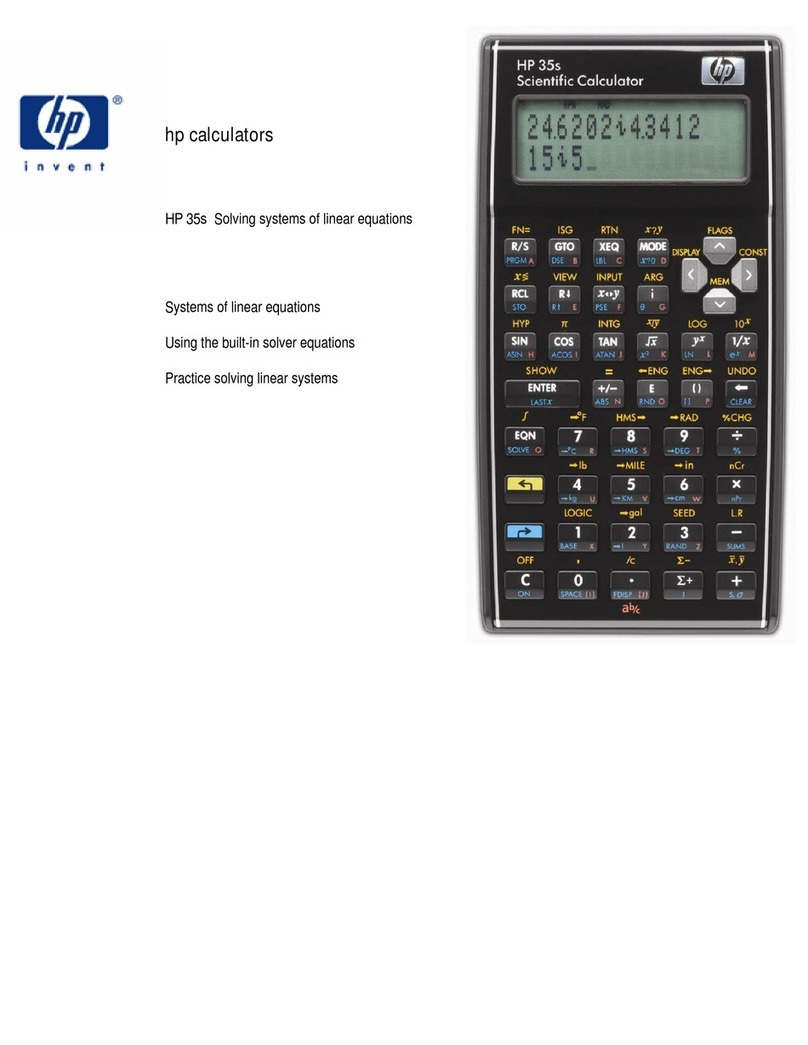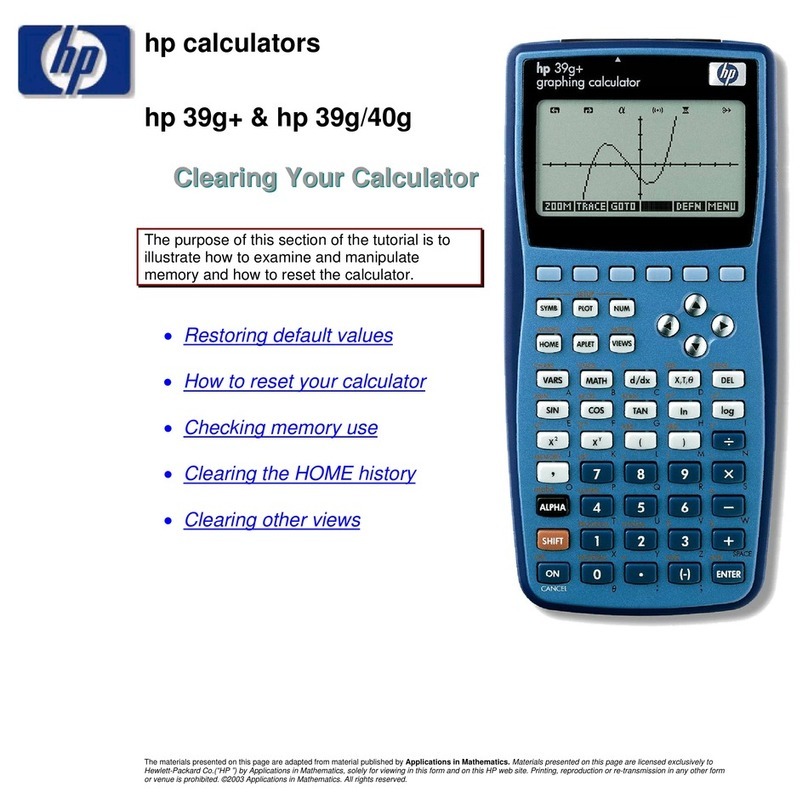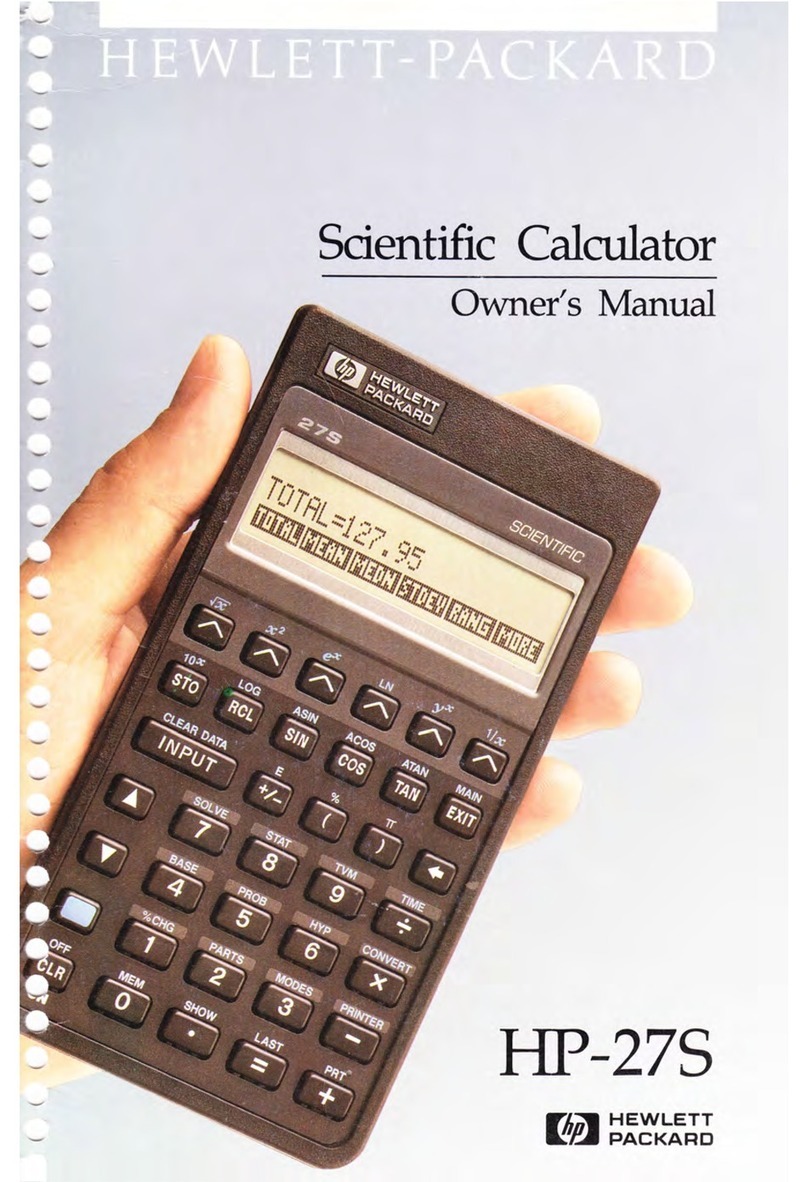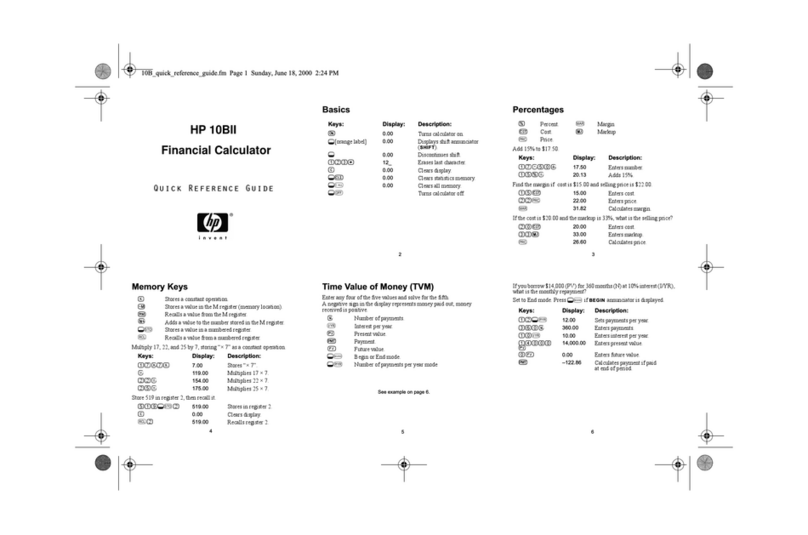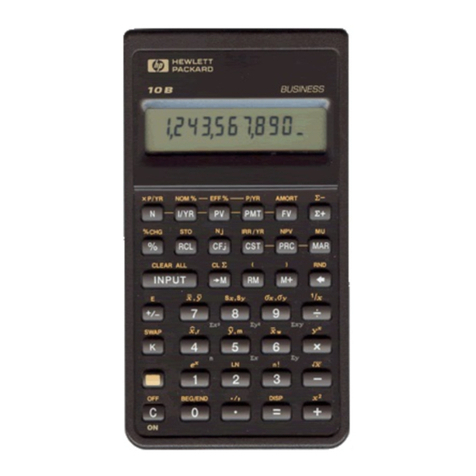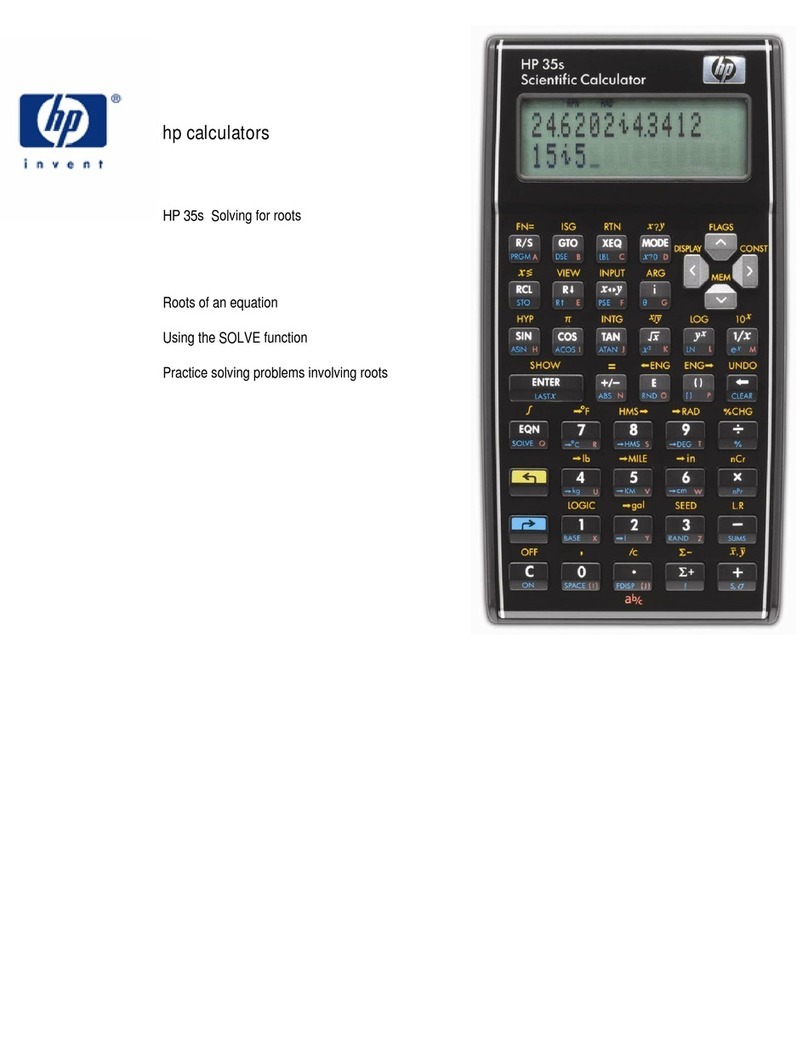HP 38G
FREQUENTLY ASKED QUESTIONS Page 2of 3
Q: How do I check the amount of available
memory?
A: The amount of memory available may be
displayed by using a SYSEVAL command, which is
not supported by Hewlett-Packard. Use this feature
carefully:
1. If you are not at the Home screen, press
[HOME].
2. On the edit line, key in: SYSEVAL 535863.
3. Press •. On the right side of the screen, the
bytes of available memory will be displayed.
Q: How do I reset a built-in Aplet after I have
made changes?
A: Resetting a built-in Aplet clears all of the User-
entered data for that Aplet and restores the default
settings:
1. Press [LIB] to display the Aplet Library.
2. Use the hkey to highlight the appropriate Aplet,
then press the |RESET| menu key. A message
box will appear asking whether the Aplet should
be reset; press the |YES| menu key.
Q: How do I print the display of a plot?
A: While viewing a plot (or any) display, you may
send a copy of the display to the optional HP 82240B
Infrared Printer:
1. Press [SYMB], then highlight and check the
function(s) desired.
2. Press ¥to view the graph.
3. Press and hold the okey, press and hold the
¥key, then simultaneously release both keys.
This procedure will perform a “screen capture”
and store it in variable G0 (G zero).
4. Place the HP 38G and the infrared printer no
farther than two inches apart. Align the HP 38G
and the infrared printer such that the arrow mark
(near the Hewlett-Packard logo just above the
display) on the HP 38G is aimed at the center of
the printer’s infrared window (located just below
the Hewlett-Packard logo).
5. If necessary, turn the infrared printer on.
6. Press •to return to the stack environment,
then enter the command PRVAR (under the
“Print” title of the PROGRAM COMMANDS
menu, which is accessed by pressing [MATH]
|CMDS|). Press [A...Z] G0•to execute the
command.
Q: Why do trigonometric functions give me
unexpected results?
A: The angle mode may be wrong for the particular
problem. Check the angle mode annunciator in the
upper left corner of the display screen; DEG means
degrees, RAD means radians, and GRD means
grads. To change the angle mode:
1. Press km.
2. While highlighting the “Angle Measure” field,
press the |CHOOS| menu key.
3. Highlight the desired mode, then press the |OK|
menu key.
Q: When I take the sine of π, I do not get zero;
why not?
A: There are two possibilities. First, the calculator
may not be in radians mode. If the RAD annunciator
is not displayed in the upper left corner of the screen,
change the angle mode as described in the previous
question. Regardless, the HP 38G, like all
calculators, can only compute using a finite number
of decimal places. Because πcontains an infinite
number of decimal places, any results involving π
must necessarily be rounded. In this case, the
rounded number differs from the theoretical answer
by approximately one part in 10 E-12.
Q: How do I reset the calculator?
A: To erase everything you have stored in the
calculator and restore the factory-default settings:
1. Press and hold o.
2. Press and hold the leftmost top-row key and the
rightmost top row key so that all three keys are
pressed simultaneously.
3. Release all three keys.
Q: How do I program the HP 38G?
A: The programming chapter of the HP 38G User’s
Guide discusses creating and editing programs,
lists various program commands, and contains
some short examples. For more information,
please visit our Web site on the Internet at:
http://www.hp.com/calculators.