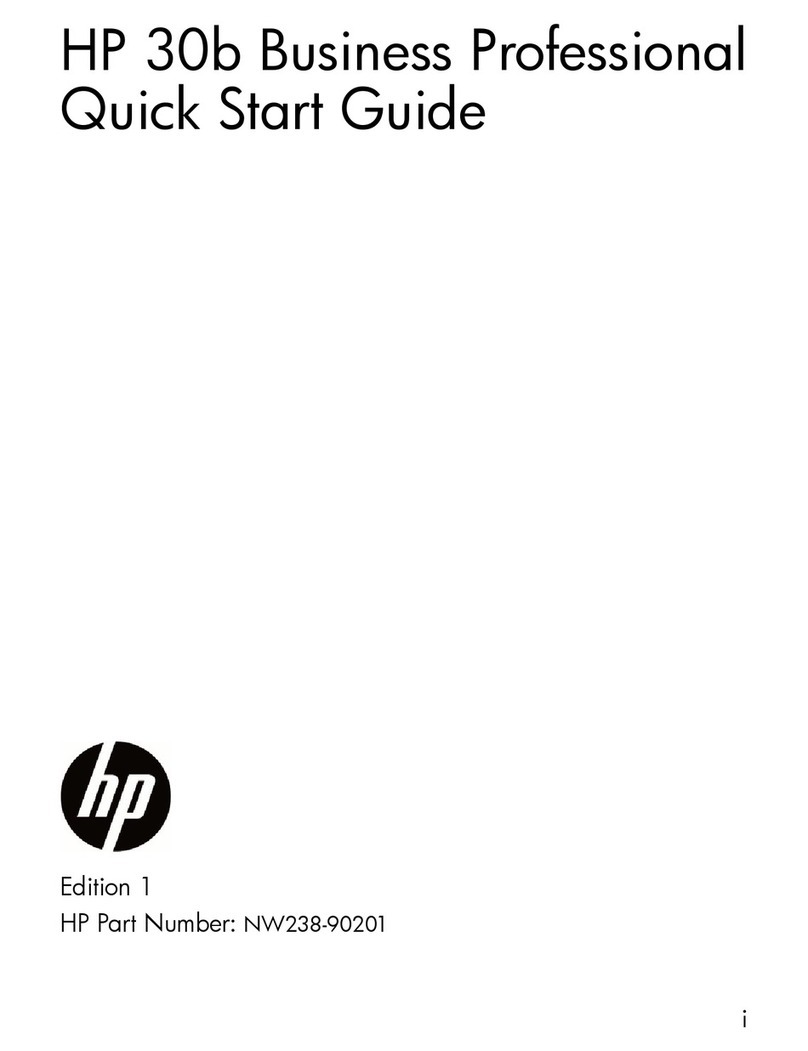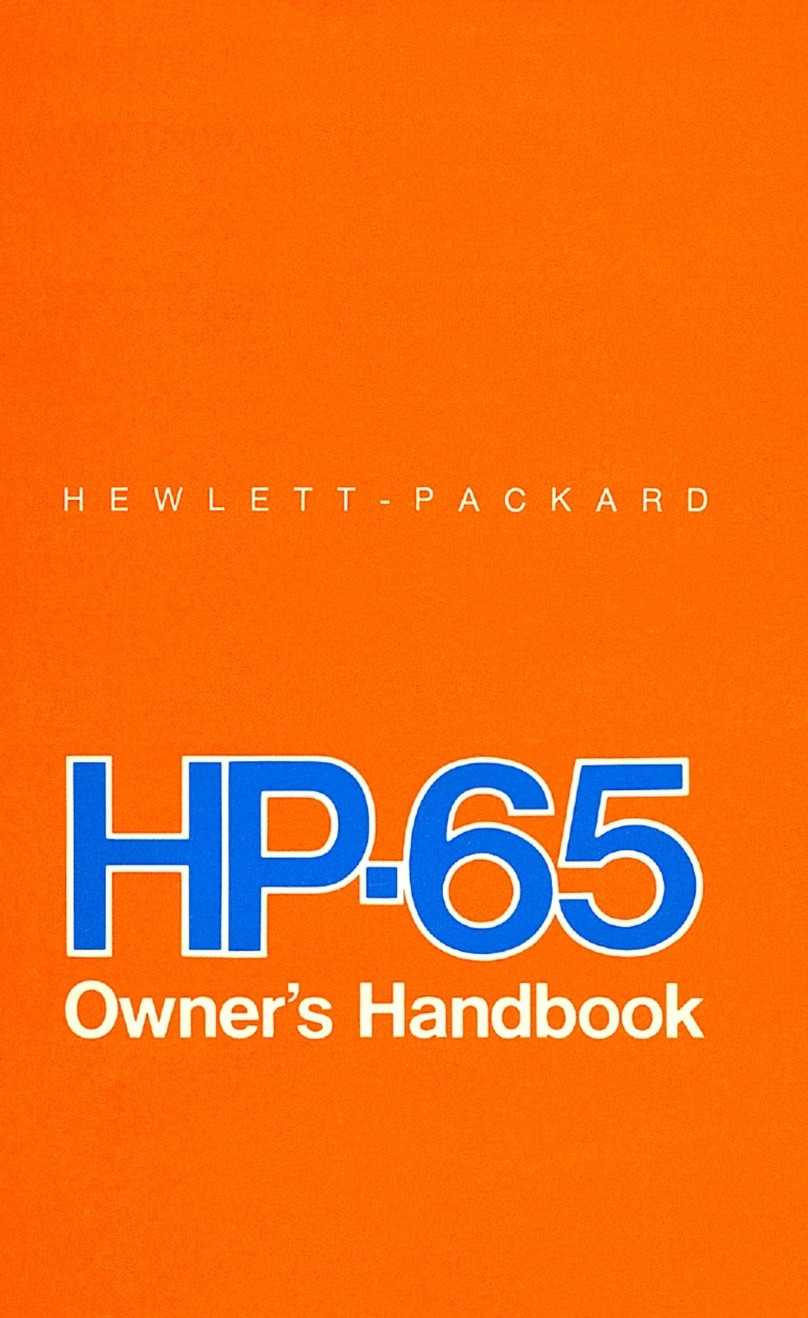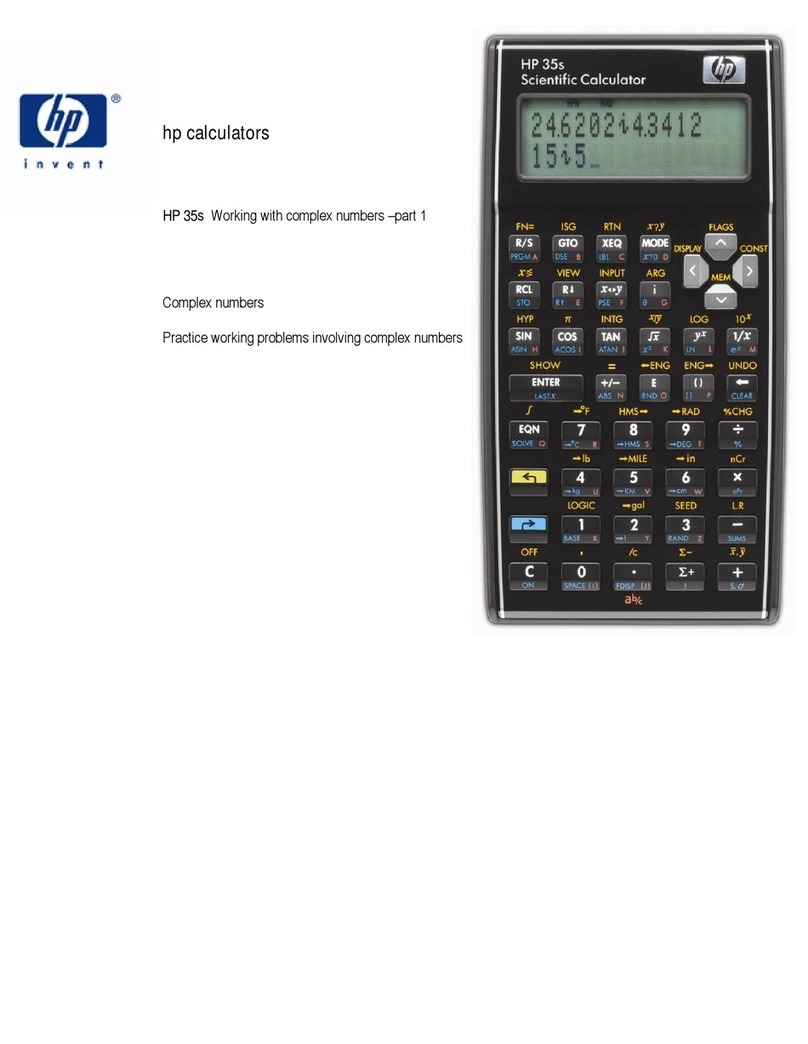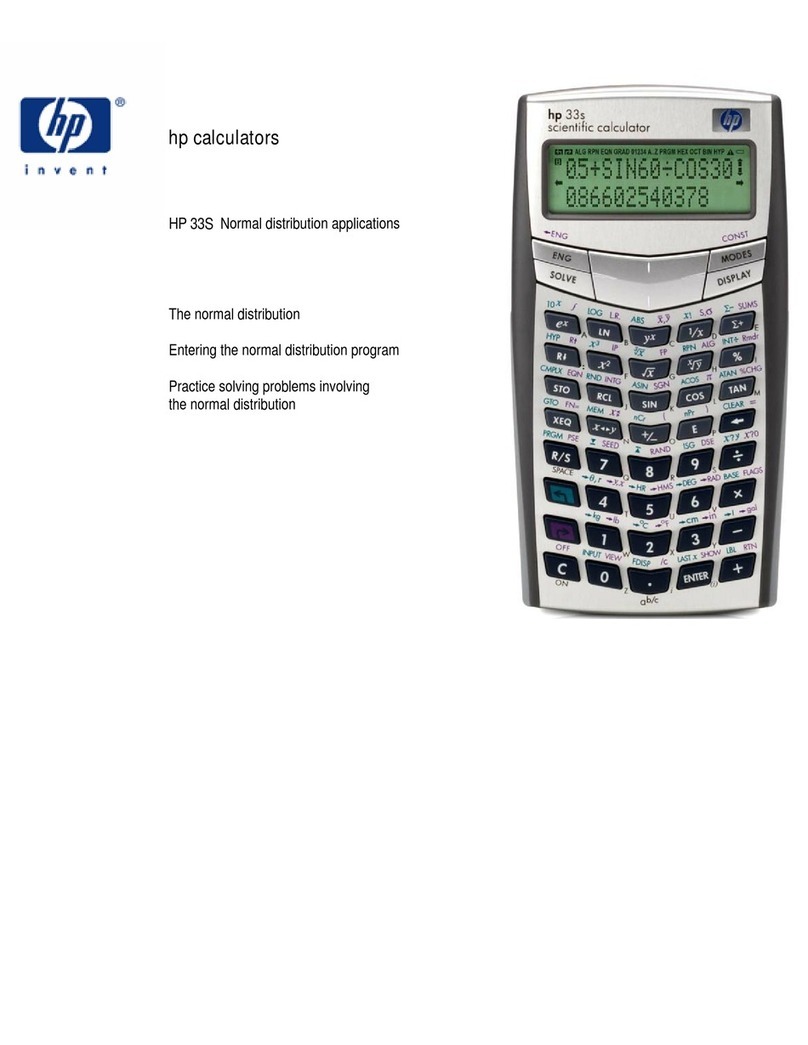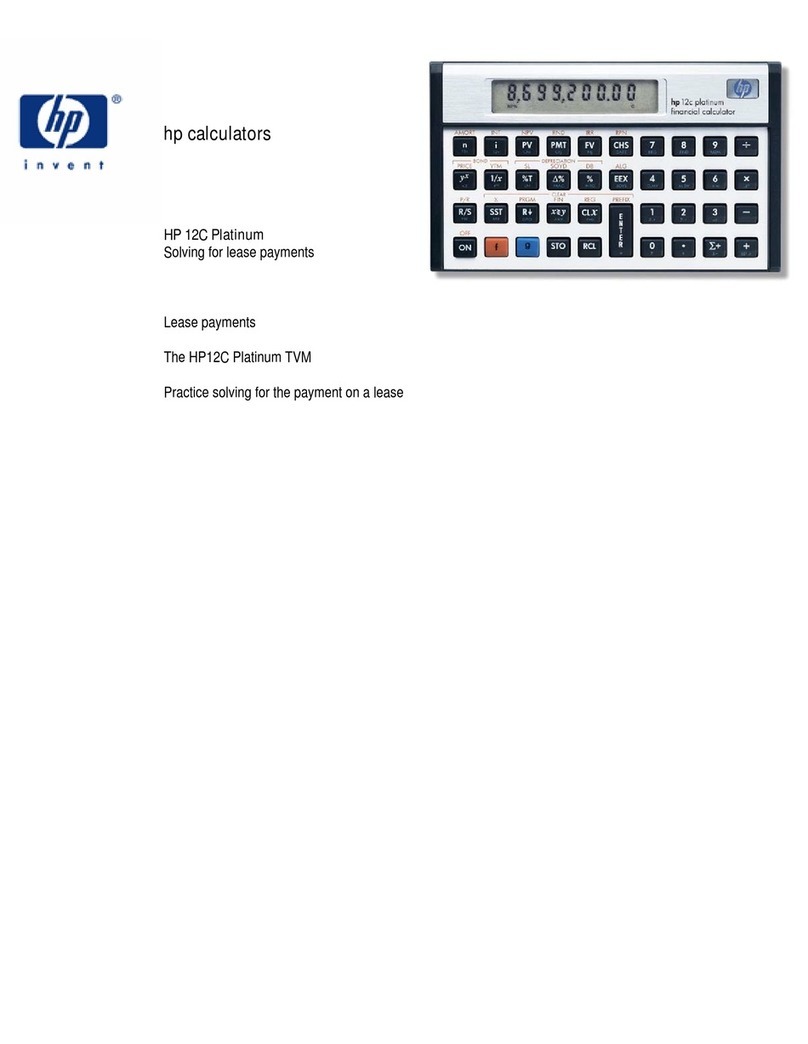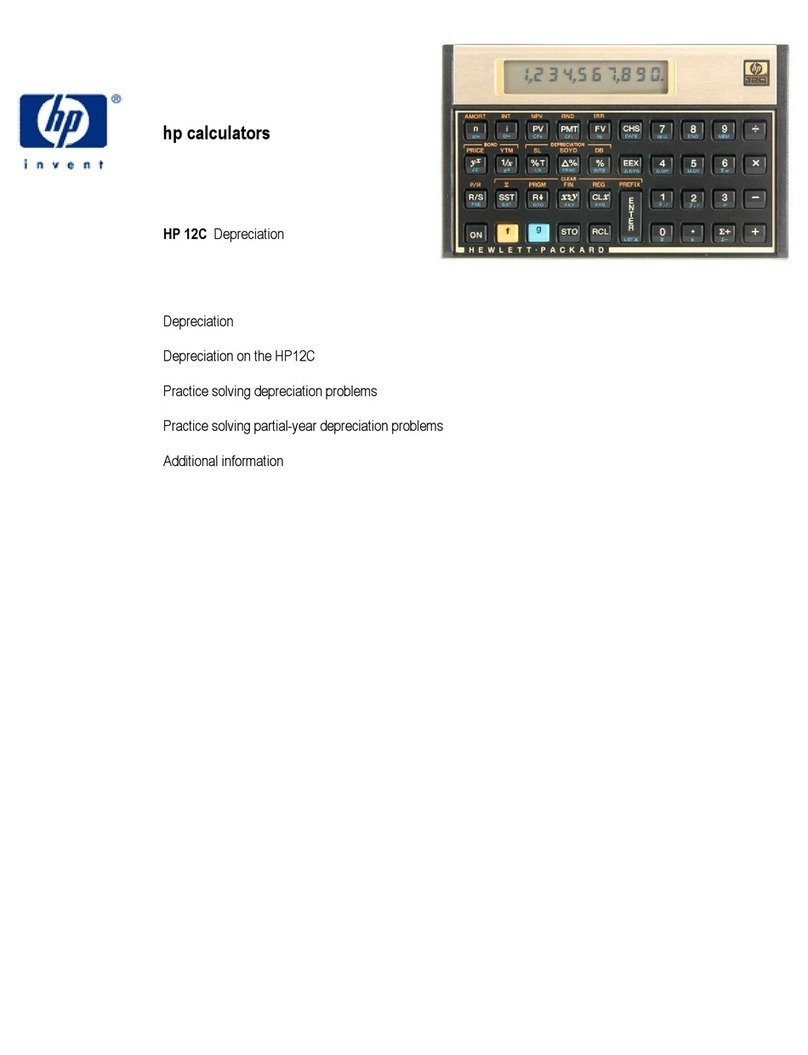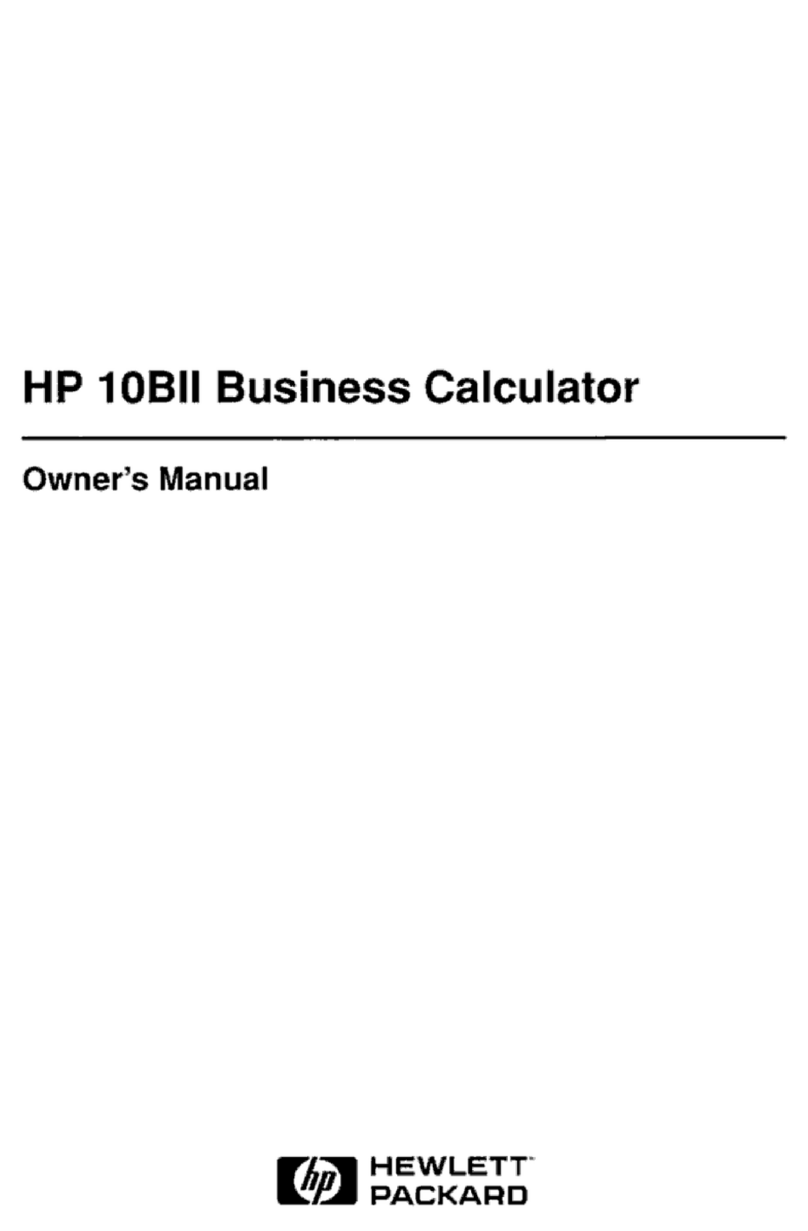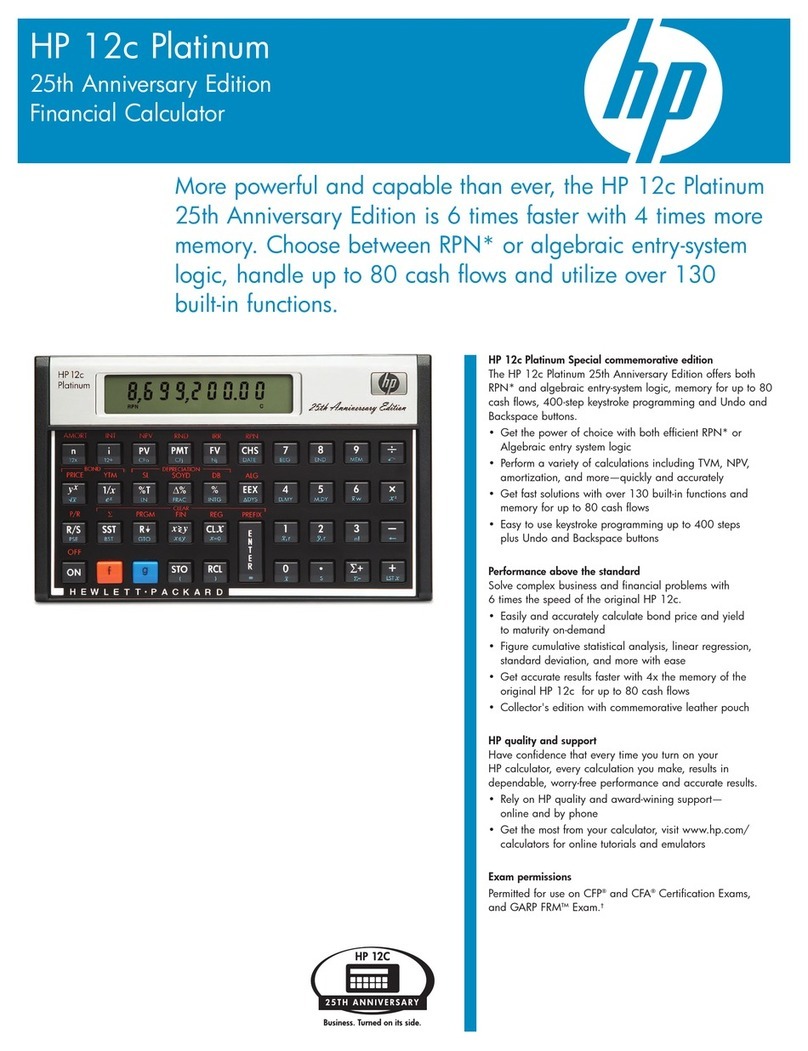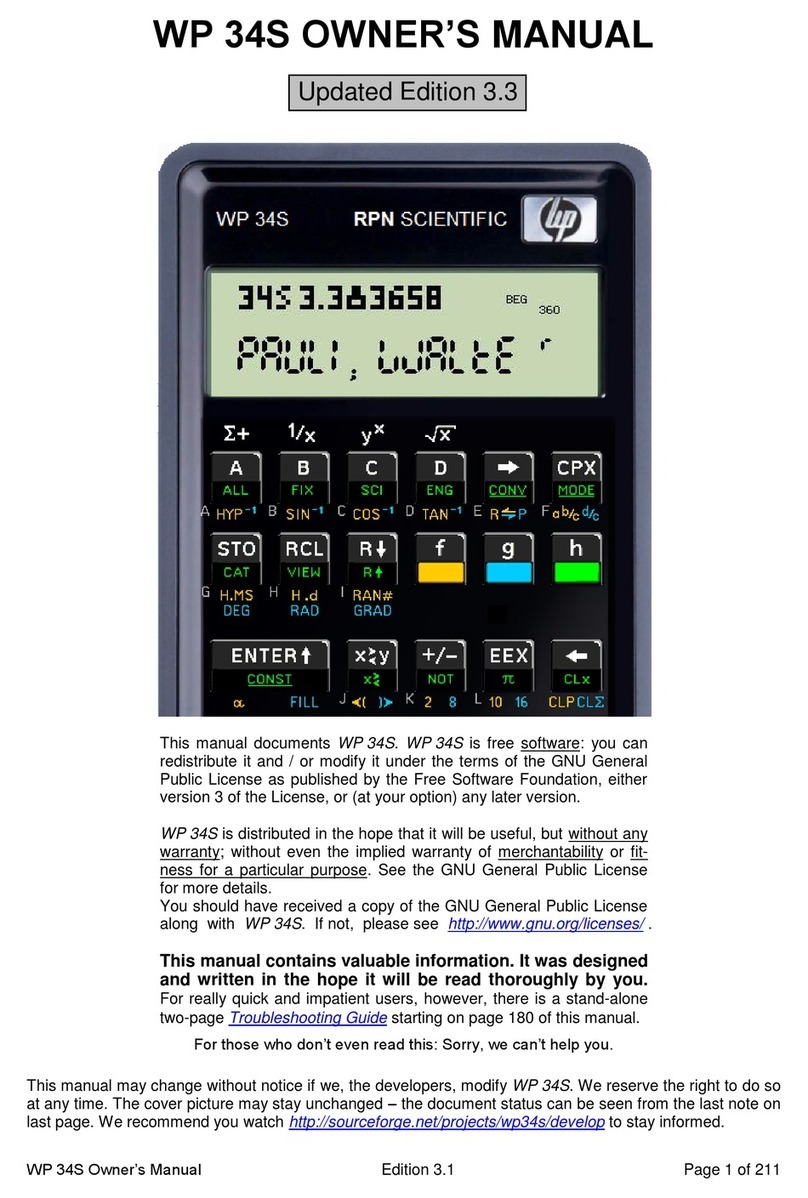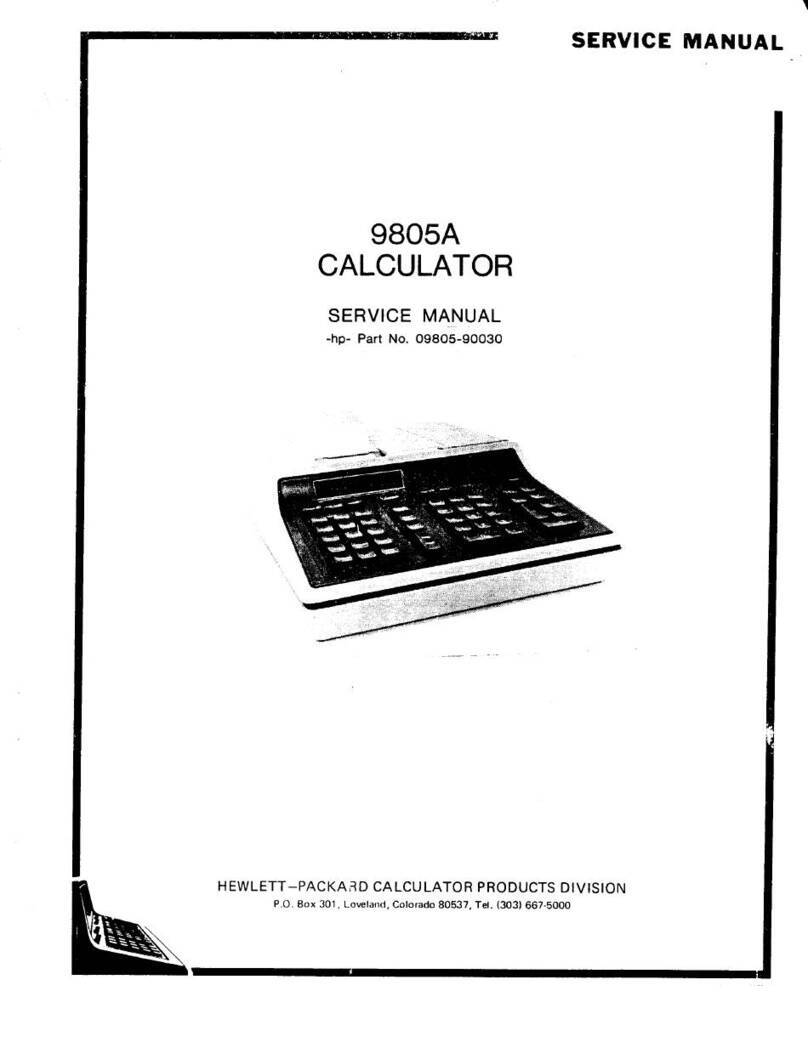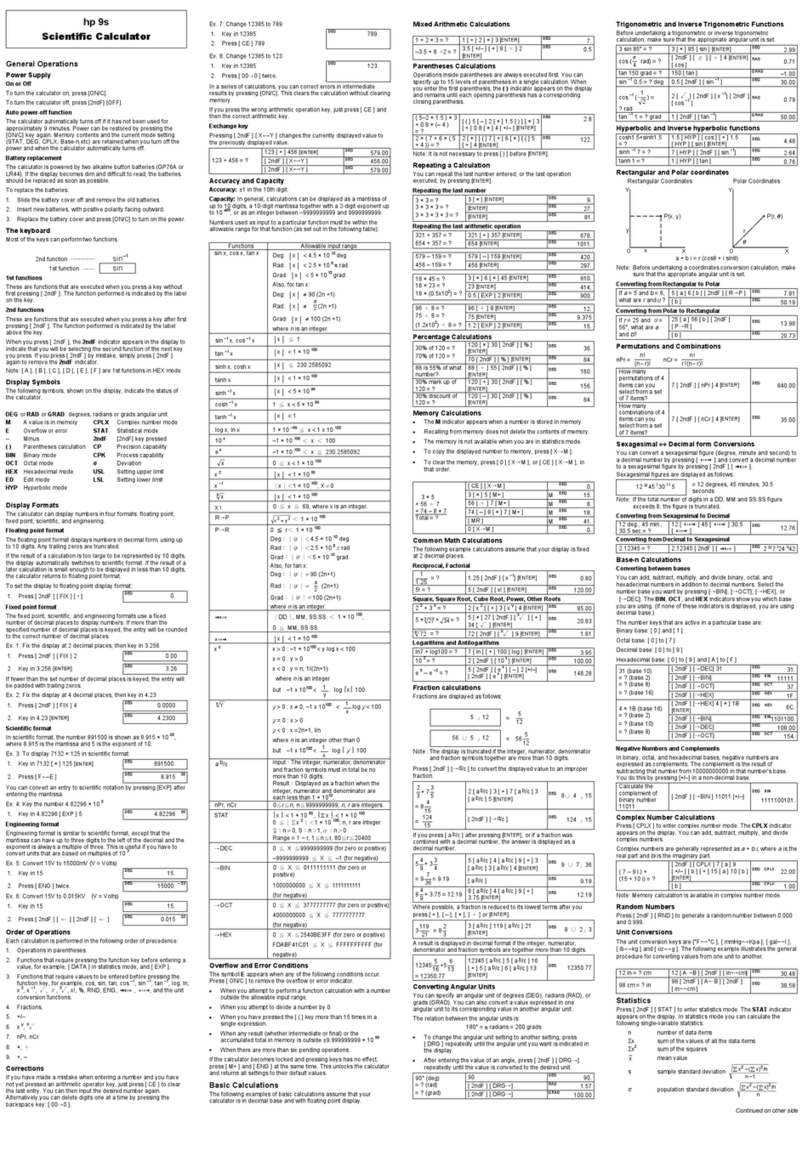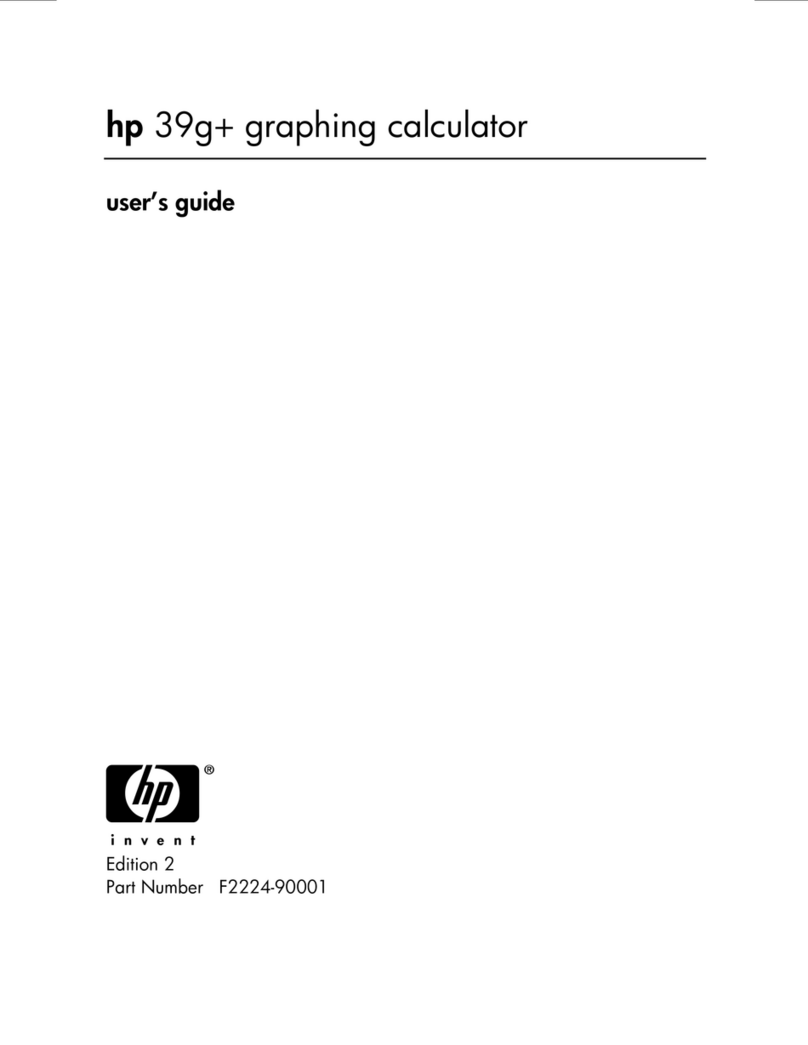hp calculators
HP 35s Solving for roots
hp calculators - 2 - HP 35s Solving for roots - Version 1.0
Roots of an equation
The roots of an equation are values of X where the value of Y is equal to zero. For example, the equation Y = X – 2 has
a real root at the value +2. The equation Y = X2– 9 has real roots at the values of + 3 and – 3. Not every equation has
roots that are real numbers. For example, the equation Y = X2+ 4 has no real roots, meaning there are no real values for
X that will cause X2+ 4 to equal zero.
Using the SOLVE function
The HP 35s has a very powerful root finding capability built into its SOLVE function. As applied in this training aid, the
SOLVE function, accessed by pressing the Ûkey, will be used to find roots from user-written programs computing
the value of a function. This will involve entering a small program, keying in a small equation into the program using a
variable, indicating to the HP 35s which variable is being considered as the current function, and then solving for the
value of that variable when the function is equal to zero. The HP 35s knows which variable to solve for by setting the
value of the function under consideration using the ¹s function. To indicate to the HP 35s that the variable X is to
be used, press ¹sX.
This training aid cannot begin to illustrate the wide range of applications available using the built-in solver, but it can
illustrate some of the more common uses.
Practice solving problems involving roots
Example 1: Solve for the roots of Y = X2– 4
Solution: We're looking for values of X such that X2– 4 = 0. First, we'll enter a program that computes the value of
the function. If a program already exists in program memory with the name of X, then it will need to be
cleared. This can be done by pressing ¹uÕÏ to have the HP 35s display the list of
programs in the calculator and then press Øto step through the program labels. When the label of the
program to be deleted is shown in the display, pressing º¡will delete that program from the
calculator's memory. Pressing Åwill then clear the display and allow you to proceed.
In RPN or algebraic mode: º£ºÓXdhX)2Ã4Ï
¹Ô
Figure 1
To show the checksum and length of this program, press the following in RPN or algebraic mode. Note that
the symbol Õ means to press the right arrow cursor key.
In RPN or algebraic mode: ¹uÕϹÎ
Figure 2