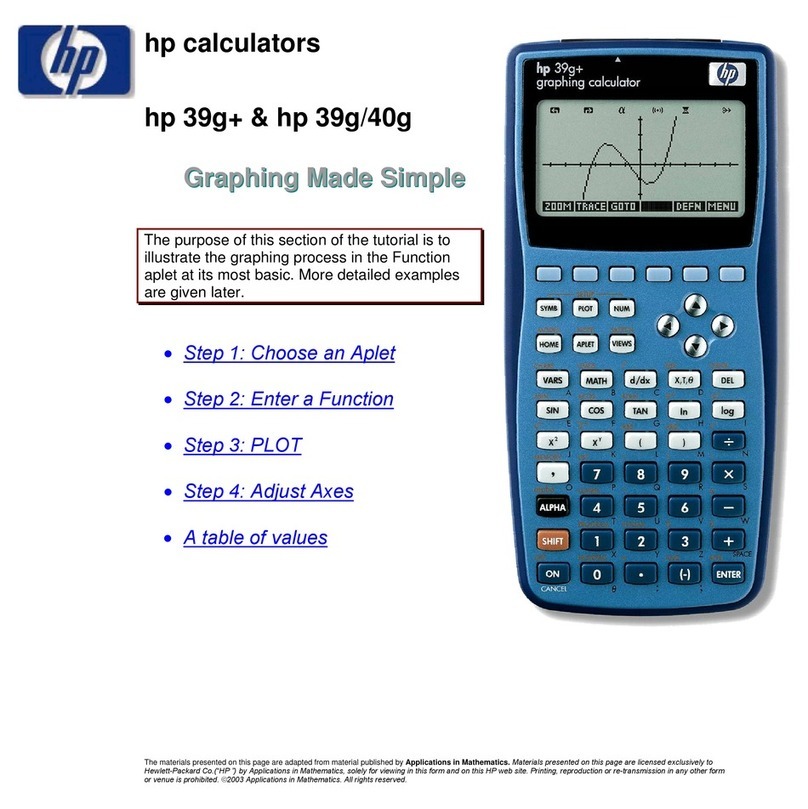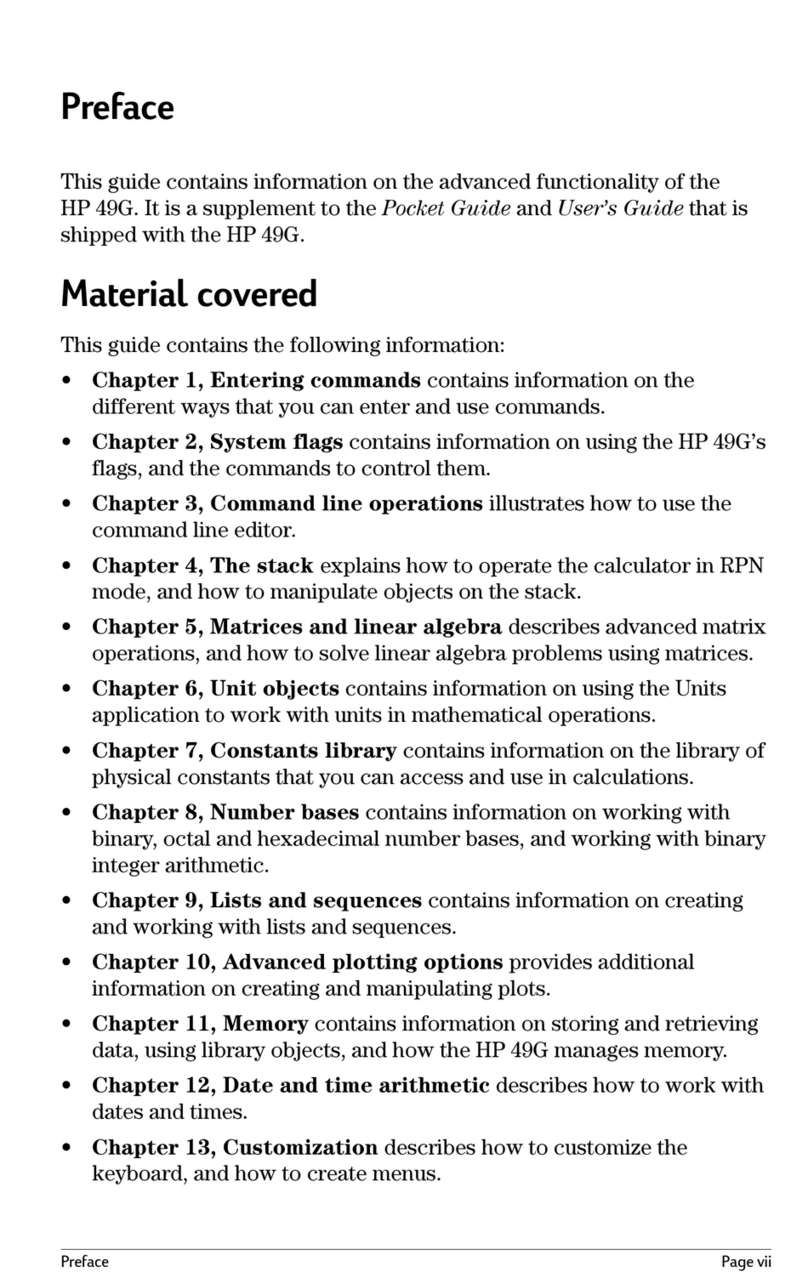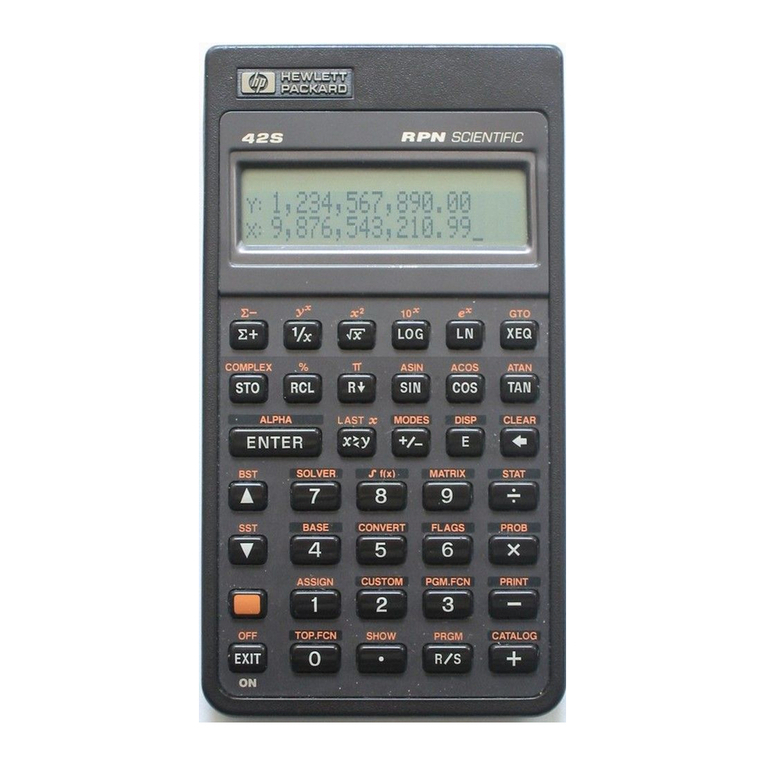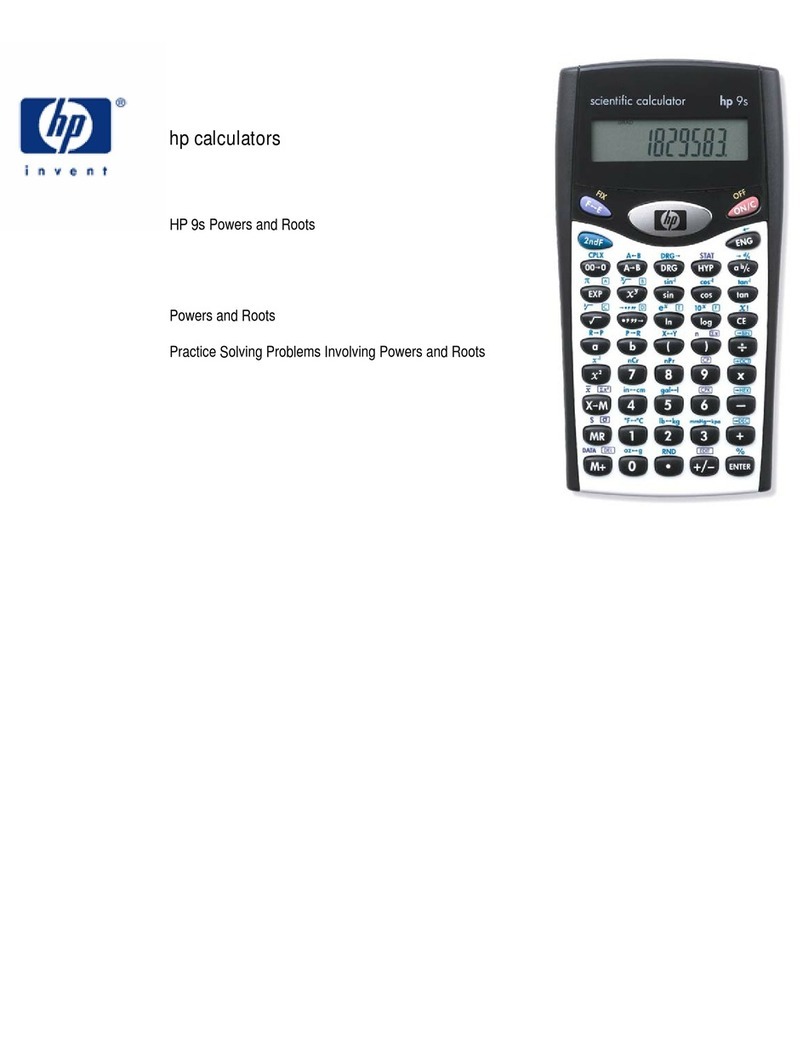hp calculators
HP 33S Solving for roots
Roots of an equation
The roots of an equation are values of X where the value of Y is equal to zero. For example, the equation Y = X – 2 has
a real root at the value +2. The equation Y = X2– 9 has real roots at the values of + 3 and – 3. Not every equation has
roots that are real numbers. For example, the equation Y = X2+ 4 has no real roots, meaning there are no real values for
X that will cause X2+ 4 to equal zero.
Using the SOLVE function
The HP 33S has a very powerful root finding capability built into its SOLVE function. As applied in this training aid, the
SOLVE function, accessed by pressing the Ûkey, will be used to find roots from user-written programs computing
the value of a function. This will involve entering a small program, keying in a small equation into the program using a
variable, indicating to the HP 33S which variable is being considered as the current function, and then solving for the
value of that variable when the function is equal to zero. The HP 33S knows which variable to solve for by setting the
value of the function under consideration using the ºs function. To indicate to the HP 33S that the variable X is to
be used, press ºsX.
This training aid cannot begin toillustrate the wide range of applications available using the built-in solver, but it can
illustrate some of themore common uses. For additional information, see chapters 7 and 14 of the HP 33S RPN/ALG
Scientific Calculator Owner’s Manual.
Practice solving problems involving roots
Example 1: Solve for the roots of Y = X2– 4
Solution: We're looking for values of X such that X2– 4 = 0. First, we'll enter a program that computes the value of
the function. If a program already exists in program memory with the name of X, then it will need to be
cleared. This can be done by pressing ¹uÕÏ to have the HP 33S display the list of
programs in the calculator and then press Øto step through the program labels. When the label of the
program to be deleted is shown in the display, pressing ¹¡will delete that program from the
calculator's memory. Pressing Åwill then clear the display and allow you to proceed.
In RPN or algebraic mode: ¹£¹ÓXºdhX)2Ã4Ï
ºÔ
Figure 1
To show the checksum and length of this program, press the following in RPN or algebraic mode. Note that
the symbol Õ means to press the right arrow direction of the cursor key at the top of the HP 33S. If you
are unsure of its location, see the image at the end of this training aid.
In RPN or algebraic mode: ¹uÕϺÎ
Figure 2
hp calculators - 2 - HP 33S Solving for roots - Version 1.0