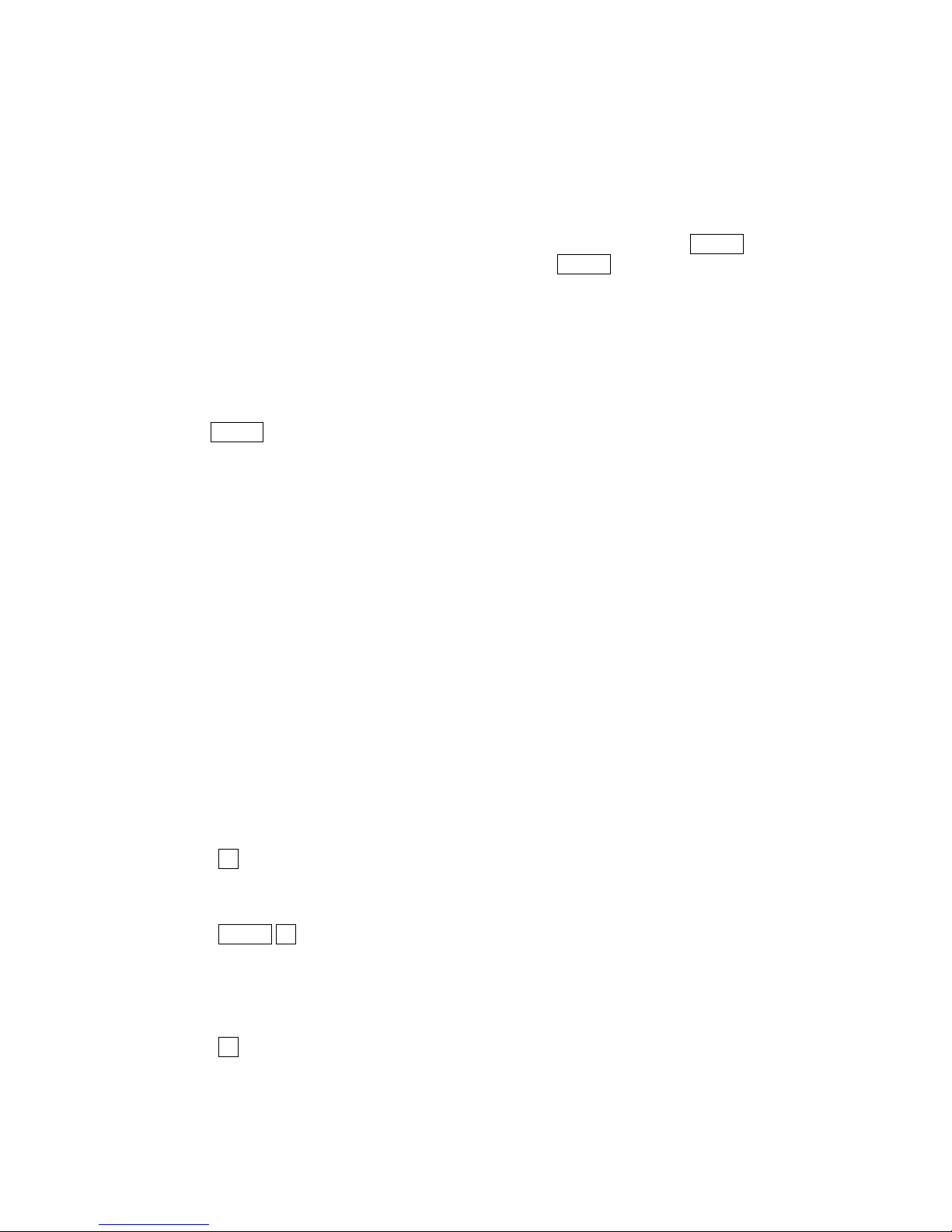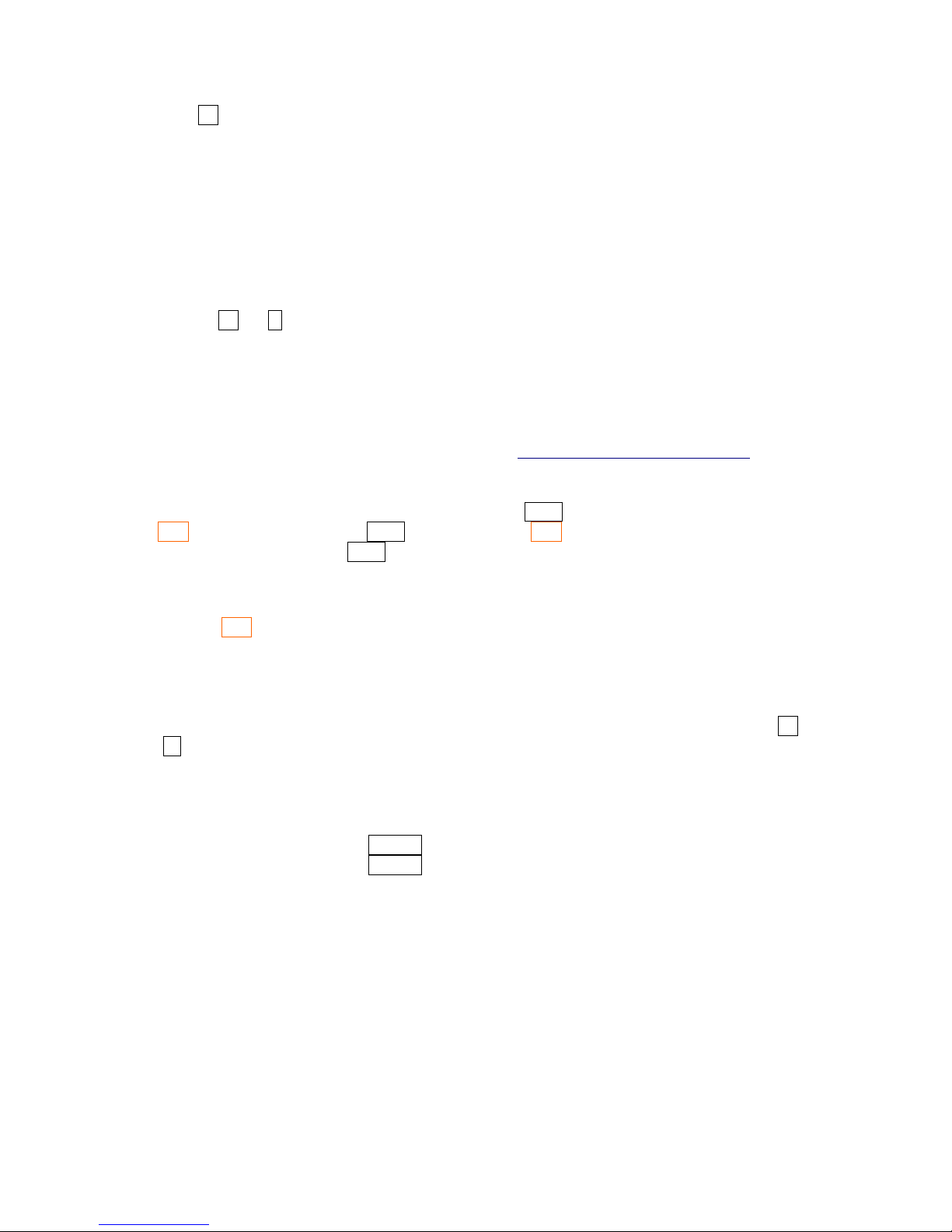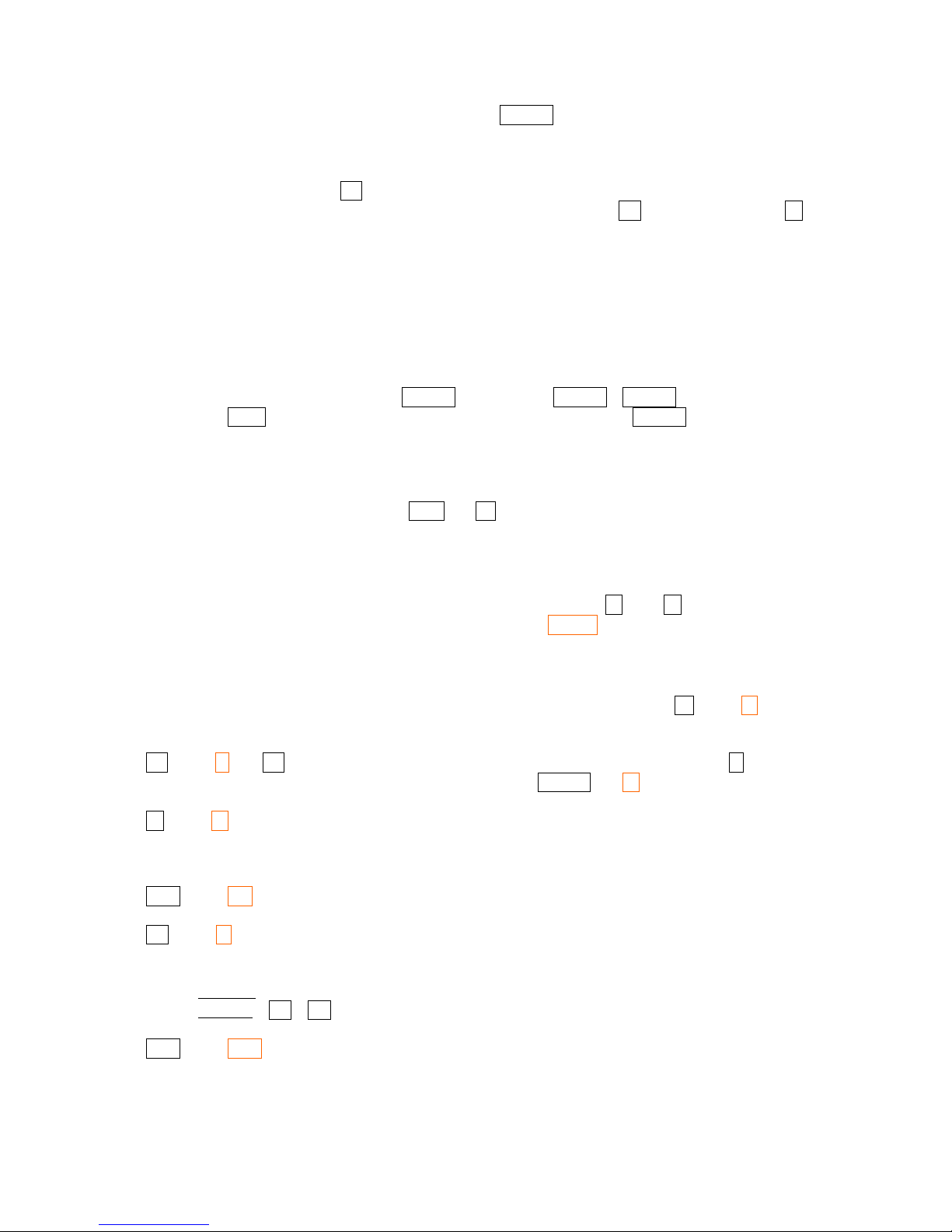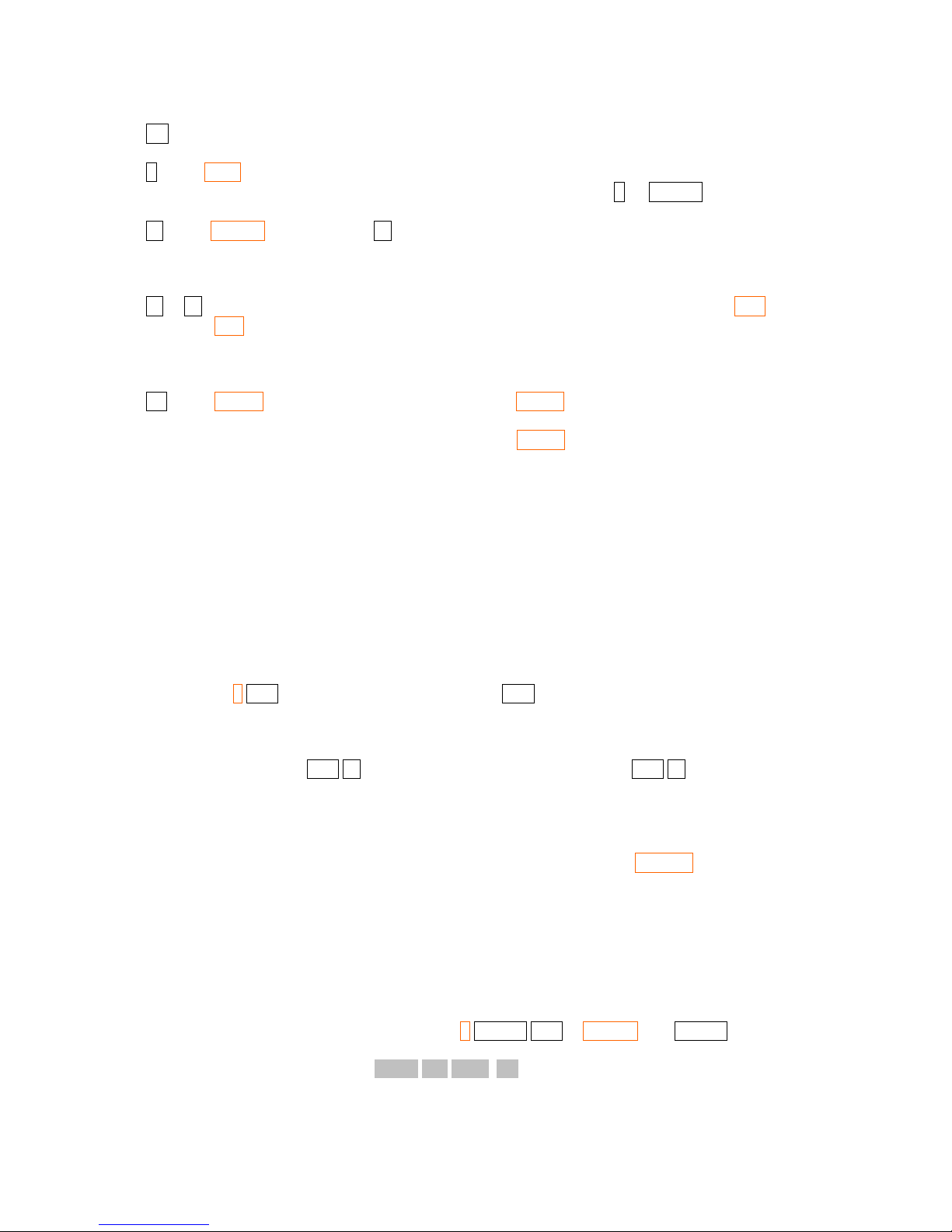Contents
1 Introduction..........................................................................................................................................3
2 Basic Operations ..................................................................................................................................4
2.1 RPN...............................................................................................................................................4
2.2 Turn ON/OFF................................................................................................................................5
2.3 Setting the display contrast ...........................................................................................................5
2.4 Training RPN using HP-42S.........................................................................................................5
2.5 Menus............................................................................................................................................5
2.6 DISP Menu....................................................................................................................................6
2.6.1 The FIX function....................................................................................................................6
2.6.2 The ALL function ..................................................................................................................6
2.6.3 The SCI function....................................................................................................................6
2.6.4 The ENG function..................................................................................................................6
2.6.5 RDX. And RDX, functions....................................................................................................7
2.7 MODES Menu ..............................................................................................................................7
2.8 The Stack ......................................................................................................................................7
2.9 Getting used to some keys of the keyboard ..................................................................................8
3 Memory..............................................................................................................................................10
3.1 The CATALOG menu ............................................................................................................11
3.2 More on the CLEAR menu.....................................................................................................11
3.3 The CUSTOM menu ..............................................................................................................12
4 Probability..........................................................................................................................................12
5 Complex Numbers .............................................................................................................................13
5.1 Complex numbers in rectangular coordinates.............................................................................13
5.2 Complex numbers in polar coordinates ......................................................................................14
6 Programming......................................................................................................................................14
6.1 Basic programming.....................................................................................................................14
6.2 More than one program in the memory.......................................................................................16
6.3 The X?0 and X?Y sub-menus .....................................................................................................17
6.4 Real program examples...............................................................................................................18
7 Using the Solver.................................................................................................................................19
8 Numeric Integration...........................................................................................................................20
9 Statistics .............................................................................................................................................21
9.1 The sub-menu CFIT....................................................................................................................22
9.2 The second line: ALLΣ, LINΣ, ΣREG and ΣRG? Functions......................................................22
10 Matrices ...........................................................................................................................................23
11 Other Bases ......................................................................................................................................26
12 Flags.................................................................................................................................................26
13. Free42-Specific Features ................................................................................................................27
13.1 Keyboard Interface (Windows, Linux and Mac Desktops and Laptops)..................................27
13.2 Program Import and Export ......................................................................................................28
13.3 Printing......................................................................................................................................28
14. Comprehensive Command List.......................................................................................................28
GNU Free Documentation License.......................................................................................................35