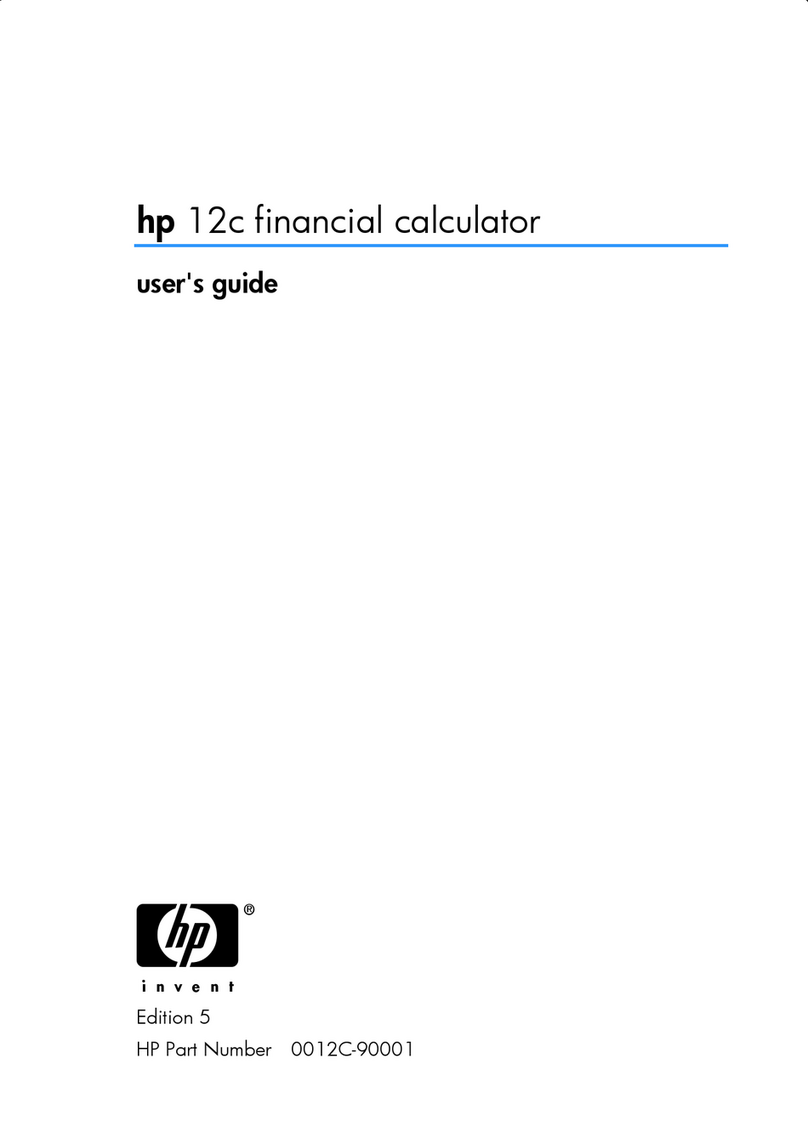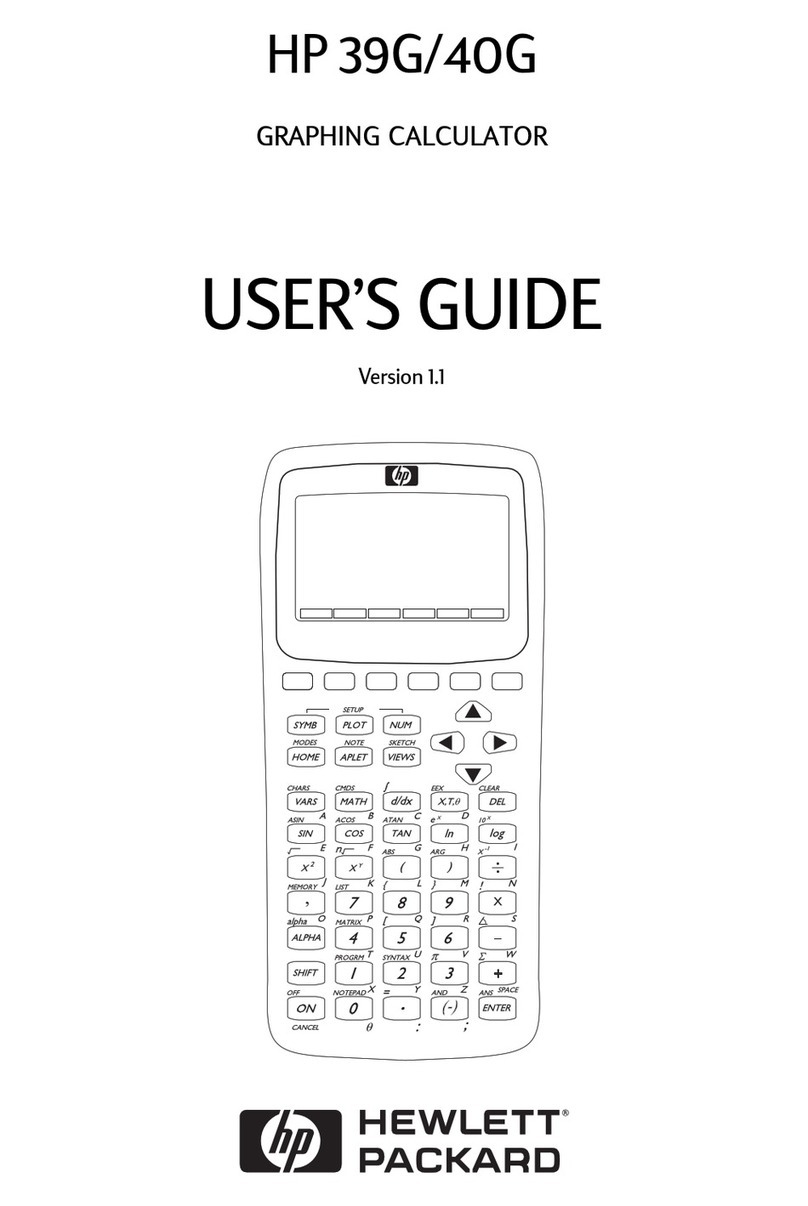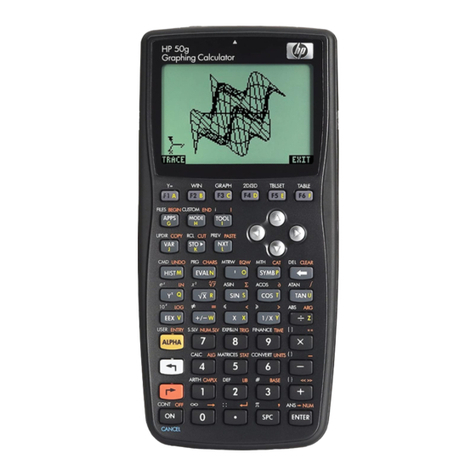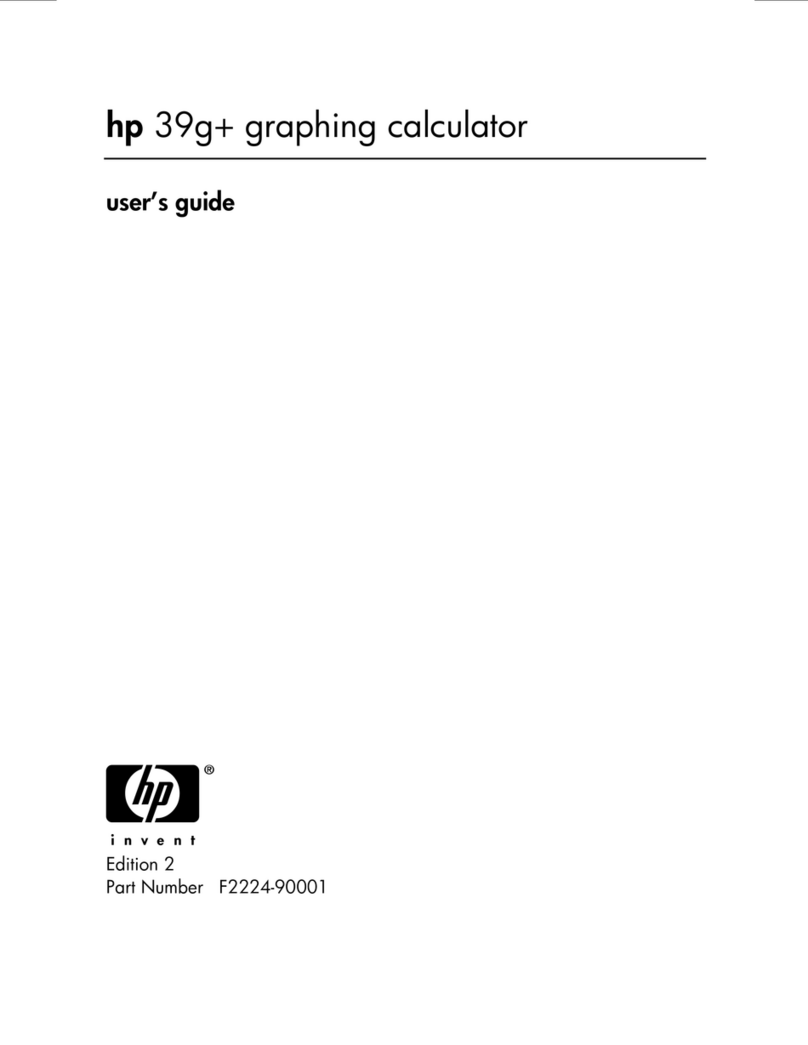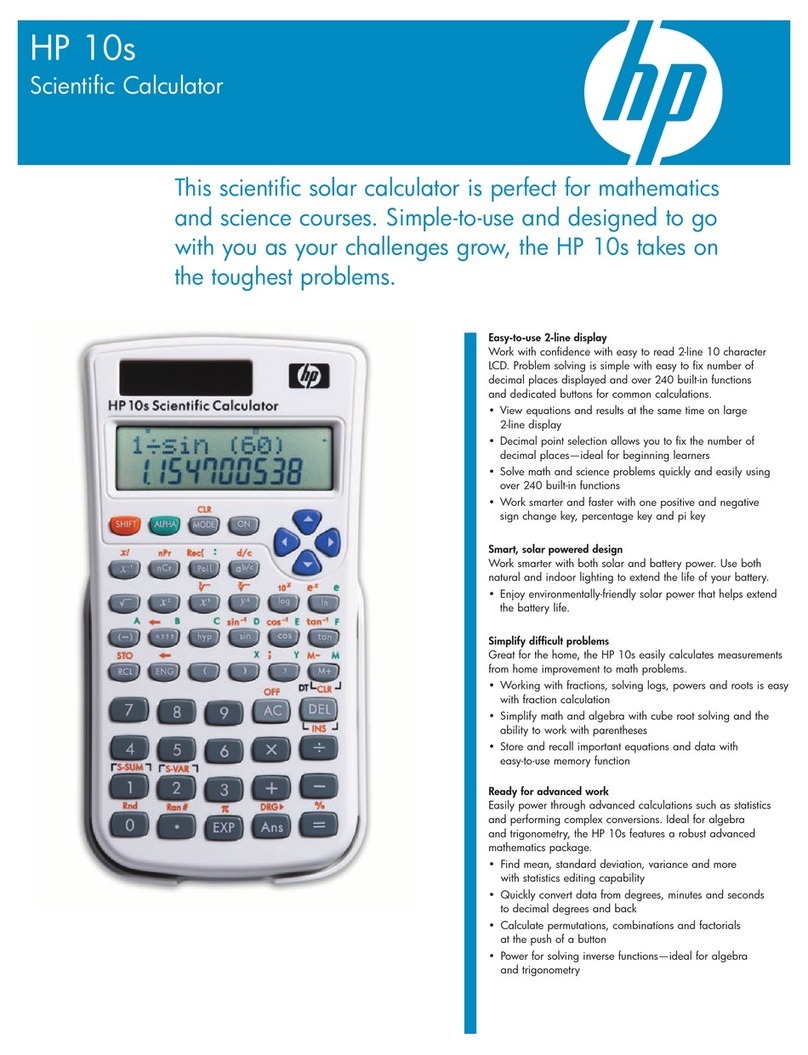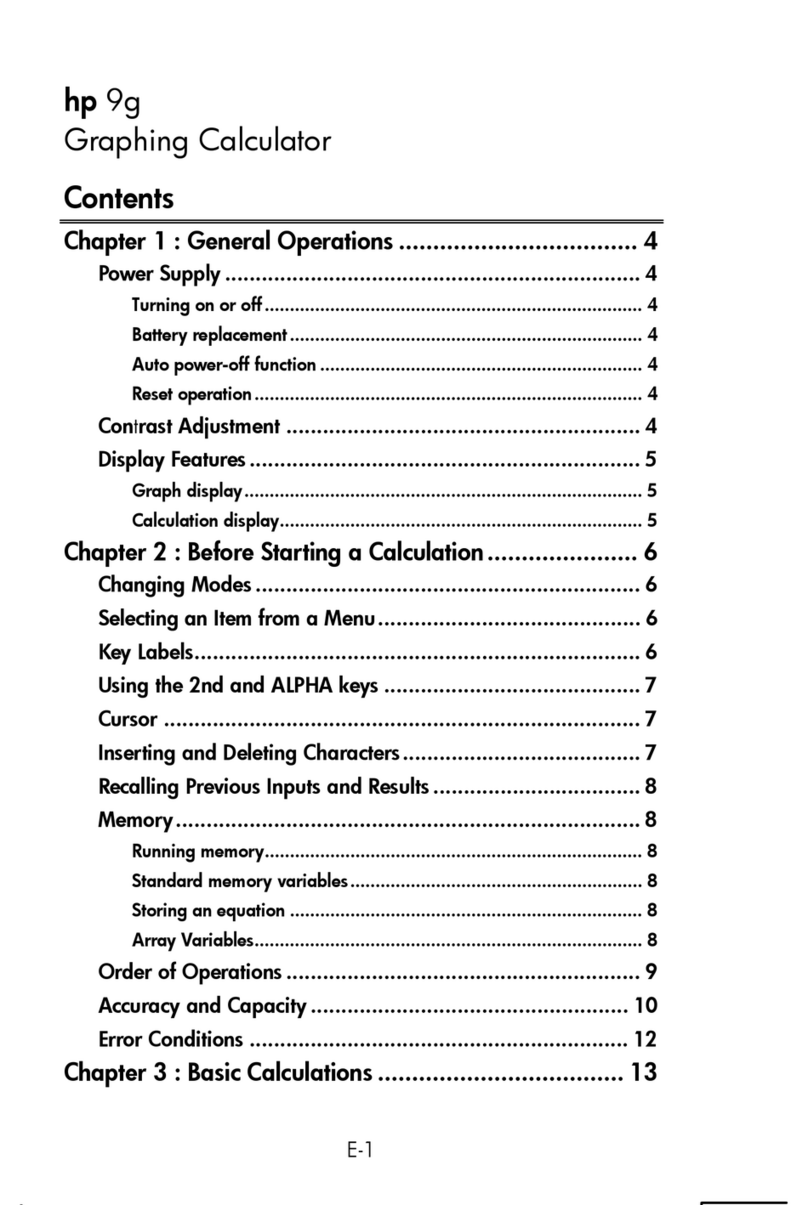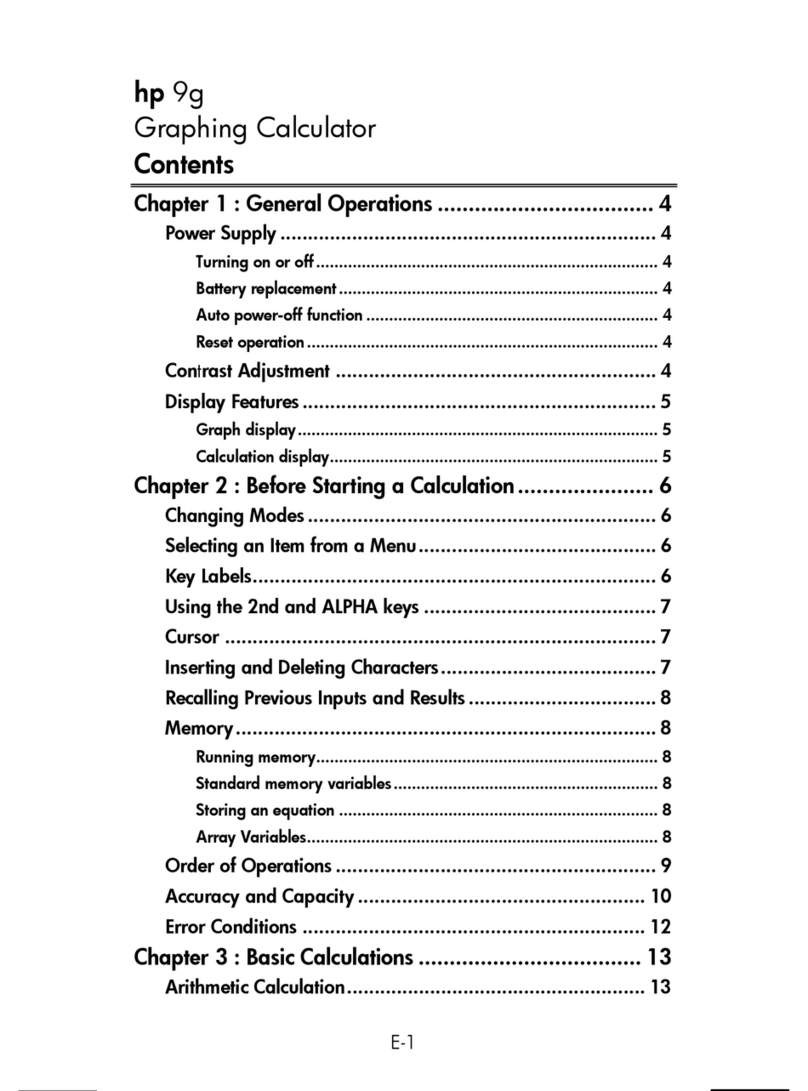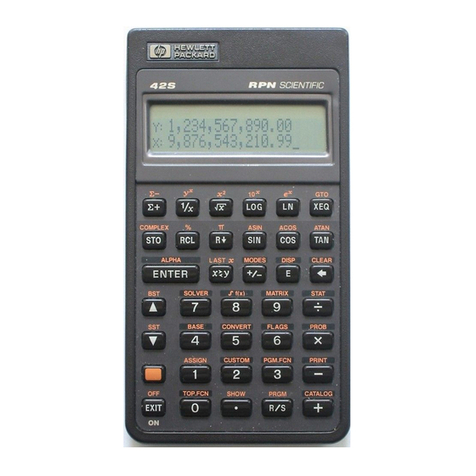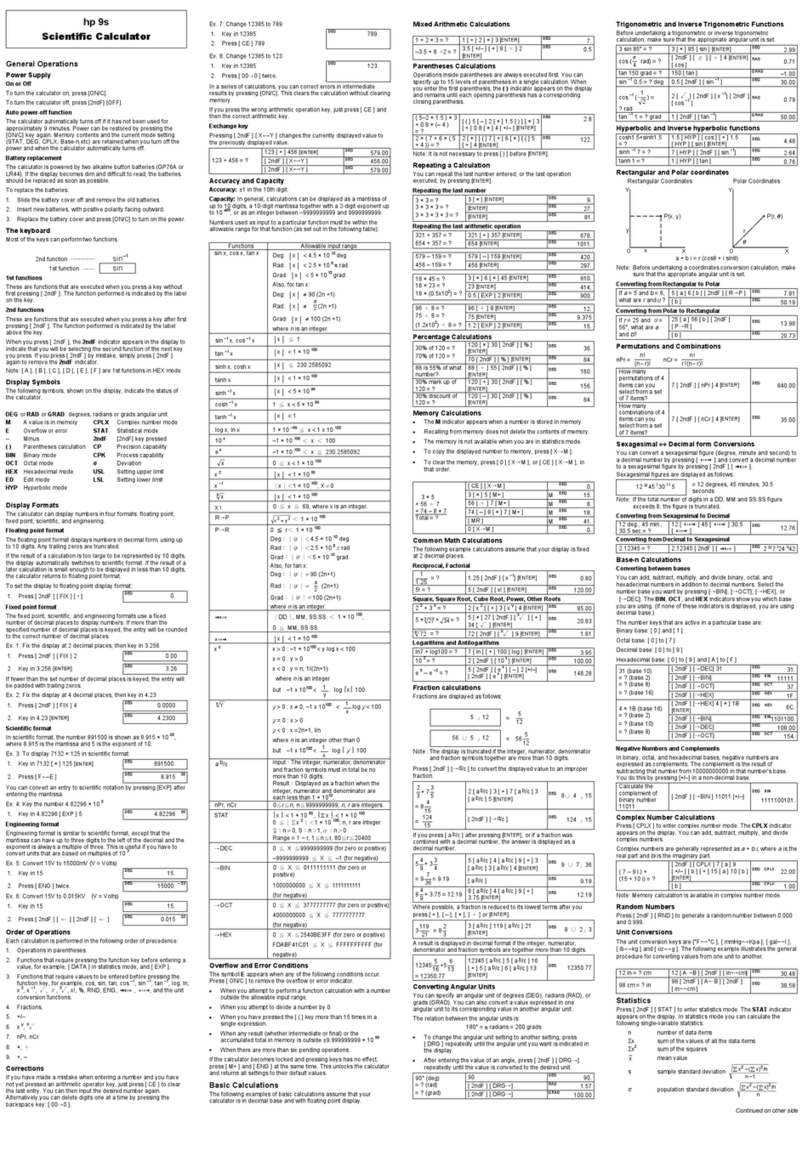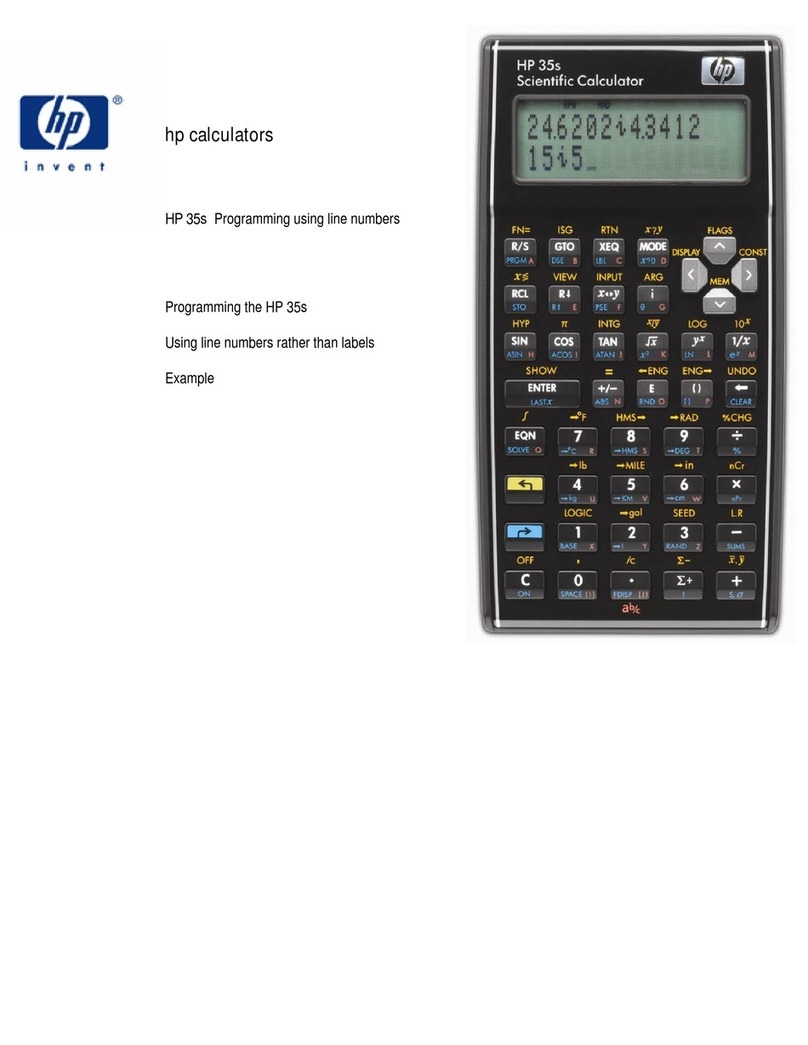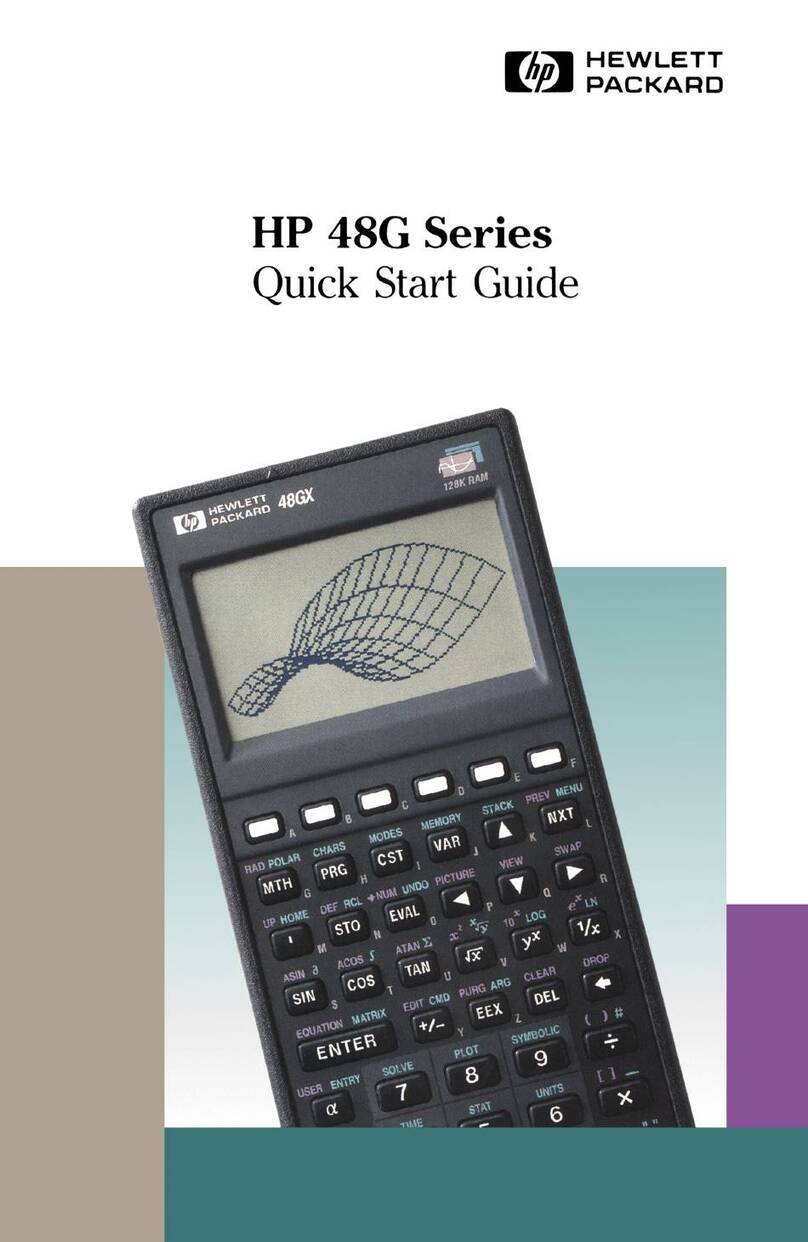2-4
MODEL
5
OPTIONS
(continued)
INST
ALLA
TION
PROM Blocks
Programmable
Read-Only Memories are devices which are
unique
to
the
Model 5. Basically,
they
function
exactly
the
same
as
the
traditional
9S00-series
ROM
Blocks
except
that
each
PROM can be specially
'programmed'
at
the
factory
to
accomplish specific, predetermined
tasks (e.g., banking, finance,
or
car dealer
routines).
Also, since
the
PROM may
define
the
function
of
some
of
the
keyblock
keys, it may appear
that
the
keyblock
is
unique
to
a specific system. This
is
not
true,
as
the
keyblock
must
be
one
of
several available keyblocks.
All
PROMs require
the
use
of
a
keyblock,
but
their
operation
may also be associated
with
the
use
of
the
ST.RT key.
PRGM
A single
slot
is
located
beneath
the
printer
cover
for
PROM Block installation (see Figure
2-31.
Interface Cards
Figure
2-3
shows a Model 5 with
the
top
cover removed
and
indicates
the
interface card
PC
slots.
Up
to
3 cards can be installed
at
one
time.
We
recommend
that
the
cards be installed with
the
first card in
the
left-most slot,
with
the
associated I/O
connector
in
the
bottom
backpanel
position.
Future
installations can be accomplished
more
easily with
the
card and
connector
installed
in
those
locations.
CAUTION
CARE MUST
BE
TAKEN TO ENSURE
THAT
THE
I/O CABLE
IS
NOT DAMAGED
DURING
ITS INSTALLATION.
Display
(Option
367)
A display can be installed
in
the
Model 5
by
replacing
the
A40(09S05-66540)
Father
board
with
an A41 Display assembly
(09S05-66541)
(see Figure 2
-3).
Exchange
credit
for
the
A40
-\
assembly will
not
be allowed.
Optional
Data
Registers (Options
365
or
366)
The
installation
of
additional
data
registers may be required
by
either
a
data
register
option
(Options
365
or
366)
or
an accessory
kit
option.
If
no
data
registers have been previously
installed,
either
the
30(09S05-11366)
or
the
1
00(09S05-11365)
data
register assembly may be
installed in
the
single slot
to
the
right
of
the
I/O cards (see Figure
2-3).
If
the
unit
contains
the
30
data
register assembly,
the
100
data
register
(09805-11365)
assembly (only) can be installed
by removing
the
previously installed assembly
and
replacing it
with
the
Option
365
assembly.