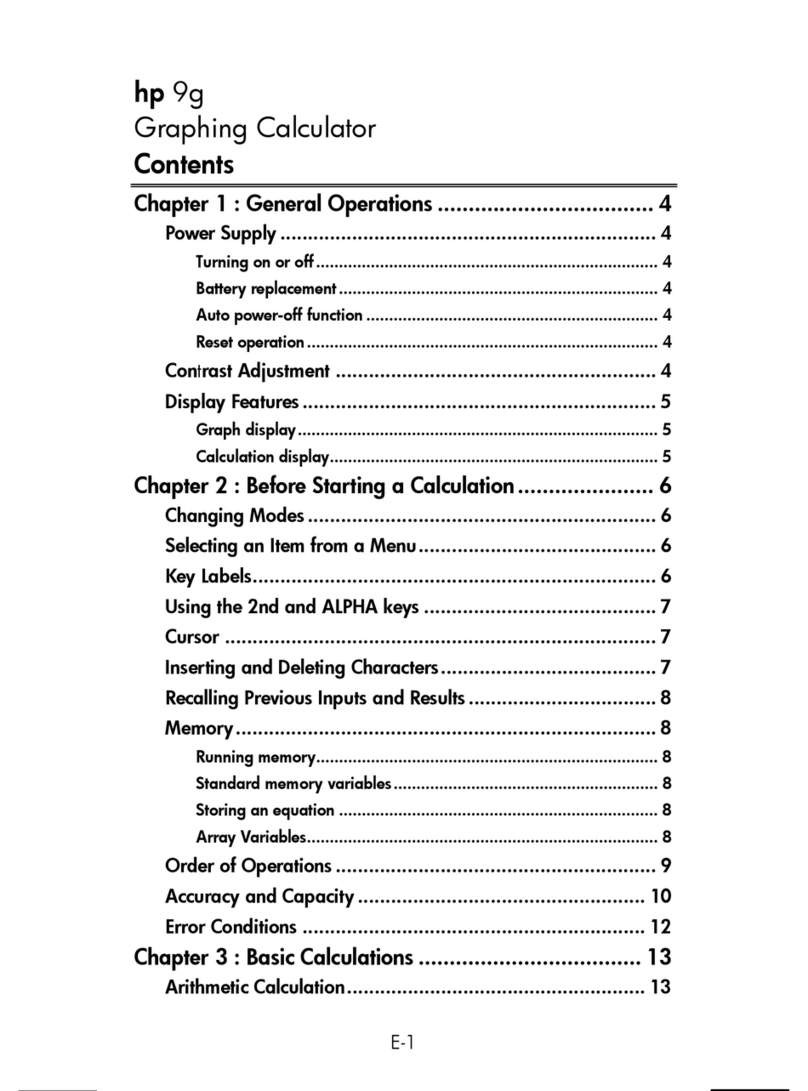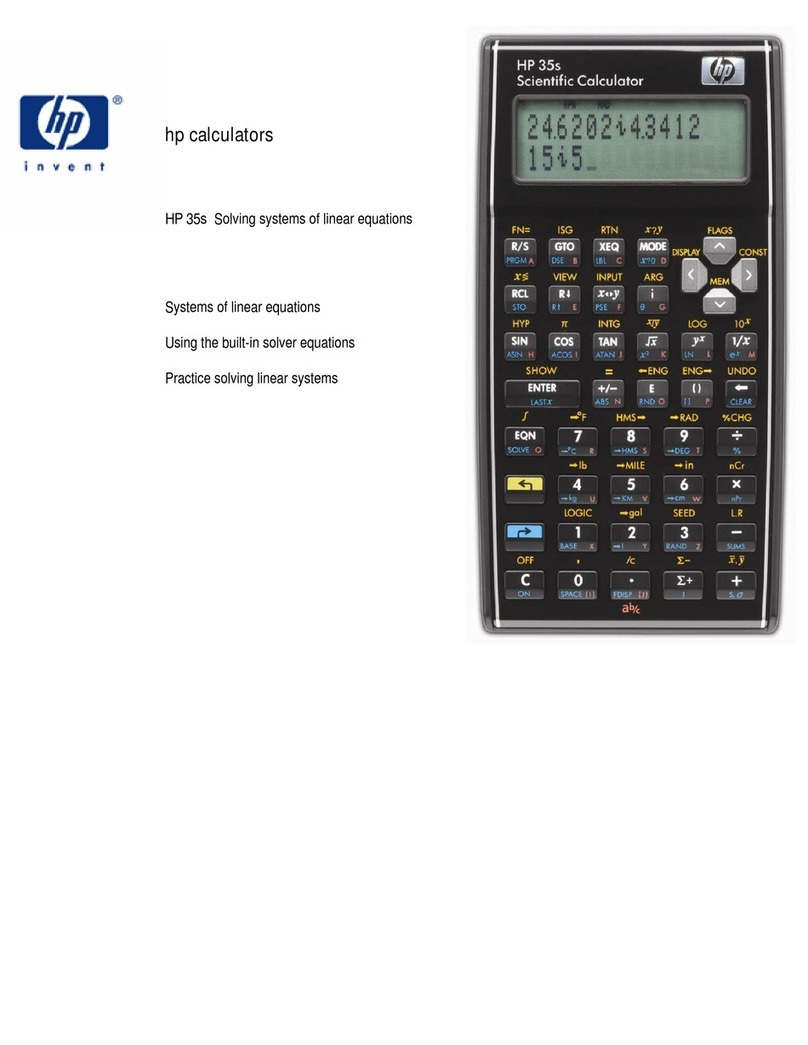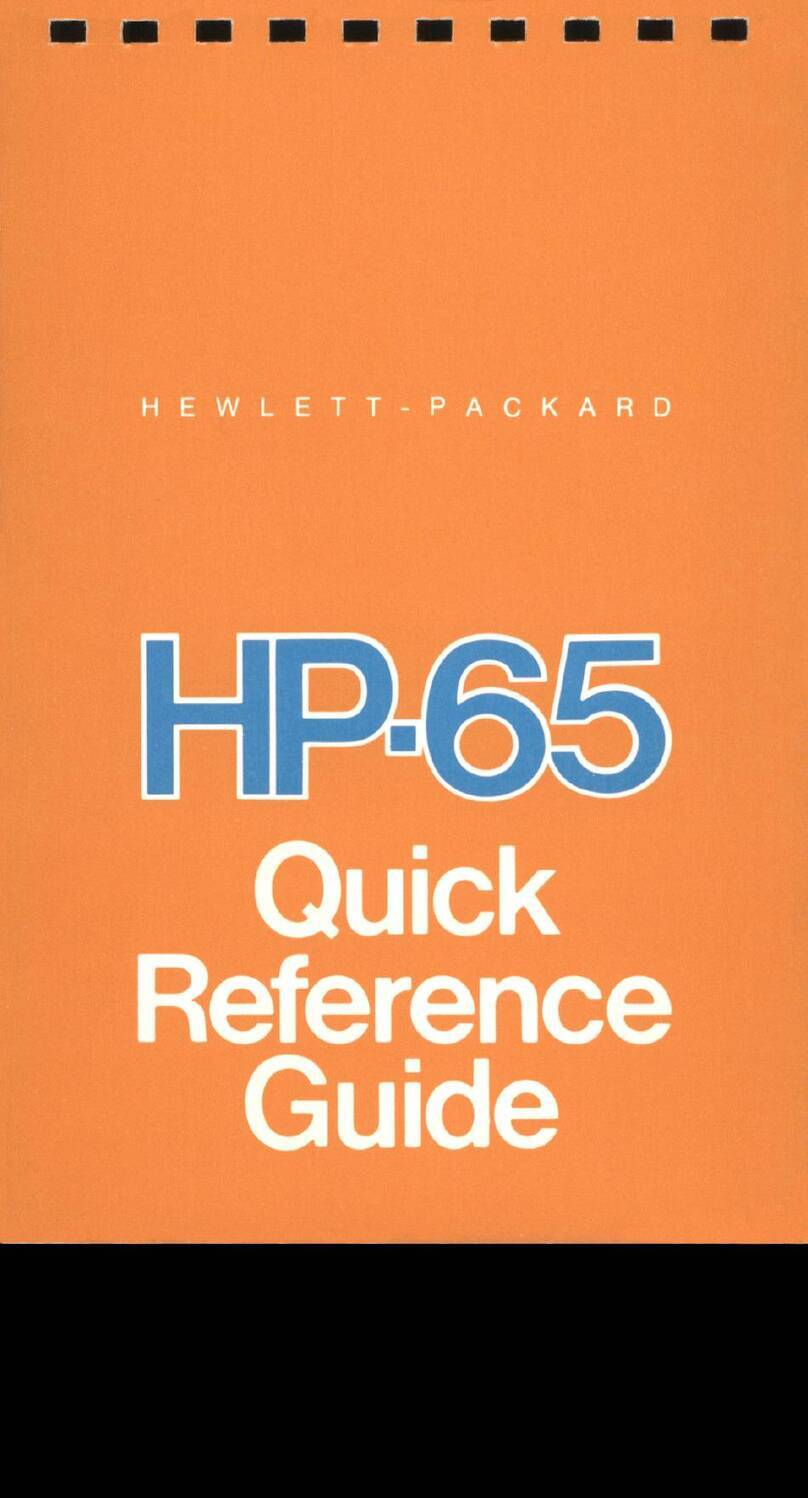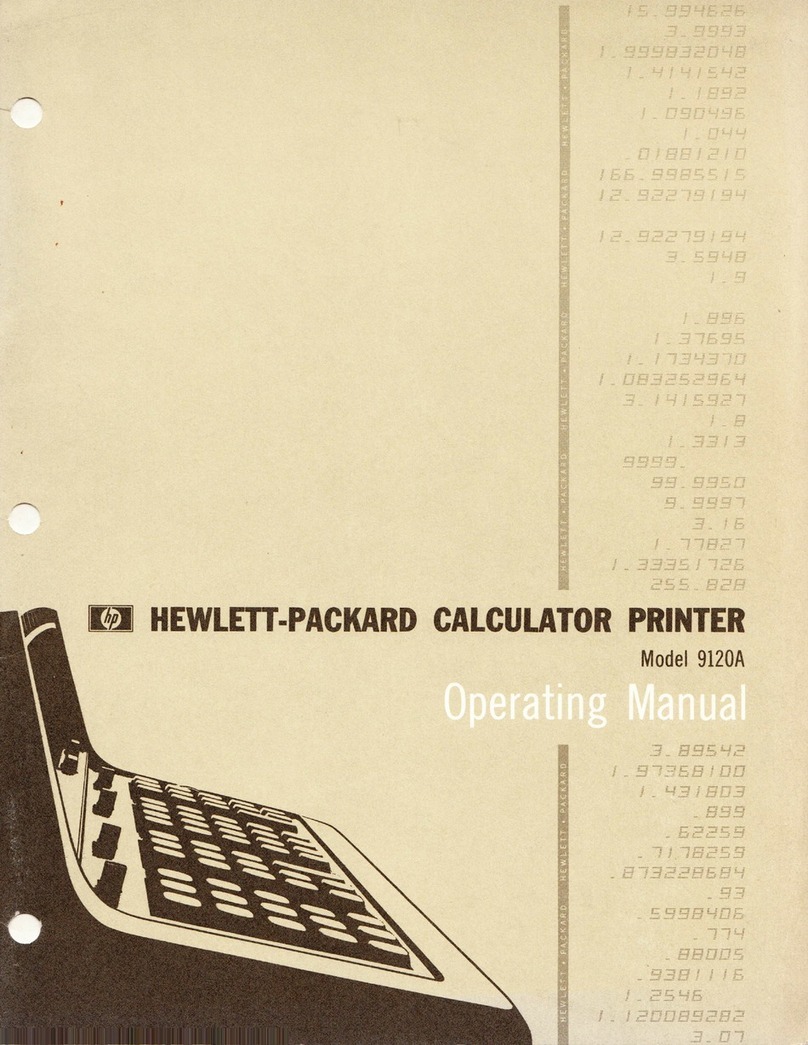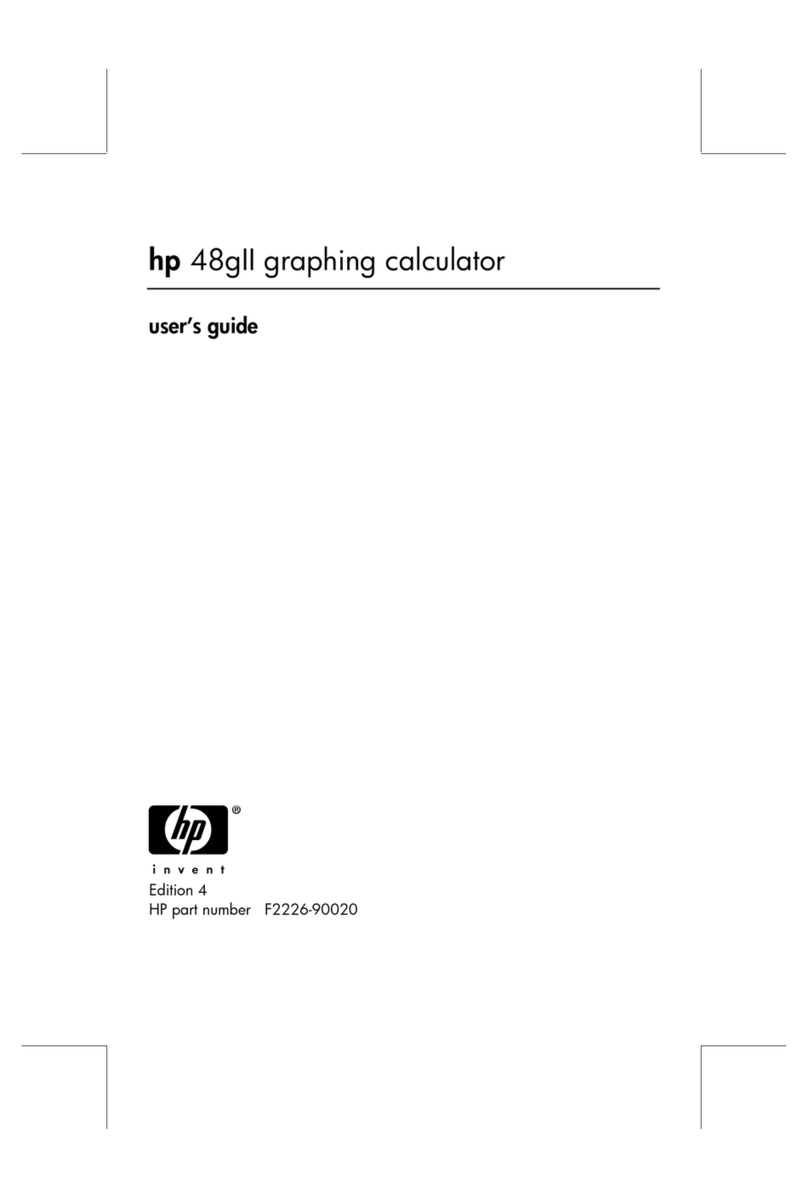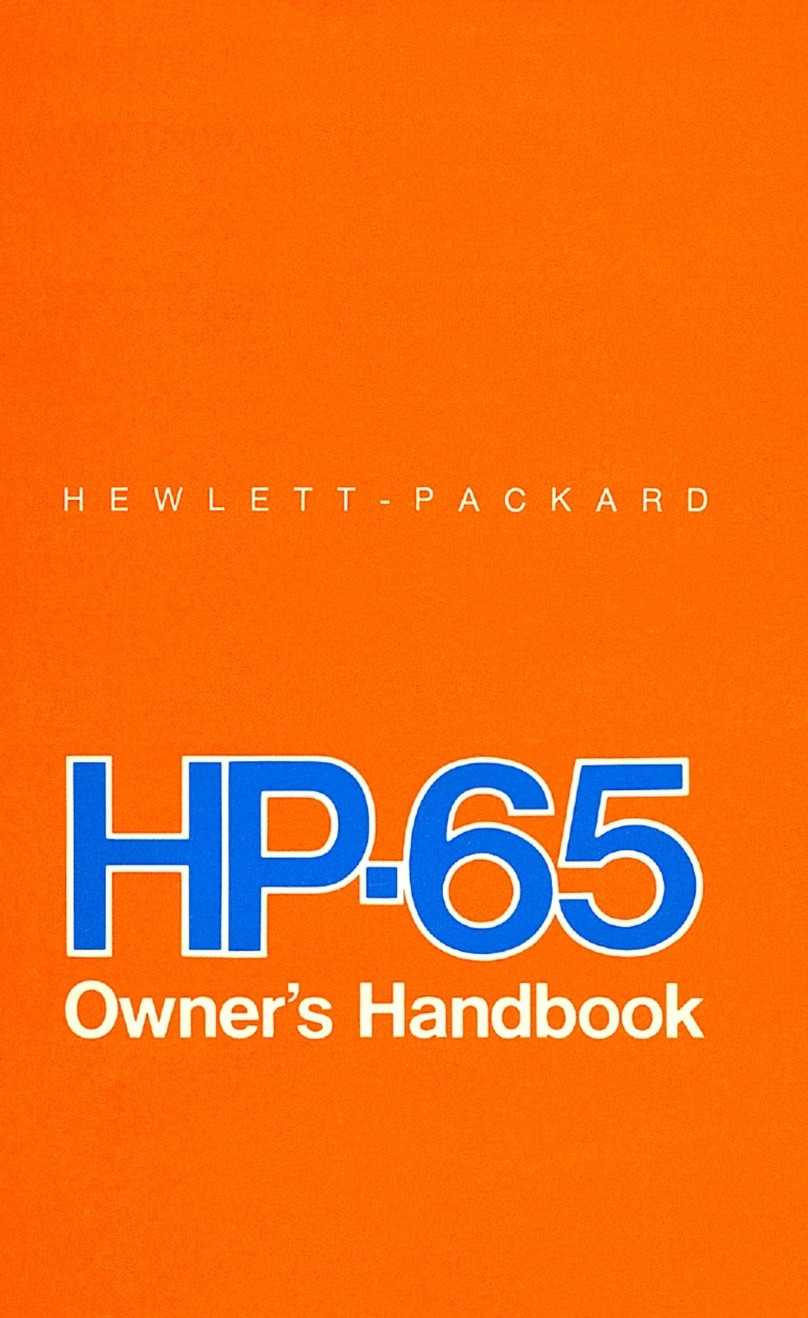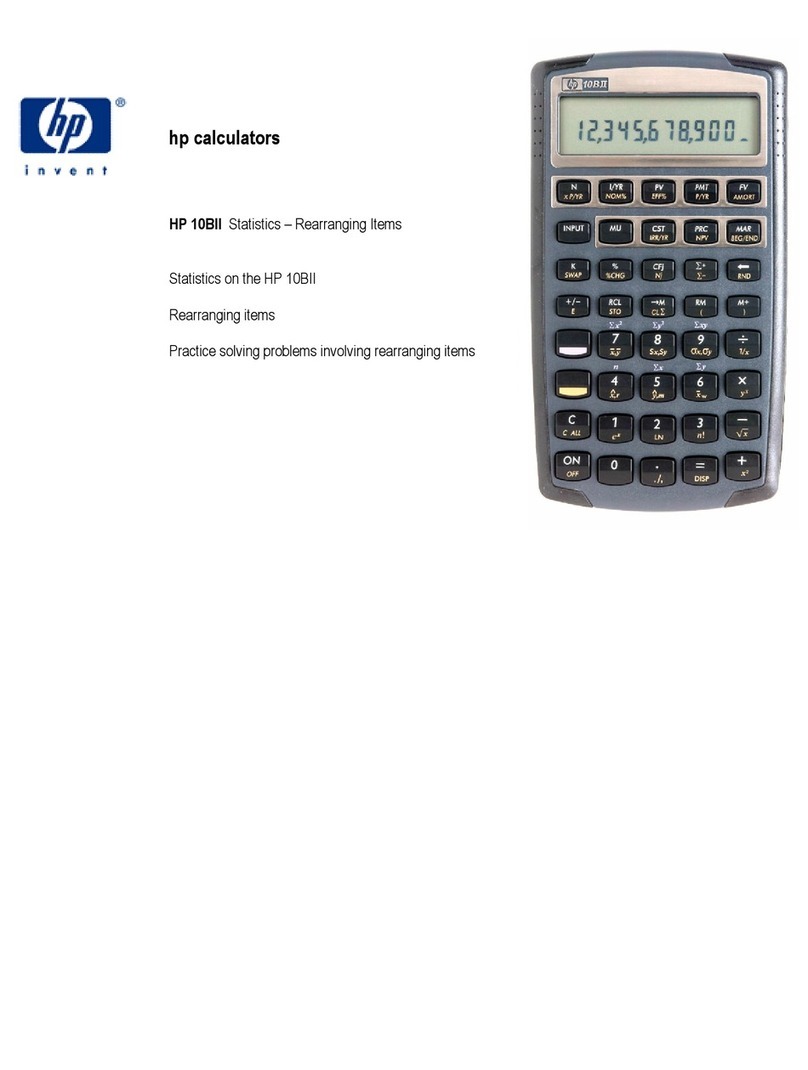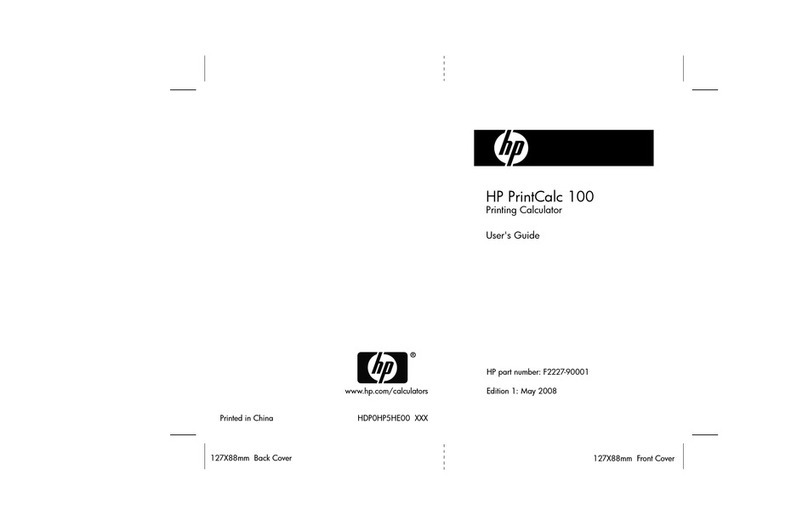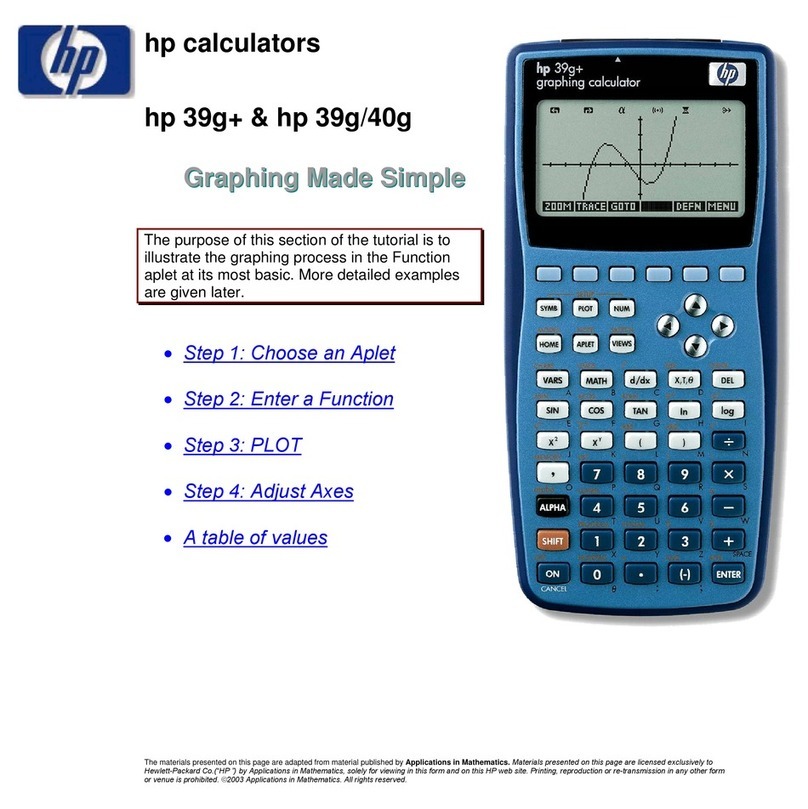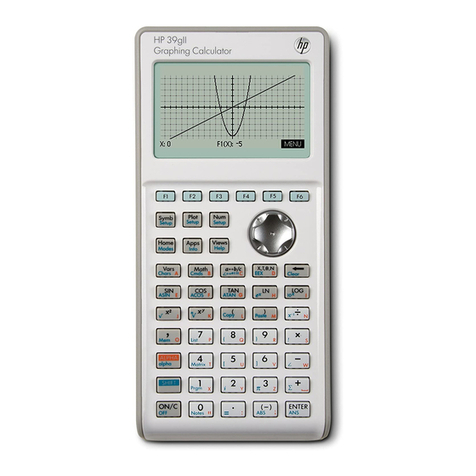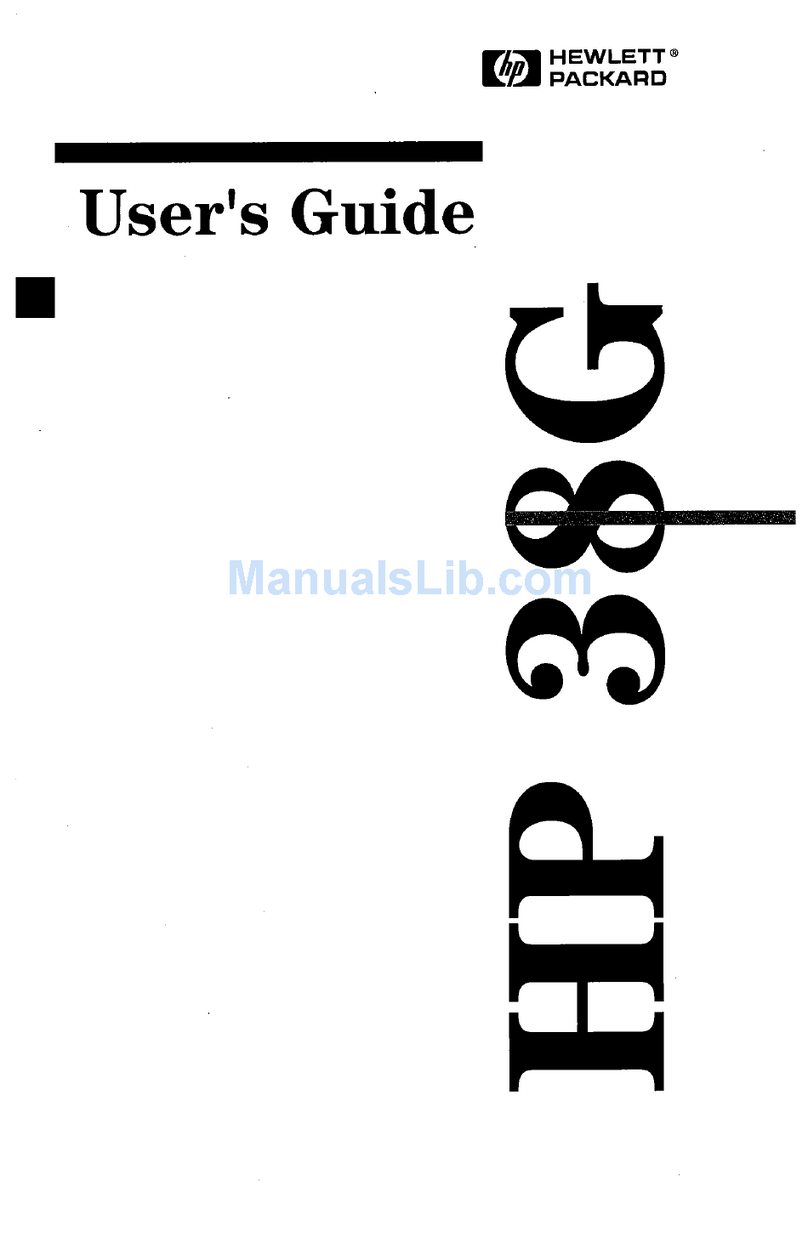2 Getting Started
• To specify the primary function printed on the upperface of
a key, press the key alone.
•To specify the alternate function printed in gold above a
key, press the gold prefix key (T), then press the function
key.
•To specify the alternate function printed in blue on the
lower face of a key, press the blue prefix key (U), then
press the function key.
Pressing the Tor Uprefix key turns on the corresponding status
indicator — for g— in the display. After a function key is pressed, the
indicator turns off. Note how function keys for bonds, depreciation, and
clearing are grouped together under brackets printed above the keys in
gold. Unless otherwise indicated, press and release the desired key, or
key combination from left to right. You do not need to press and hold
the keys as with a computer or typewriter.
There are a total of nine status indicators that appear along the bottom
of the display and signify the status of the calculator for certain opera-
tions. When applicable, the descriptions below identify when an indica-
tor appears on screen.
In this manual, the highlighted portion of the key symbol or symbols rep-
resents the active function of the key. Functions above the keys are
spelled out and preceded by the Tfunction key.
Customizing the Calculator
Table 1-1 lists some of the basic functions available for customizing the
calculator. The pages of the HP 12c Platinum Financial Calculator User’s