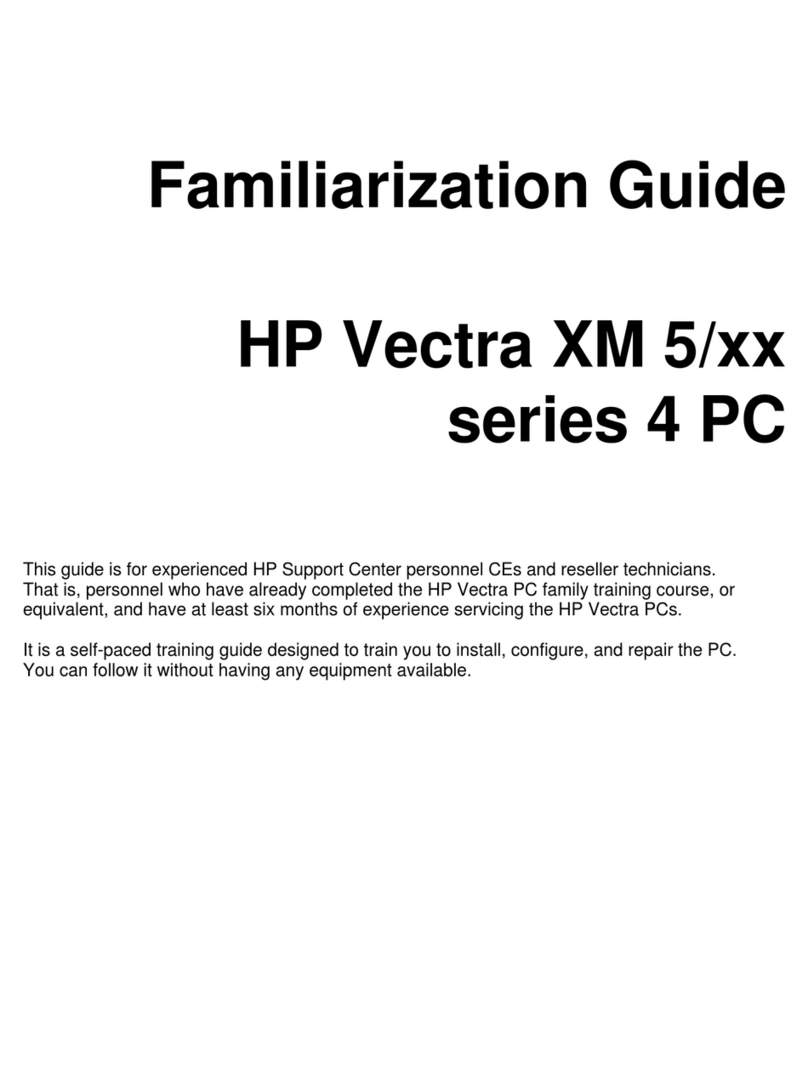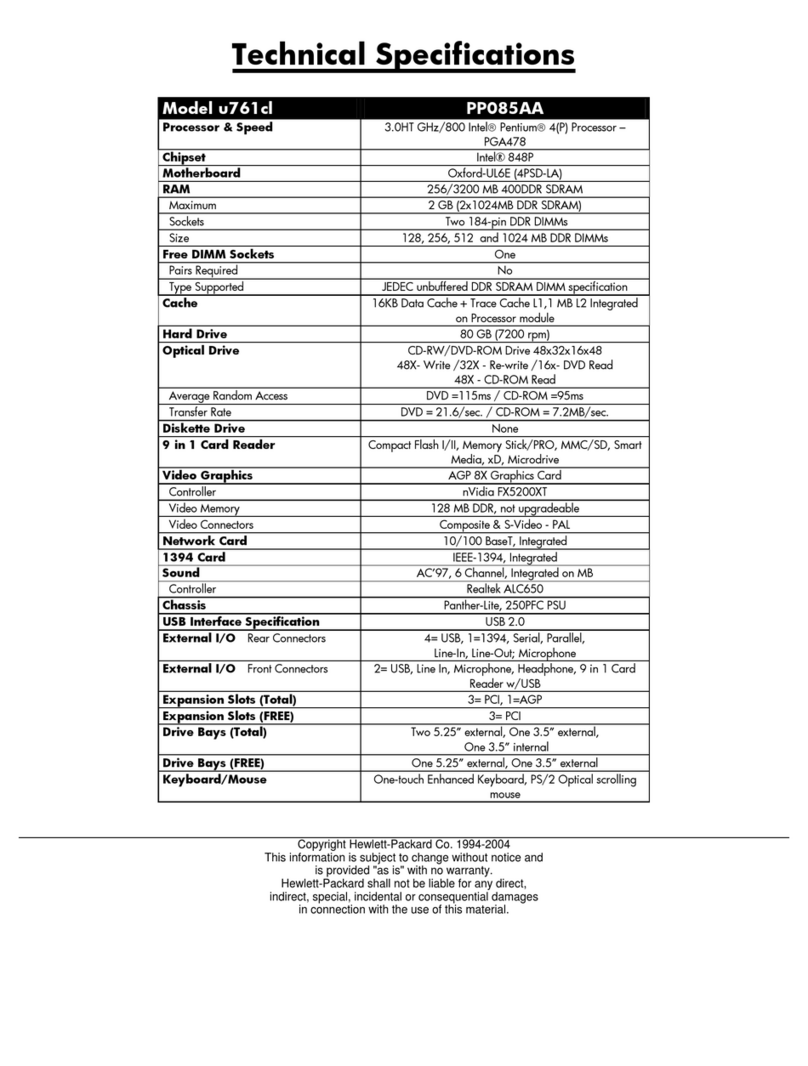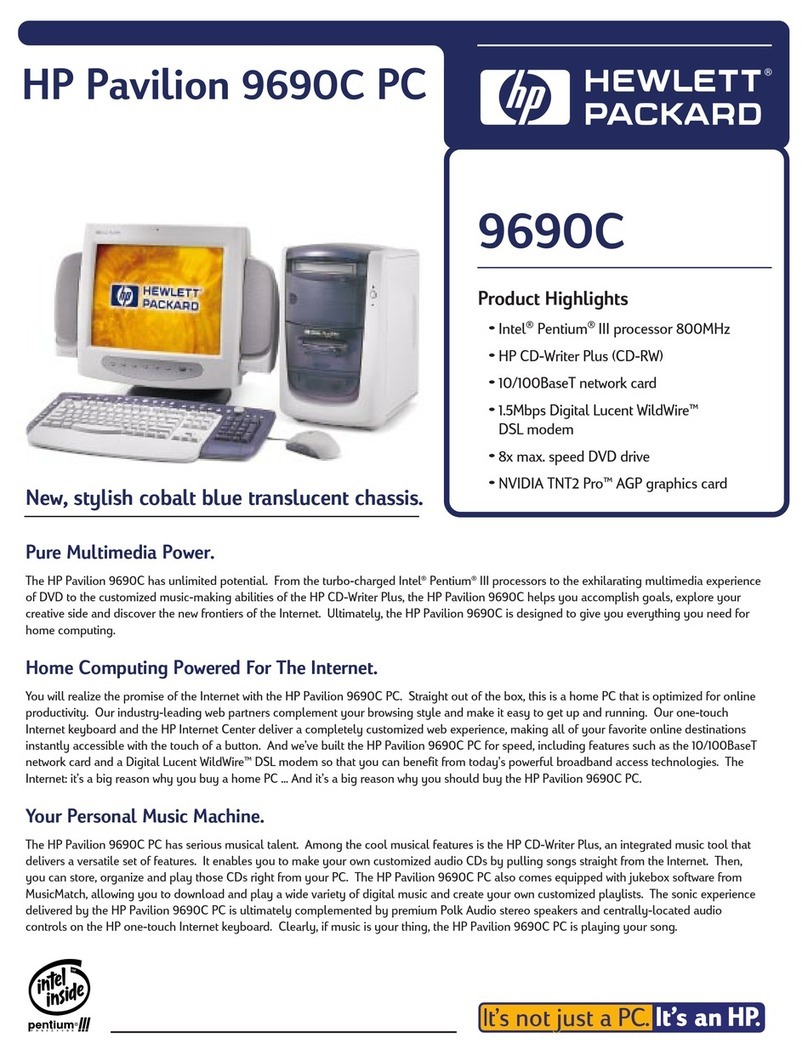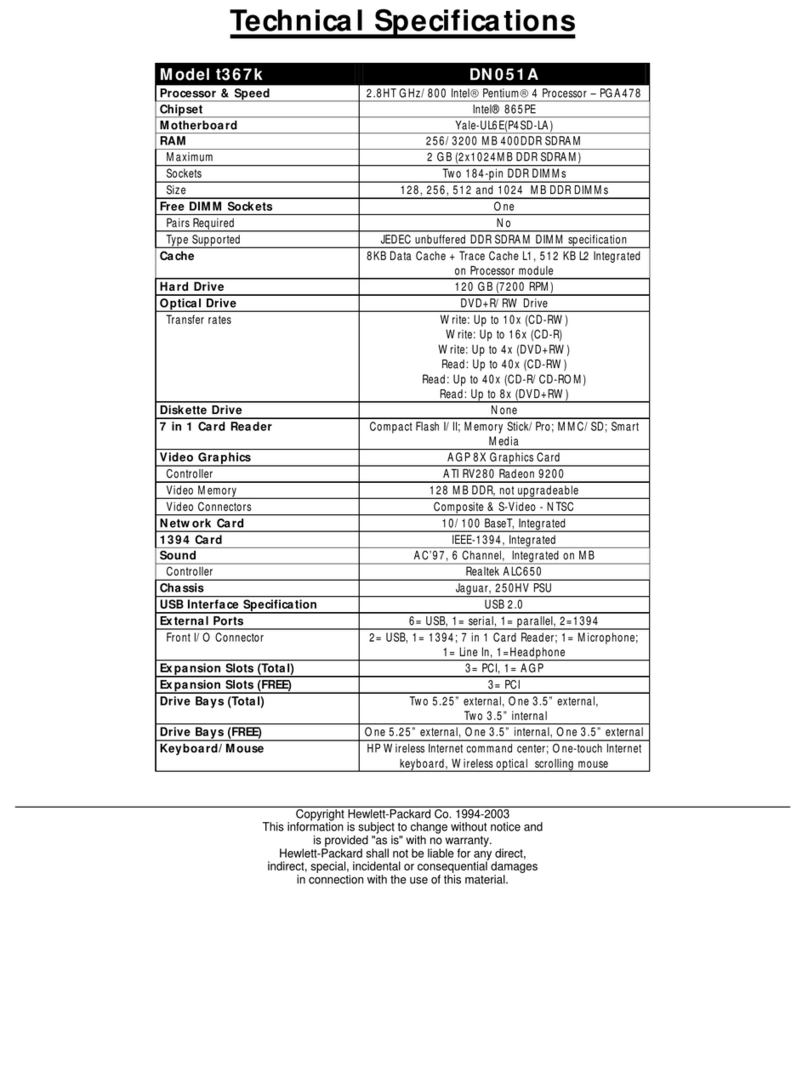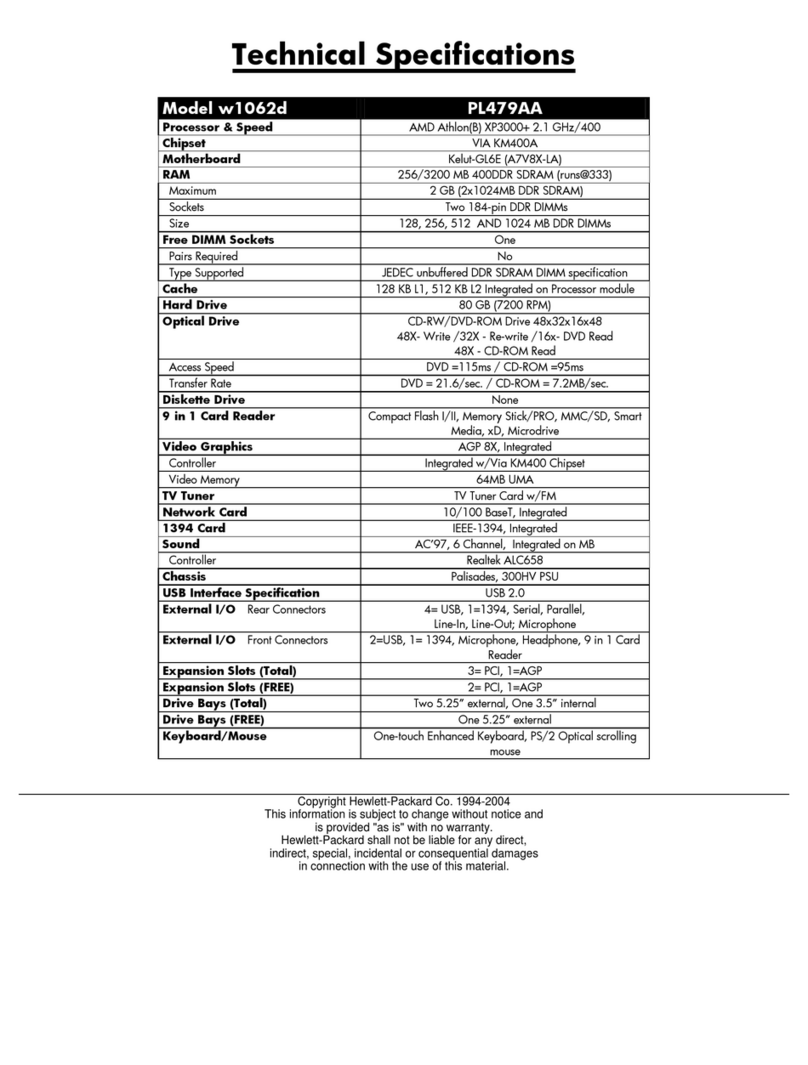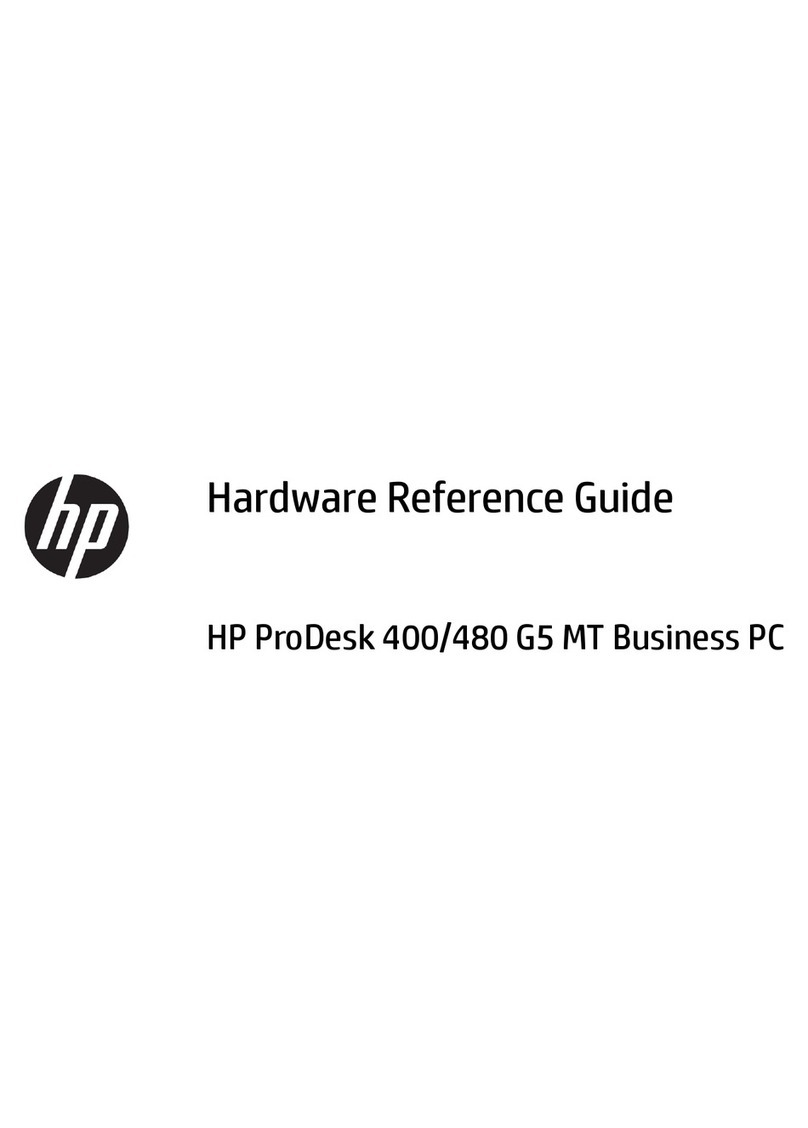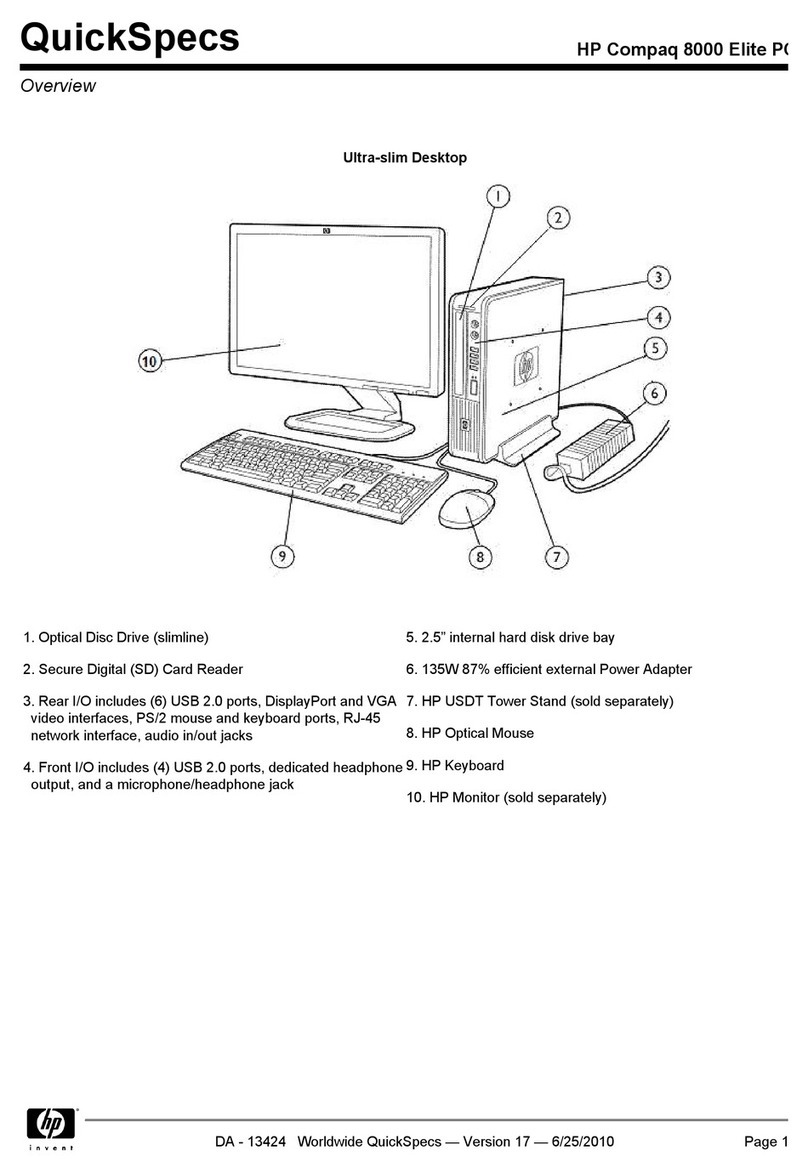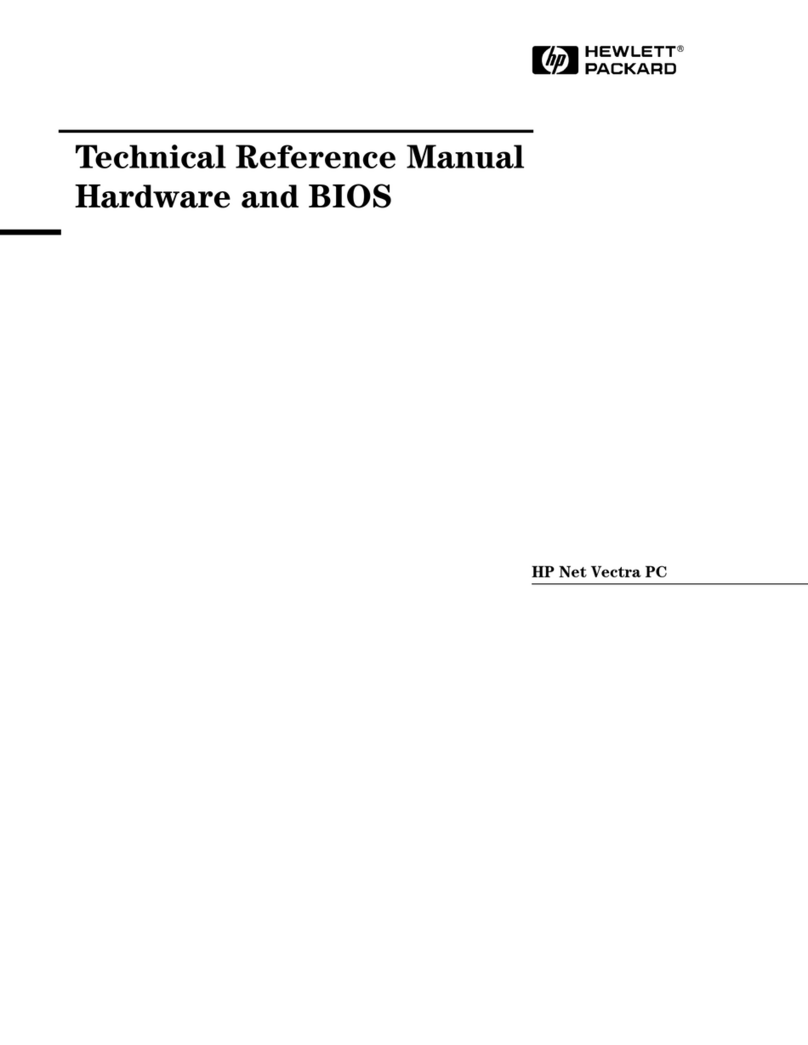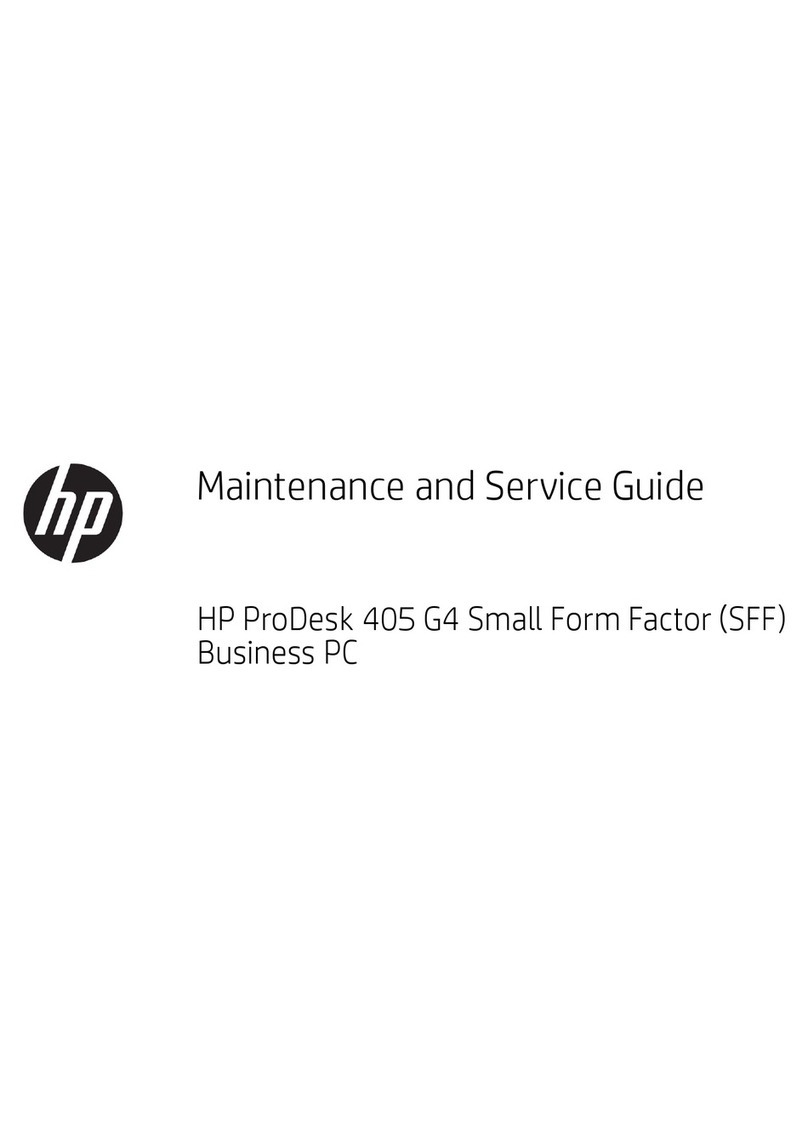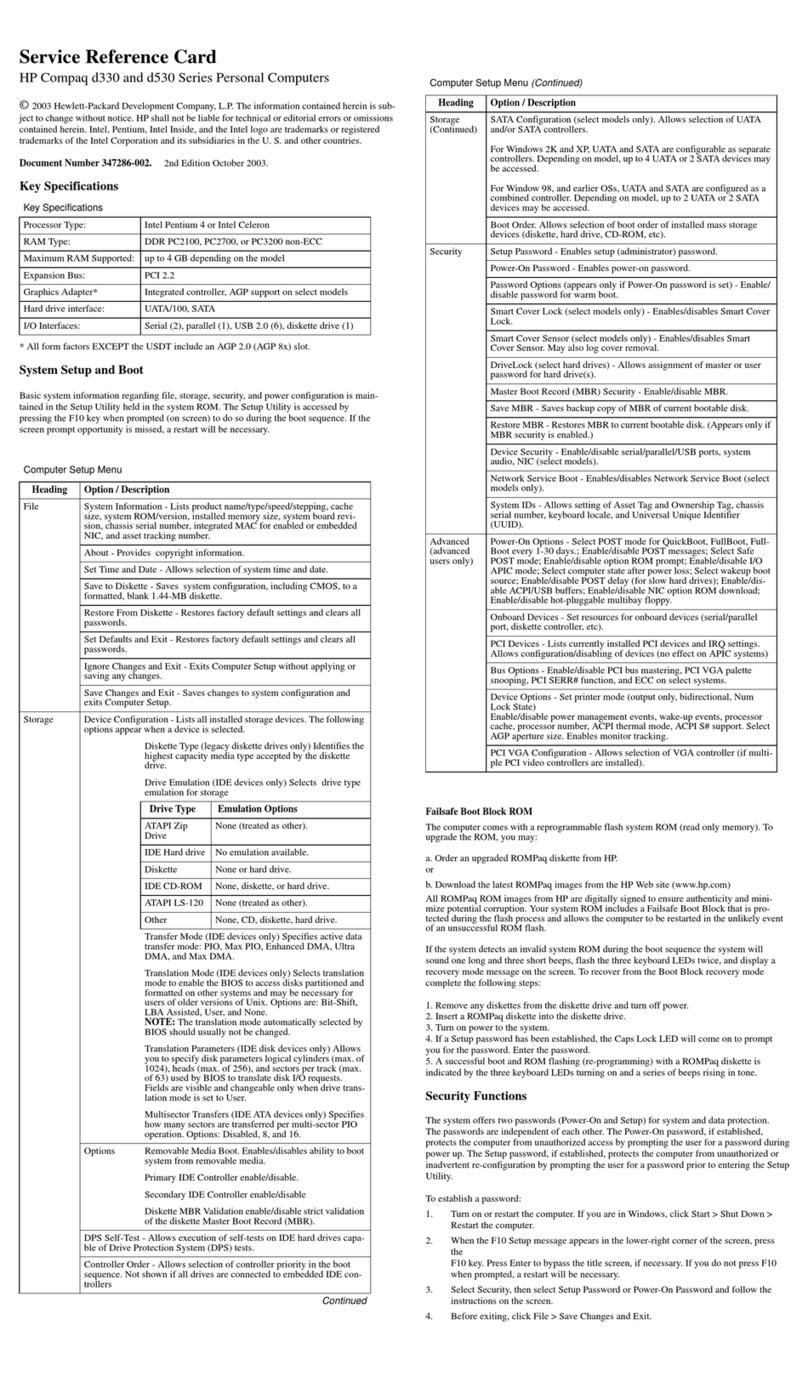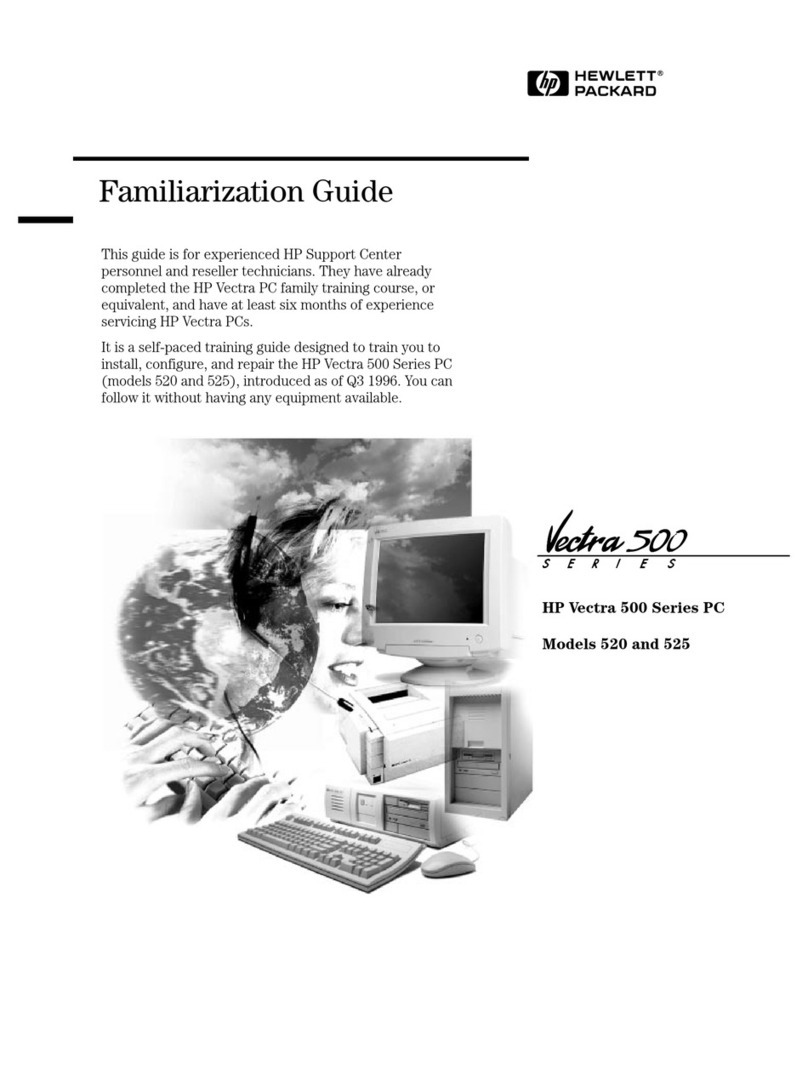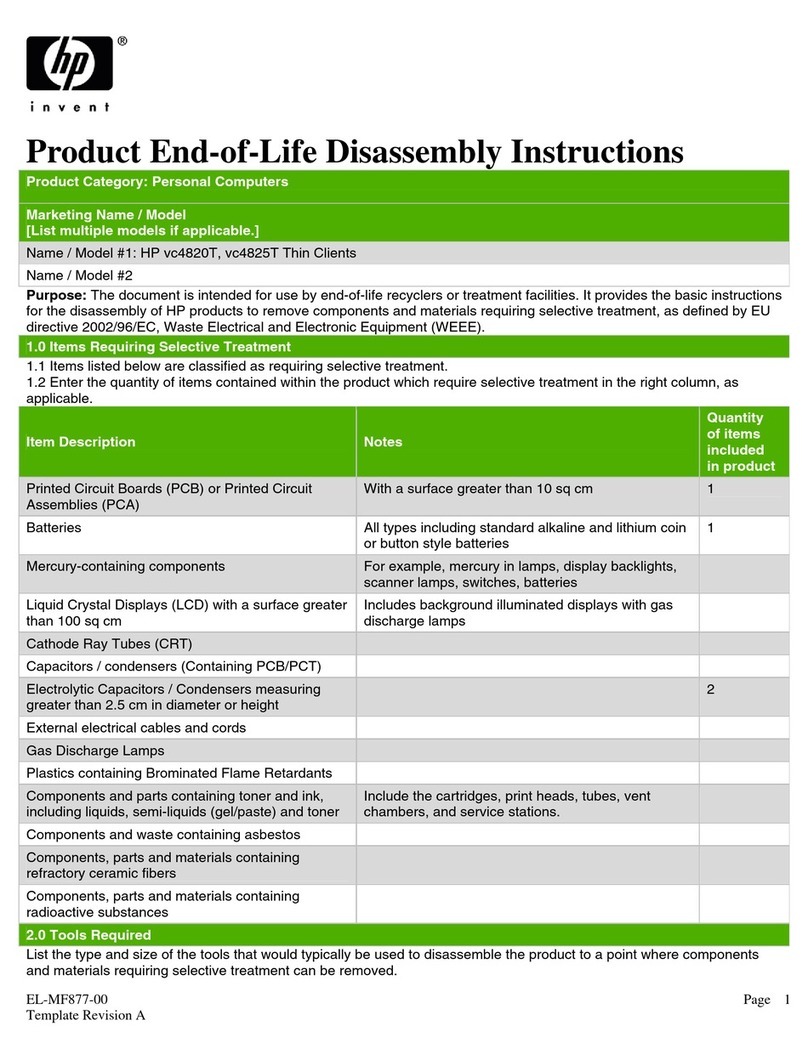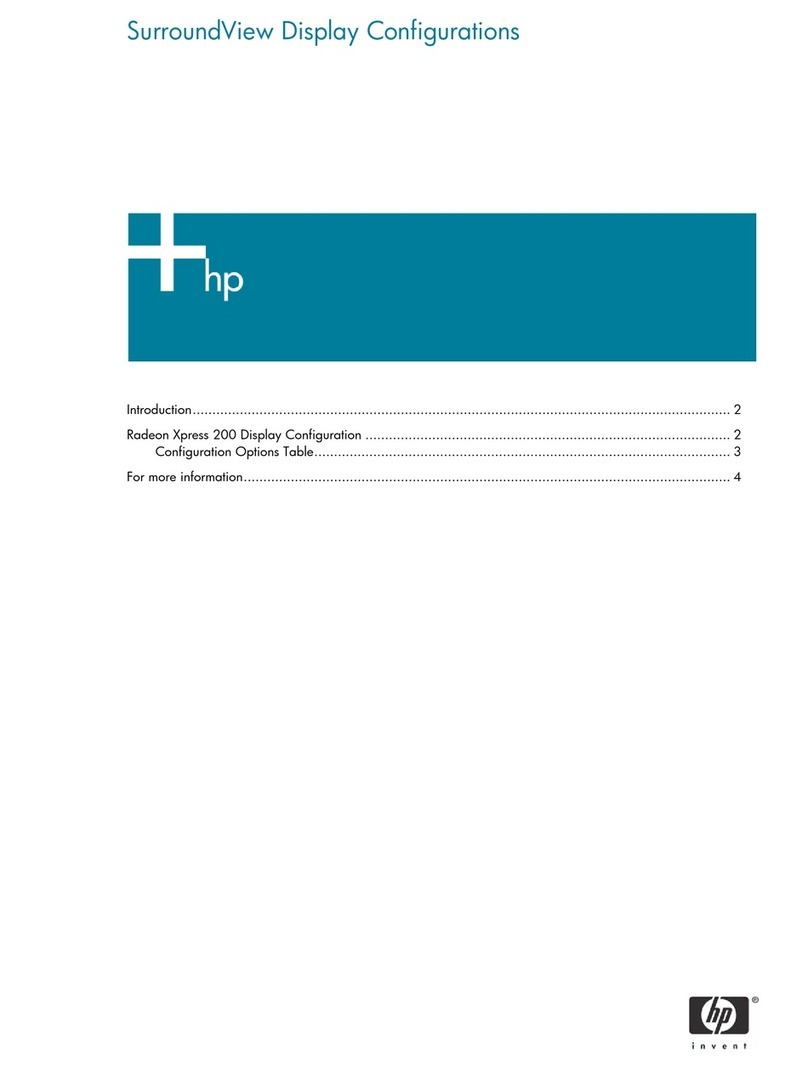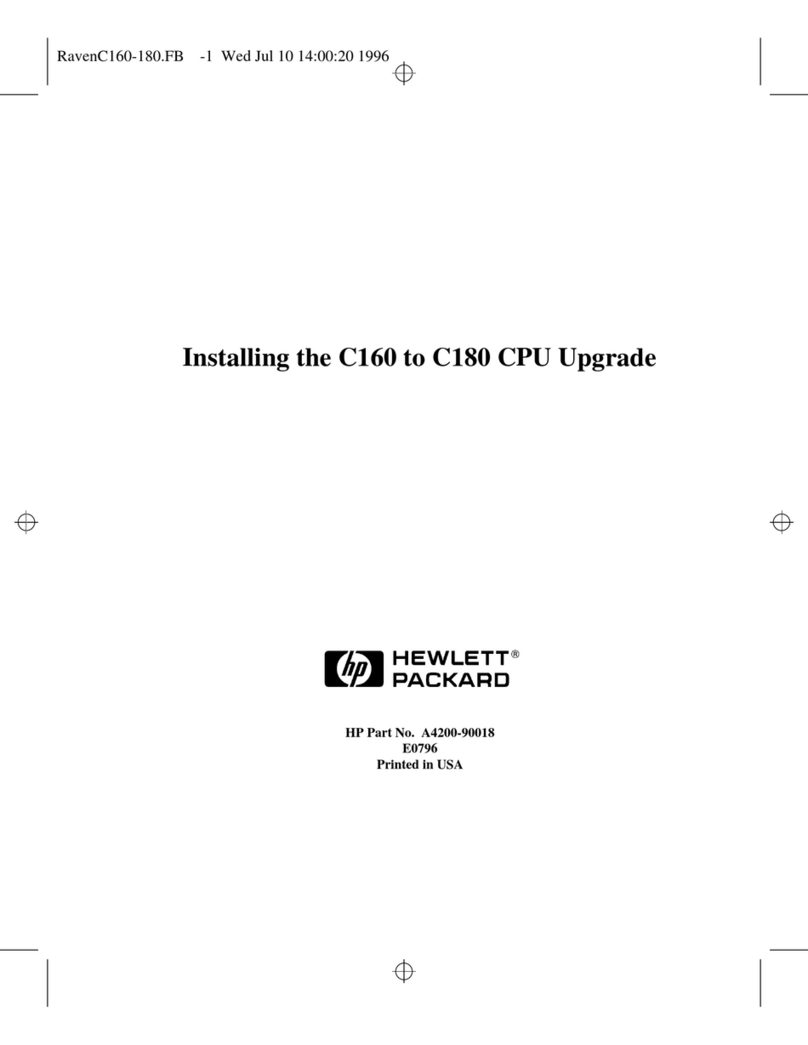EL-MF877-00 Page 2
Template Revision A
Components and waste containing asbestos
Components, parts and materials containing
refractory ceramic fibers
Components, parts and materials containing
radioactive substances
2.0 Tools Required
List the type and size of the tools that would typically be used to disassemble the product to a point where components
and materials requiring selective treatment can be removed.
Tool Description Tool Size (if
applicable)
Description #1 Phillips screwdriver
Description #2 Dikes
Description #3 Torx screwdriver T-15
Description #4
Description #5
3.0 Product Disassembly Process
3.1 List the basic steps that should typically be followed to remove components and materials requiring selective treatment:
1. To remove the access panel (see Figure 1):
a. Press the buttons on the left and right sides of the computer (1).
b. Slide the computer cover toward the front of the computer until it stops (2), then lift it up and off the chassis..
2. To remove the power supply:
a. Remove the security clip (see Figure 2).
b. Rotate the drive cage up and disconnect the power cables from all of the drives.
c. Disconnect the power cables from the system board.
d. Release the power supply cable from the cable retaining clips on the bottom of the chassis under the drive cage.
e. Disconnect the hood sensor from the system board and remove the sensor from the power supply if required.
f. Rotate the power supply to its full upright position (1), and then lift the power supply straight up and out of the
chassis (2) (see Figure 3).
3. To remove the system board:
a. Remove the fan shroud from the chassis (see Figure 4).
b. Remove the chassis fan from the chassis (see Figure 5).
c. Rotate the drive cage to its full upright position.
d. Remove the security clip (if necessary) and rotate the power supply to its full upright position.
e. Remove the long mounting screw that secures the system board tray to the chassis (see Figure 6).
f. Slide the system board tray assembly towards the front of the chassis, about 6 mm (1/4 inch) and lift the system
board up and out of the chassis (see Figure 7).
4. To remove the battery:
Locate the battery and battery holder on the system board. Depending on the type of battery holder on the system
board, complete the following instructions to remove the battery
TYPE 1 BATTERY HOLDER (see Figure 8):
Lift the battery out of the holder.
TYPE 2 BATTERY HOLDER (see Figure 9):
To release the battery from its holder, squeeze the metal clamp that extends above one edge of the battery. When the
battery pops up, lift it out.
TYPE 3 BATTERY HOLDER (see Figure 10):
Pull back on the clip that holds the battery in place, and then remove the battery
5. To remove the power supply PCA:
HP uses three different power supplies from two different vendors in these computers. Use the following steps to
determine which power supply you have and its required disassembly procedures.
POWER SUPPLY 1
a. Remove three screws from the top the power supply (see Figure 11).
b. Remove the one screw from the back of the power supply (see Figure 11).
c. Remove the one screw from the front of the power supply (see Figure 12).