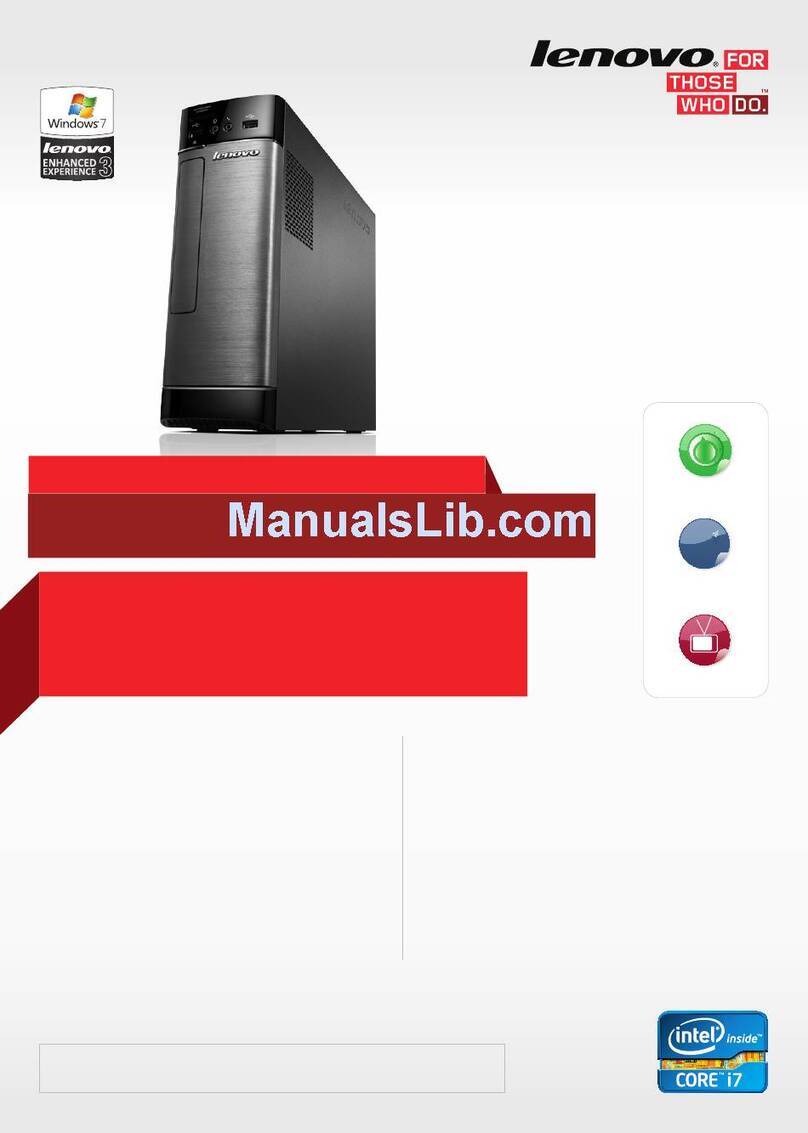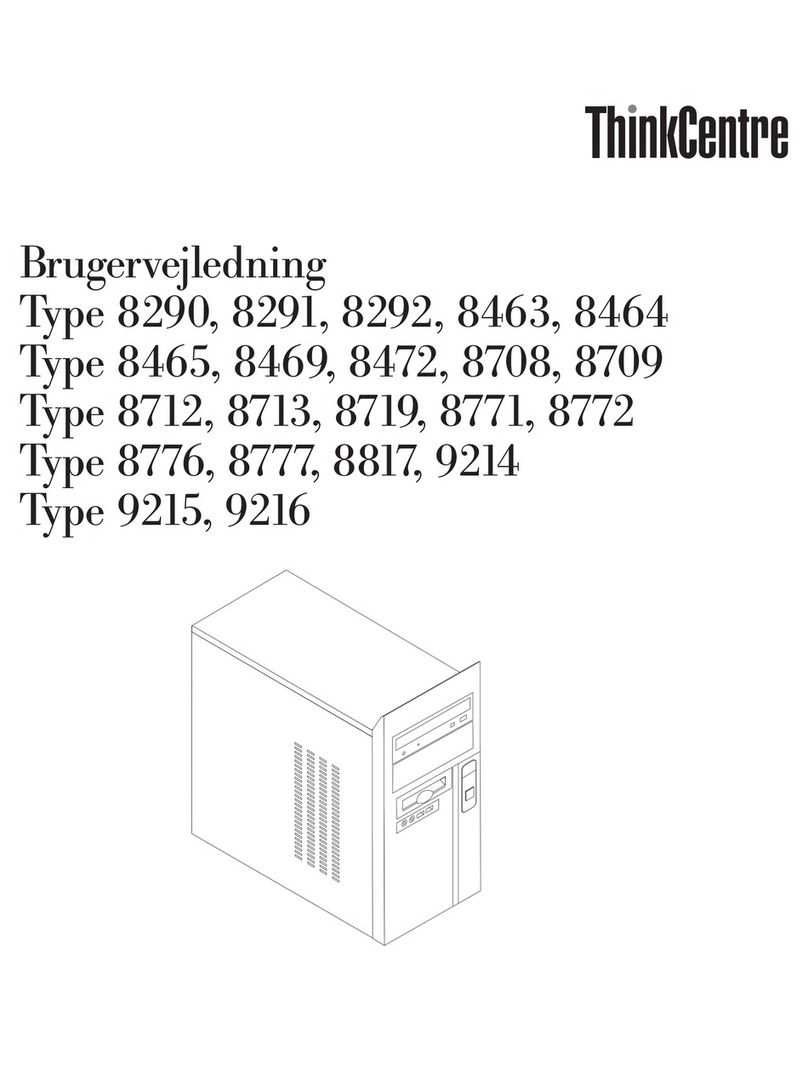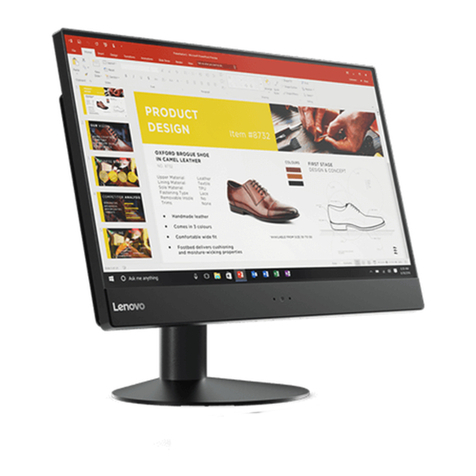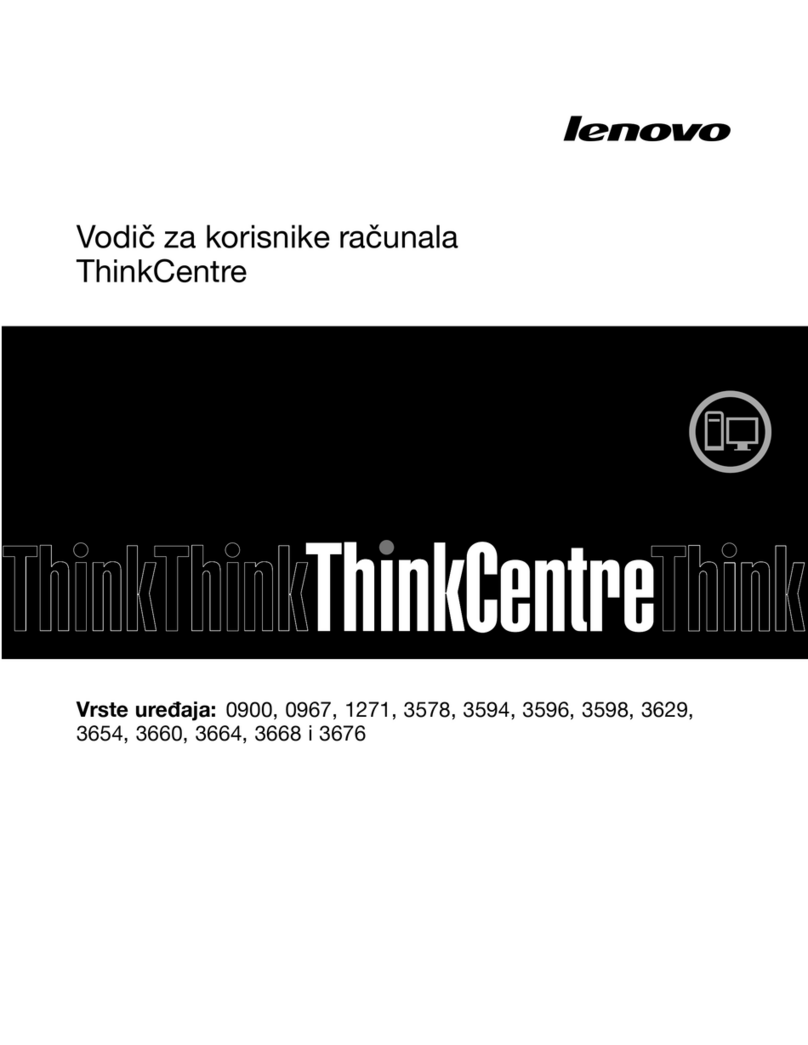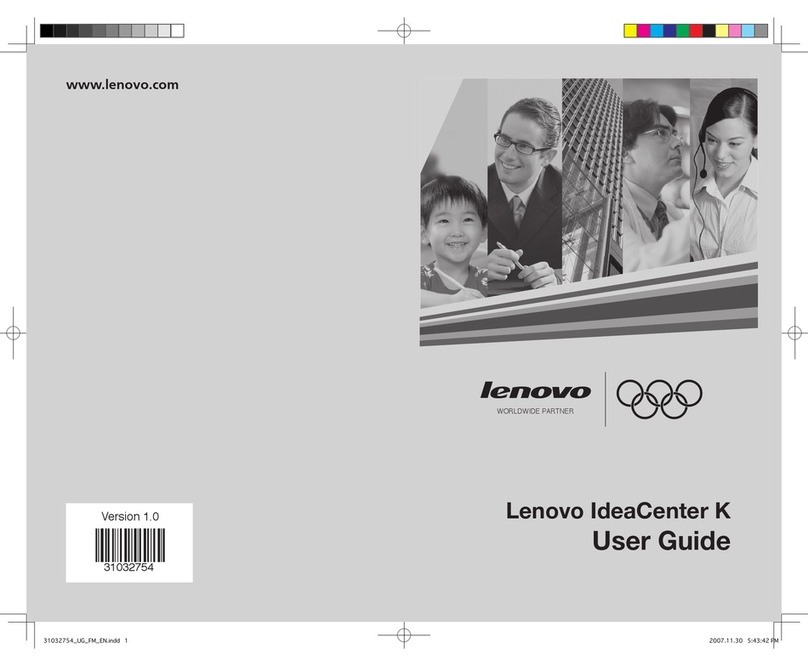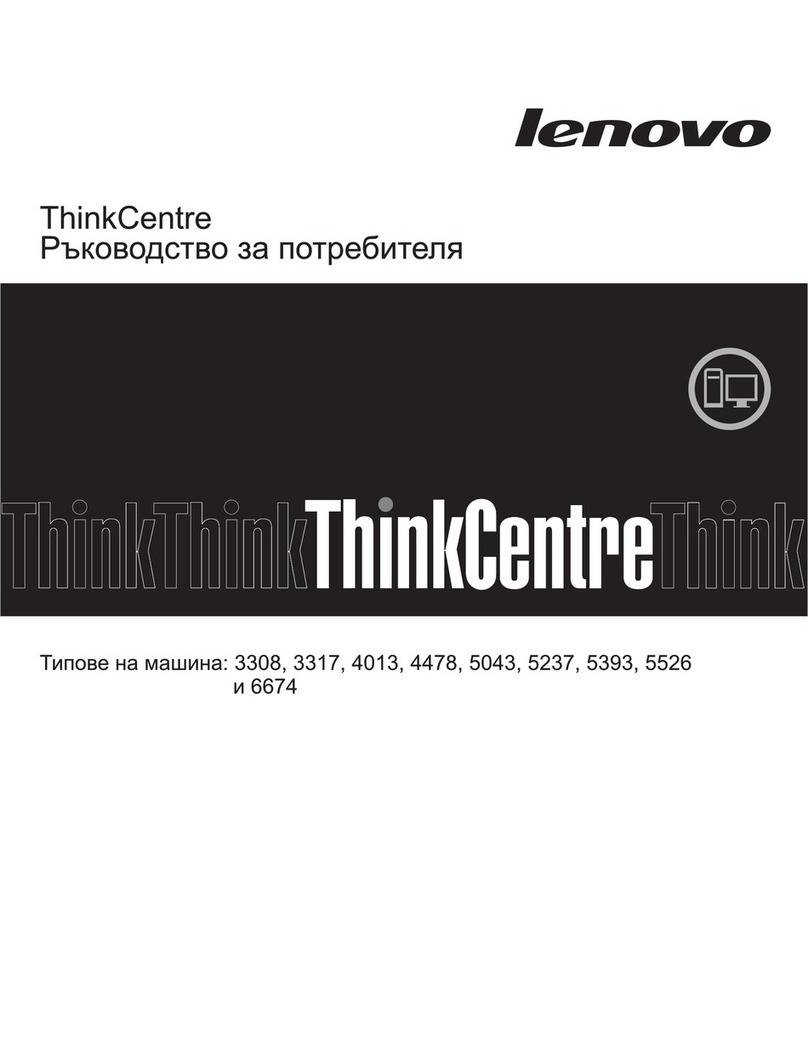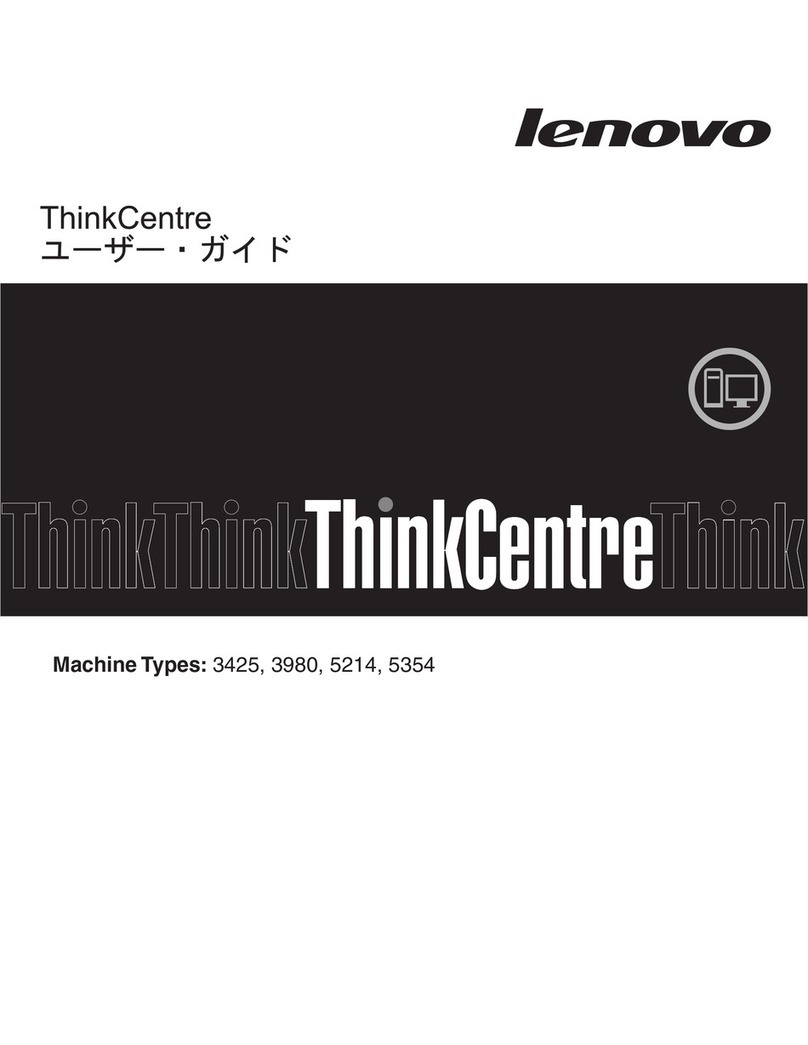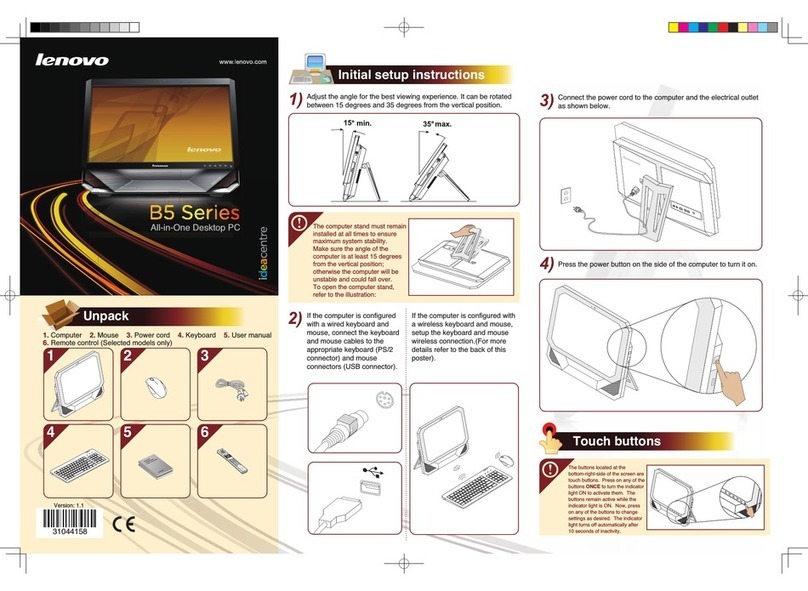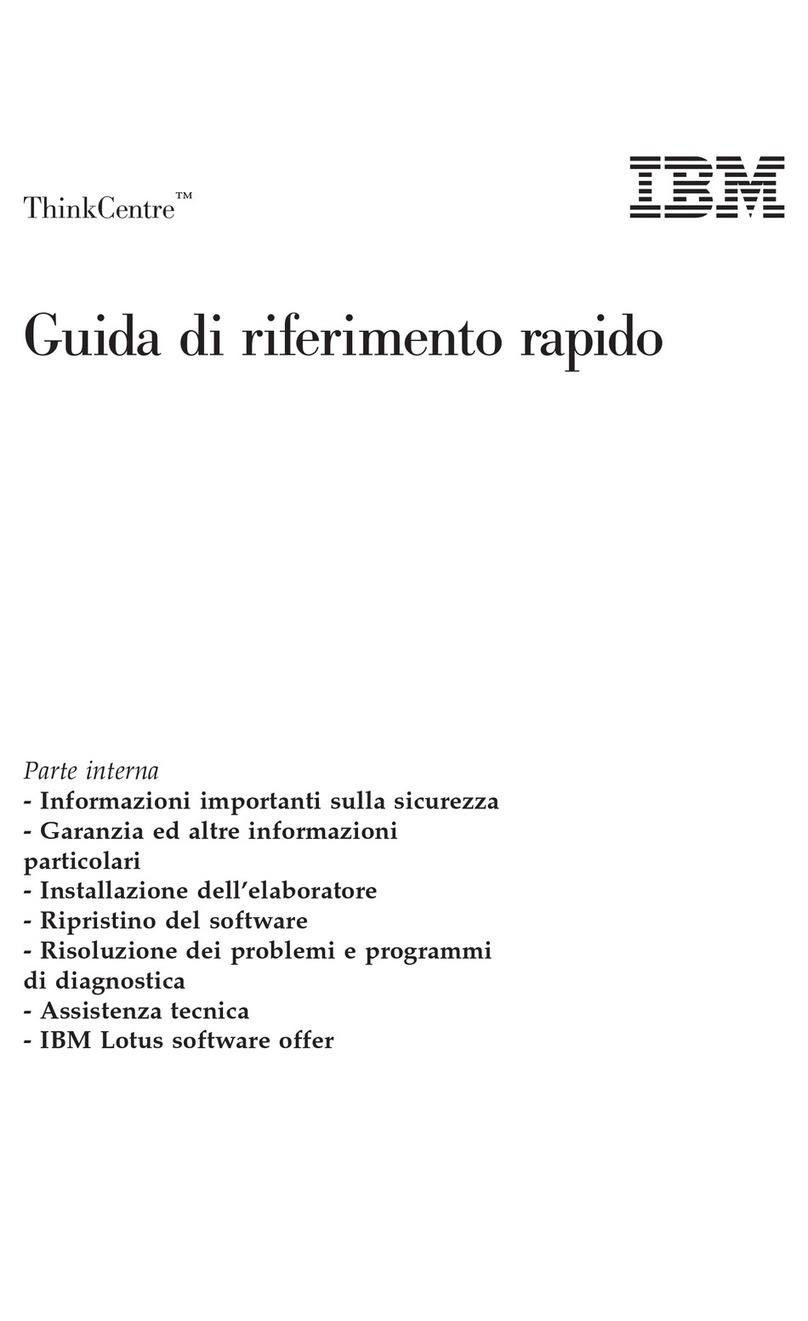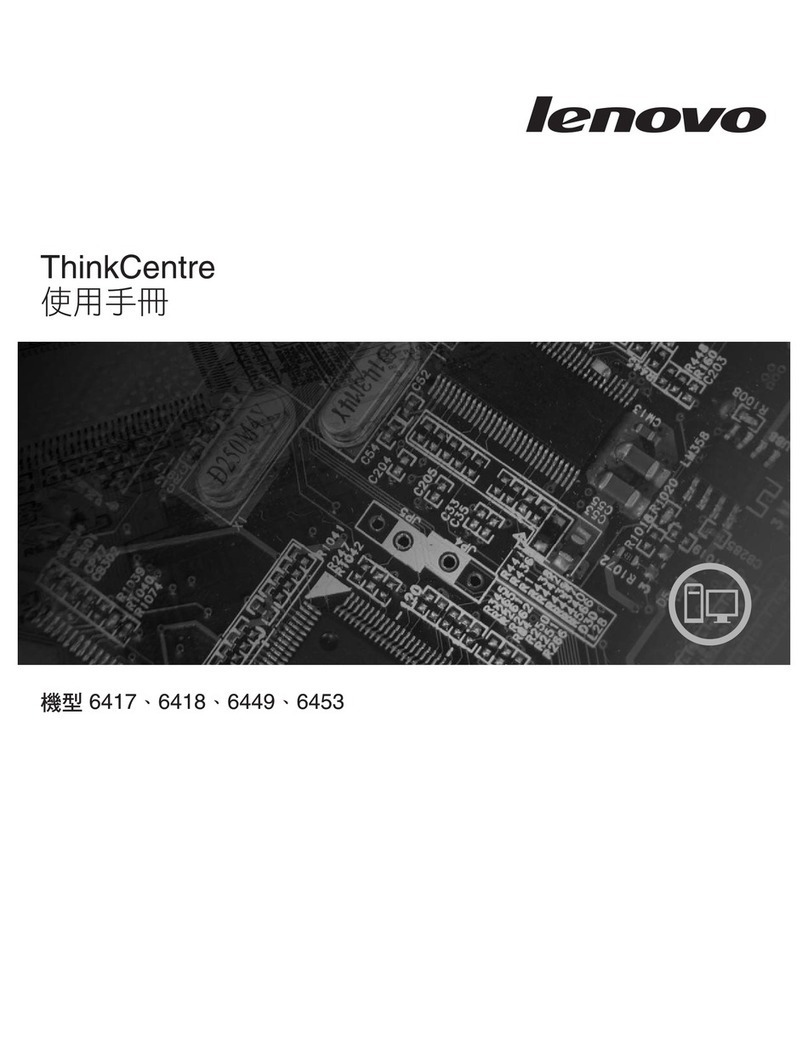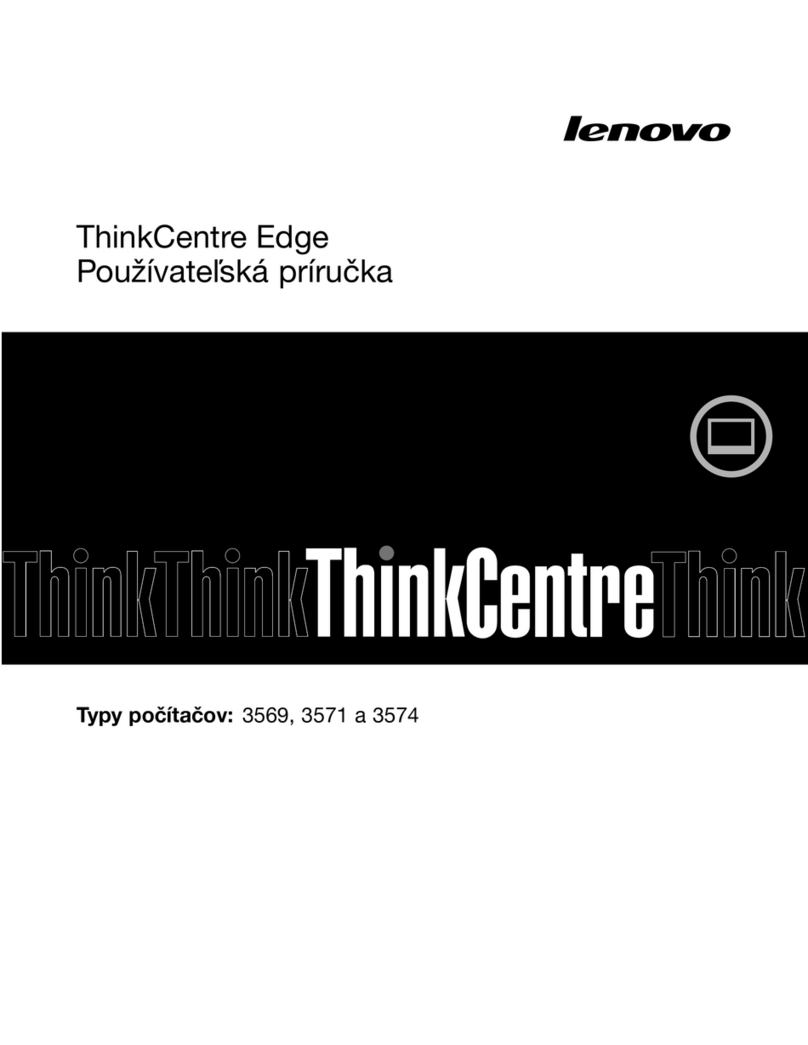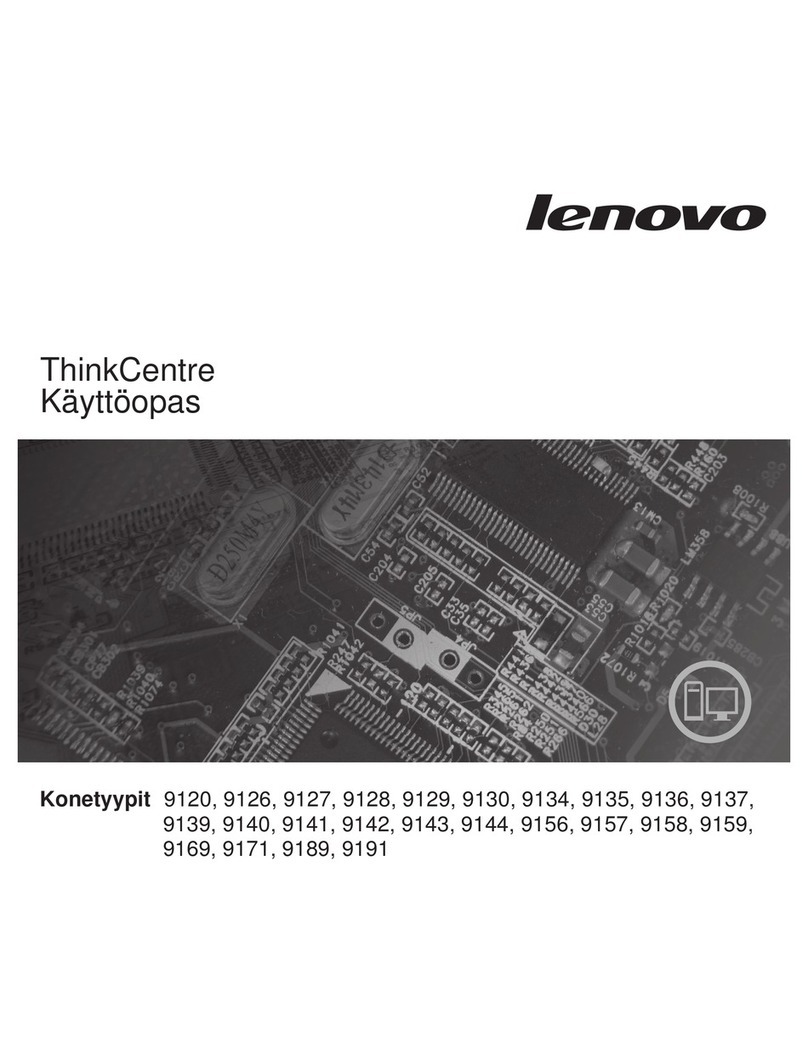Contents
Safety Information . . . . . . . . . . . . . . . . . . . . . . . . . . . . . . . . . . . . . iv
Laser Compliance Statement ................................ v
Lithium Battery Notice ................................... vi
About This Book ..................................... vii
How This Book Is Organized .............................. viii
Related Publications . . . . . . . . . . . . . . . . . . . . . . . . . . . . . . . . . . . . . ix
Chapter 1. Overview . . . . . . . . . . . . . . . . . . . . . . . . . . . . . . . . . . . . 1
Available Options and Features .............................. 2
Tools Required . . . . . . . . . . . . . . . . . . . . . . . . . . . . . . . . . . . . . . . . 3
Electrical Safety . . . . . . . . . . . . . . . . . . . . . . . . . . . . . . . . . . . . . . . 4
Handling Static-Sensitive Devices ............................ 5
Chapter 2. Preparing to Install and Remove Options ................ 6
Using the Stabilizing Feet ................................. 6
Disconnecting Cables and Removing the Side Cover ................. 7
Locating Components . . . . . . . . . . . . . . . . . . . . . . . . . . . . . . . . . . . . 11
Internal View . . . . . . . . . . . . . . . . . . . . . . . . . . . . . . . . . . . . . . . 11
External View . . . . . . . . . . . . . . . . . . . . . . . . . . . . . . . . . . . . . . . 12
Input/Output Connectors . . . . . . . . . . . . . . . . . . . . . . . . . . . . . . . 13
Chapter 3. Working with Options on the System Board .............. 14
Accessing the System Board ................................ 15
Identifying Parts on the System Board .......................... 15
Working with System Memory .............................. 16
Memory Configuration . . . . . . . . . . . . . . . . . . . . . . . . . . . . . . . . . 17
Installing a Memory Module .............................. 18
Removing a Memory Module ............................. 20
Installing Video Upgrades ................................. 22
Video Memory . . . . . . . . . . . . . . . . . . . . . . . . . . . . . . . . . . . . . . 22
Video Multimedia Modules .............................. 23
Replacing a Microprocessor ................................ 25
Chapter 4. Working with Adapters ........................... 30
Adapters and the Riser Card ............................... 31
Adapter Configuration . . . . . . . . . . . . . . . . . . . . . . . . . . . . . . . . . . . 33
Plug and Play Adapters ................................. 33
Legacy Adapters . . . . . . . . . . . . . . . . . . . . . . . . . . . . . . . . . . . . . 34
Installing Adapters . . . . . . . . . . . . . . . . . . . . . . . . . . . . . . . . . . . . . 35
Copyright IBM Corp. 1997 iii