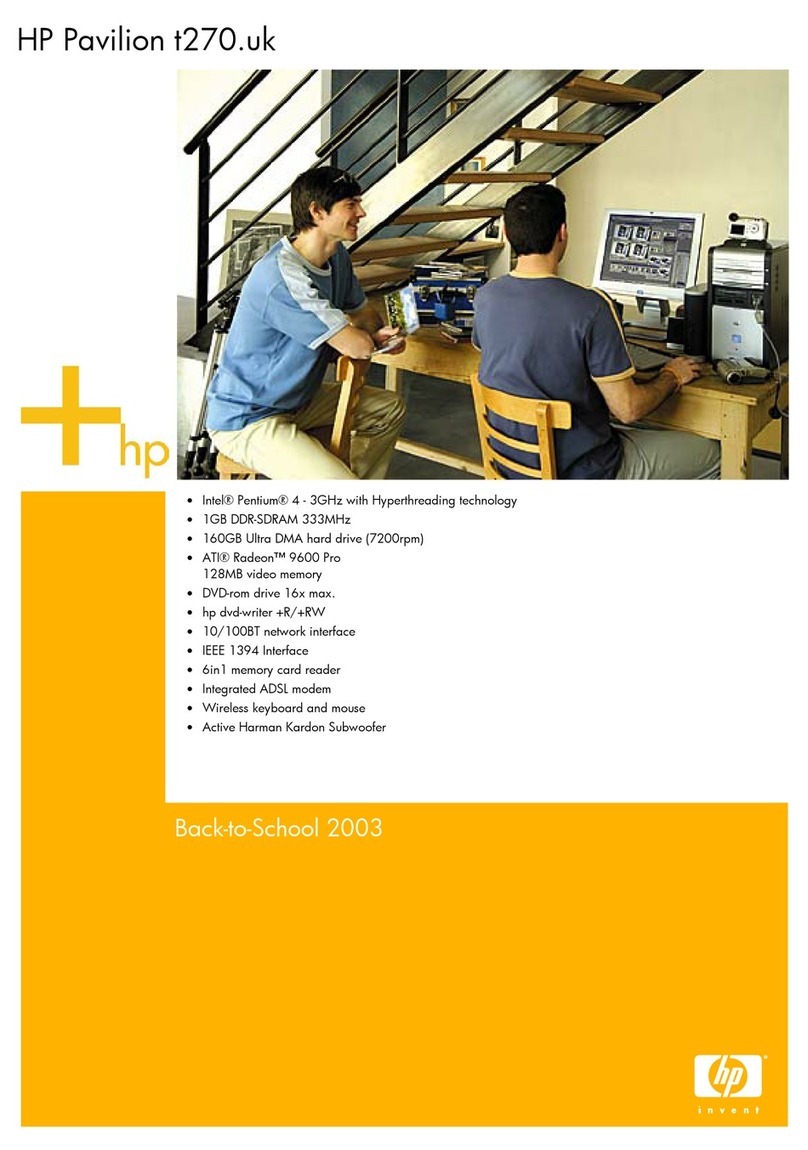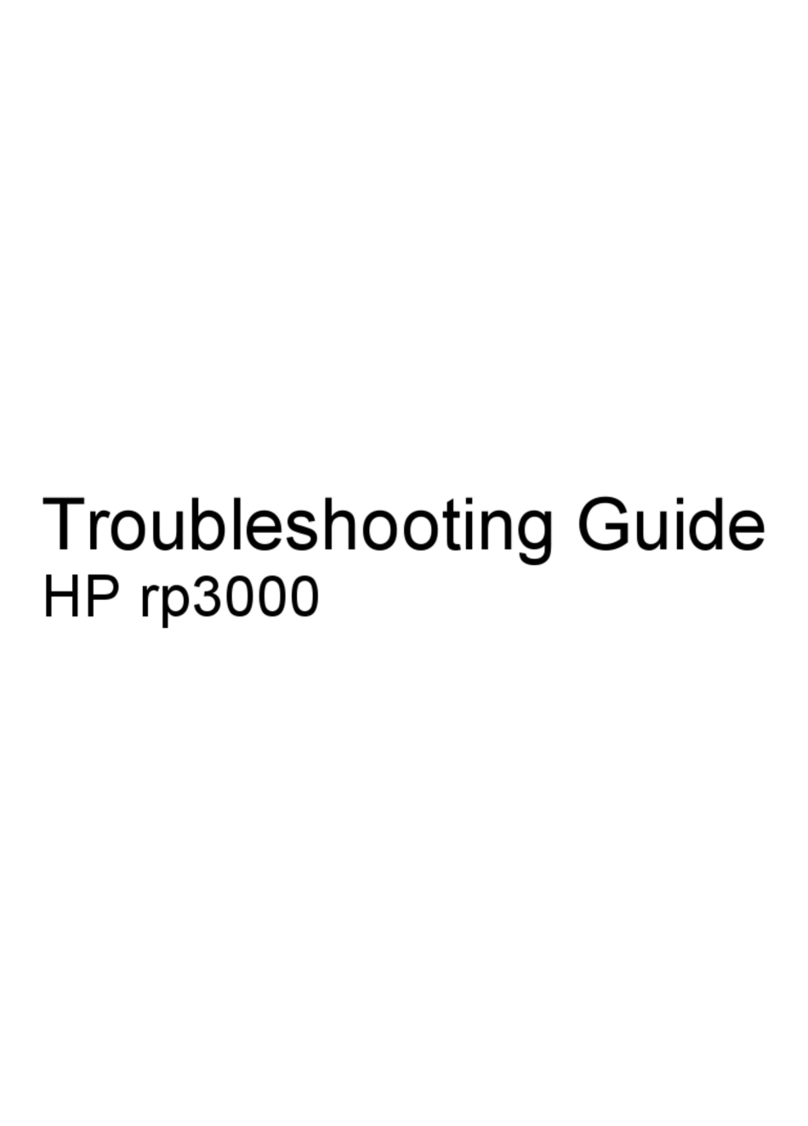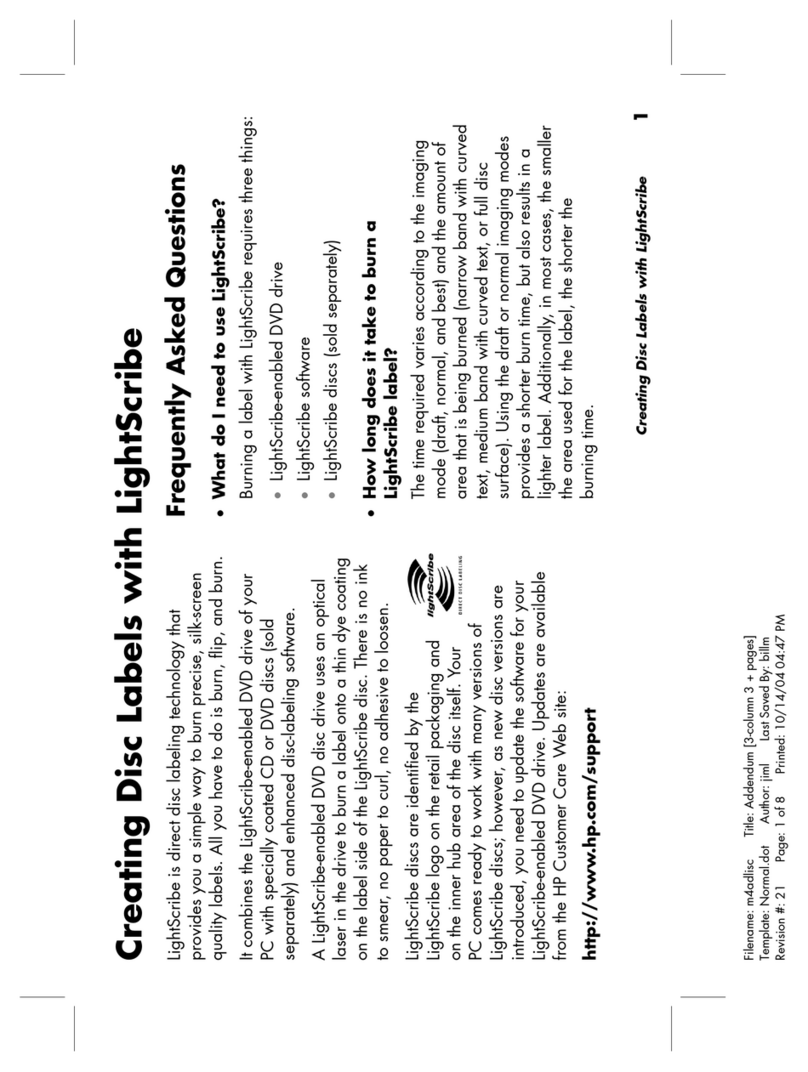HP Pavilion d4400 - Desktop PC User manual
Other HP Desktop manuals
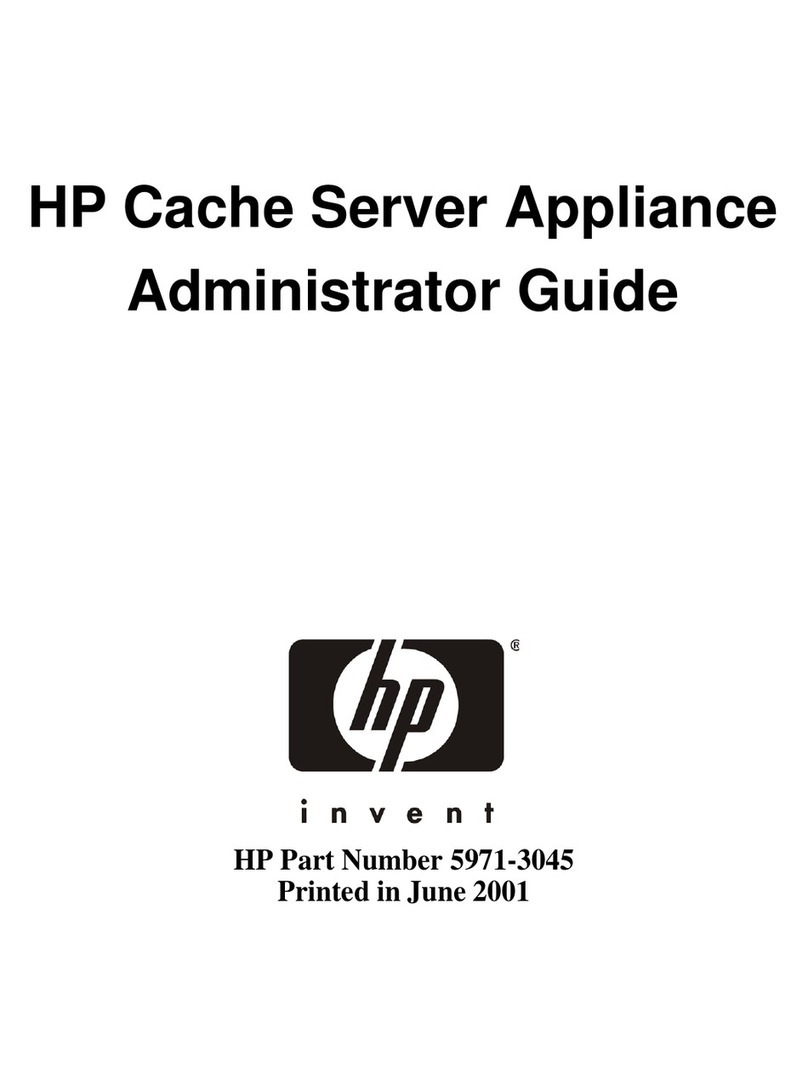
HP
HP P4535A - Web Cache Server Appliance Service manual
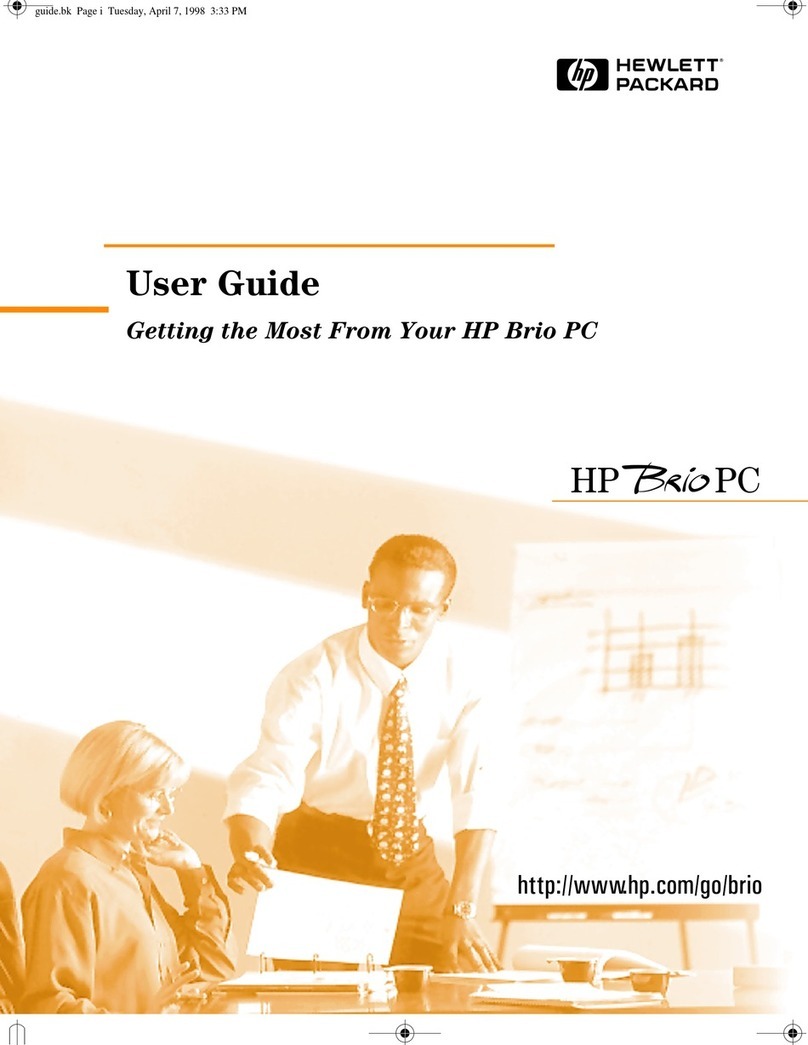
HP
HP Brio 8300 User manual

HP
HP Compaq dc7100 DT Operating and maintenance manual
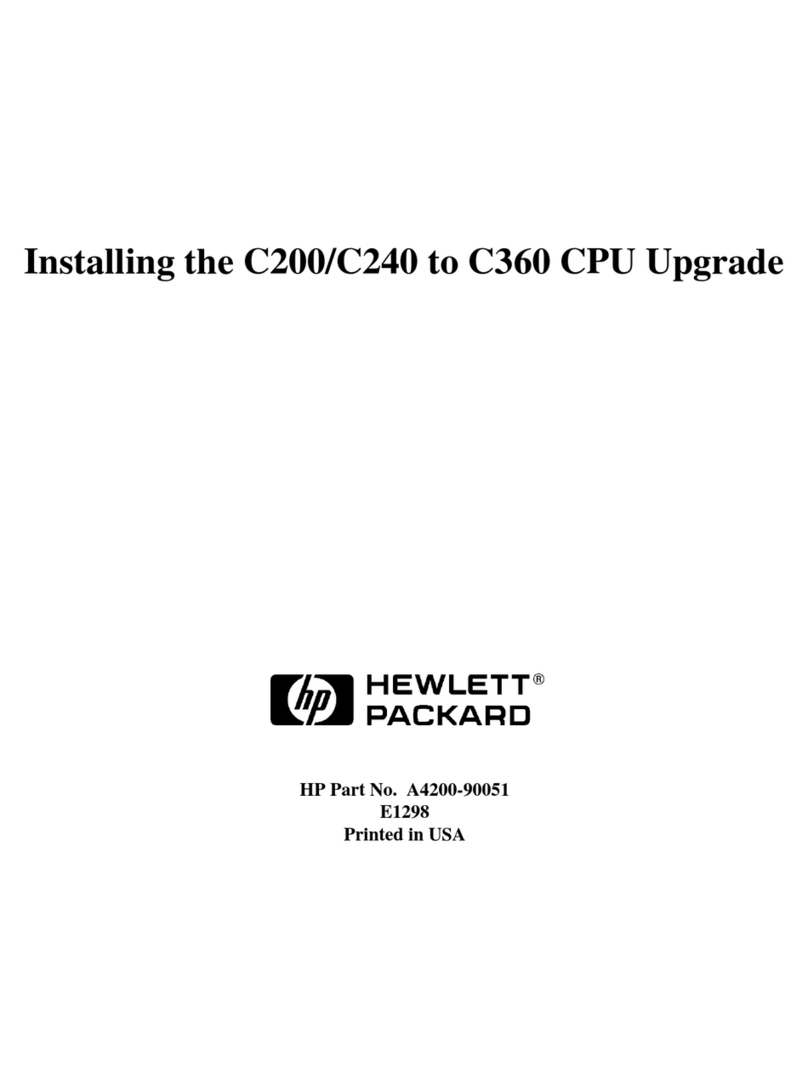
HP
HP Visualize c200 - Workstation User manual
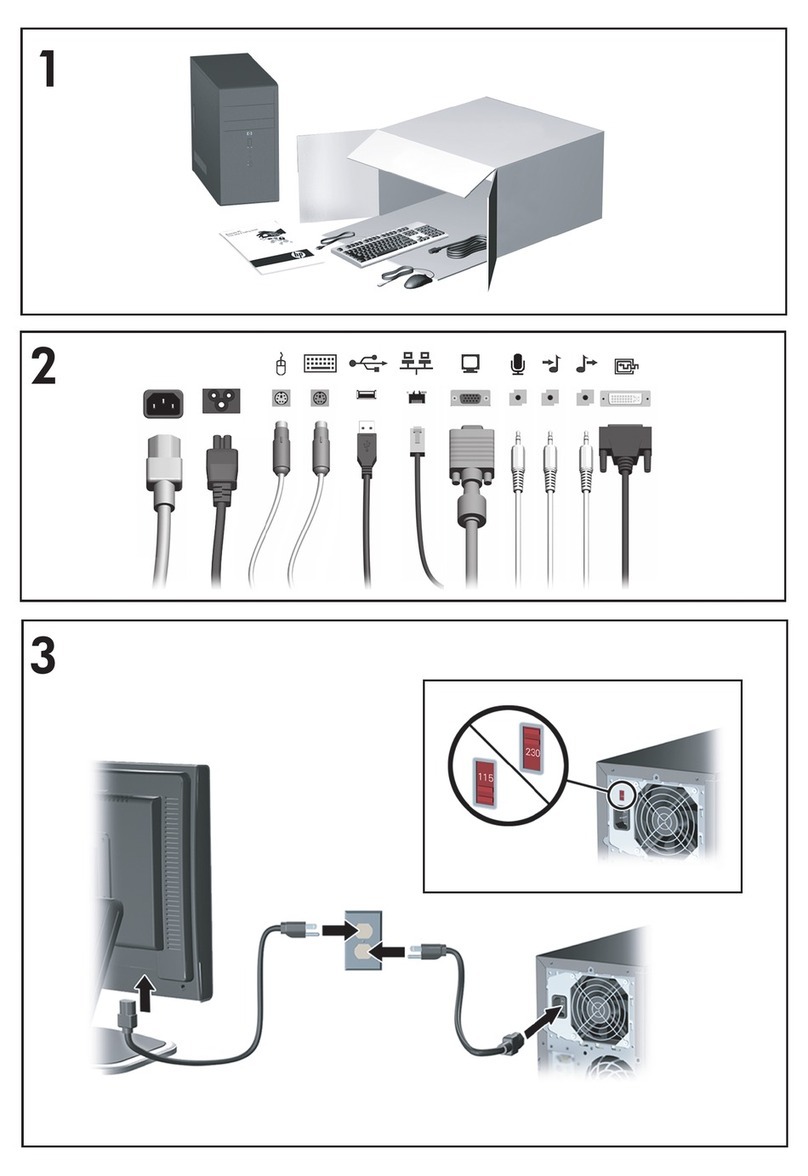
HP
HP Compaq dx2400 User manual
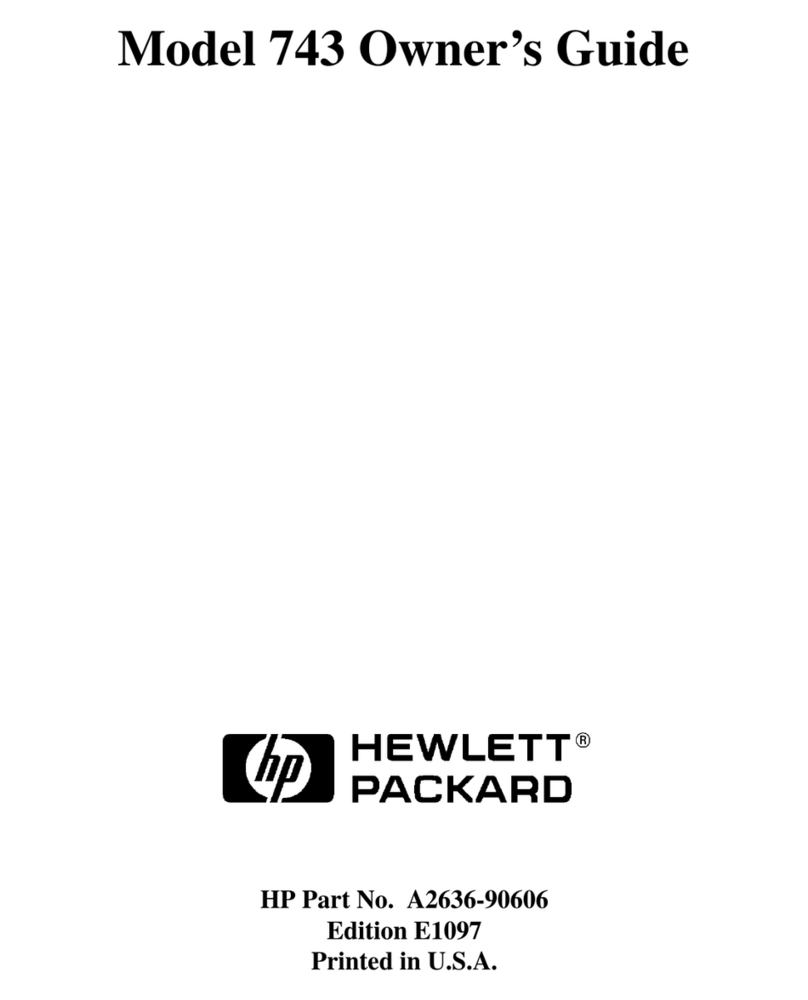
HP
HP Model 743 PC User manual
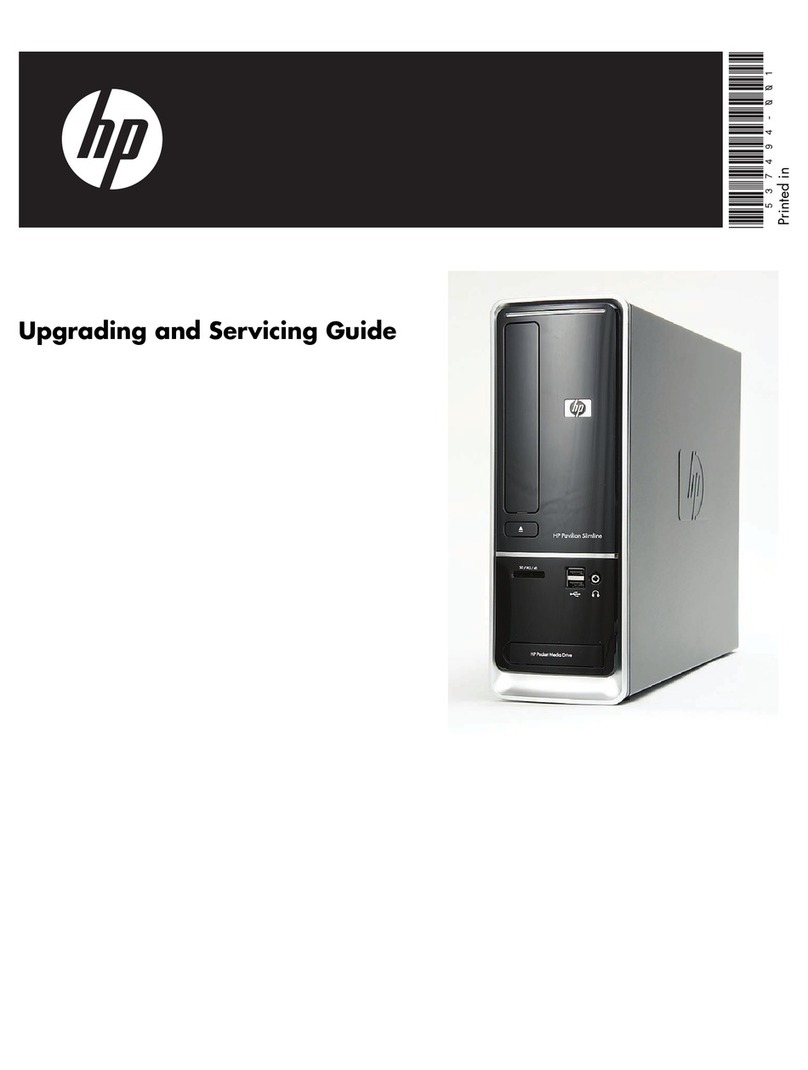
HP
HP S5220F - Pavilion Slimline - Desktop PC Manual
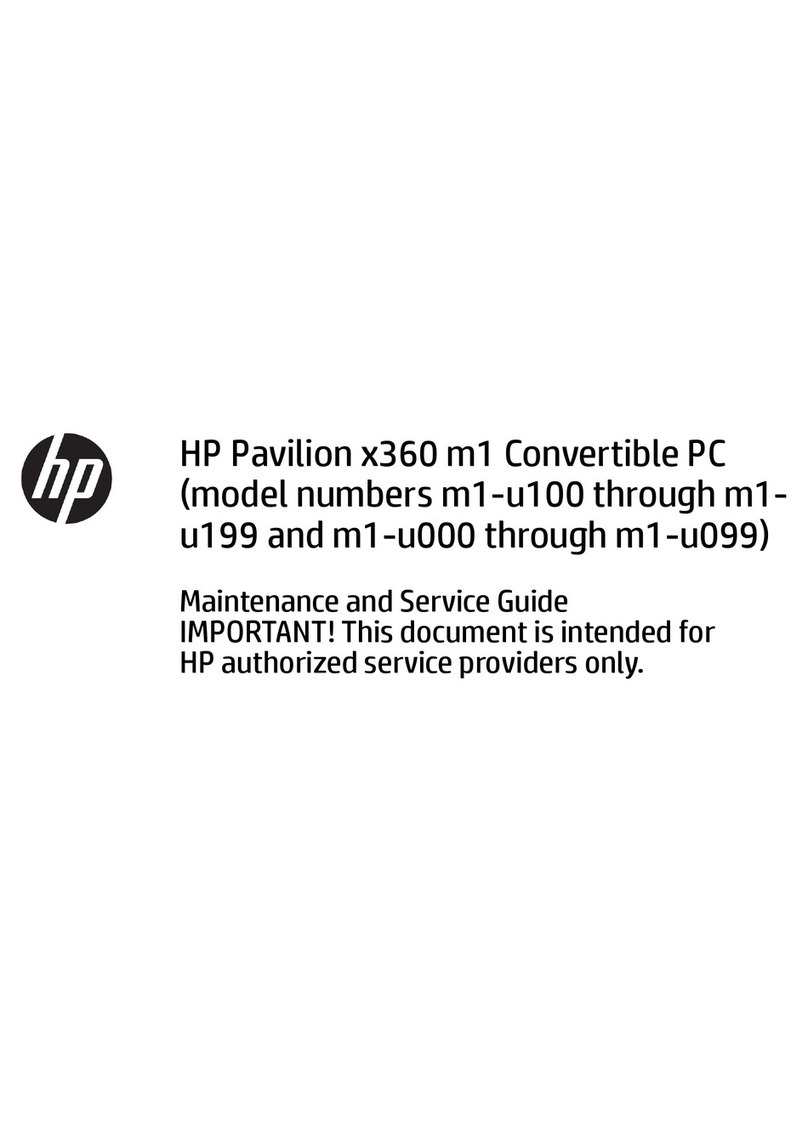
HP
HP Pavilion x360 m1-u100 Manual

HP
HP Compaq Elite 8300 All-in-One Setup guide
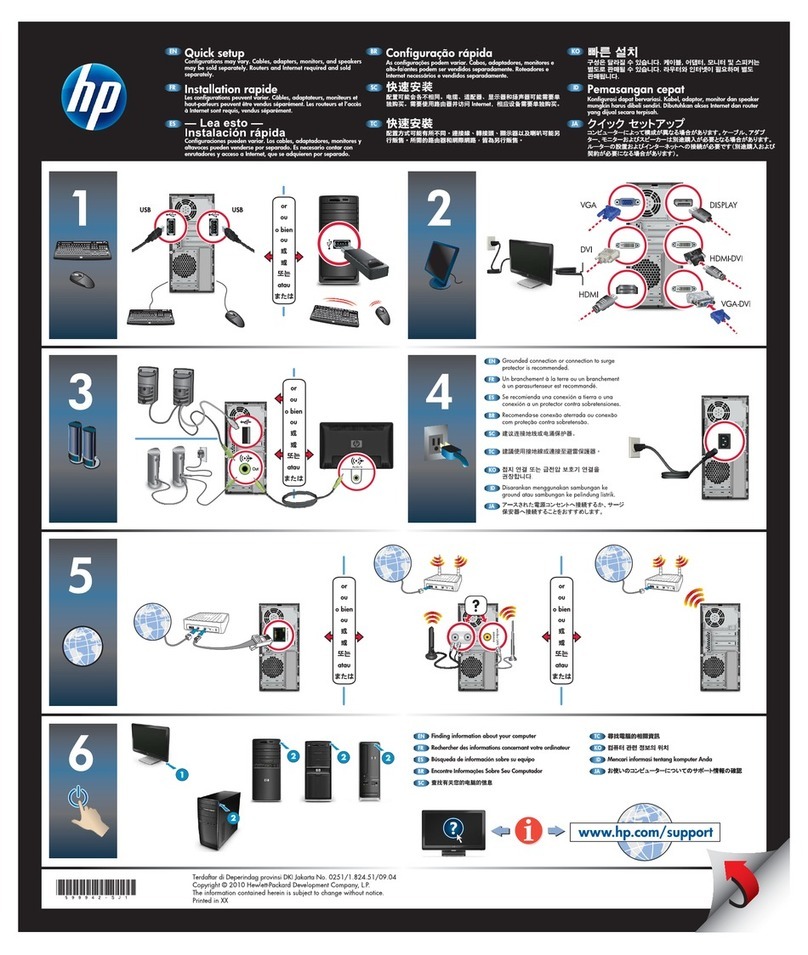
HP
HP Presario All-in-One CQ1-1200 - Desktop PC Specification sheet

HP
HP Compaq Presario Manual
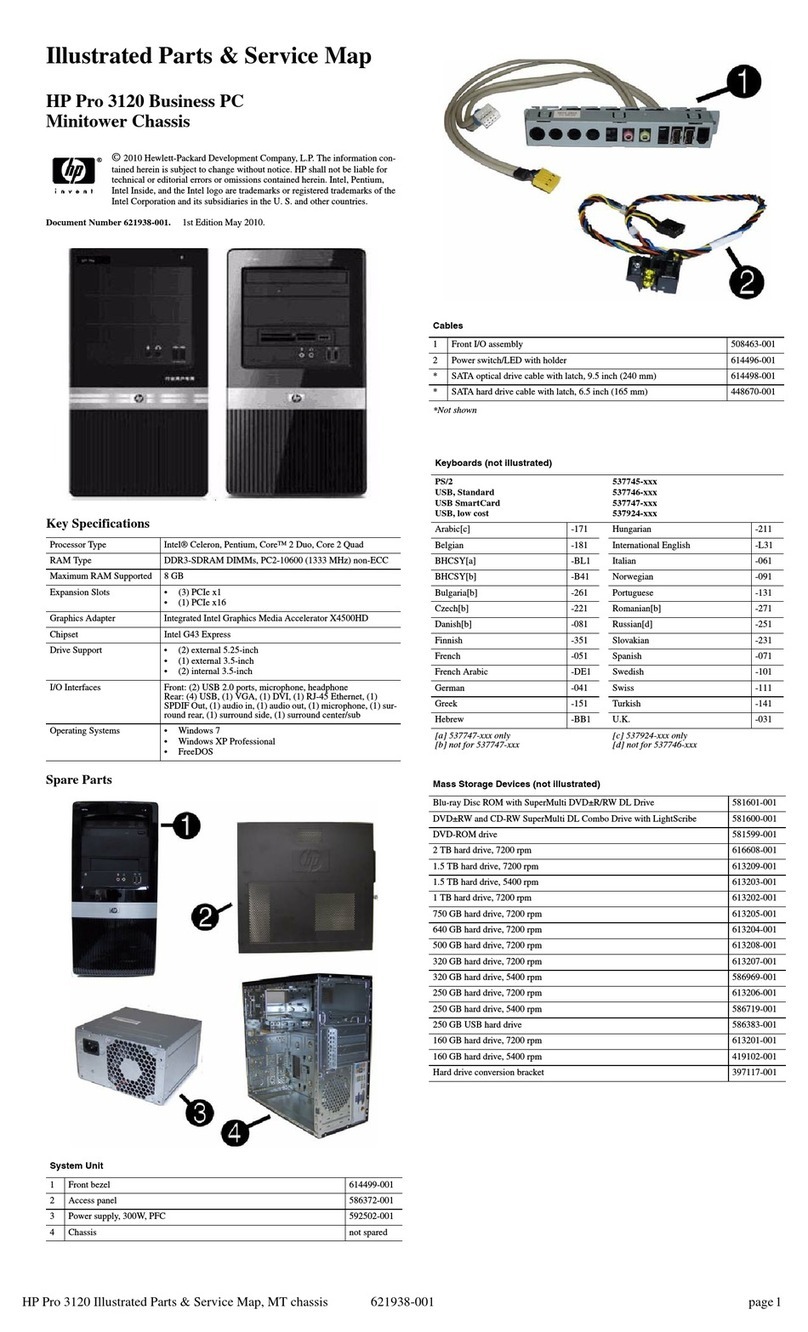
HP
HP Pro 3120 Minitower PC User manual
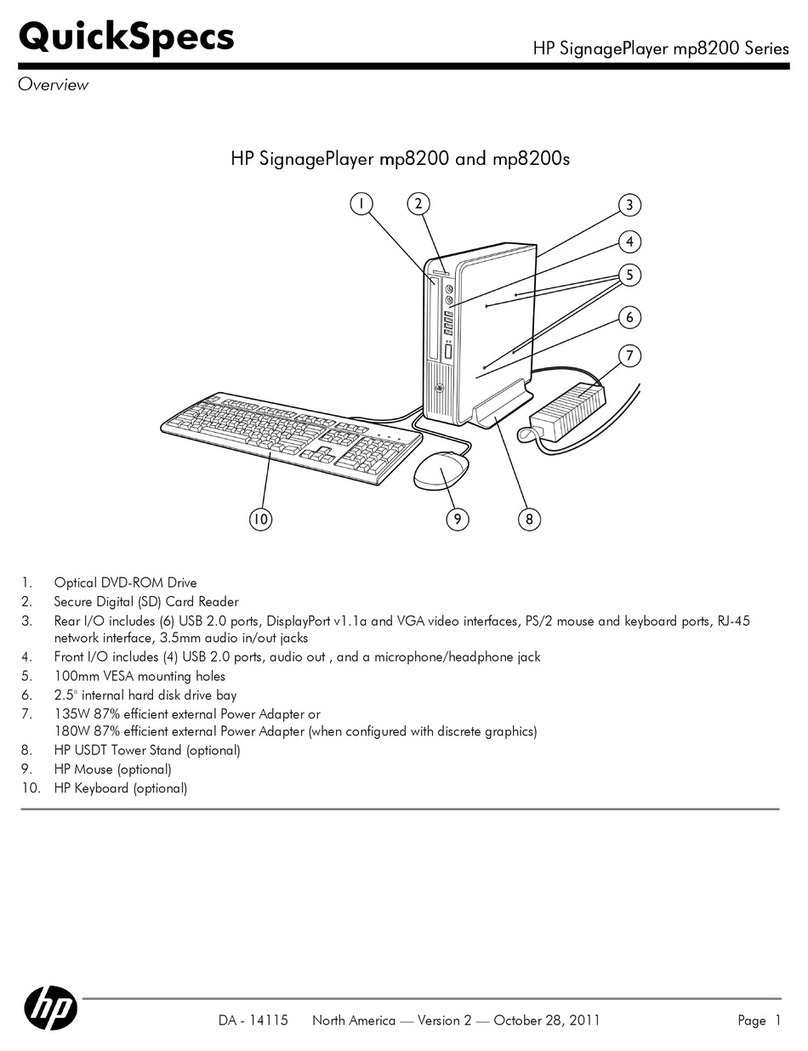
HP
HP SignagePlayer mp8200 User instructions
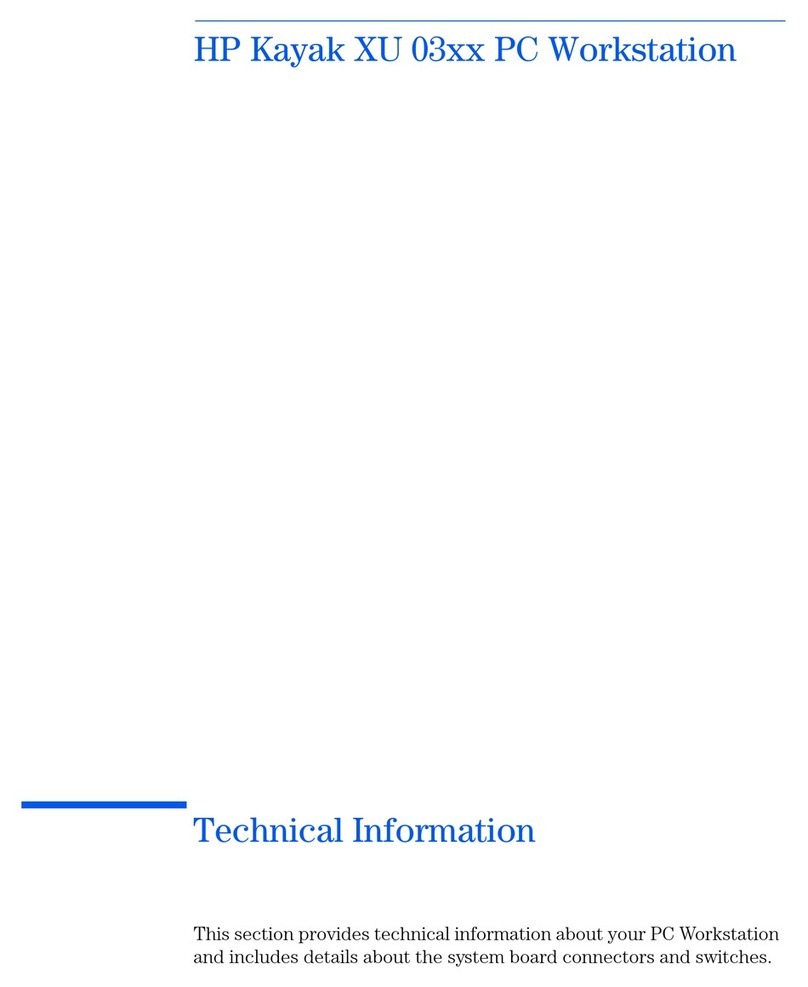
HP
HP Kayak XU 03xx Manual

HP
HP 300 Operating and installation instructions
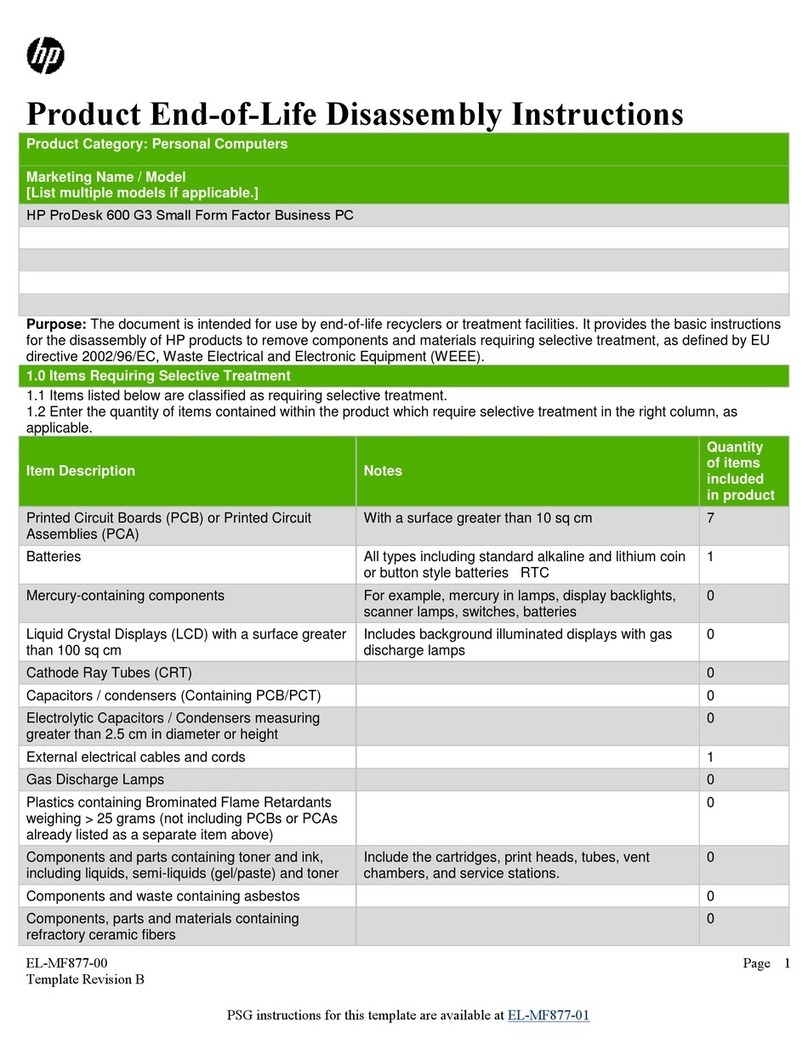
HP
HP ProDesk 600 G3 Small Form Factor Business Installation instructions
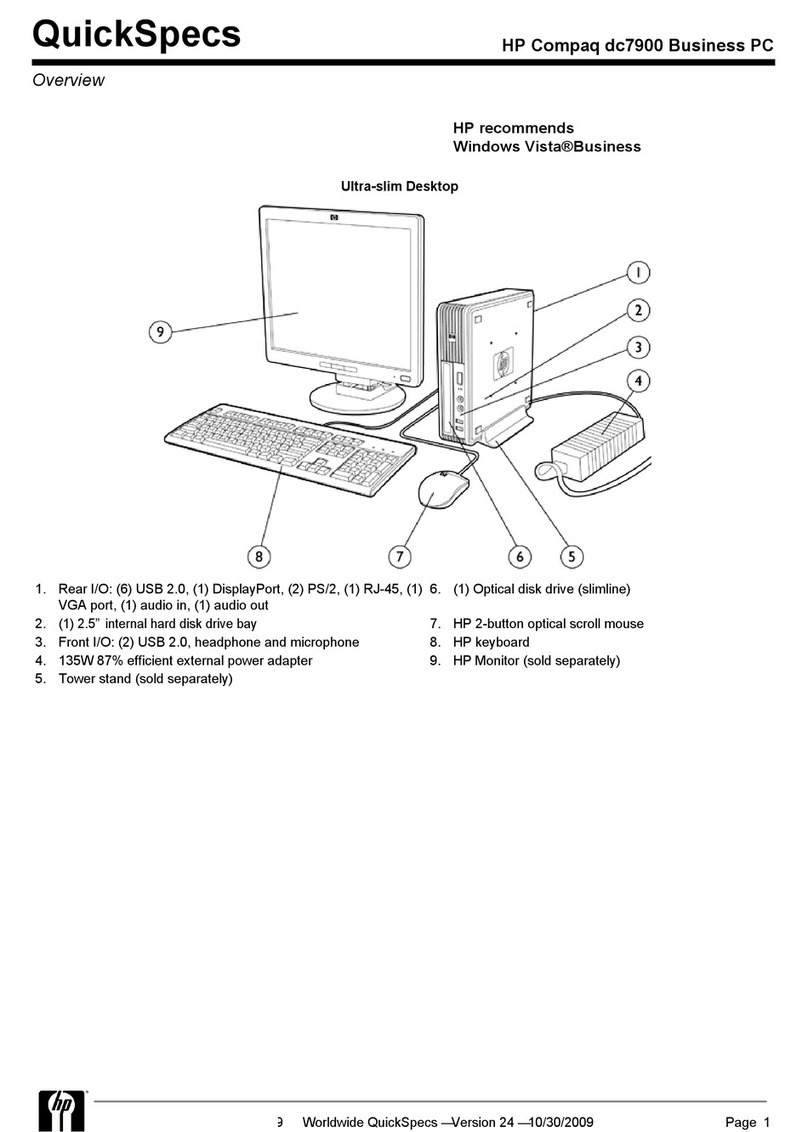
HP
HP QUICKSPECS DC7900 User instructions

HP
HP Pavilion t500 - Desktop PC Installation instructions
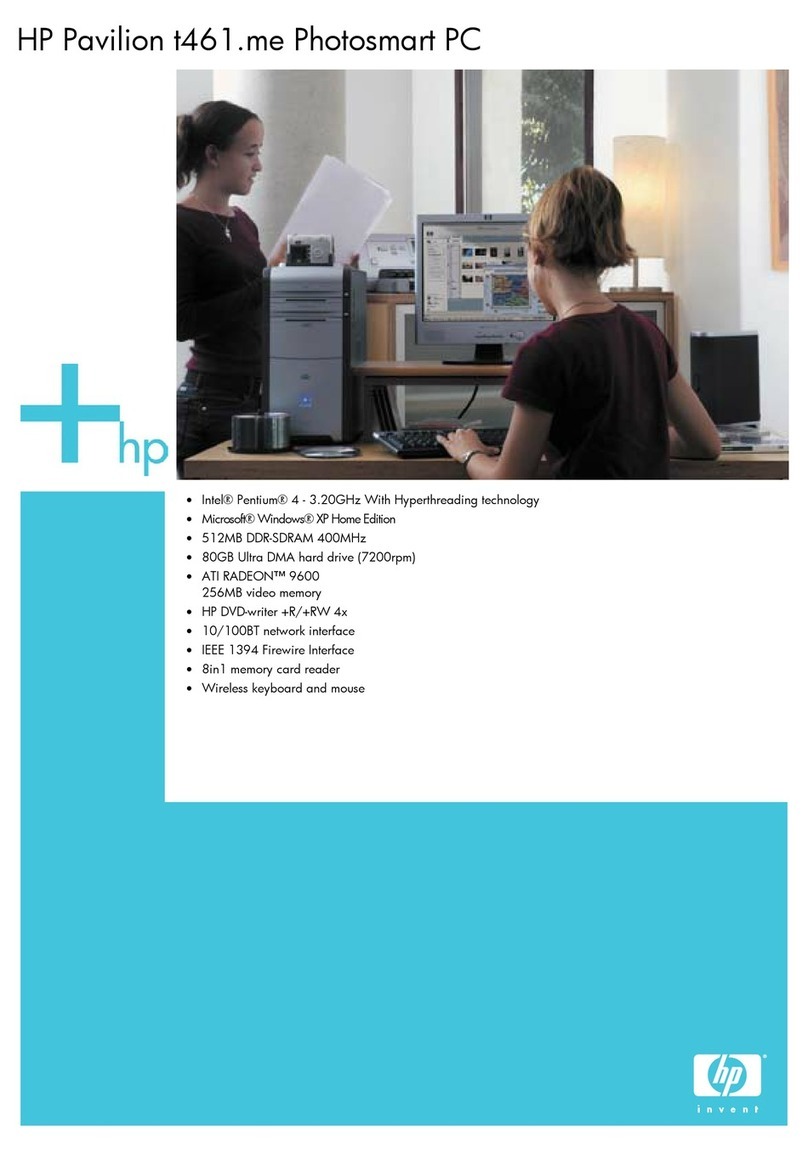
HP
HP Pavilion t400 - Desktop PC Installation instructions
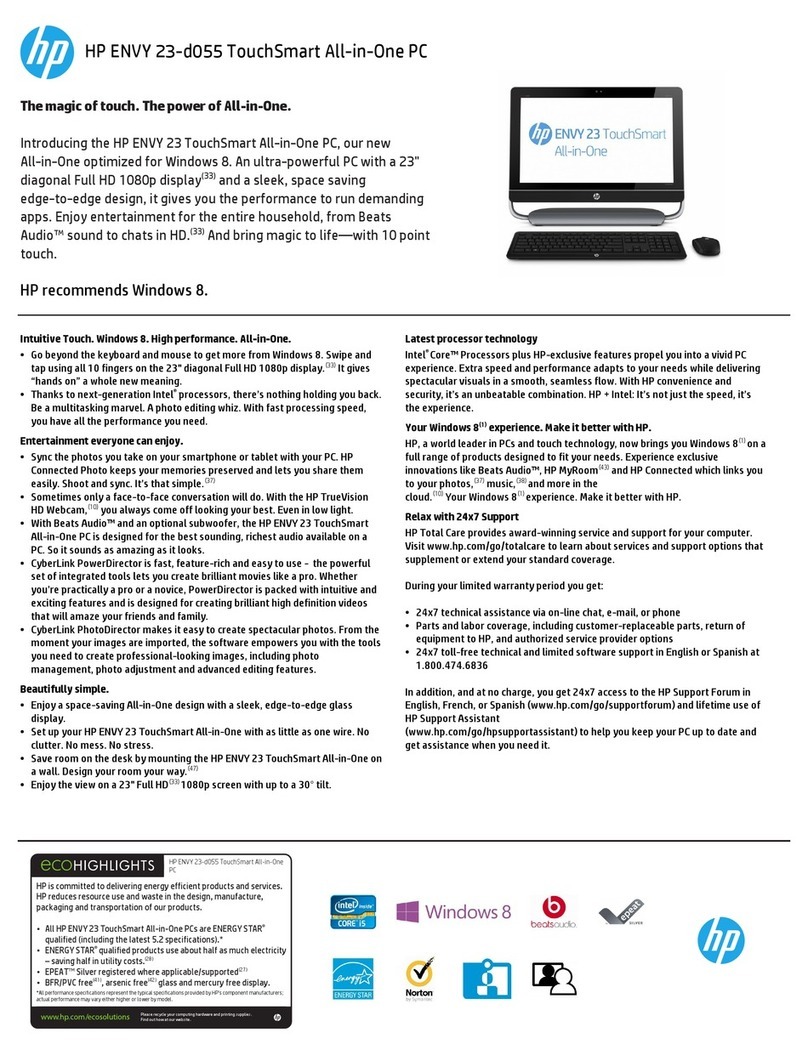
HP
HP TouchSmart ENVY 23-d055 User manual