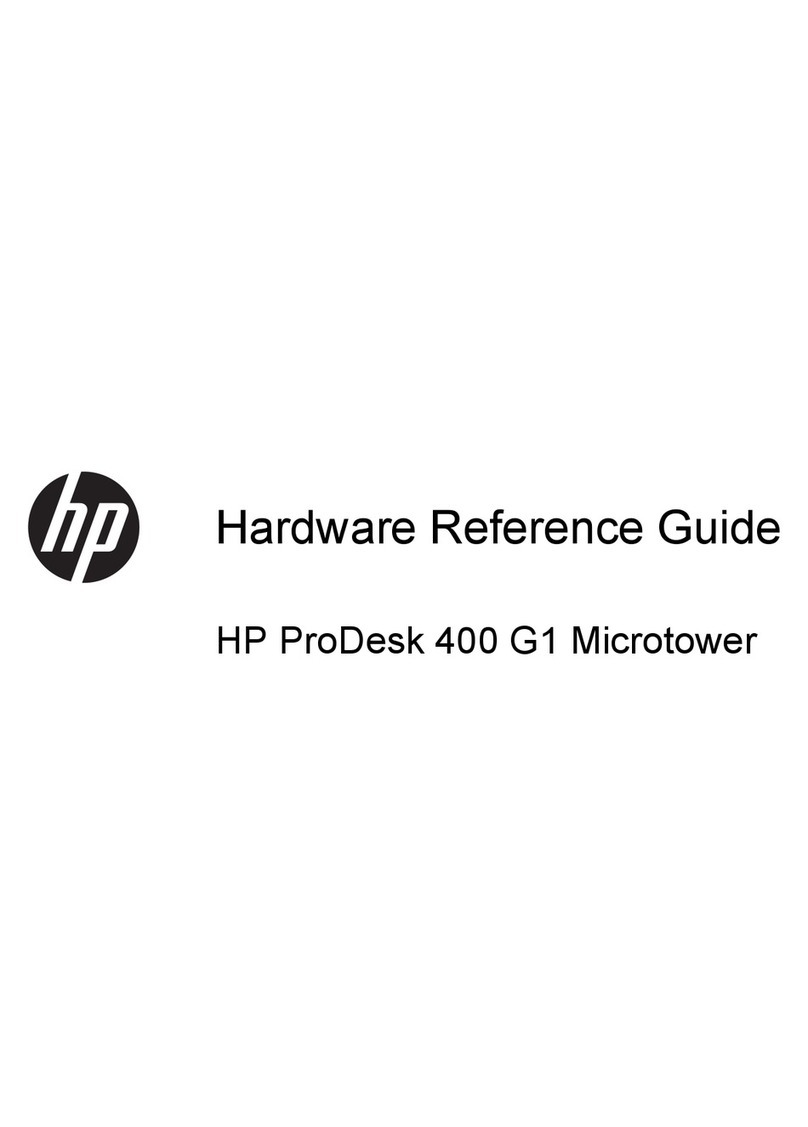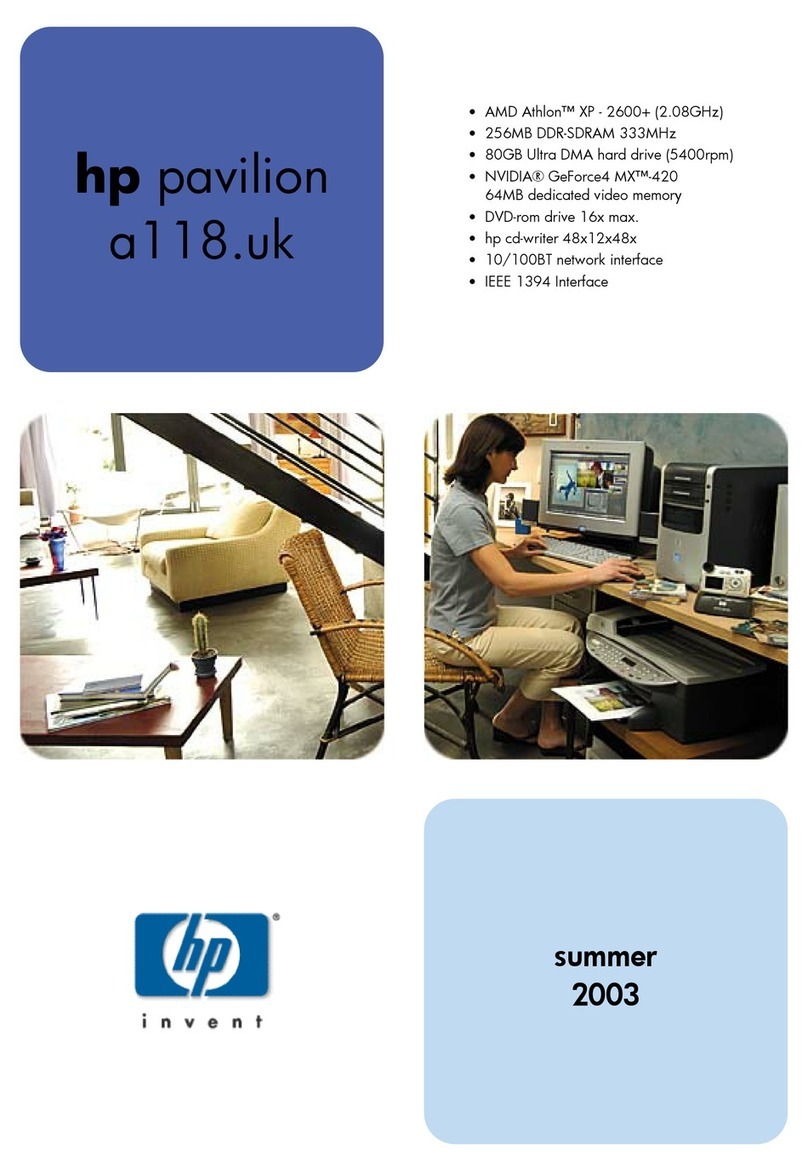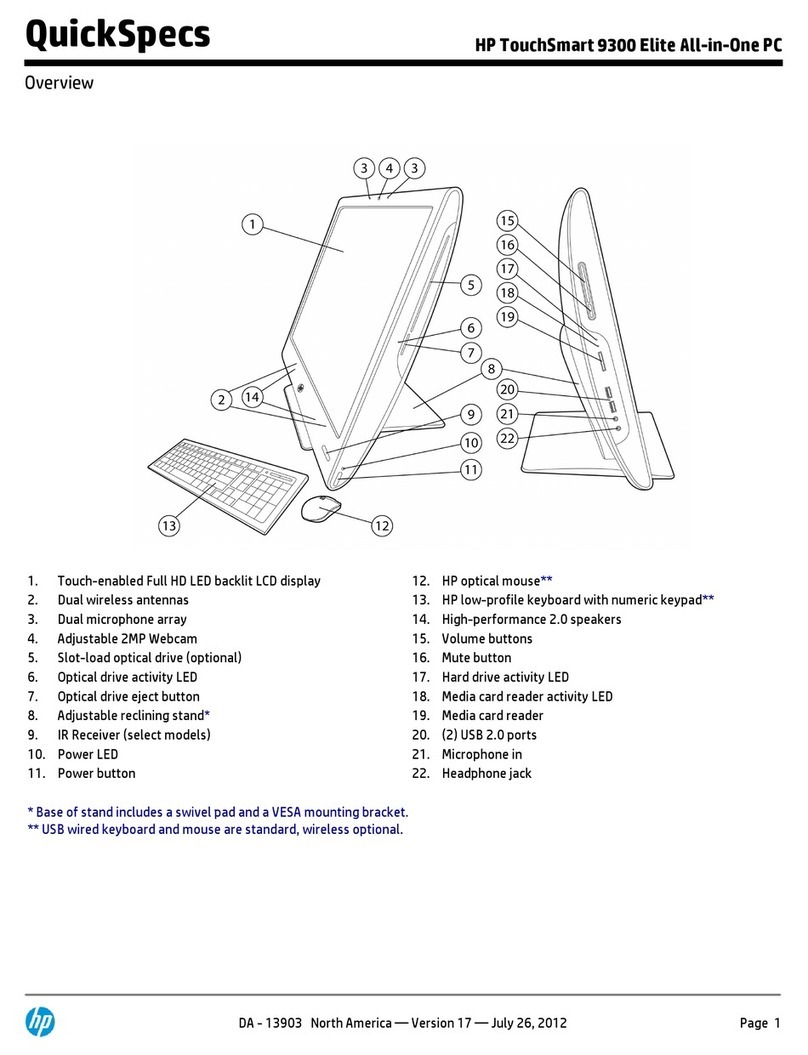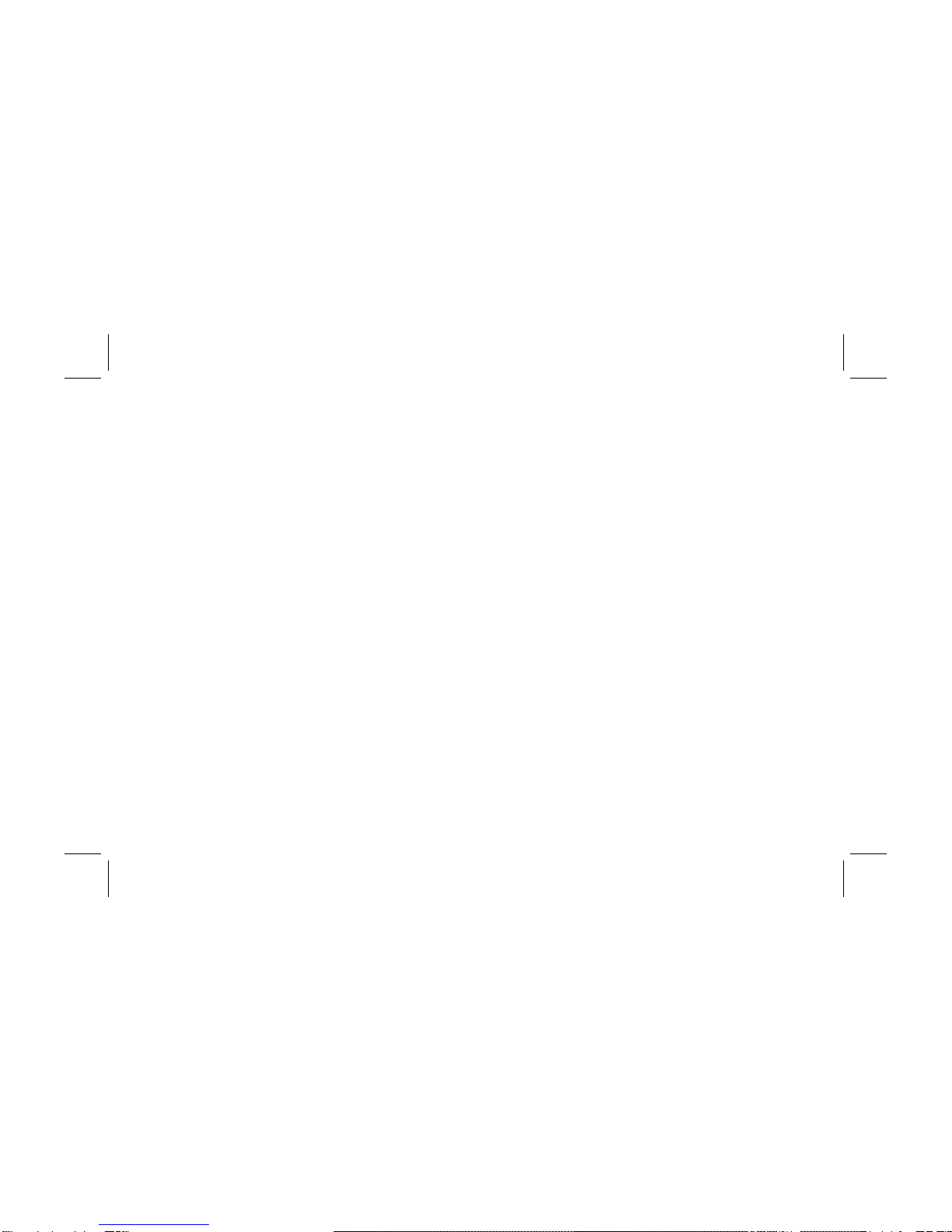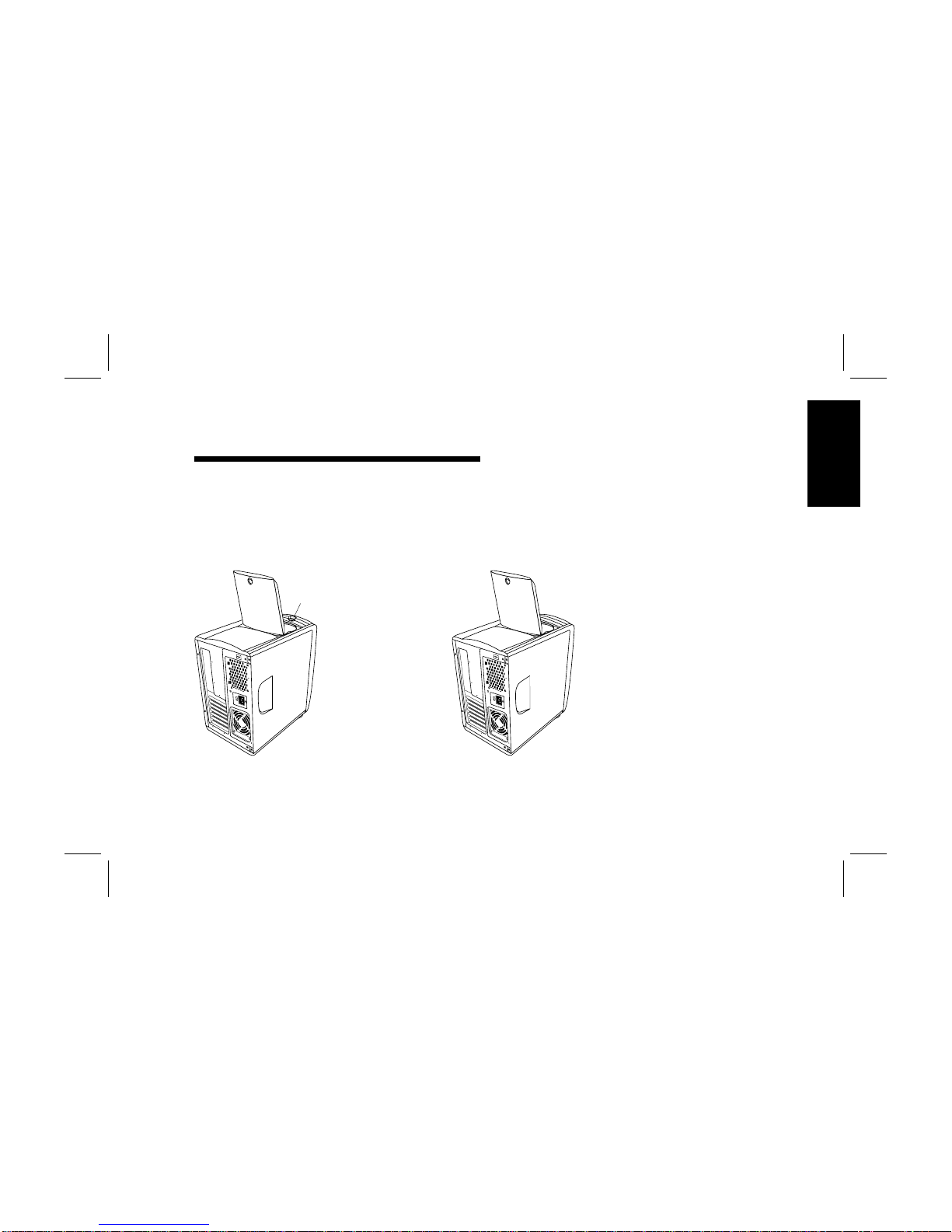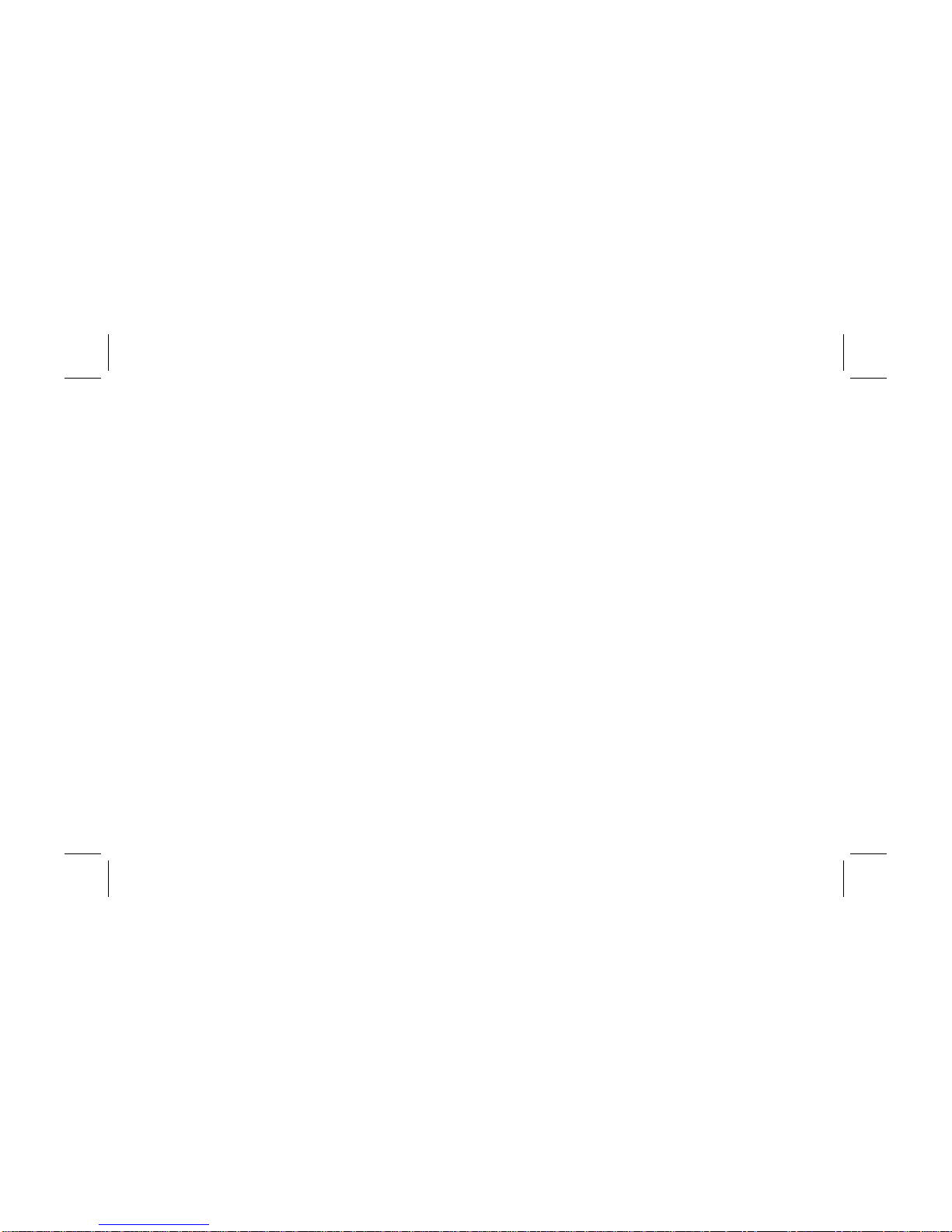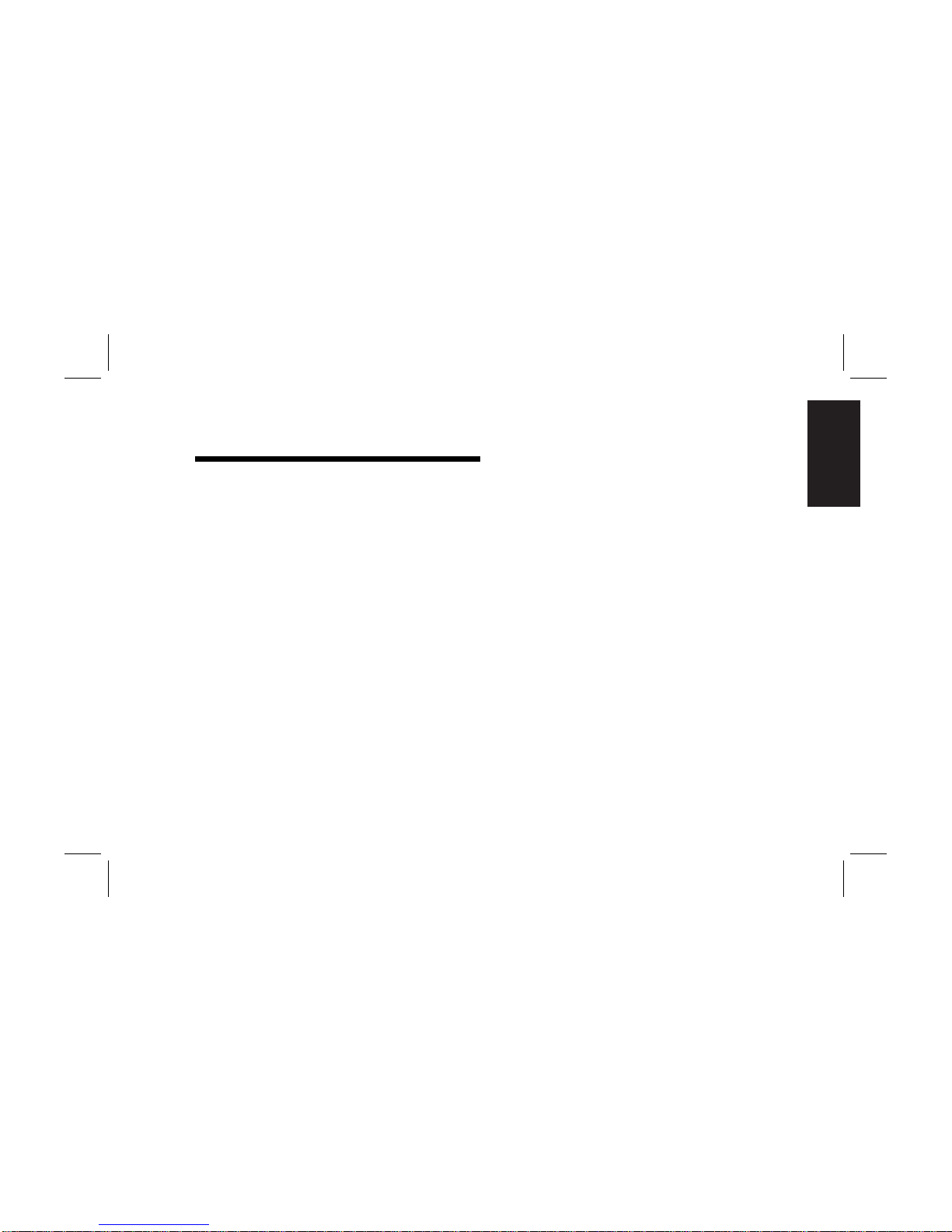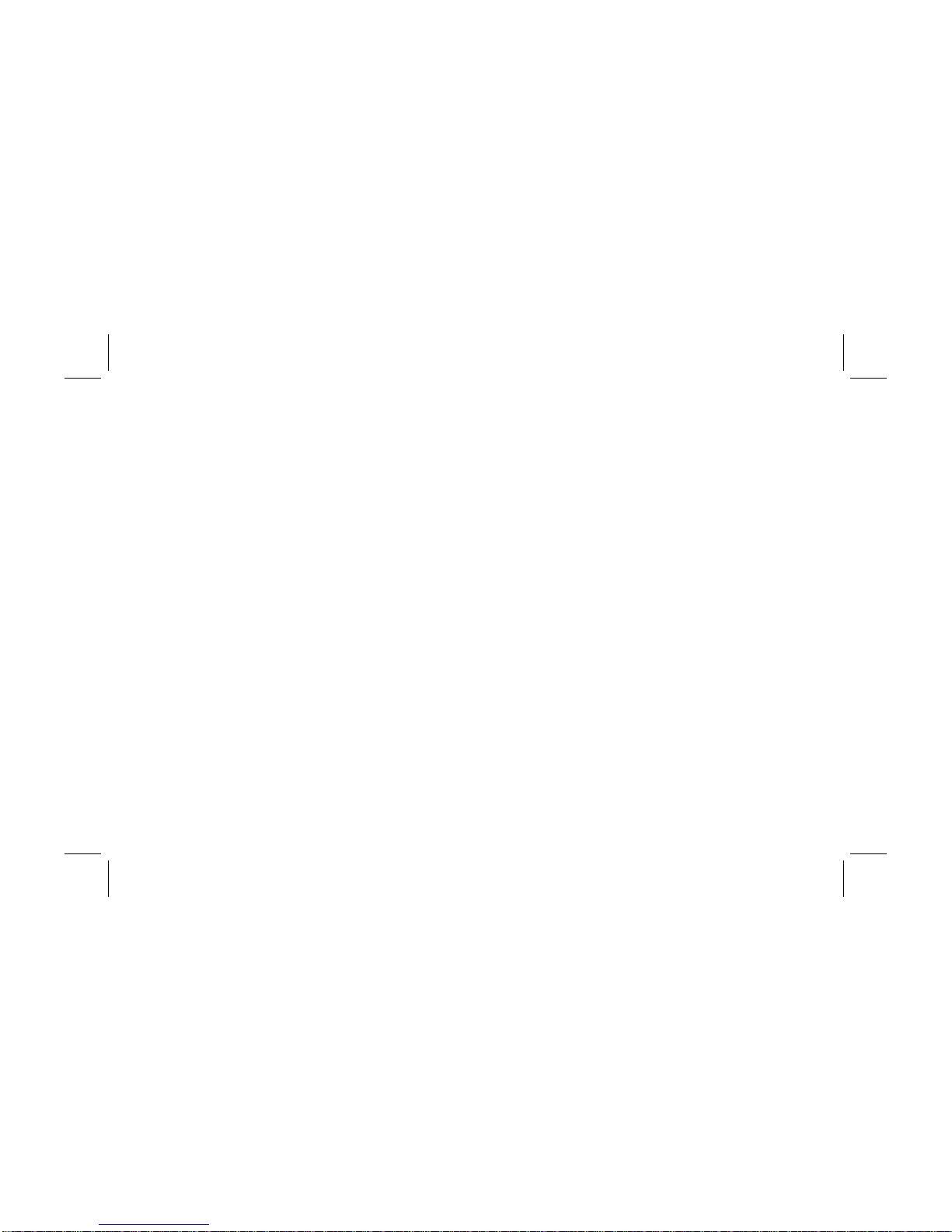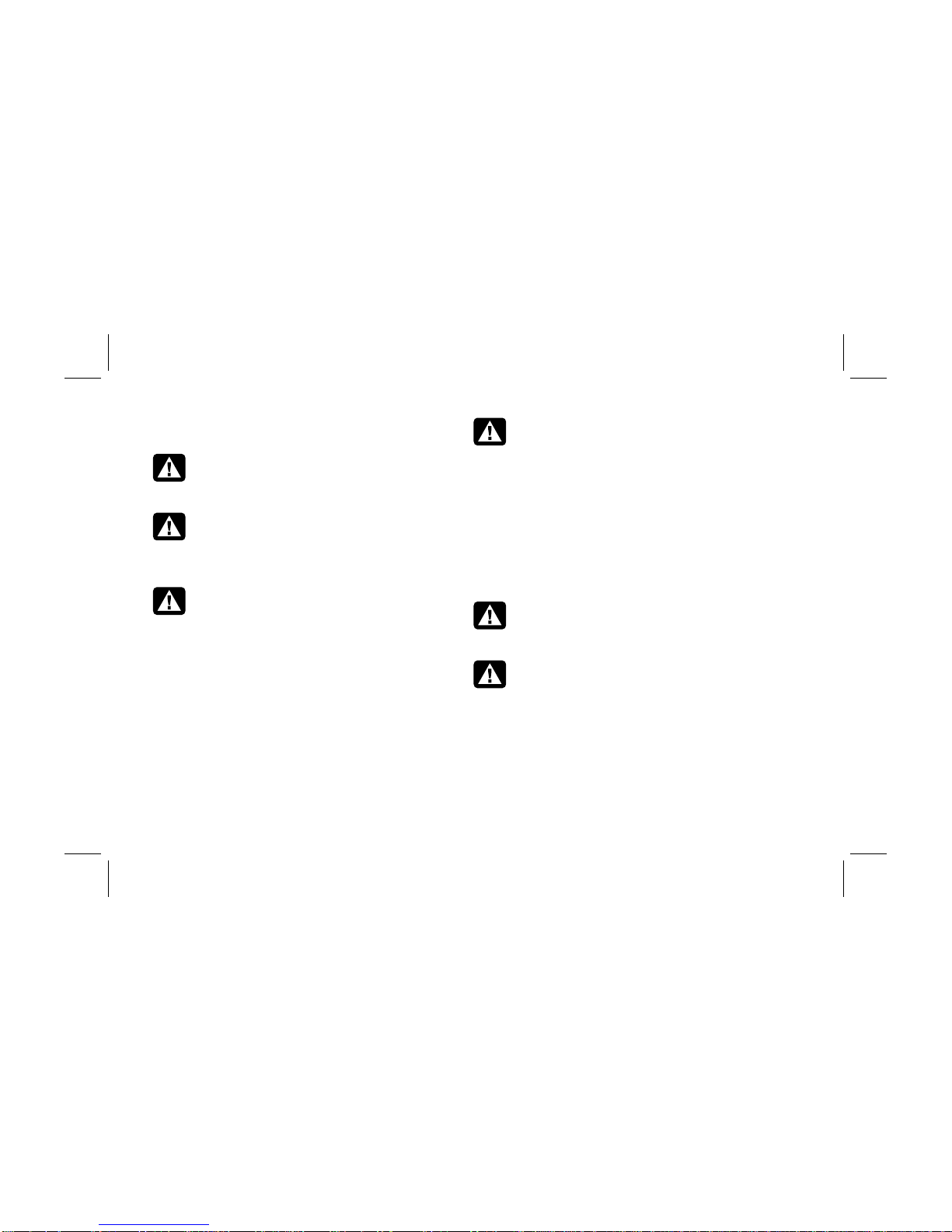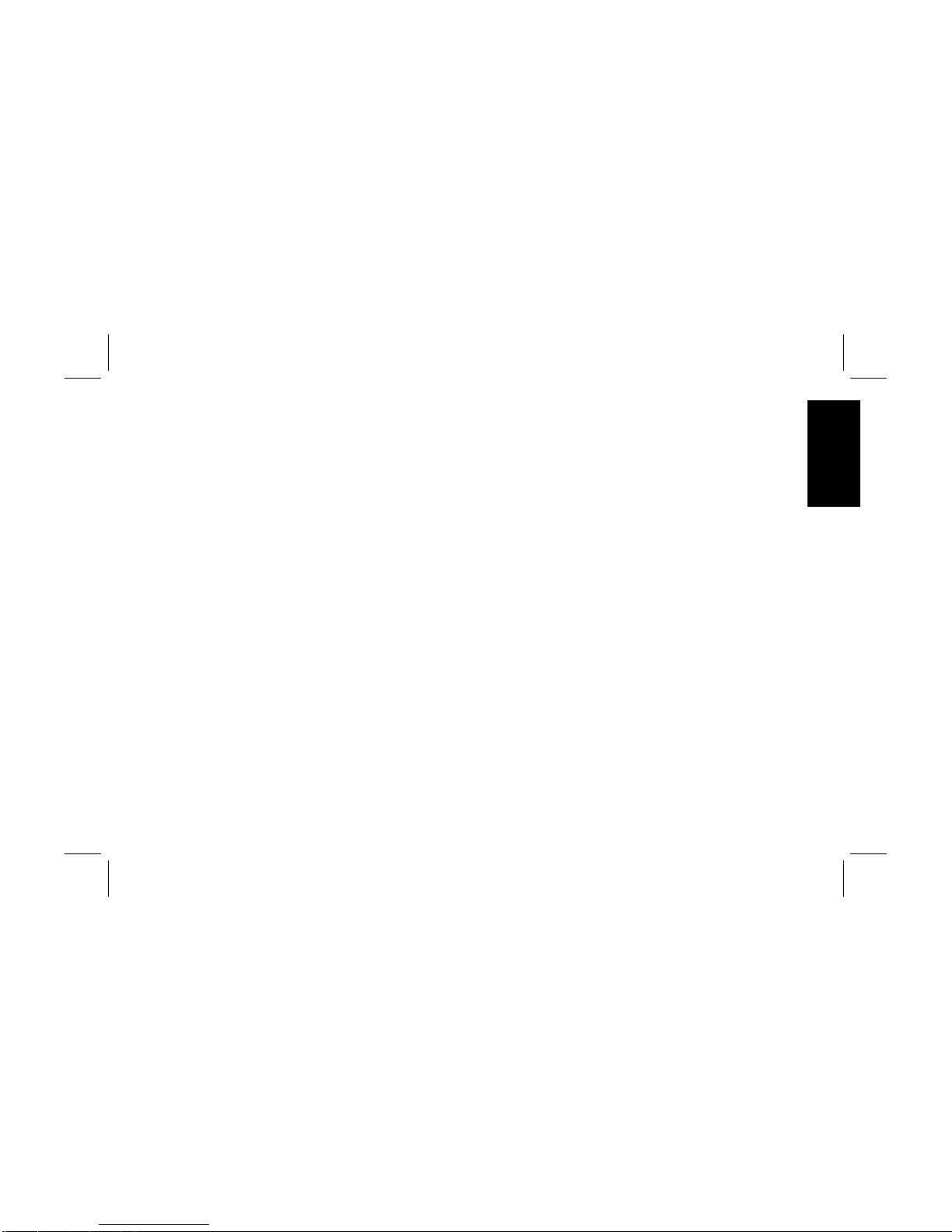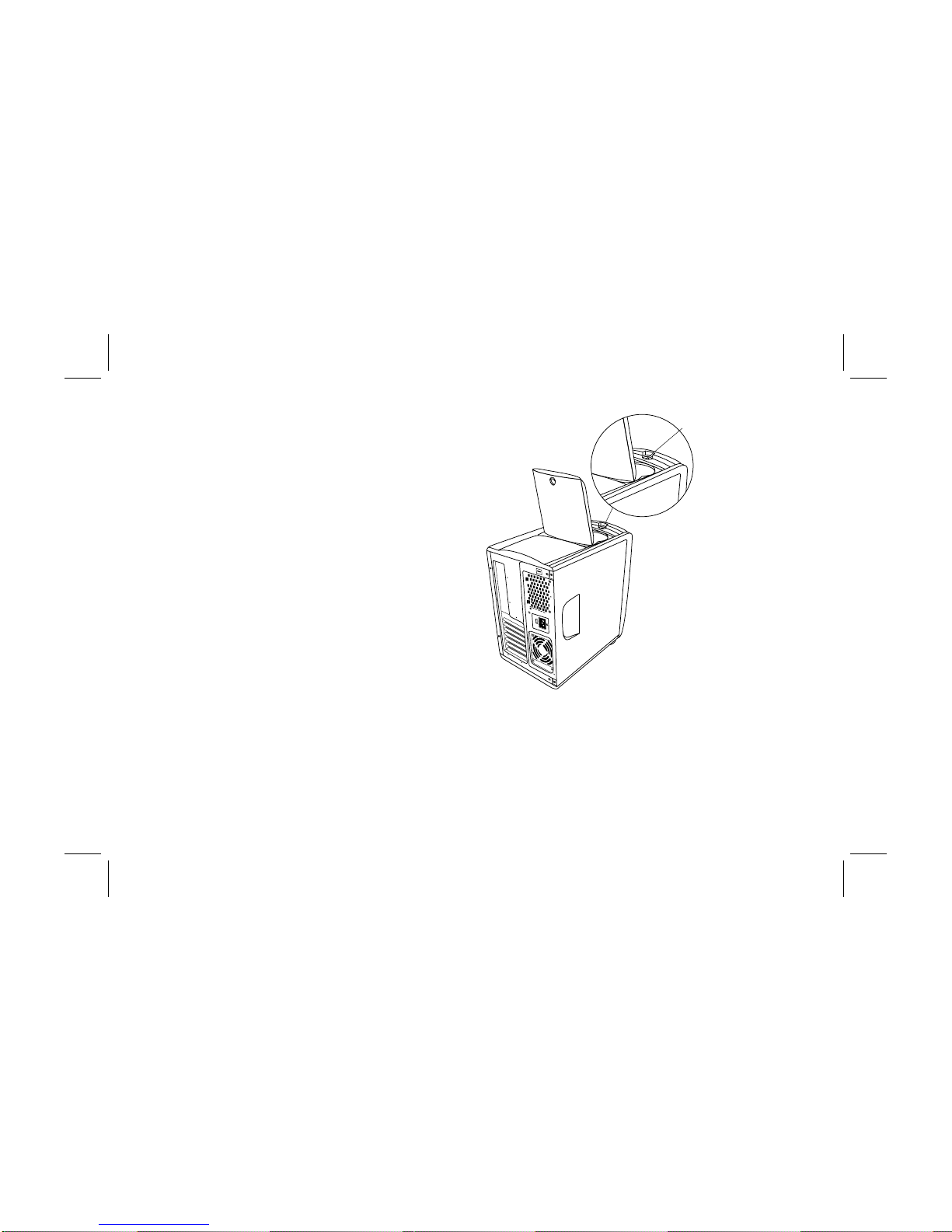HP Pavilion xl900 - Desktop PC User manual
Other HP Desktop manuals
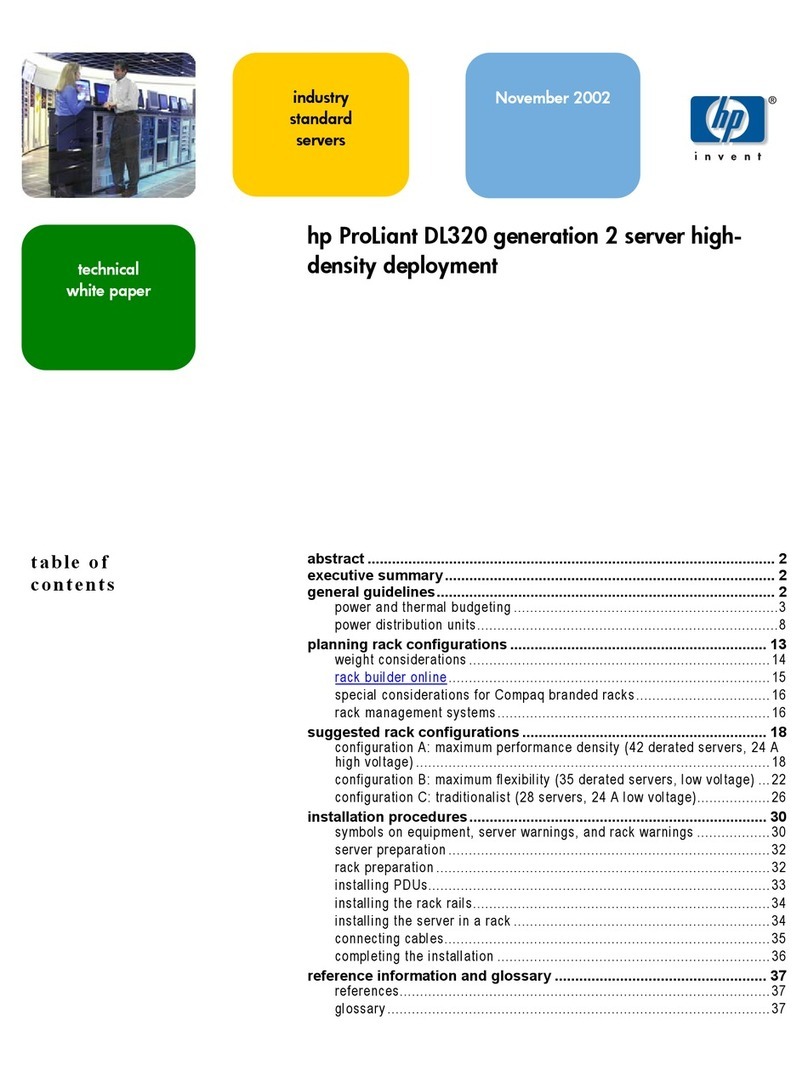
HP
HP DL320 - ProLiant - G3 User manual
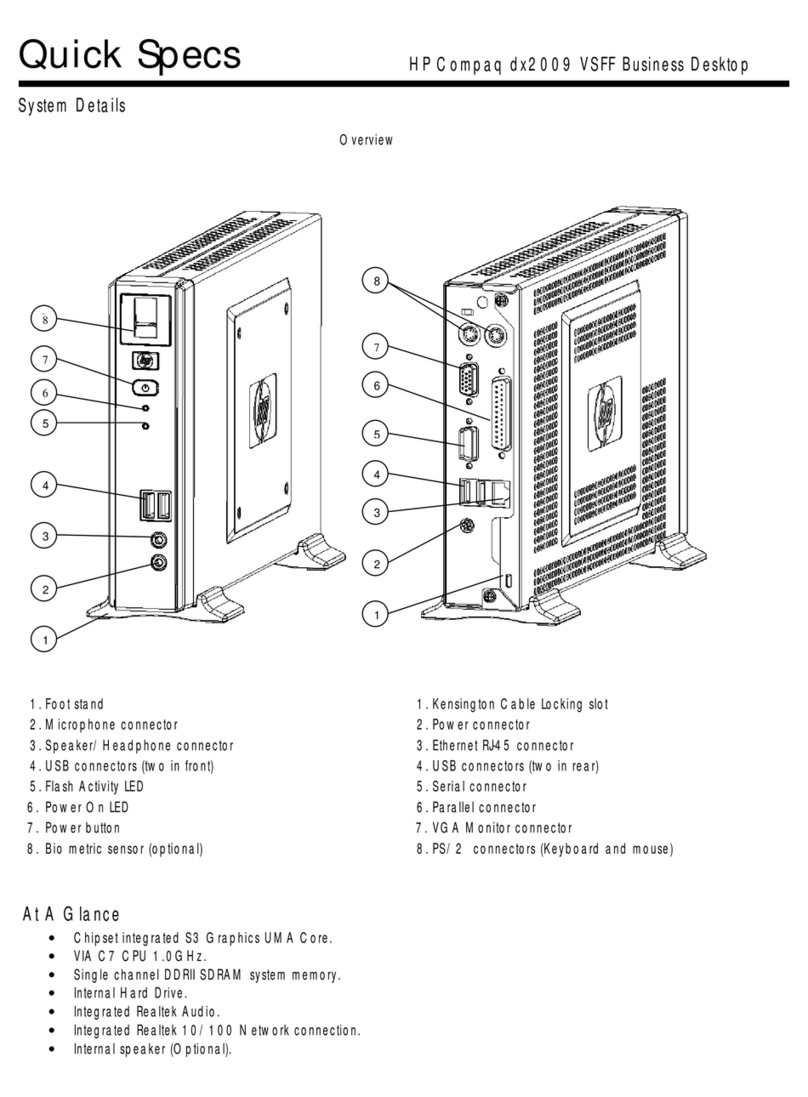
HP
HP dx2009 - Very Small Form Factor PC User instructions
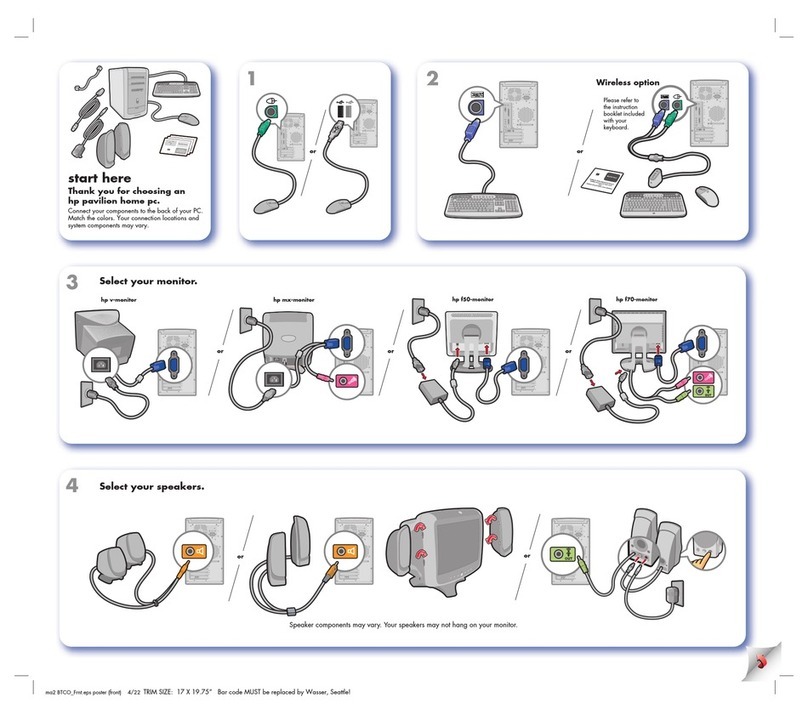
HP
HP Pavilion 533 User manual
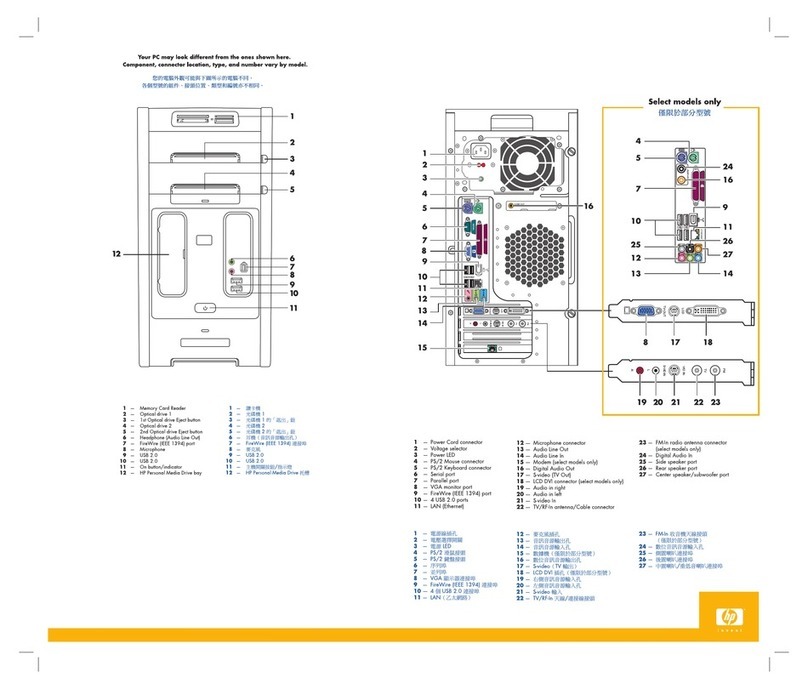
HP
HP Pavilion w1100 - Desktop PC How to use

HP
HP Z1 G2 User manual
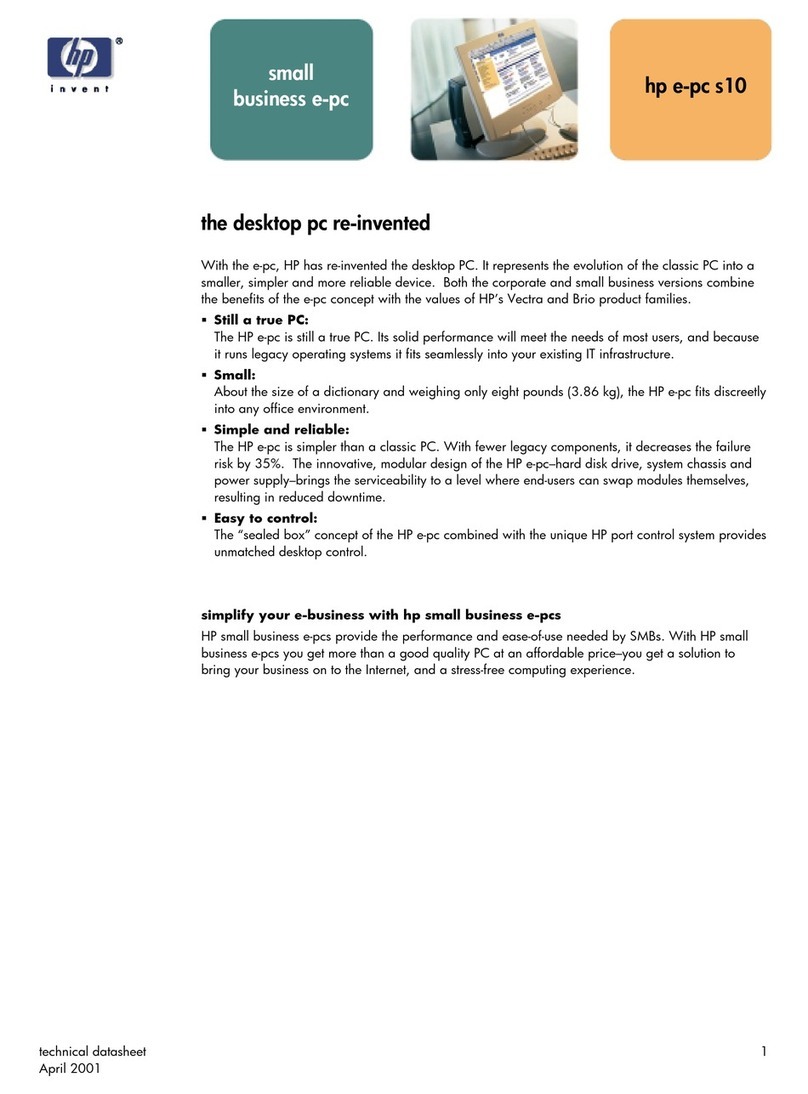
HP
HP Business e-pc Instruction manual
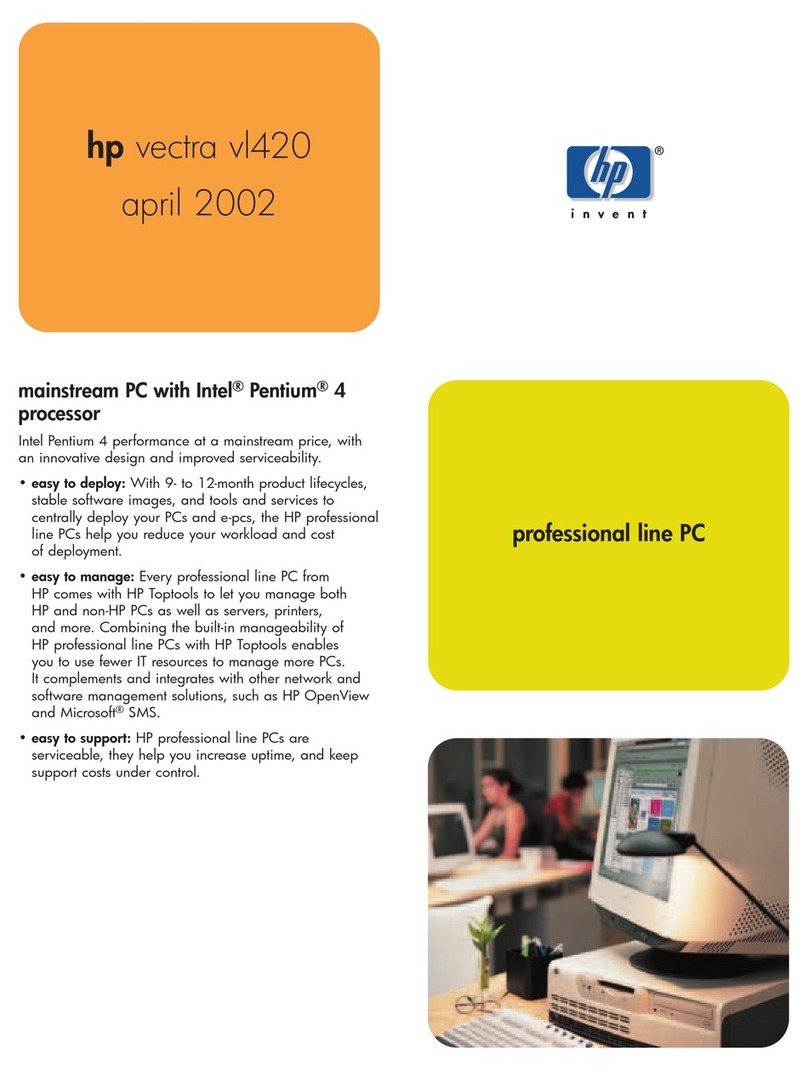
HP
HP vectra vl420 User manual
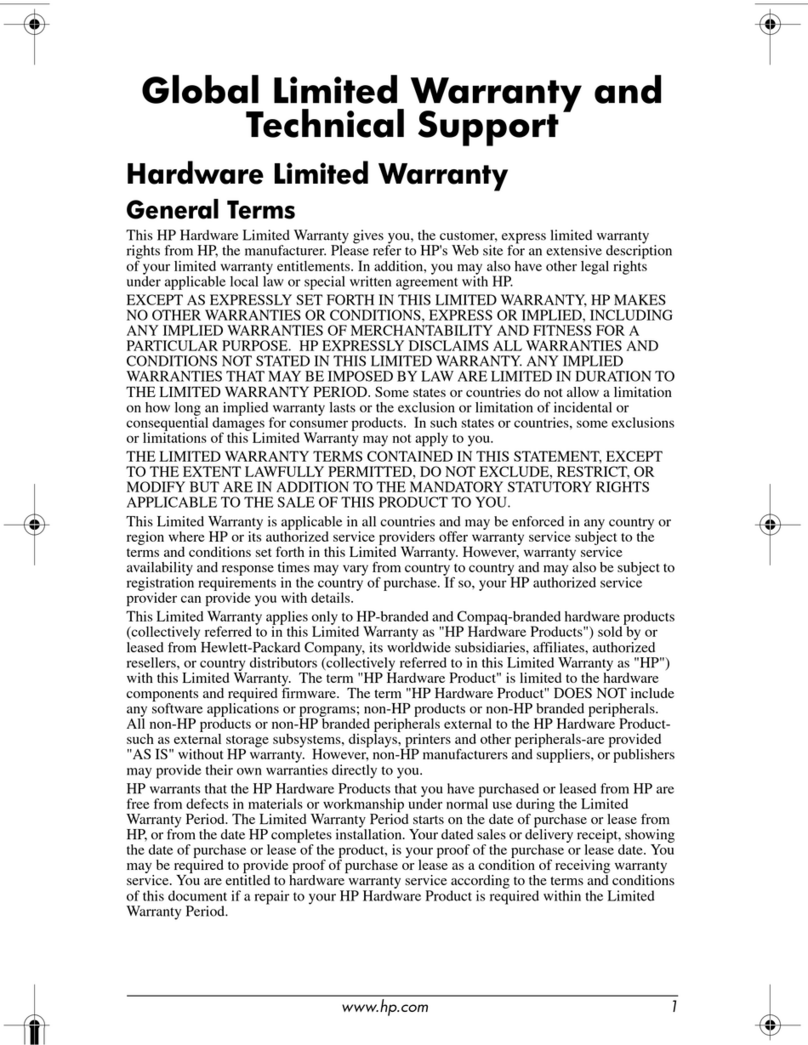
HP
HP dc5100 - Microtower PC Use and maintenance manual

HP
HP Xw6400 - Workstation - 4 GB RAM User instructions

HP
HP Workstation Z800 Manual

HP
HP 9030 CE User manual

HP
HP Zhan 86 Pro G1 Installation instructions

HP
HP T200 Setup guide
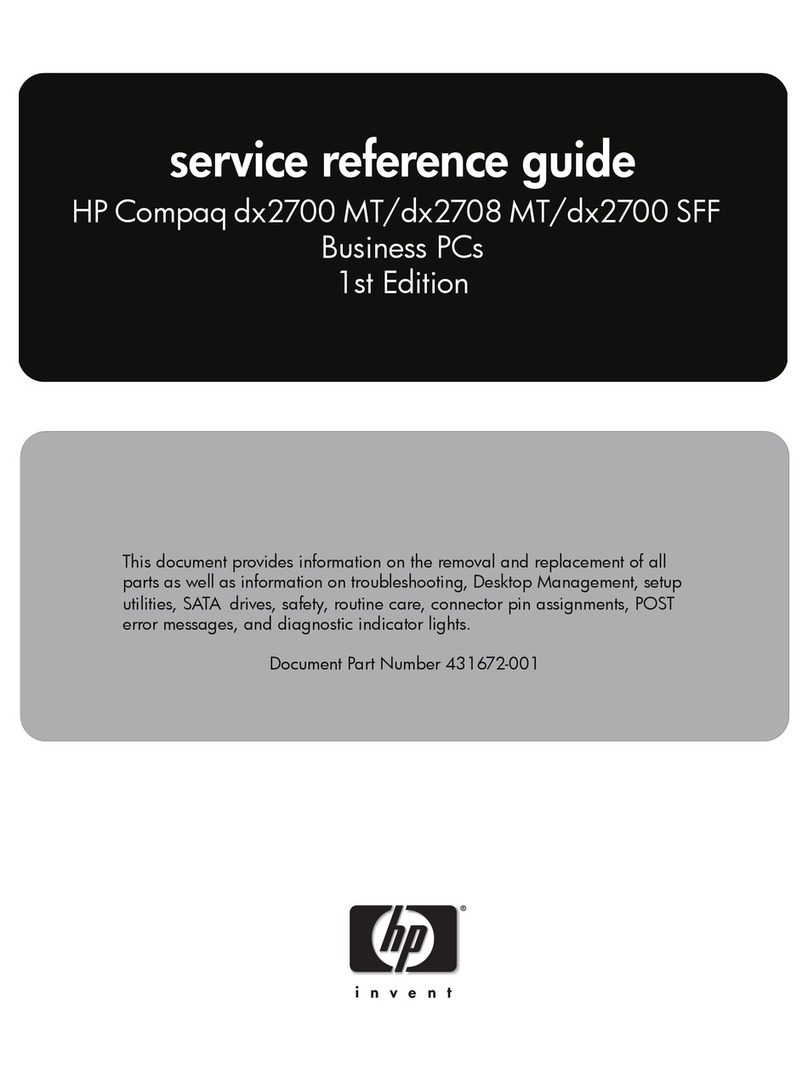
HP
HP Compaq dx2700 Microtower and Small Form... User manual

HP
HP Compaq Presario Installation instructions

HP
HP A524x - Pavilion - 512 MB RAM User manual
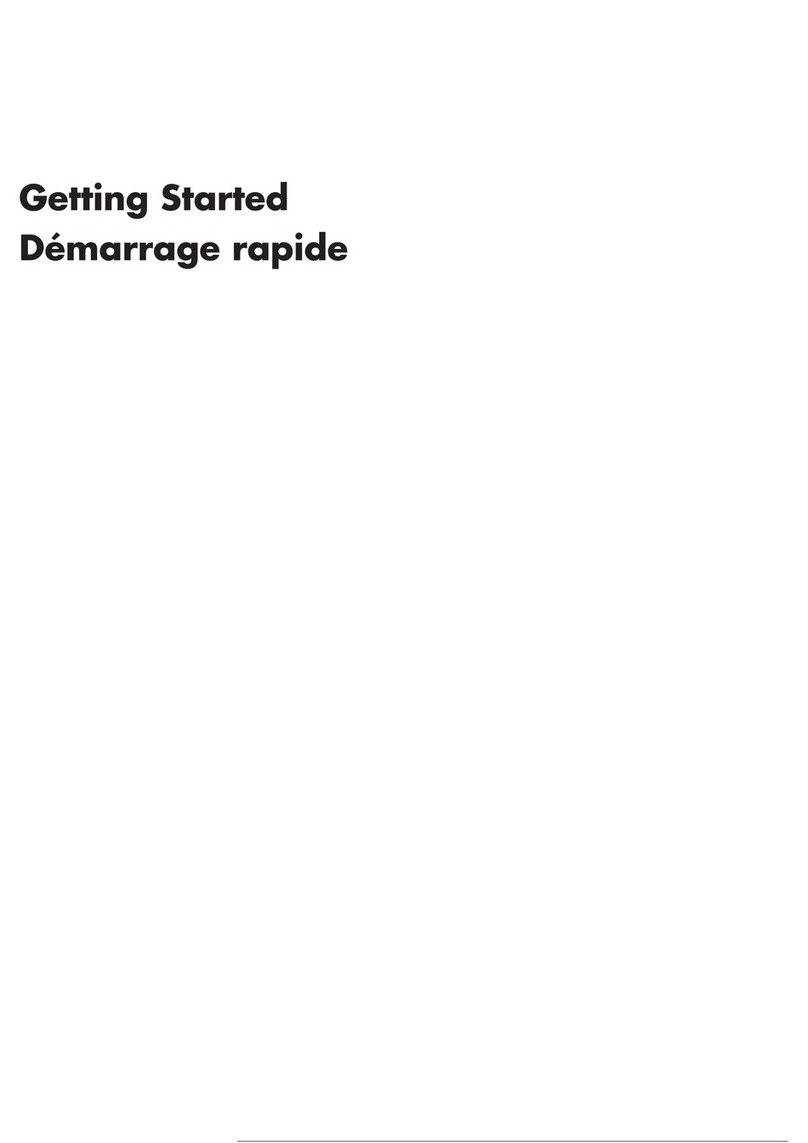
HP
HP Pavilion 200-5020 User manual

HP
HP EliteDesk 705 G1 Operating and maintenance manual

HP
HP Z2 Mini G3 User manual

HP
HP X2 210 G2 Manual