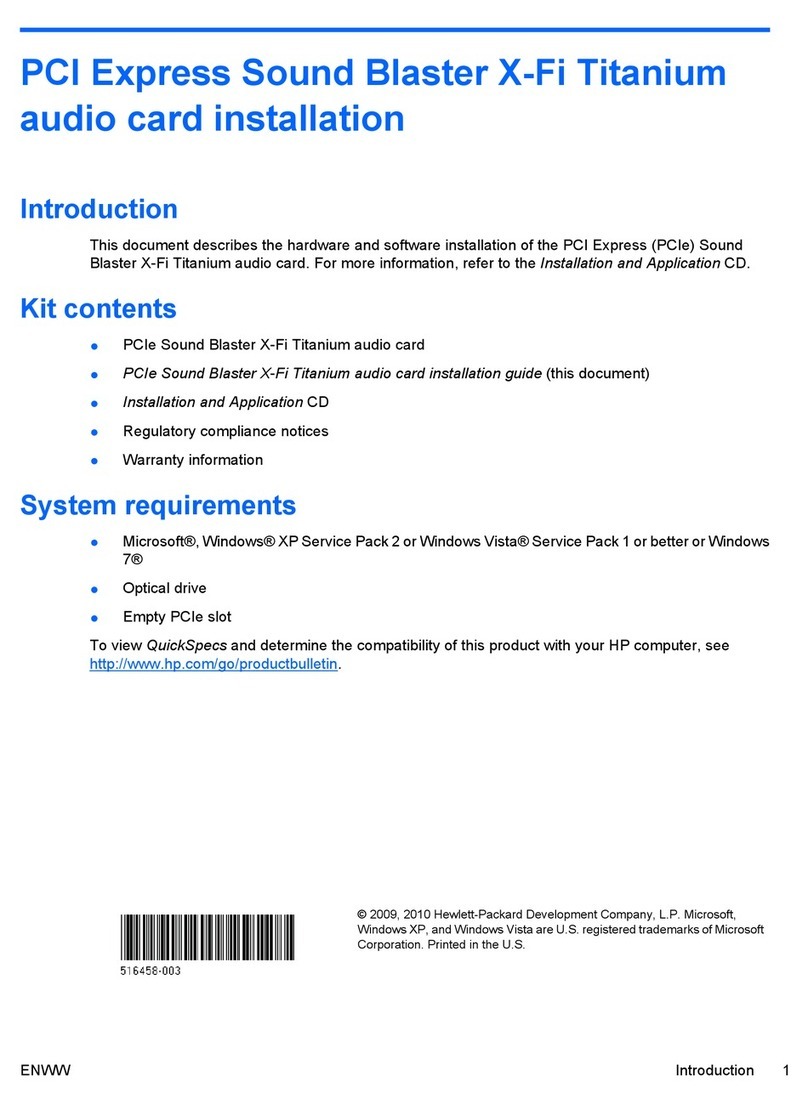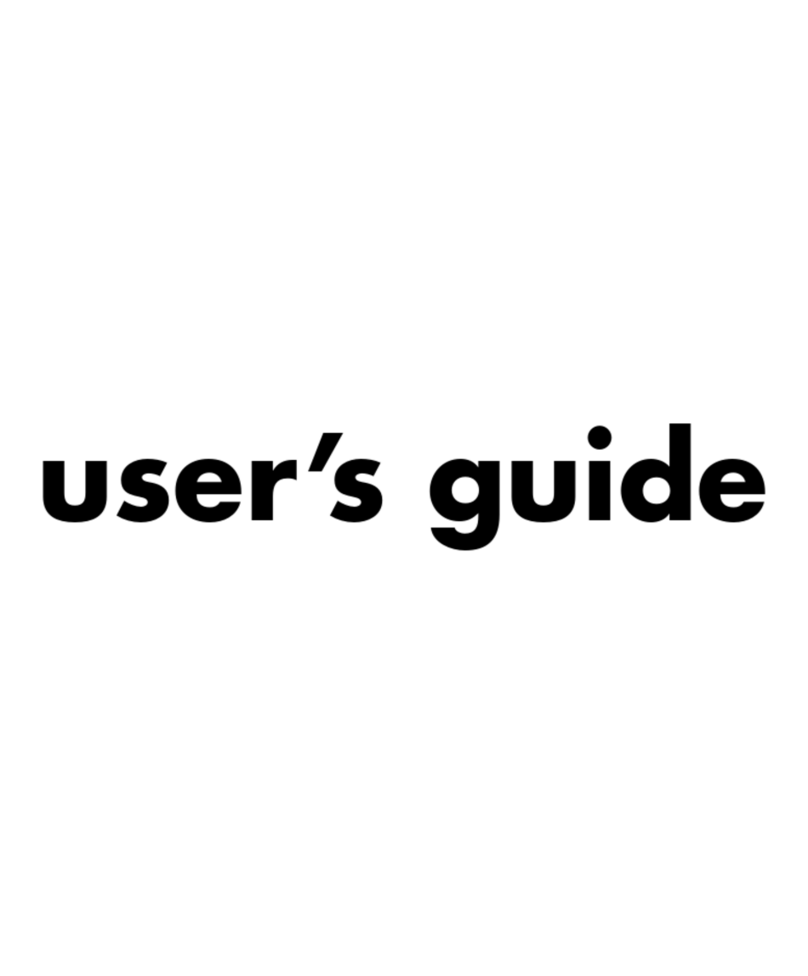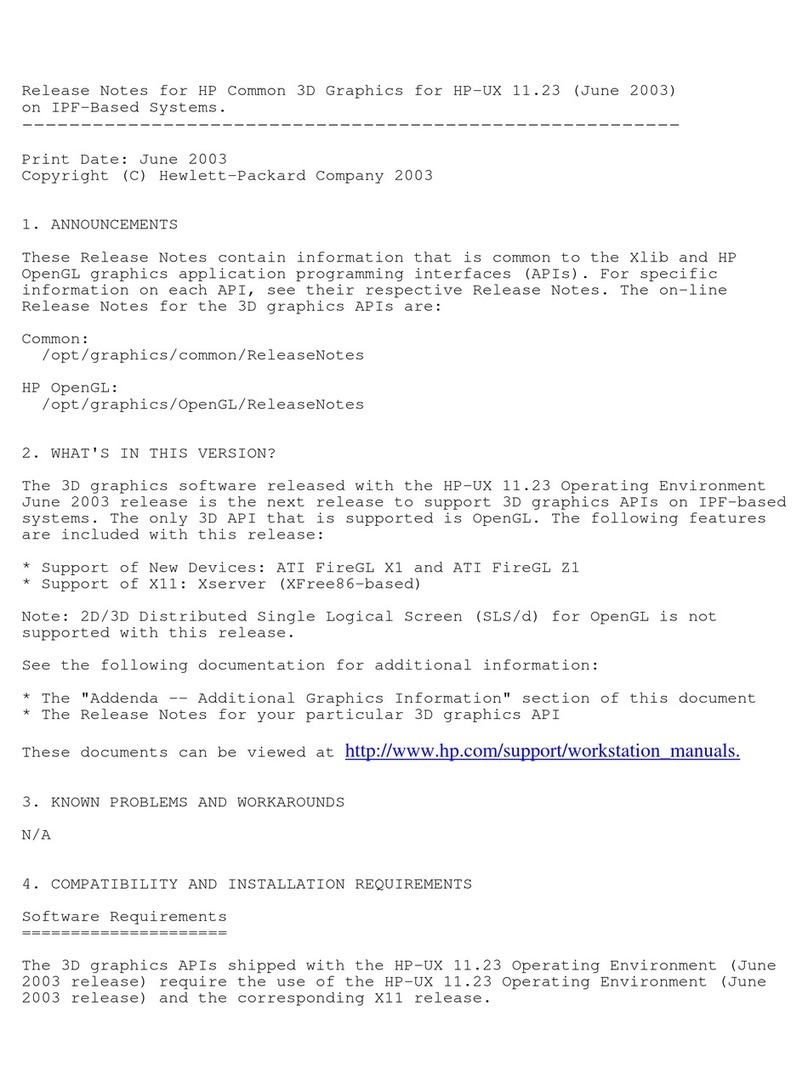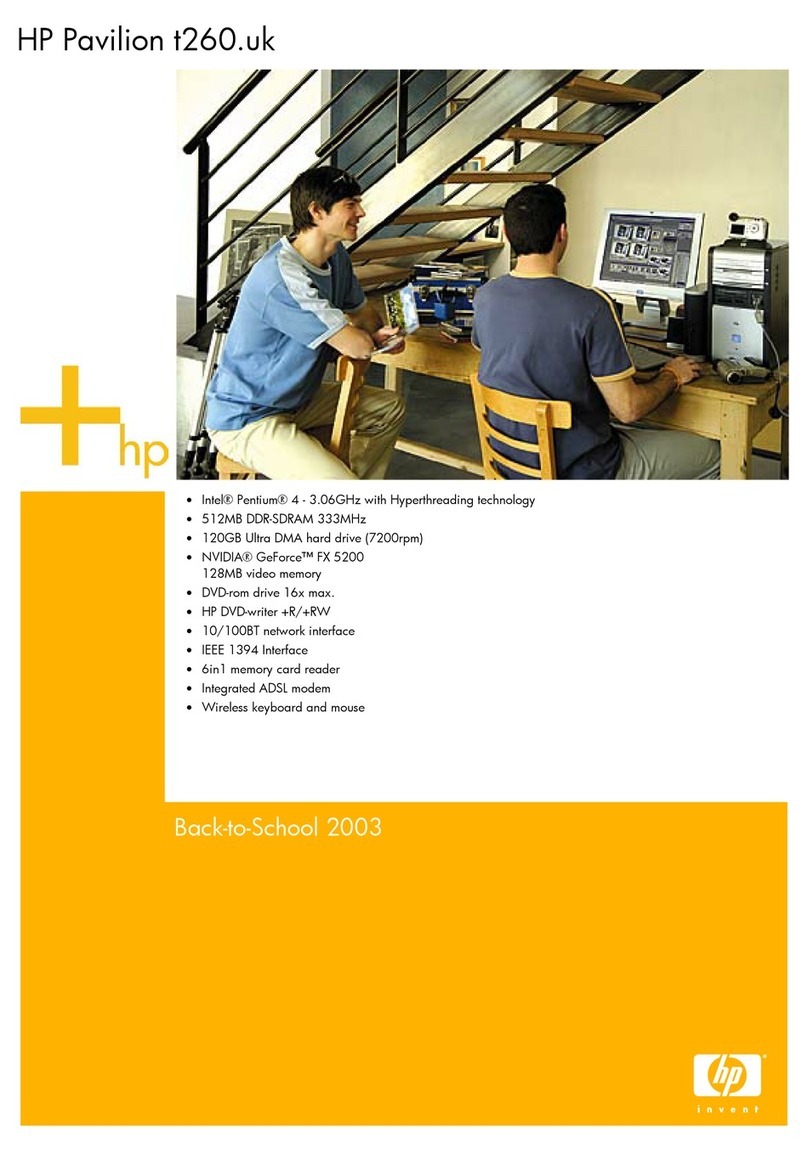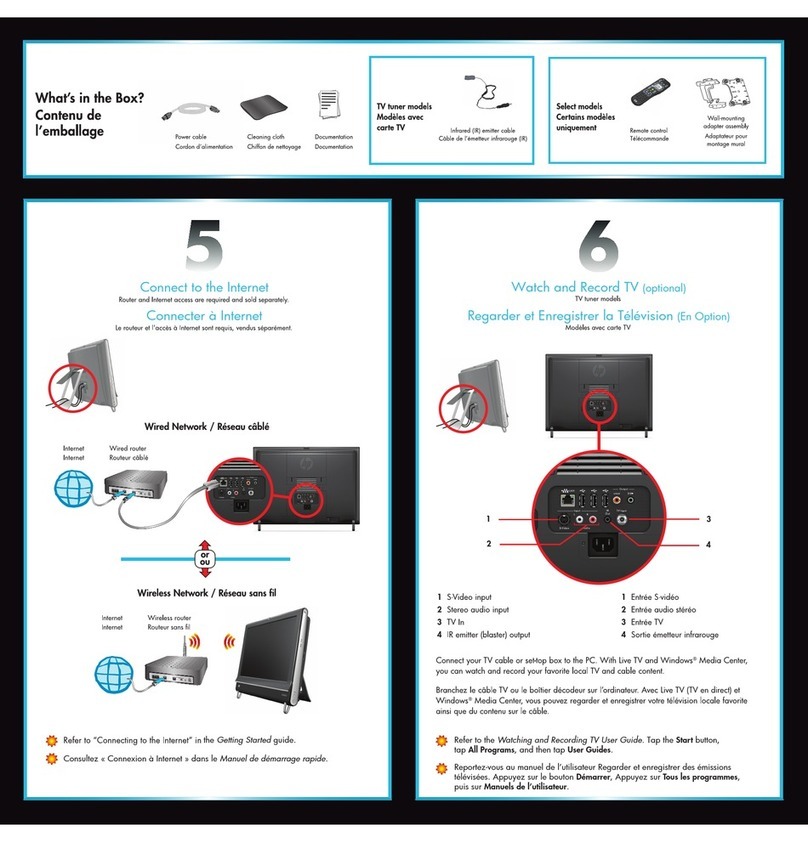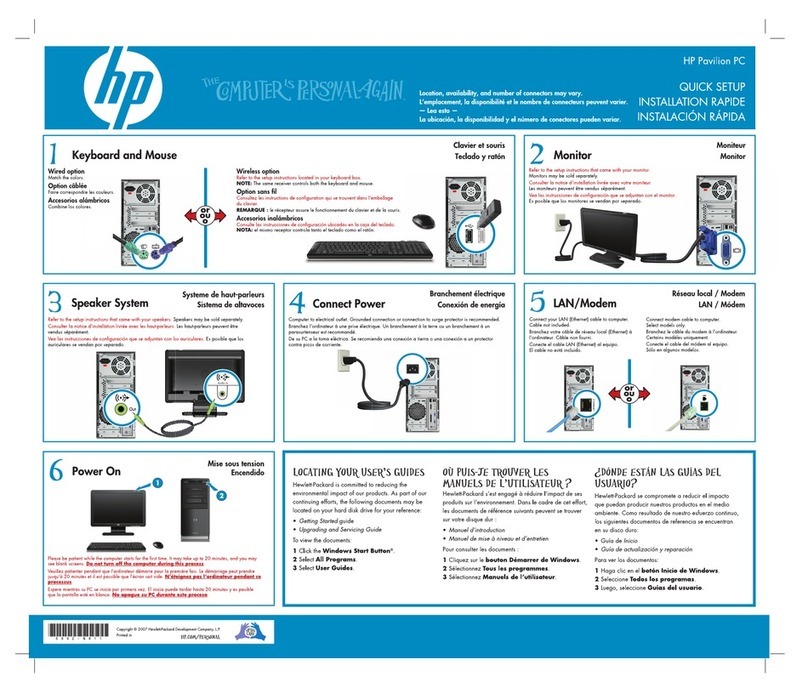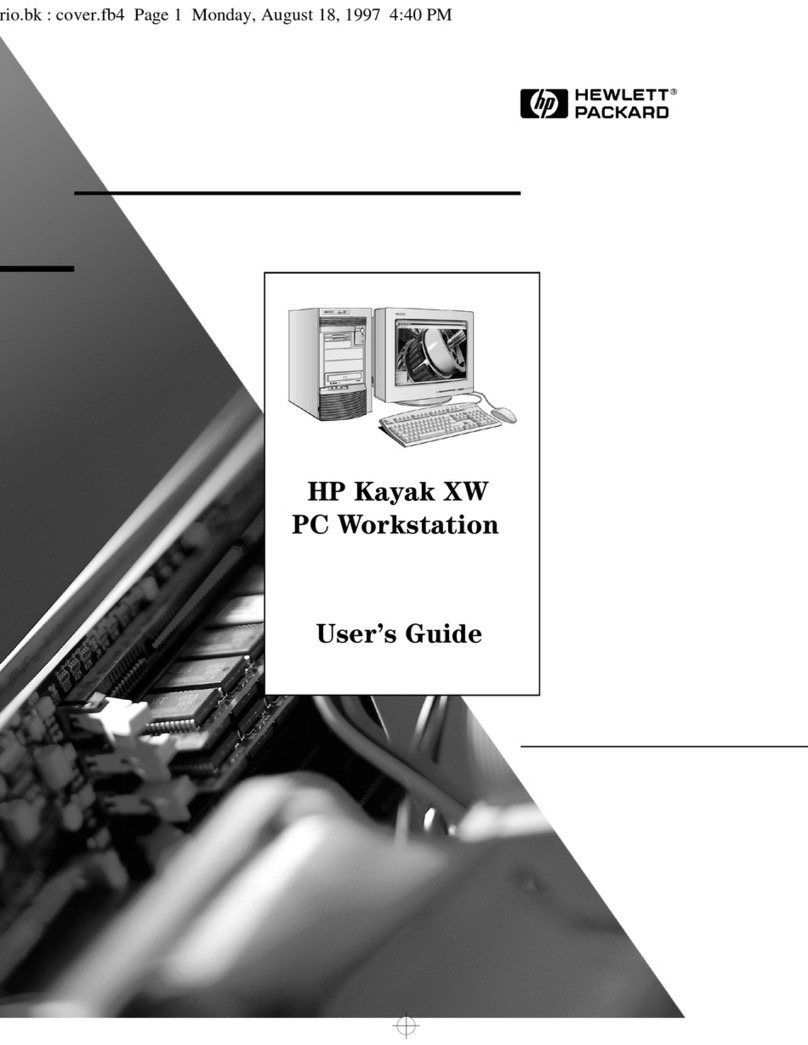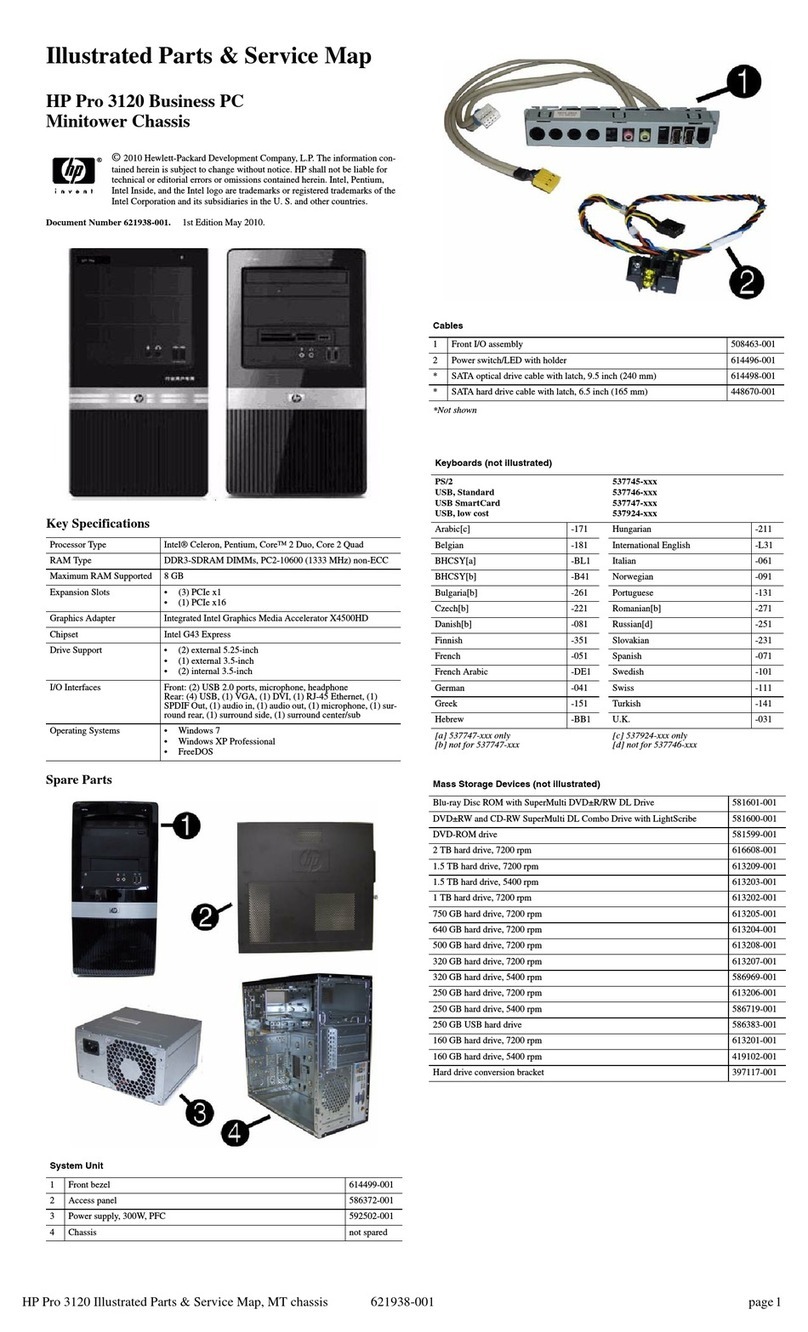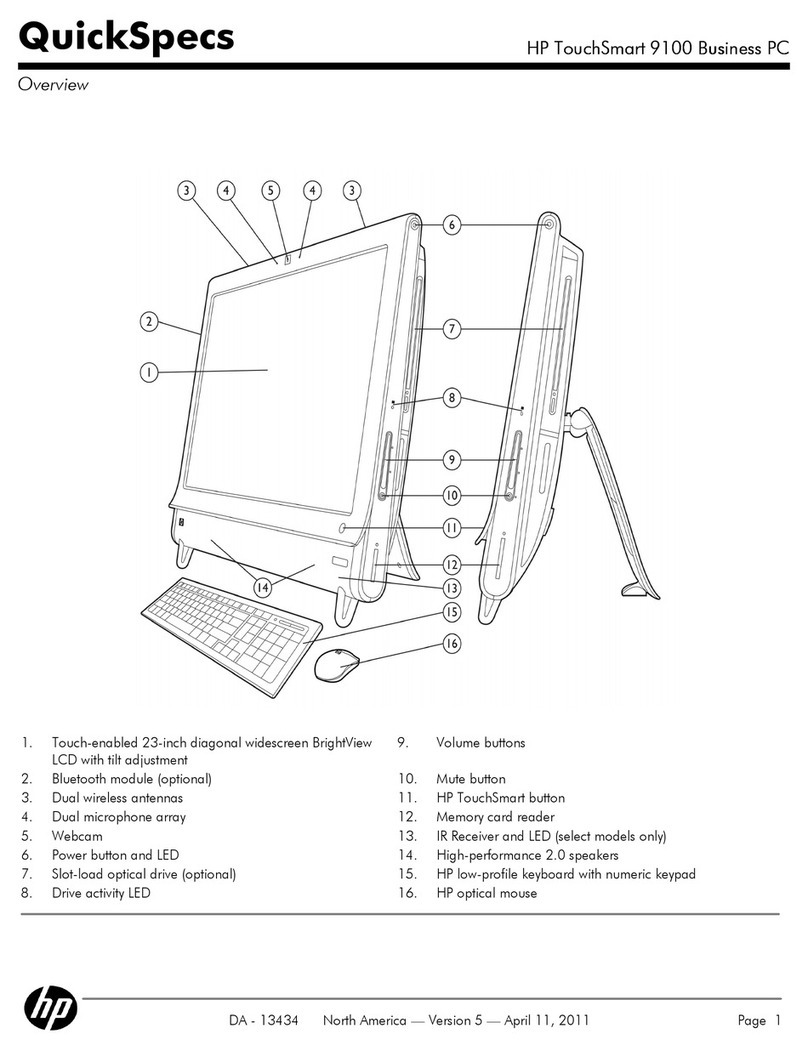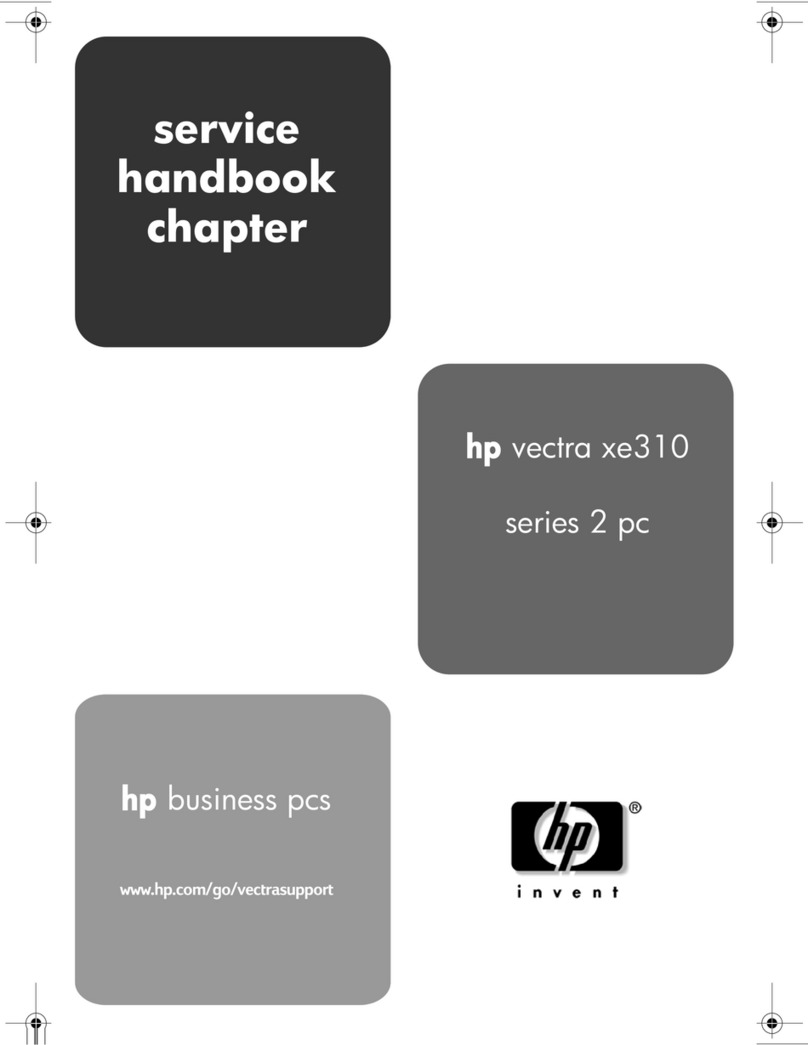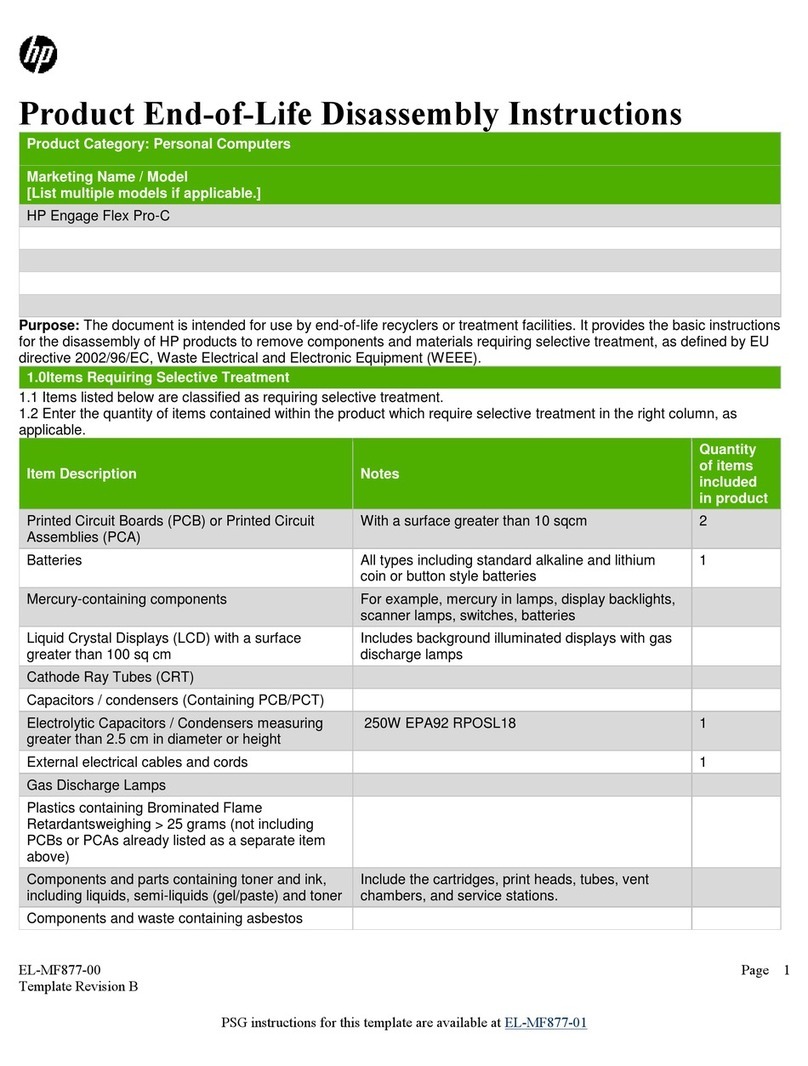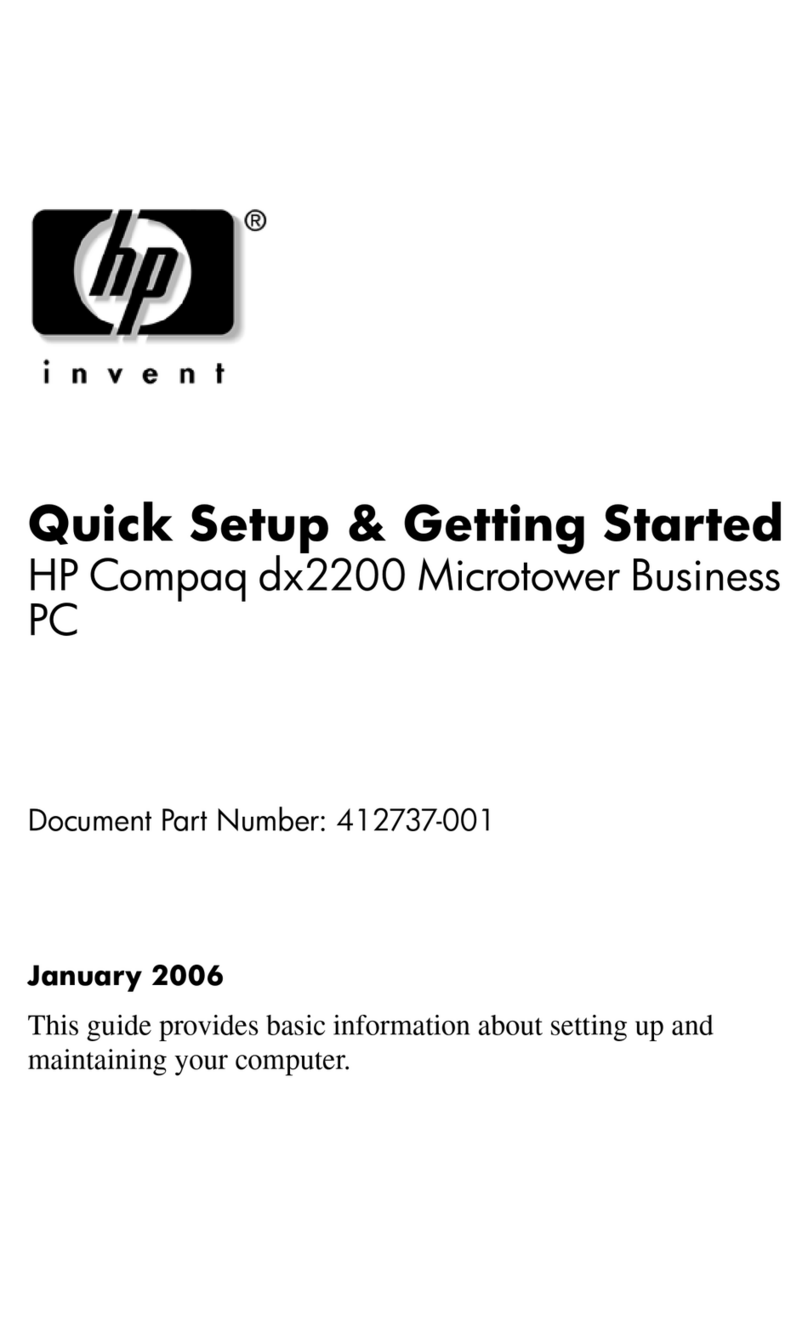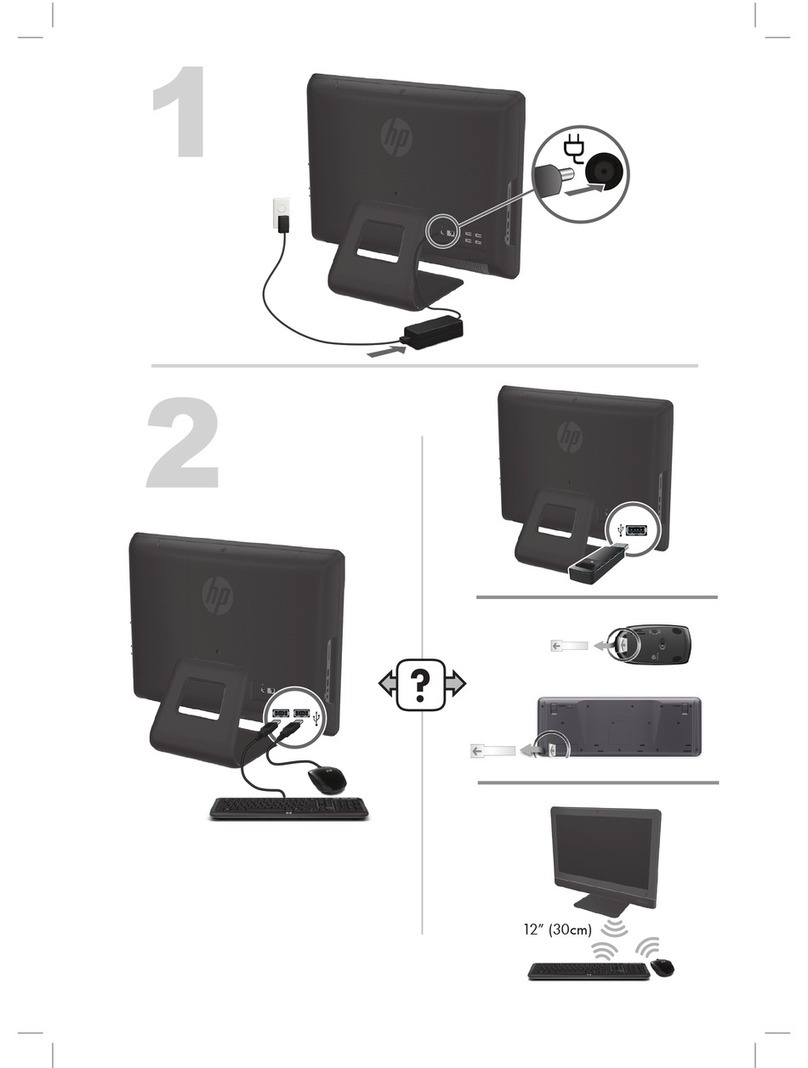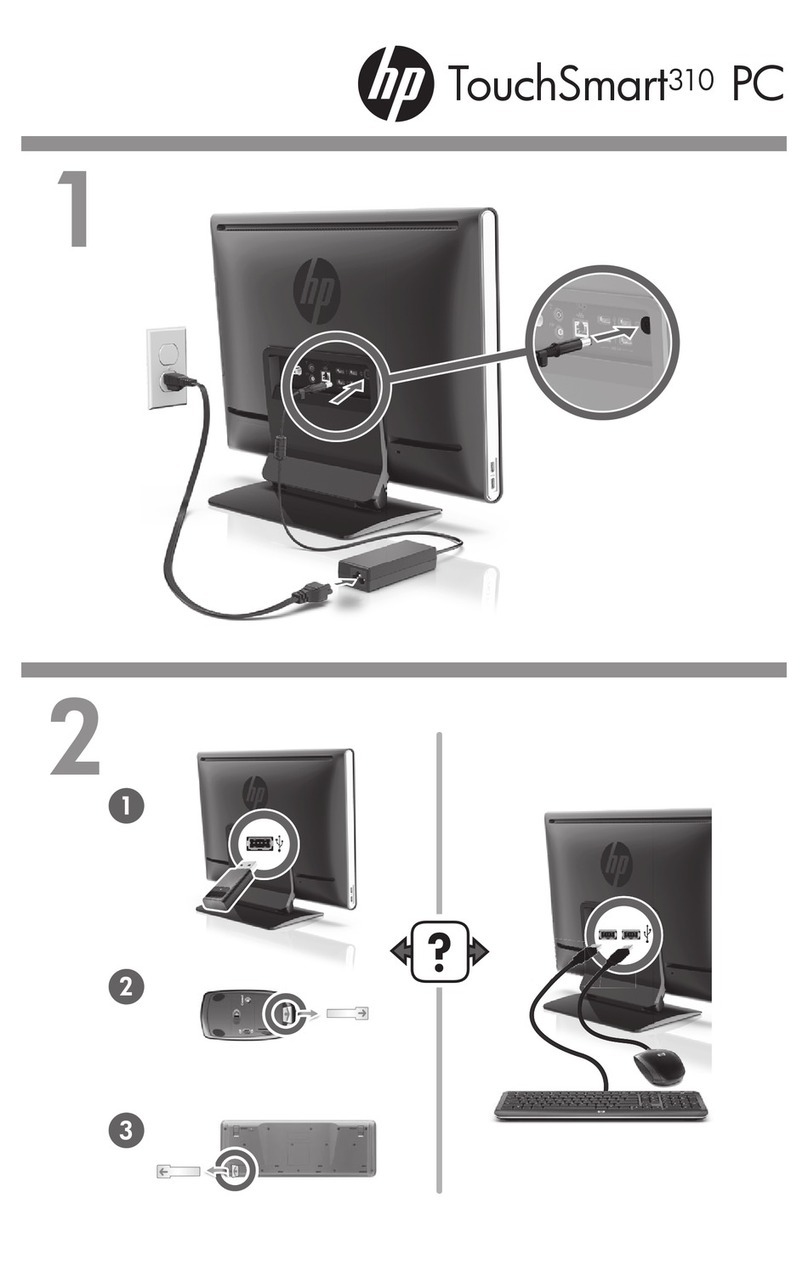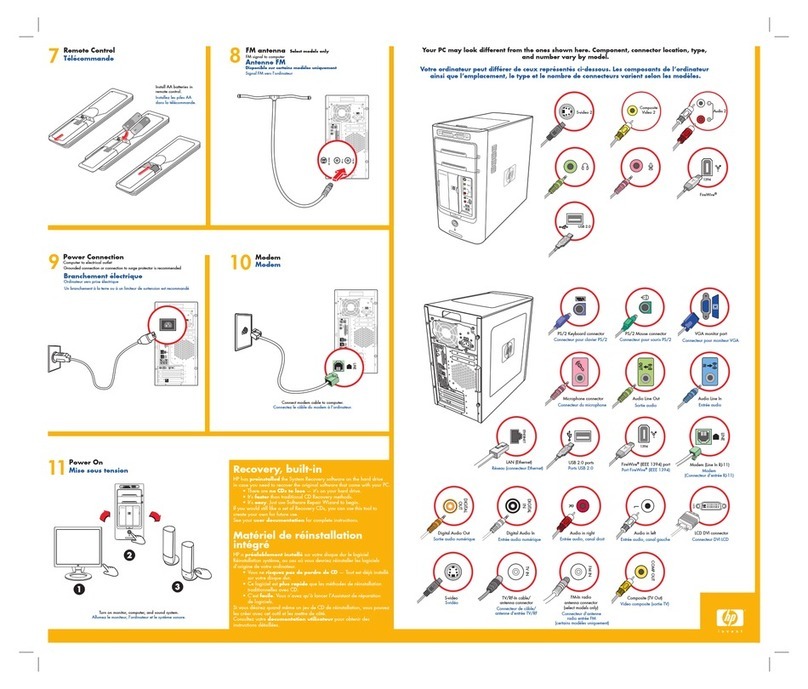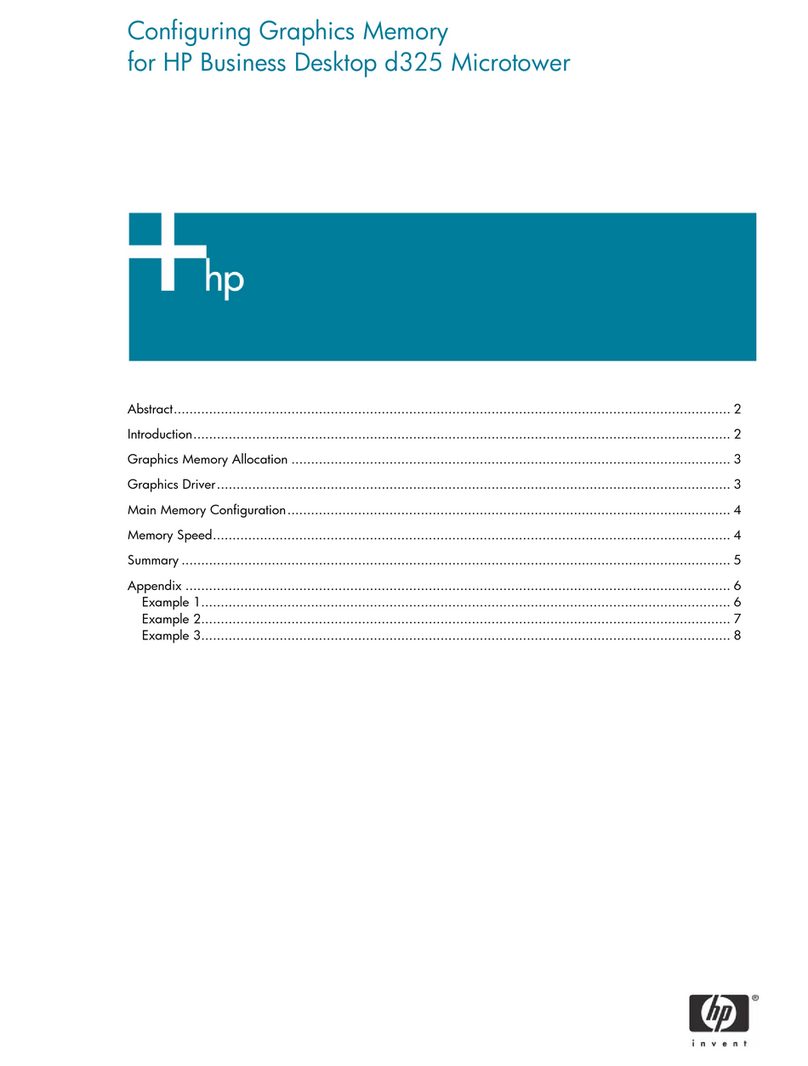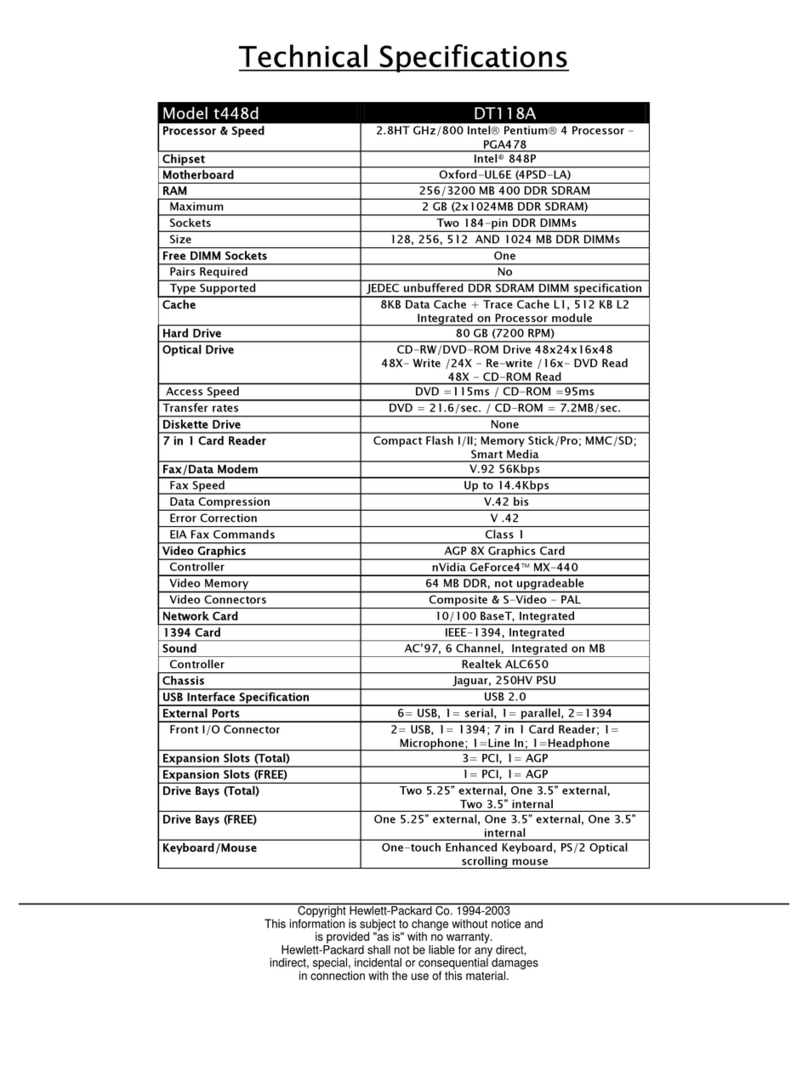HP Pro 3130 Illustrated Parts & Service Map, MT chassis 621944-001 page4
Resetting the password jumper
1. Shut down the operating system properly, then turn off the computer and any external
devices, and disconnect the power cord from the power outlet.
2. With the power cord disconnected, press the power button again to drain the system of any
residual power.
3. Remove the access panel.
4. Locate the header and jumper.
5. On systems with 3-pin jumpers, remove the jumper from pins 1 and 2. Place the jumper on
pins 2 and 3. On systems with 2-pin jumpers, remove the jumper from pins 1 and 2.
6. Replace the access panel.
7. Reconnect the external equipment.
8. Plug in and turn on power. Allow the operating system to start. This clears the current
passwords and disables the password features.
9. To establish new passwords, repeat steps 1 - 4, replace the password jumper on pins 1 and 2,
then repeat steps 6 - 8. Establish new passwords in Computer Setup.
Clearing and Resetting the CMOS
The computer’s configuration memory (CMOS) stores information about the computer’s
configuration. The CMOS jumper resets CMOS but does not clear the supervisor and user
passwords.
CAUTION: Resetting the CMOS jumper will reset CMOS values to factory defaults. It is
important to back up the computer CMOS settings before resetting them in case they are needed
later. Back up is easily done through Computer Setup.
1. Turn off the computer and any external devices, and disconnect the power cord from the
power outlet.
2. Disconnect the keyboard, monitor, and any other external equipment connected to the
computer.
3. Remove the access panel.
4. Locate the header and jumper.
CAUTION: Make sure you have disconnected the AC power cord from the wall outlet.
Clearing the CMOS while power is connected can damage the system board.
5. Remove the jumper from pins 1 and 2. Place the jumper on pins 2 and 3.
6. Place the jumper back on pins 1 and 2.
7. Replace the access panel.
8. Reconnect the external equipment.
9. Plug in and turn on power.
NOTE: You will receive POST error messages after clearing CMOS and rebooting advising you
that configuration changes have occurred. Use Computer Setup to reset any special system
setups along with the date and time.
Hewlett-Packard Vision Diagnostics
The Hewlett-Packard Vision Diagnostics utility allows you to view information about the
hardware configuration of the computer and perform hardware diagnostic tests on the
subsystems of the computer. The utility simplifies the process of effectively identifying,
diagnosing, and isolating hardware issues.
Use HP Vision Diagnostics to determine if all the devices installed on the computer are
recognized by the system and functioning properly.
To access HP Vision Diagnostics, you must create a Recovery Disc Set then boot to the CD
containing the utility. It can also be downloaded from http://www.hp.com and either burned to
CD or installed to a USB flash drive.
Downloading the Latest Version of HP Vision Diagnostics
1. Go to http://www.hp.com.
2. Click the Software & Drivers link.
3. Select Download drivers and software (and firmware).
4. Enter your product name in the text box and press the Enter key.
5. Select your specific computer model.
6. Select your OS.
7. Click the Diagnostic link.
8. Click the Hewlett-Packard Vision Diagnostics link.
9. Click the Download button.
NOTE: The download includes instructions on how to create the bootable CD.
Microsoft System Restore
If you have a problem that might be due to software that was installed on your computer, use
System Restore to return the computer to a previous restore point. You can also set restore
points manually.
NOTE: Always use this System Restore procedure before you use the System Recovery
program.
NOTE: Some features might not be available on systems that are shipped without a version of
Microsoft Windows.
To start a System Restore:
1. Close all open programs.
2. Click the Start button, right-click Computer, and then click Properties.
3. Click System protection, System Restore, click Next, and then follow the on-screen instruc-
tions.
To add restore points manually:
1. Close all open programs.
2. Click the Start button, right-click Computer, click Properties, and then click System pro-
tection.
3. Under Protection Settings, select the disk for which you want to create a restore point.
4. Click Create, and then follow the on-screen instructions.
System Recovery
System Recovery completely erases and reformats the hard disk drive, deleting all data files you
have created, and then reinstalls the operating system, programs, and drivers. However, you
must reinstall any software that was not installed on the computer at the factory. This includes
software that came on media included in the computer accessory box, and any software
programs installed after purchase.
You must choose one of the following methods to perform a System Recovery:
• Recovery Image. Run the System Recovery from a recovery image stored on your hard disk
drive. The recovery image is a file that contains a copy of the original factory-shipped soft-
ware.
NOTE: The recovery image uses a portion of the hard disk drive that cannot be used for
data storage.
• Recovery Discs. Run the System Recovery from a set of recovery discs that you create from
files stored on your hard disk drive or purchased separately.
System Recovery Options
You should attempt a System Recovery in the following order:
1. Through the hard disk drive, from the Windows Start menu.
2. Through the hard disk drive, by pressing the F11 key on the keyboard during system startup.
3. Through recovery discs that you create.
4. Through recovery discs purchased from HP Support.
System Recovery from the Windows Start Menu
CAUTION: System Recovery deletes all data and programs you created or installed. Back up
any important data to a removable disc.
If the computer is working and Windows is responding, use these steps to perform a System
Recovery.
1. Turn off the computer.
2. Disconnect all peripheral devices from the computer except the monitor, keyboard, and
mouse.
3. Turn on the computer.
4. Click the Start button, click All Programs, click Recovery Manager, and then click Recov-
ery Manager. If prompted, click Yes to allow the program to continue.
5. Under I need help immediately, click System Recovery.
6. Select Yes, and then click Next. The computer restarts.
NOTE: If the system does not detect a recovery partition, it prompts you to insert a recovery
disc. Insert the disc, select Ye s , and then click Next to restart the computer and run Recovery
Manager from the recovery disc. Insert the remaining recovery discs when prompted.
7. When the computer restarts, once again you see the Recovery Manager welcome screen.
Under I need help immediately, click System Recovery. If you are prompted to back up
your files, and you have not done so, select Back up your files first (recommended), and
then click Next. Otherwise, select Recover without backing up your files, and then click
Next.
8. System Recovery begins. After System Recovery is complete, click Finish to restart the com-
puter.
9. Complete the registration process, and wait until you see the desktop.
10.Turn off the computer, reconnect all peripheral devices, and turn the computer back on.
System Recovery at System Startup
CAUTION: System Recovery deletes all data and programs you created or installed. Back up
any important data to a removable disc.
If Windows is not responding, but the computer is working, follow these steps to perform a
System Recovery.
1. Turn off the computer. If necessary, press and hold the On button until the computer turns off.
2. Disconnect all peripheral devices from the computer, except the monitor, keyboard, and
mouse.
3. Press the On button to turn on the computer.
4. As soon as you see the initial company logo screen appear, repeatedly press the F11 key on
the keyboard until the Windows is Loading Files… message appears on the screen.
5. Under I need help immediately, click System Recovery.
6. If you are prompted to back up your files, and you have not done so, select Back up your
files first (recommended), and then click Next. Otherwise, select Recover without backing
up your files, and then click Next.
7. System Recovery begins. After System Recovery is complete, click Finish to restart the com-
puter.
8. Complete the registration process, and wait until you see the desktop.
9. Turn off the computer, reconnect all peripheral devices, and turn the computer back on.
System Recovery from Recovery Discs
CAUTION: System Recovery deletes all data and programs you created or installed. Back up
any important data to a removable disc.
To perform a System Recovery using recovery discs:
1. If the computer is working, create a backup DVD containing all the data files you want to
save, and then remove the backup disc from the drive tray.
2. Insert recovery disc #1 into the DVD drive tray, and close the tray.
3. If the computer works, click the Start button, click the Arrow button next to Shut Down, and
then click Shut Down. Or, if the computer is not responding, press and hold the On button for
approximately 5 seconds, or until the computer turns off.
4. Disconnect all peripheral devices from the computer except the monitor, keyboard, and
mouse.
5. Press the On button to turn on the computer. If you are prompted to choose between running
System Recovery from disc or from hard drive, select Run program from disc, and then
click Next.
6. Under I need help immediately, click Factory Reset.
7. If you are prompted to back up your files, and you have not done so, select Back up your
files first (recommended), and then click Next. Otherwise, select Recover without backing
up your files, and then click Next.
8. If you are prompted to insert the next recovery disc, do so.
9. When the Recovery Manager is finished, remove all recovery discs from the system.
10.Click Finish to restart the computer.