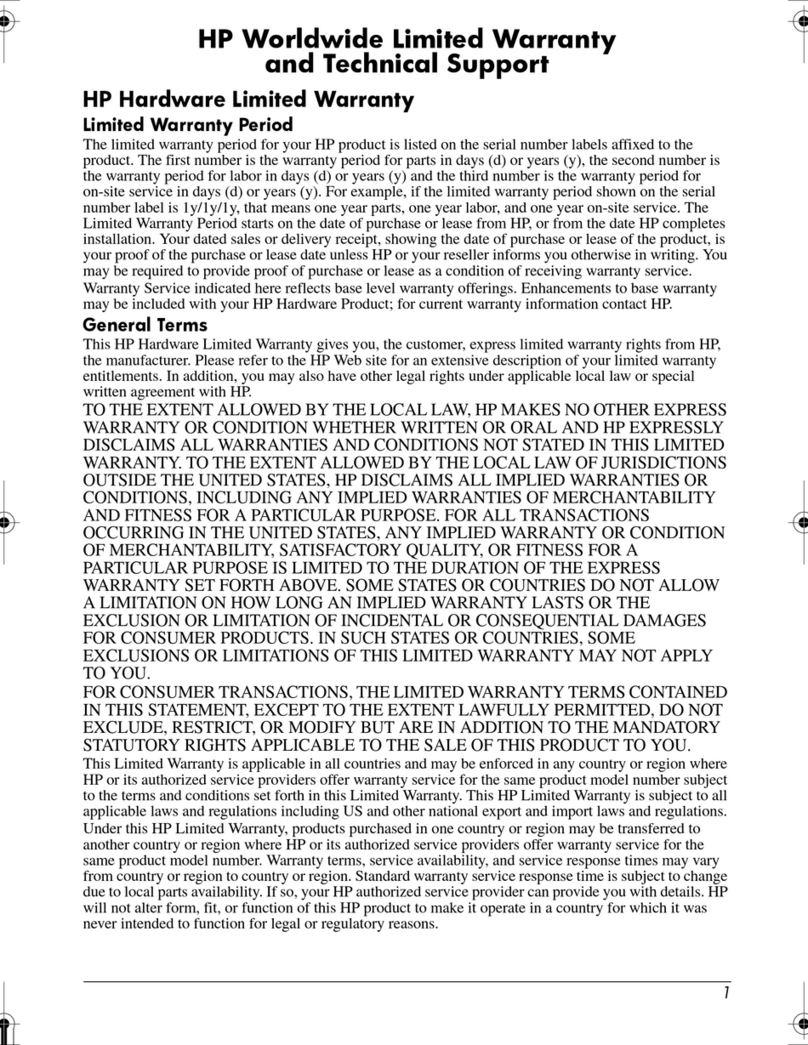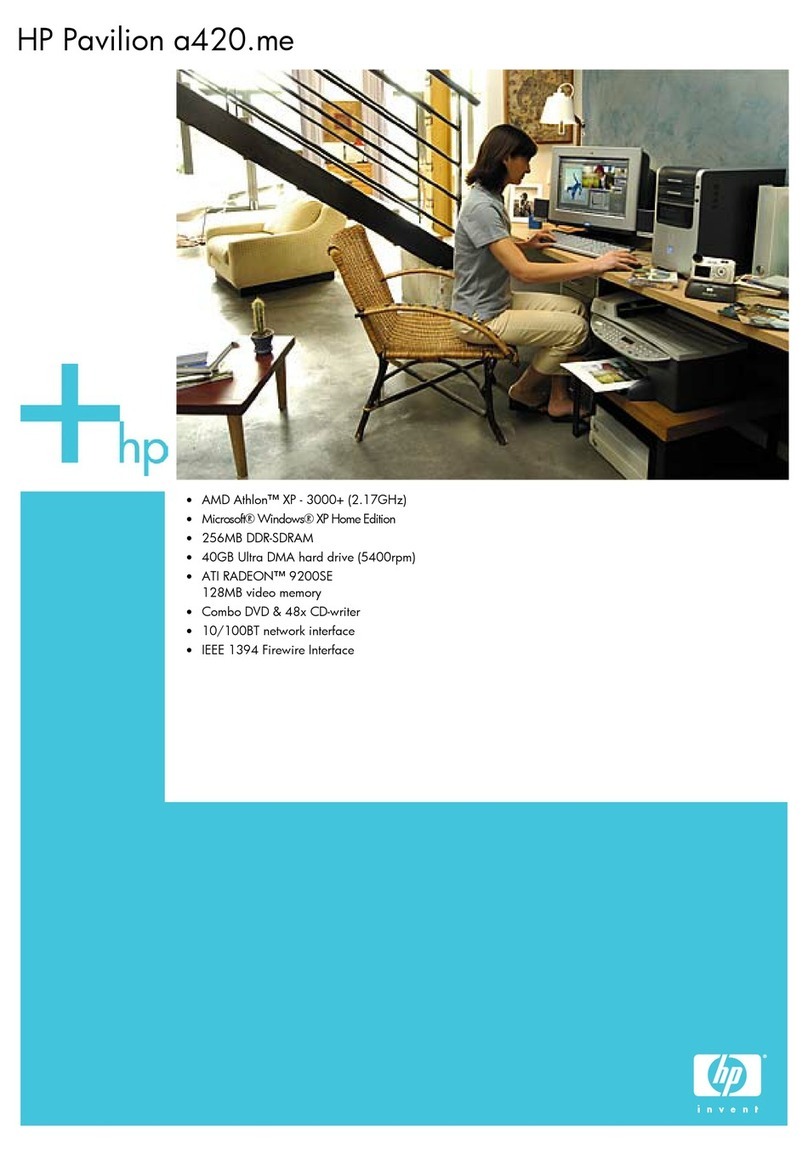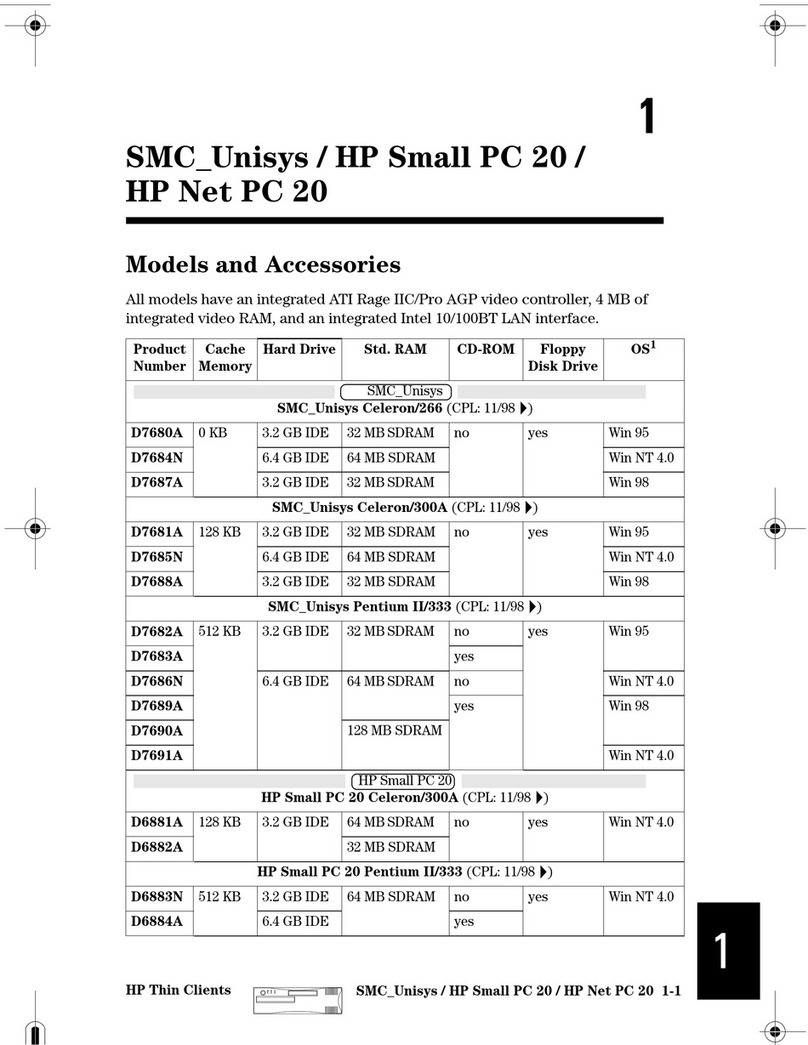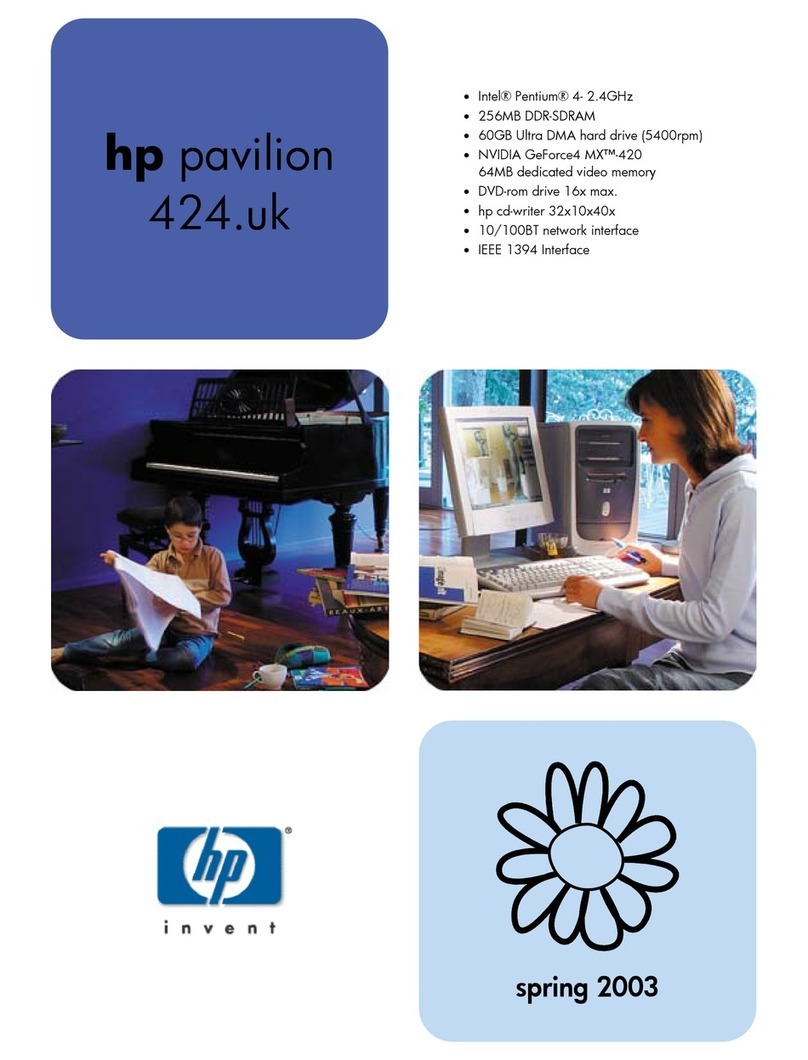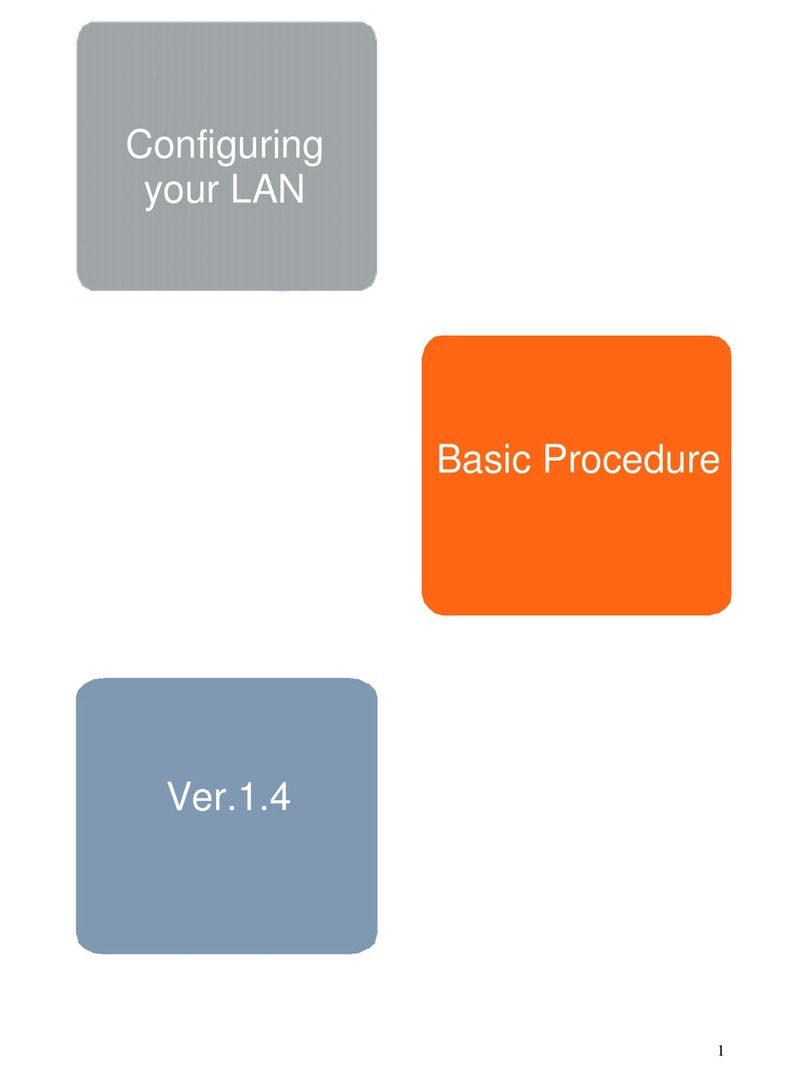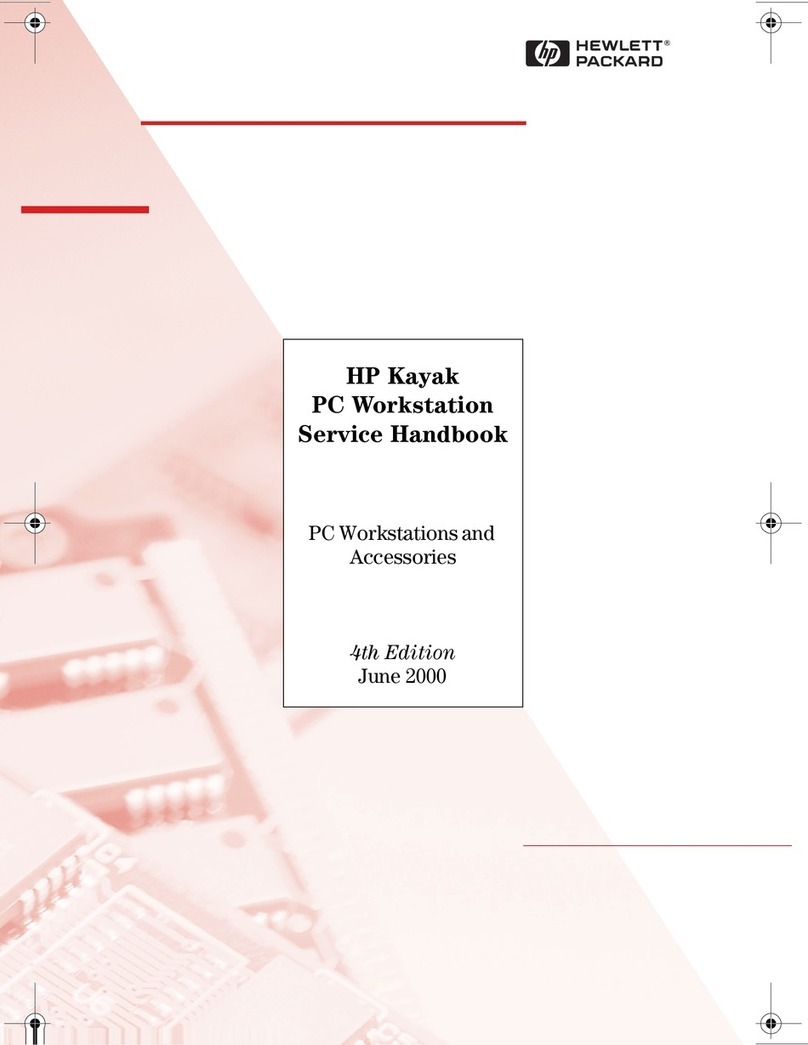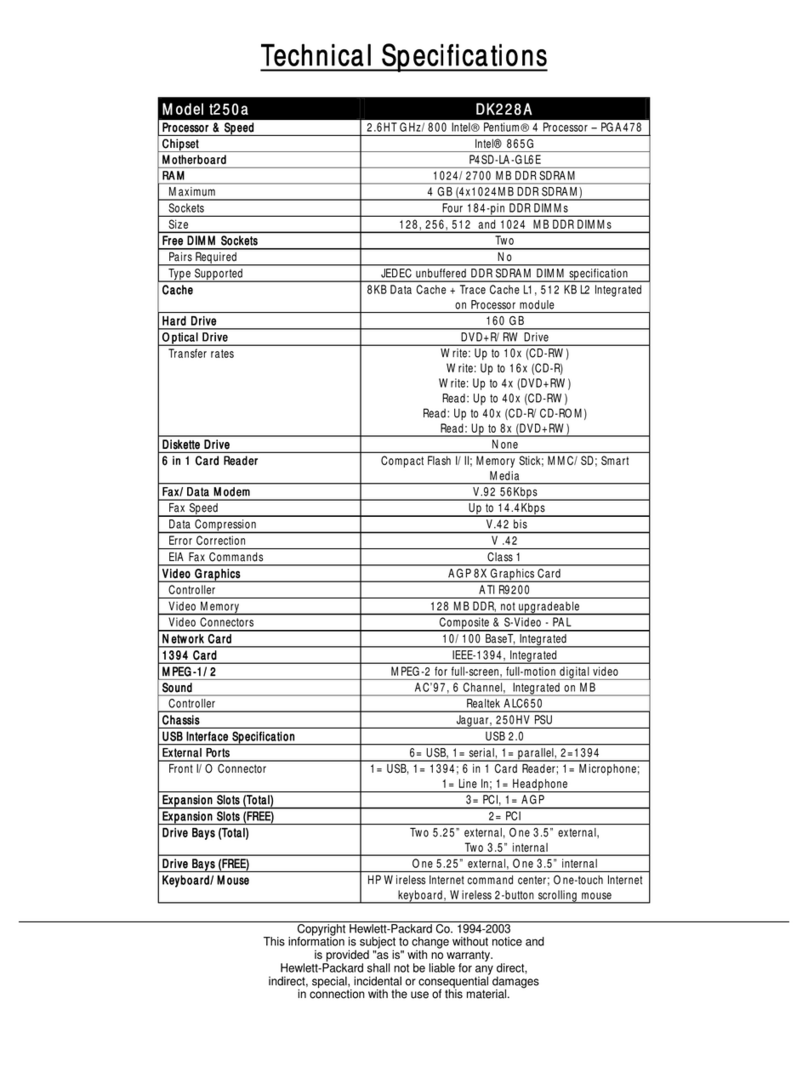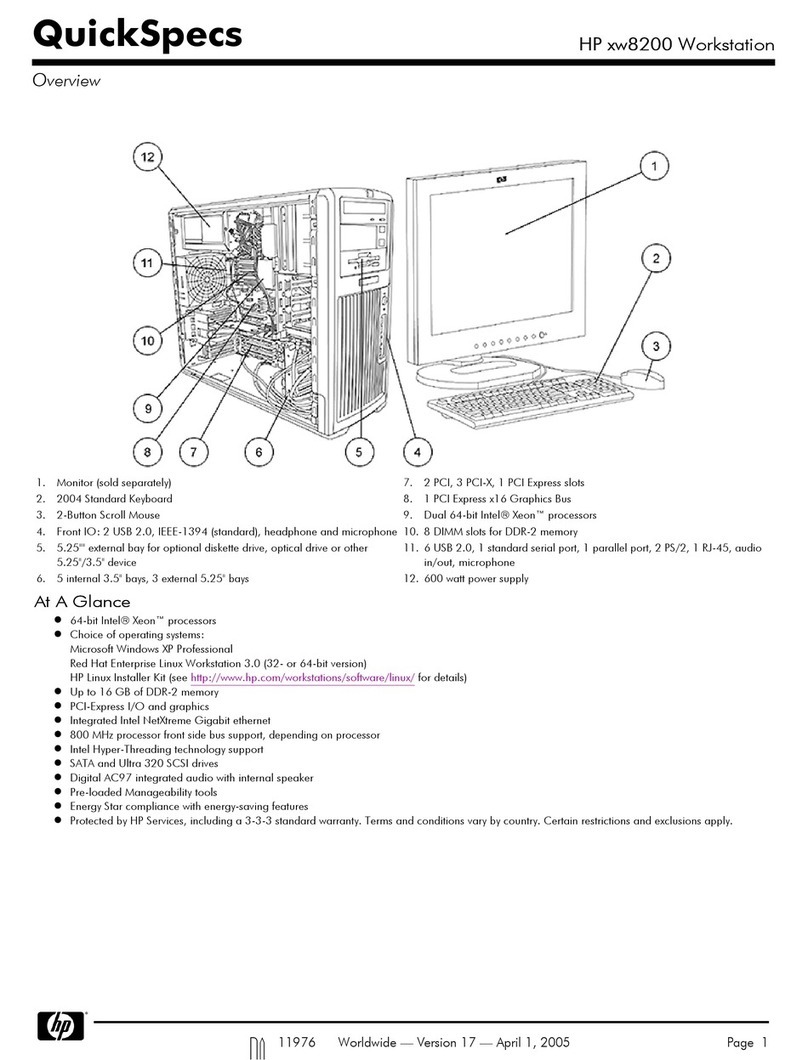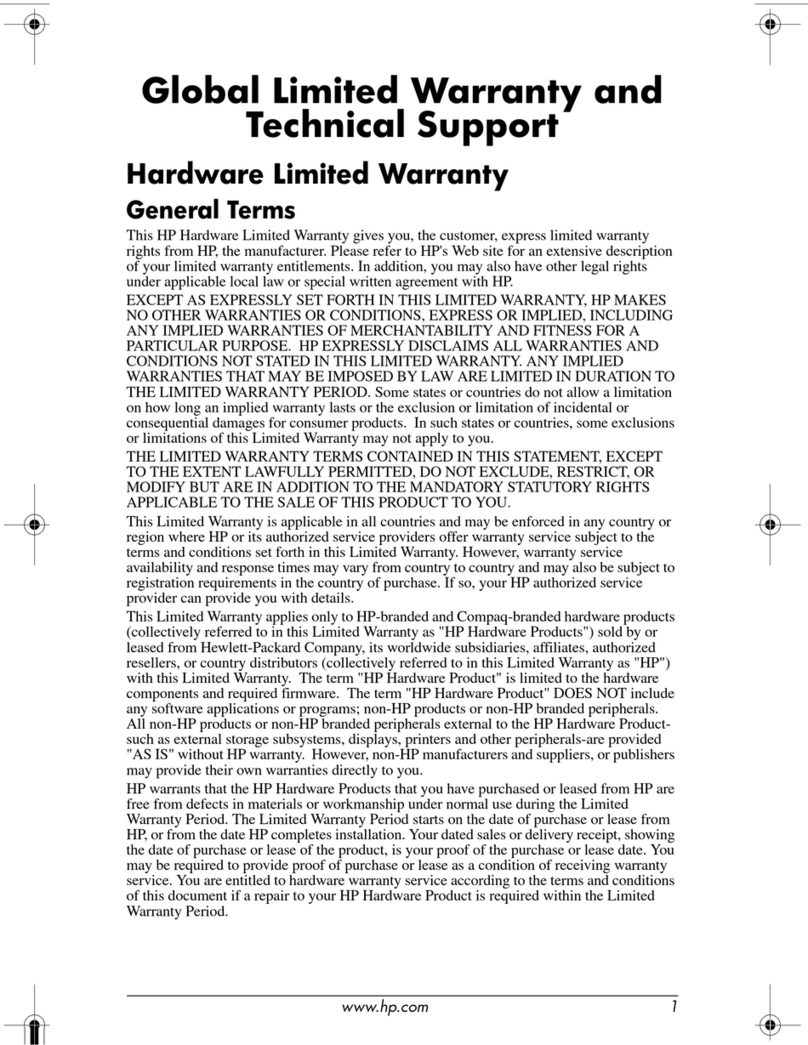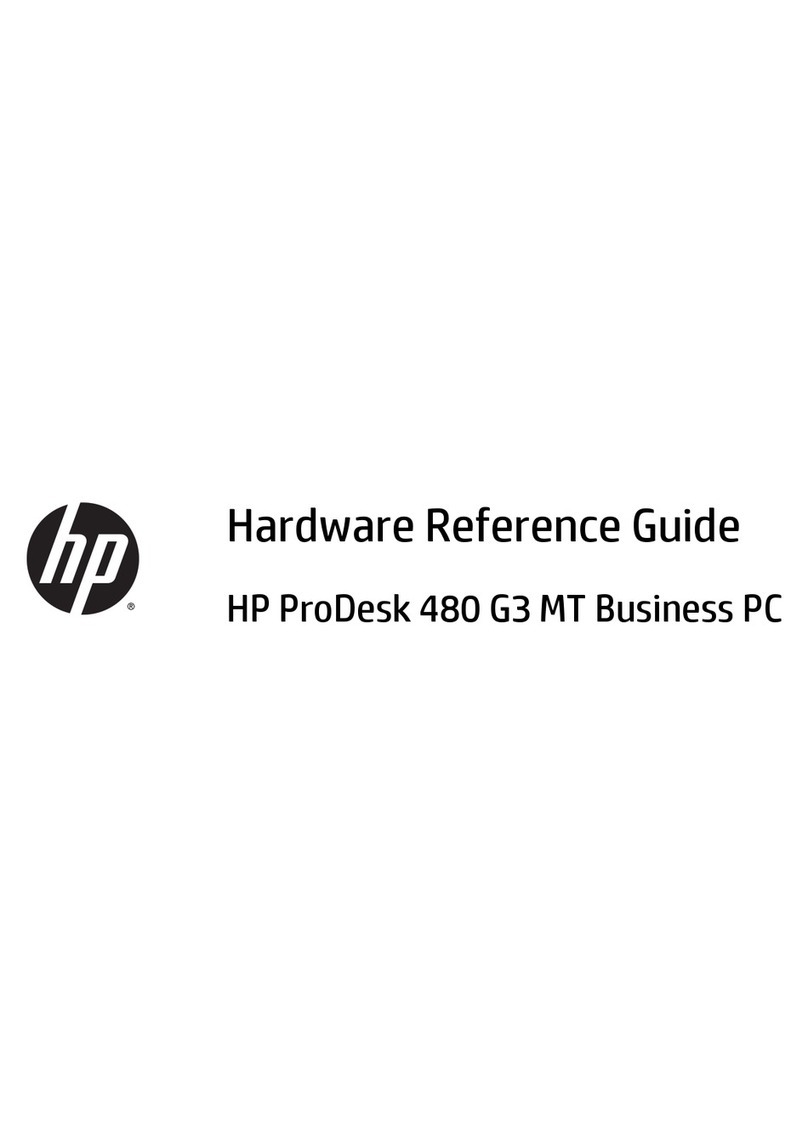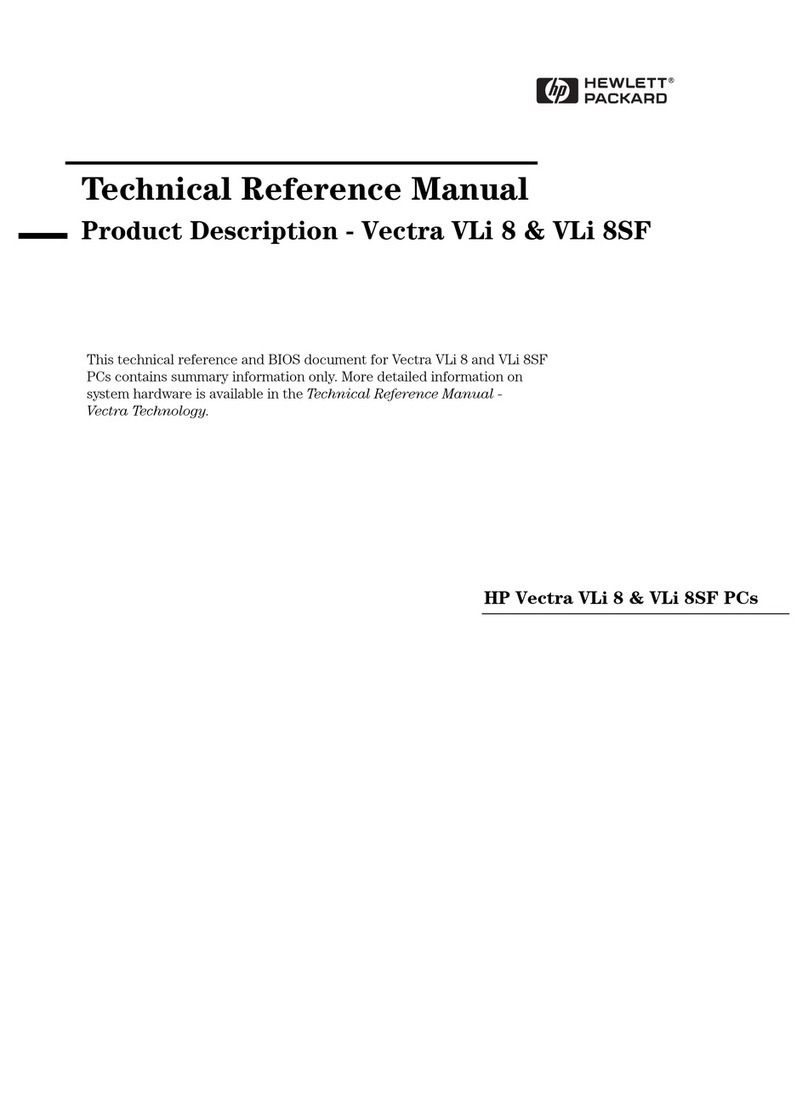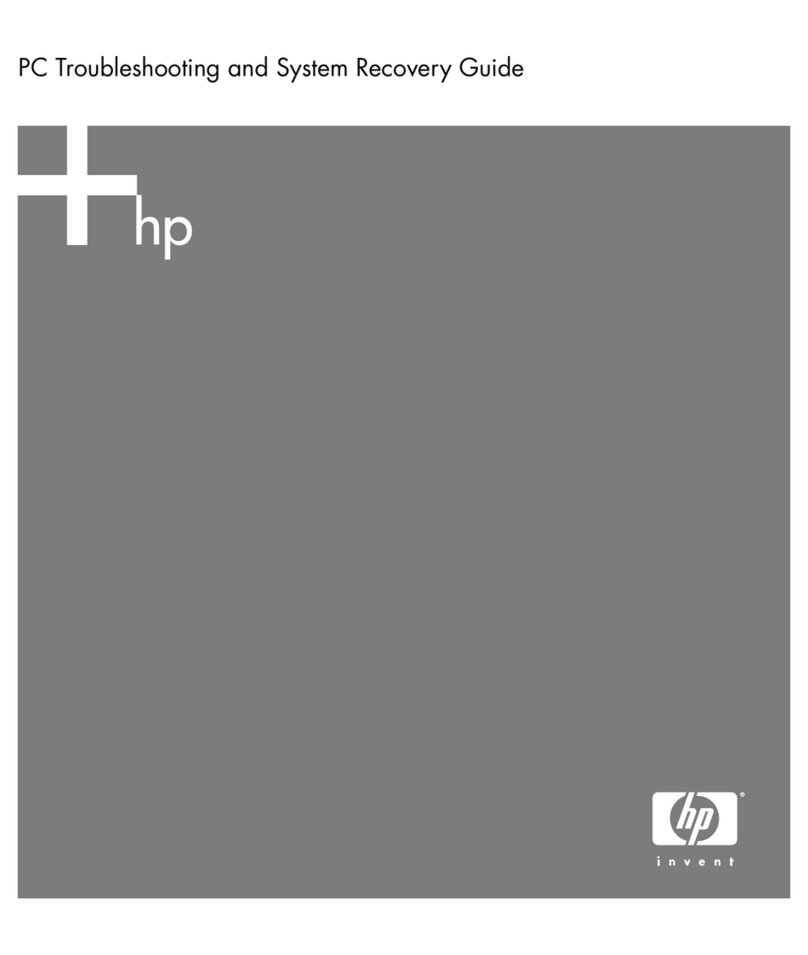WELCOME TO YOUR HP VECTRA PC
Congratulations on the purchase of your new Hewlett-Packard desktop PC. Your high-
performance PC provides:
• a Pentium™ processor in a Zero Insertion Force (ZIF) socket for easy processor upgrades
• an optional level-two cache of 256 KB for high performance
• a main memory of 8 MB, upgradeable to 128 MB
• an Ultra VGA PCI (Peripheral Component Interconnect) video controller with 1 MB of
video memory (upgradeable to 2 MB)
• an integrated Enhanced IDE (Integrated Drive Electronics) controller on the PCI bus
supporting Fast IDE and Standard IDE
• three front-access drive shelves (one can be used as an internal shelf)
• one internal drive shelf
• four free slots for accessory boards:
• one 32-bit PCI (Peripheral Component Interconnect) slot
• one 16-bit ISA (Industry Standard Architecture) full length slot
• one 16-bit ISA short slot (16 cm/6.3 inch maximum length)
• one combination ISA or PCI slot
• one parallel port and two serial ports
• preloaded HP utilities to ease system configuration tasks
• BIOS stored in Flash ROM
• BIOS support for ISA “Plug and Play”
• pre-installed Operating system and Software.
Your HP Vectra has other important attributes:
• DMI compliant
• designed for Windows® 95
• Vectra Ergonomic Power Solution — Windows 95 soft power-down using the mouse, and
keyboard power-on
• Energy Star compliant power management
The PC range described in this manual has a power saving capability which complies with
the Environment Protection Agency's (EPA) 30 watt maximum power consumption in
sleep mode, with the exception of those models which are fully loaded multimedia PCs.
The fully loaded multimedia PCs also have energy saving capabilities, but use slightly
more than the maximum 30 watt limit in power saving mode, required for the Energy Star
label approval.