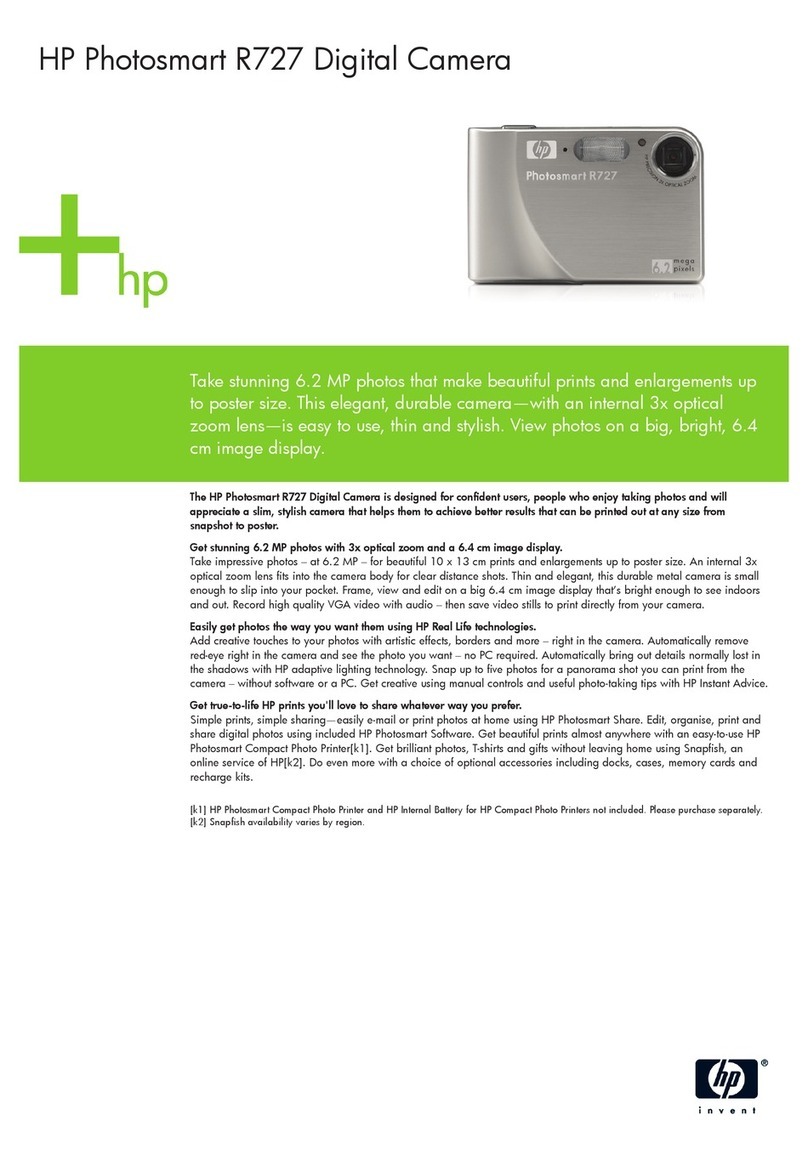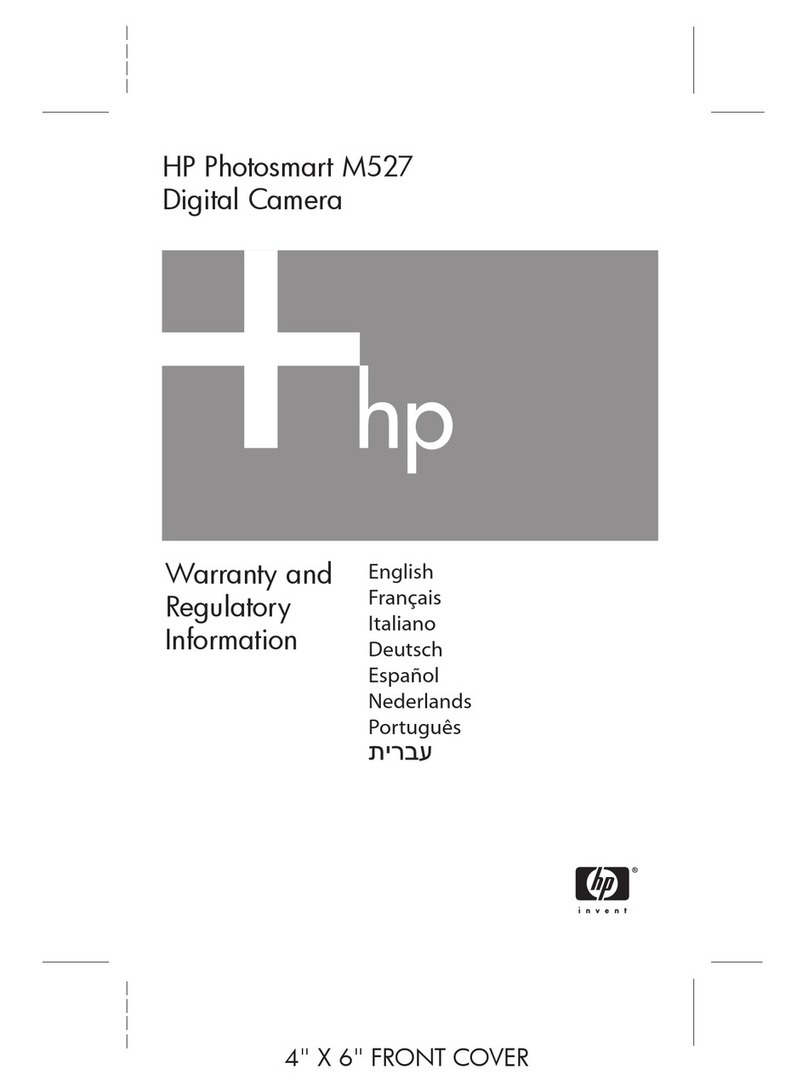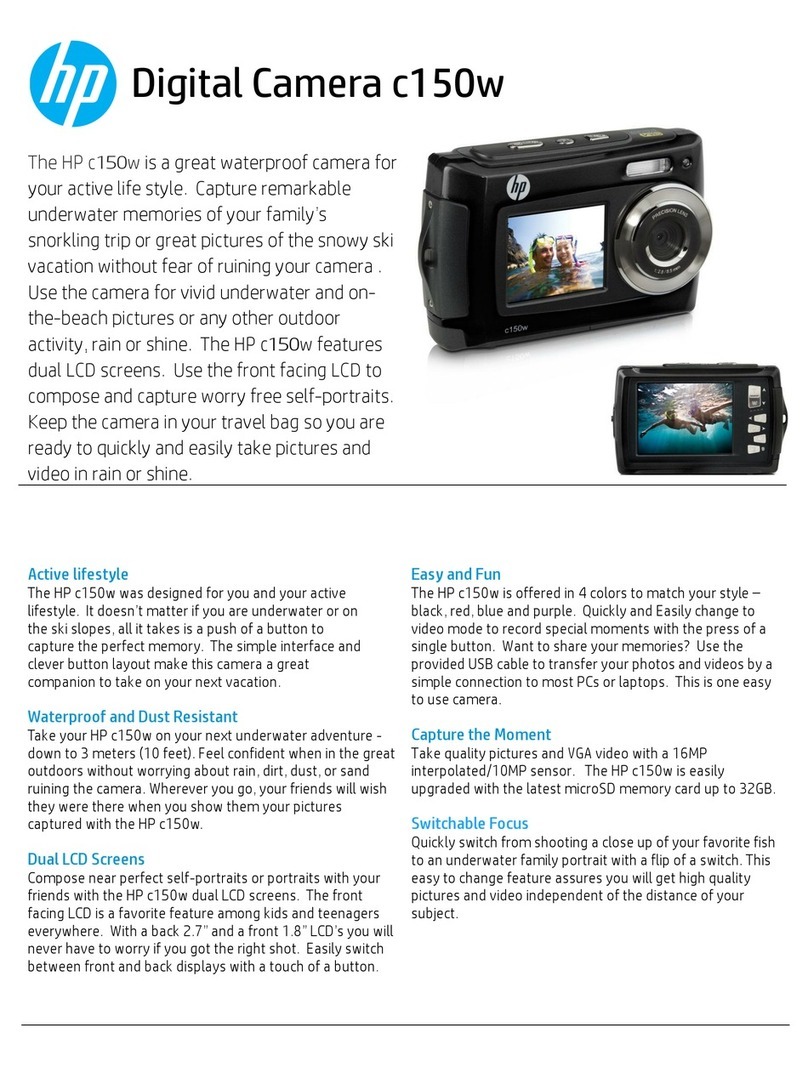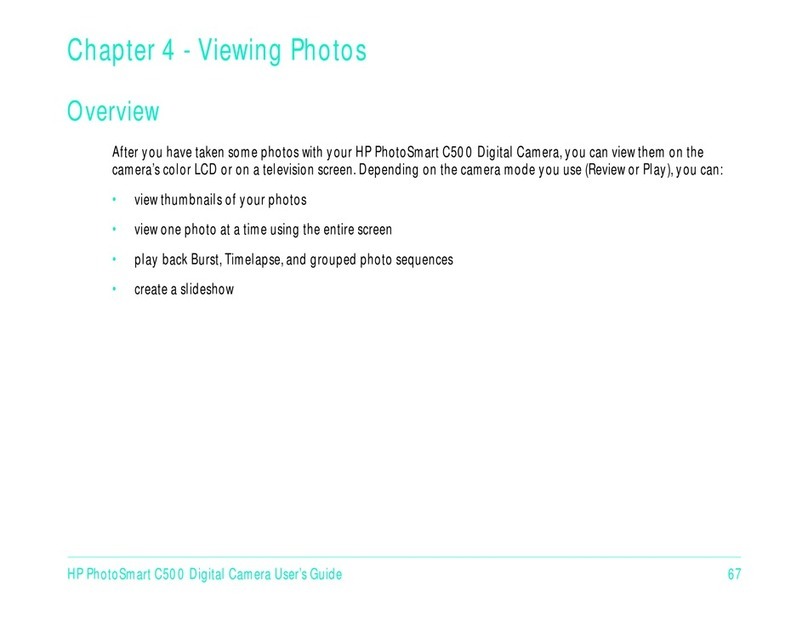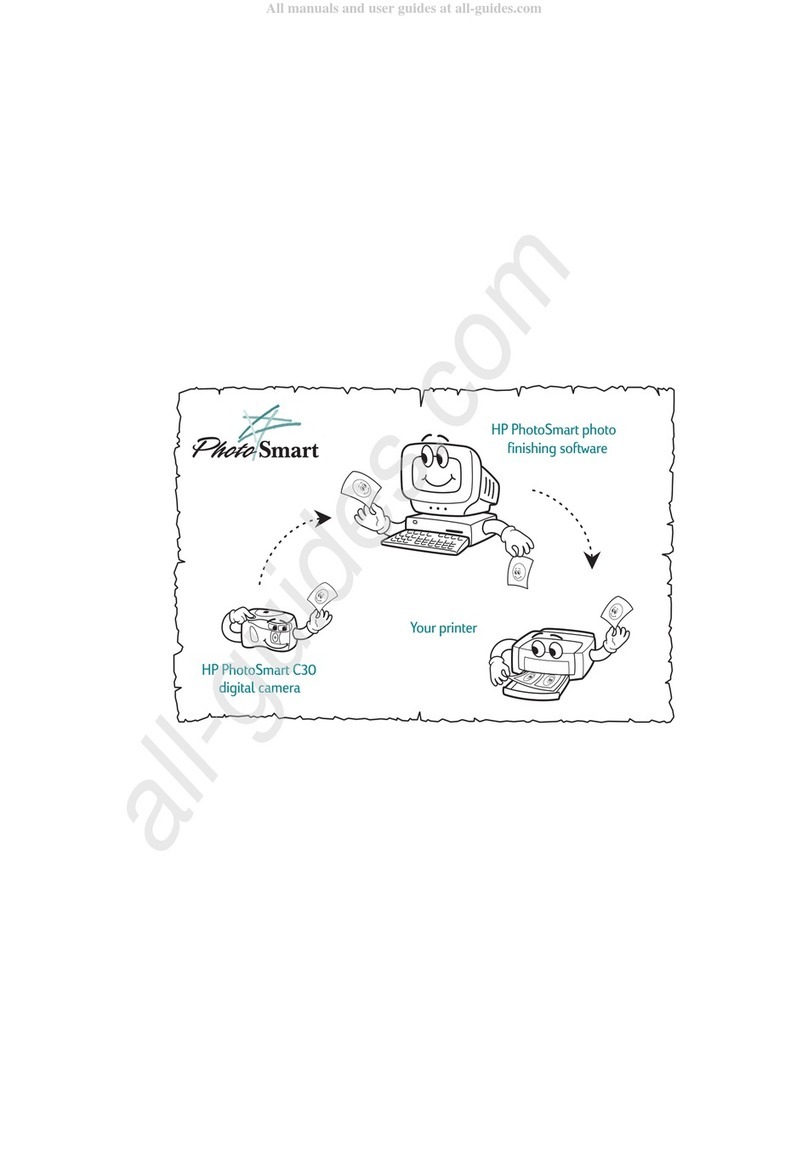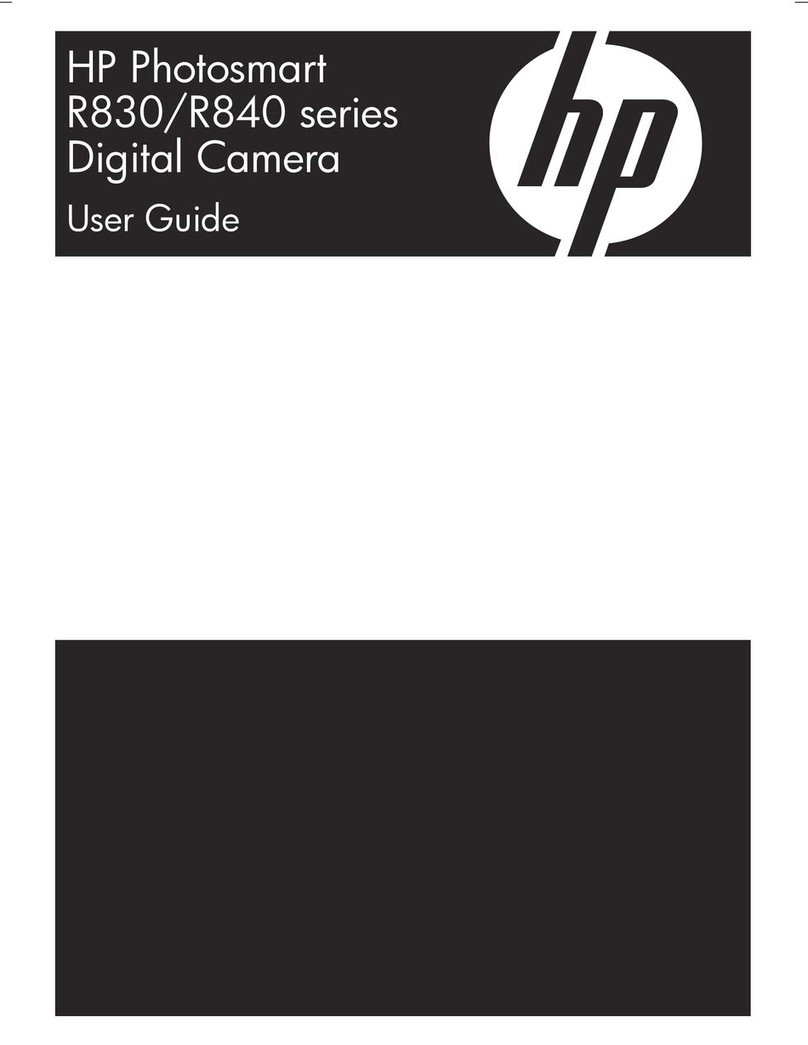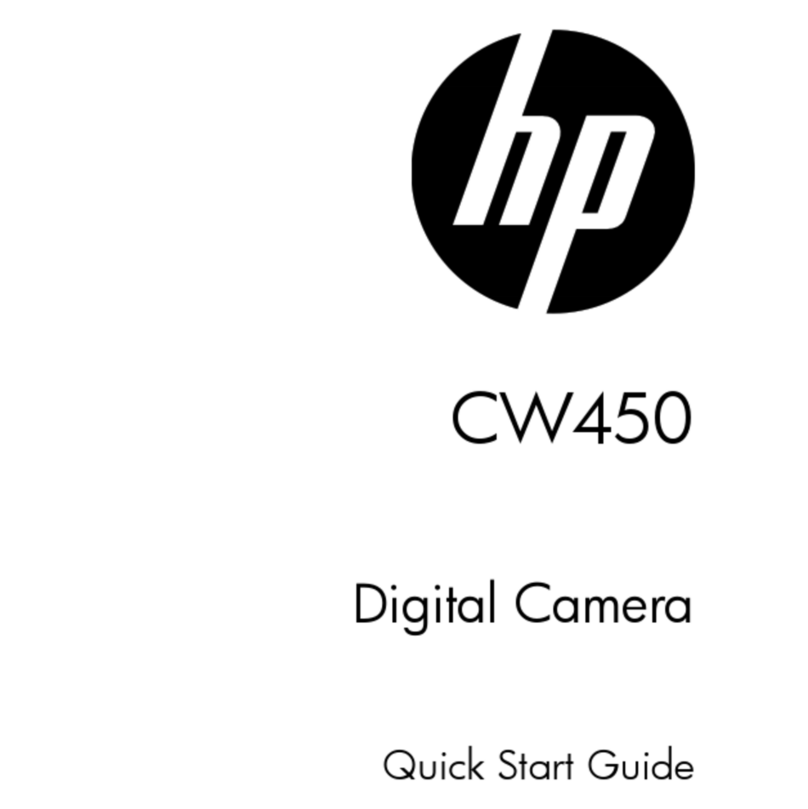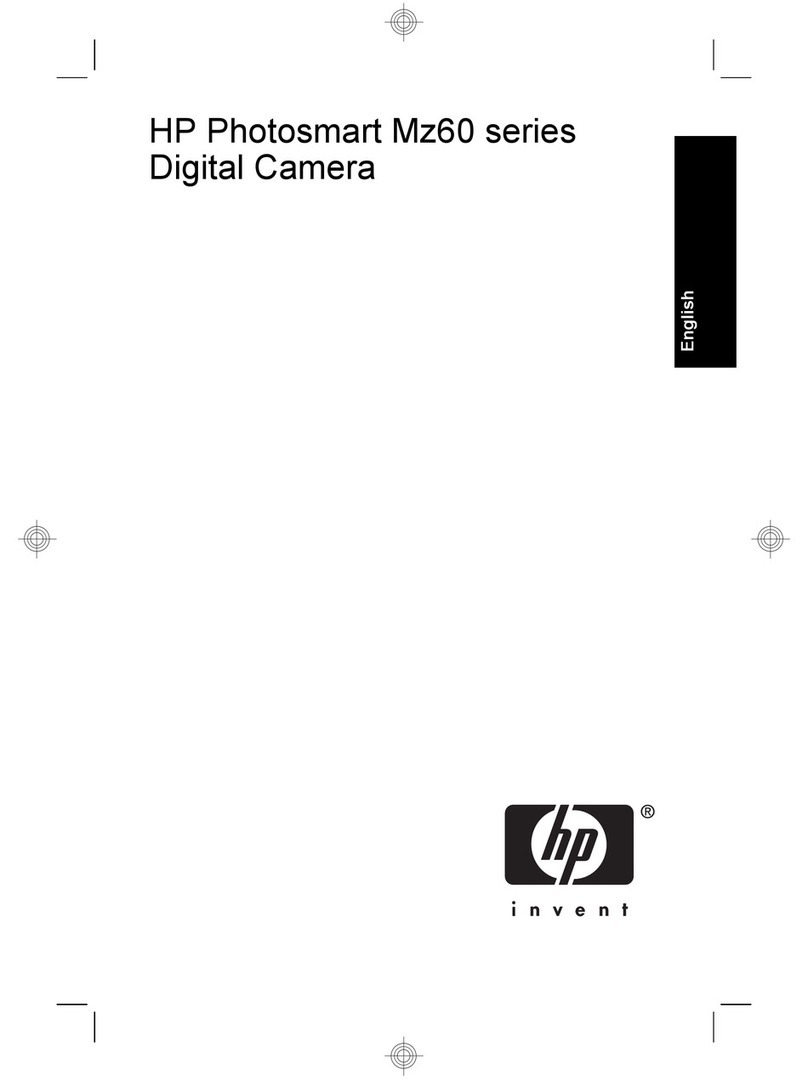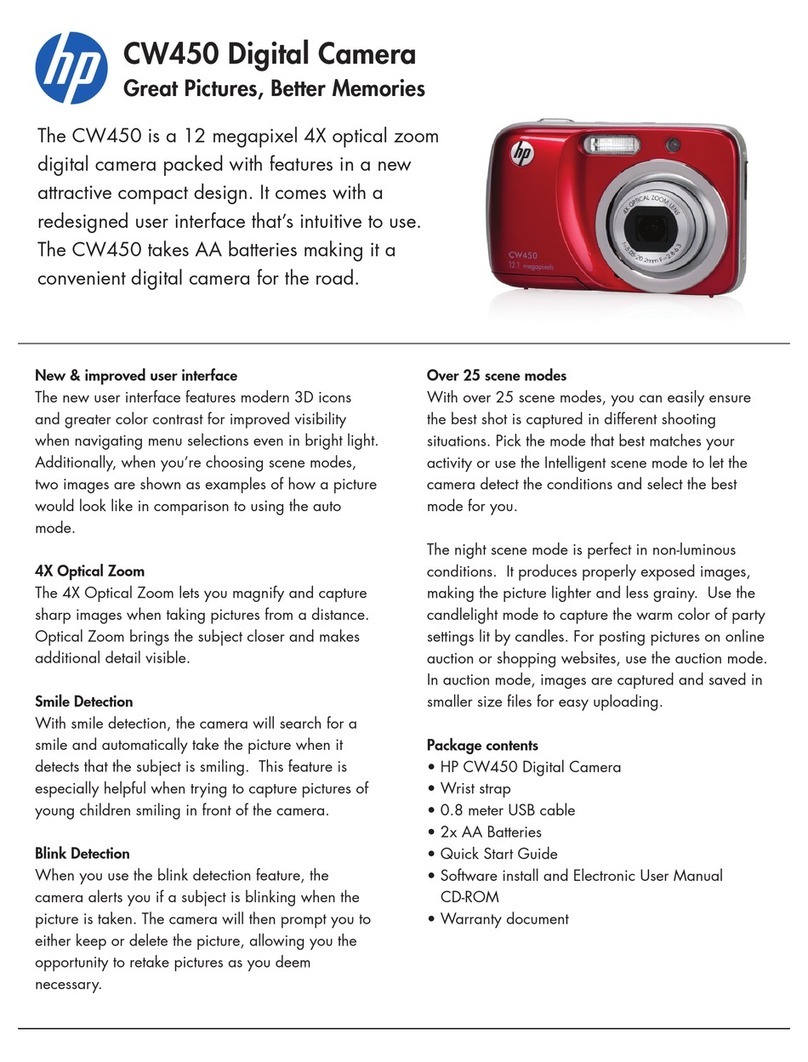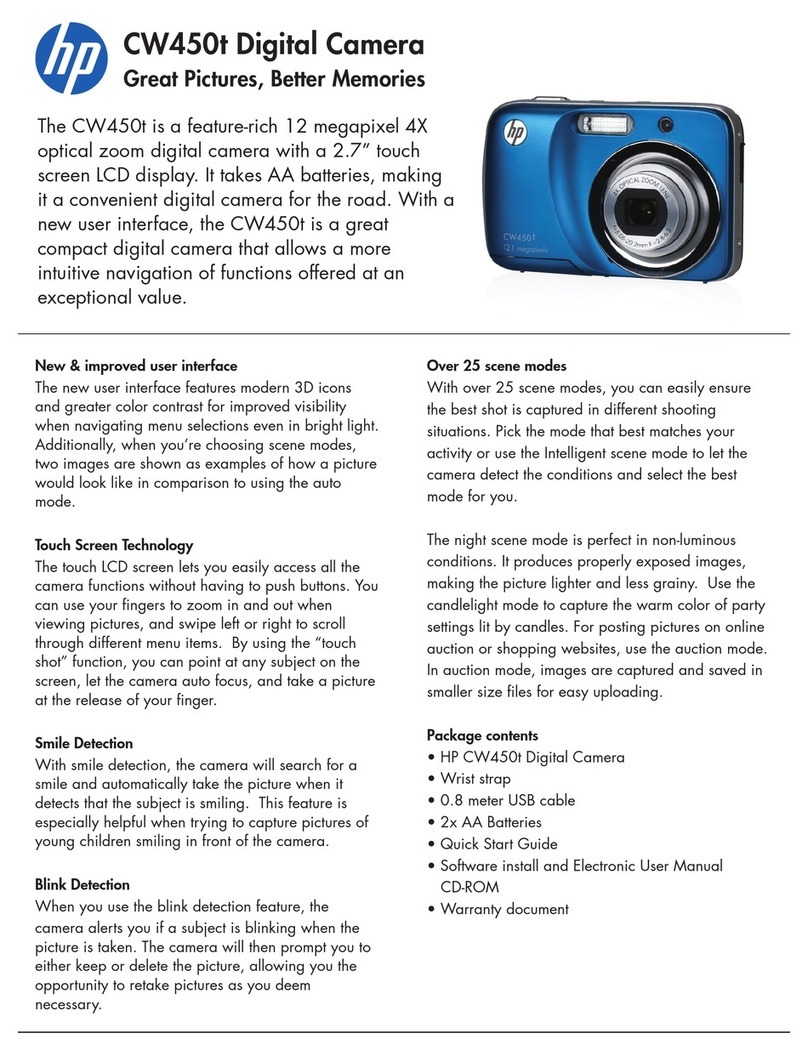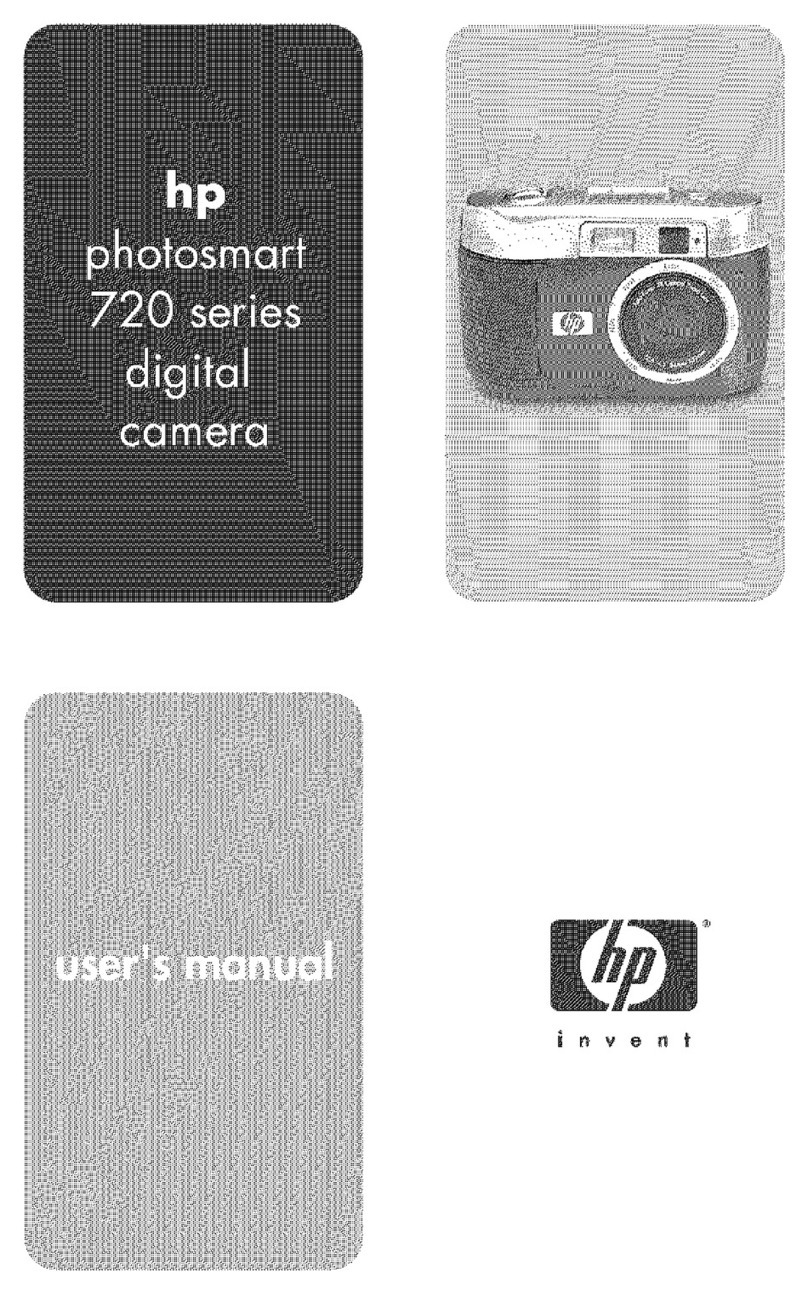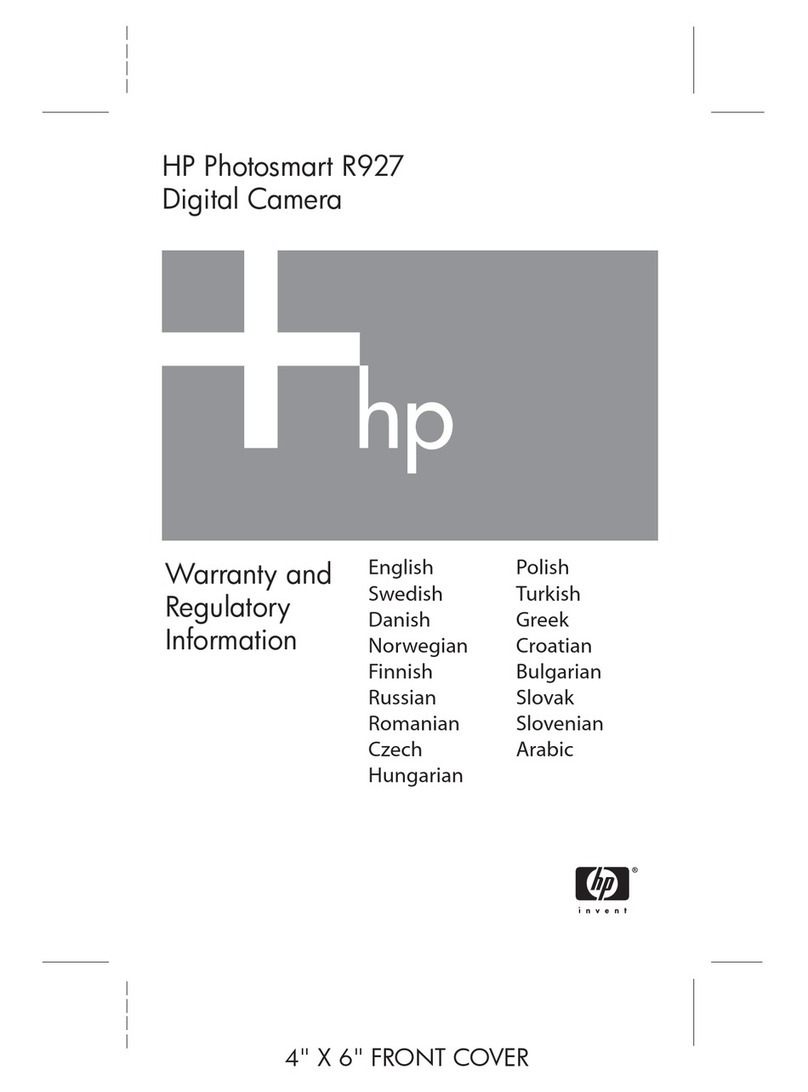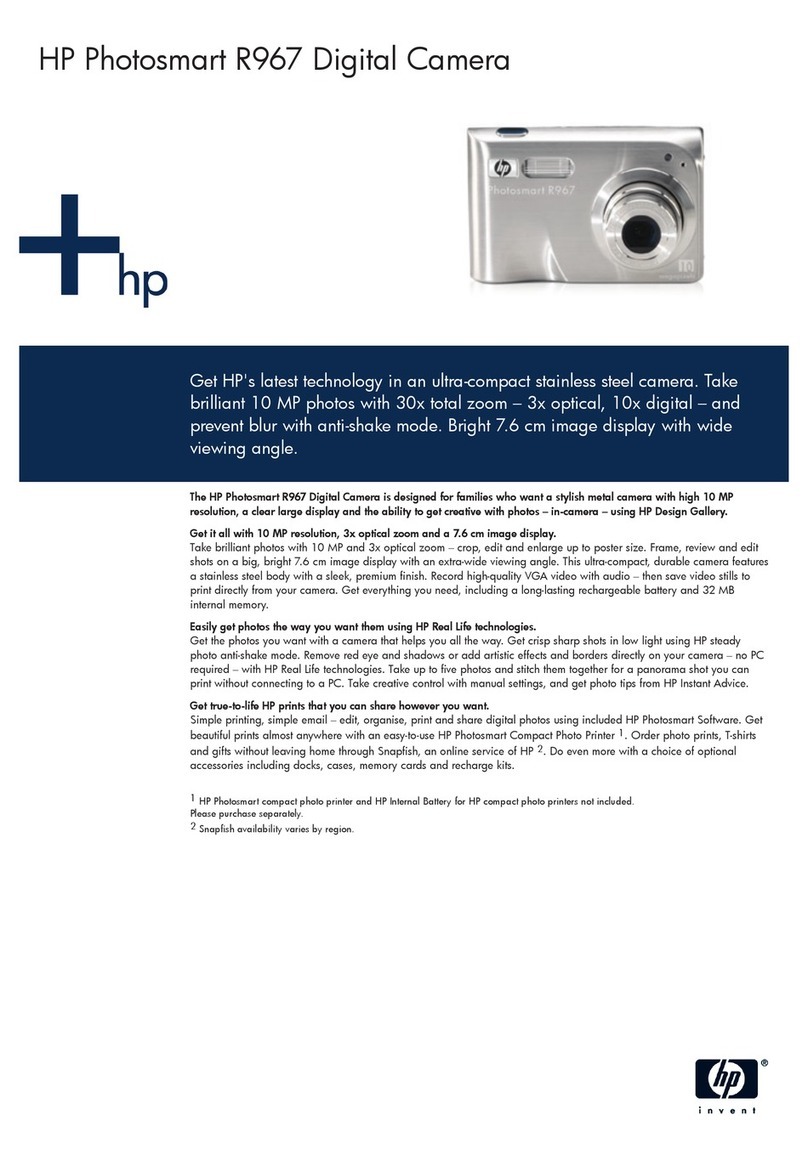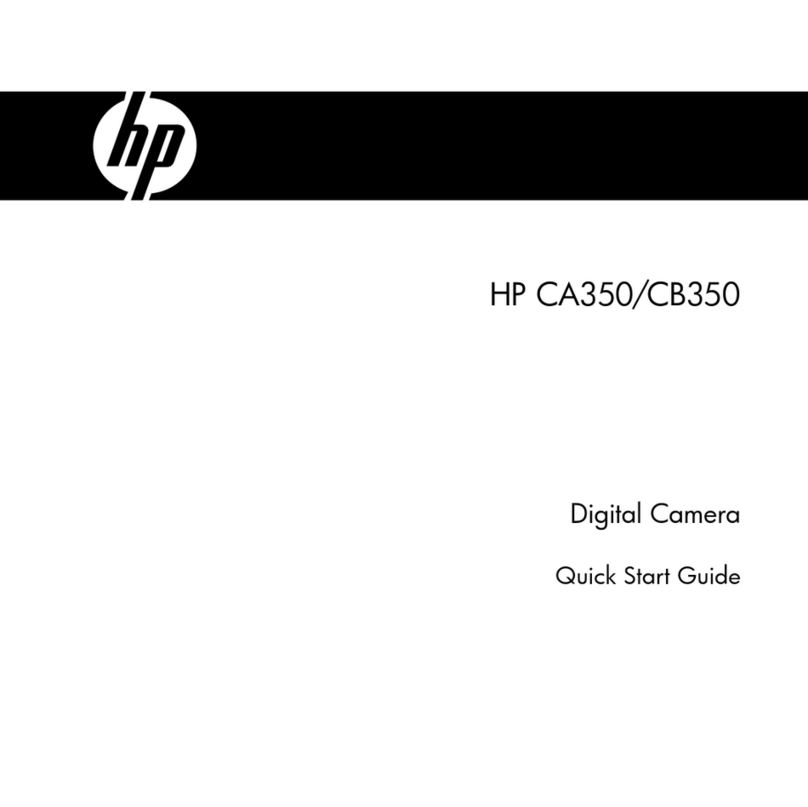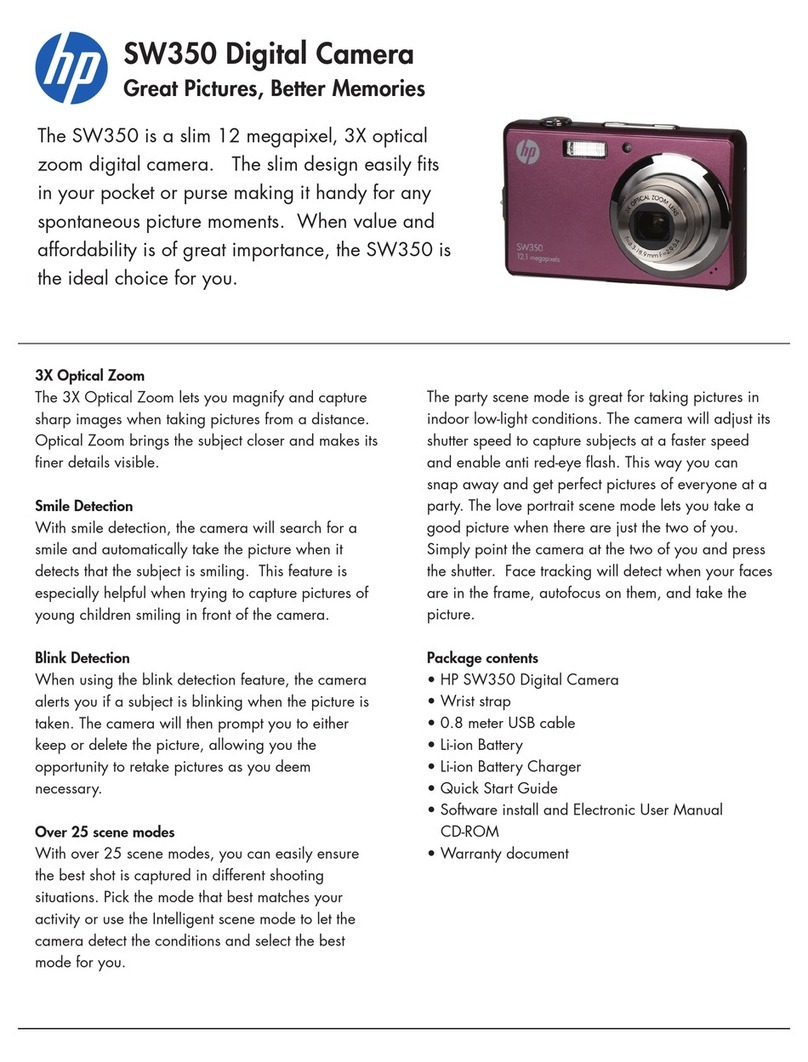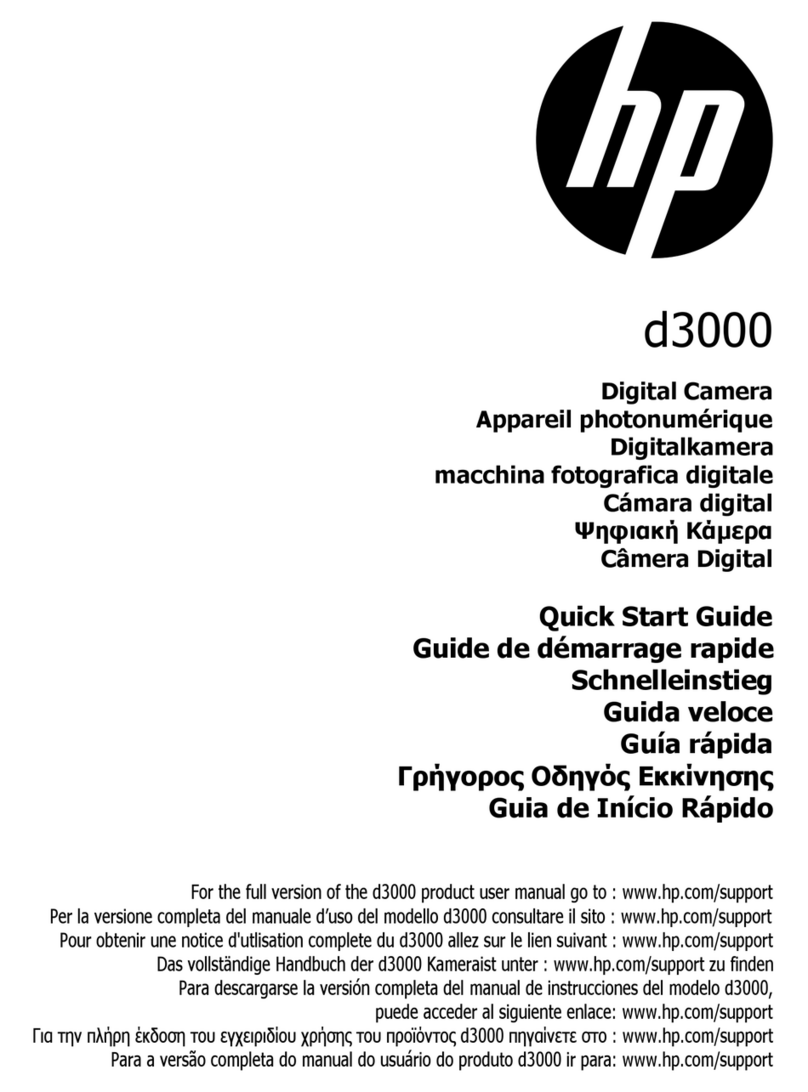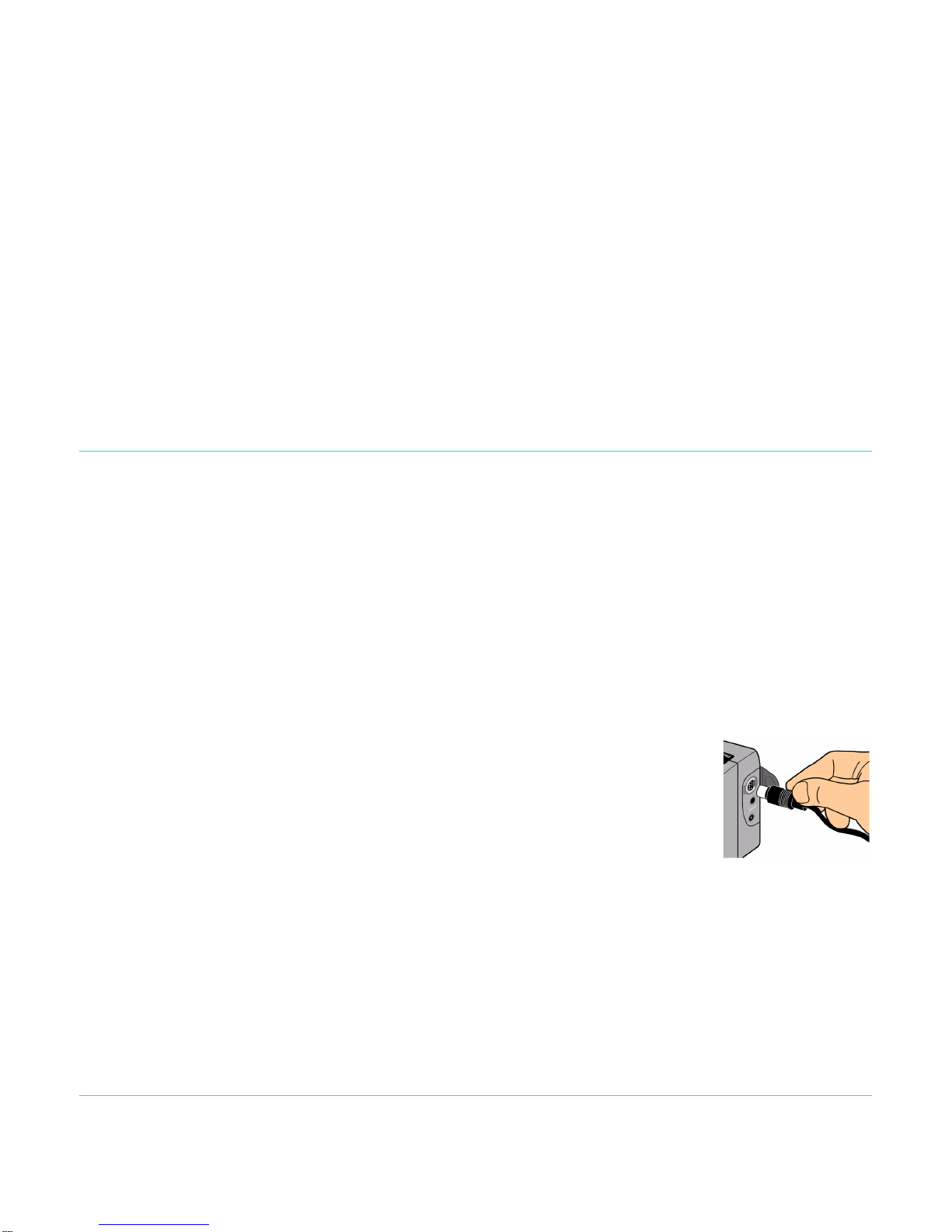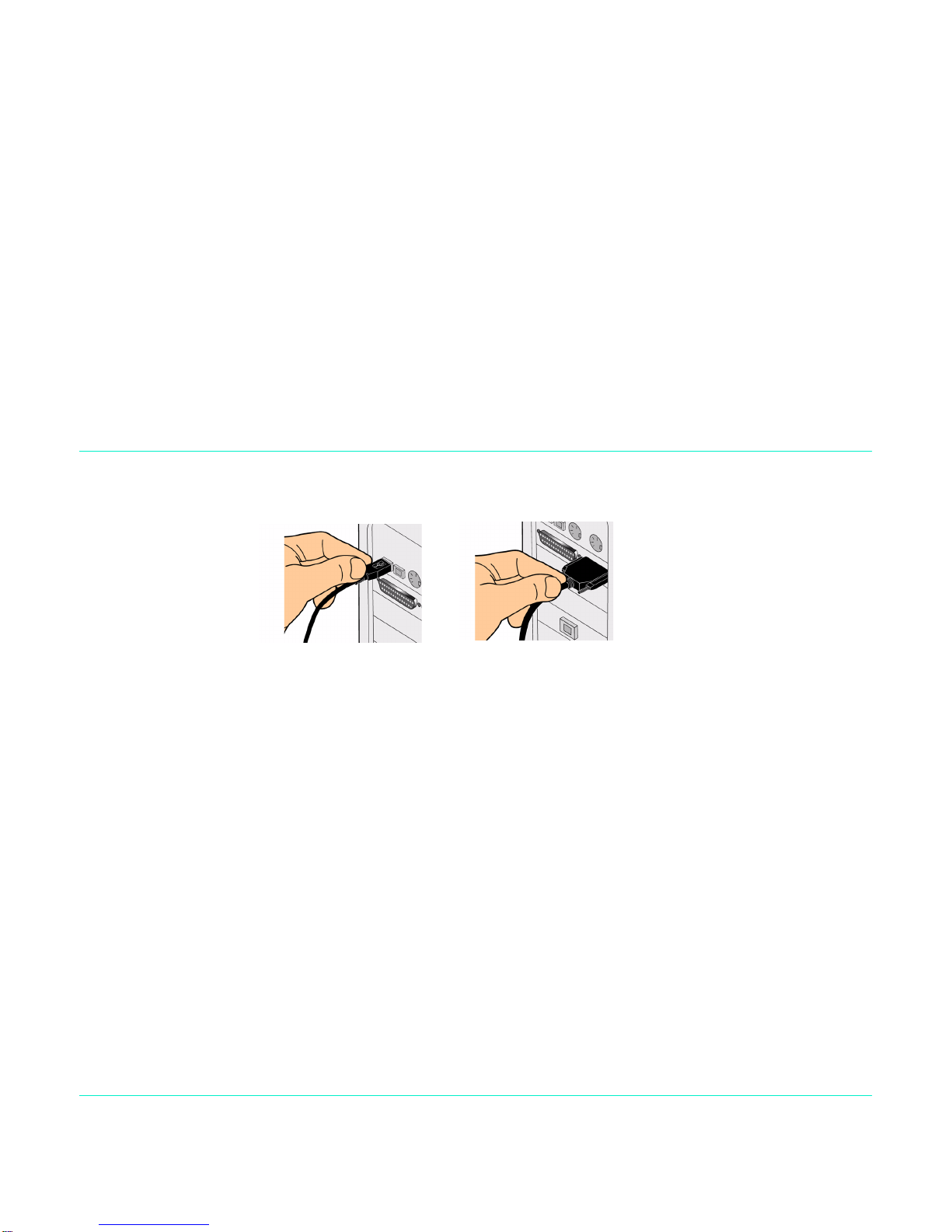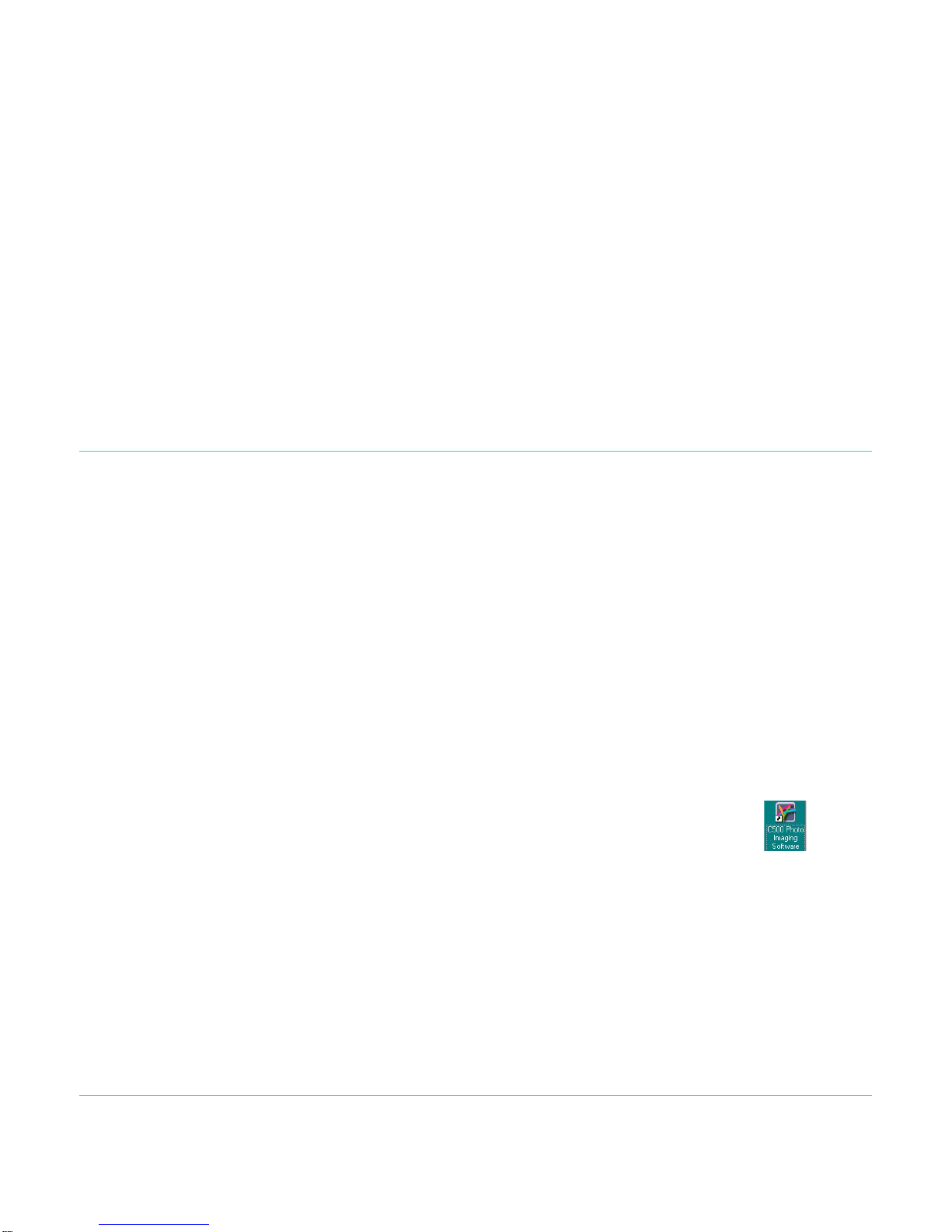ConnectingtheCameratoYourPC
HP PhotoSmart C500 Digital Camera User’s Guide 100
3. Openthephotosyouwantto print:
•Ifyouhave alreadydownloadedphotosfromthecamera,openthe folderwherethephotos
arestored.ClickOpenFiles,navigatetotheappropriatefolder,selectthephotofilesyouwant
toprint,andthenclickOK.
•Ifyouhave notdownloaded thephotosfromthecamerayet,connectthe cameratoyour
PC and click AcquireImages. See thesoftware’sHelp fordetails.
Note: AcquireImagesdoes notsavethe photostoyourcomputer’sharddrive;itdisplaysa
copyforyou toviewand manipulate.Youneedto manuallysaveeachimagefromthesoftware.
4. Choosehowtouse yourphotos:
5. Placeyourphotosontothe albumor reprintspageby draggingthemfromthegallery.
Note: YoucanadjusttheExposure,Color,Rotation,ScalingandSharpness bydouble-clicking onaphotoand
opening the Image Adjustments window. See the software’s Help for details.
6. Click the Print buttontoprintyourphotos.
Note: Forcompleteinformationon theHPPhotoPrintingsoftwarefeatures,clickHelp.
•ClicktheAlbum buttontocreate albumpages.
•Selectthelayout,page sizeandpageorientation,then clickOK.
•ClickthePrints buttonto createstandard sizedreprintsof yourphotos.
•Selectthelayoutandpagesize,then clickOK.