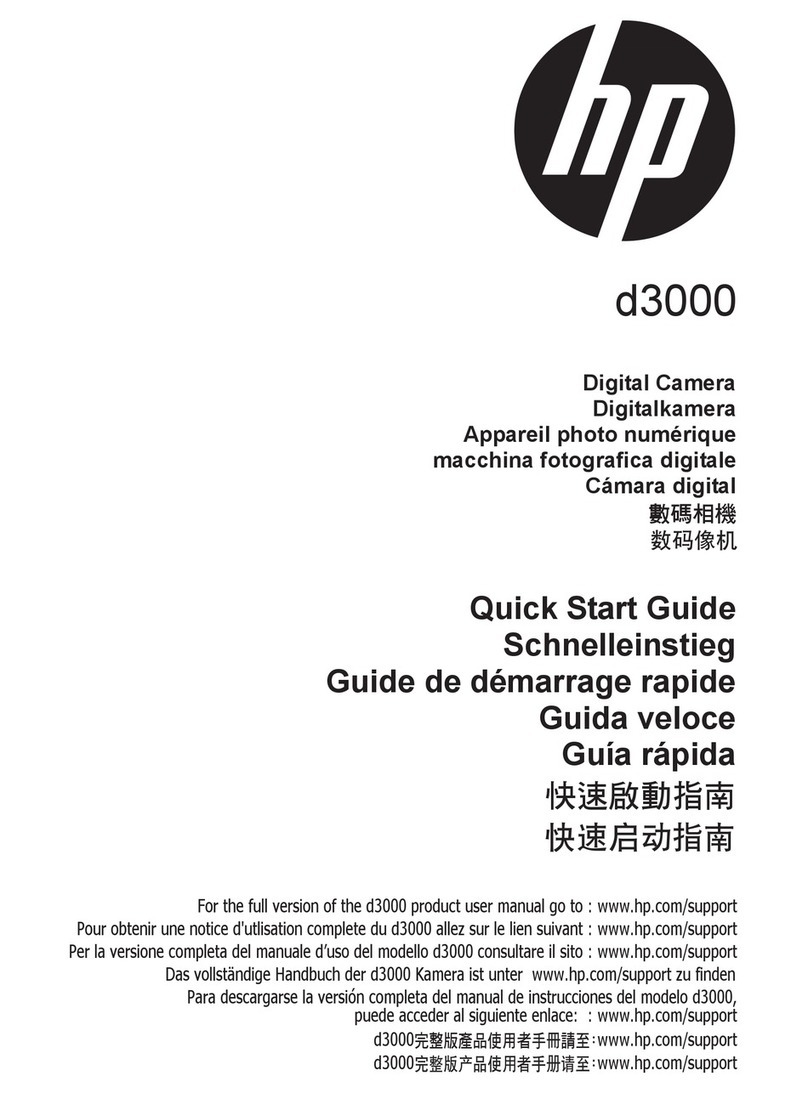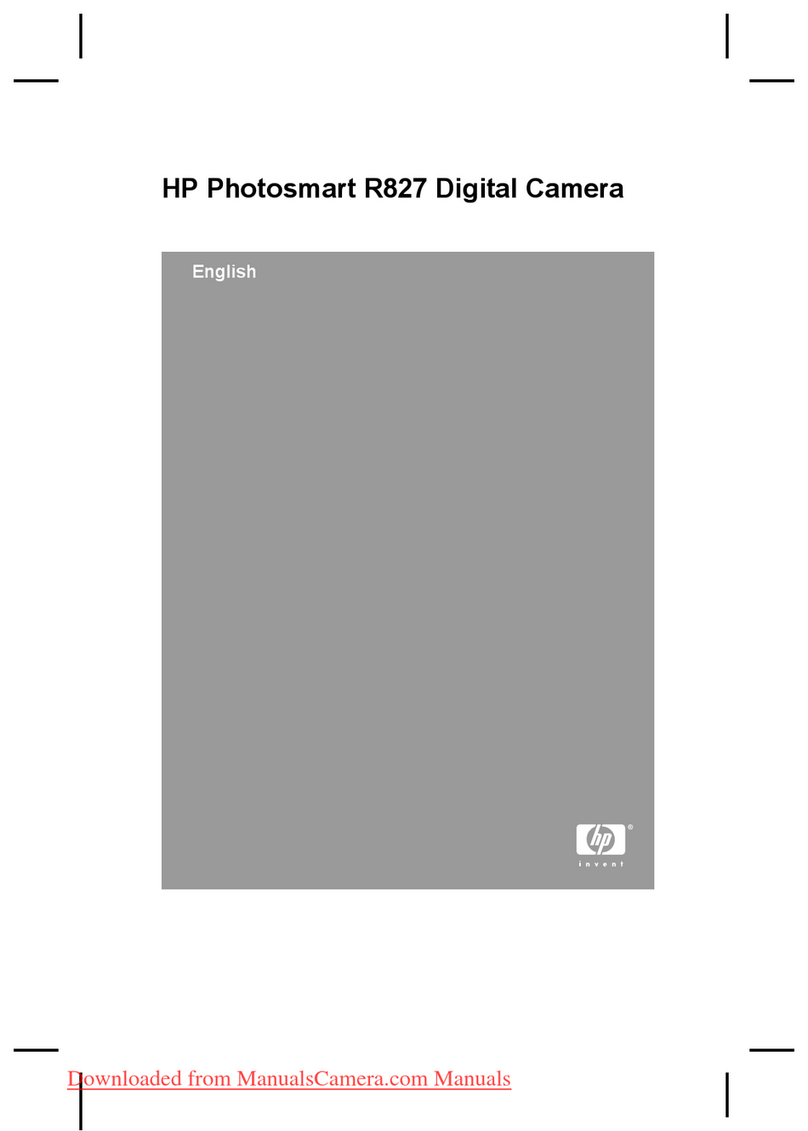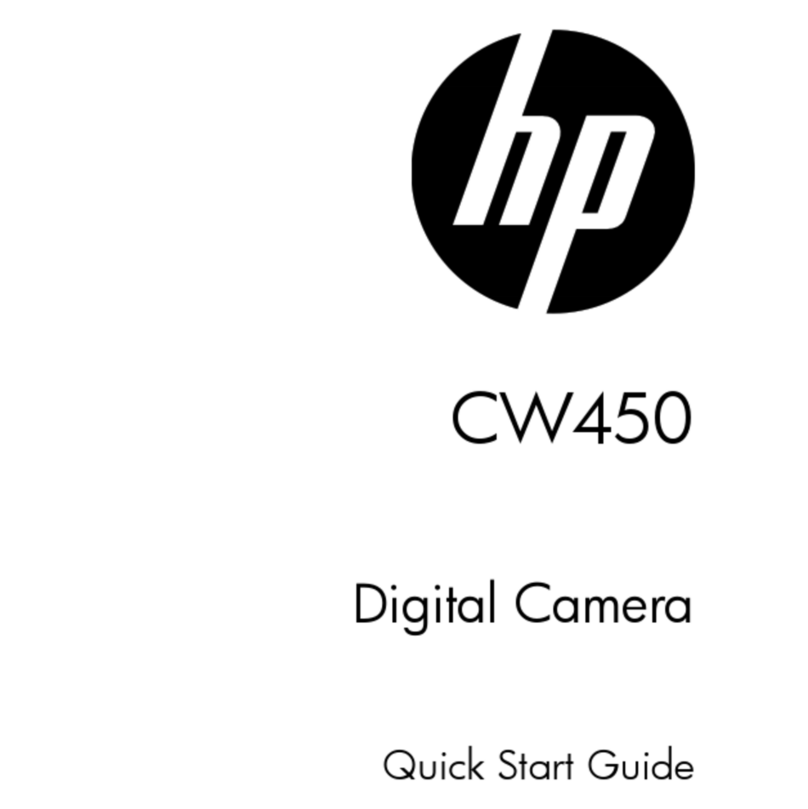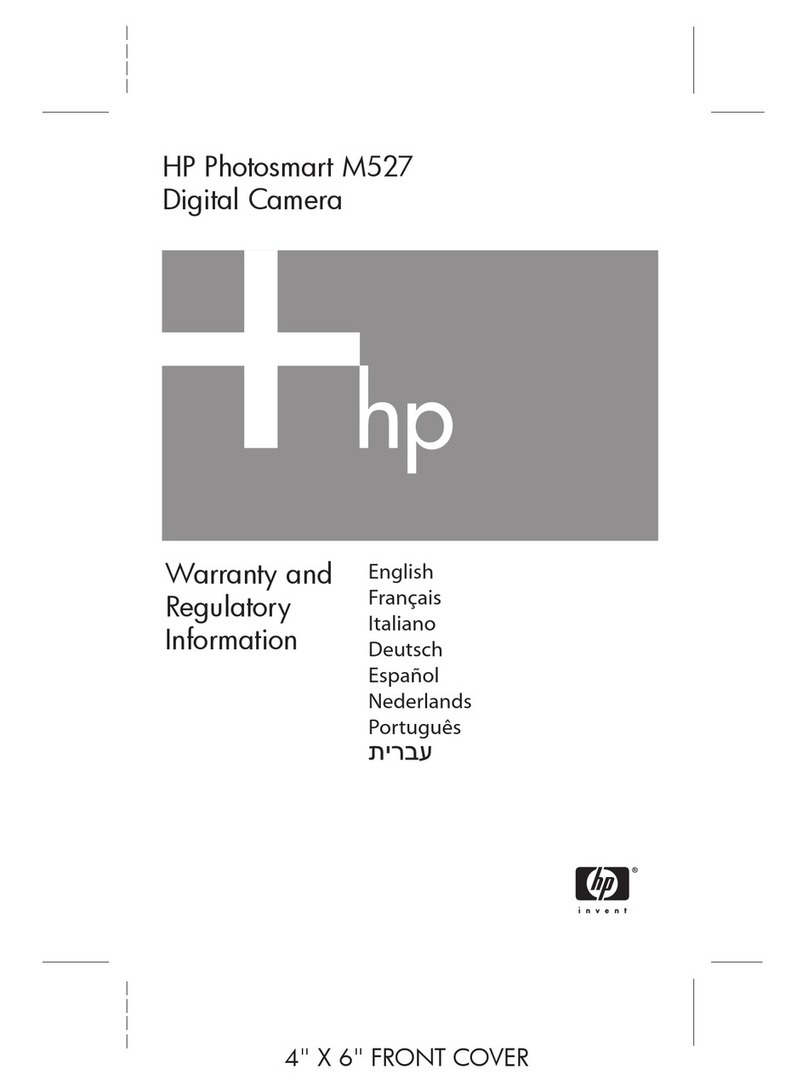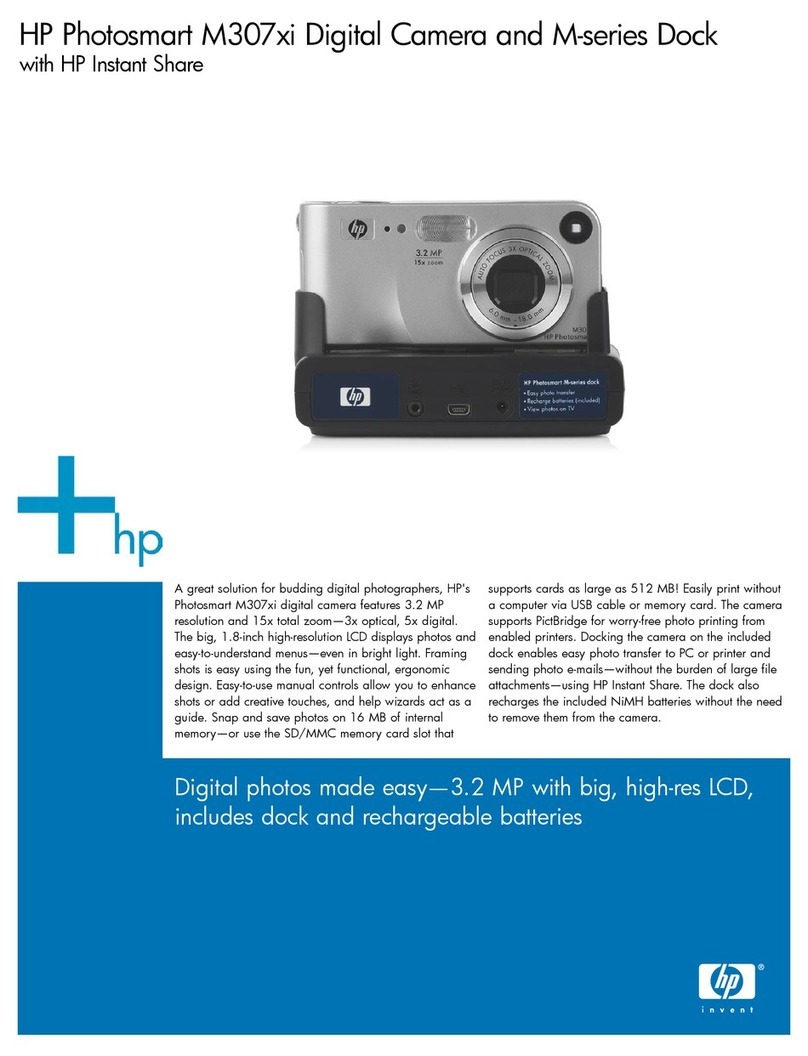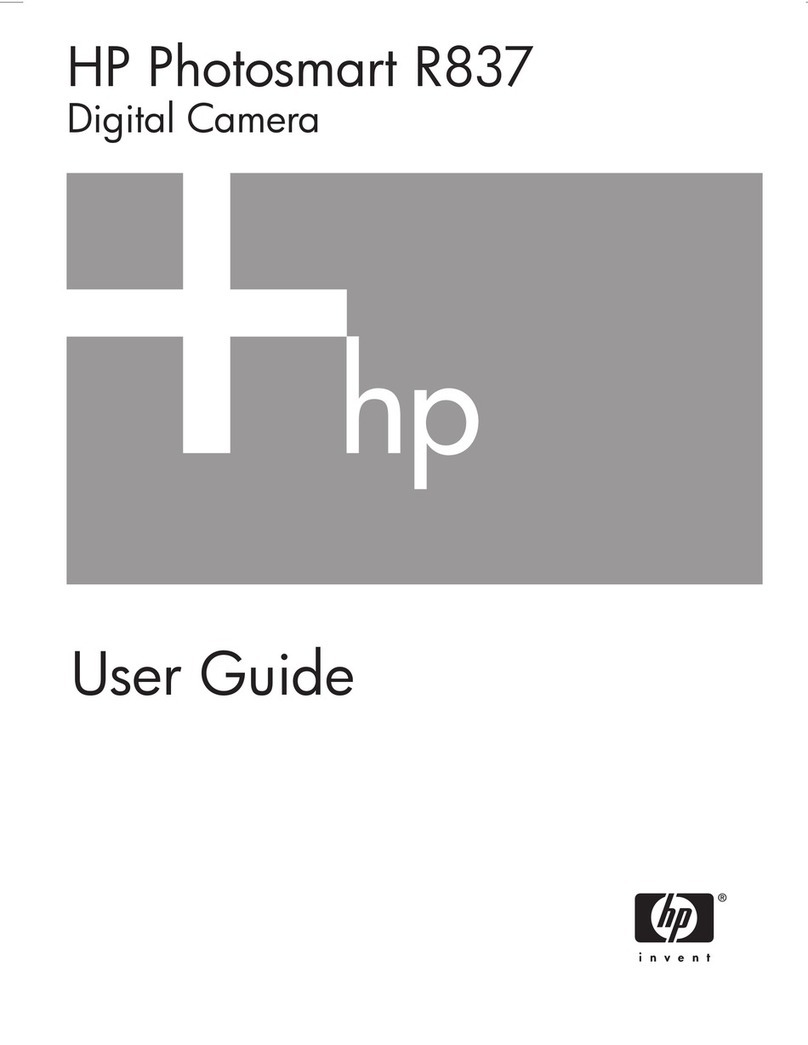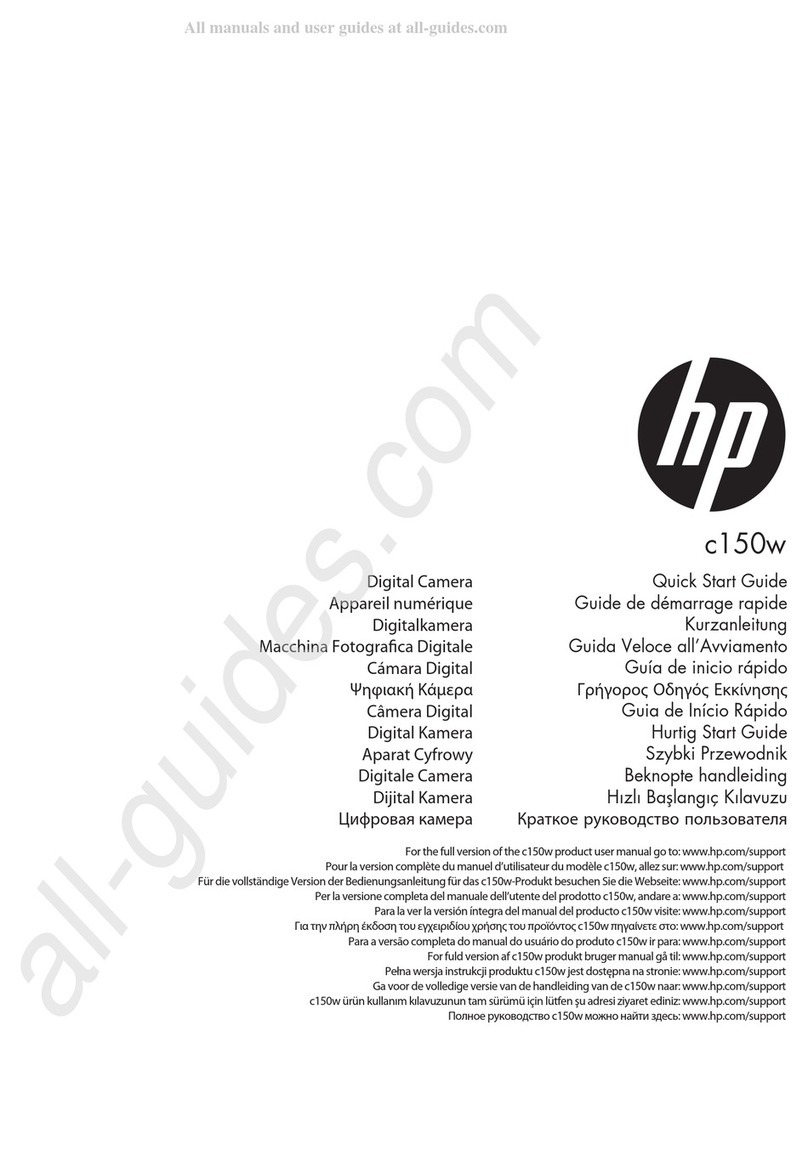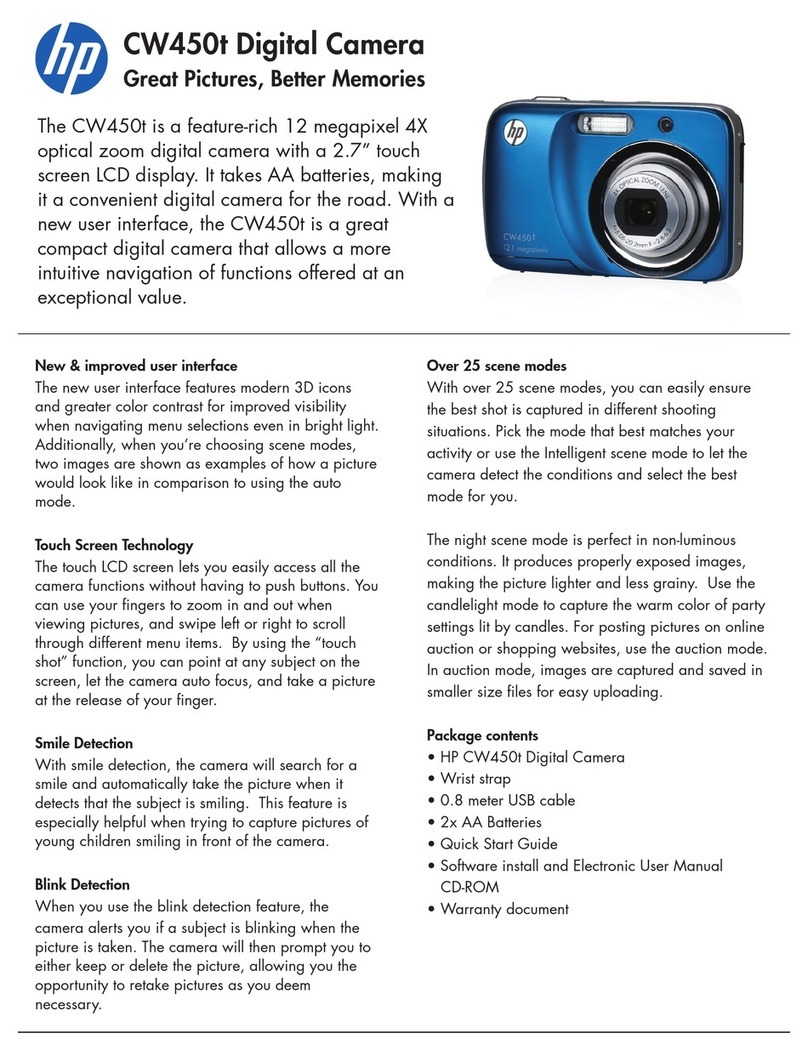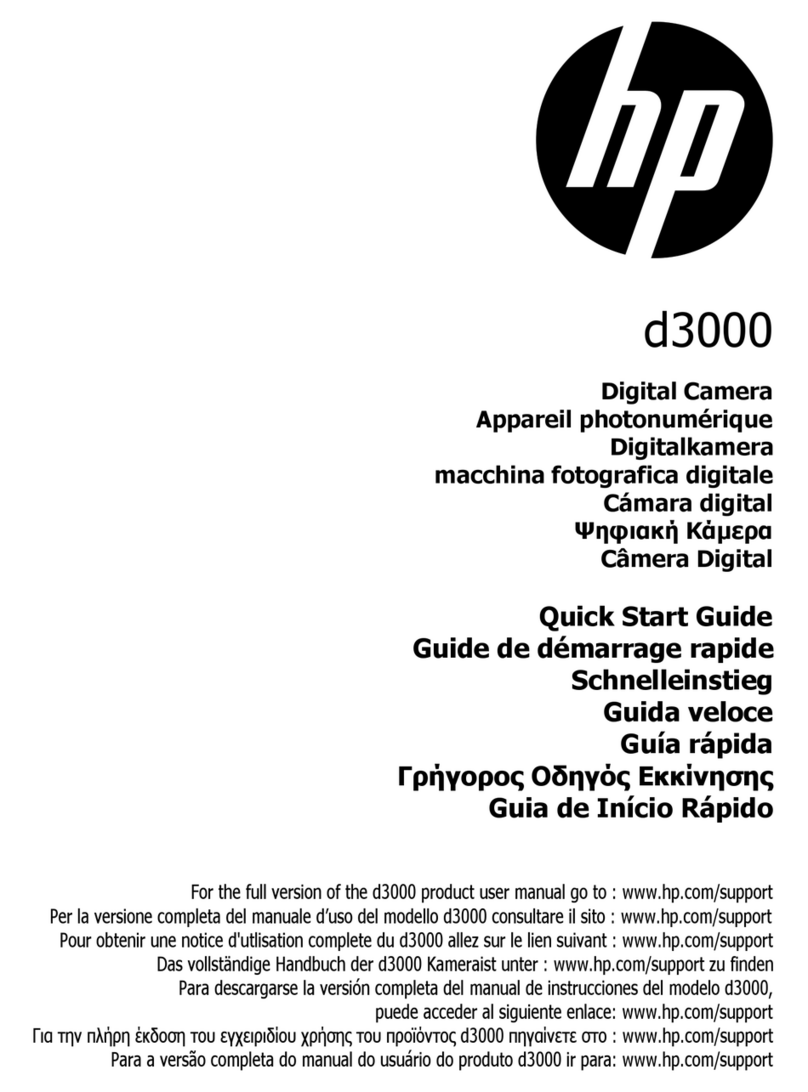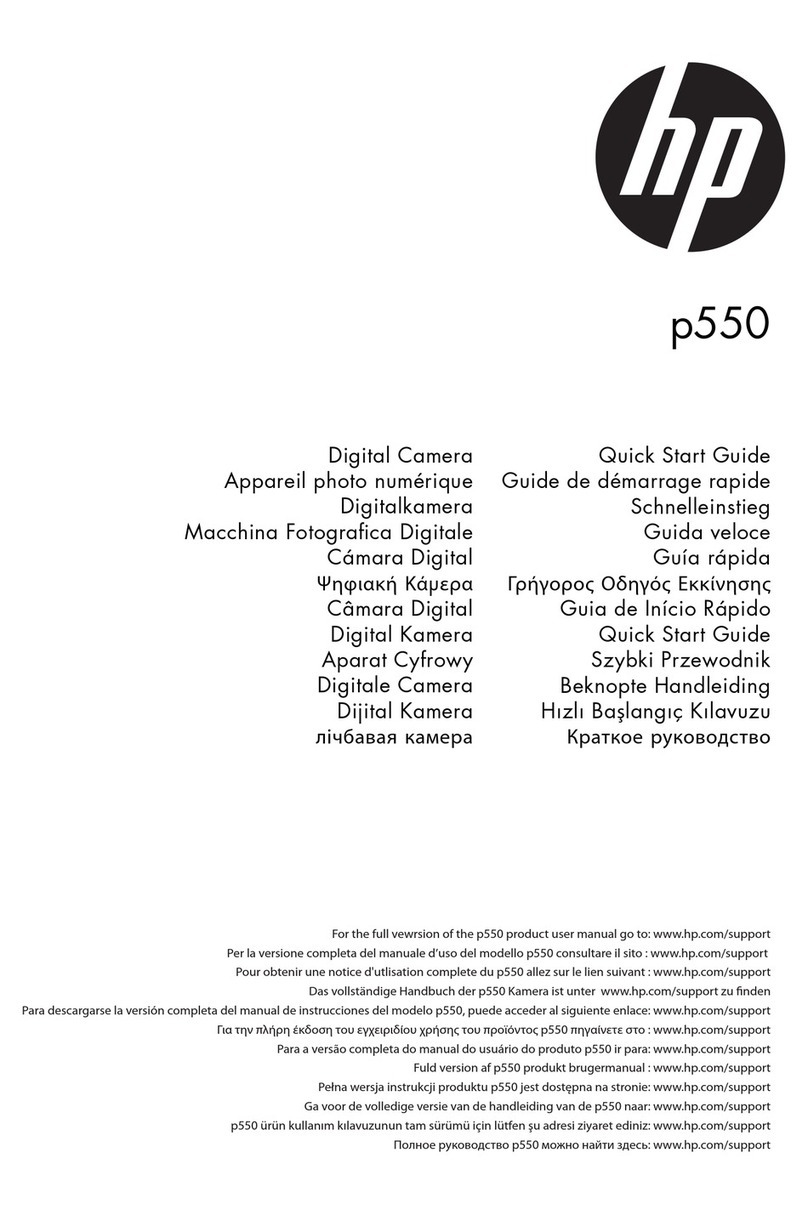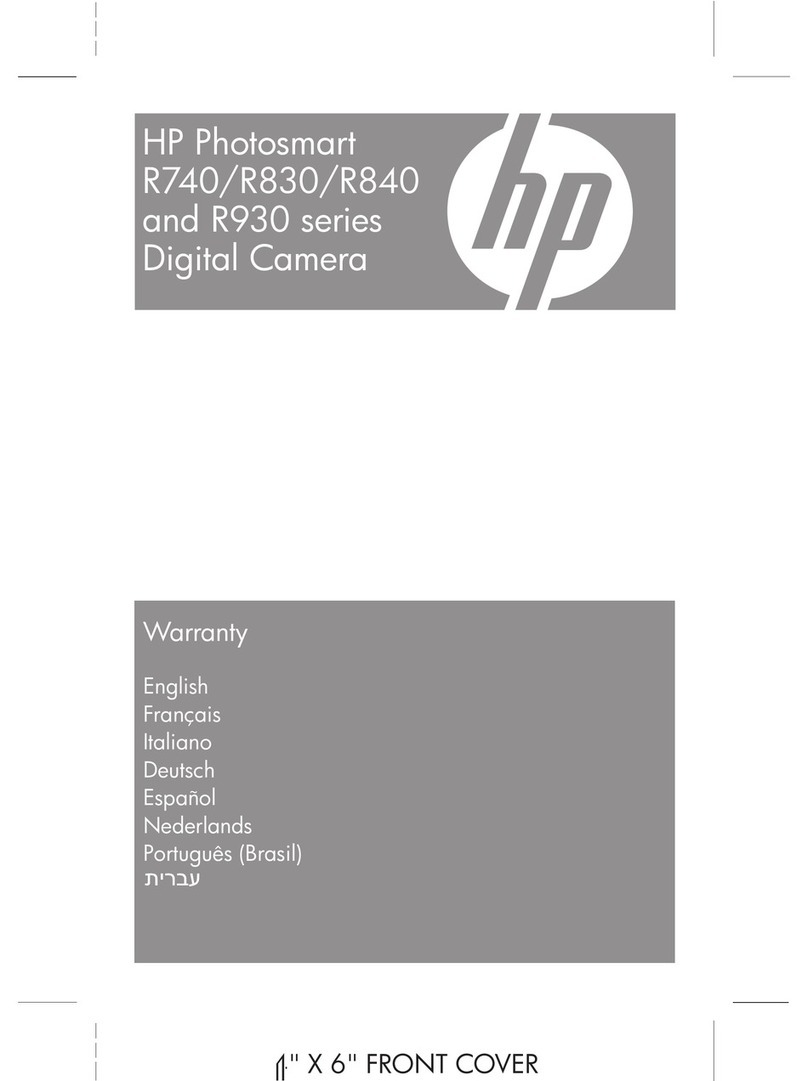4
4. Use the attached power cable and wires for installation only. Please do not
use other brand of power cable or wires to avoid equipment burn or
explosion.
5. Please seek for professional shops and technicians for installation.
Caution
Due to local laws and vehicles safety considerations, do not operate the
camcorder while driving.
Set up time zone, time and date accurately before you use this camcorder.
Please use SuperCar software under the condition that Electronic Map are
functioning normally.
The firmware function in the camcorder is for reference only, drivers are
advised to exercise discretion based on actual road conditions.
The results of GPS positioning are only for reference, and should not affect
the actual driving situation. The camcorder also cannot ensure the
positioning accuracy.
GPS positioning accuracy may differ depending on weather and location
such as high buildings, tunnels, undergrounds, or forests. GPS satellite
signals cannot pass through solid materials (except glass). Tinted window
will also affect the performance of the GPS satellite reception.
GPS reception performance on each camcorder may differ. The camcorder
cannot determine the accuracy of the positioning results from different
hardware.
The values displayed in this camcorder, such as speed and position, may
be inaccurate due to the influence of surrounding environment. They are for
your reference only.
This product is used only for non-commercial use, within the maximum
limits permitted by applicable law. We do not take any responsibilities for
the loss of use of the product.
This camcorder gets warm when in use; this is normal.
Improper use or operation of the product may result in damage of the
product or its accessories and void the warranty.
Wi-Fi Signals are unable to pass through the building. The limit of signal
transmission is 5m.
Wi-Fi Operation Channel: Ch1~Ch13
The product employs wireless data communication which may interfere, or
be interfered by, a near-by camcorder.
Never use this camcorder in the vicinity of a microwave oven or at places
where there is radio interference.
Radio wave reception may be worsened in specific environments.
Please be advised that if another camcorder is also using the same 2.4GHz
band as this product, the processing speed of both camcorders may slow
down.
This product gets warm when in use; this is normal.
Improper use or operation of the product may result in damage of the
product or its accessories and void the warranty.
The radio frequency (RF) generated by this RF electronic camcorder may
cause adverse effects on the operation of other electronic camcorders and