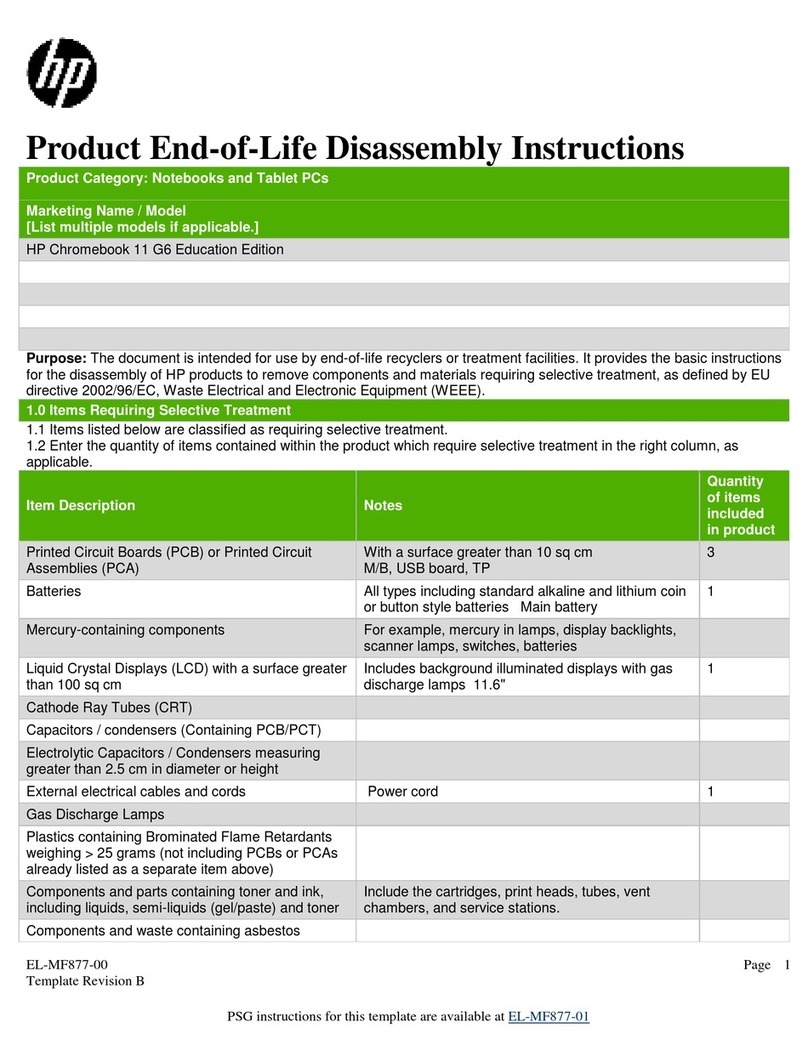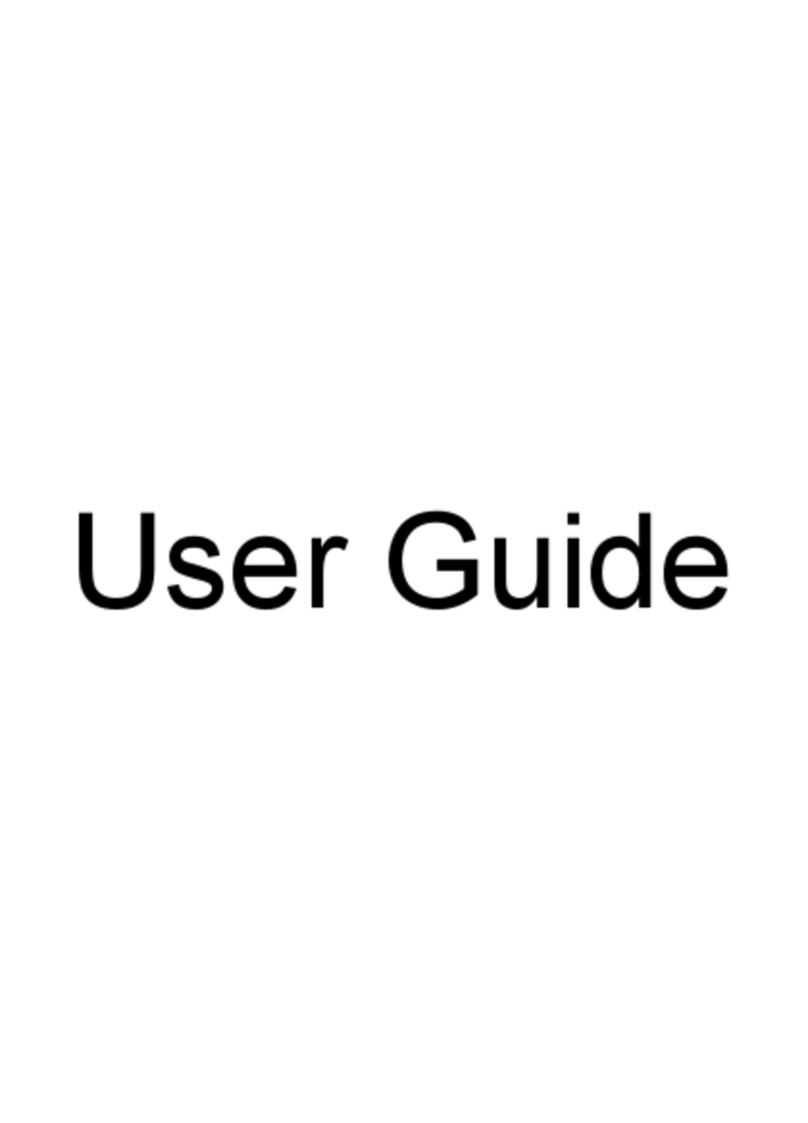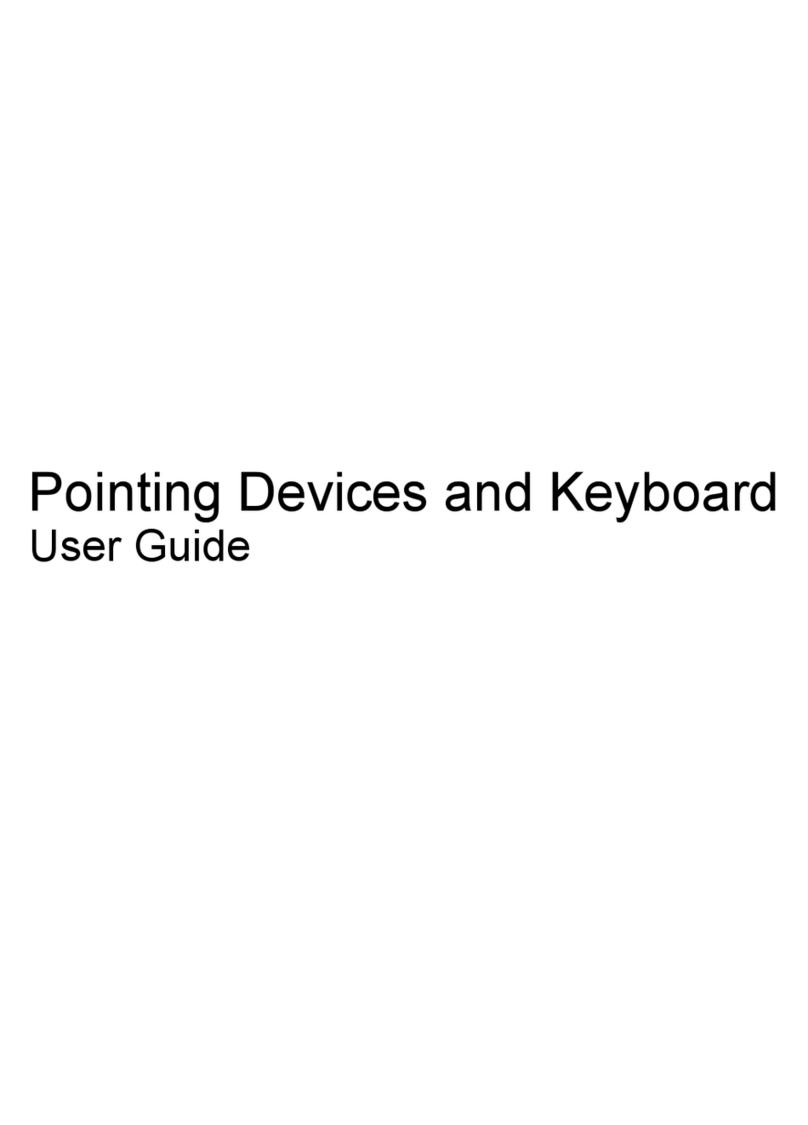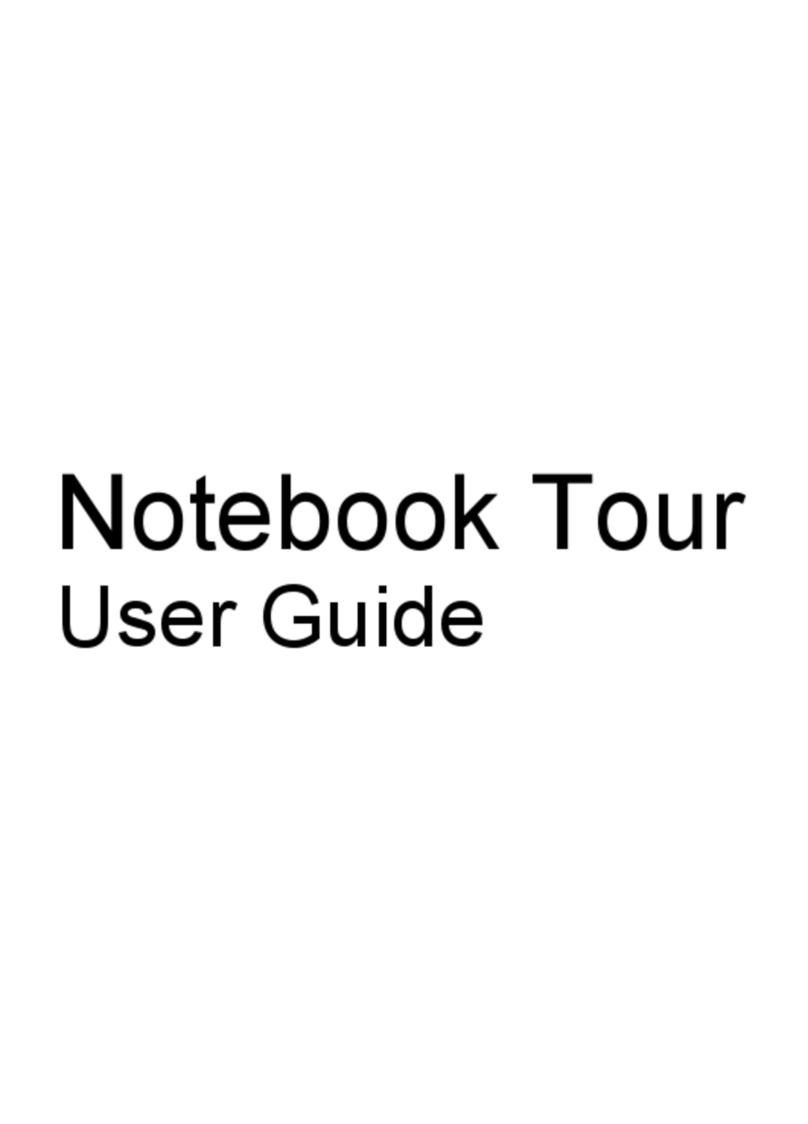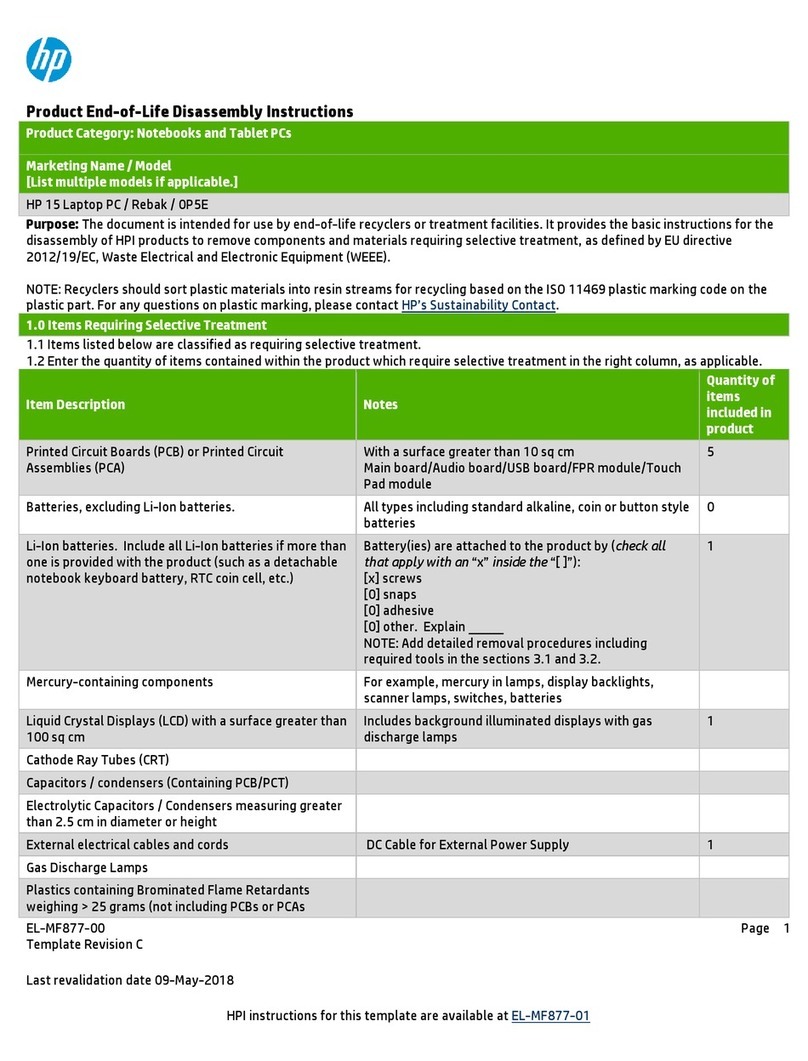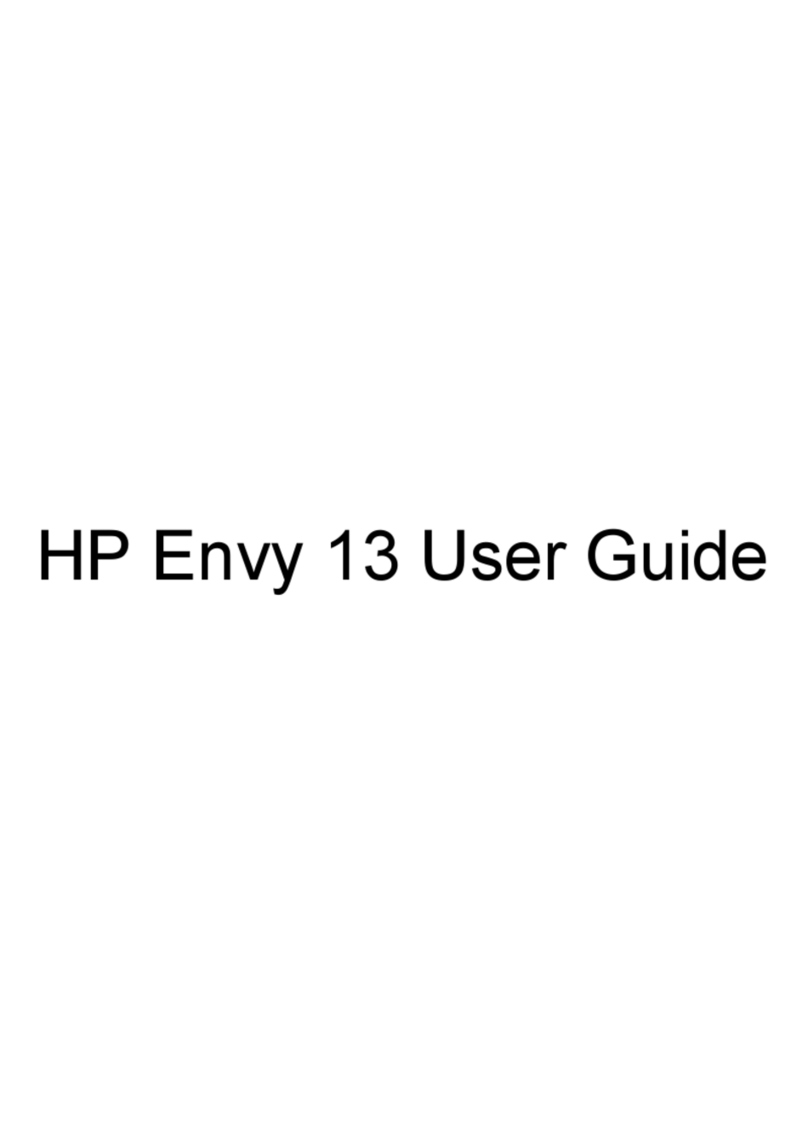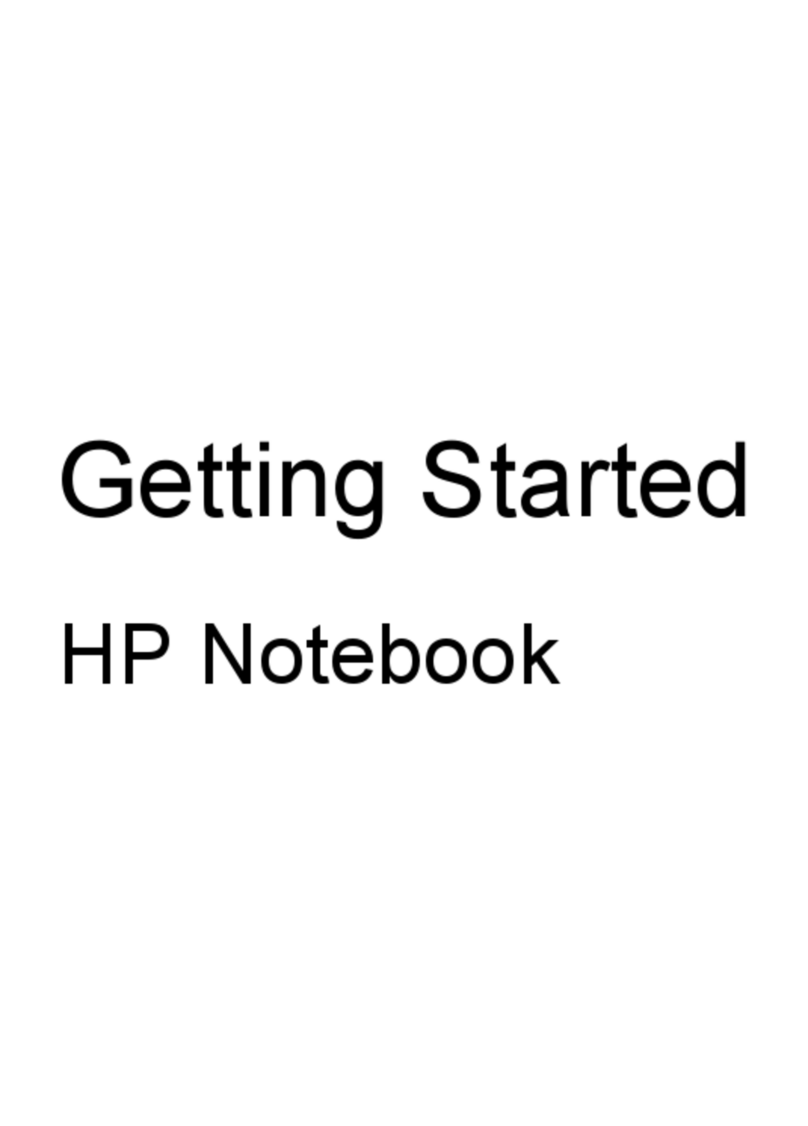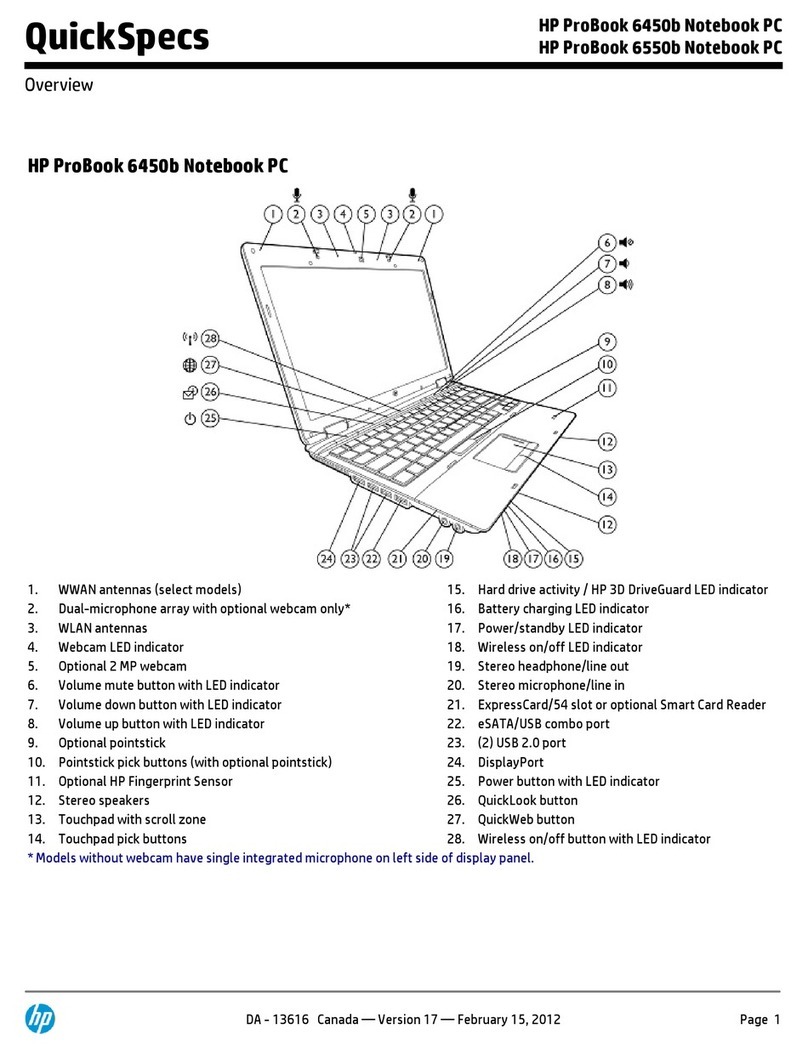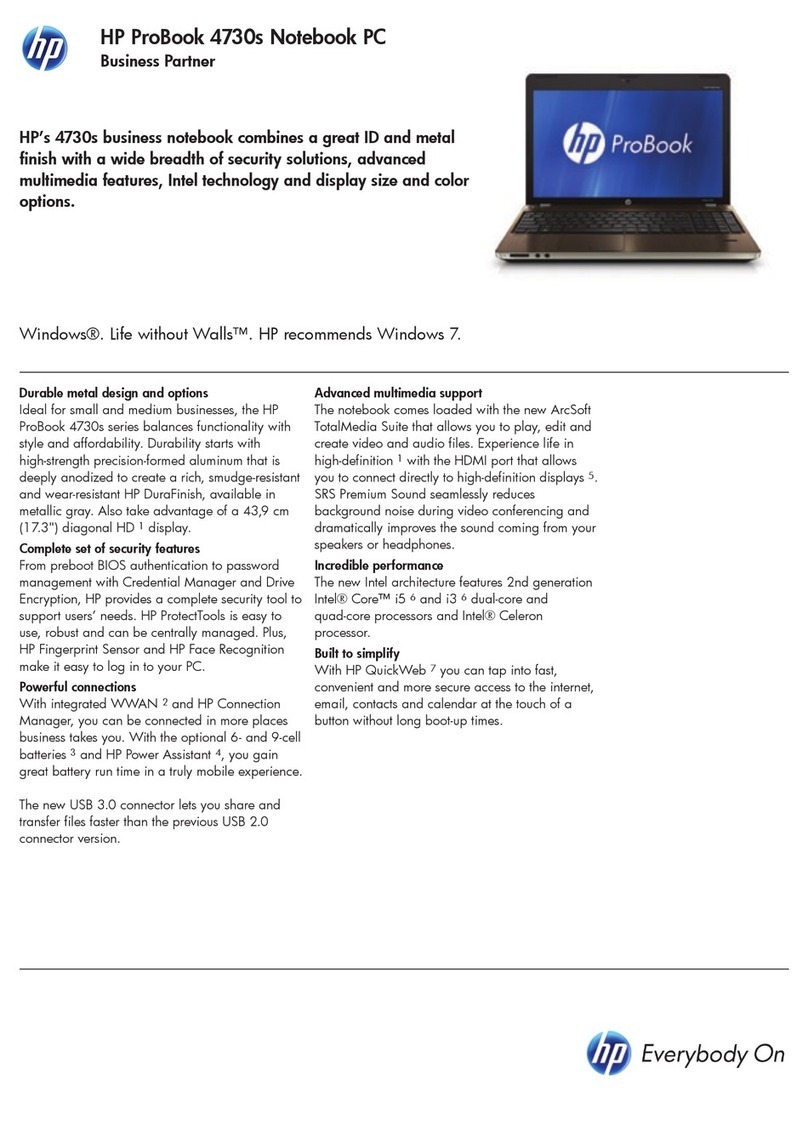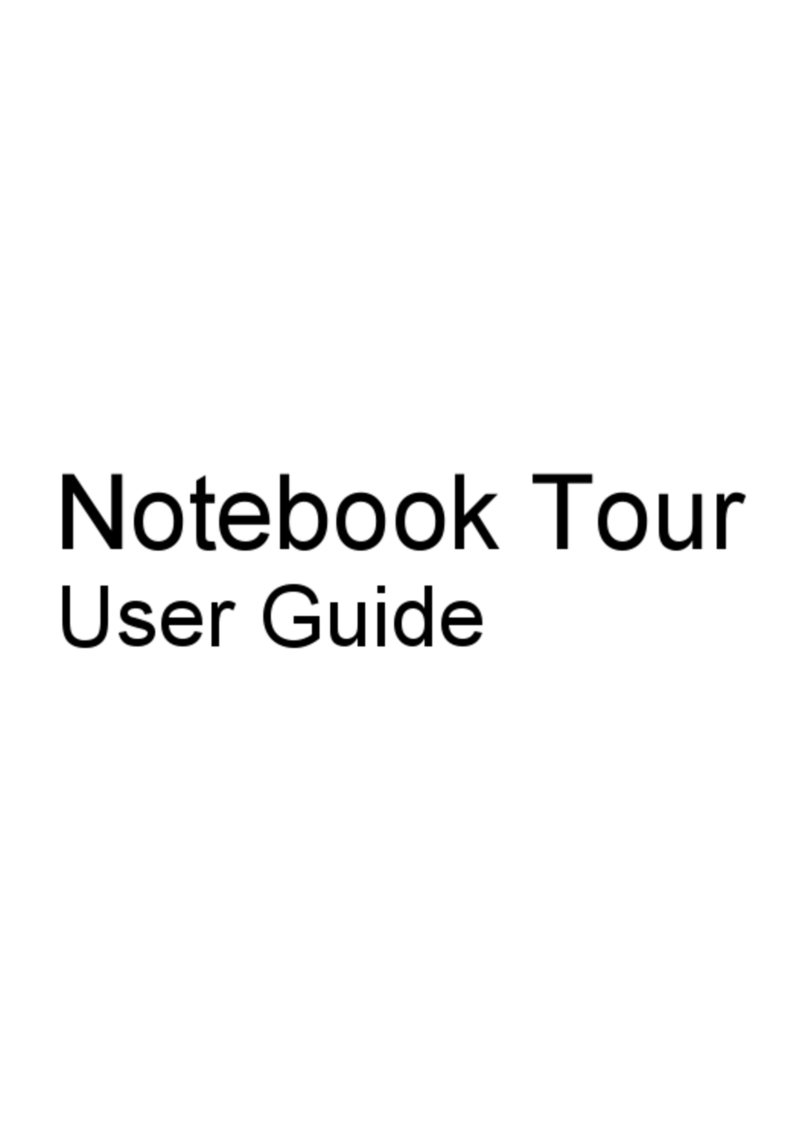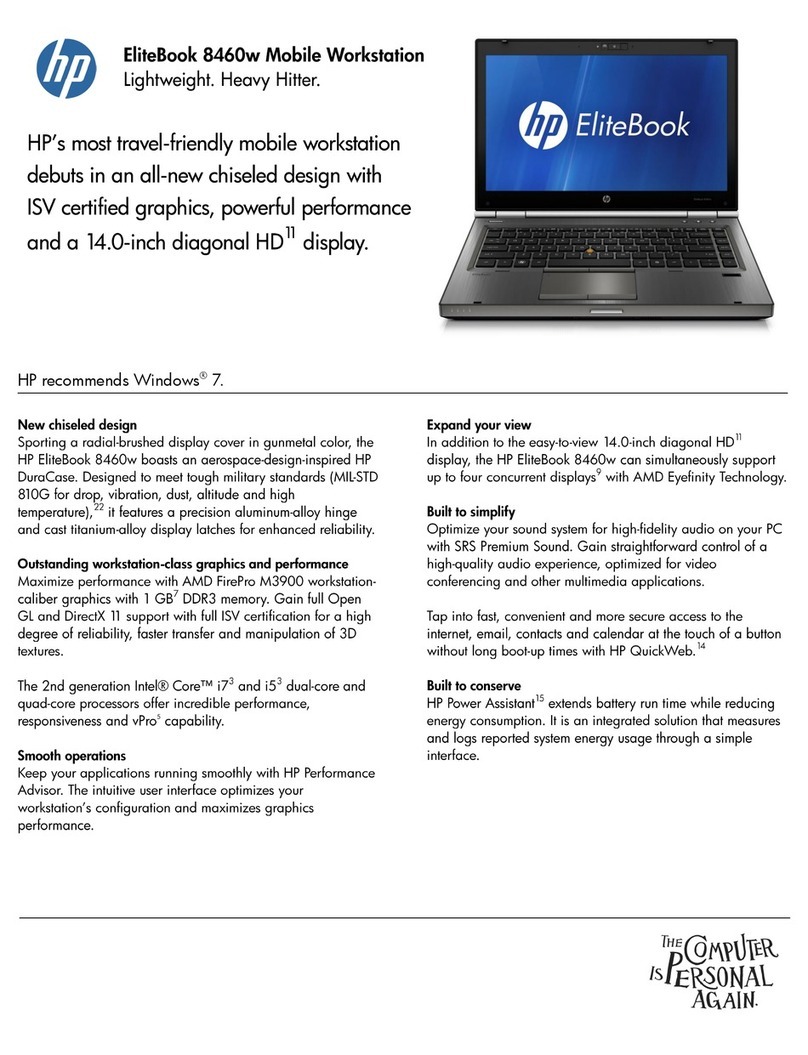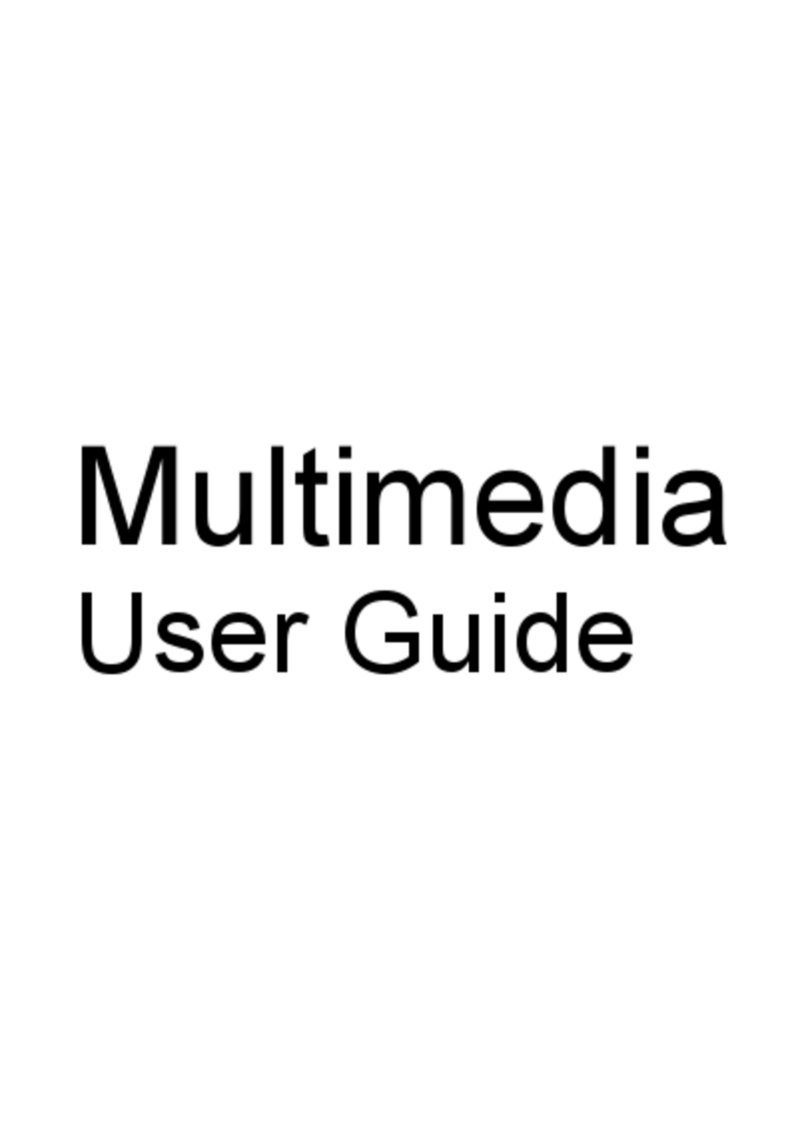EFI BIOS Features
•SD boot capability
oNew HP business notebook models are now capable of booting
off of Secure Digital cards inserted in the internal reader
•Change/View/Hide BIOS settings
oAdministrators can select the access to F10 Setup options for
standard user
•Multi-User support
oEnhanced support with ProtectTools
•Password policy support
•RAID and Native SATA support
•Enhanced wireless button control
•Wake on LAN
•Ability to disable modem/camera
F10 Setup
HP F10 Setup provides access to the impressive set of features support by HPs ROM BIOS
(Read Only Memory Basic Input/Output System). The BIOS is the set of routines that enable
a computer to load the operating system and communicate with the various devices, such as
storage drives, keyboard, display, slots, and ports.
HP F10 Setup features are separated in several groups or categories:
File – Provides access to general options such as view system information, set date and
time, exit F10 Setup with and without saving changes to settings.
Security – Provides access to security related options such as power on and DriveLock
passwords, integrated security device configuration, Disk Sanitizer and asset tag
configuration.
Diagnostics – Provides access to diagnostic features, such as start-up test, run-in test and a
hard disk test.
System Configuration – Provides access to boot options, integrated device configuration,
port options, AMT options (on select models), and F10 Setup feature access options.
HP F10 Setup for business notebooks had extensive language support. The new graphical
user interface can be displayed in English, French, German, Spanish, Italian, Dutch, Danish,
Japanese, Norwegian, Portuguese, Swedish or Finnish. Switching languages is simple using
the Language selection options available from the System Configuration page.
For a detail list of F10 Setup options, please refer to Table 1.