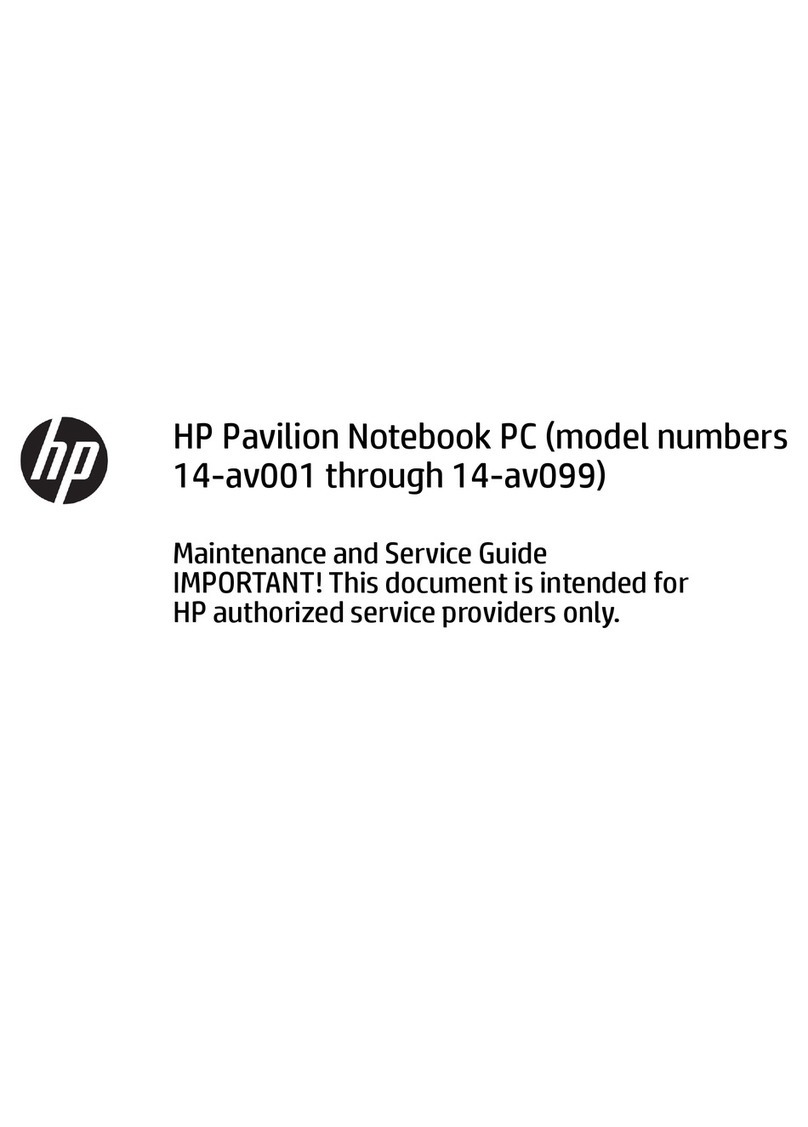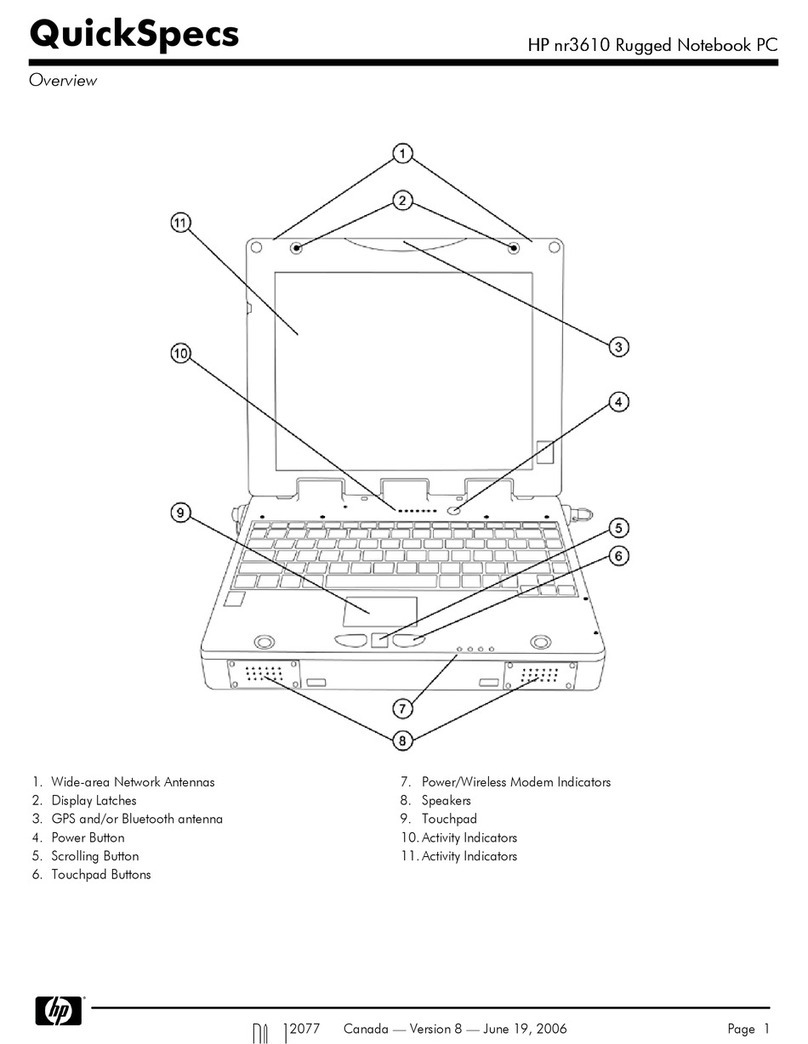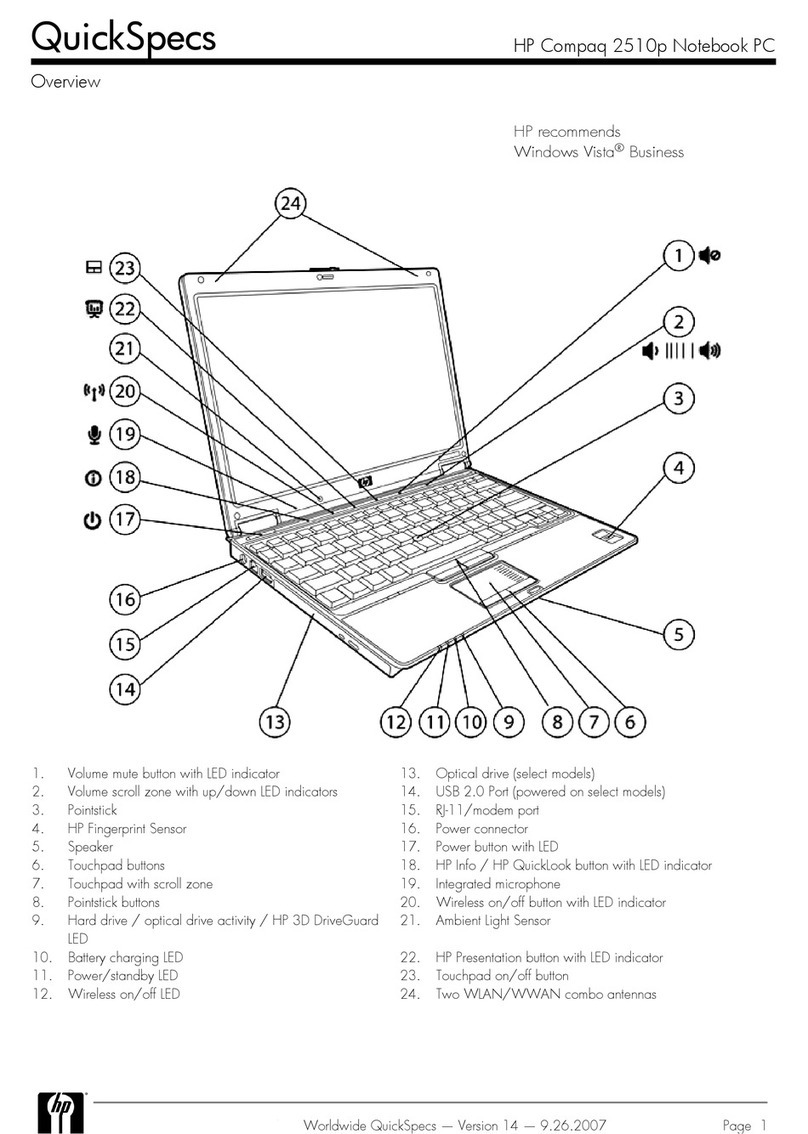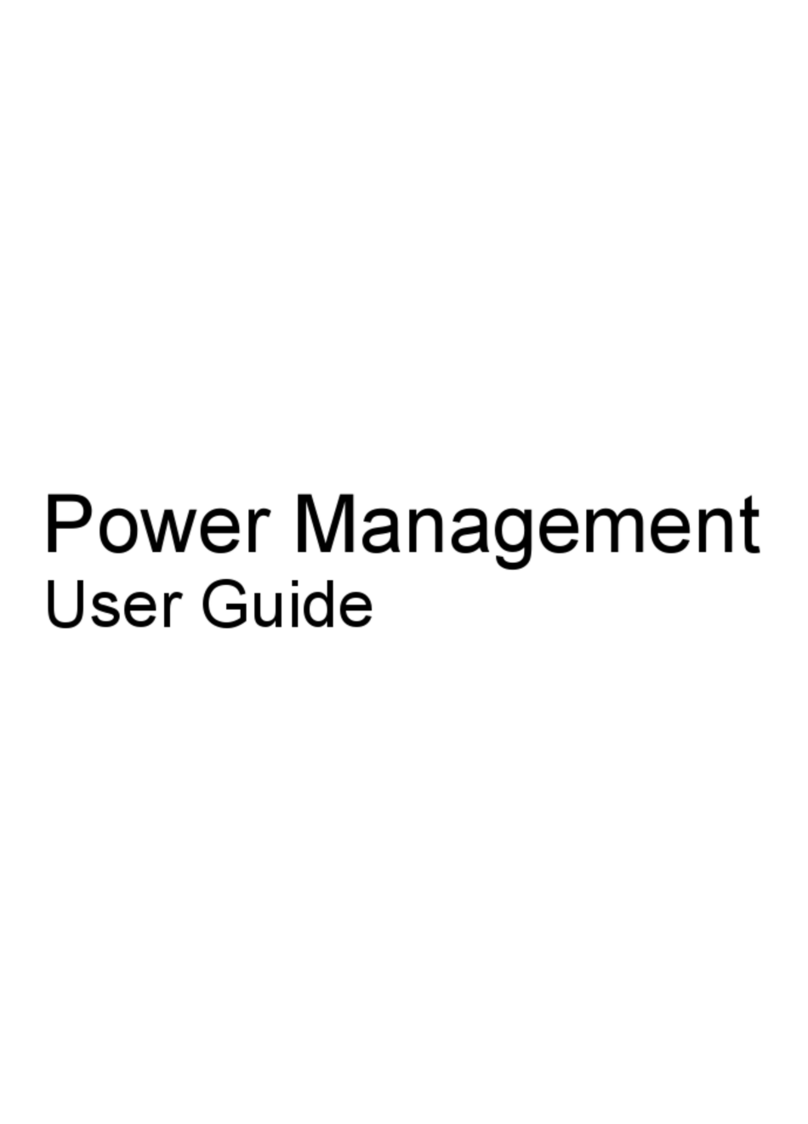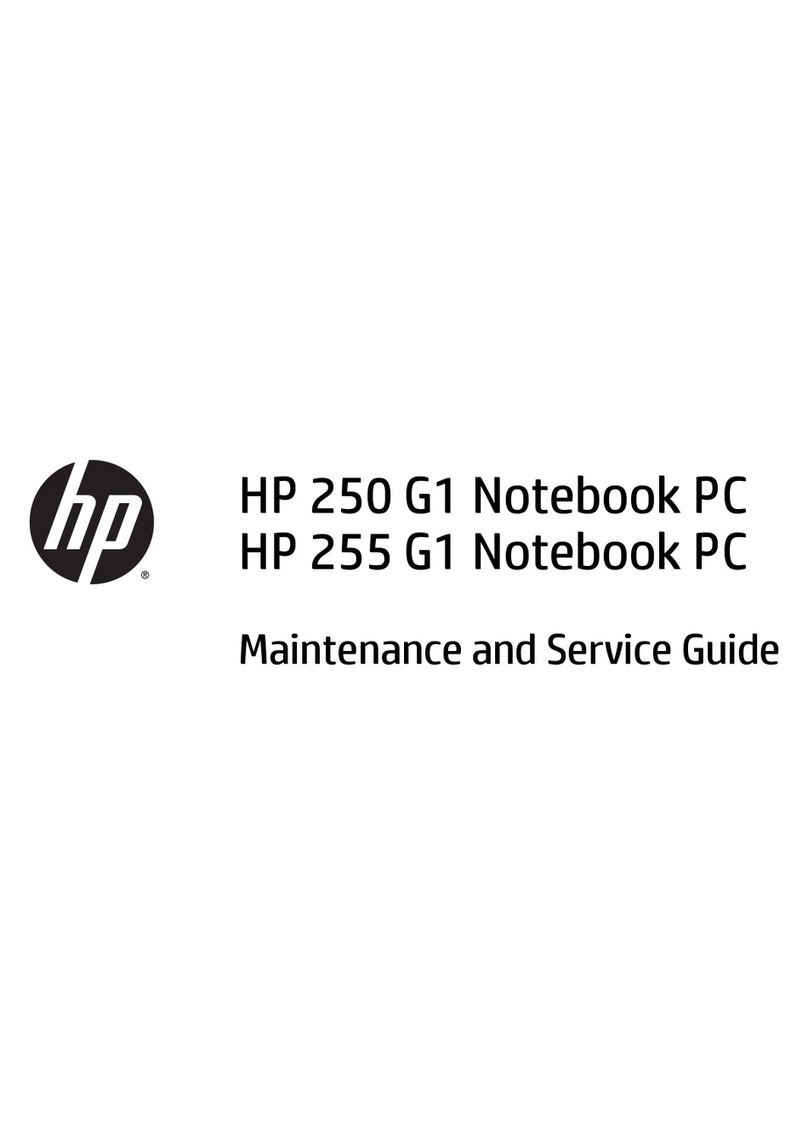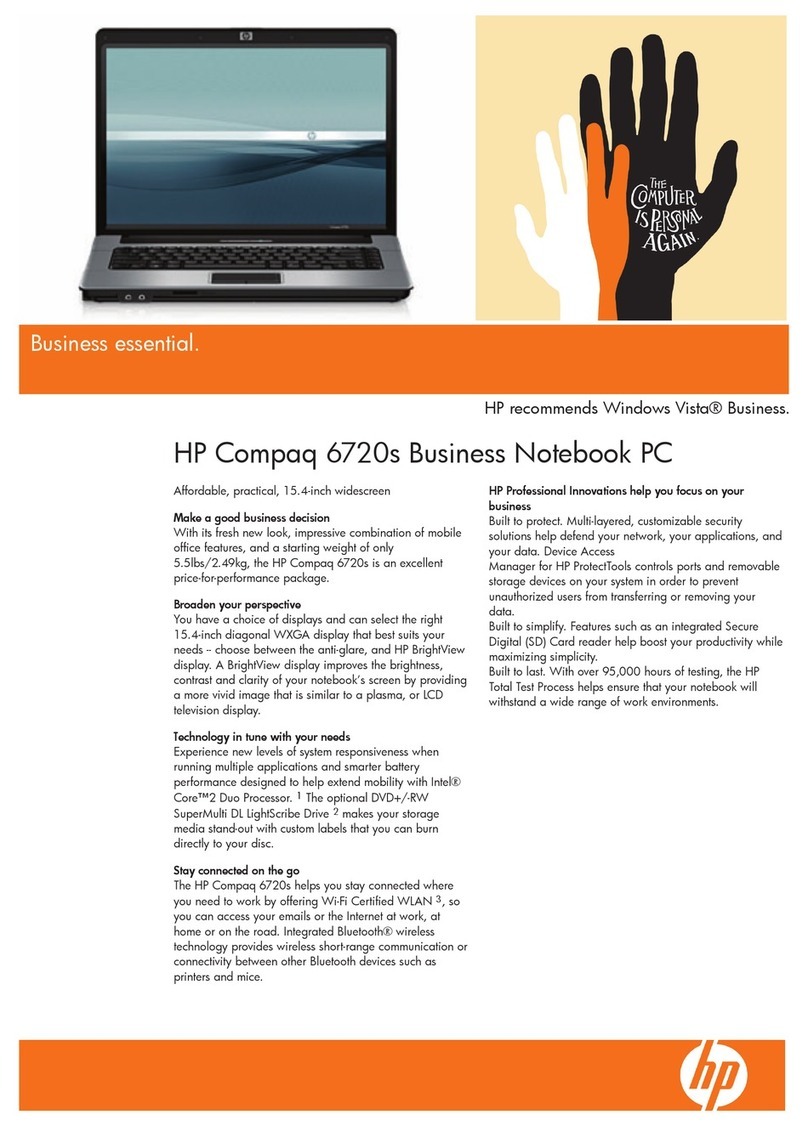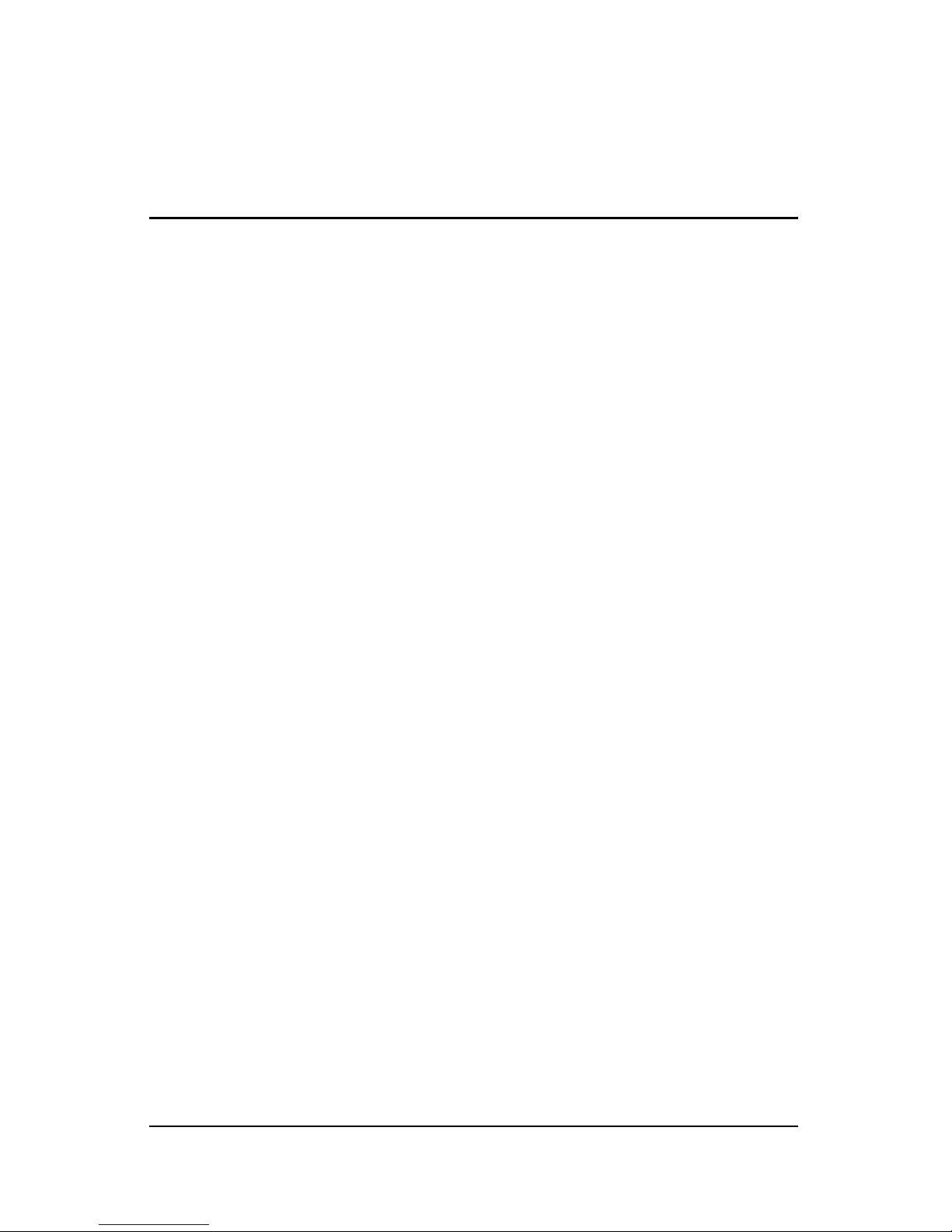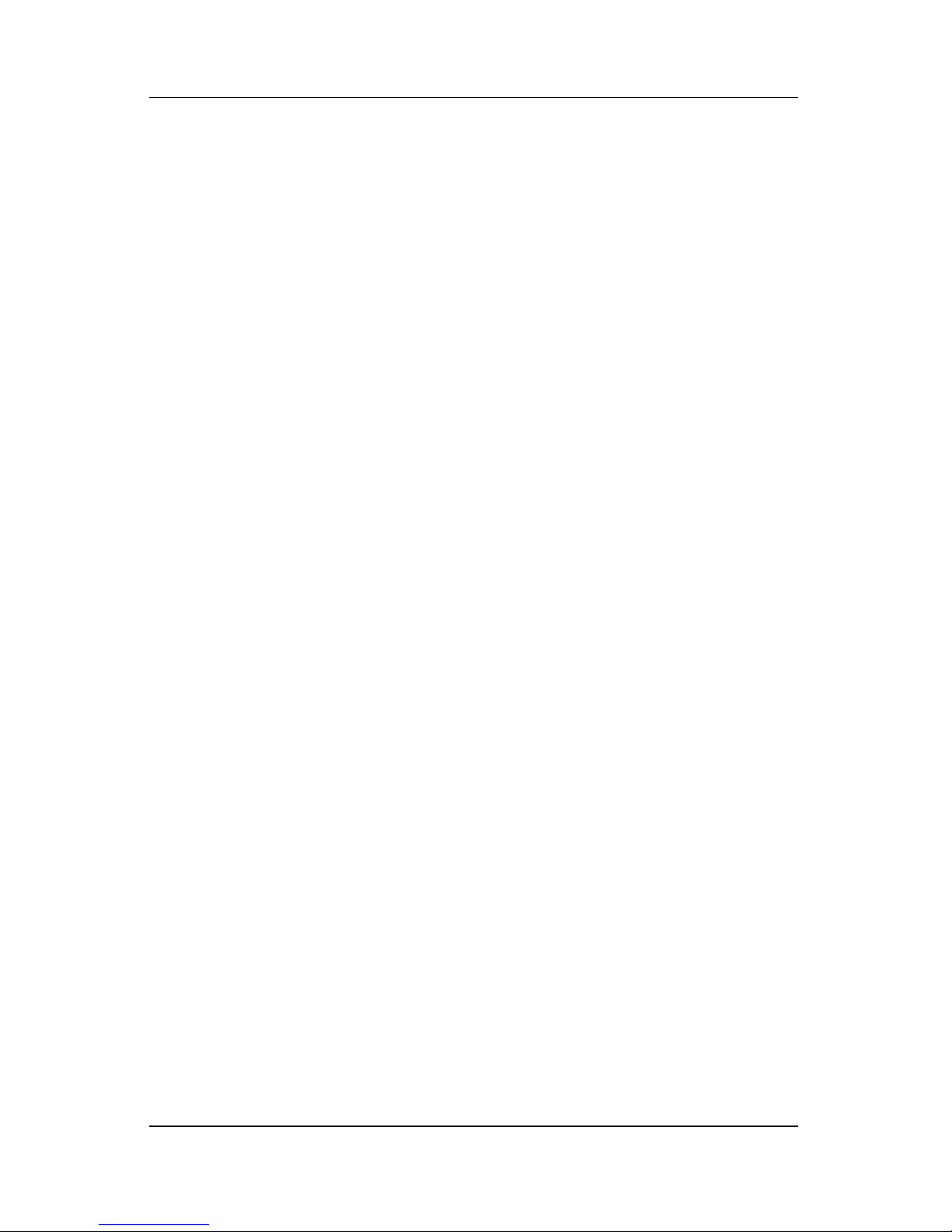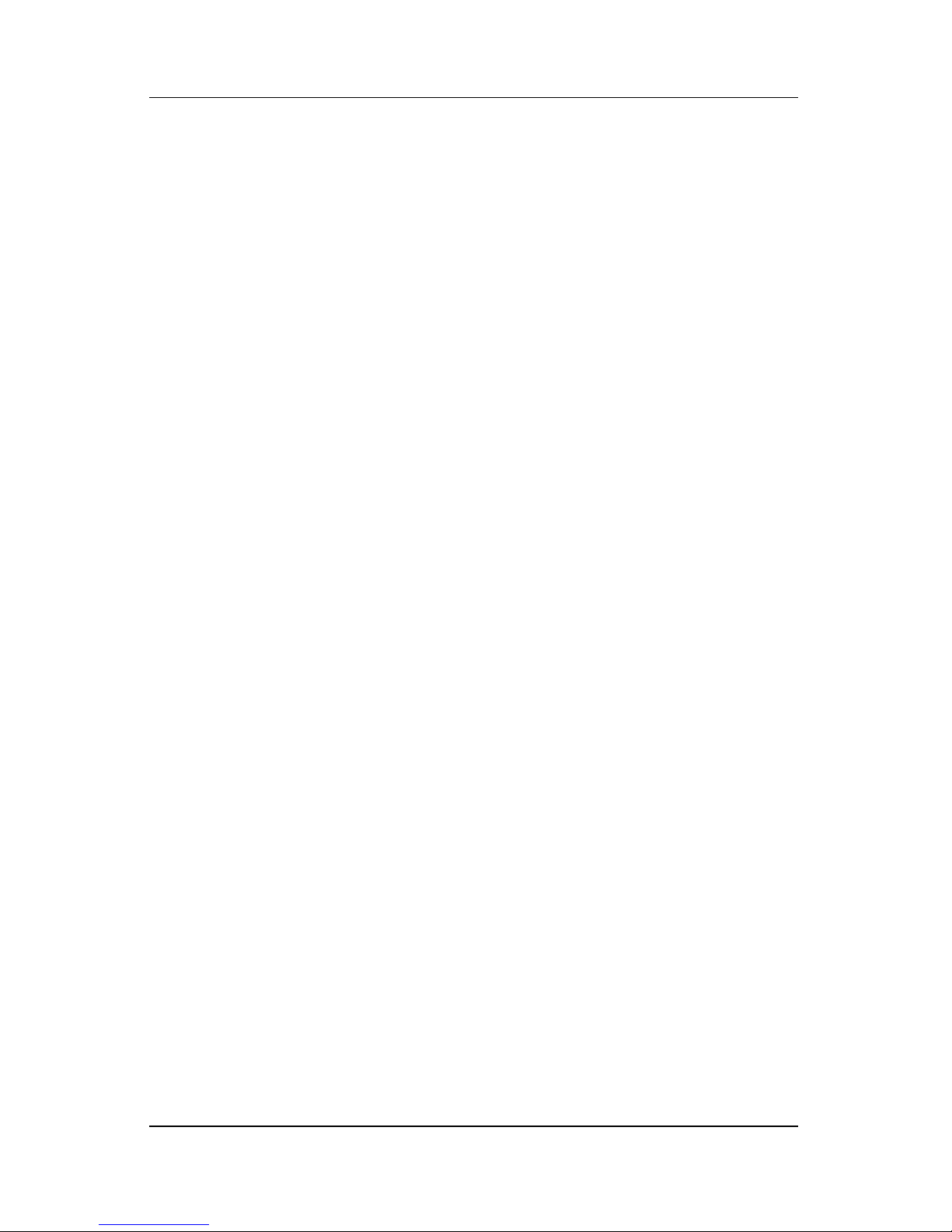iv Maintenance and Service Guide
Contents
5.6 Workstation Precautions . . . . . . . . . . . . . . . . . . . . . . 5–6
5.7 Grounding Equipment and Methods . . . . . . . . . . . . . 5–7
6 Removal and Replacement Procedures
6.1 Serial Number . . . . . . . . . . . . . . . . . . . . . . . . . . . . . . 6–1
6.2 Disassembly Sequence Chart . . . . . . . . . . . . . . . . . . 6–2
6.3 Preparing the Notebook for Disassembly . . . . . . . . . 6–4
6.4 Hard Drive. . . . . . . . . . . . . . . . . . . . . . . . . . . . . . . . . 6–6
6.5 Notebook Feet . . . . . . . . . . . . . . . . . . . . . . . . . . . . . . 6–9
6.6 Bluetooth Board . . . . . . . . . . . . . . . . . . . . . . . . . . . 6–10
6.7 Memory Module . . . . . . . . . . . . . . . . . . . . . . . . . . . 6–12
6.8 Optical Drive. . . . . . . . . . . . . . . . . . . . . . . . . . . . . . 6–14
6.9 Switch Cover. . . . . . . . . . . . . . . . . . . . . . . . . . . . . . 6–16
6.10 Power Button Board . . . . . . . . . . . . . . . . . . . . . . . 6–20
6.11 Keyboard . . . . . . . . . . . . . . . . . . . . . . . . . . . . . . . . 6–22
6.12 Fan. . . . . . . . . . . . . . . . . . . . . . . . . . . . . . . . . . . . . 6–26
6.13 Heat Sink. . . . . . . . . . . . . . . . . . . . . . . . . . . . . . . . 6–27
6.14 Processor . . . . . . . . . . . . . . . . . . . . . . . . . . . . . . . . 6–30
6.15 Button Board . . . . . . . . . . . . . . . . . . . . . . . . . . . . . 6–32
6.16 Mini PCI Communications Card. . . . . . . . . . . . . . 6–34
6.17 Display Assembly . . . . . . . . . . . . . . . . . . . . . . . . . 6–36
6.18 Top Cover . . . . . . . . . . . . . . . . . . . . . . . . . . . . . . . 6–40
6.19 TouchPad. . . . . . . . . . . . . . . . . . . . . . . . . . . . . . . . 6–44
6.20 RTC Battery . . . . . . . . . . . . . . . . . . . . . . . . . . . . . 6–46
6.21 Speaker . . . . . . . . . . . . . . . . . . . . . . . . . . . . . . . . . 6–48
6.22 System Board . . . . . . . . . . . . . . . . . . . . . . . . . . . . 6–50
6.23 PC Card Assembly . . . . . . . . . . . . . . . . . . . . . . . . 6–54
7 Specifications
A Connector Pin Assignments
B Power Cord Set Requirements
C Screw Listing
D Display Component Recycling
Index