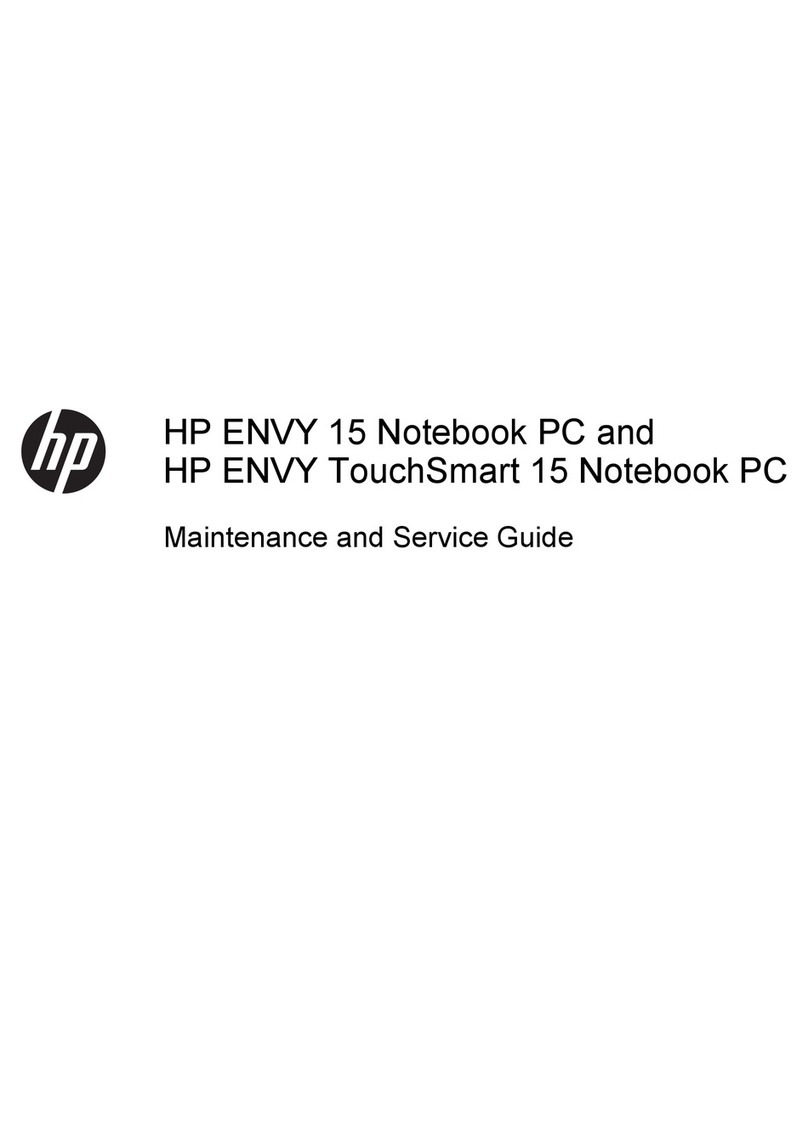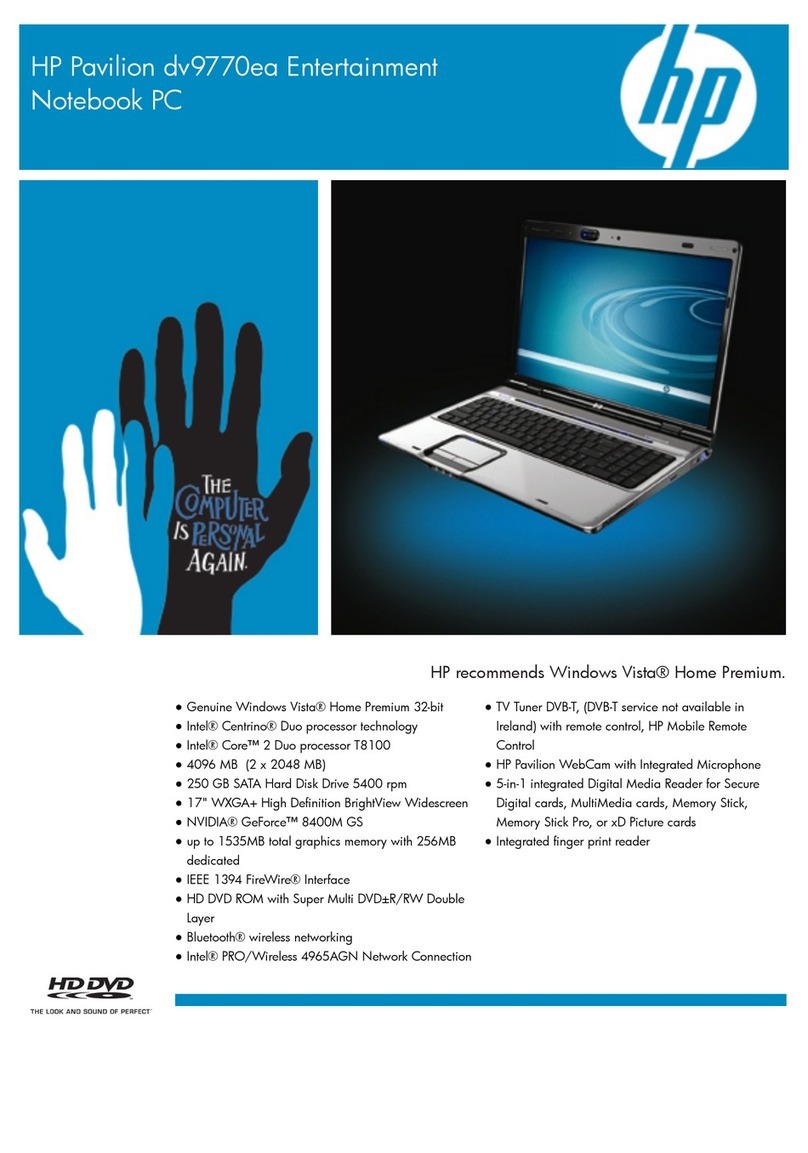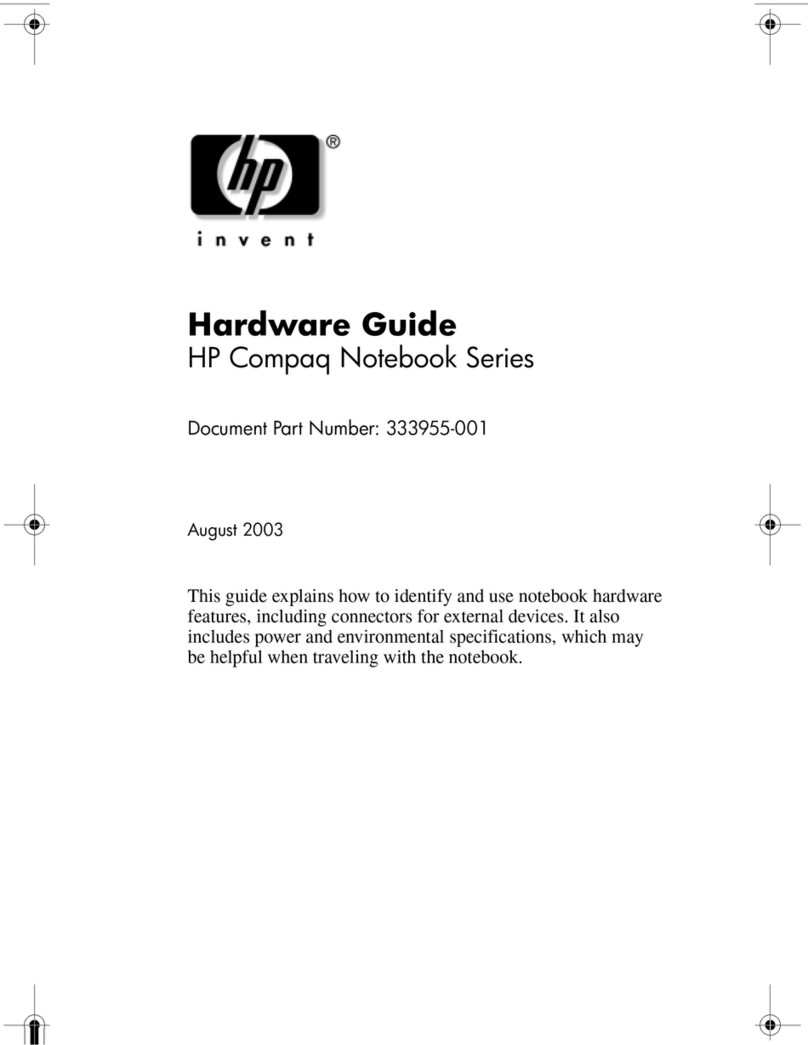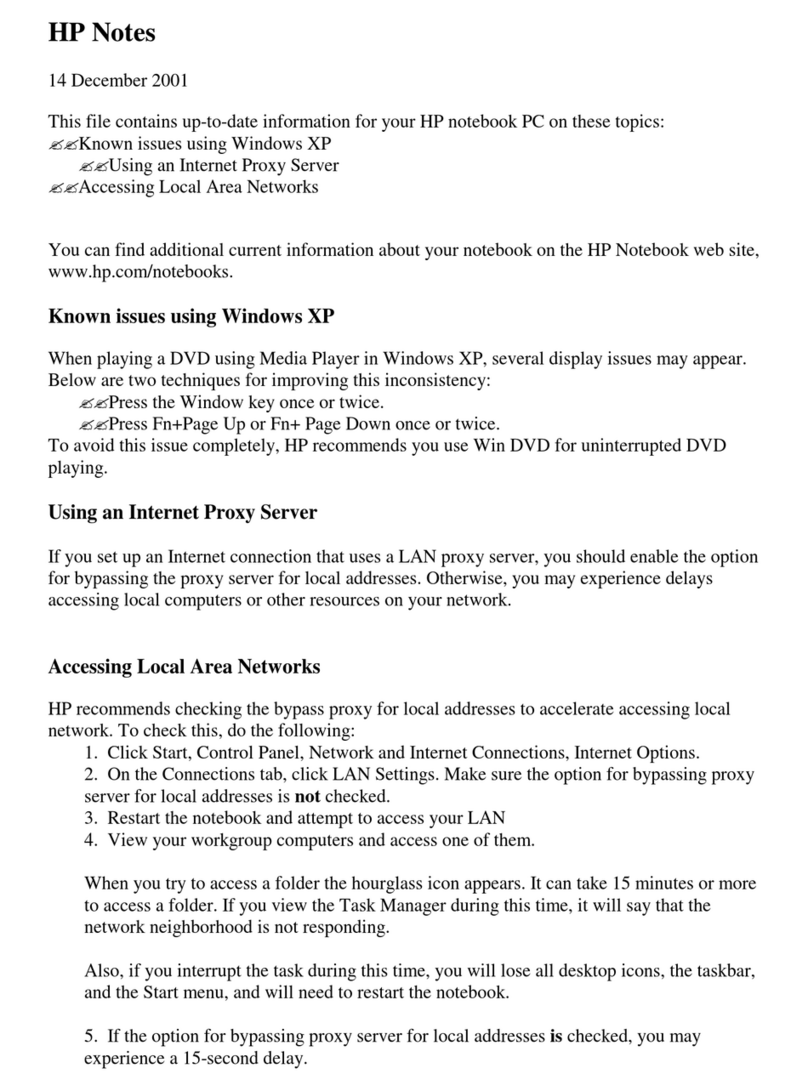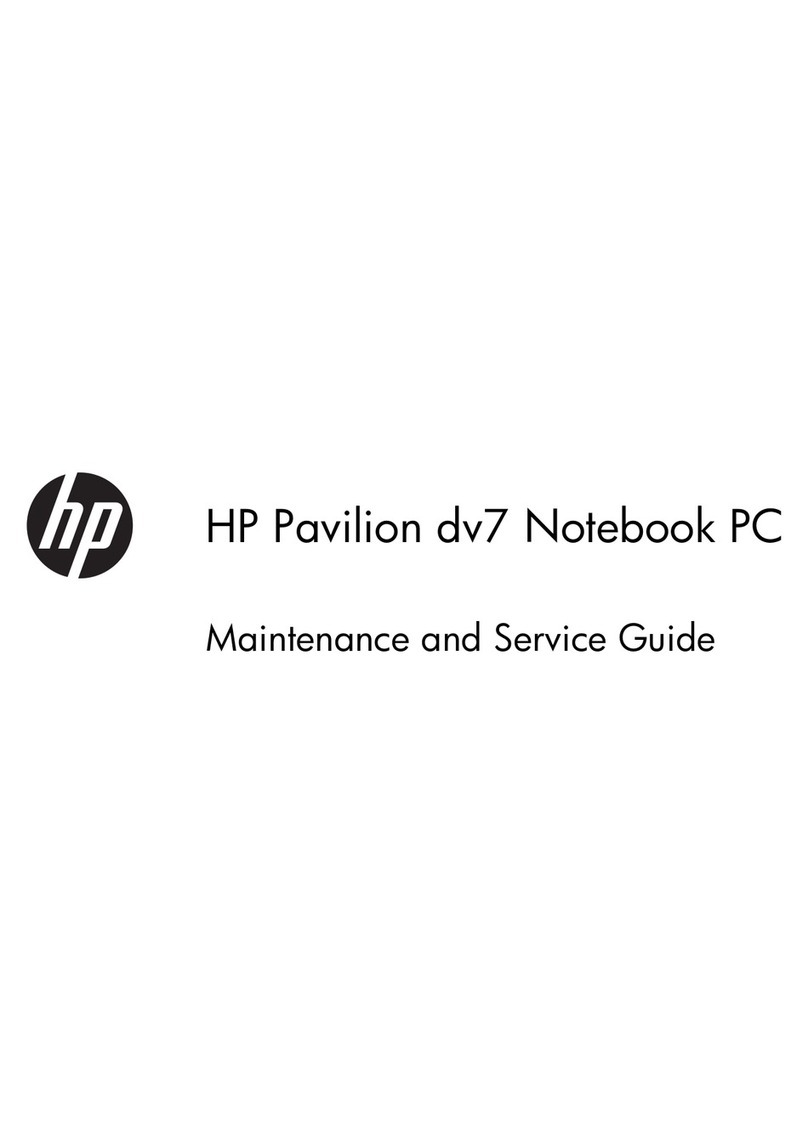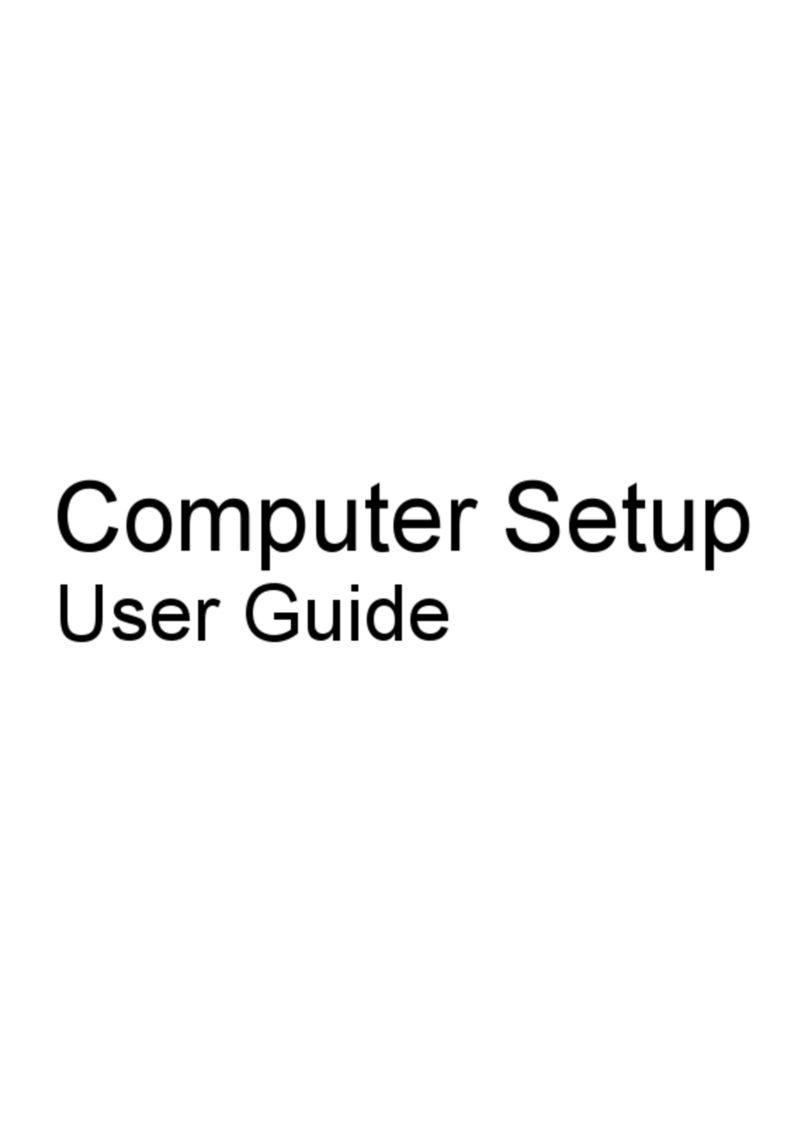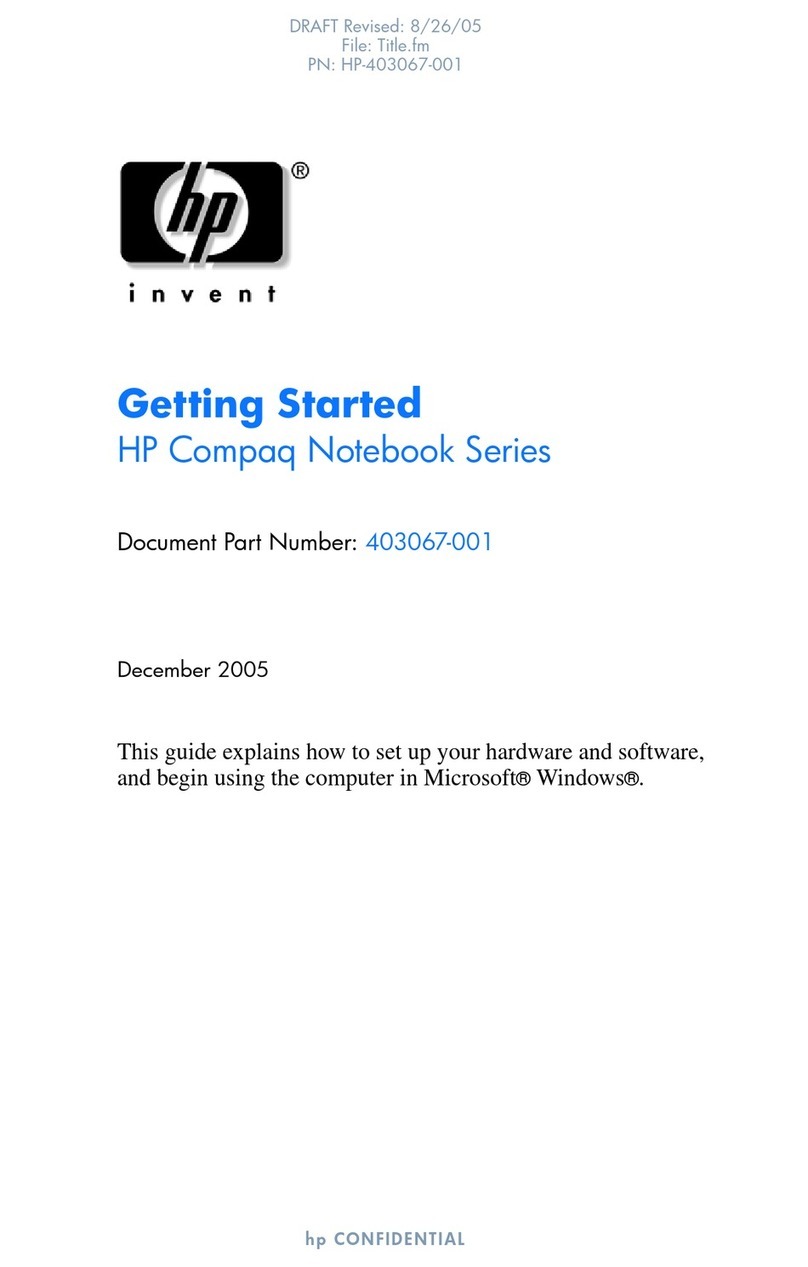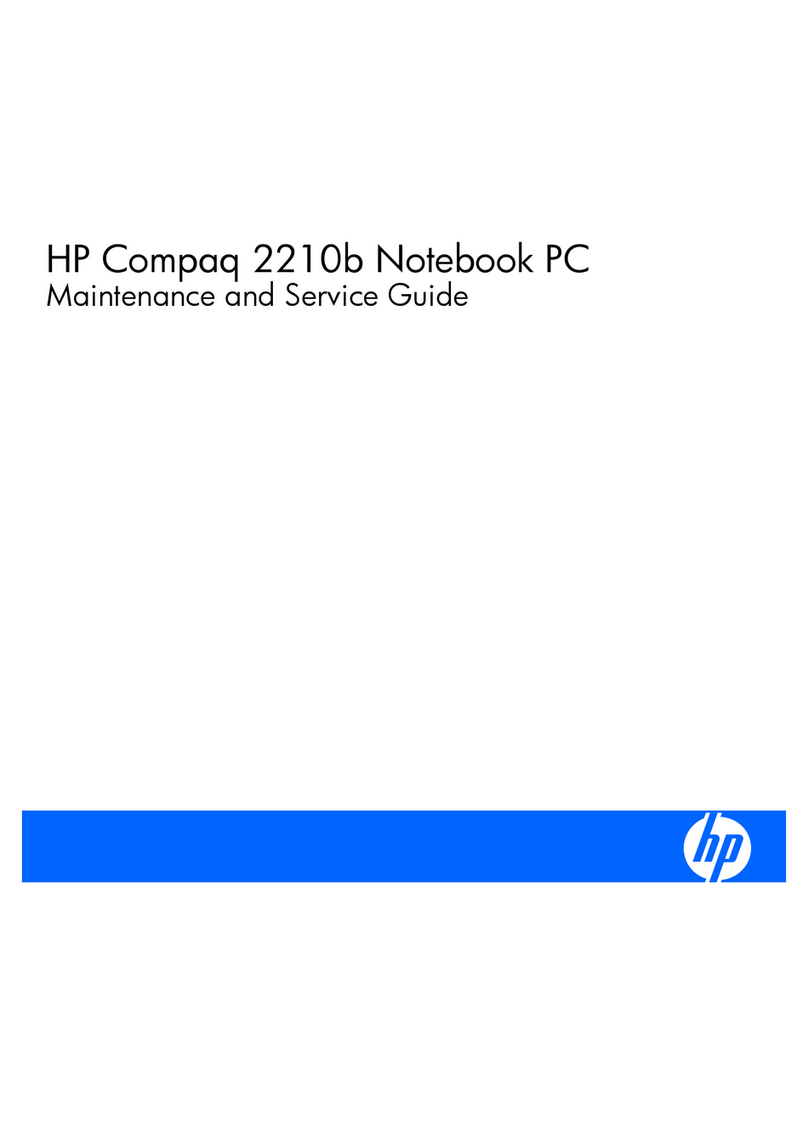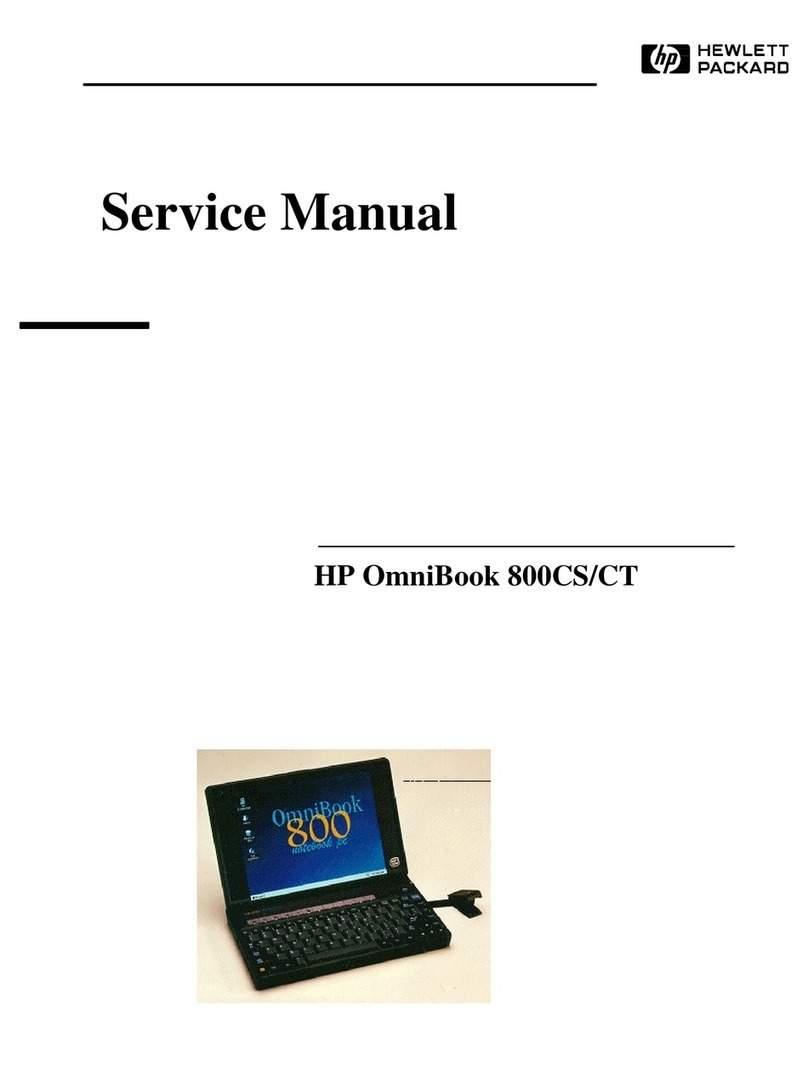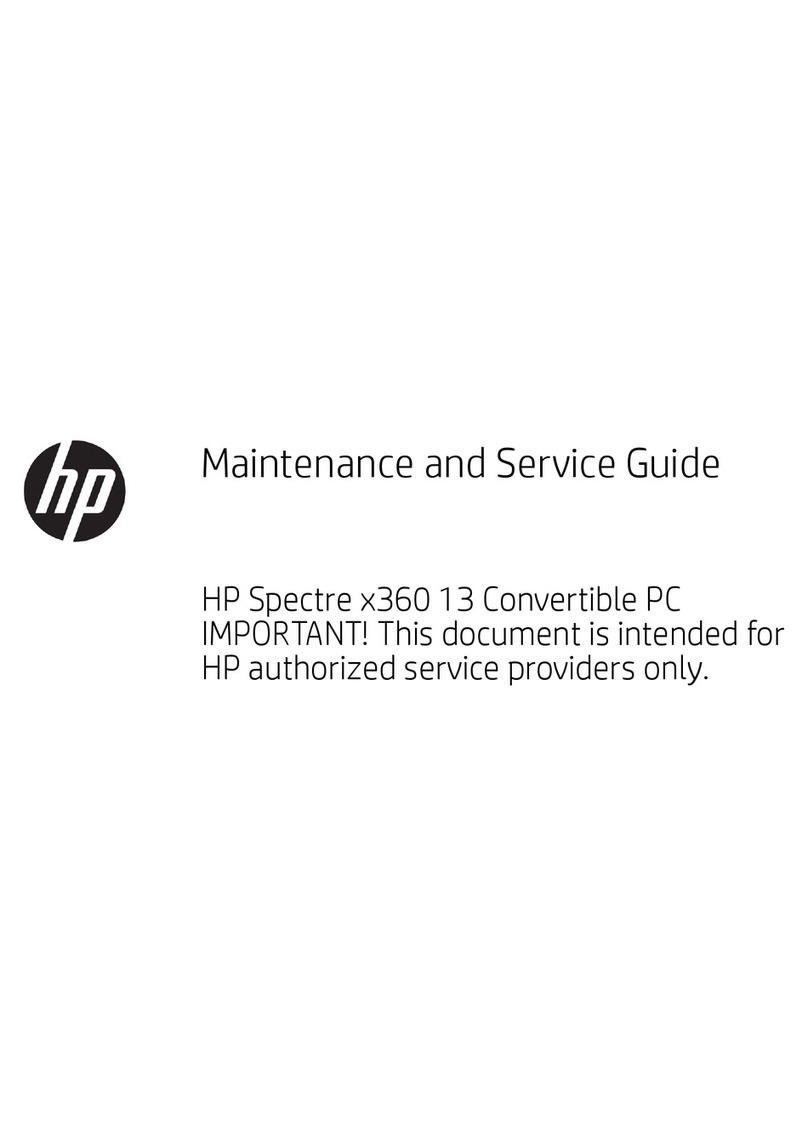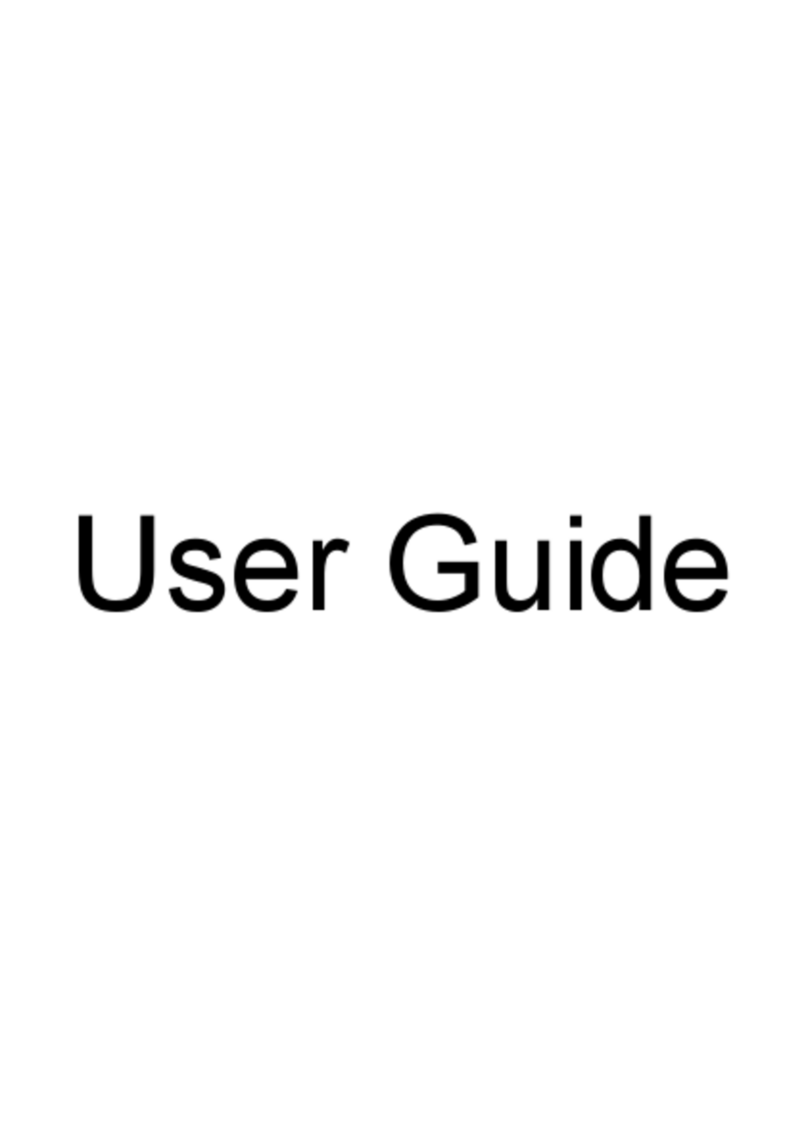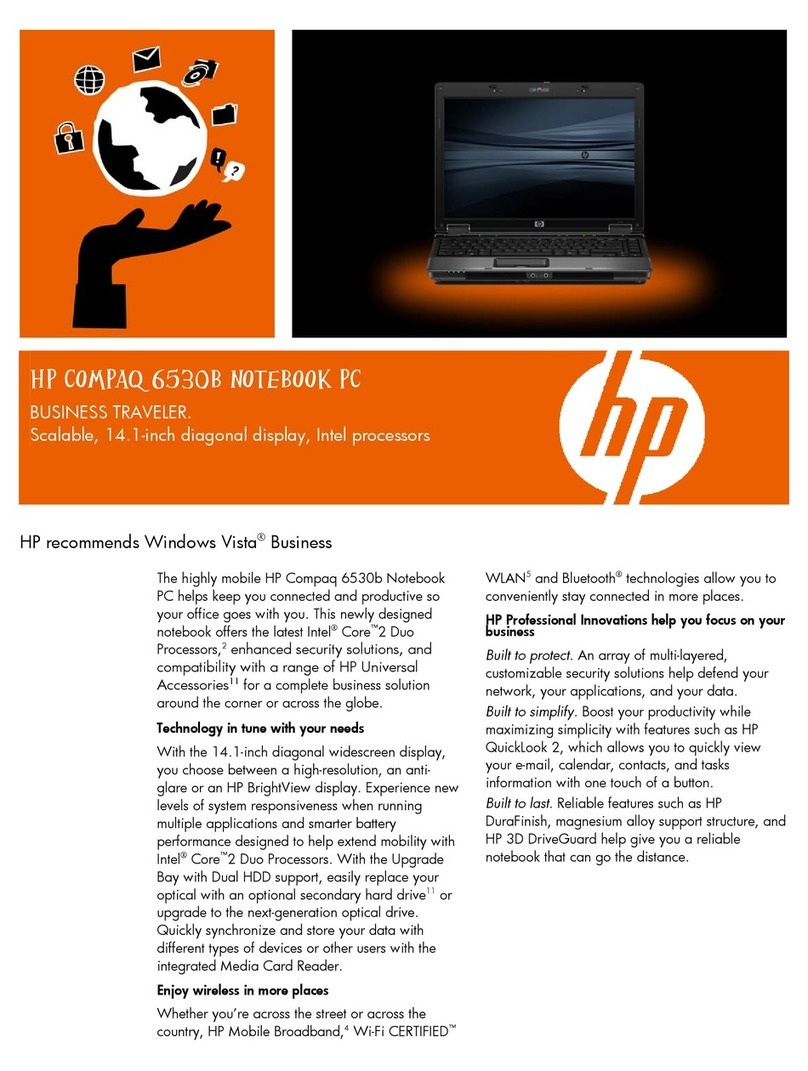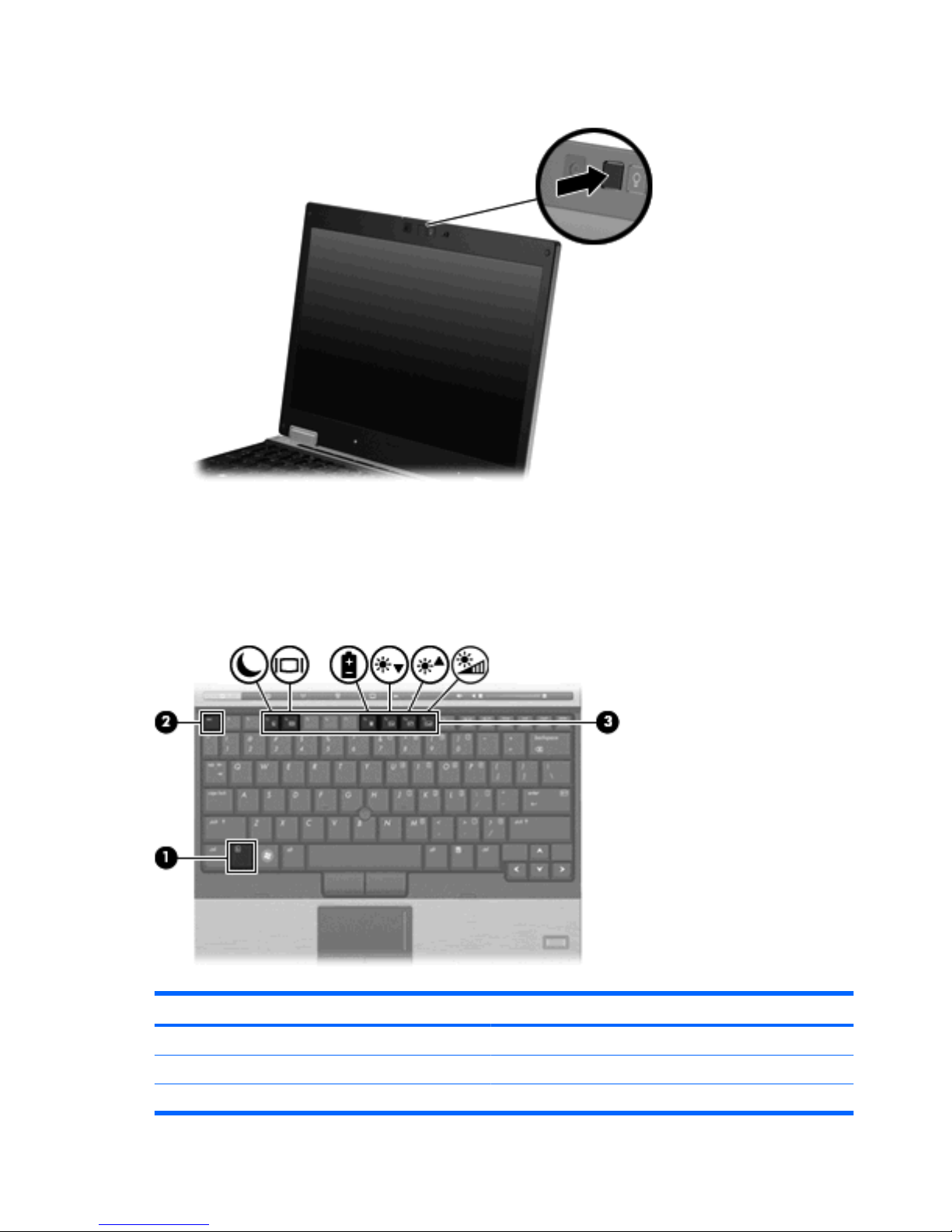Function Hotkey
Display battery information. fn+f8
Decrease screen brightness. fn+f9
Increase screen brightness. fn+f10
Activate the ambient light sensor. fn+f11
To use a hotkey command on the computer keyboard, follow either of these steps:
●Briefly press the fn key, and then briefly press the second key of the hotkey command.
– or –
●Press and hold down the fn key, briefly press the second key of the hotkey command, and then
release both keys at the same time.
Displaying system information (fn+esc)
Press fn+esc to display information about system hardware components and the system BIOS version
number.
In the Windows fn+esc display, the version of the system BIOS (basic input-output system) is displayed
as the BIOS date. On some computer models, the BIOS date is displayed in decimal format. The BIOS
date is sometimes called the system ROM version number.
Initiating Standby (fn+f3)
Press fn+f3 to initiate Standby.
When Standby is initiated, your information is stored in memory, the screen is cleared, and power is
conserved. While the computer is in Standby, the power lights blink.
CAUTION: To reduce the risk of information loss, save your work before initiating Standby.
The computer must be on before you can initiate Standby.
NOTE: If a critical battery level occurs while the computer is in Standby, the computer initiates
Hibernation and the information stored in memory is saved to the hard drive. The factory setting for
critical battery action is Hibernate, but this setting can be changed in advanced power settings.
To exit Standby, briefly press the power button.
The function of the fn+f3 hotkey can be changed. For example, you can set the fn+f3 hotkey to initiate
Hibernation instead of Standby.
NOTE: In all Windows operating system windows, references to the sleep button apply to the fn+f3
hotkey.
Using hotkeys 5