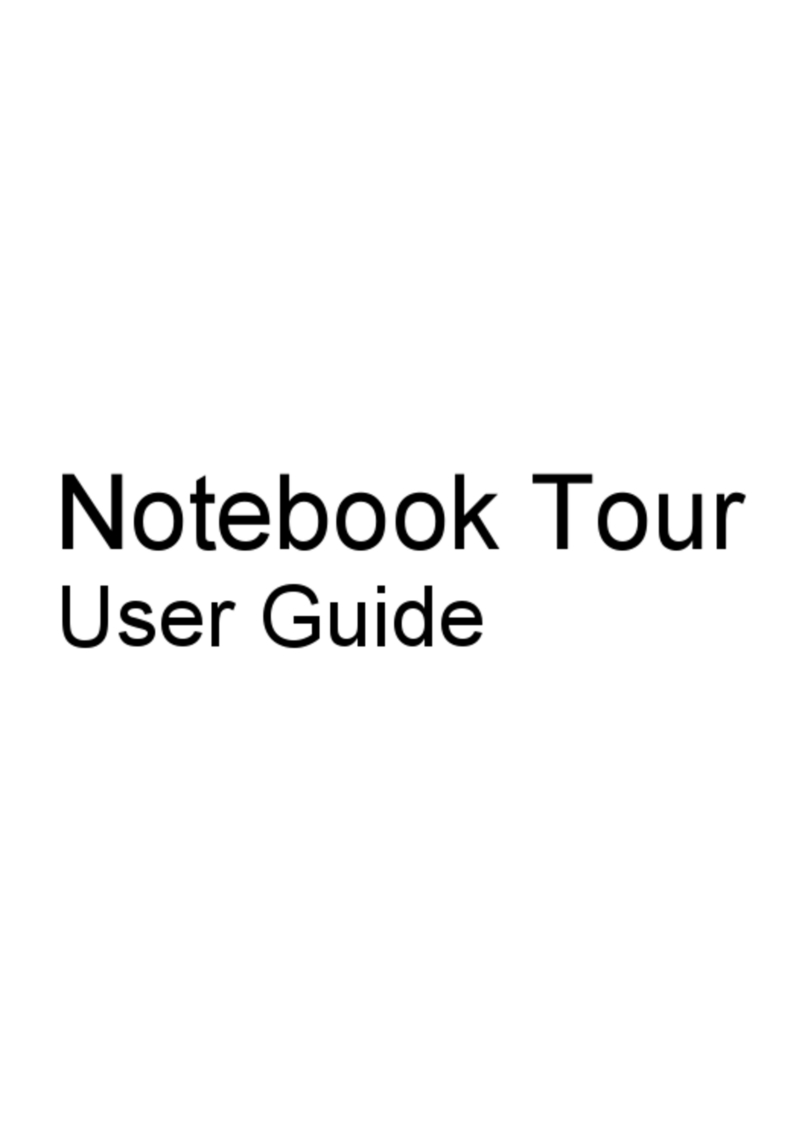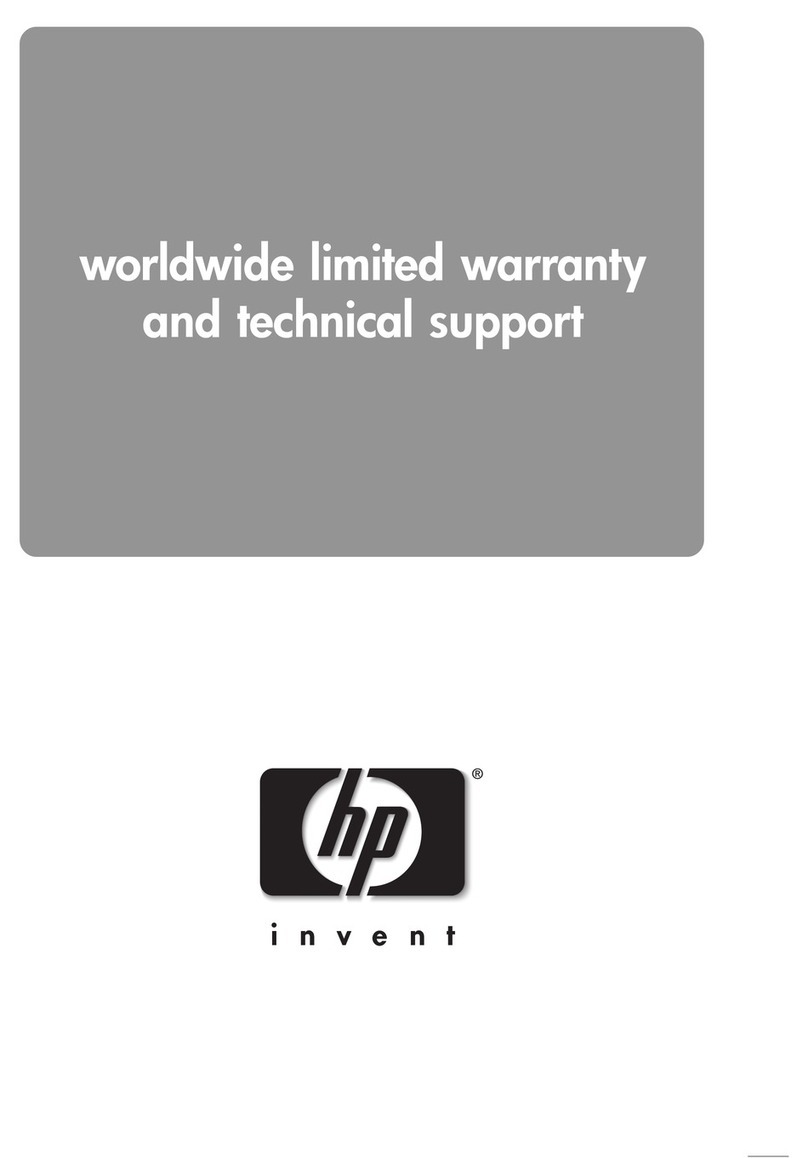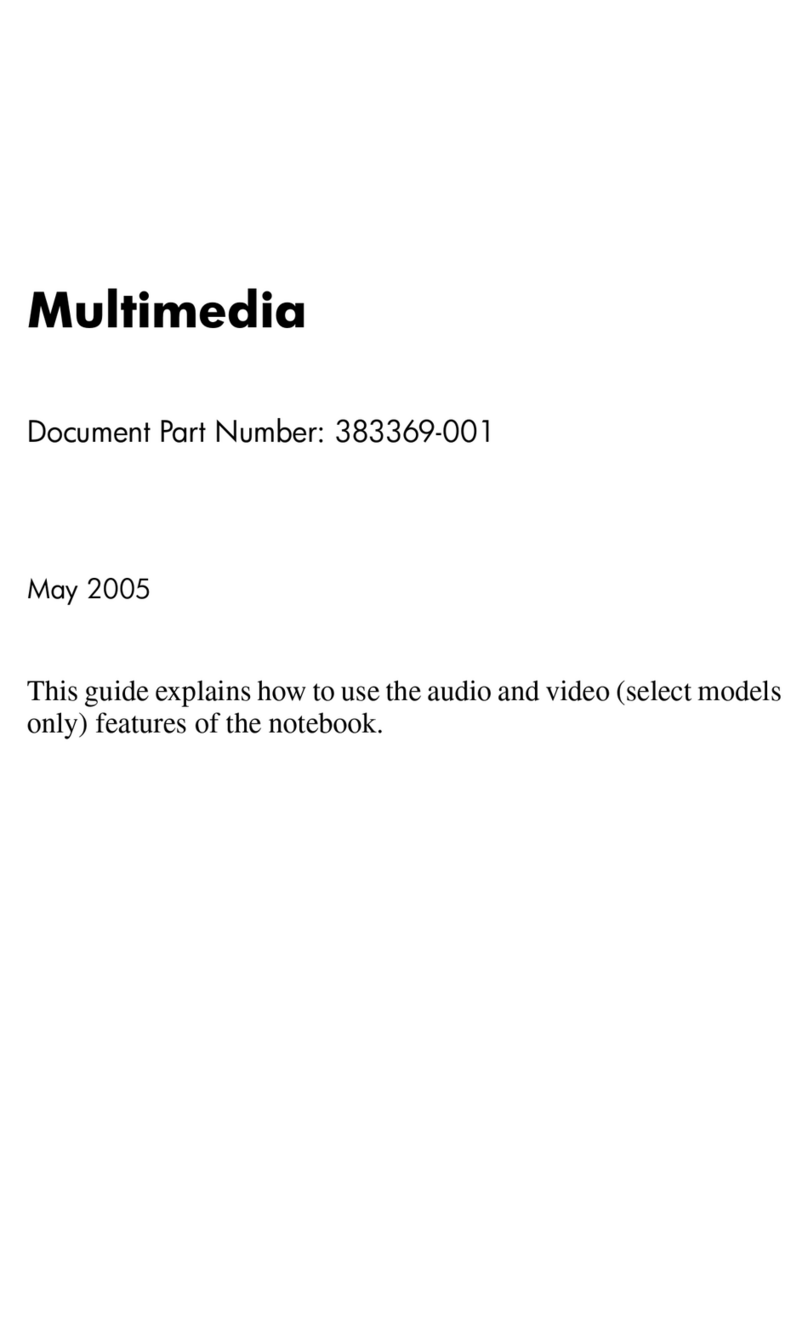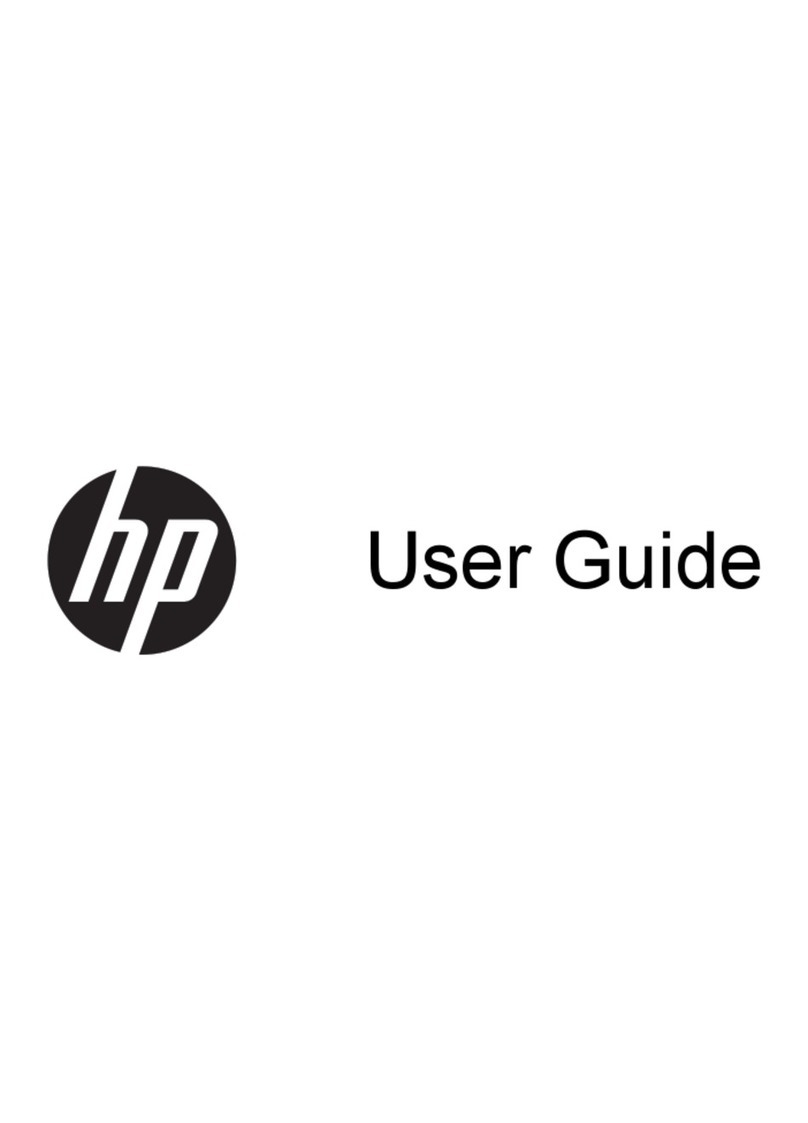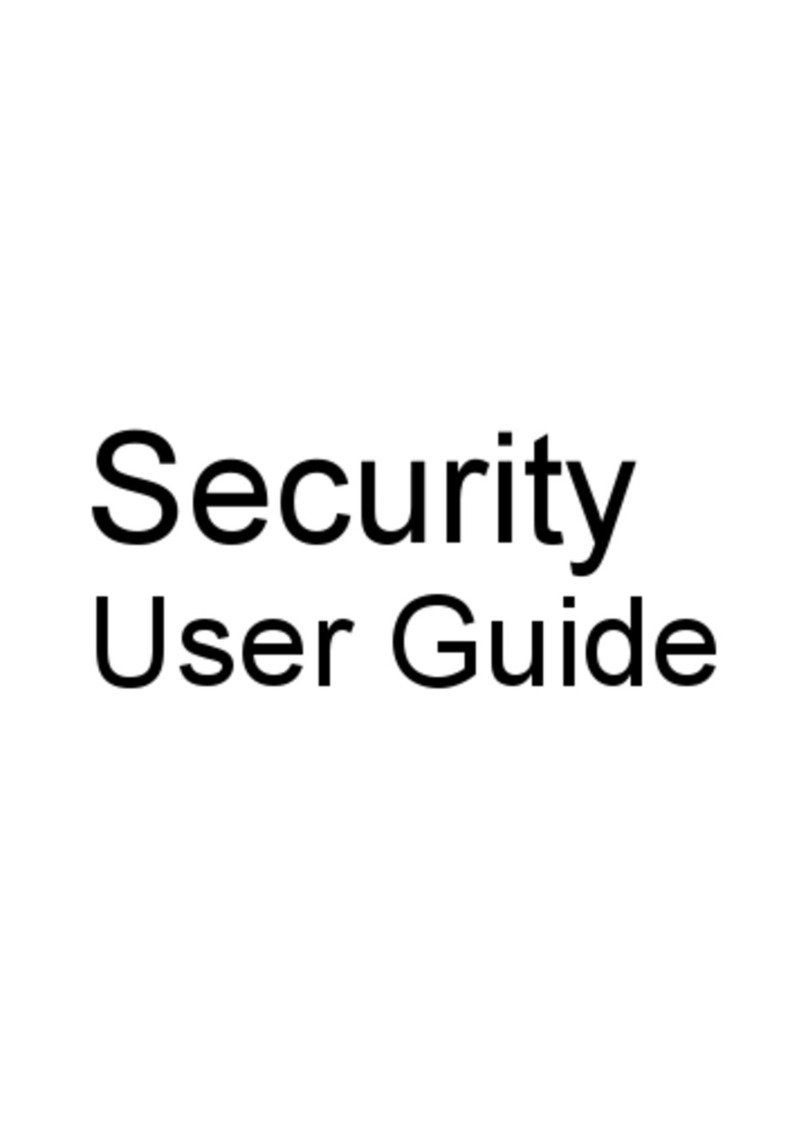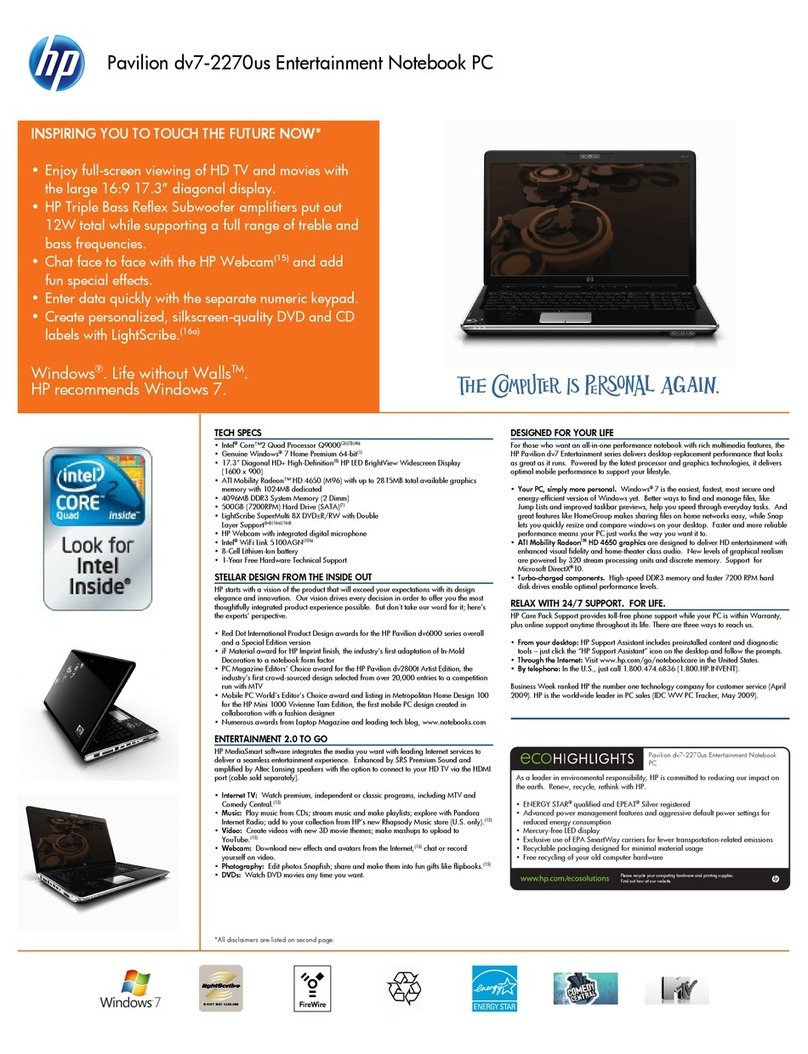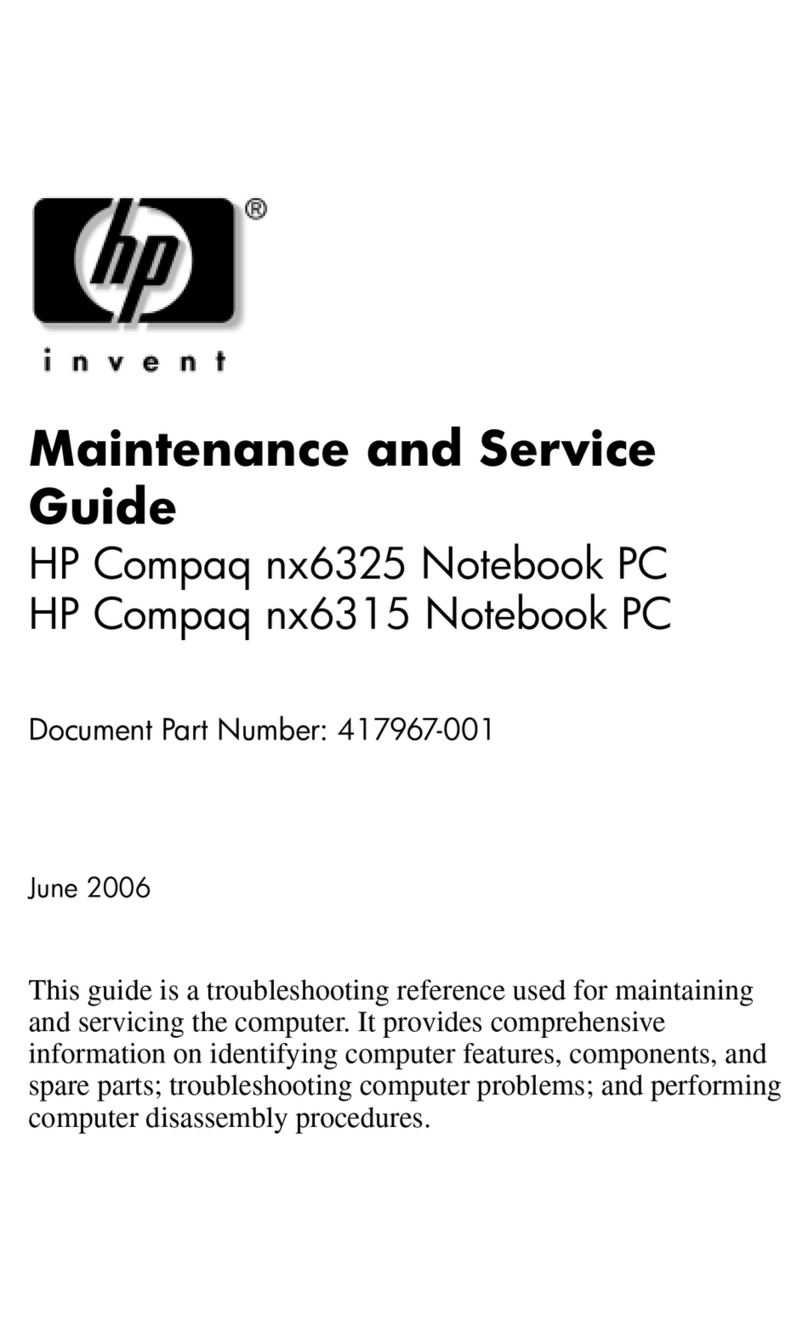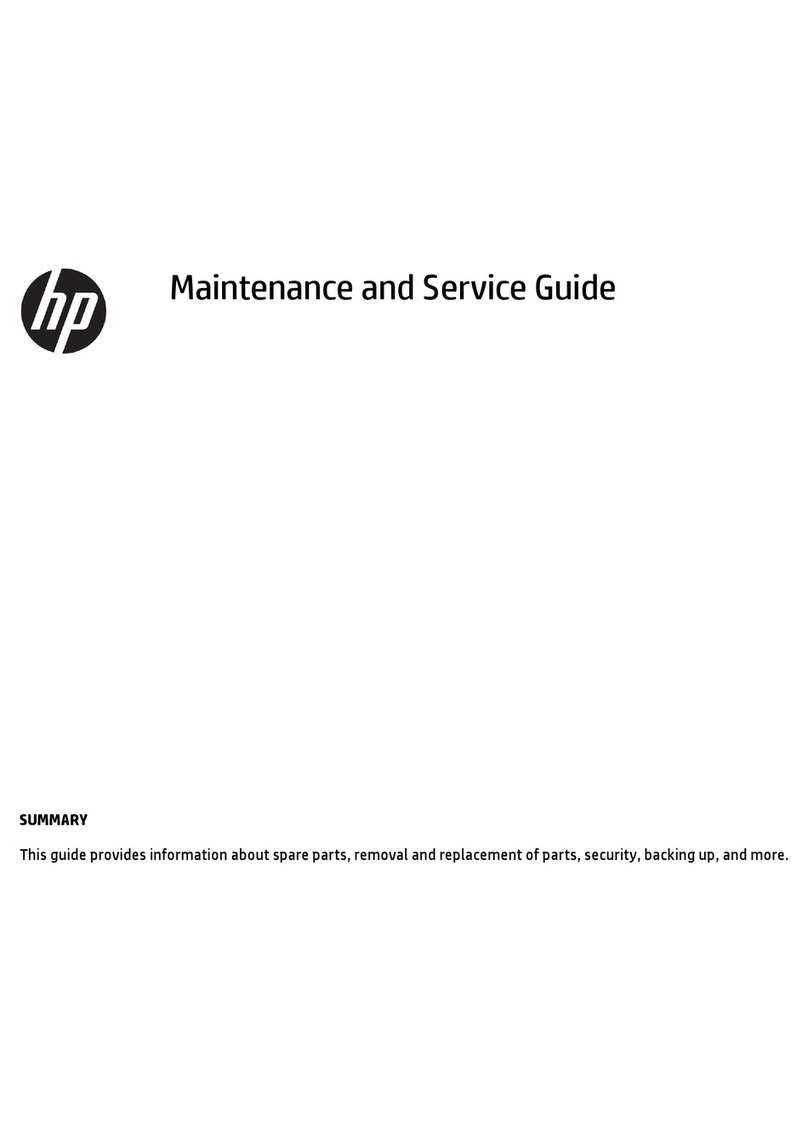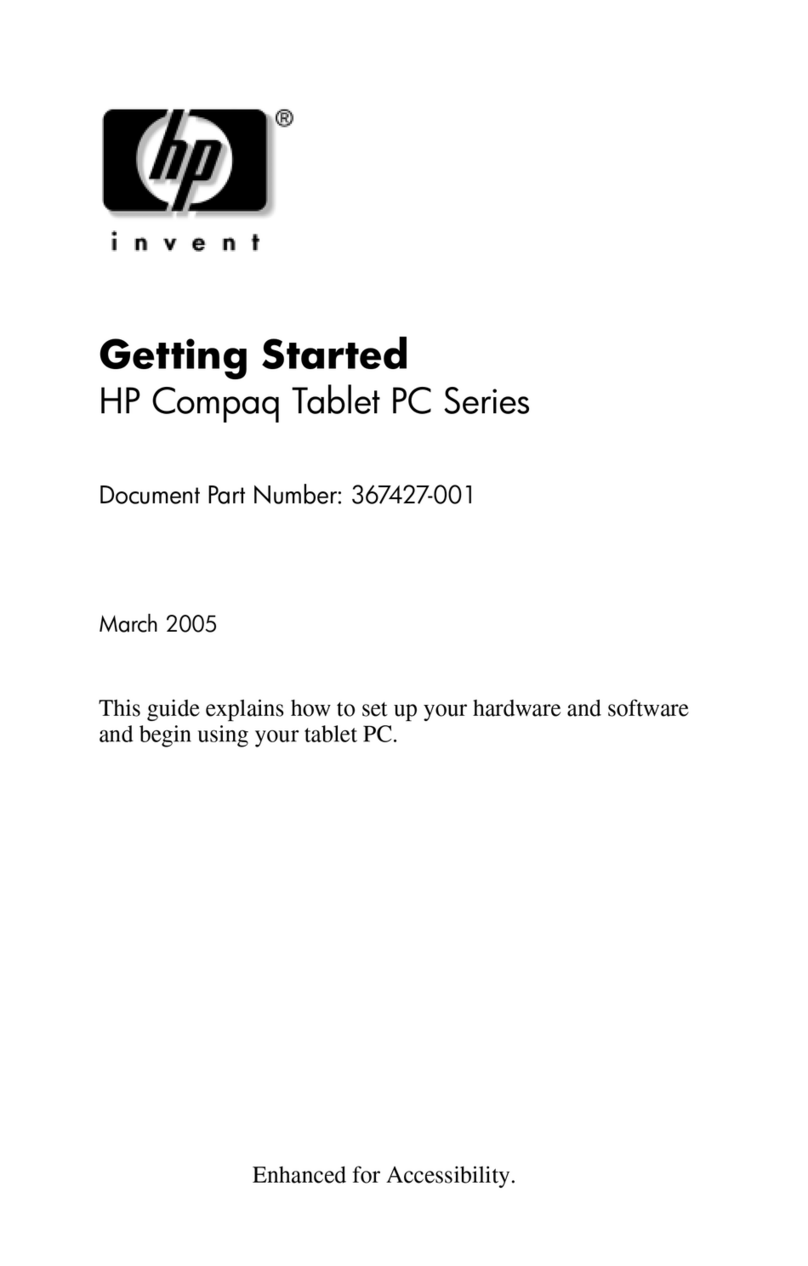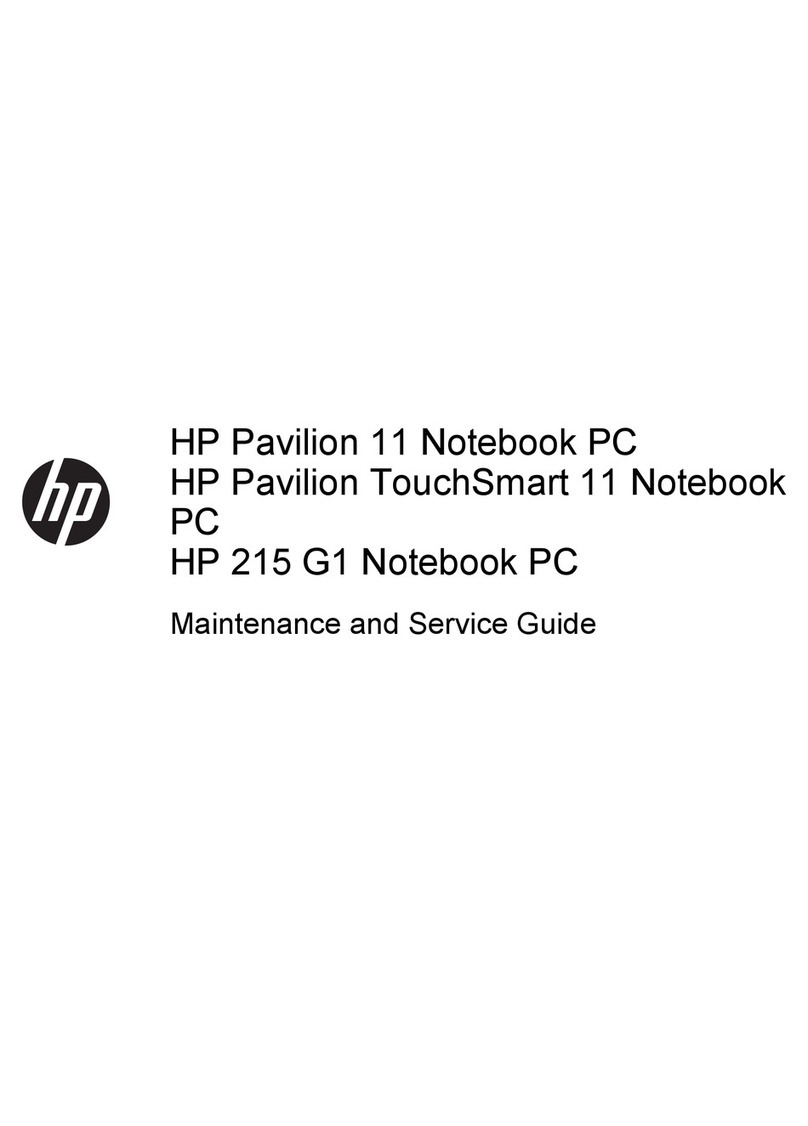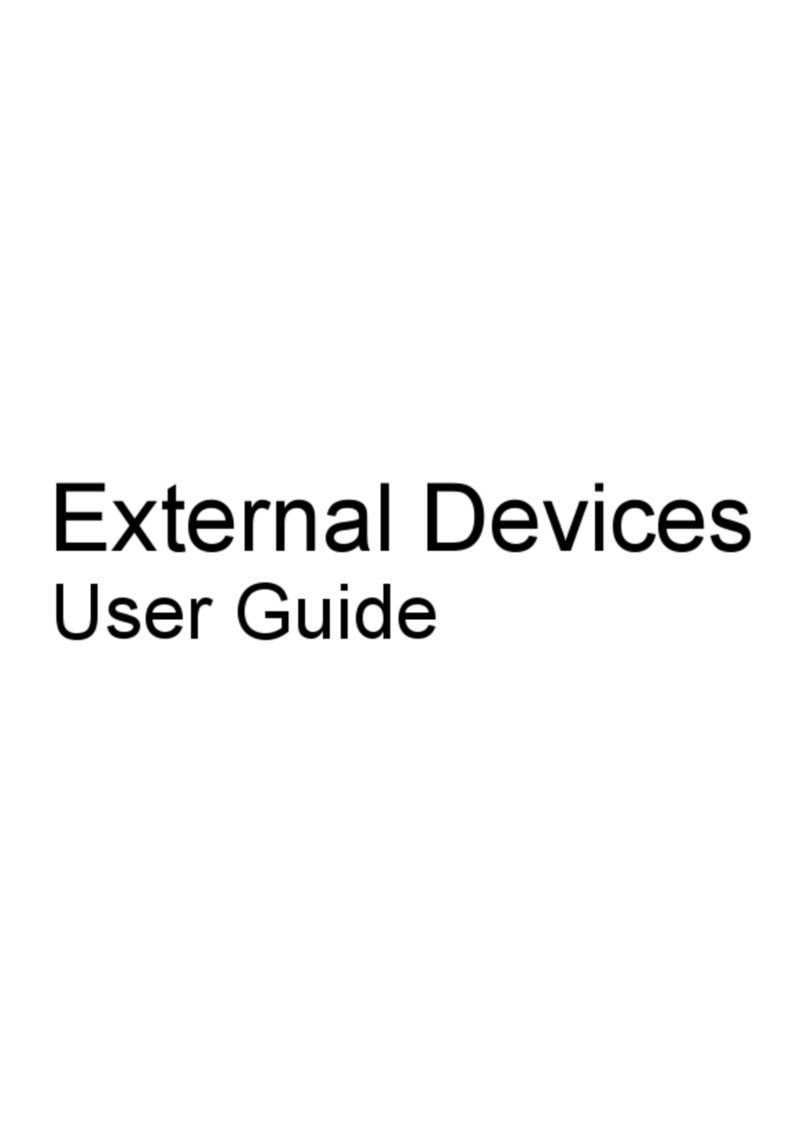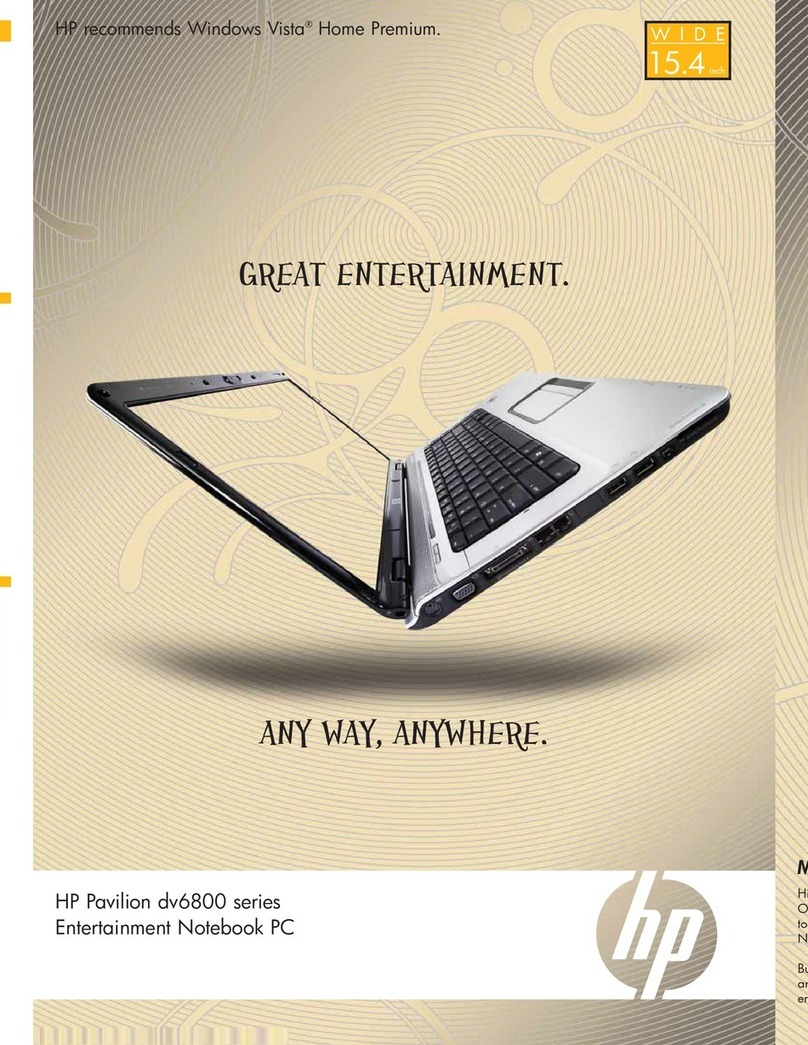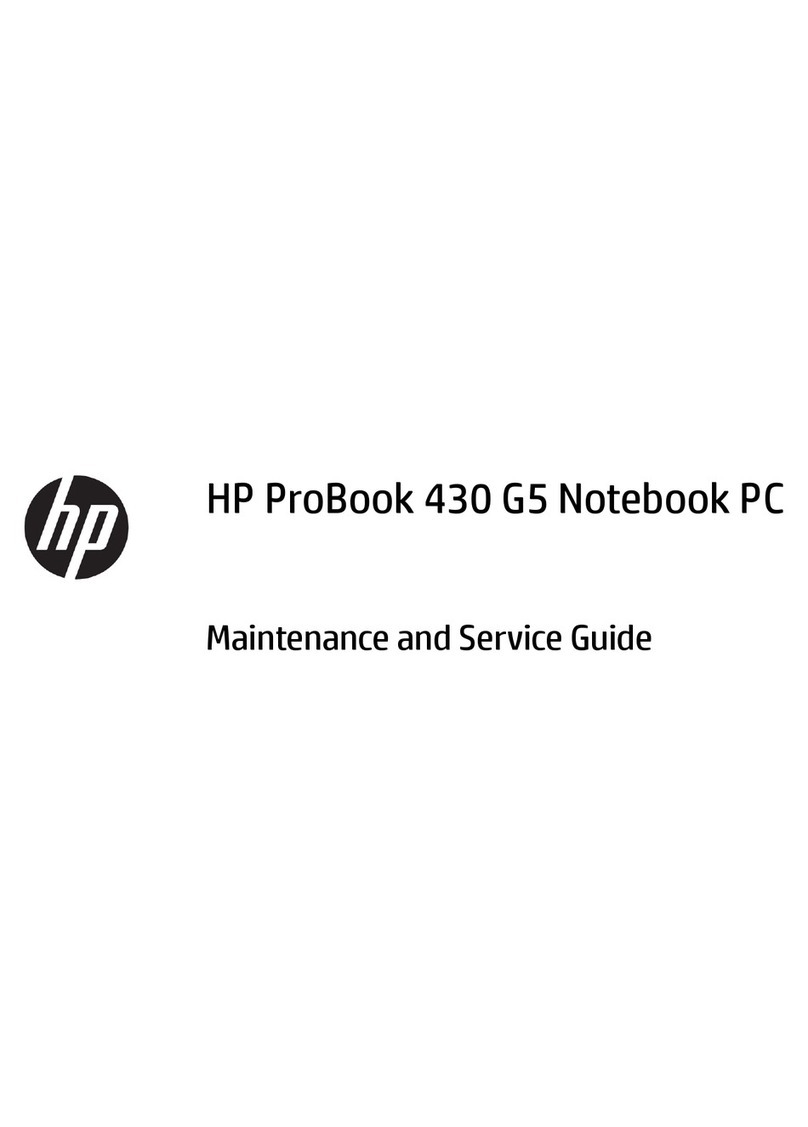Equipment guidelines ....................................................................... 35
Unknown user password ................................................................................................... 36
Component replacement procedures ................................................................................................. 37
Serial number .................................................................................................................... 37
Computer feet .................................................................................................................... 38
Battery ............................................................................................................................... 39
Hard drive .......................................................................................................................... 40
WLAN module .................................................................................................................... 42
Memory module ................................................................................................................. 45
Optical drive ....................................................................................................................... 46
Switch cover ...................................................................................................................... 48
Keyboard ........................................................................................................................... 50
Speaker ............................................................................................................................. 53
Display lid switch module ................................................................................................... 54
Display assembly ............................................................................................................... 55
Top cover ........................................................................................................................... 60
TouchPad board and TouchPad button board ................................................................... 63
Bluetooth module ............................................................................................................... 65
System board ..................................................................................................................... 66
Fan ..................................................................................................................................... 70
Heat sink ............................................................................................................................ 72
Processor ........................................................................................................................... 74
Modem module .................................................................................................................. 76
RTC battery ....................................................................................................................... 78
ExpressCard assembly ...................................................................................................... 79
5 Computer Setup
Starting Computer Setup .................................................................................................................... 81
Using Computer Setup ....................................................................................................................... 82
Navigating and selecting in Computer Setup ..................................................................... 82
Restoring factory settings in Computer Setup ................................................................... 82
Computer Setup menus ..................................................................................................................... 83
File menu ........................................................................................................................... 83
Security menu .................................................................................................................... 84
Diagnostics menu .............................................................................................................. 84
System Configuration menu .............................................................................................. 85
6 Specifications
Computer specifications ..................................................................................................................... 88
15.4-inch, WXGA display specifications ............................................................................................. 89
Hard drive specifications .................................................................................................................... 90
DVD±RW and CD-RW SuperMulti Double-Layer Combo Drive with LightScribe specifications ........ 91
DVD/CD-RW Combo Drive specifications .......................................................................................... 92
vi