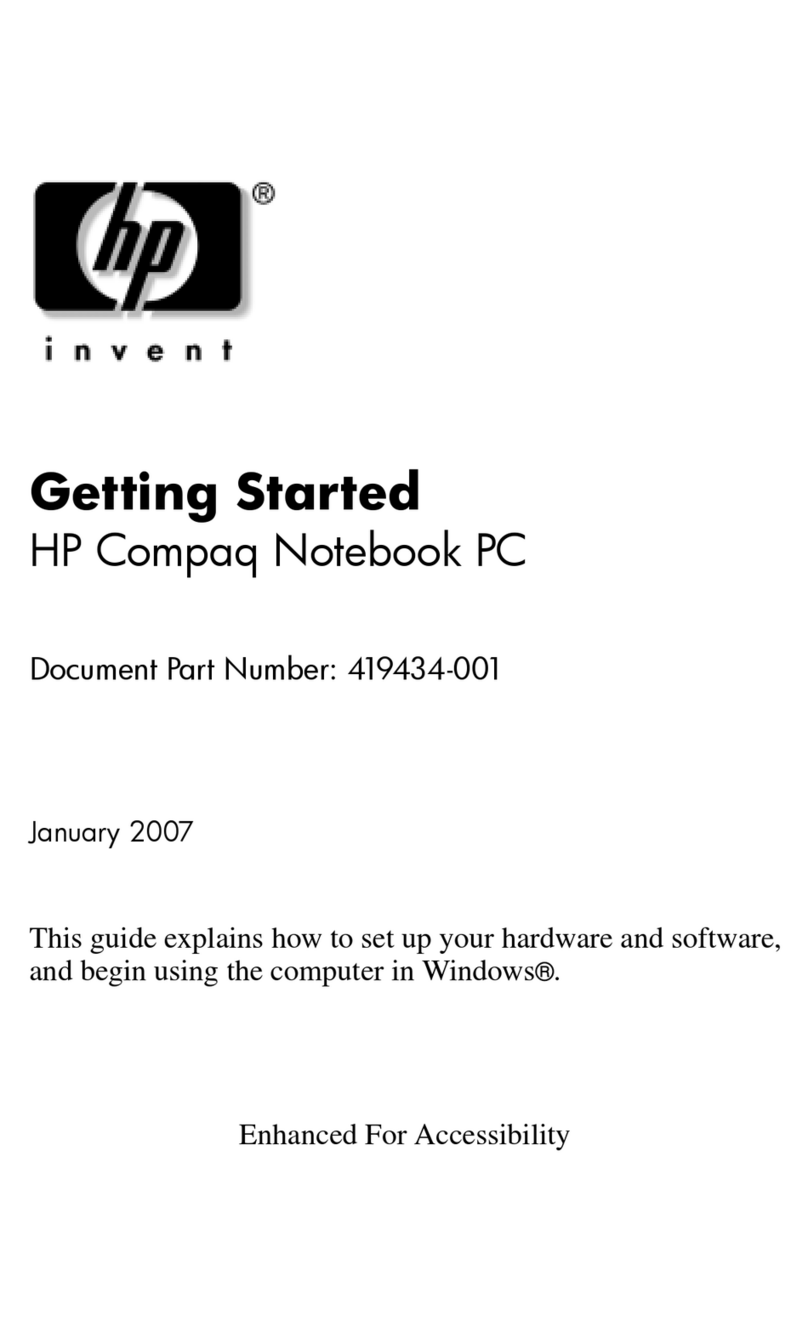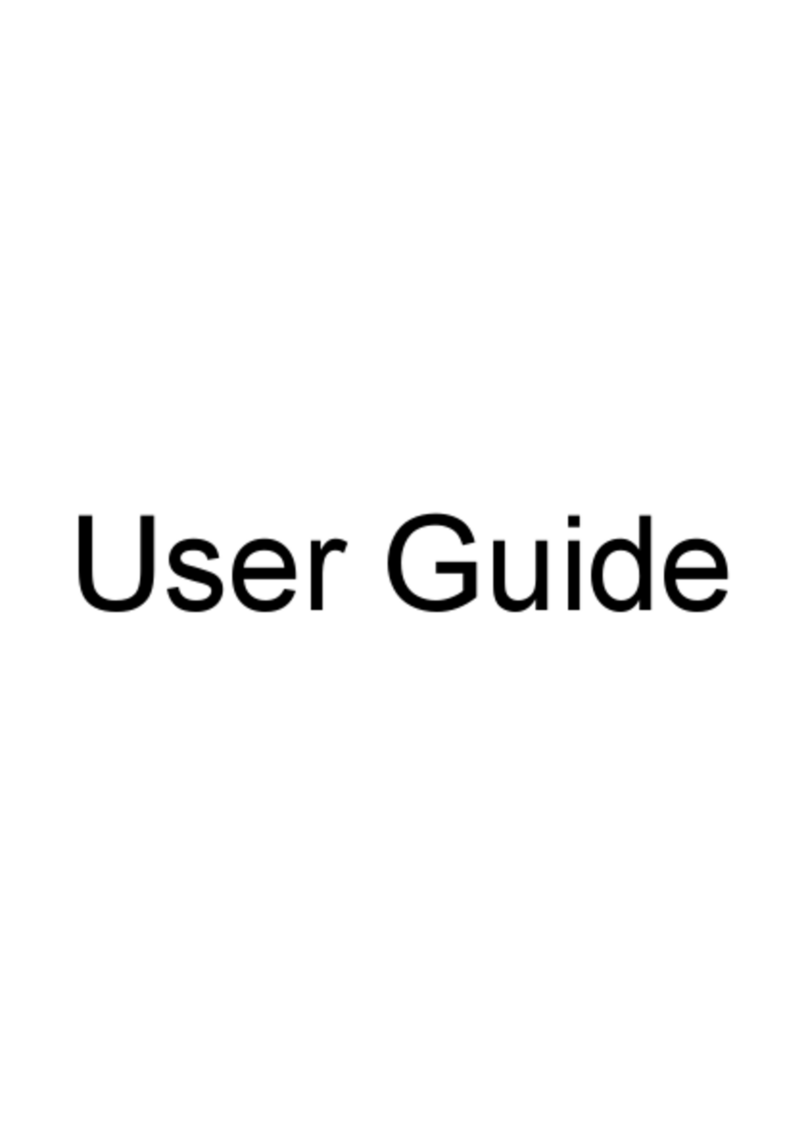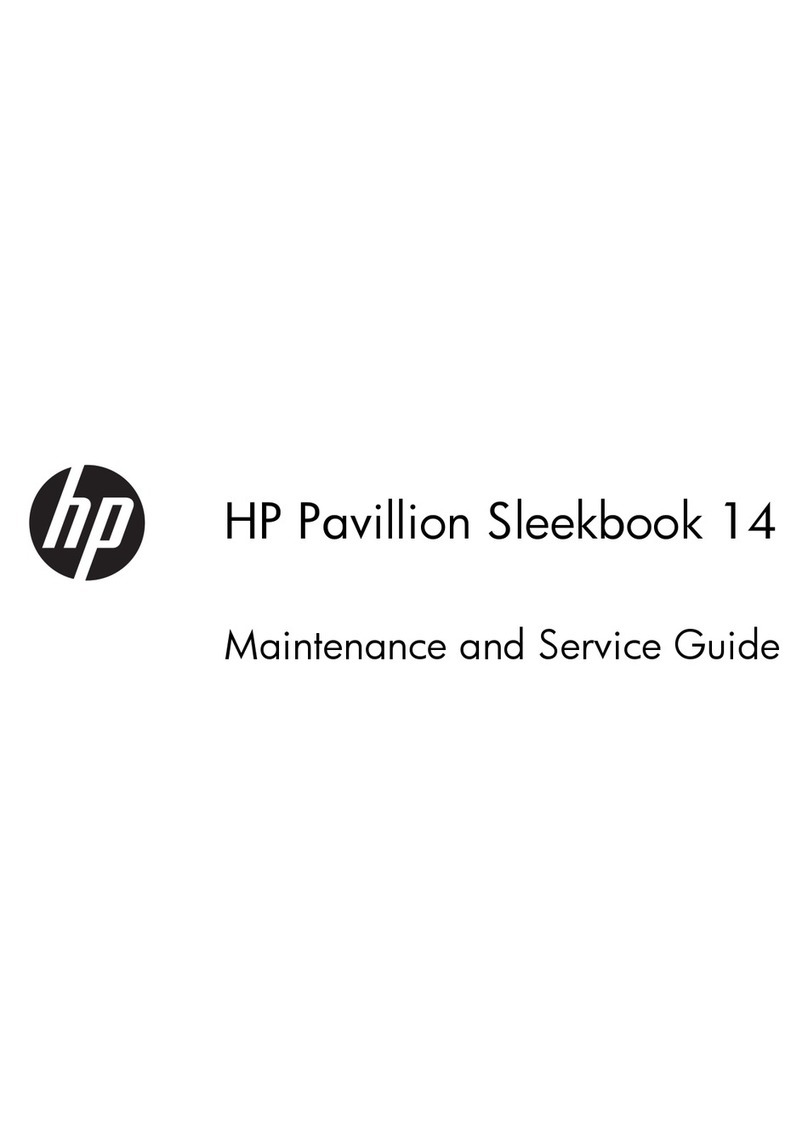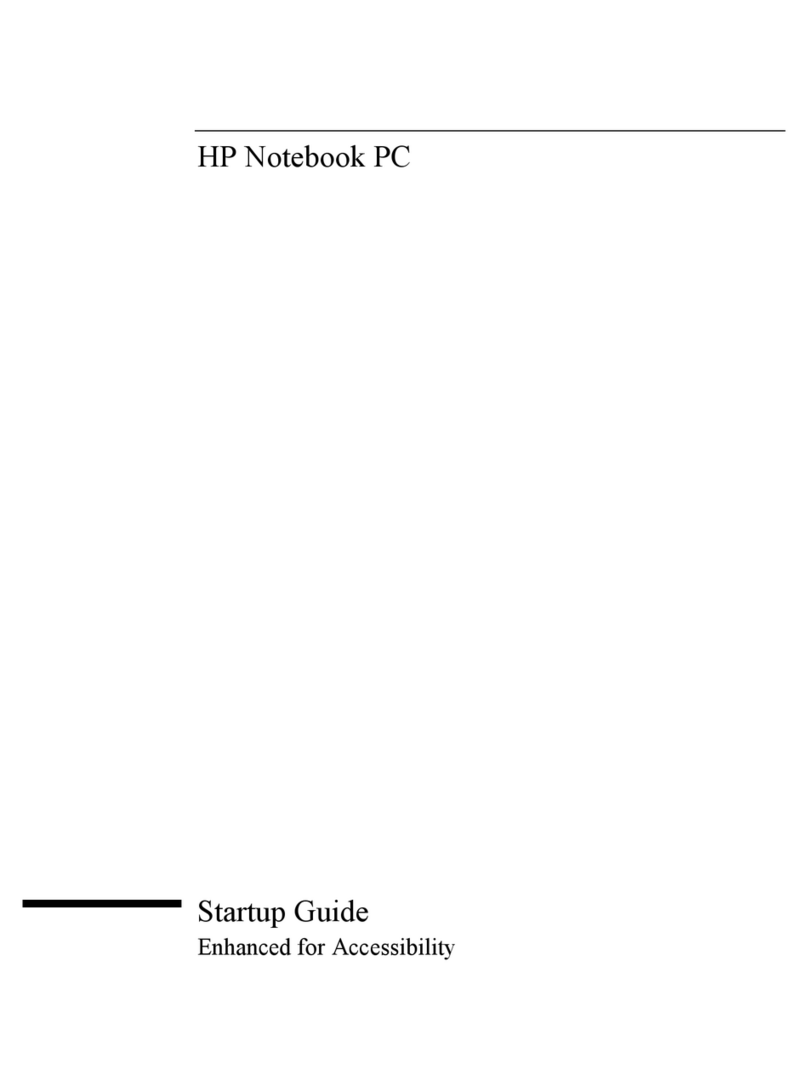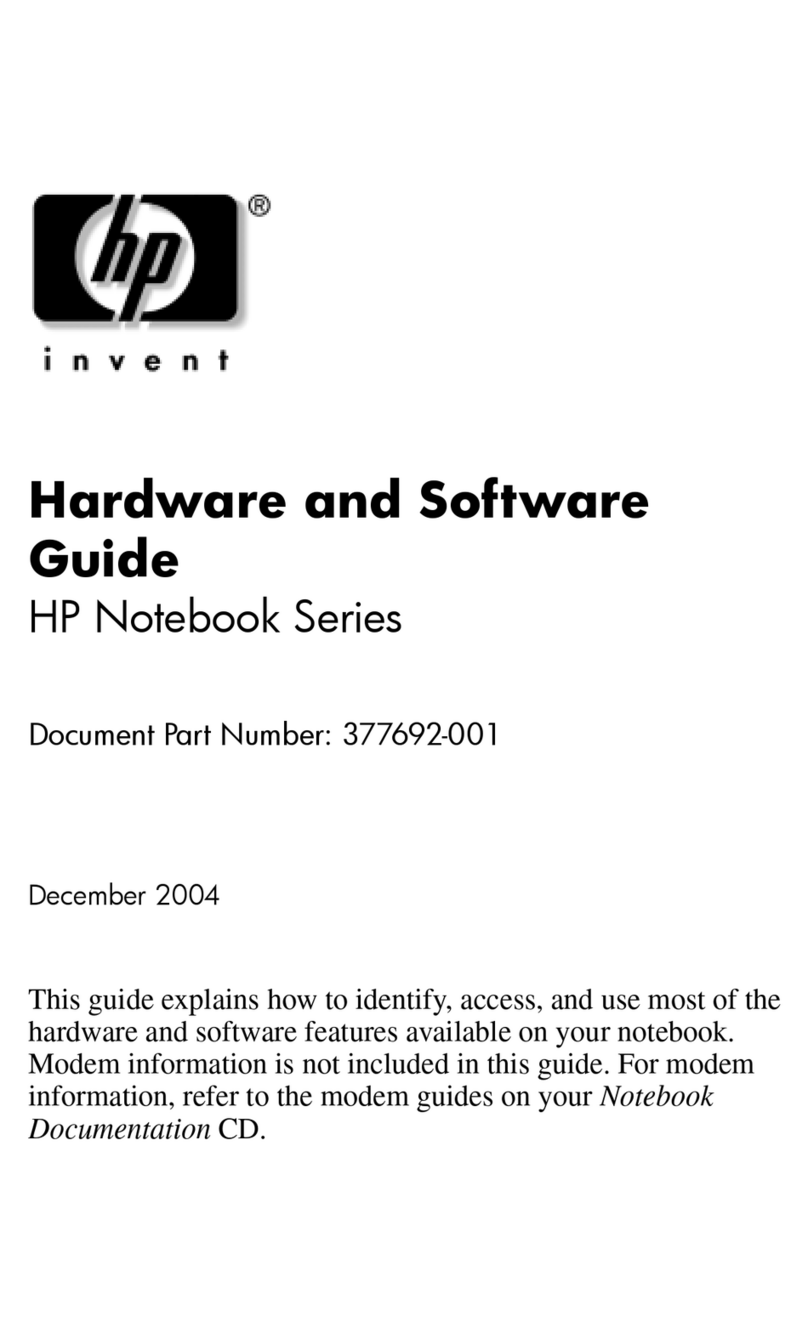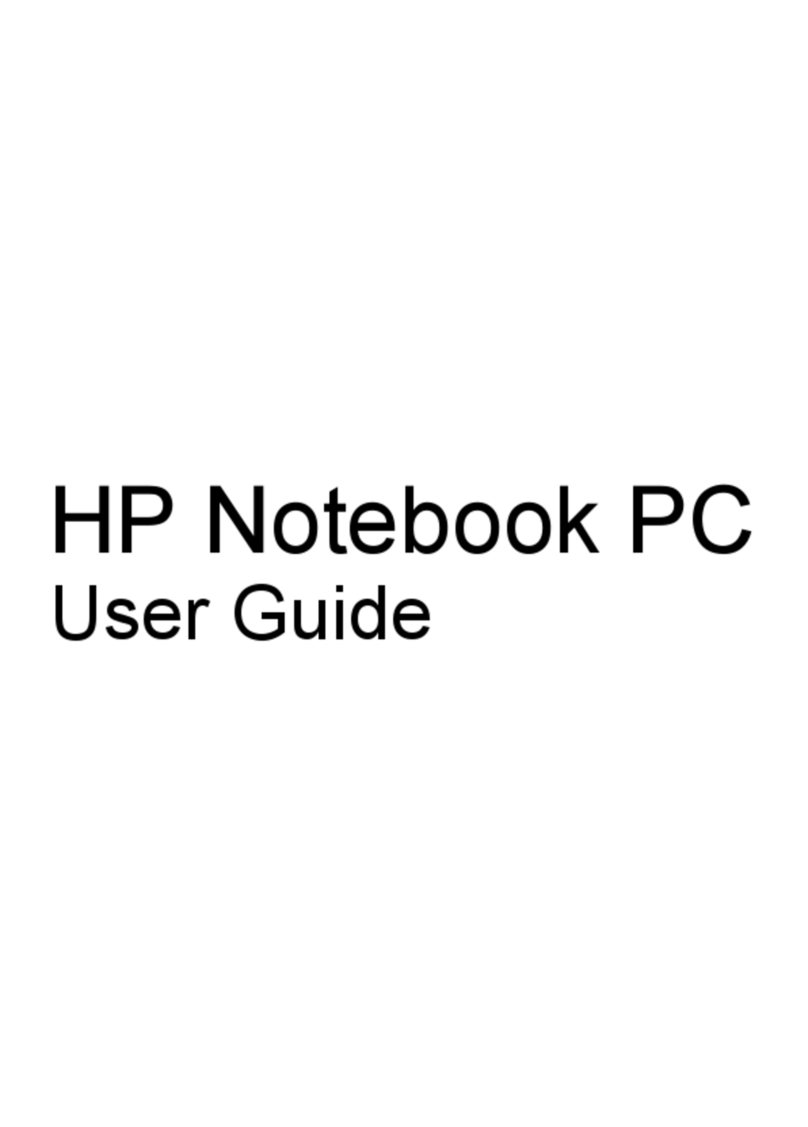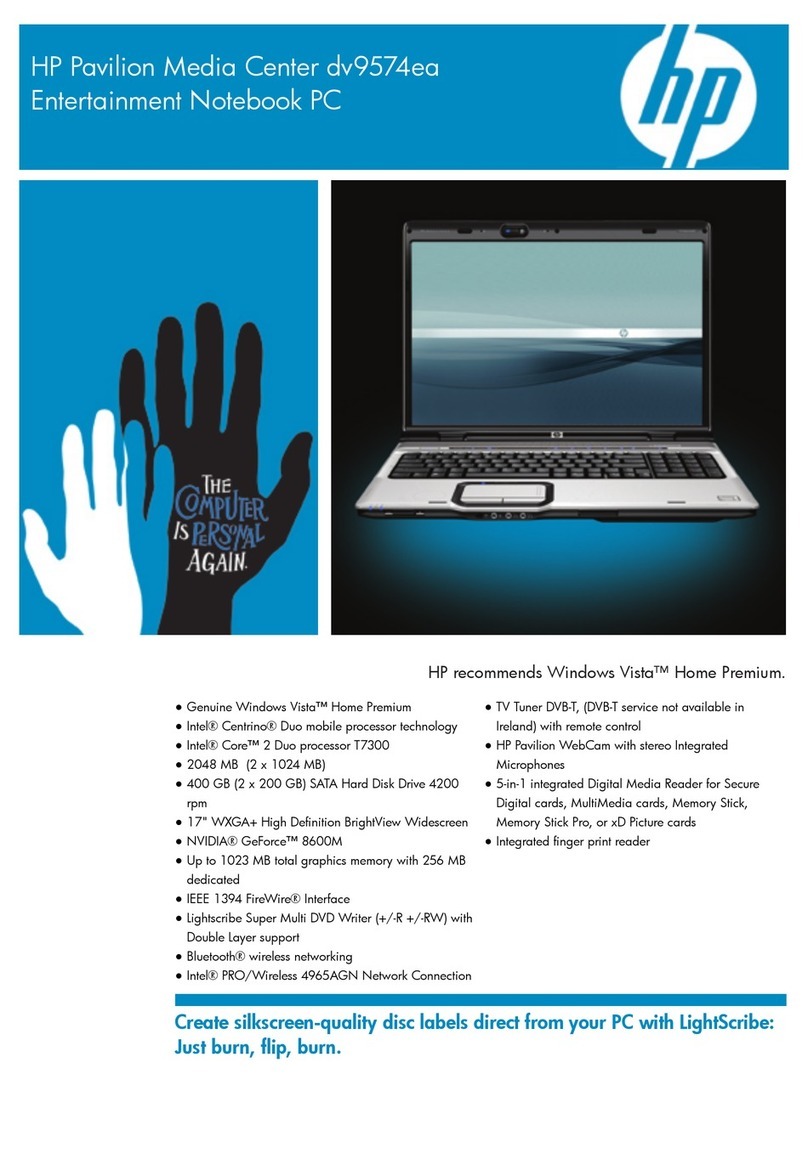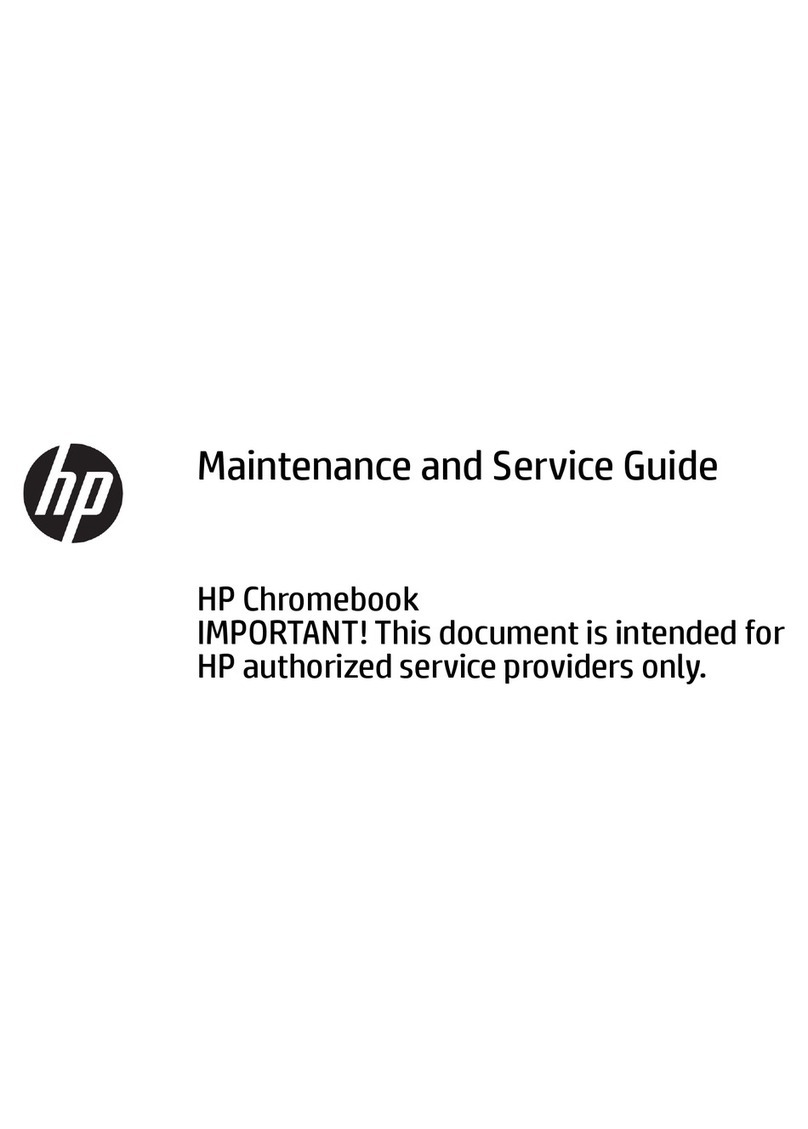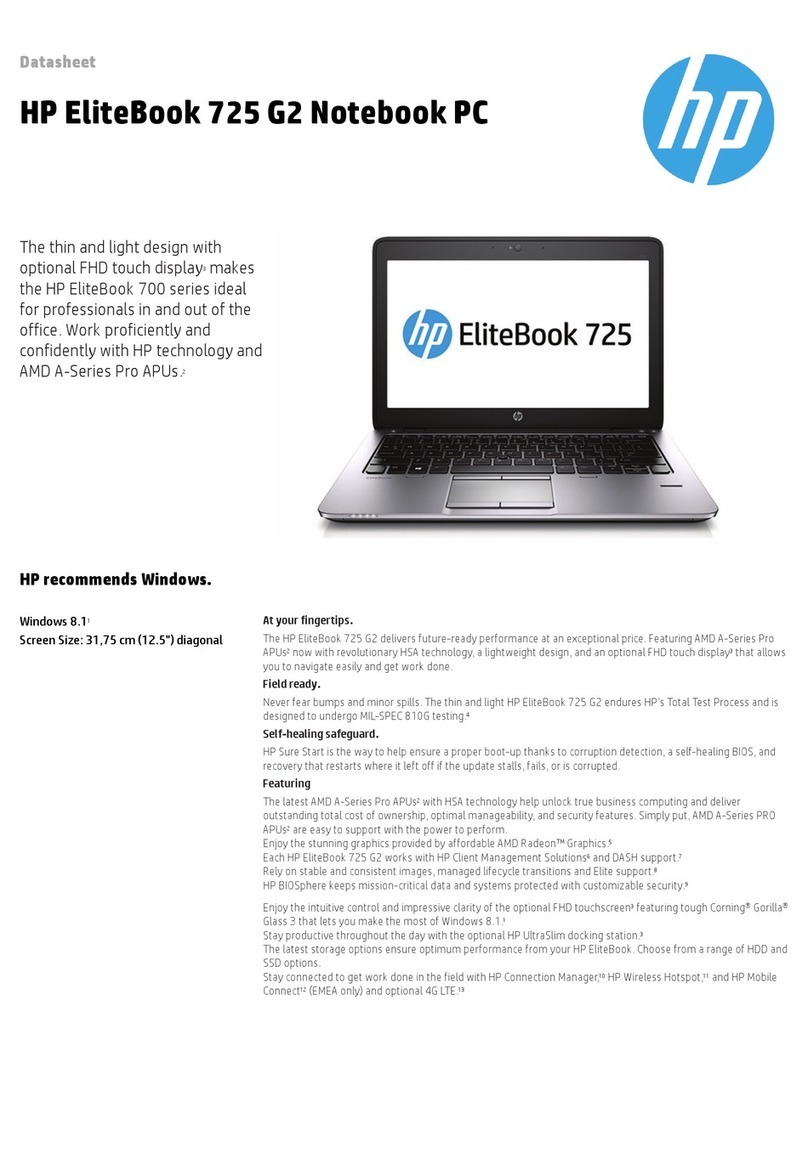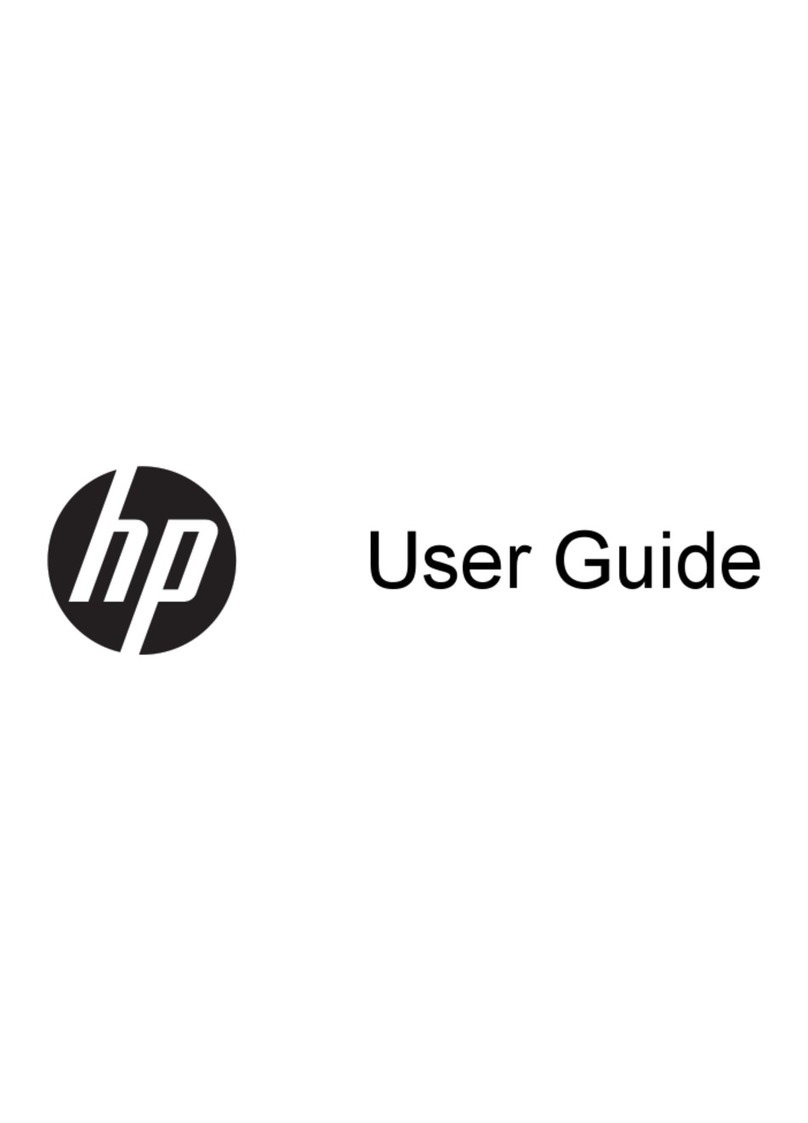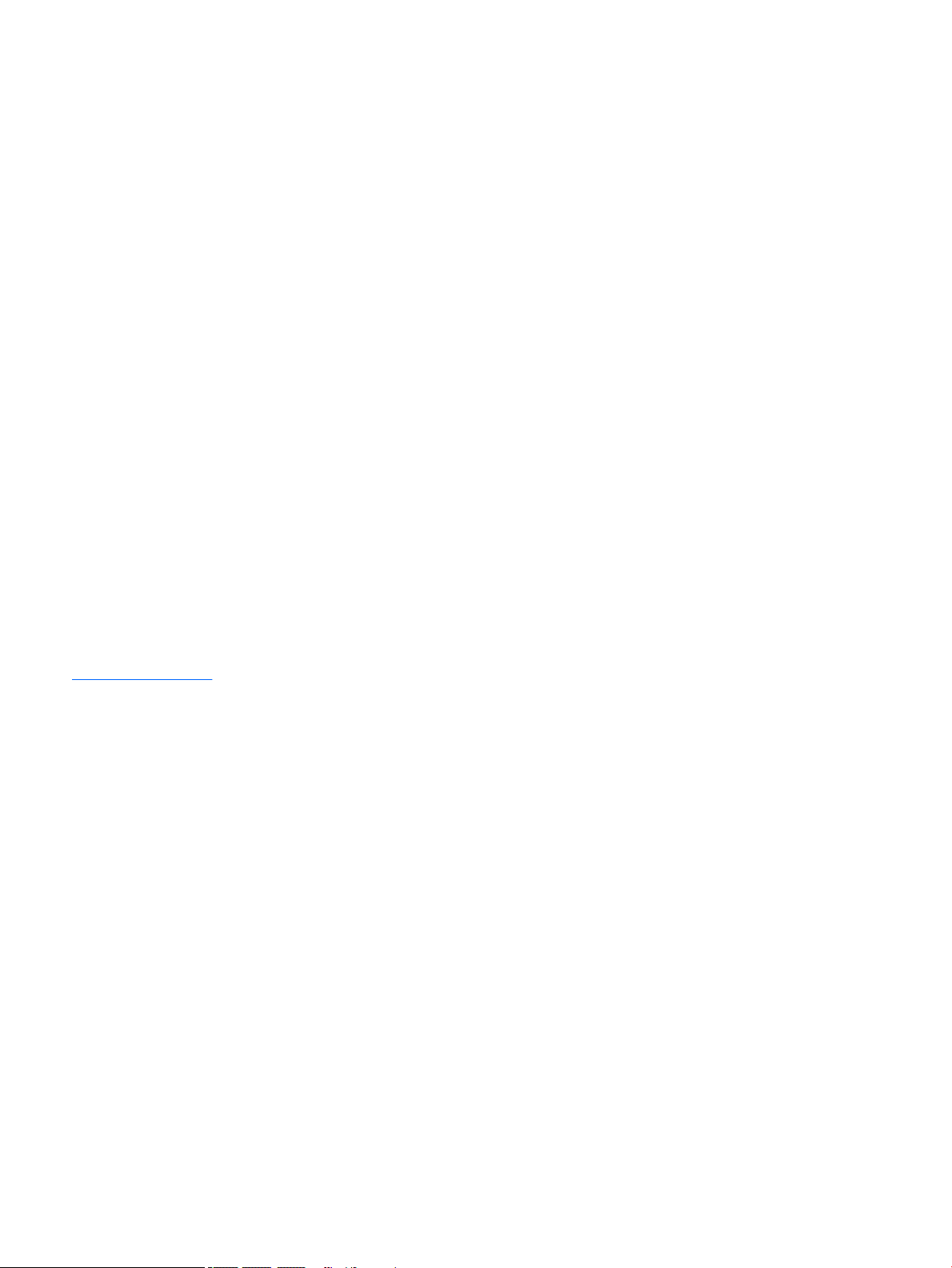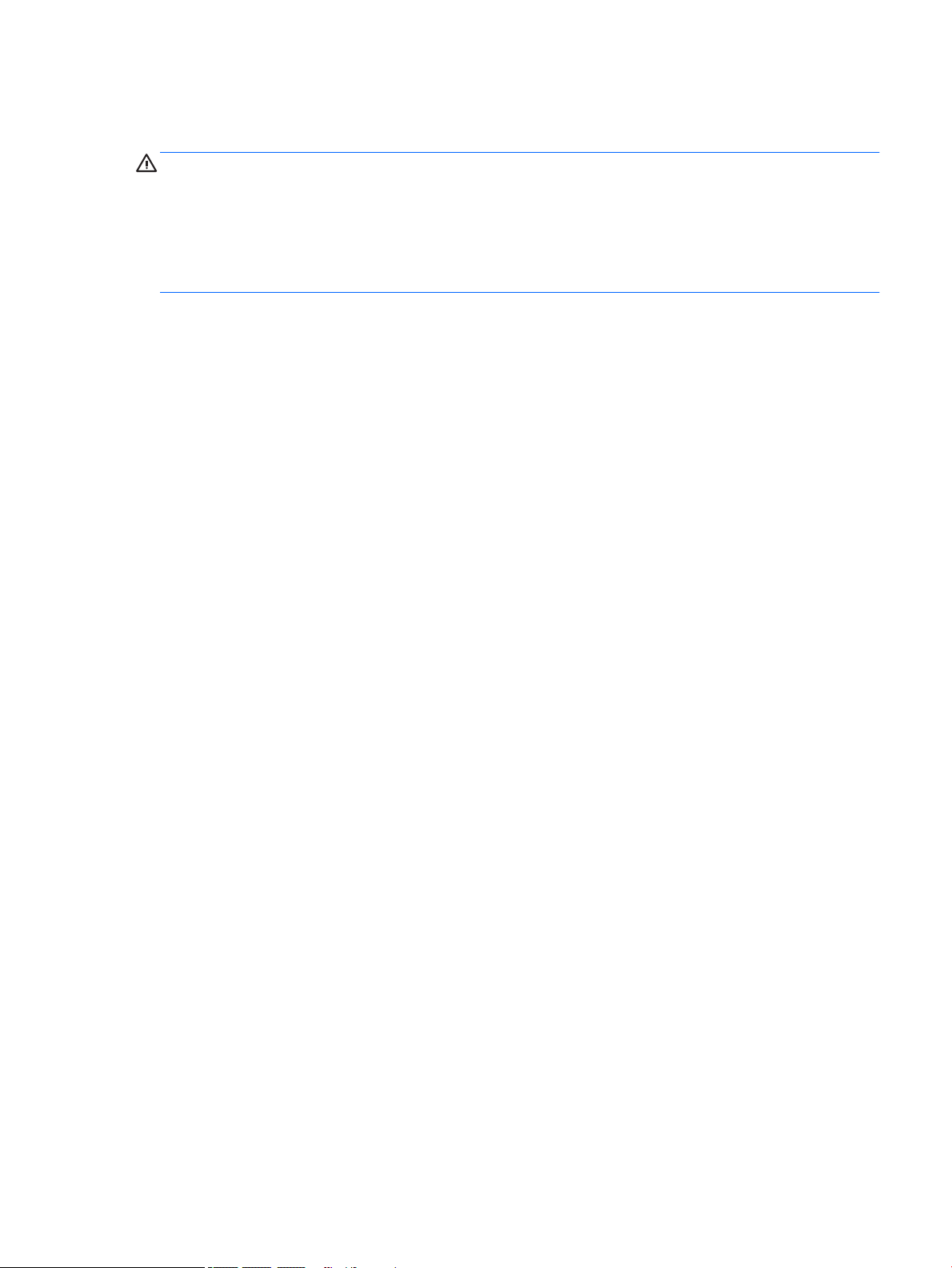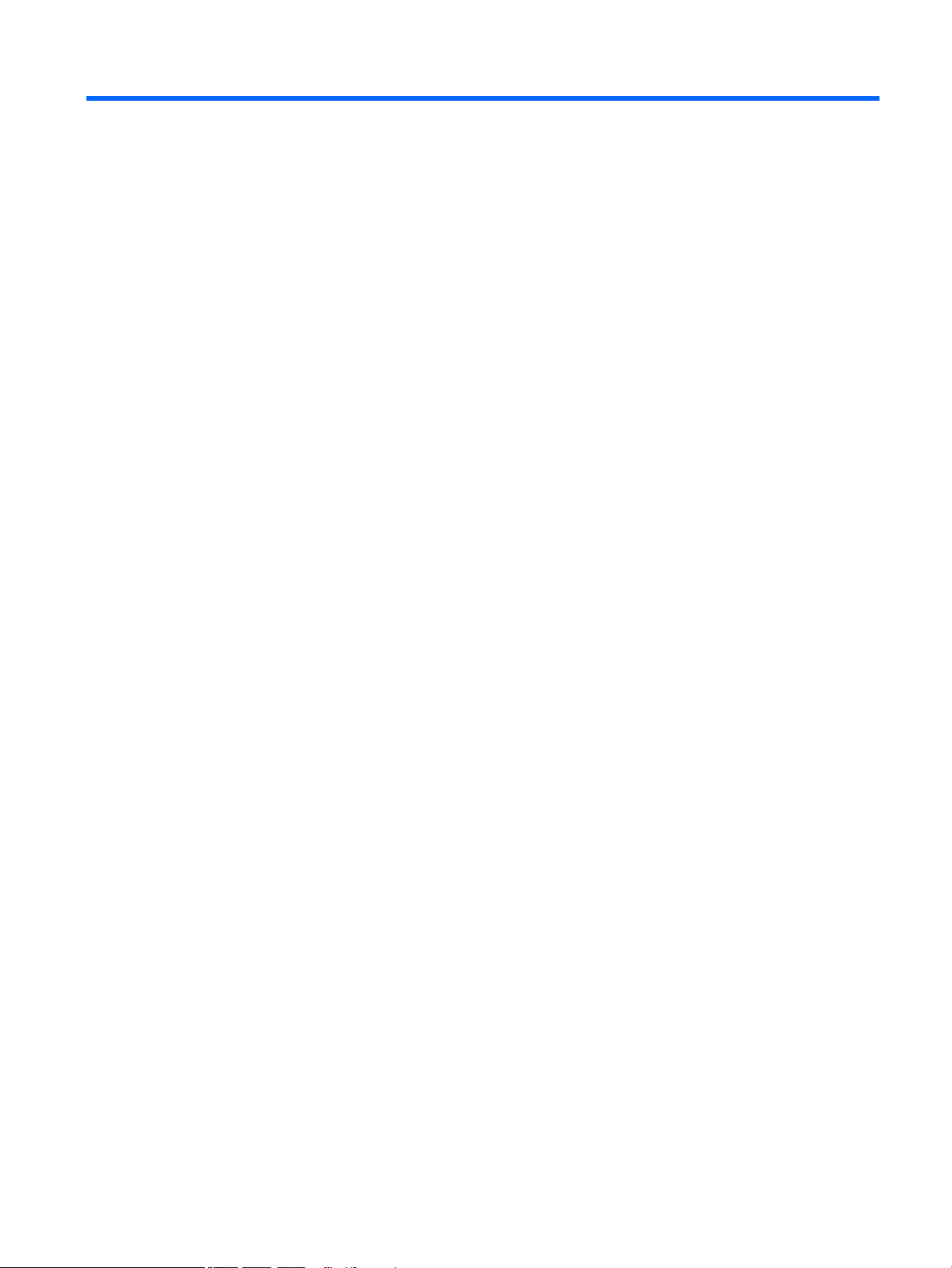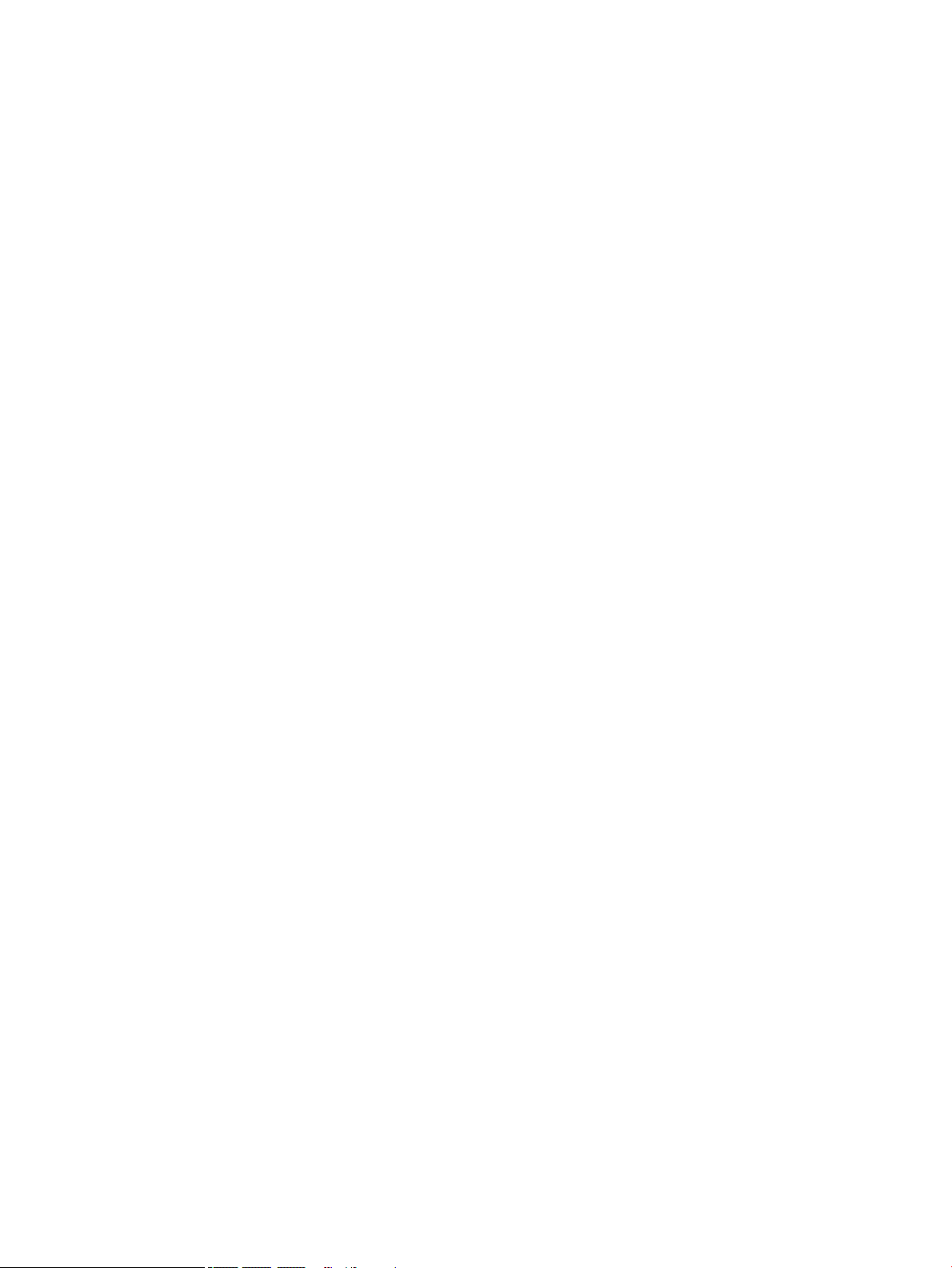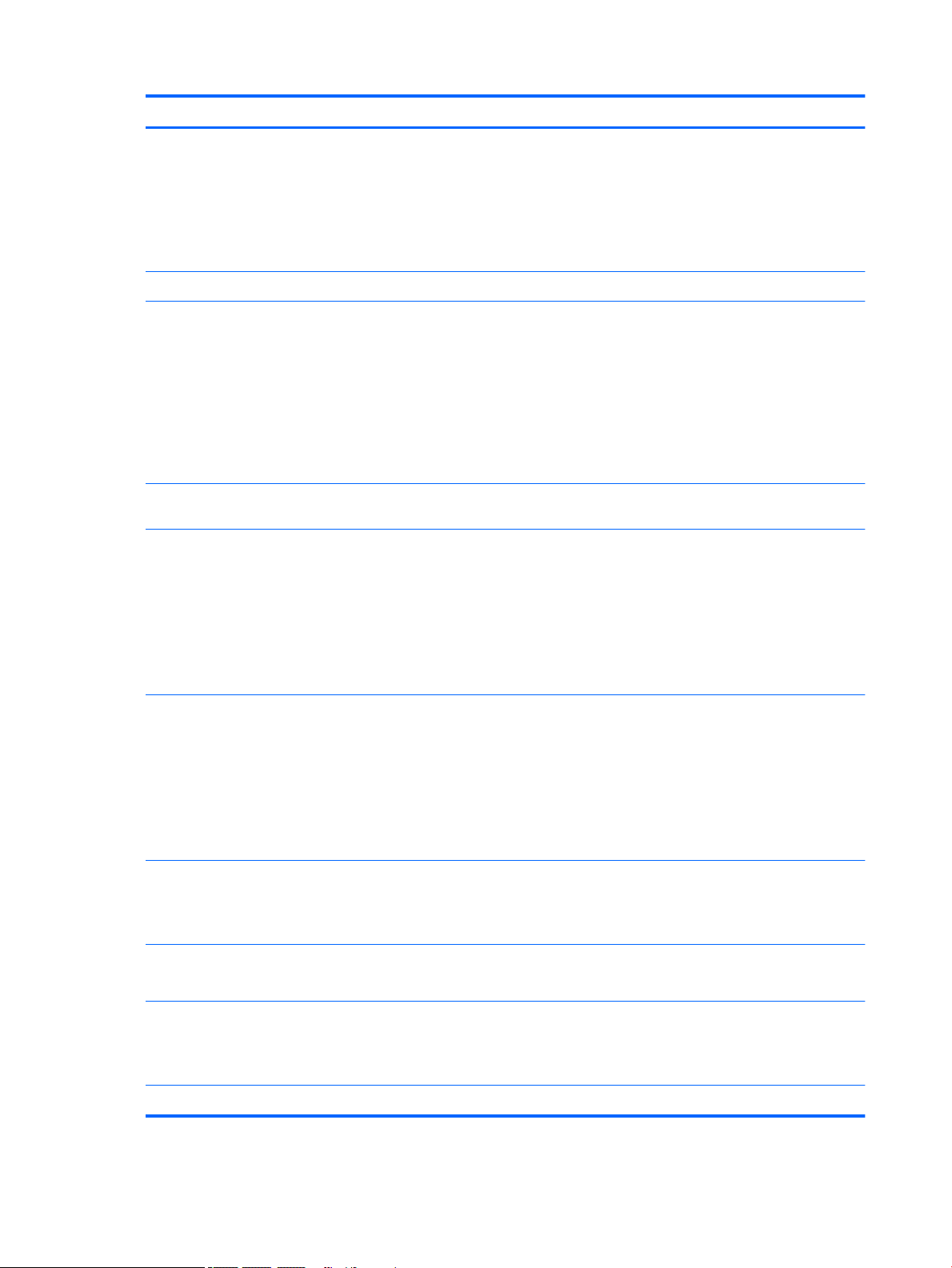Battery ............................................................................................................................................... 27
Hard drive .......................................................................................................................................... 28
WLAN module .................................................................................................................................... 29
Memory module ................................................................................................................................ 30
Connector board ................................................................................................................................ 32
TouchPad cable .................................................................................................................................. 33
TouchPad ........................................................................................................................................... 34
Fan ..................................................................................................................................................... 36
System board .................................................................................................................................... 37
Heat sink ............................................................................................................................................ 40
Connector board cable ...................................................................................................................... 42
Optical drive cable ............................................................................................................................. 43
Speakers ............................................................................................................................................ 44
Display assembly ............................................................................................................................... 46
Power connector cable ...................................................................................................................... 54
6 Computer Setup (BIOS), TPM, and HP Sure Start ............................................................................................. 56
Using Computer Setup ......................................................................................................................................... 56
Starting Computer Setup .................................................................................................................. 56
Navigating and selecting in Computer Setup ................................................................................... 56
Restoring factory settings in Computer Setup ................................................................................. 57
Updating the BIOS ............................................................................................................................. 58
Determining the BIOS version ......................................................................................... 58
Downloading a BIOS update ........................................................................................... 58
Changing the boot order using the f9 prompt .................................................................................. 59
TPM BIOS settings (select products only) ........................................................................................................... 60
Using HP Sure Start (select products only) ......................................................................................................... 60
7 HP PC Hardware Diagnostics (UEFI) ............................................................................................................... 61
Downloading HP PC Hardware Diagnostics (UEFI) to a USB device .................................................................... 62
8 Specications .............................................................................................................................................. 63
9 Backing up and recovering ............................................................................................................................ 64
Creating recovery media and backups ................................................................................................................ 64
Creating HP Recovery media (select products only) ......................................................................... 65
Using Windows tools ........................................................................................................................................... 66
Restore and recovery ........................................................................................................................................... 66
Recovering using HP Recovery Manager ........................................................................................... 67
What you need to know before you get started ............................................................. 67
vi