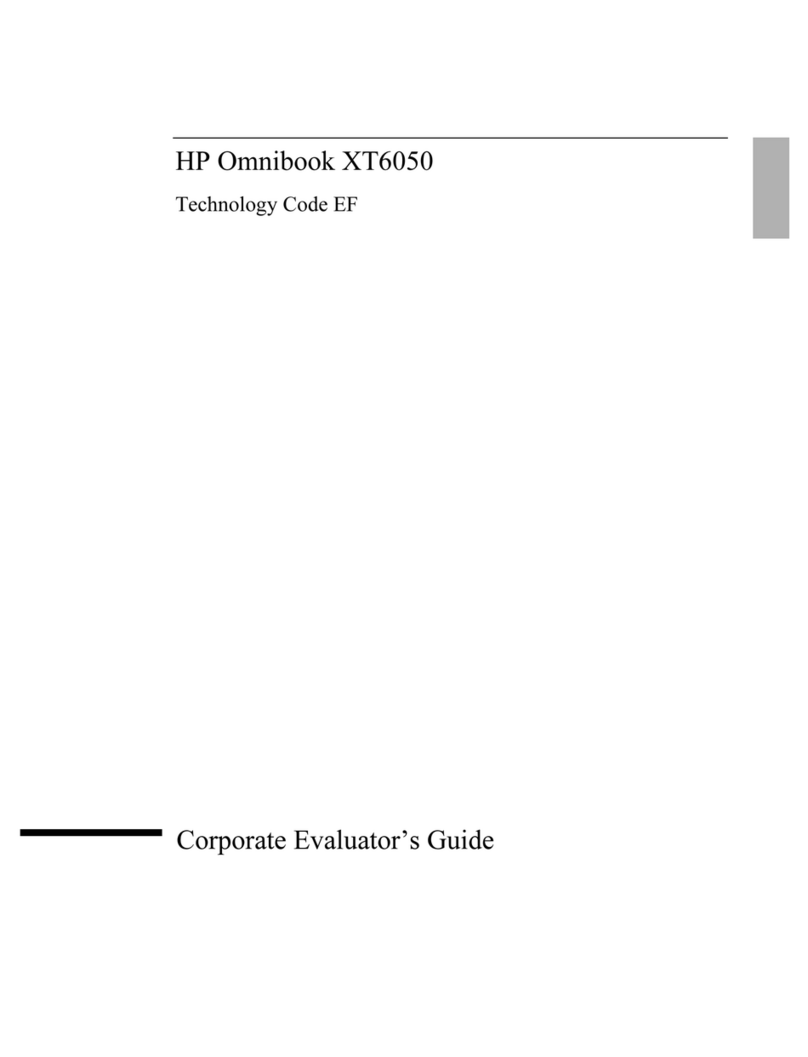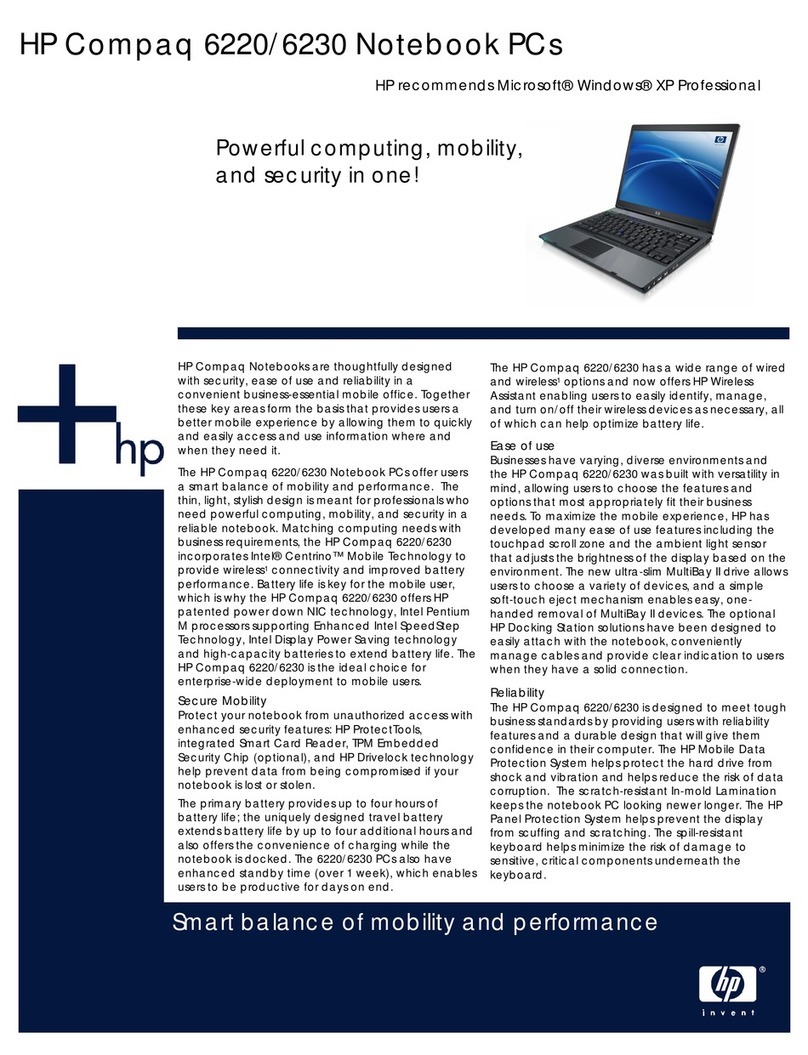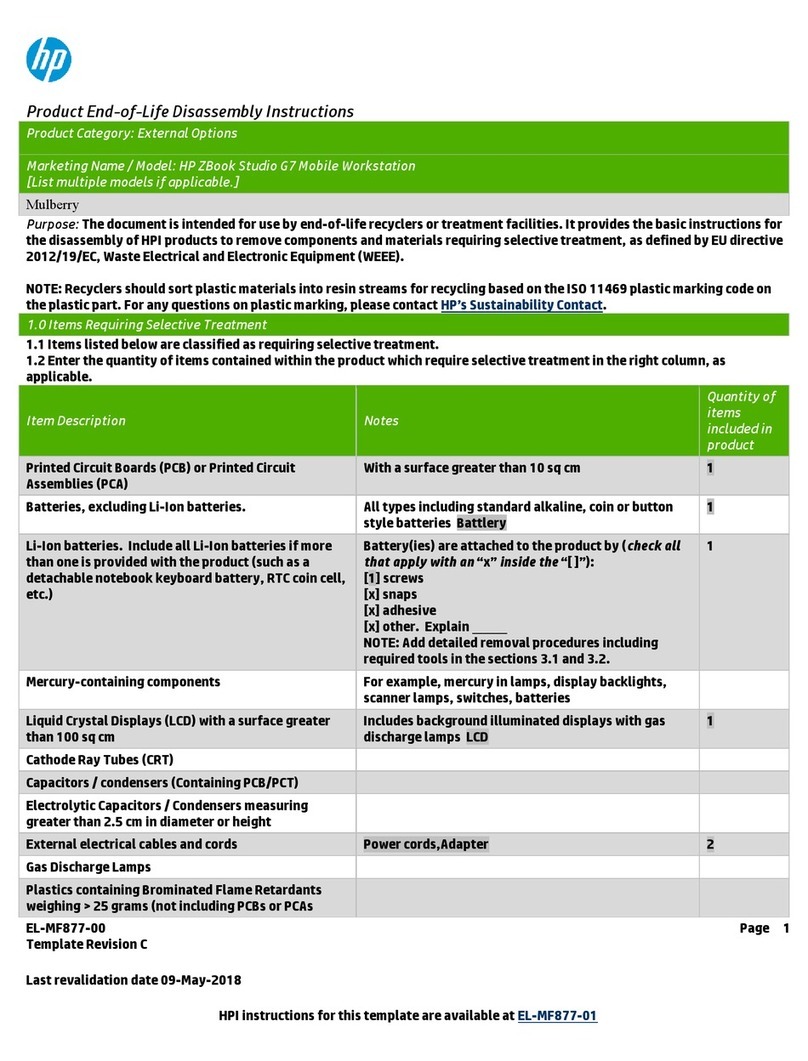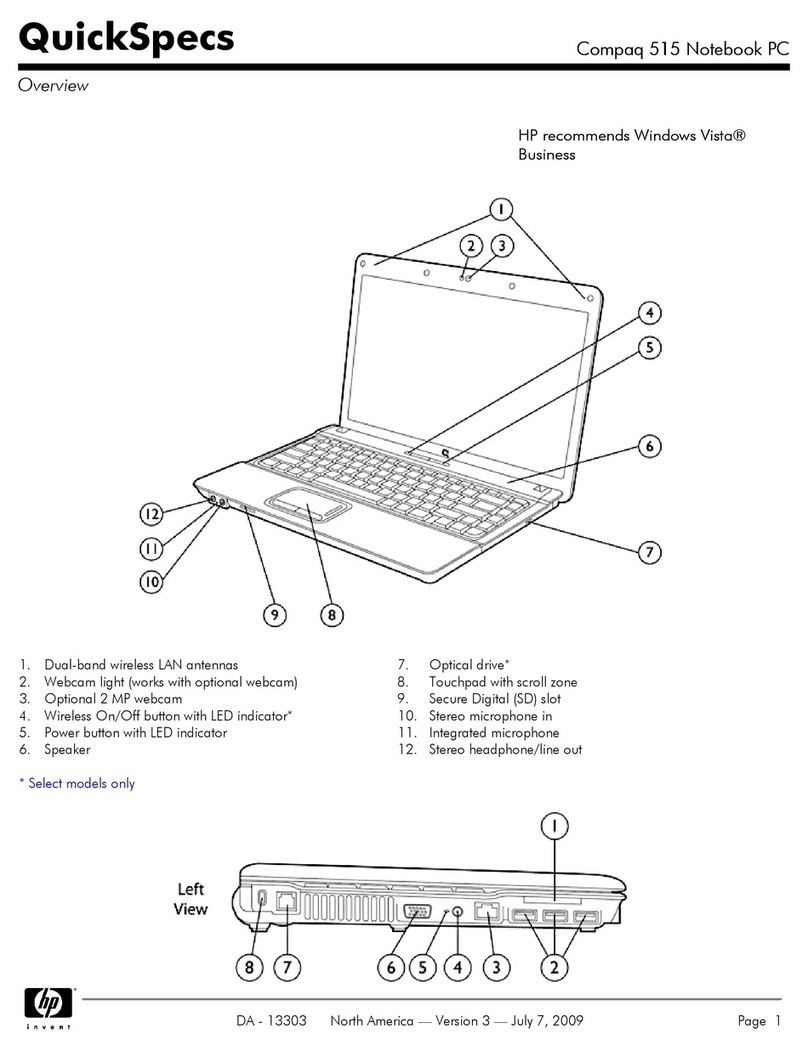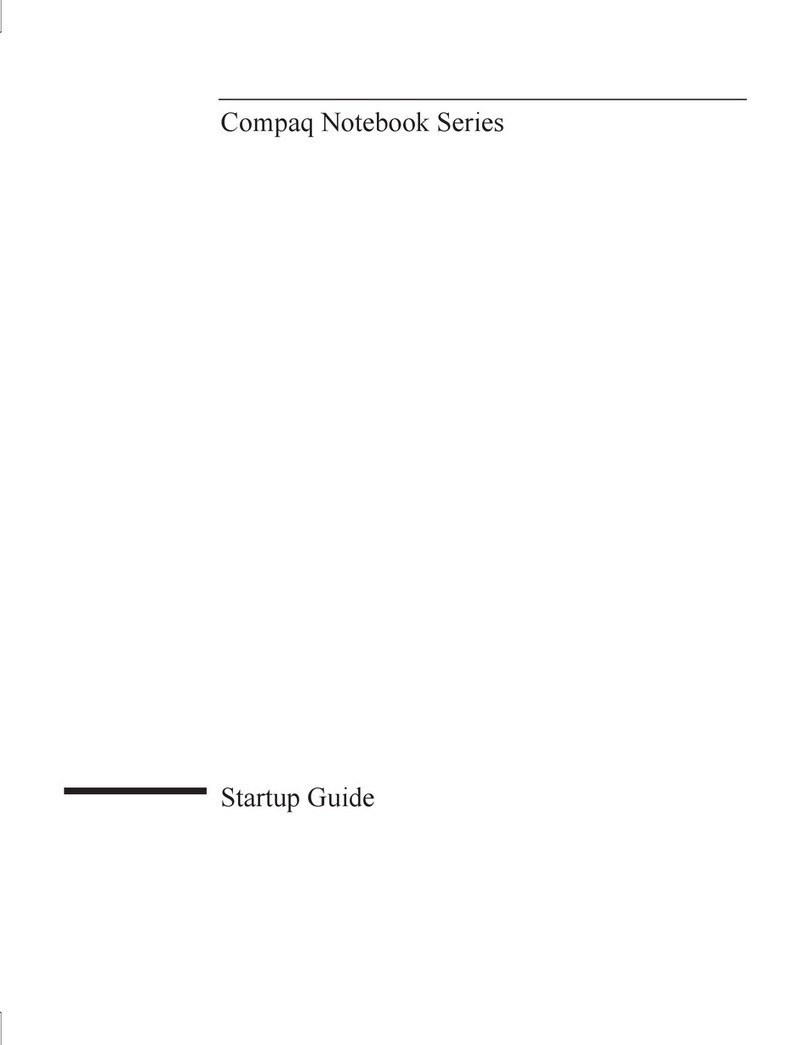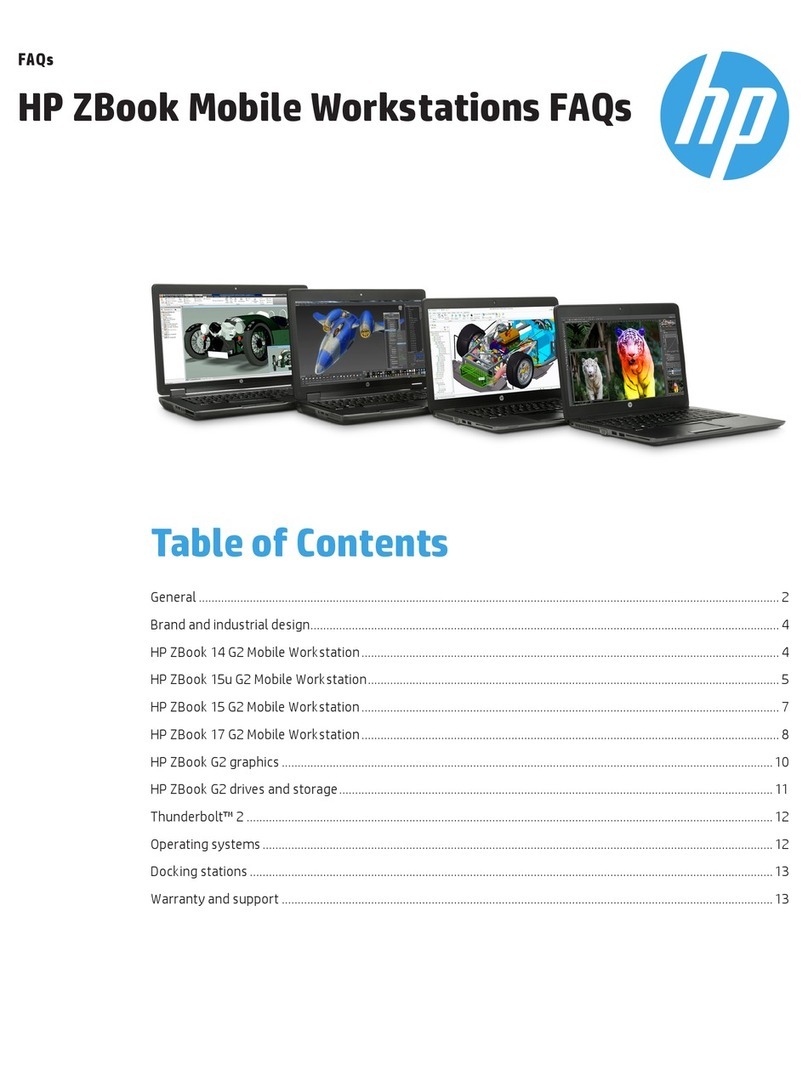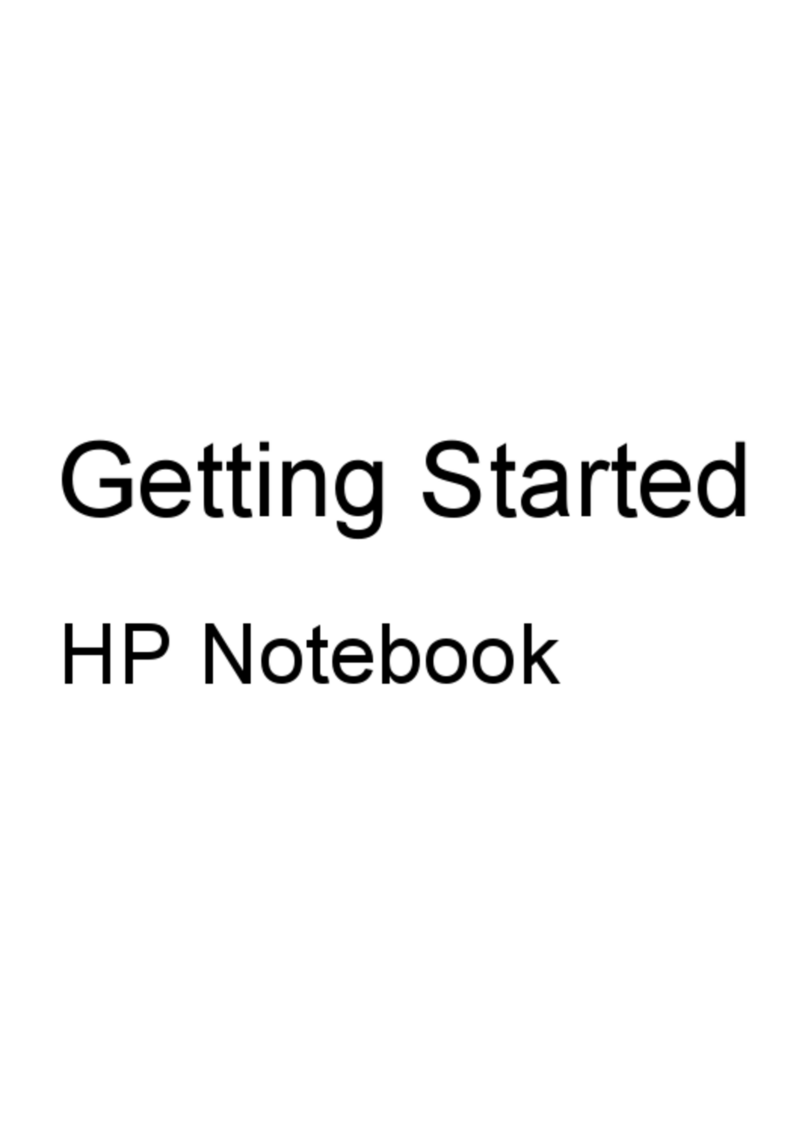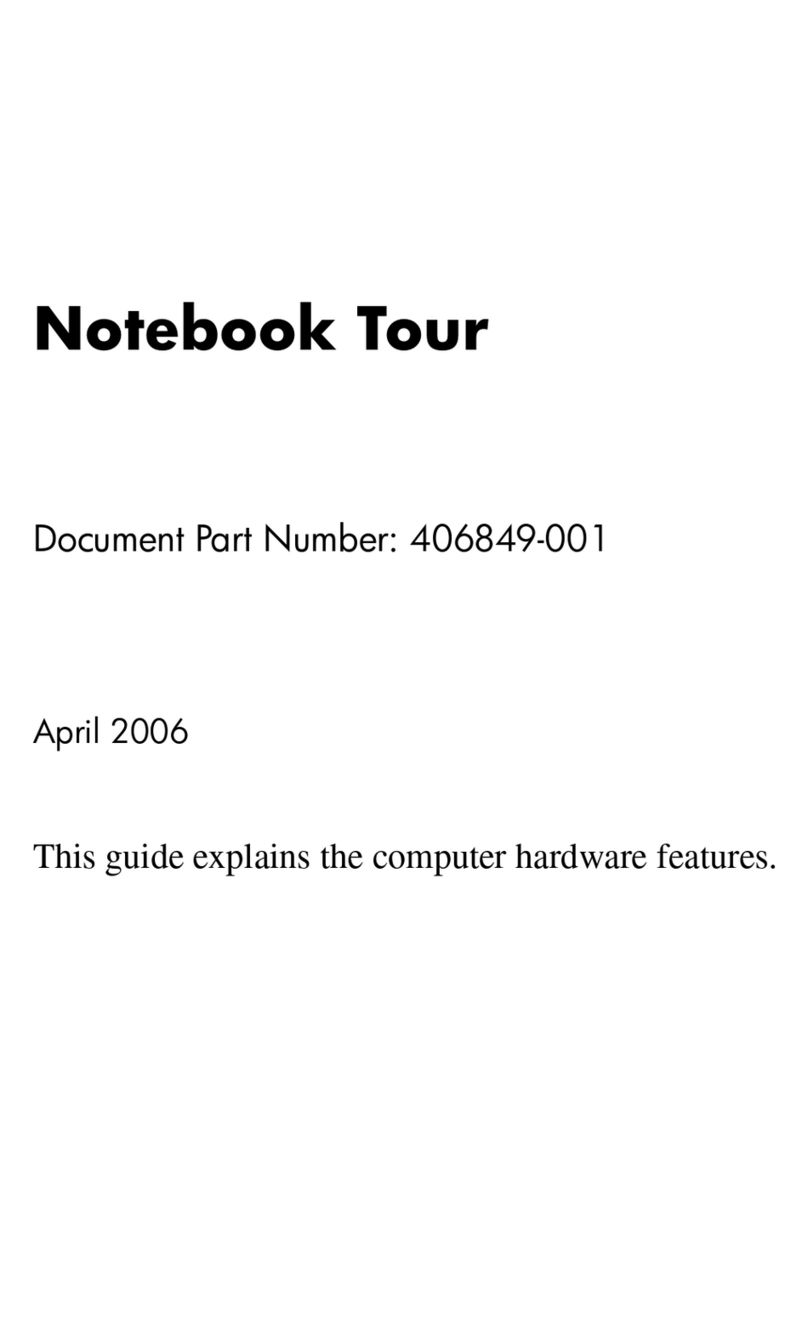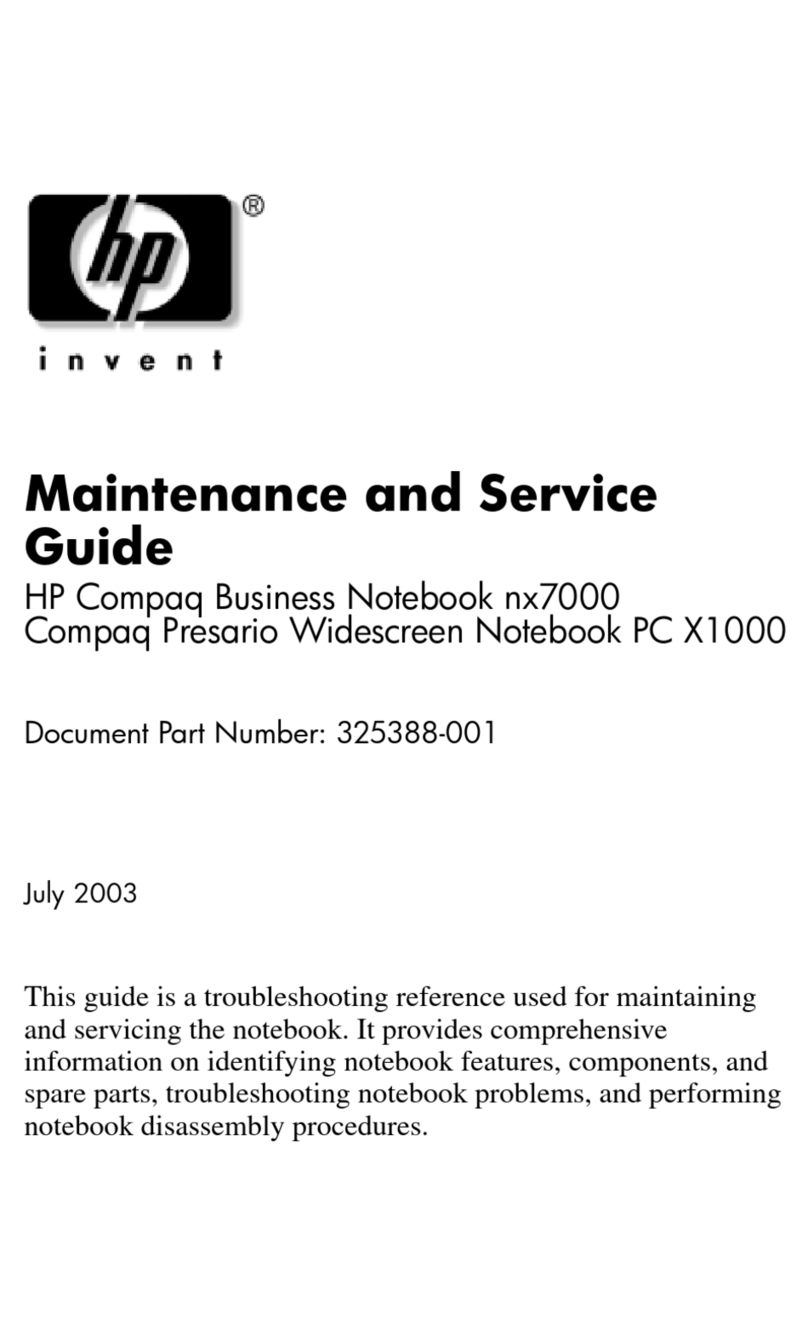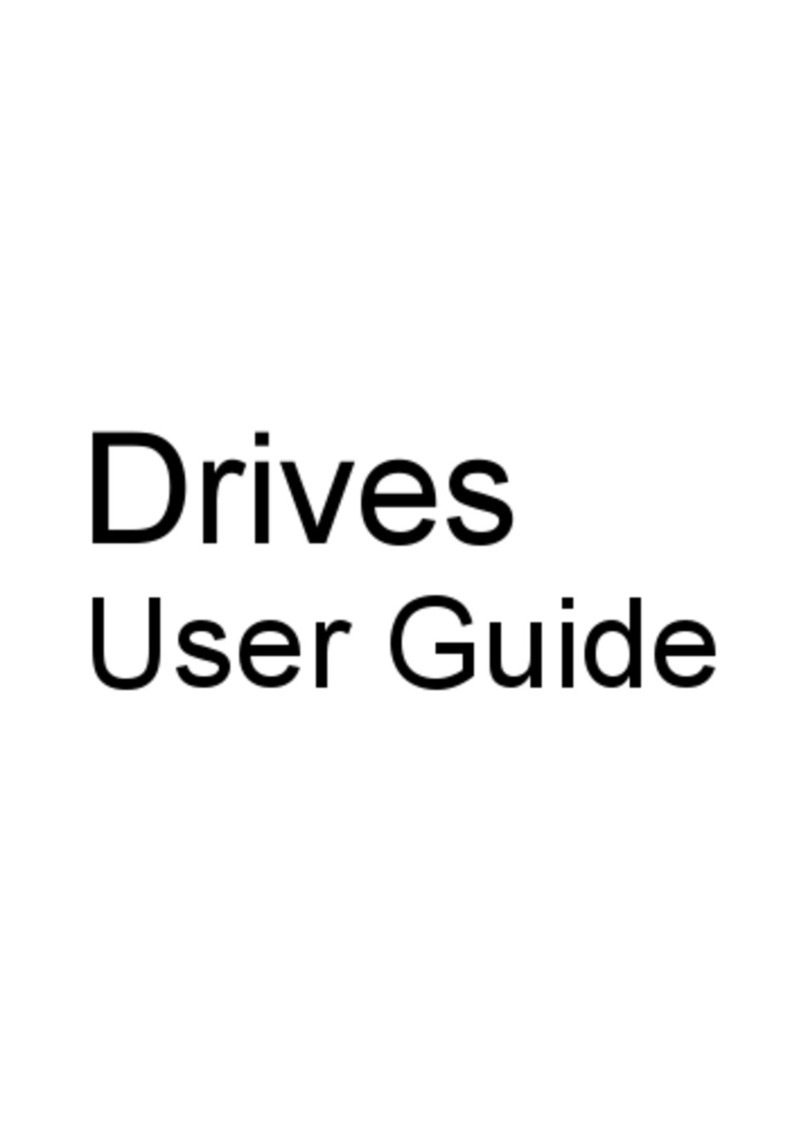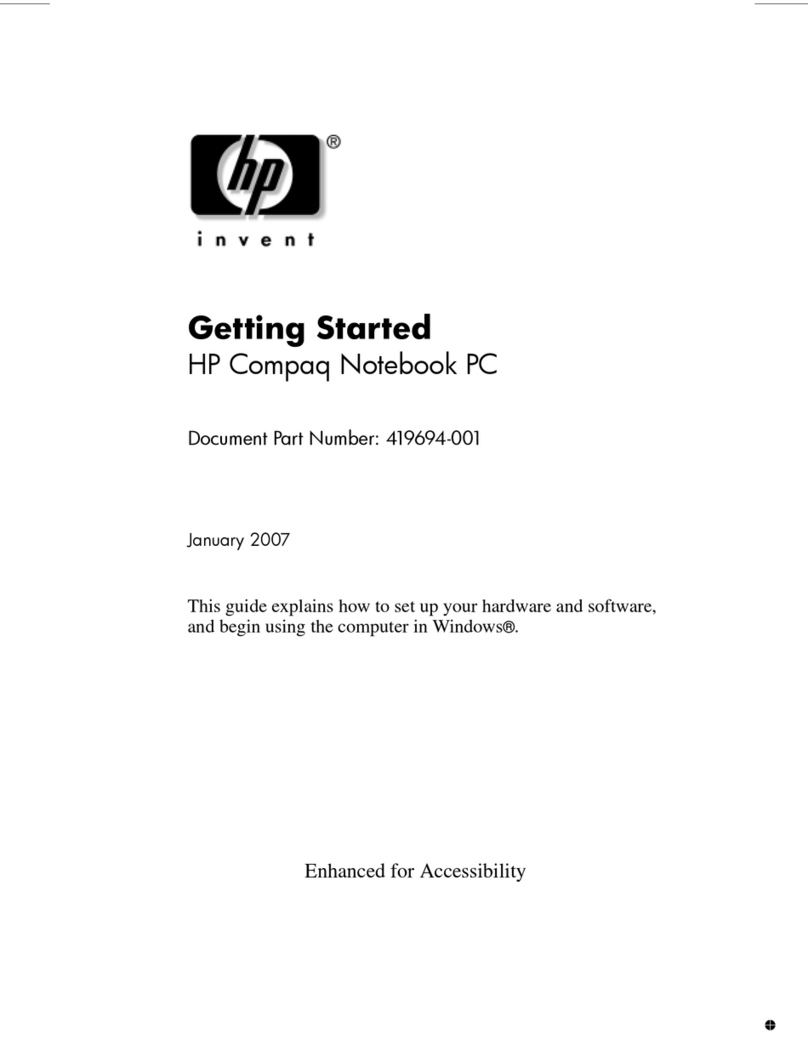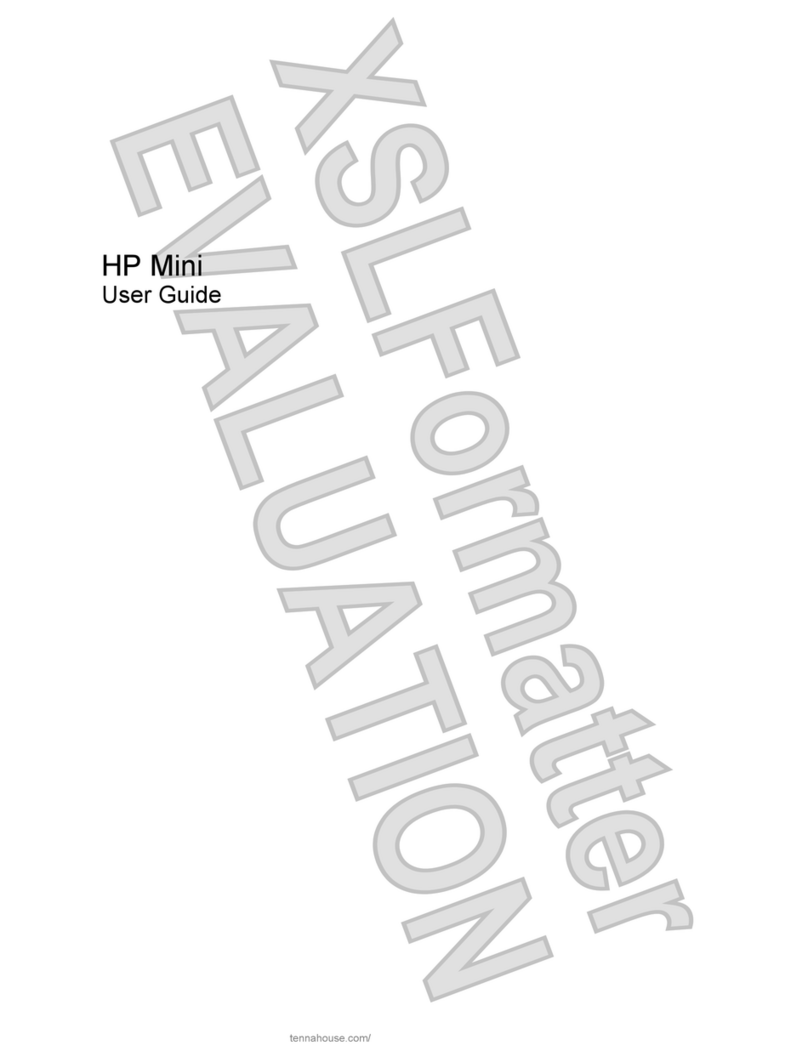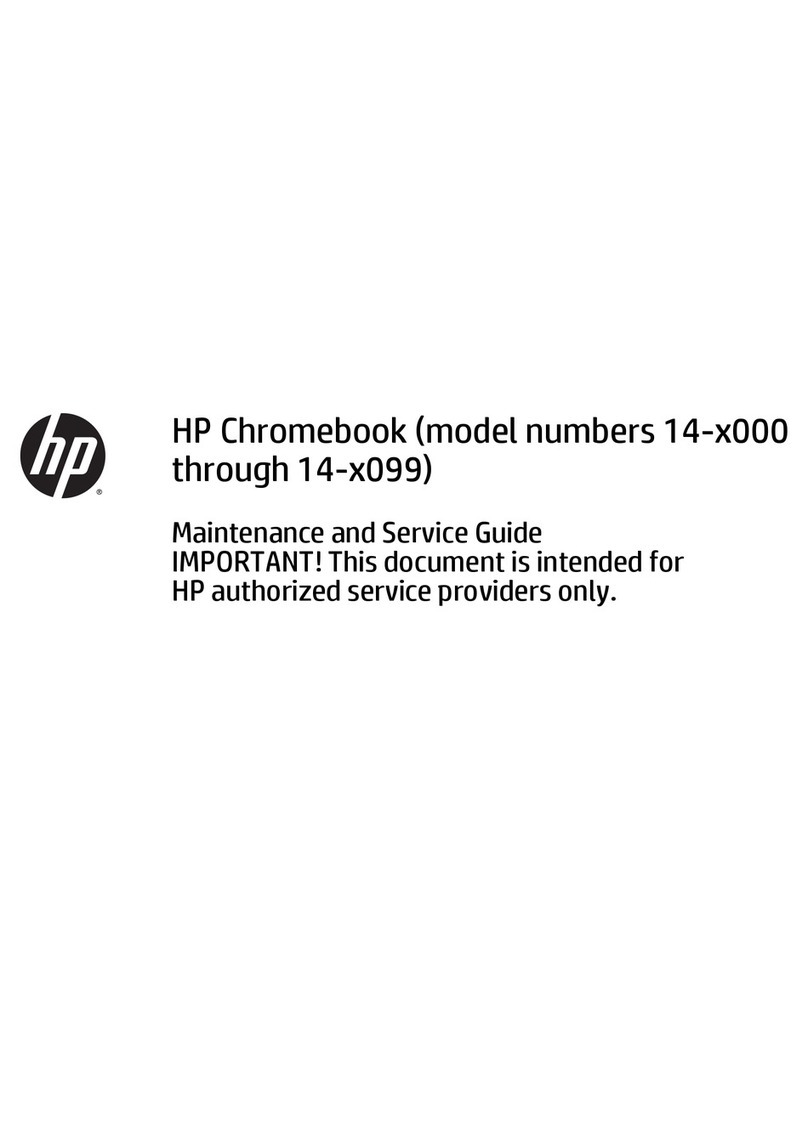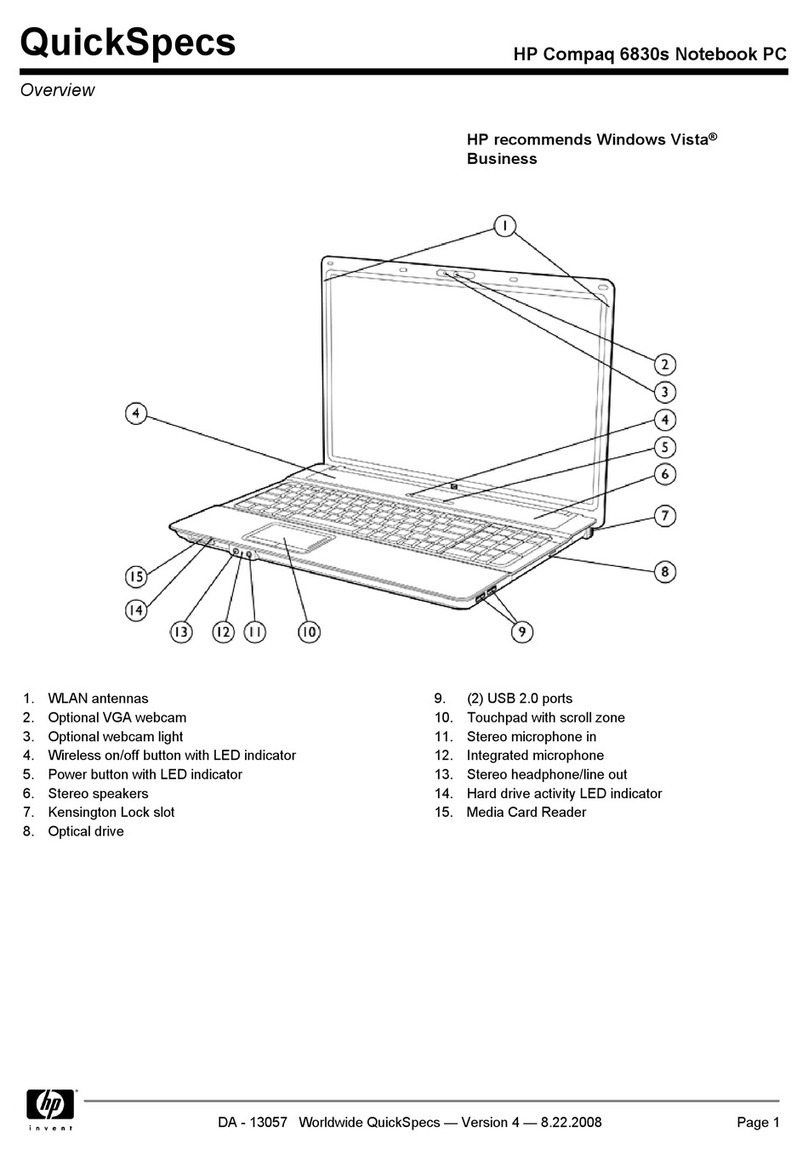Top cover ........................................................................................................................... 40
Power button board ........................................................................................................... 43
Hard drive .......................................................................................................................... 44
USB board/Audio jack ........................................................................................................ 47
WLAN module .................................................................................................................... 48
System board ..................................................................................................................... 51
Memory module ................................................................................................................. 56
RTC battery ....................................................................................................................... 58
mSATA solid-state drive .................................................................................................... 59
PCH heat sink .................................................................................................................... 61
Heat sink ............................................................................................................................ 62
Fan ..................................................................................................................................... 64
Speaker assembly ............................................................................................................. 65
RJ-45 cover ....................................................................................................................... 66
Display Assembly .............................................................................................................. 67
Power connector ................................................................................................................ 71
5 Using Setup Utility (BIOS) and System Diagnostics ................................................................................. 73
Starting Setup Utility (BIOS) ............................................................................................................... 73
Updating the BIOS ............................................................................................................................. 73
Determining the BIOS version ........................................................................................... 73
Downloading a BIOS update ............................................................................................. 74
Using System Diagnostics .................................................................................................................. 75
6 Specifications ................................................................................................................................................ 76
Computer specifications ..................................................................................................................... 76
35.6 cm (14.0 in), display specifications ............................................................................................. 77
Hard drive specifications .................................................................................................................... 77
7 Backing up, restoring, and recovering ....................................................................................................... 78
Creating recovery media and backups ............................................................................................... 78
Creating HP Recovery media ............................................................................................ 79
Restore and recovery ......................................................................................................................... 80
Using Windows Refresh for quick and easy recovery ....................................................... 81
Remove everything and reinstall Windows ........................................................................ 81
Recovering using HP Recovery Manager .......................................................................... 82
What you need to know ..................................................................................... 82
Using the HP Recovery partition to recover a minimized image ....................... 82
Using HP Recovery media to recover ............................................................... 83
Changing the computer boot order ................................................................... 83
vi