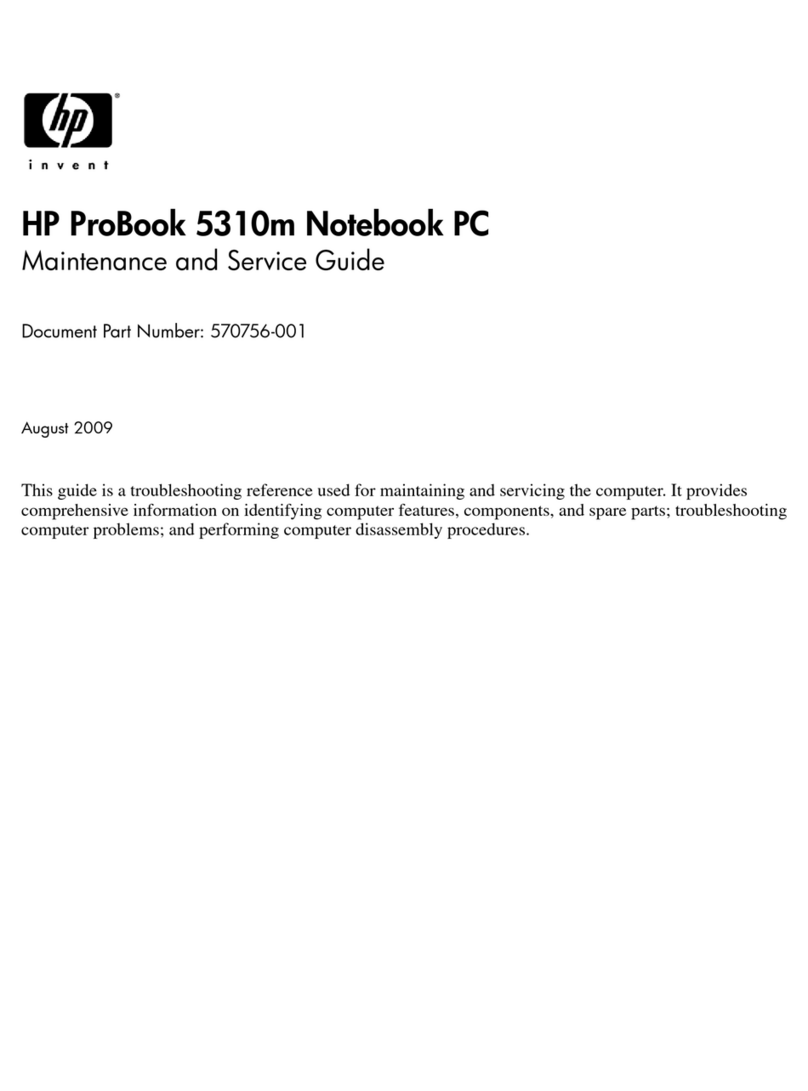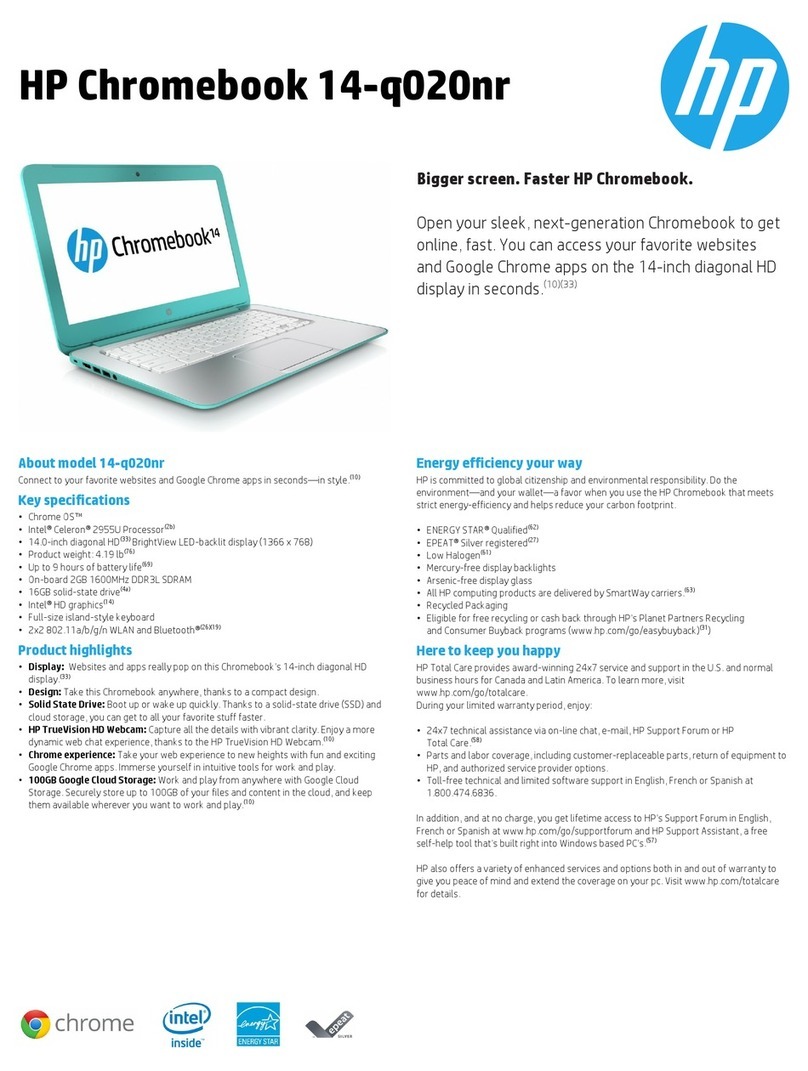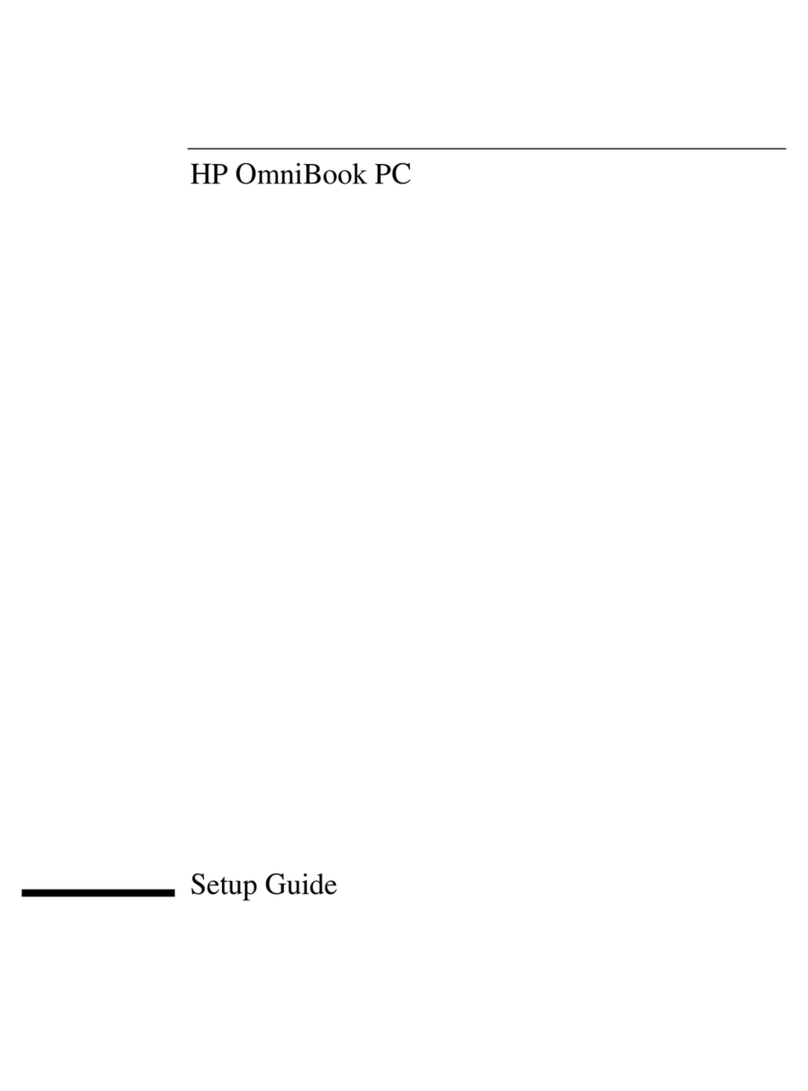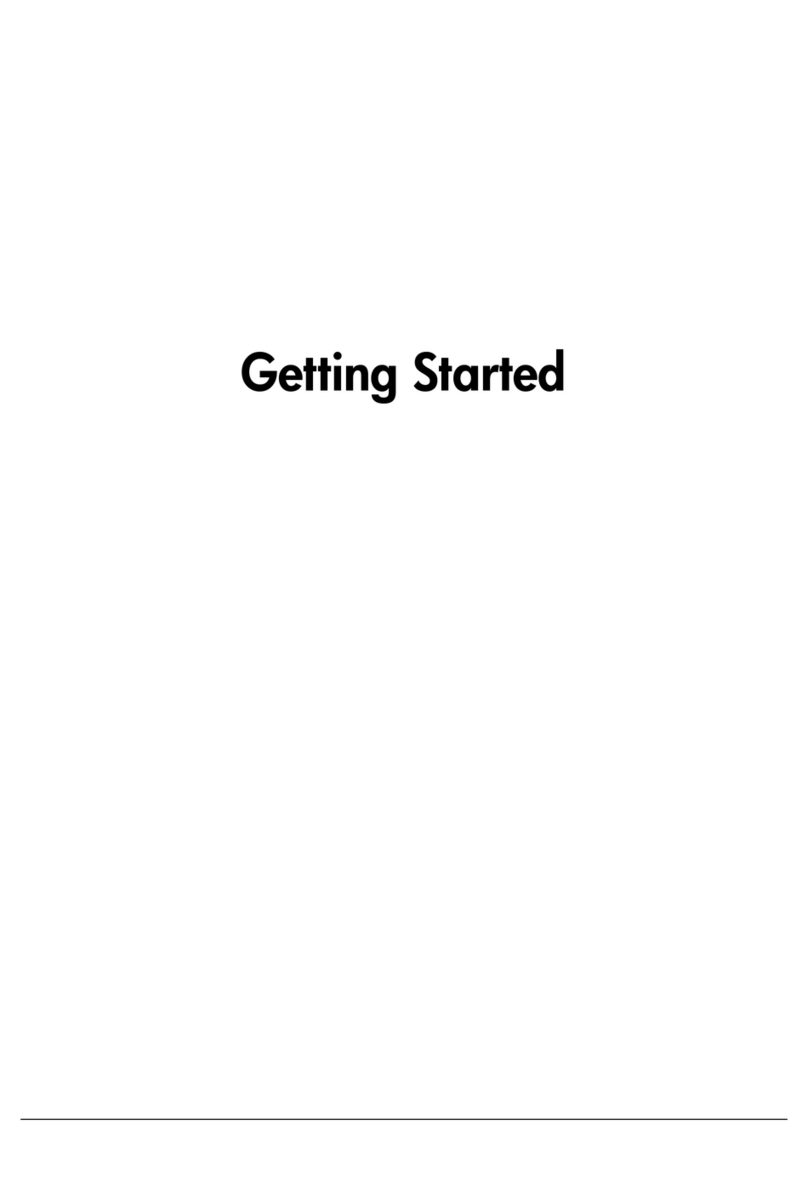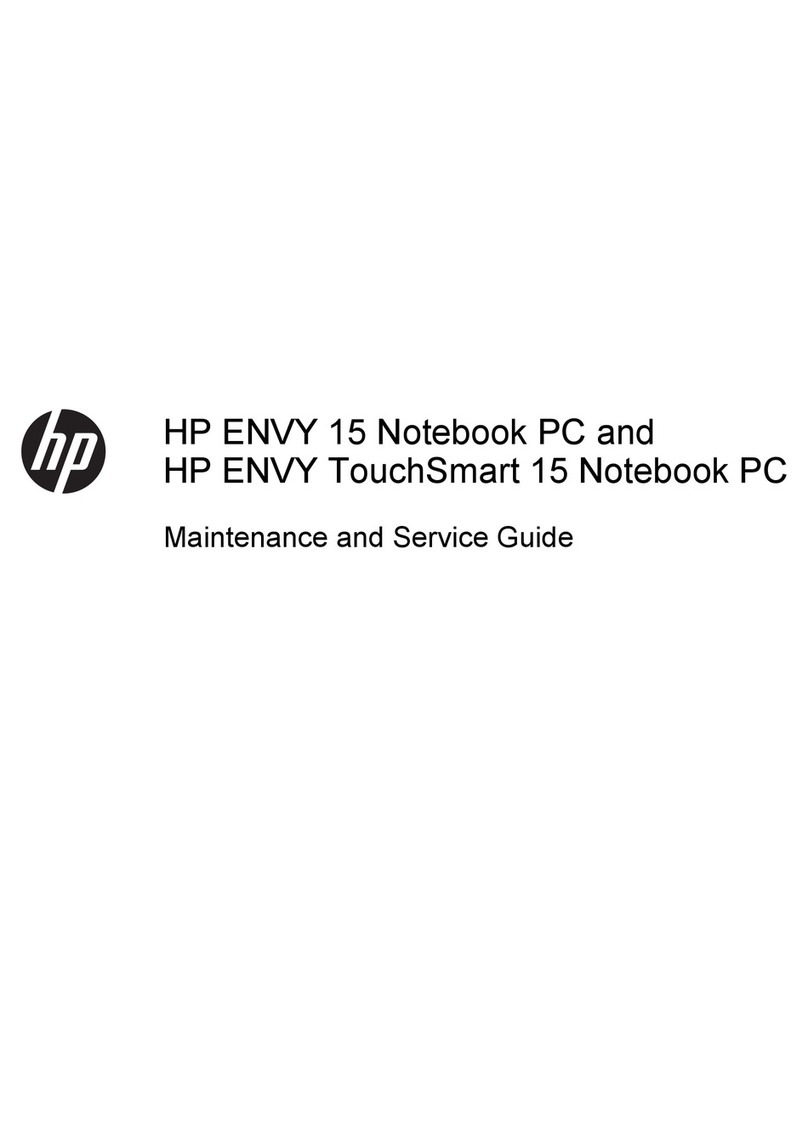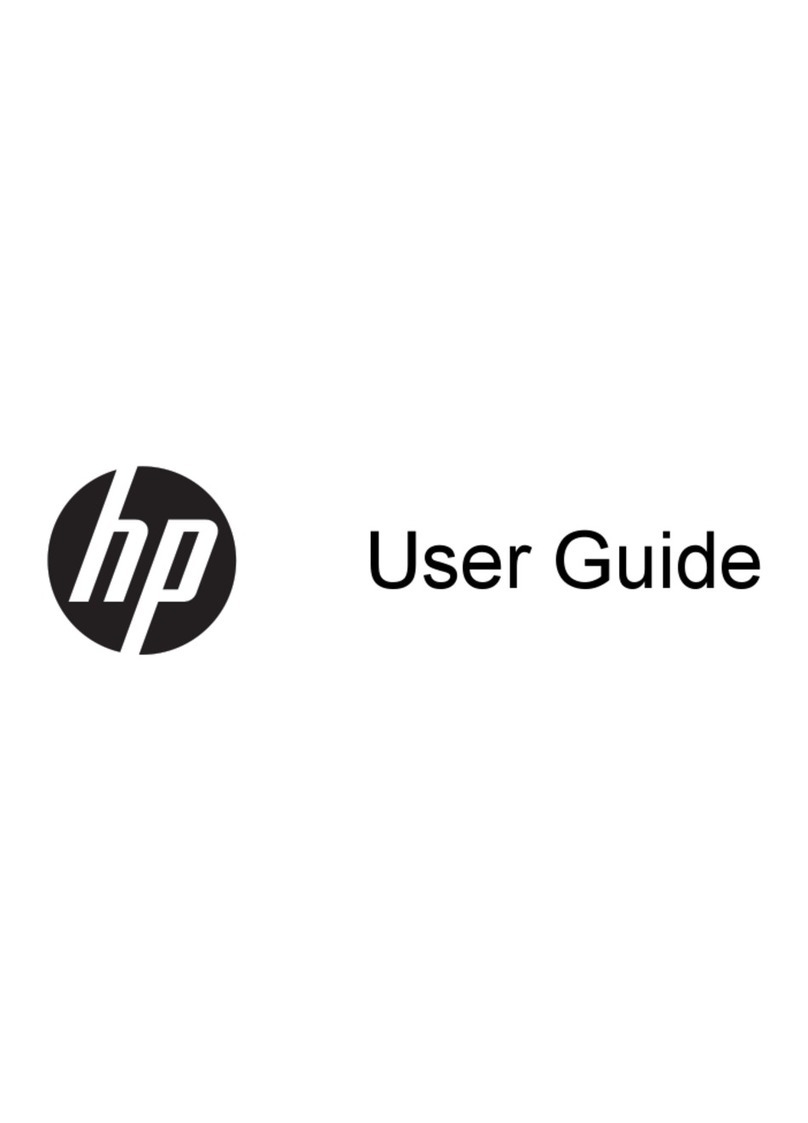Left side
Component Description
(1) Security cable slot Attaches an optional security cable to the computer.
NOTE: The security cable is designed to act as a deterrent,
but it may not prevent the computer from being mishandled
or stolen.
(2) HDMI port Connects an optional video or audio device, such as a high-
denition television, any compatible digital or audio
component, or a high-speed High-Denition Multimedia
Interface (HDMI) device.
(3) USB 3.0 charging (powered) port Connects an optional USB device, such as a keyboard, mouse,
external drive, printer, scanner or USB hub. Standard USB
ports will not charge all USB devices or will charge using a low
current. Some USB devices require power and require you to
use a powered port.
NOTE: USB charging ports can also charge select cell phones
and MP3 players, even when the computer is o.
(4) Audio-out (headphone)/Audio-in (microphone)
jack
Connects optional powered stereo speakers, headphones,
earbuds, a headset, or a television audio cable. Also connects
an optional headset microphone. This jack does not support
optional microphone-only devices.
WARNING! To reduce the risk of personal injury, adjust the
volume before putting on headphones, earbuds, or a headset.
NOTE: When a device is connected to the jack, the computer
speakers are disabled.
NOTE: Be sure that the device cable has 4-conductor
connector that supports both audio-out (headphone) and
audio-in (microphone).
(5) Micro memory card reader Reads optional memory cards that store, manage, share, or
access information.
To insert a card:
▲Hold the card label-side up, with connectors facing the
slot, insert the card into the slot, and then push in on the
card until it is rmly seated.
To remove a card:
▲Press in on the card it until it pops out.
(6) Power light ●White: Computer is on.
●Blinking white: Computer is in Sleep mode.
2 Chapter 1 Getting to know your computer