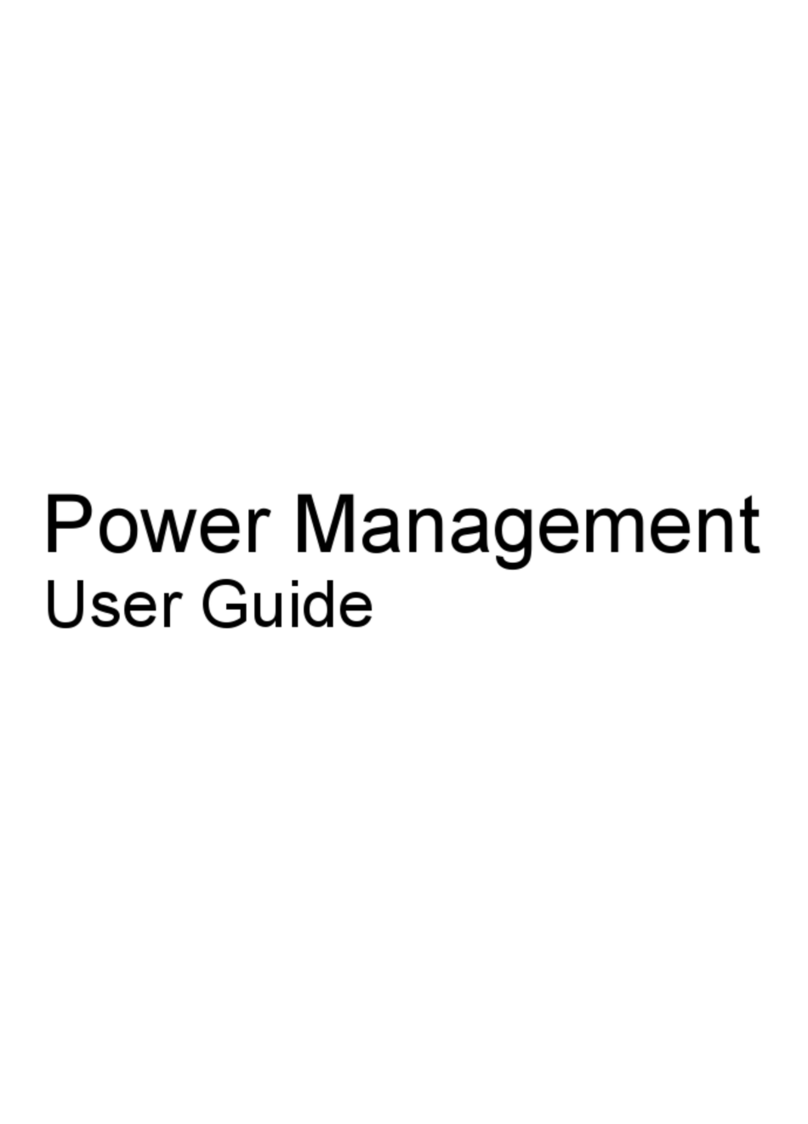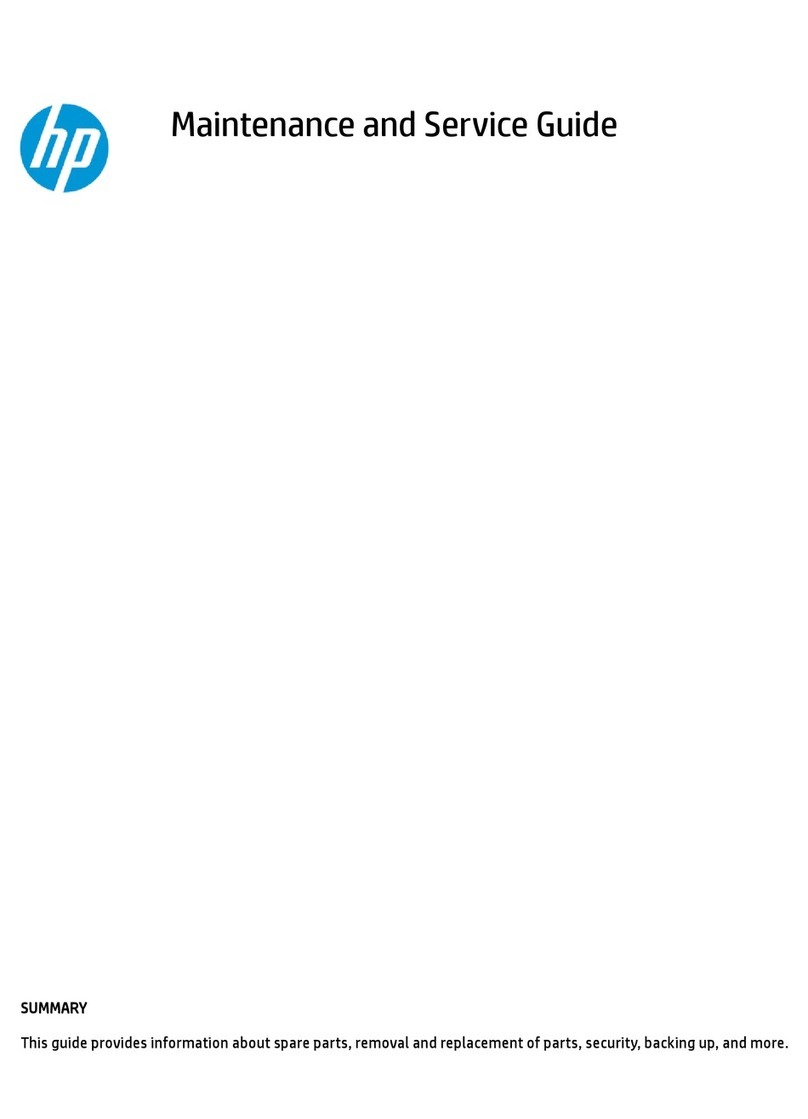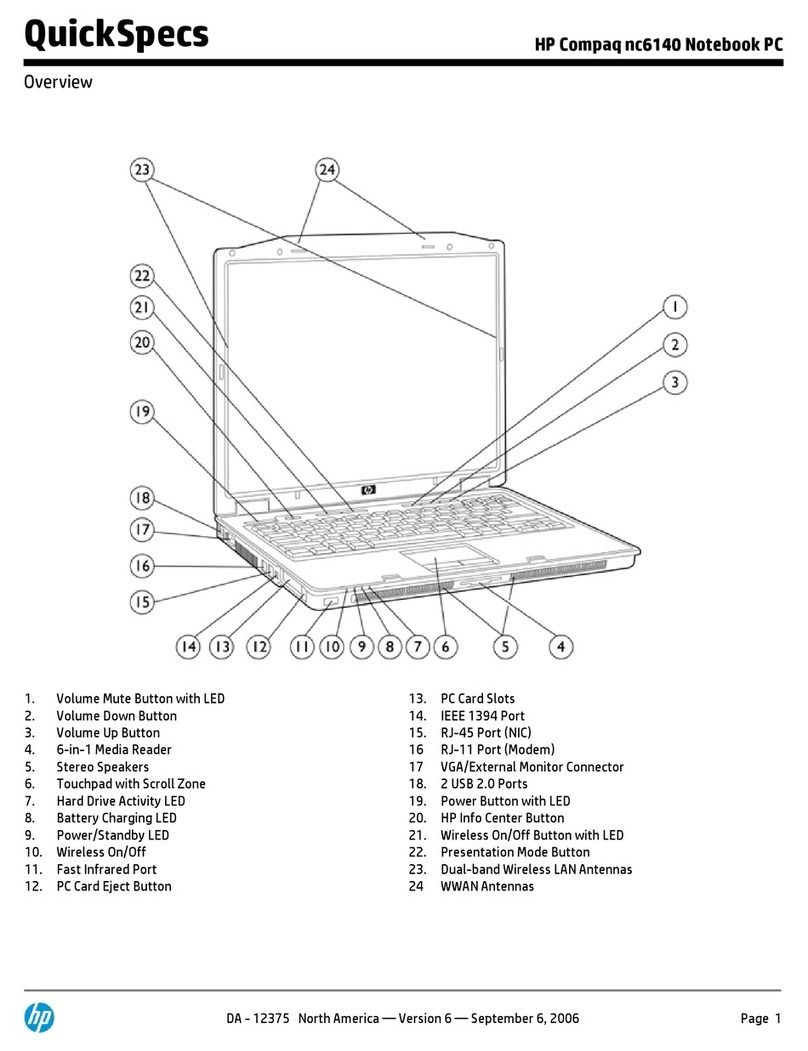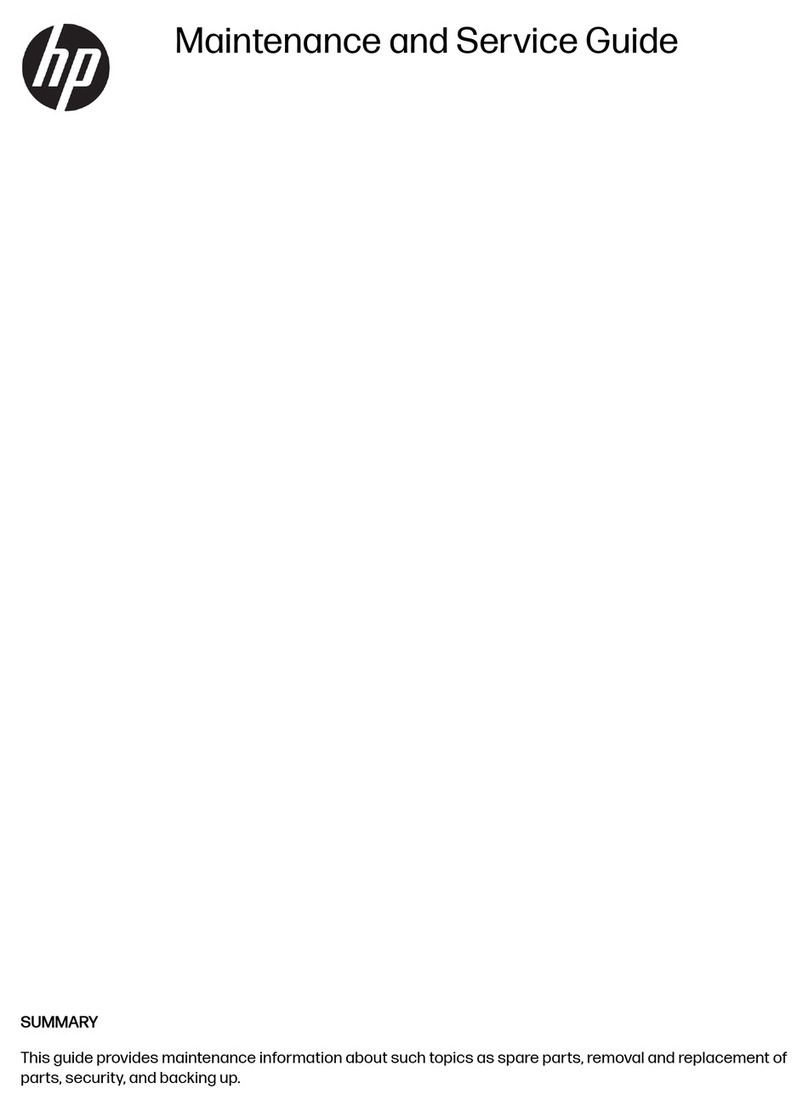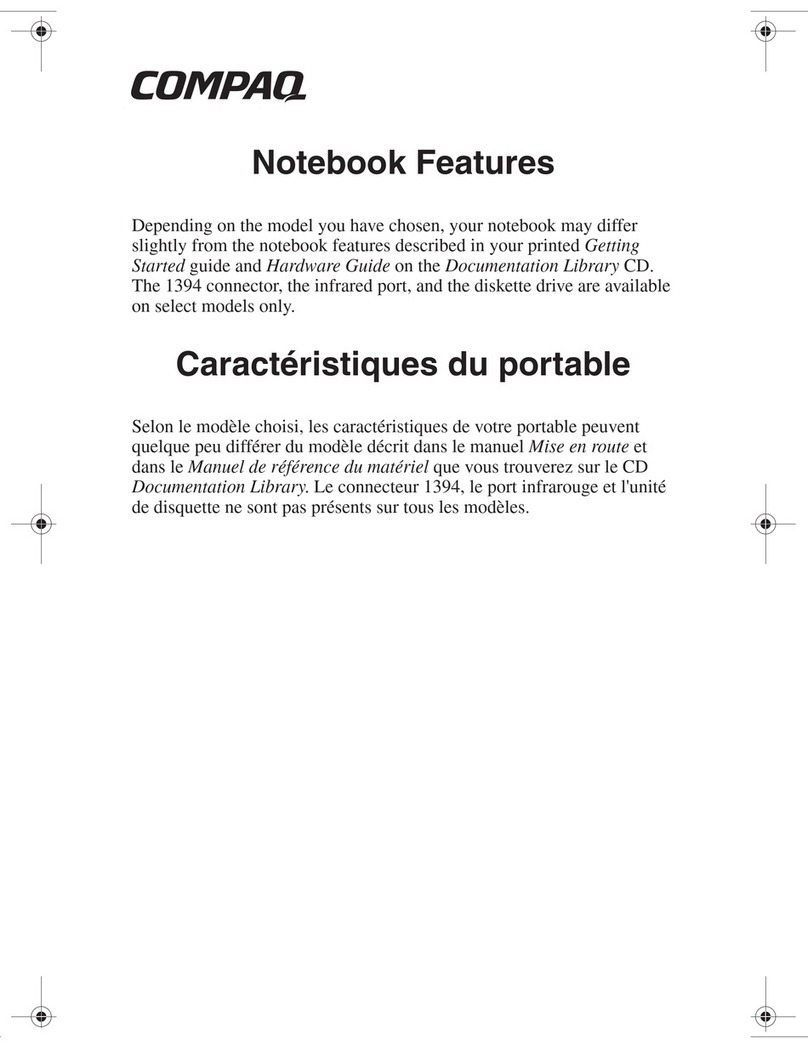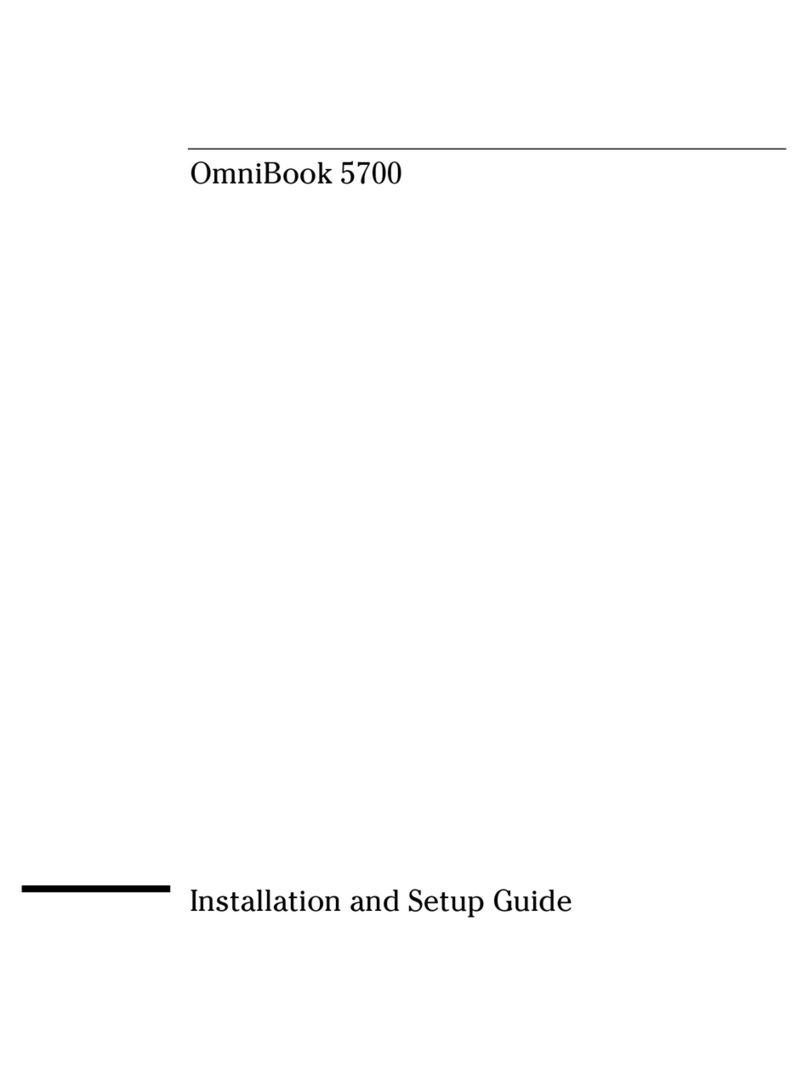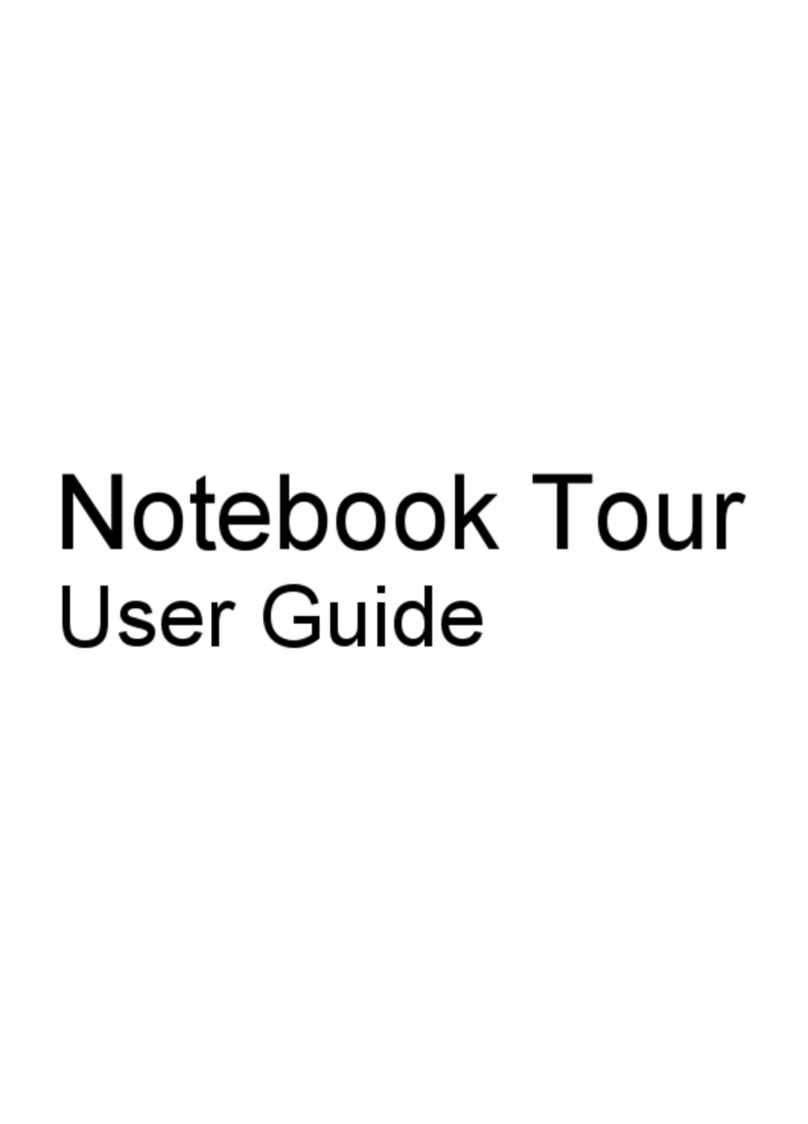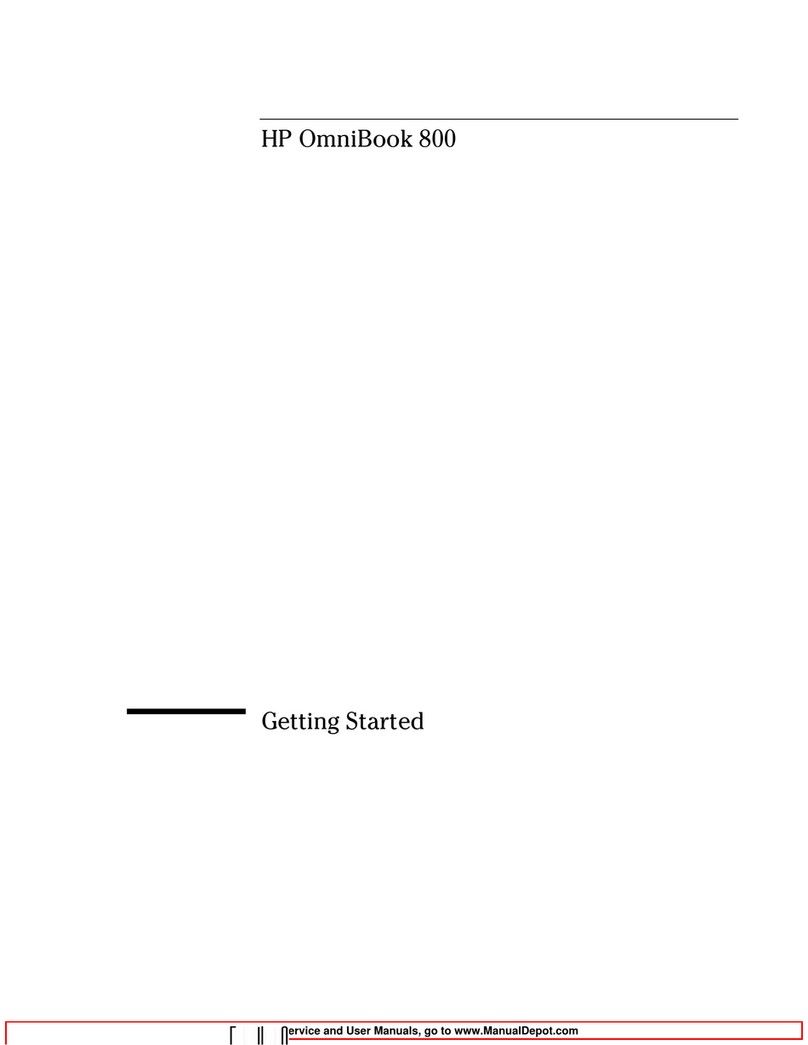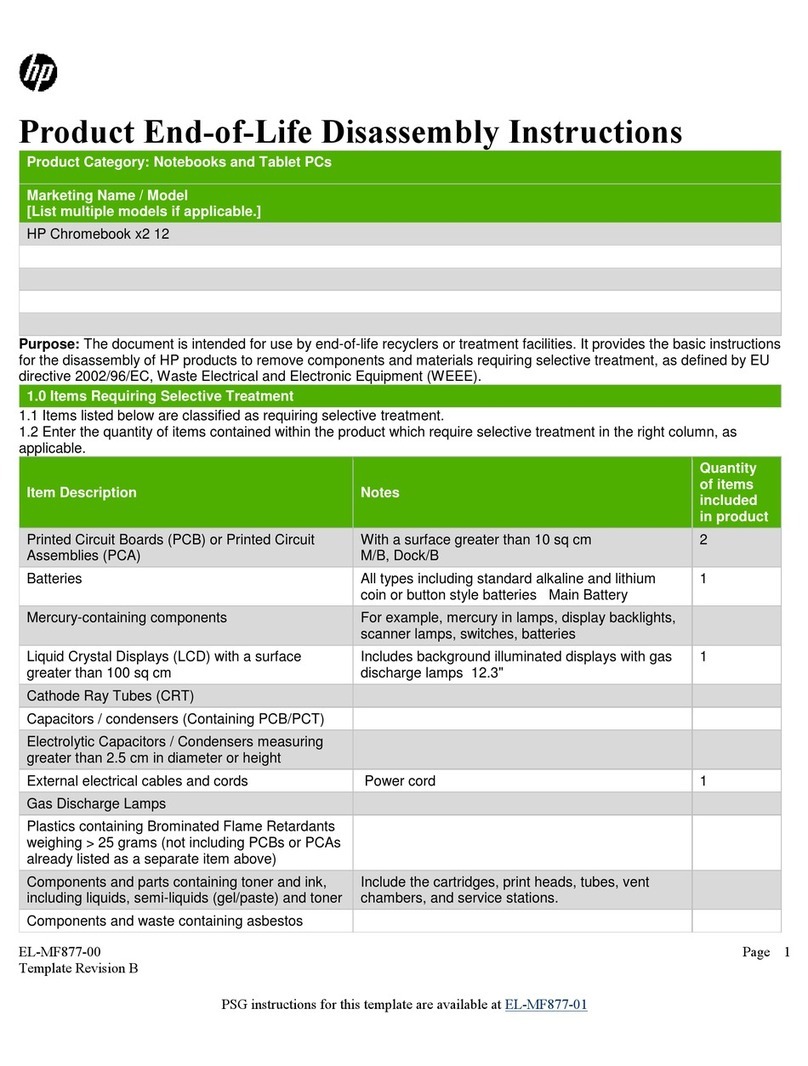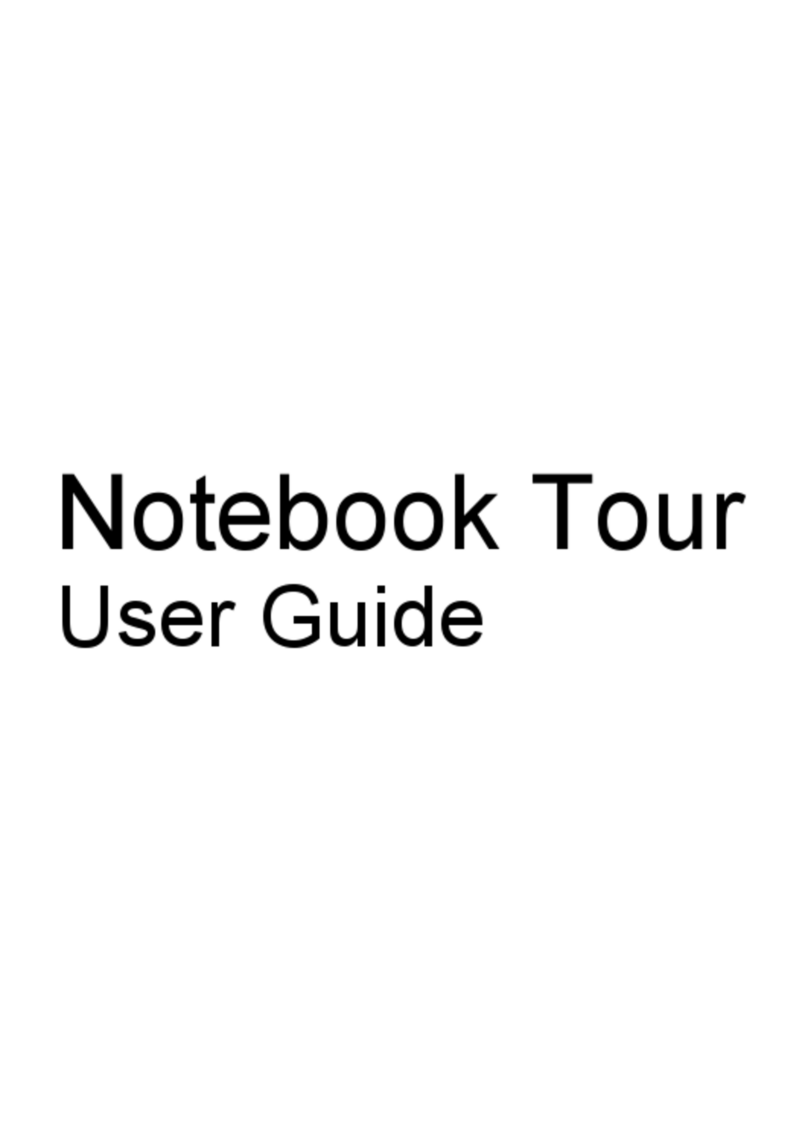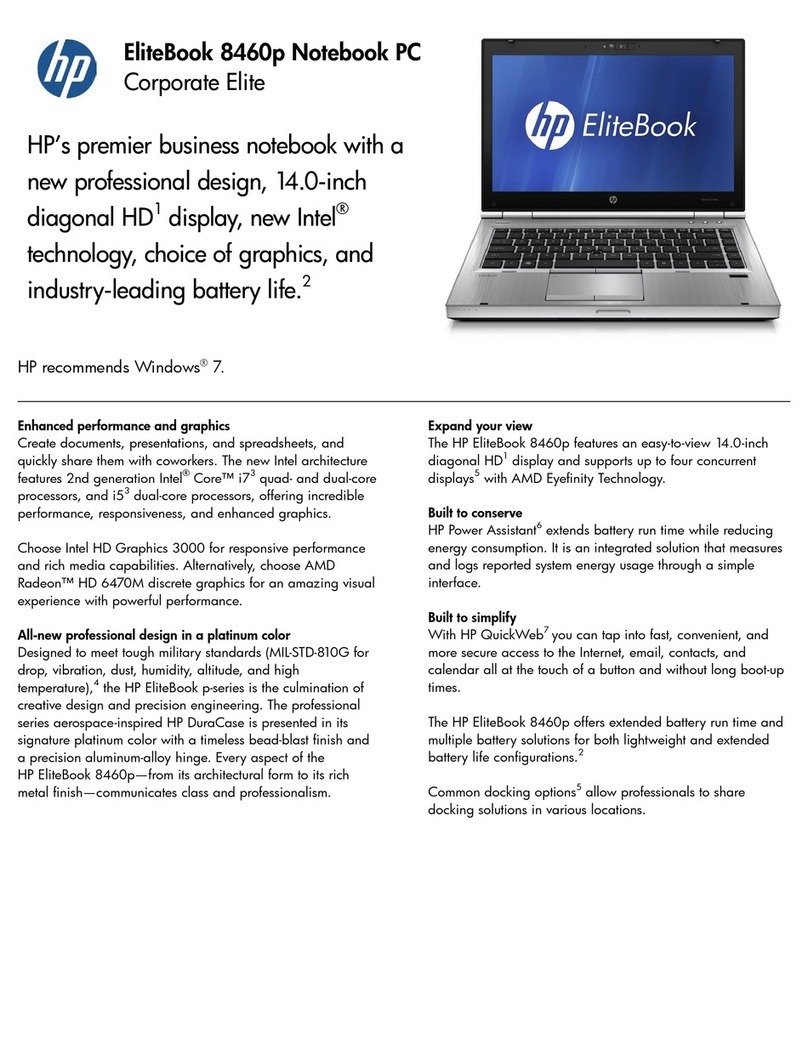Table of contents
1 Product description .................................................................................................................................................................................. 1
2 Getting to know your computer ............................................................................................................................................................. 3
Right side ................................................................................................................................................................................... 3
Left side ..................................................................................................................................................................................... 4
Display ........................................................................................................................................................................................ 6
Speakers .................................................................................................................................................................................... 7
Keyboard area ........................................................................................................................................................................... 7
Touchpad ............................................................................................................................................................... 7
Special keys .......................................................................................................................................................... 9
Bottom ..................................................................................................................................................................................... 10
Labels ....................................................................................................................................................................................... 11
3 Illustrated parts catalog ........................................................................................................................................................................ 12
Computer major components .............................................................................................................................................. 13
Miscellaneous parts ............................................................................................................................................................... 16
4 Removal and replacement procedures preliminary requirements ................................................................................................ 17
Tools required ......................................................................................................................................................................... 17
Service considerations .......................................................................................................................................................... 17
Plastic parts ........................................................................................................................................................ 17
Cables and connectors ..................................................................................................................................... 17
Drive handling .................................................................................................................................................... 18
Electrostatic discharge damage .......................................................................................................................................... 18
Packaging and transporting guidelines .............................................................................................................................. 19
Workstation guidelines .......................................................................................................................................................... 20
Equipment guidelines ............................................................................................................................................................ 20
5 Removal and replacement procedures .............................................................................................................................................. 22
Component replacement procedures ................................................................................................................................. 22
Bottom cover ...................................................................................................................................................... 22
Battery ................................................................................................................................................................. 24
WLAN module .................................................................................................................................................... 25
Fan ....................................................................................................................................................................... 27
Heat sink ............................................................................................................................................................. 28
Touchpad ............................................................................................................................................................ 30
v