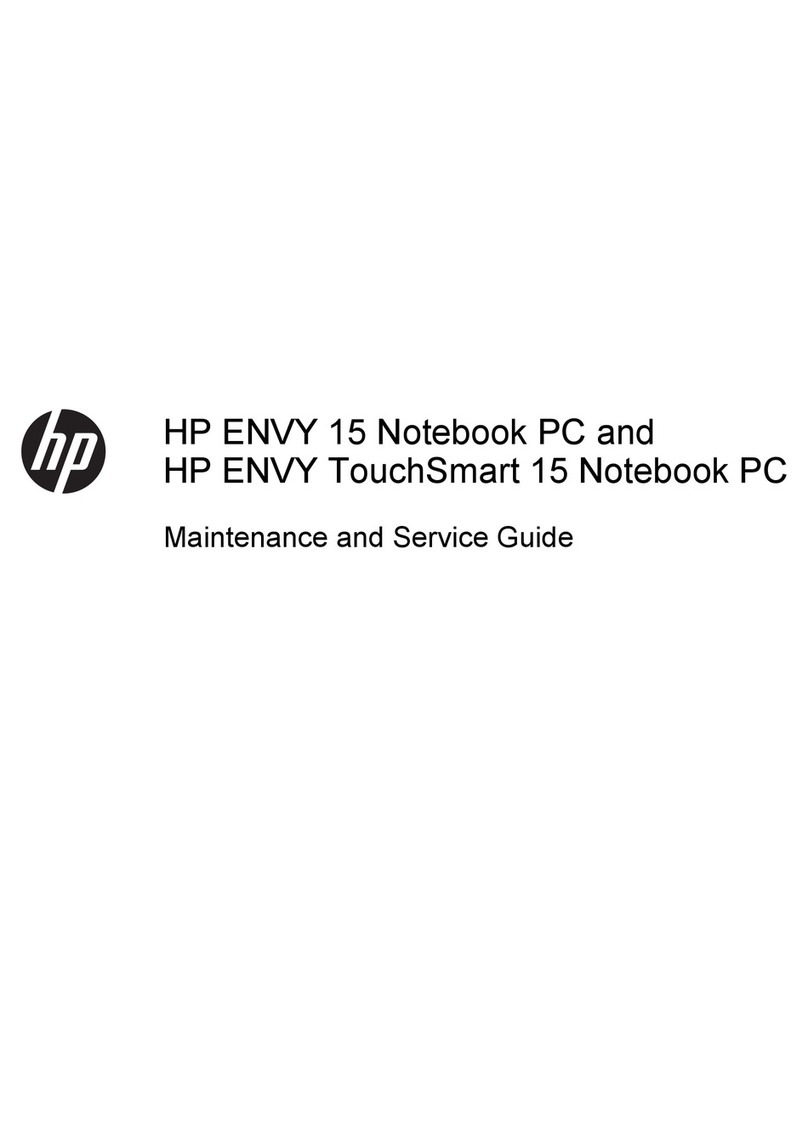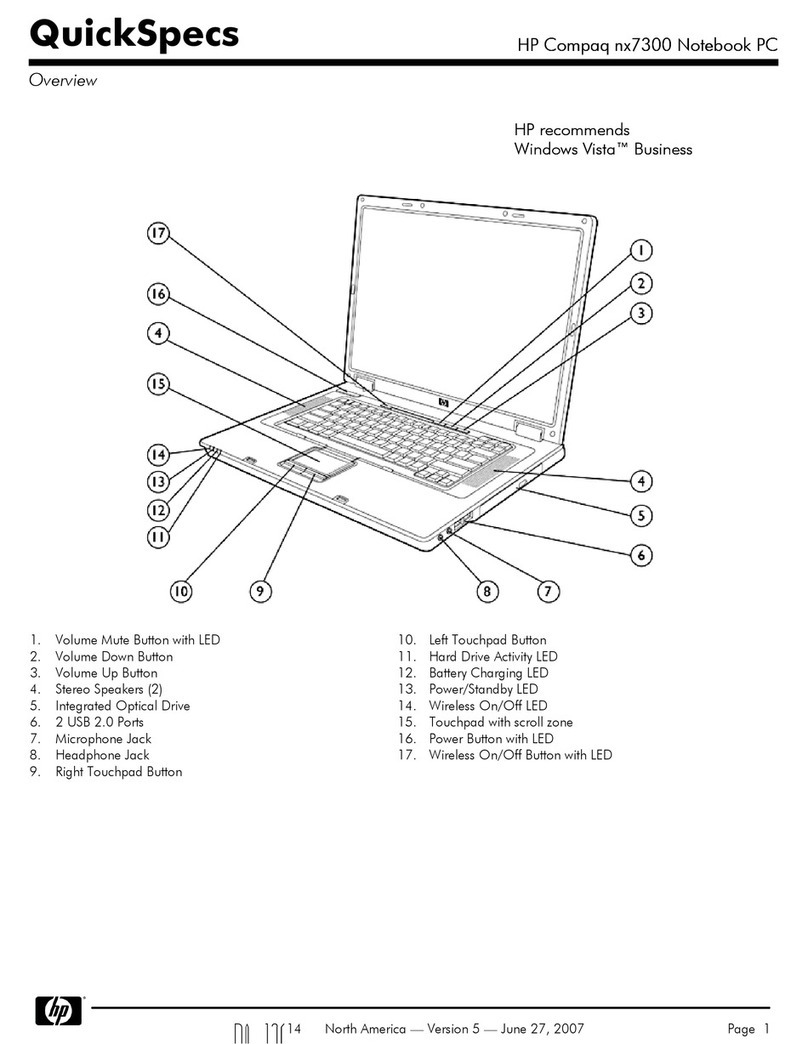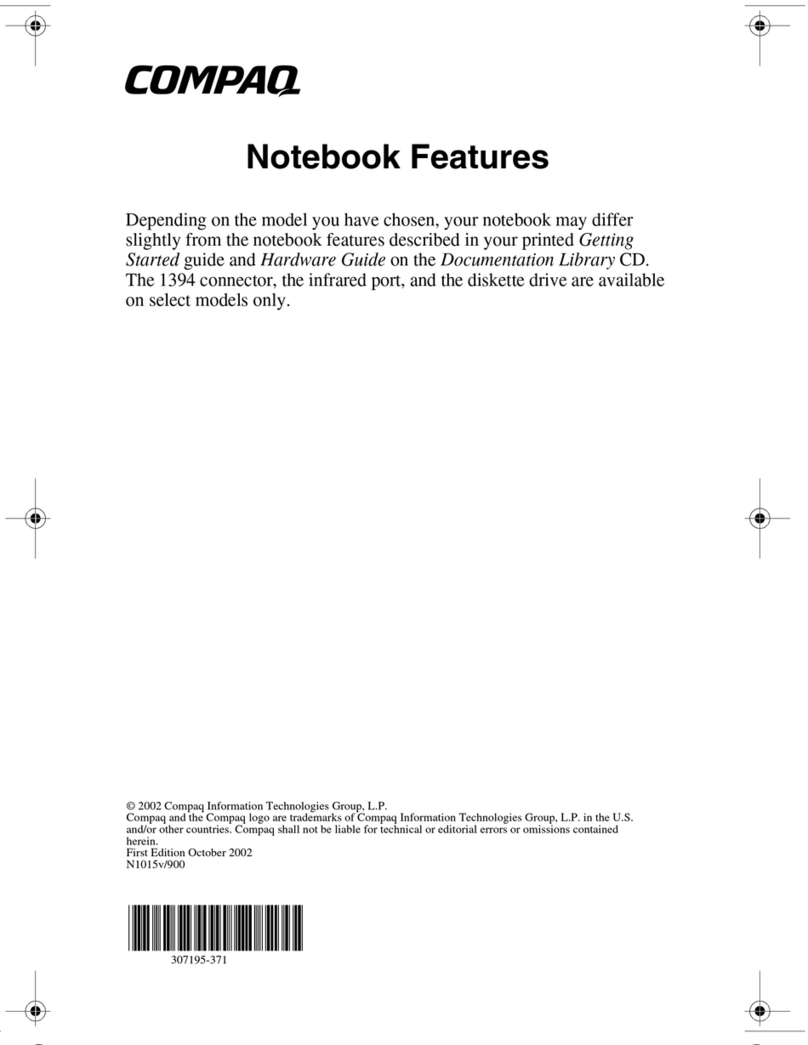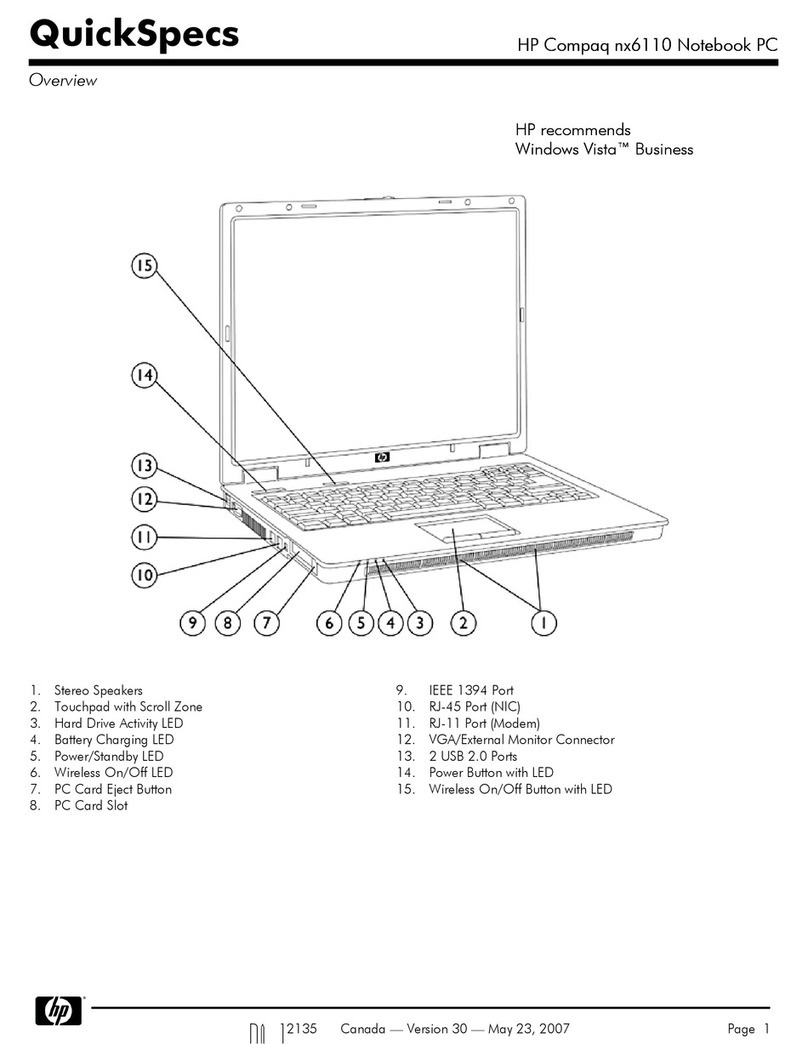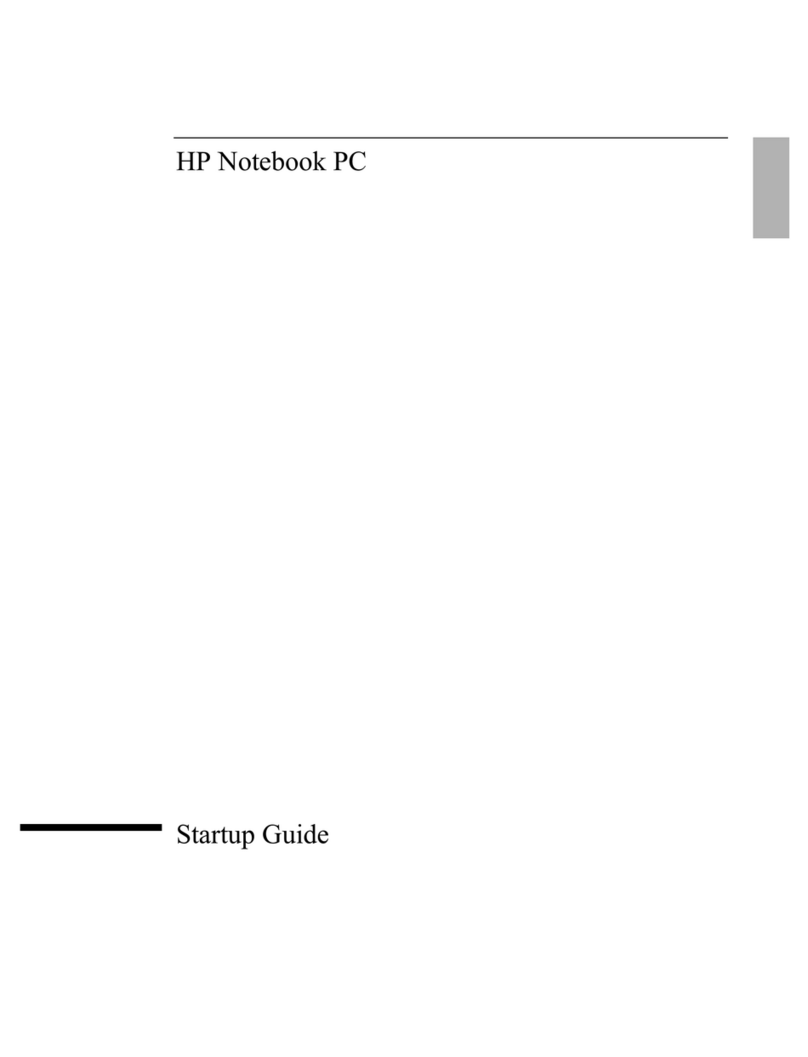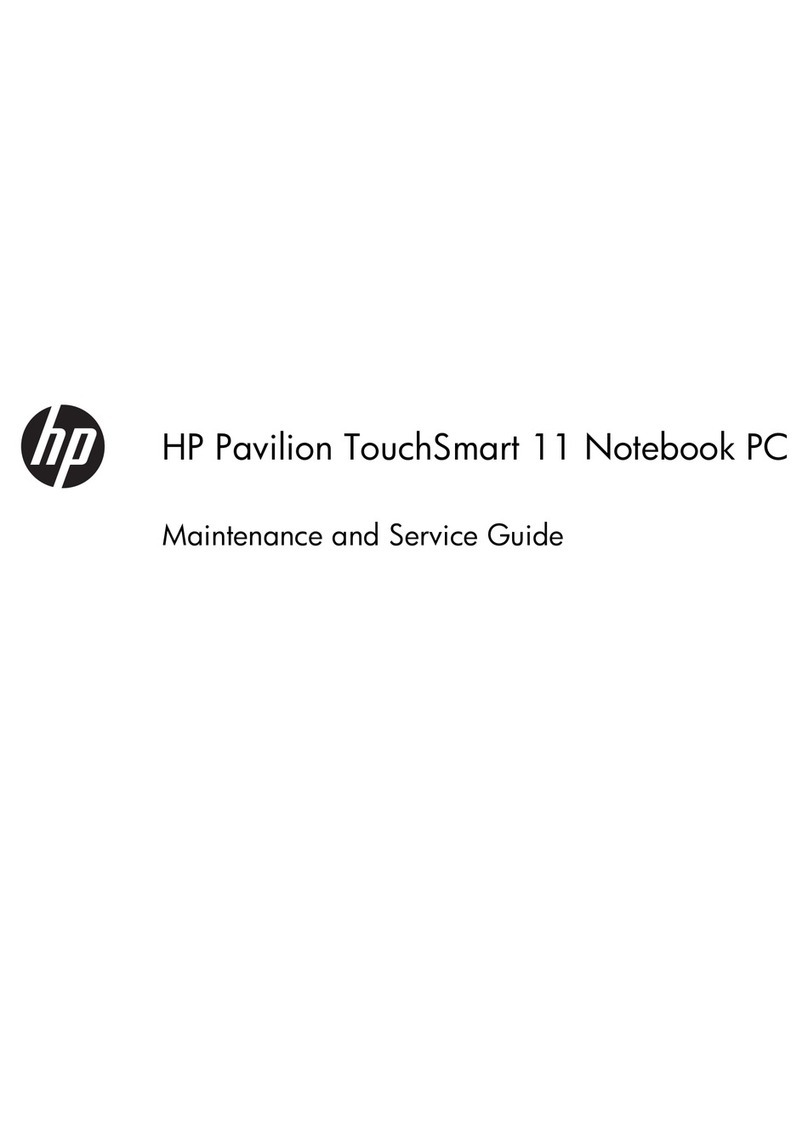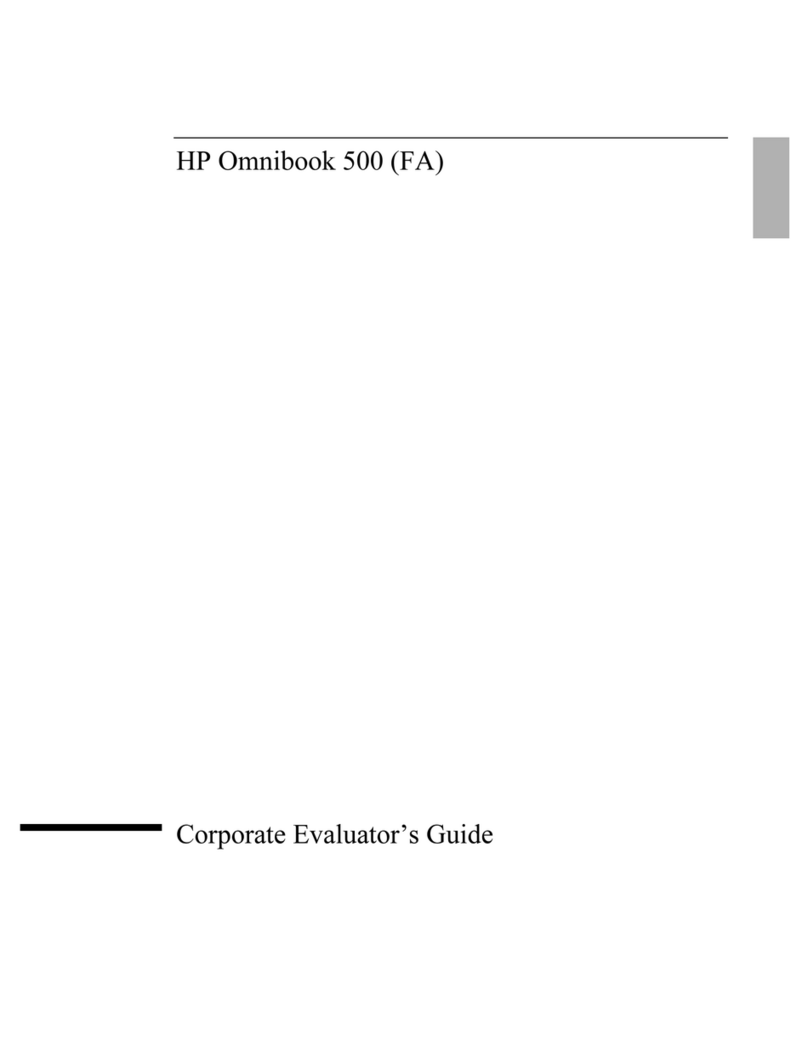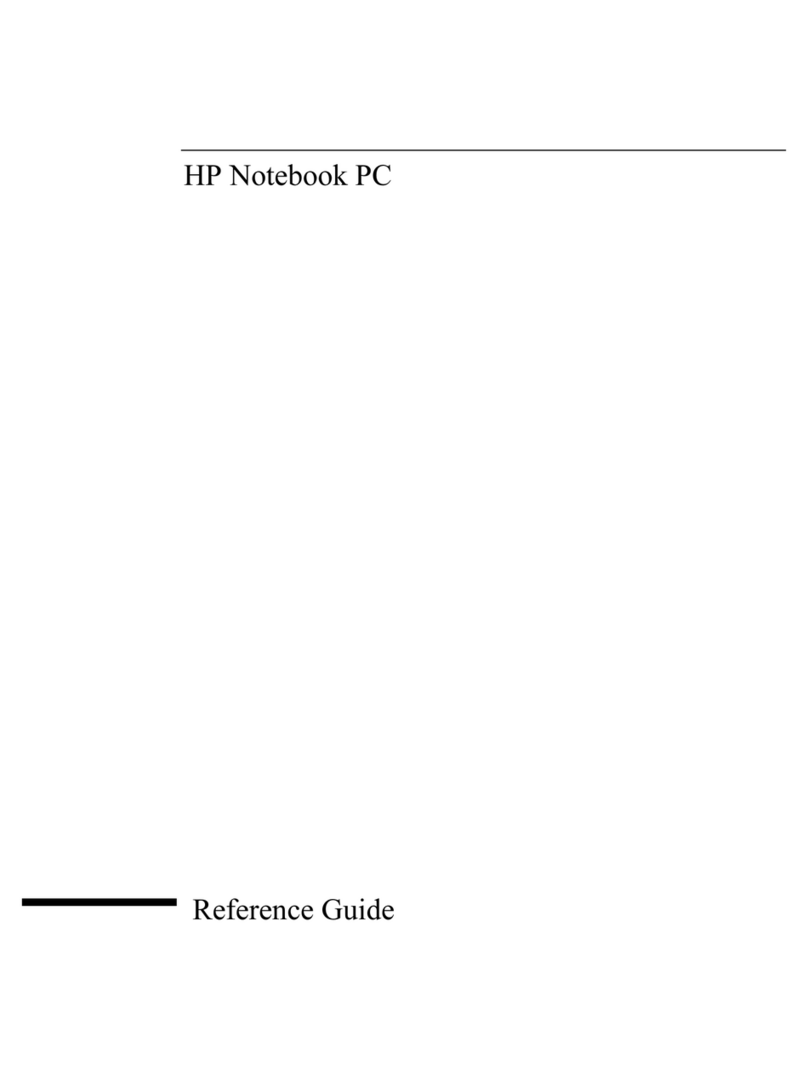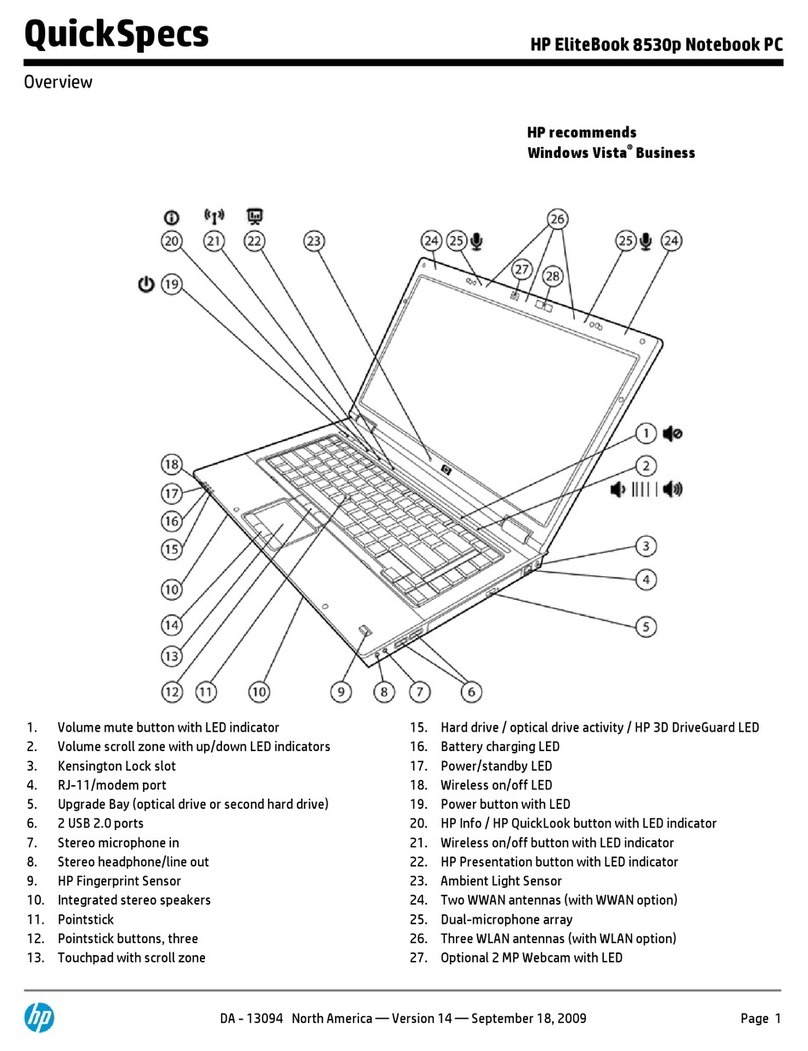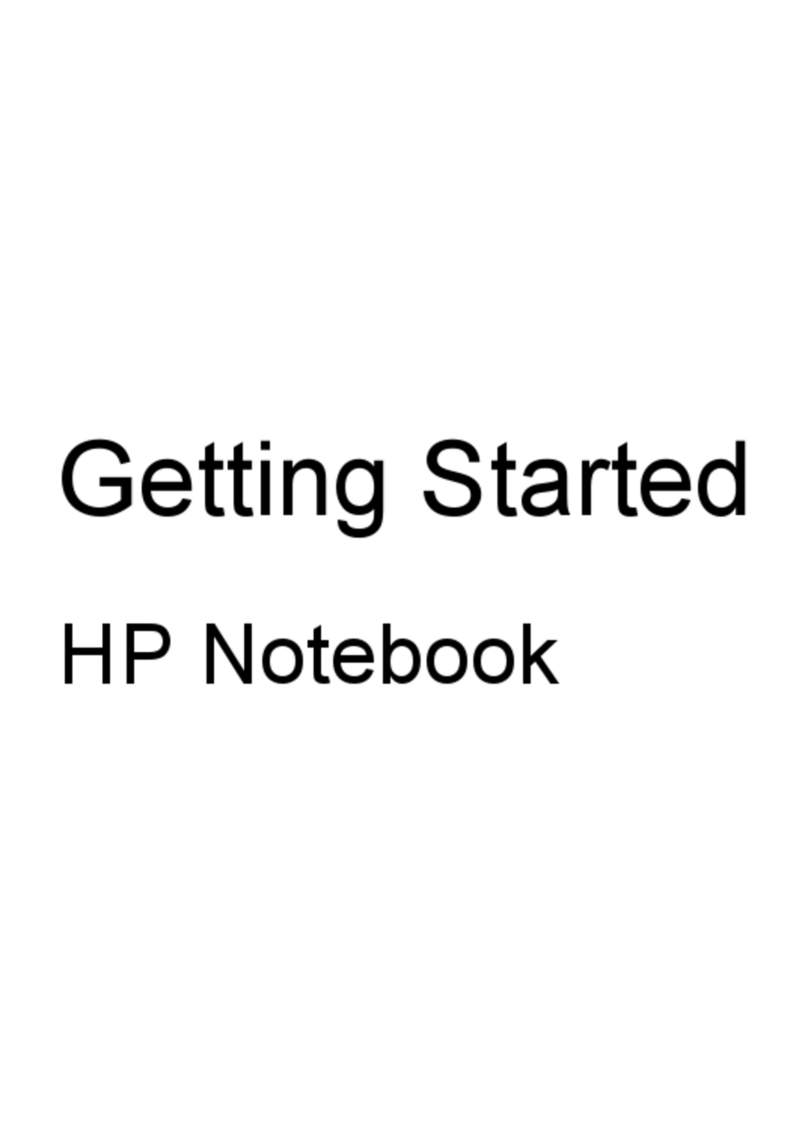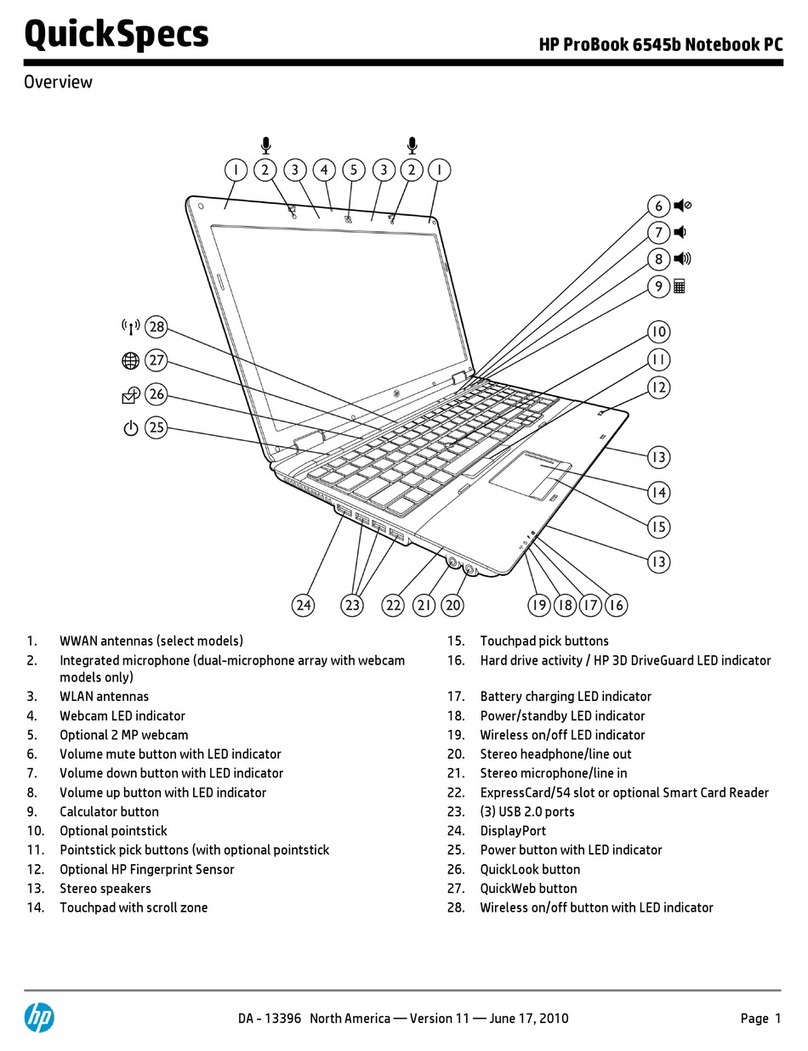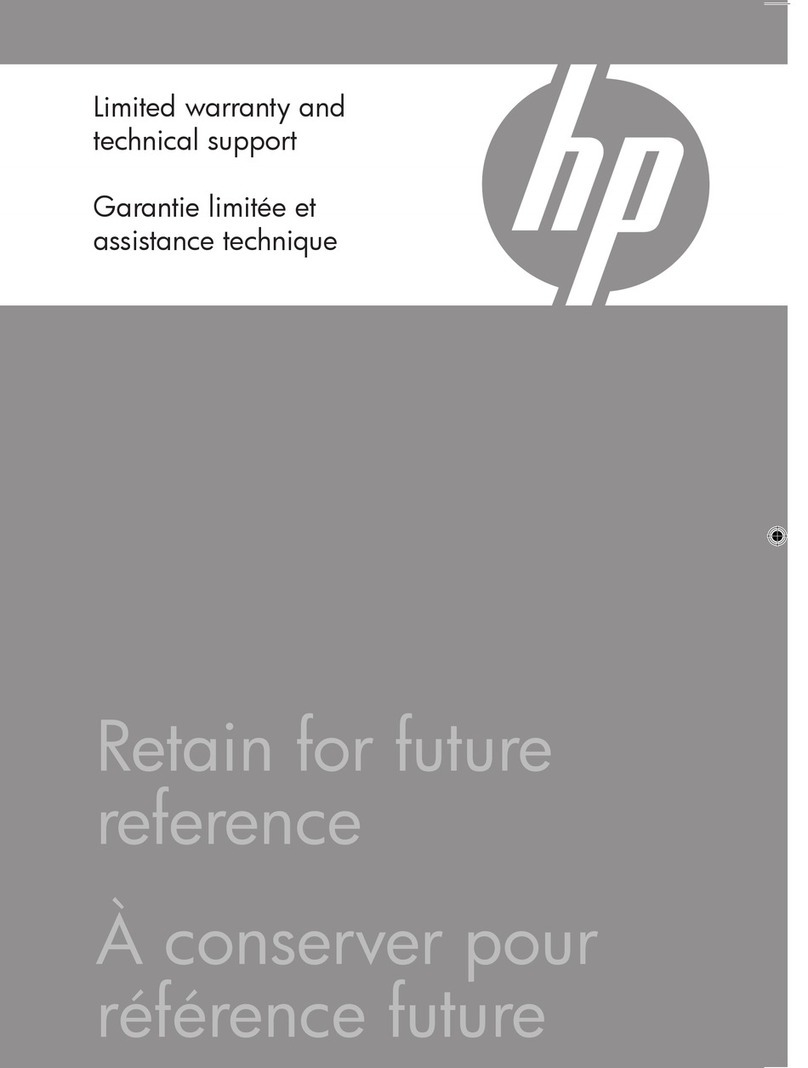Table of contents
1 Multimedia features
Identifying your multimedia components .............................................................................................. 1
Using HP MediaSmart .......................................................................................................................... 3
Adjusting the volume ............................................................................................................................ 3
Using the media activity functions ........................................................................................................ 4
Using the media activity hotkeys ......................................................................................... 4
2 Multimedia software
Using HP MediaSmart software ........................................................................................................... 5
Using other preinstalled multimedia software ....................................................................................... 5
Installing multimedia software from a disc ............................................................................................ 6
3 Audio
Connecting external audio devices ...................................................................................................... 7
Checking your audio functions ............................................................................................................. 7
4 Video
Connecting an external monitor or projector ........................................................................................ 9
Connecting an HDMI device (select models only) ................................................................................ 9
Configuring the audio using HDMI ..................................................................................... 10
Determining the type of graphics card installed in your computer .................... 10
Setting HDMI as the default audio playback device .......................................... 10
5 Optical drive (select models only)
Identifying the installed optical drive ................................................................................................... 11
Using optical discs .............................................................................................................................. 11
Selecting the right disc (CDs, DVDs, and BDs) .................................................................................. 12
CD-R discs ......................................................................................................................... 12
CD-RW discs ..................................................................................................................... 12
DVD±R discs ..................................................................................................................... 12
DVD±RW discs .................................................................................................................. 12
LightScribe DVD+R discs .................................................................................................. 13
Blu-ray Discs (BD) ............................................................................................................. 13
Playing music ..................................................................................................................................... 13
Watching a movie ............................................................................................................................... 14
Changing DVD region settings ........................................................................................................... 15
Creating or “burning” a CD or DVD .................................................................................................... 16
Removing an optical disc (CD, DVD, or BD) ...................................................................................... 17
iii