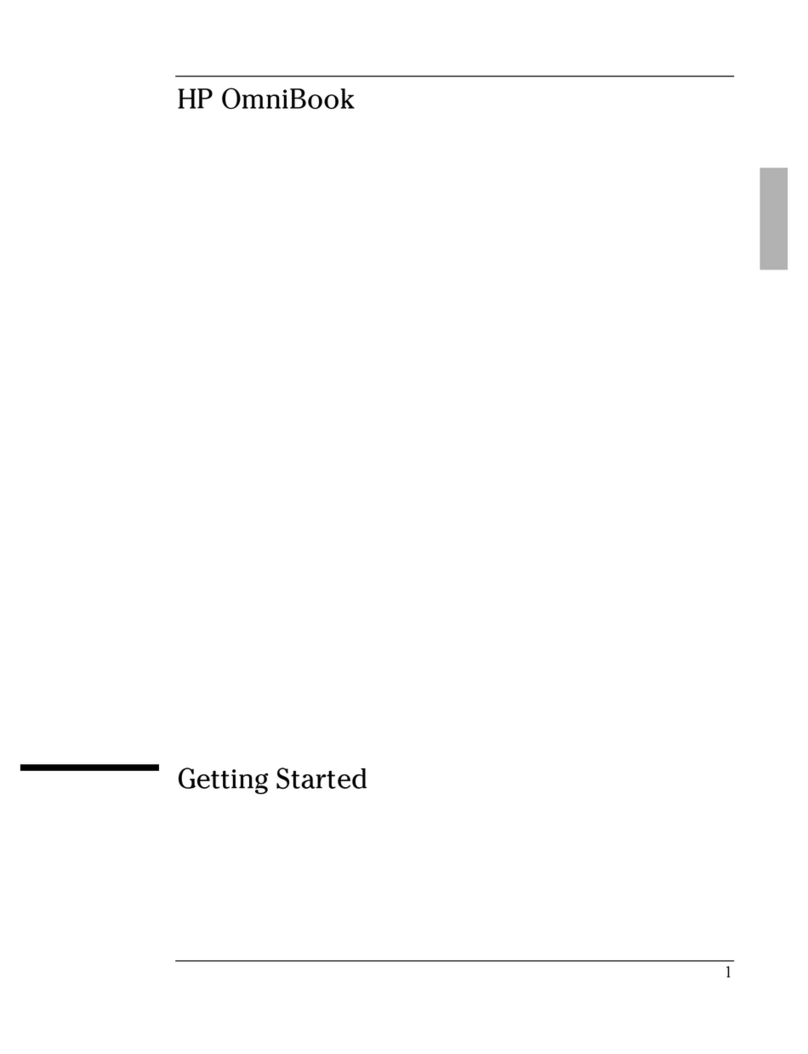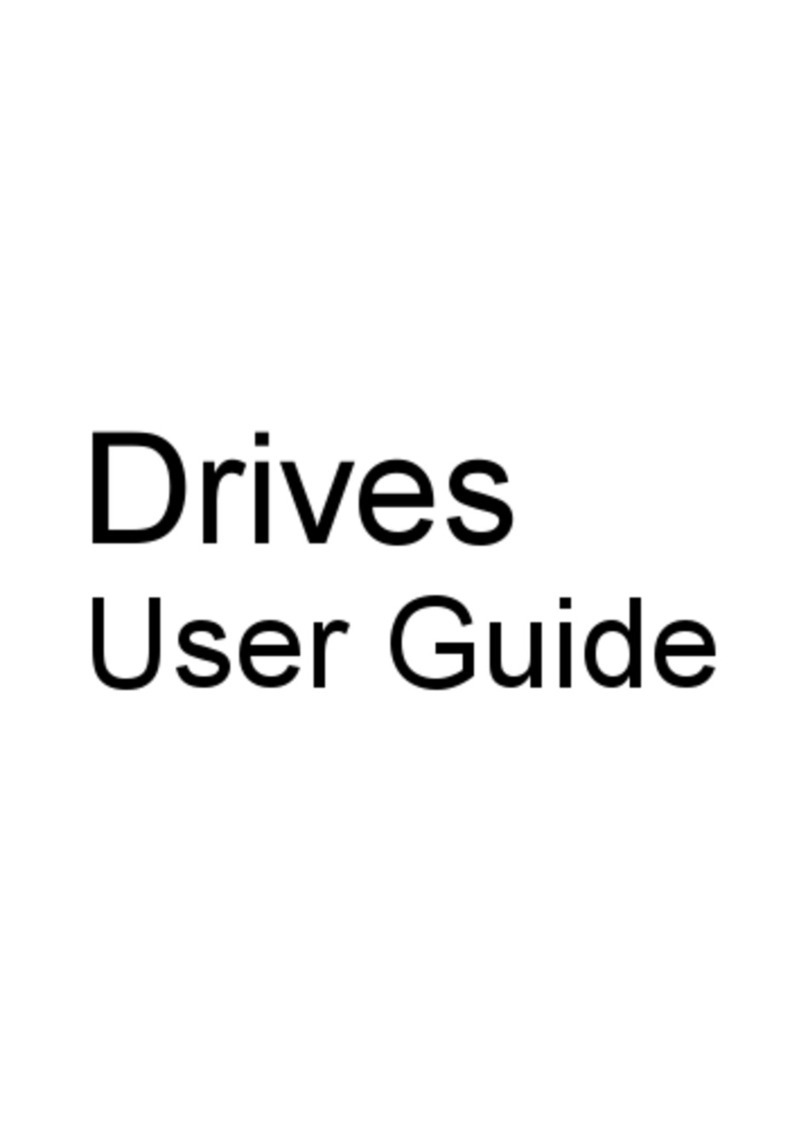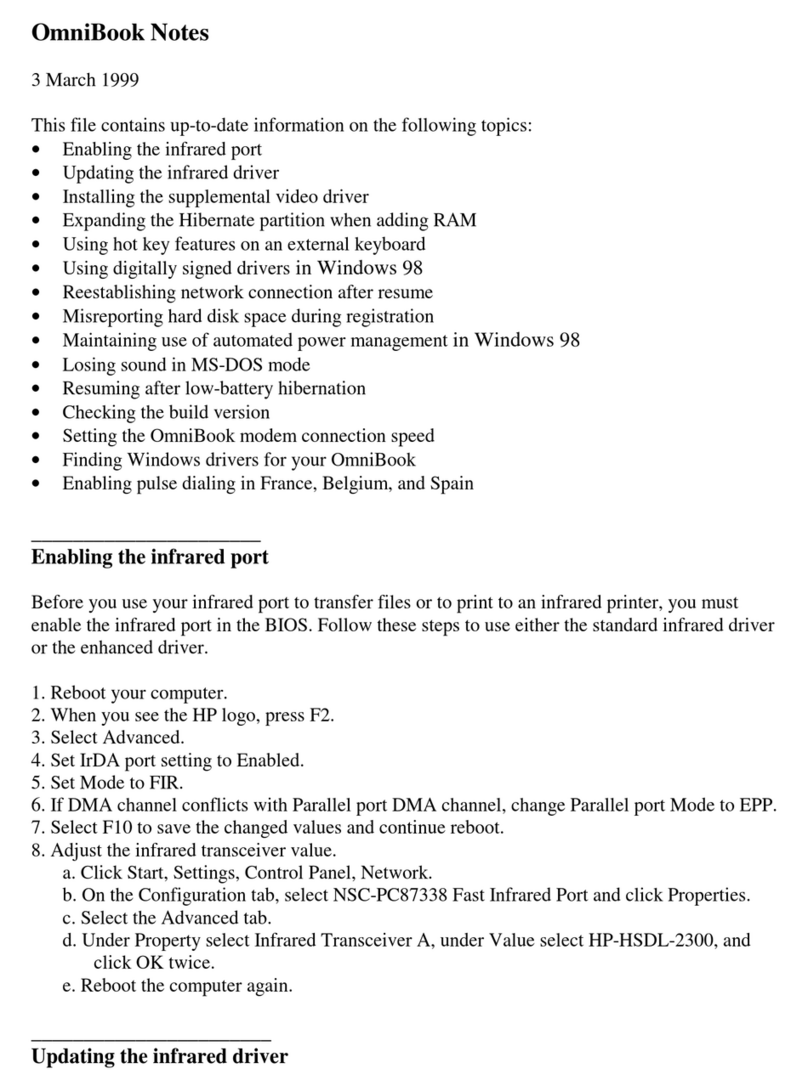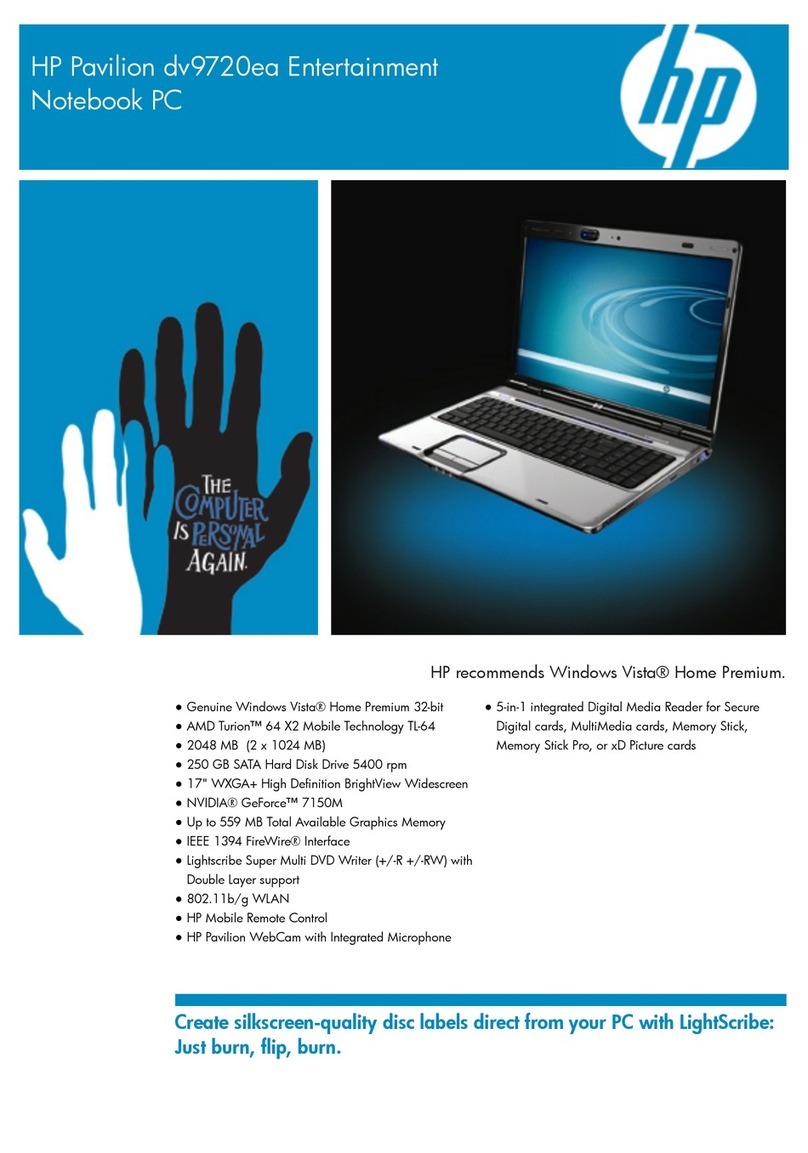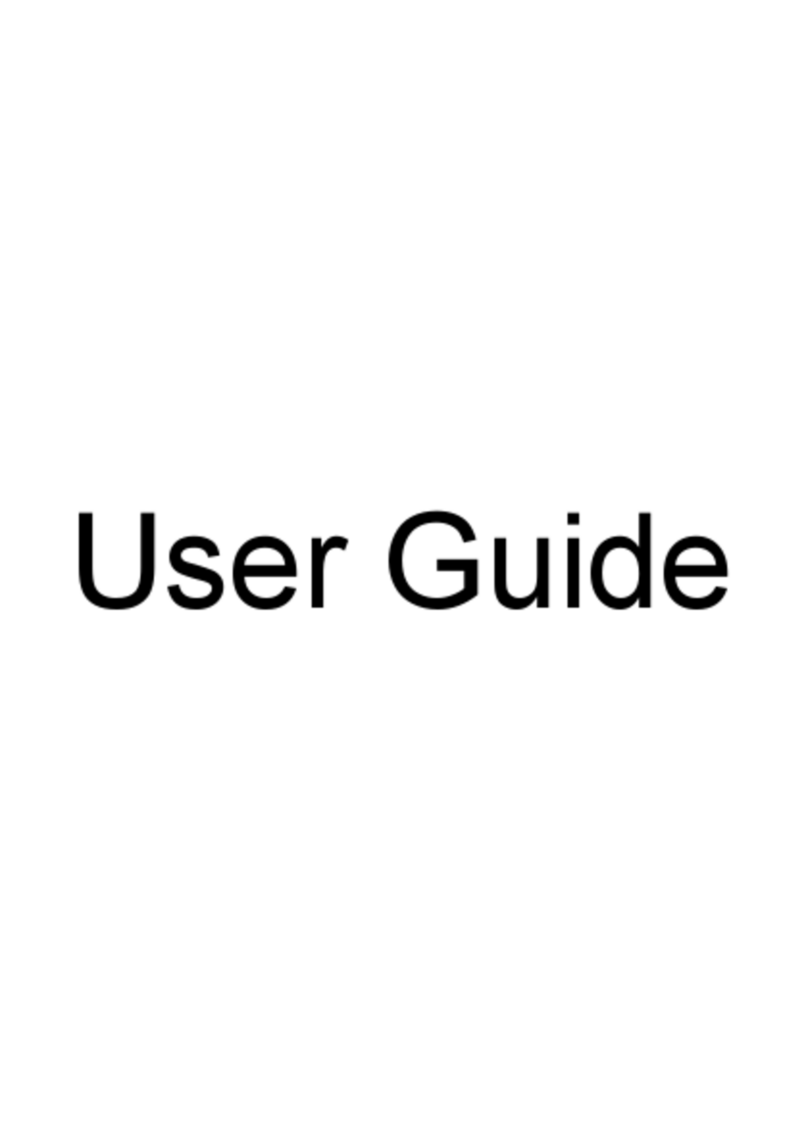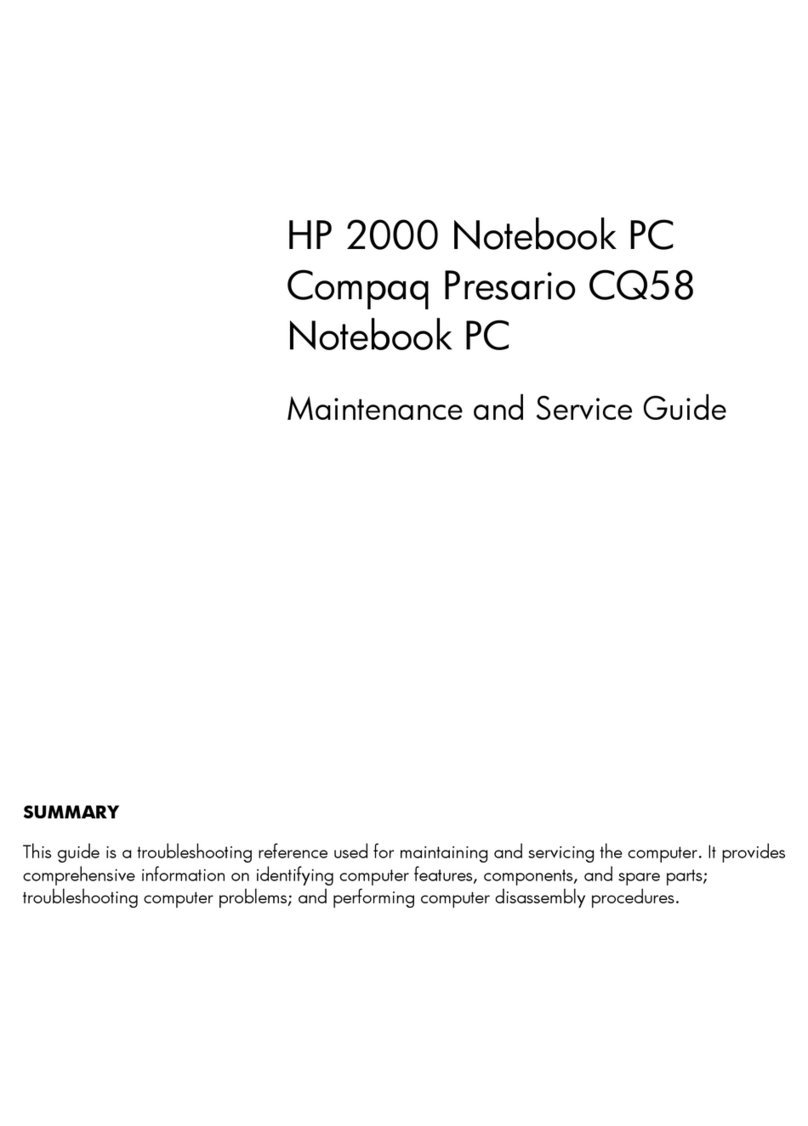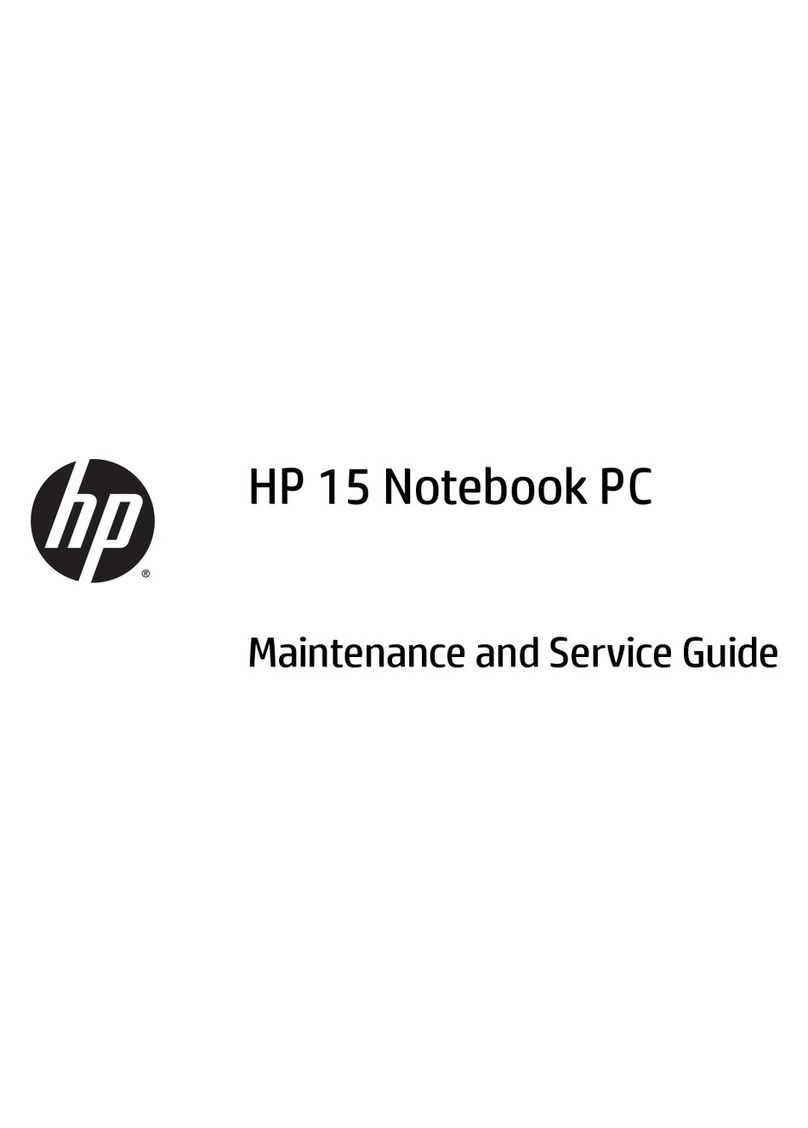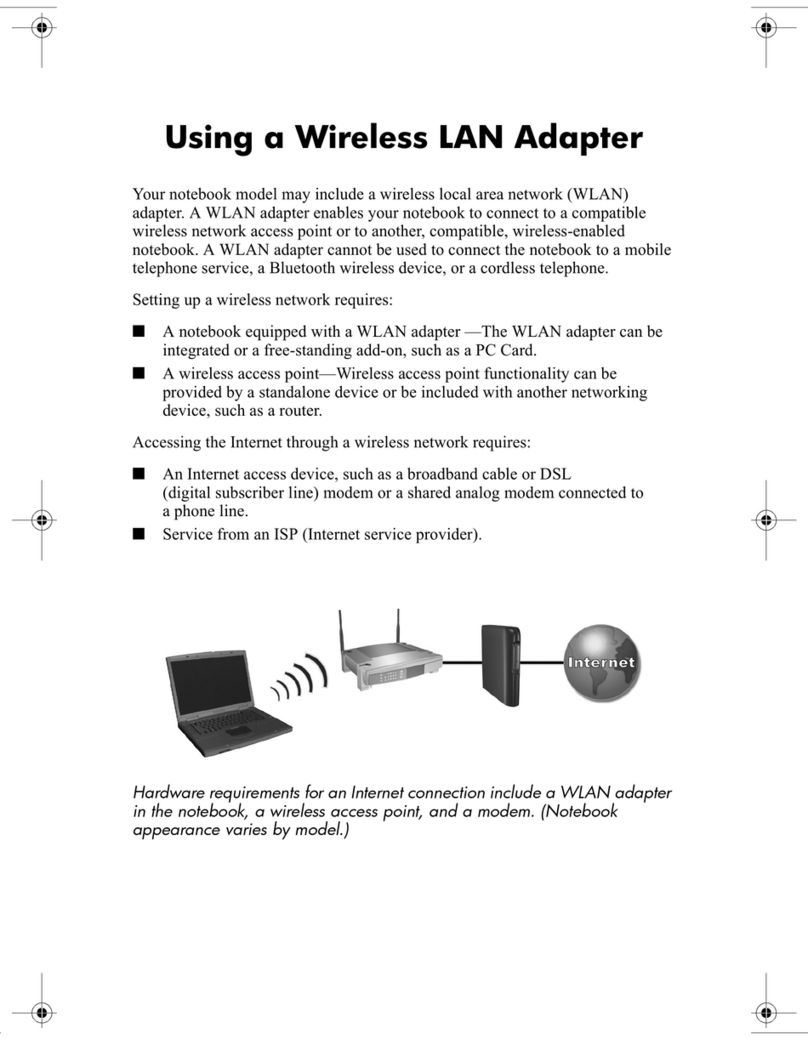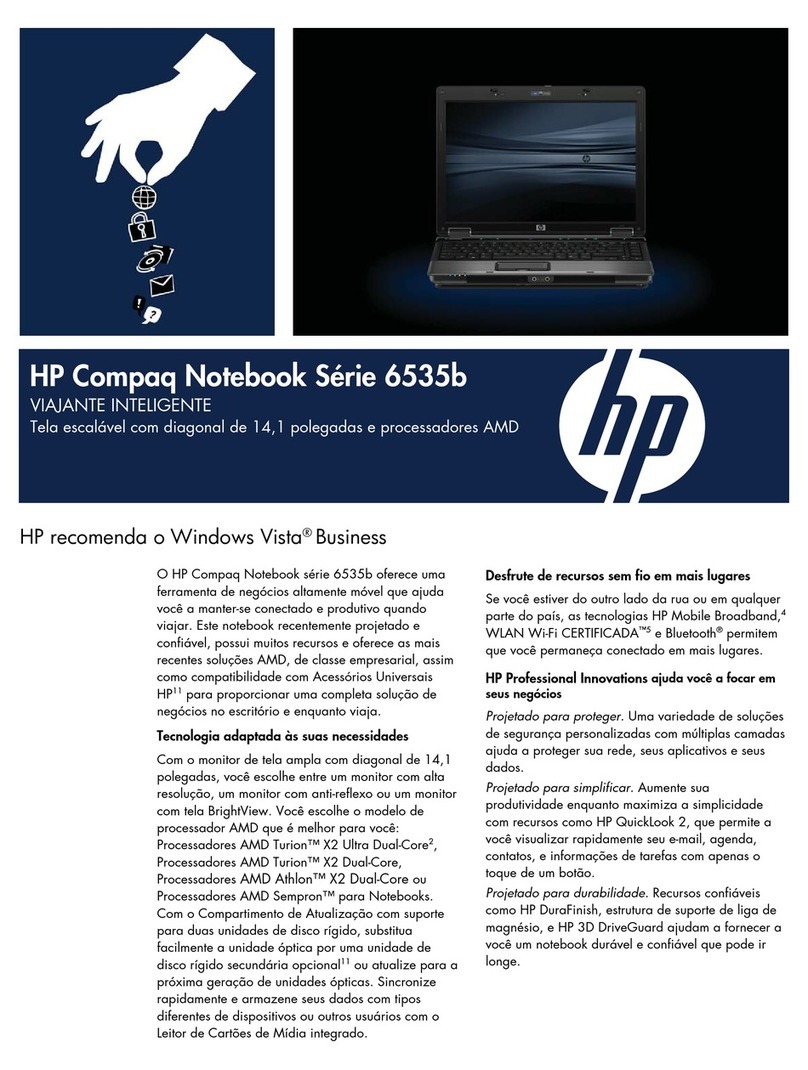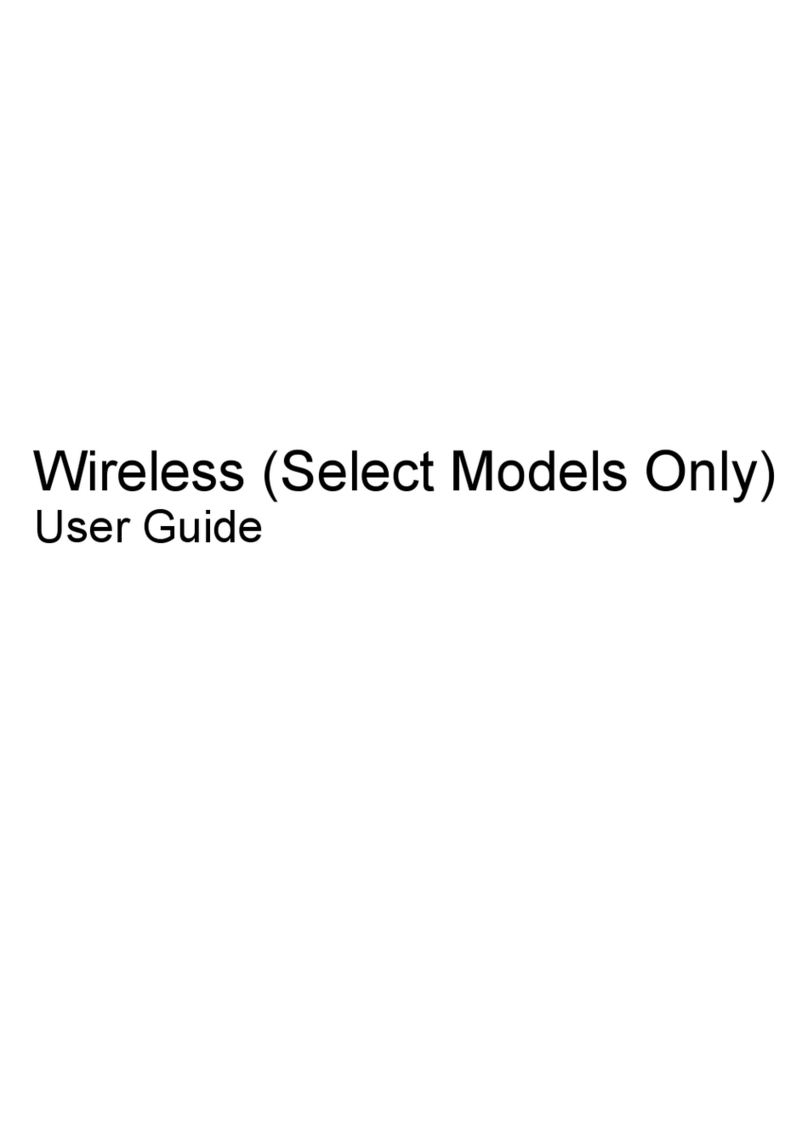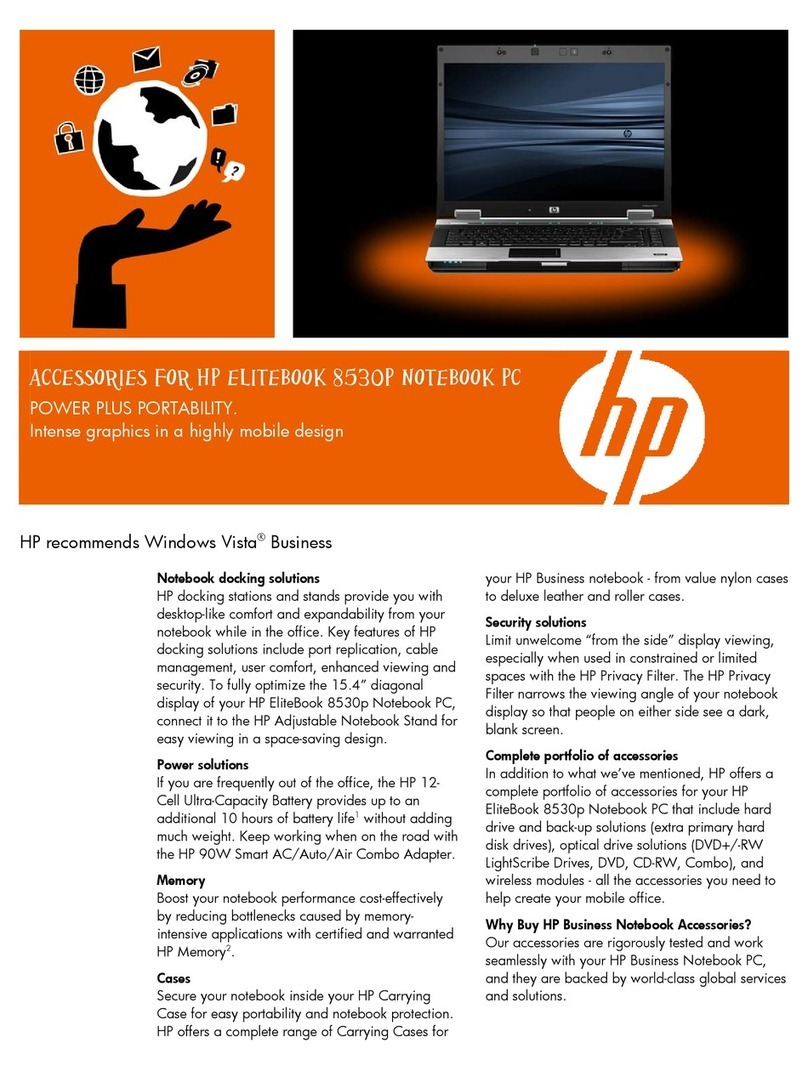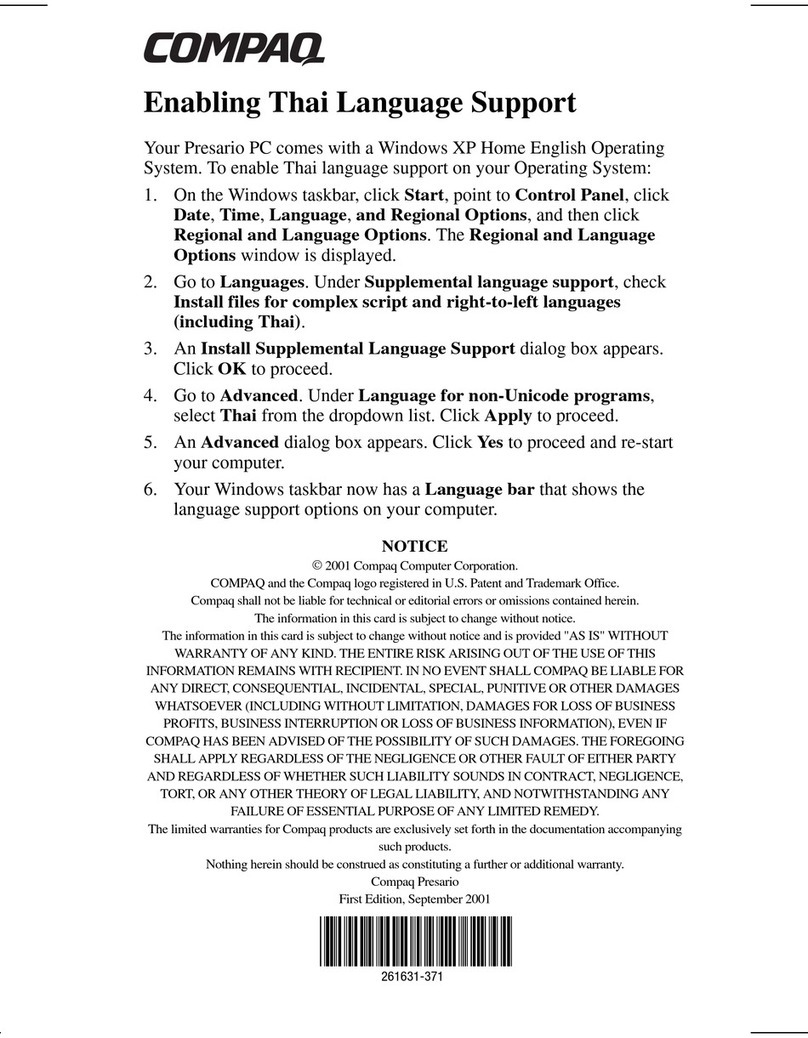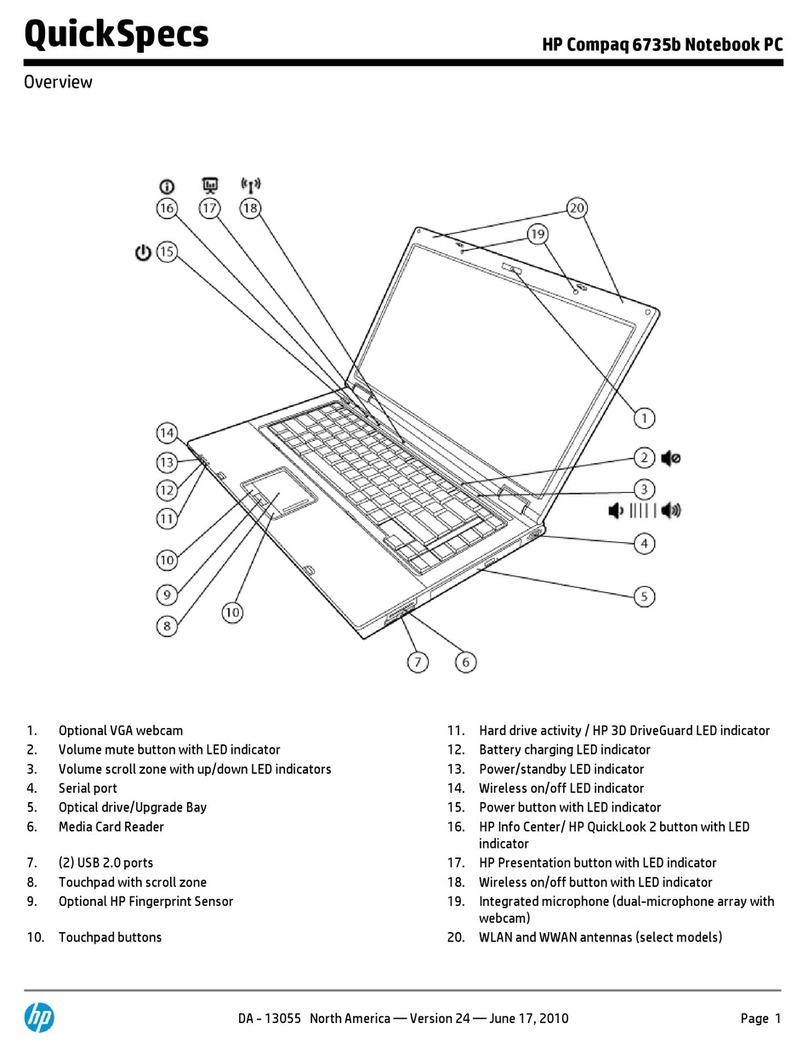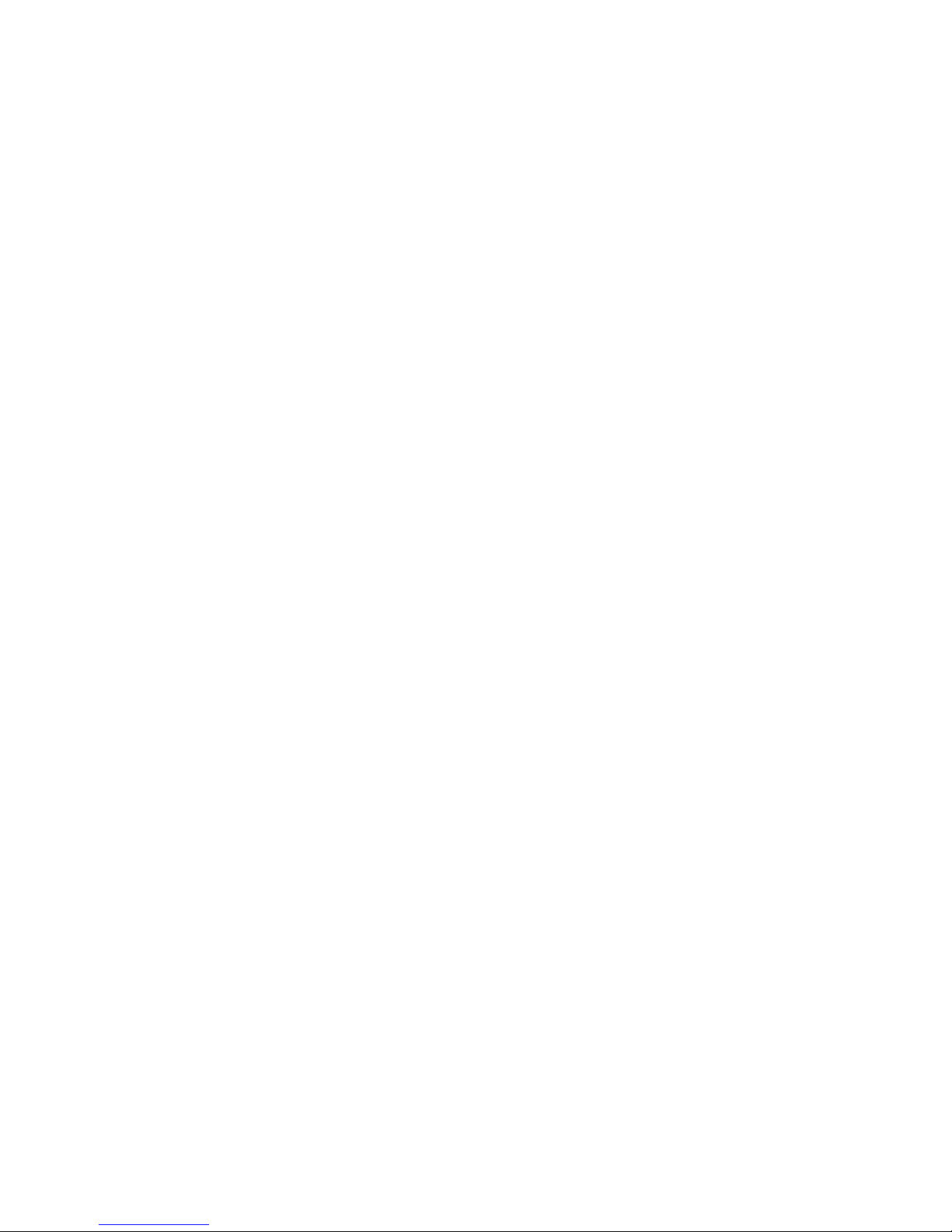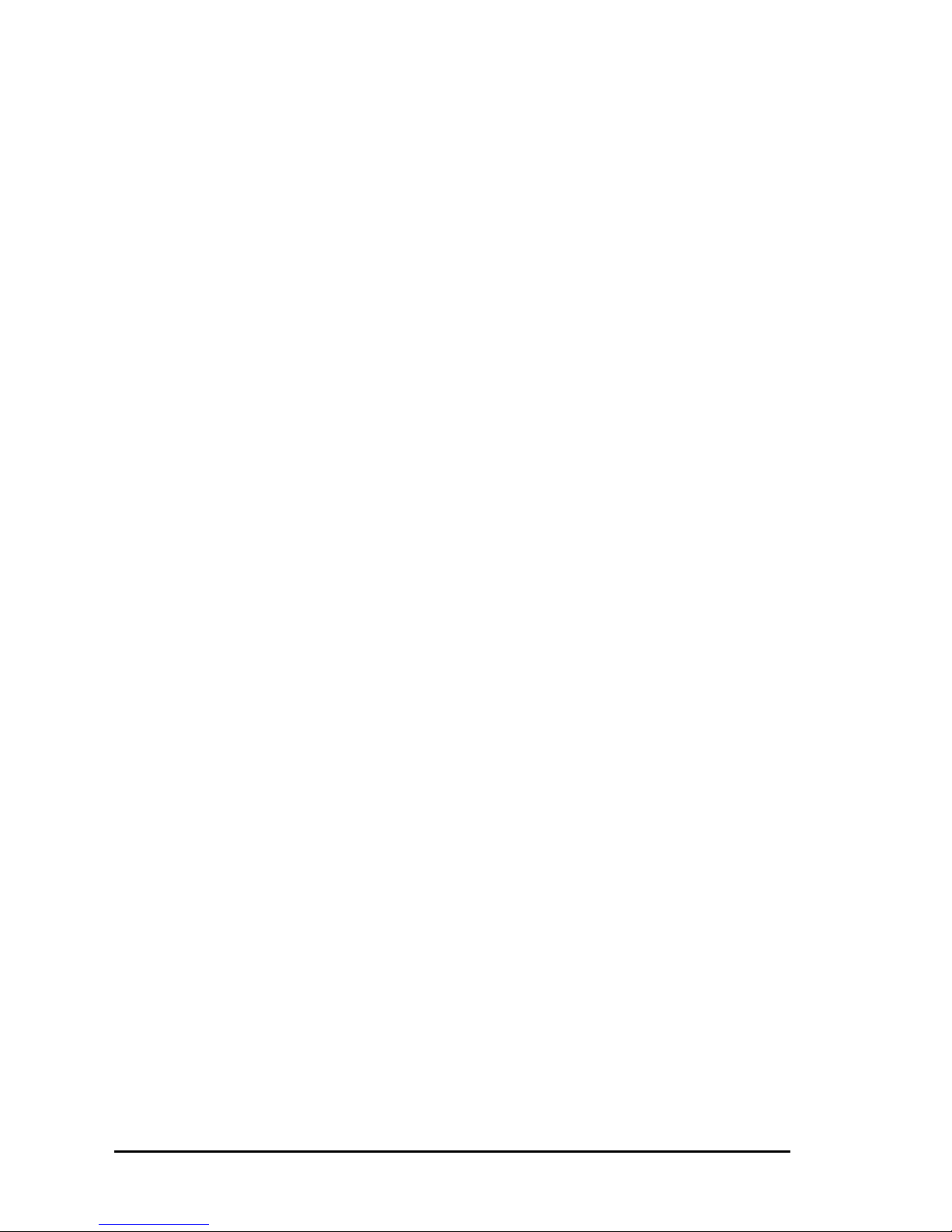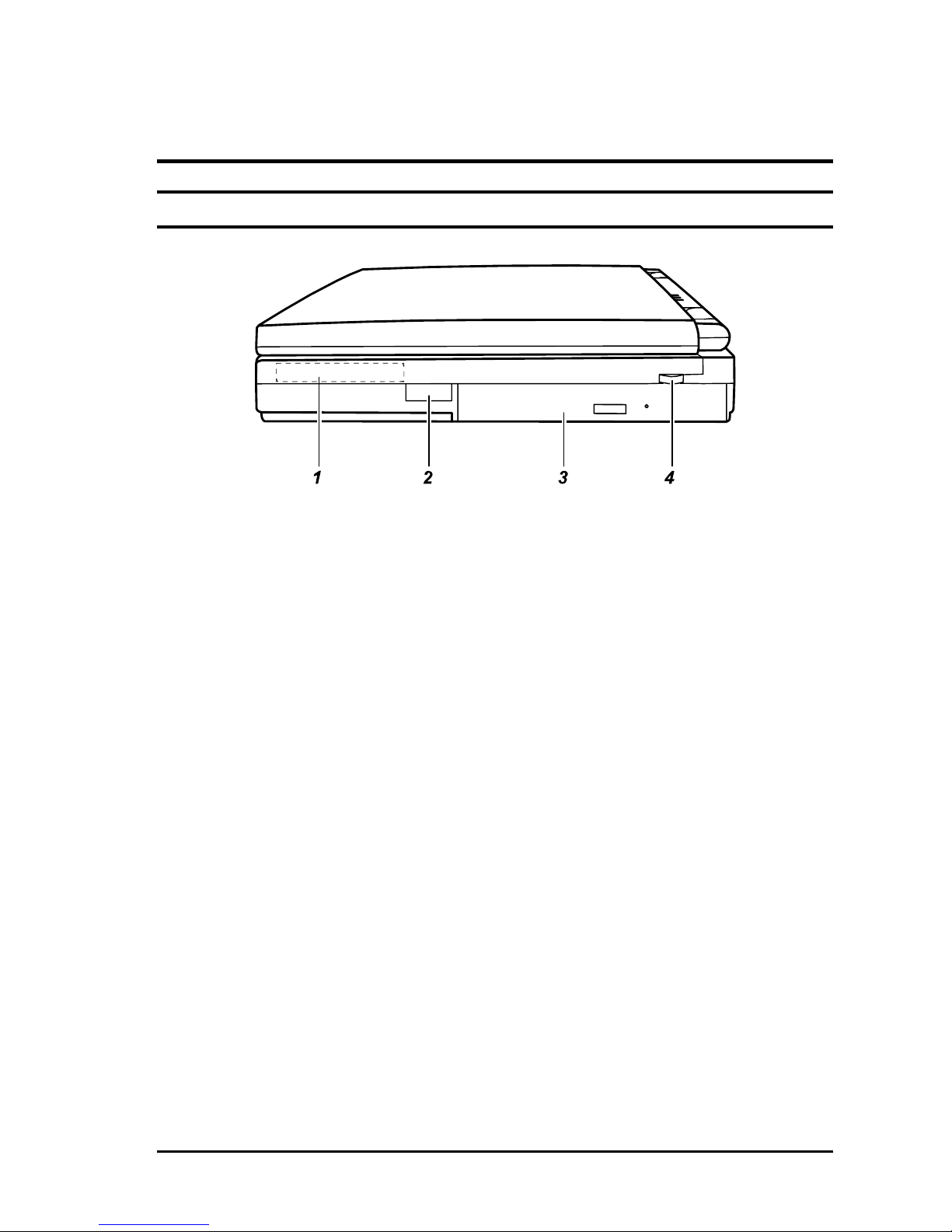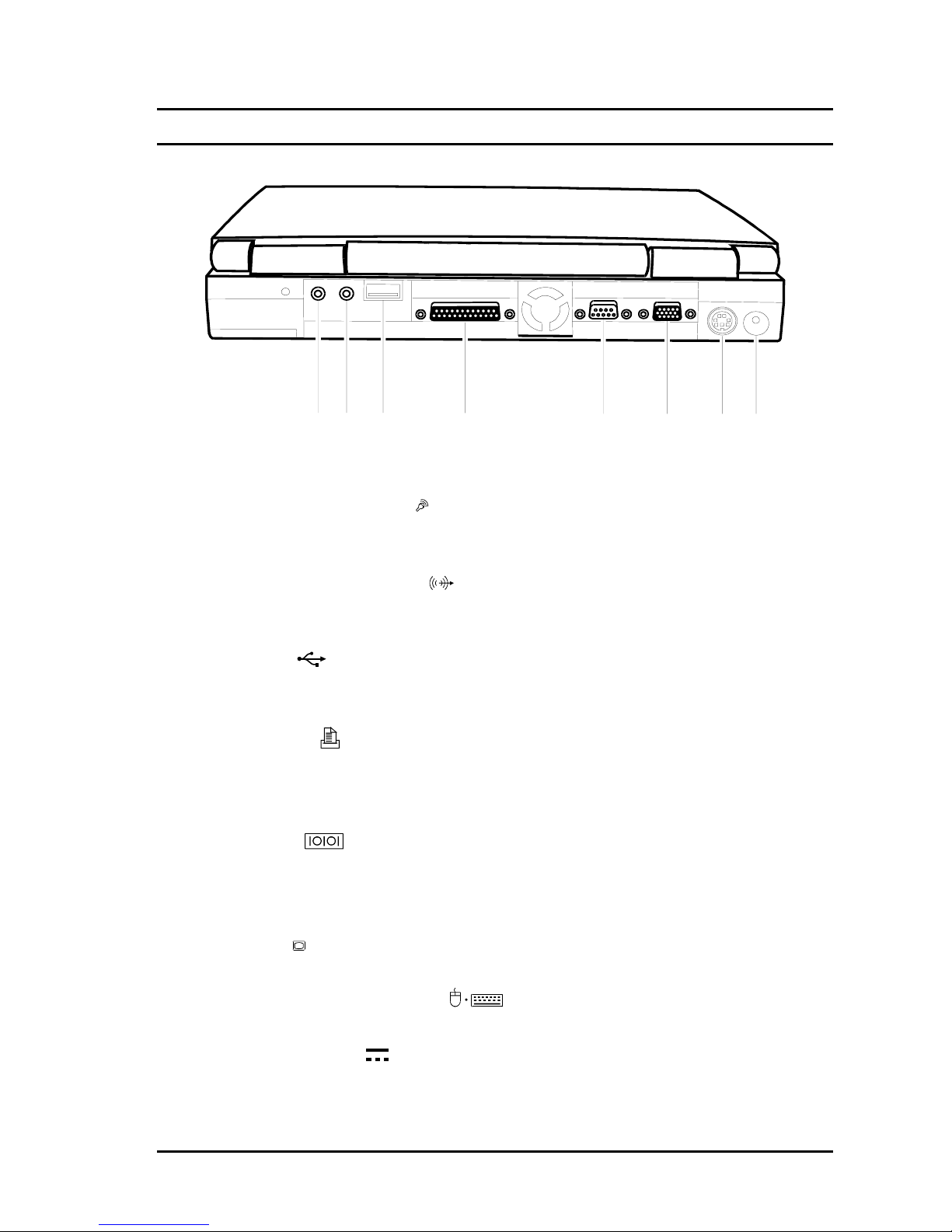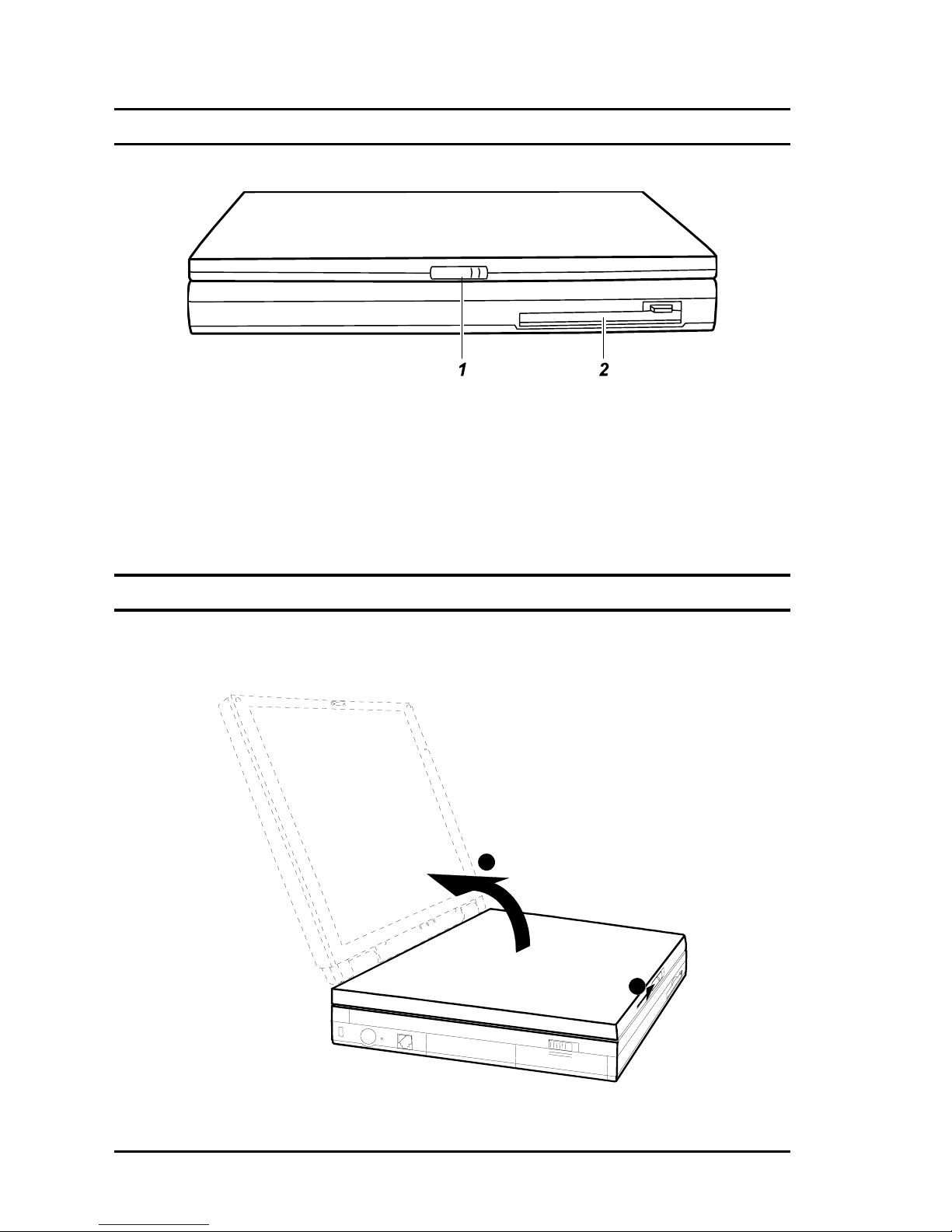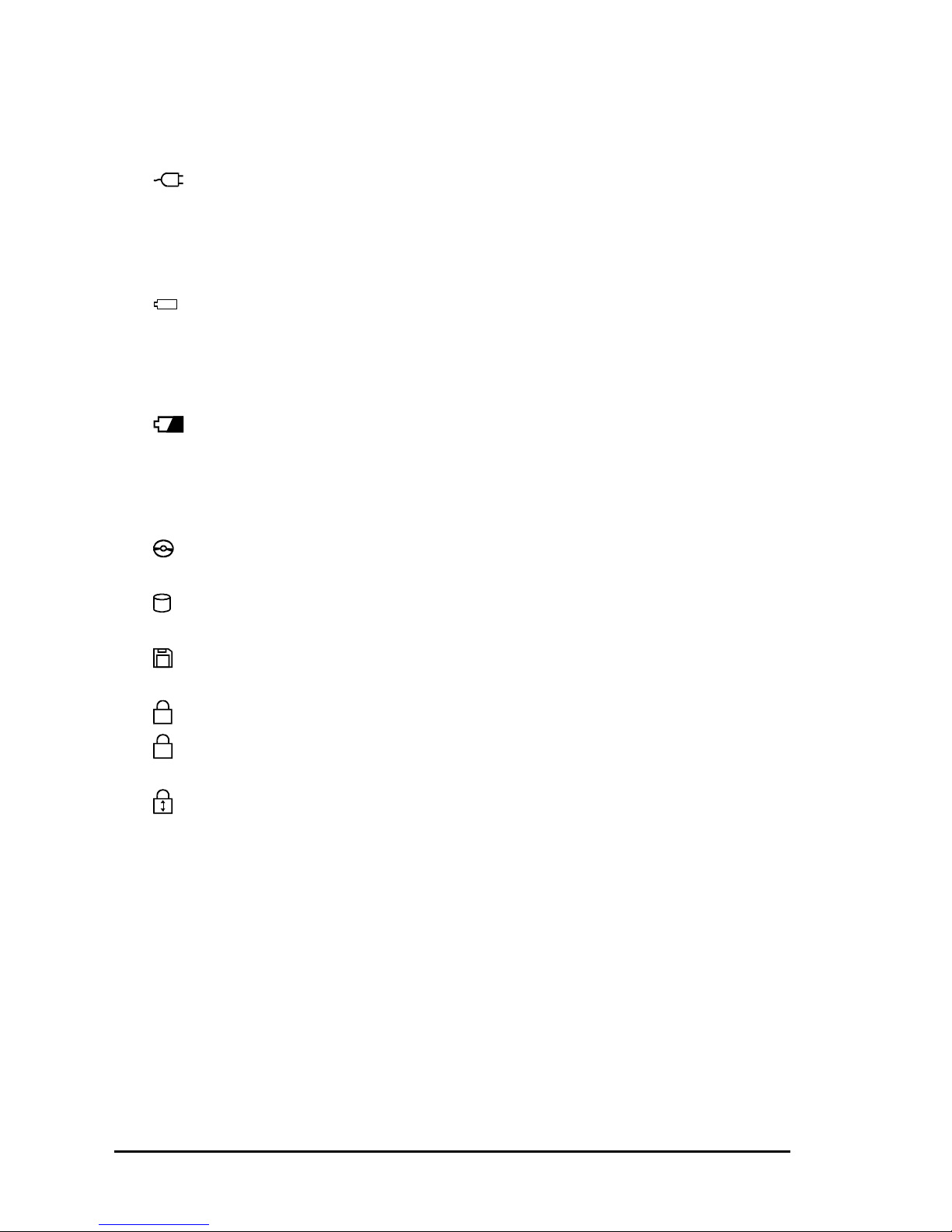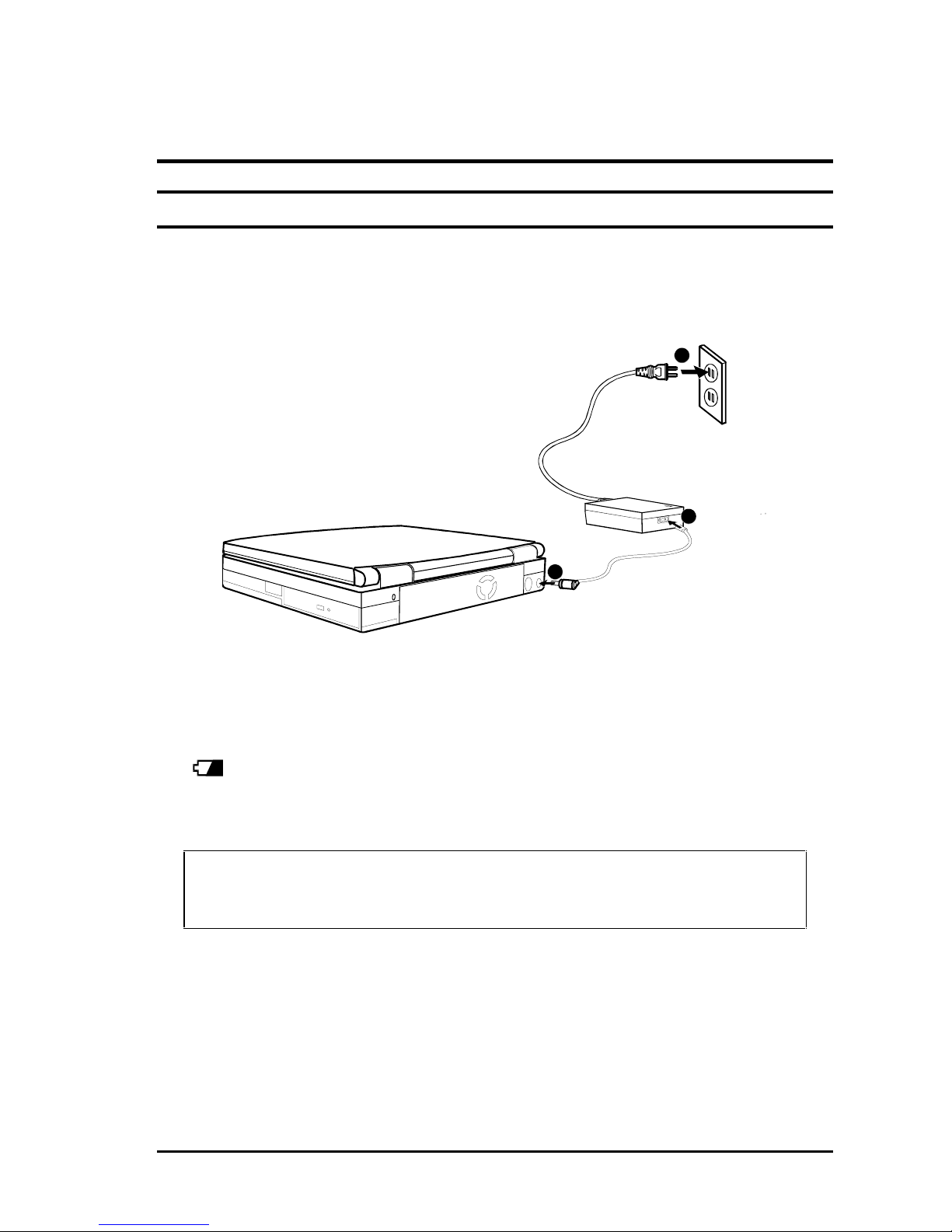1-8 Getting Started
2. Indicators Panel
These are the indicators that show the status of your notebook.
AC Power Indicator
•Turns on when the notebook is using AC power.
•Blinks when the notebook, using AC power, is in Suspend-to-RAM
mode. (See “Introducing Power Management”in Chapter 2 for
information on Suspend-to-RAM mode.)
Battery Power Indicator
•Turns on when the notebook is operating on battery power.
•Blinks when the notebook, using battery power, is in Suspend-to-
RAM mode. (See “Introducing Power Management”in Chapter 2 for
information on Suspend-to-RAM mode.)
Battery Charge Indicator
•Lights green when the battery is fully charged with the AC adapter
connected.
•Lights orange when the battery is being charged.
•Blinks red when the battery is low.
CD-ROM Drive In-use Indicator turns on when the notebook is
accessing the CD-ROM drive.
Hard Drive In-use Indicator turns on when the notebook is accessing
the hard drive.
Diskette Drive In-use Indicator turns on when the notebook is
accessing the diskette drive.
N
Num Lock Indicator turns on when the Num Lock function is activated.
A
Caps Lock Indicator turns on when the Caps Lock function is
activated.
Scroll Lock Indicator turns on when the Scroll Lock function is
activated.
3. Microphone
This is the built-in microphone of your notebook.
4. Keyboard
This keyboard provides all the functions of a full-size 101/102-key keyboard.
(See “Keyboard”in Chapter 2 for information.)
5. TouchPad
This is the pointing device of your notebook. (See “TouchPad”in Chapter 2
for information.)
6. Stereo Speaker Set
This is the built-in speaker set of your notebook.