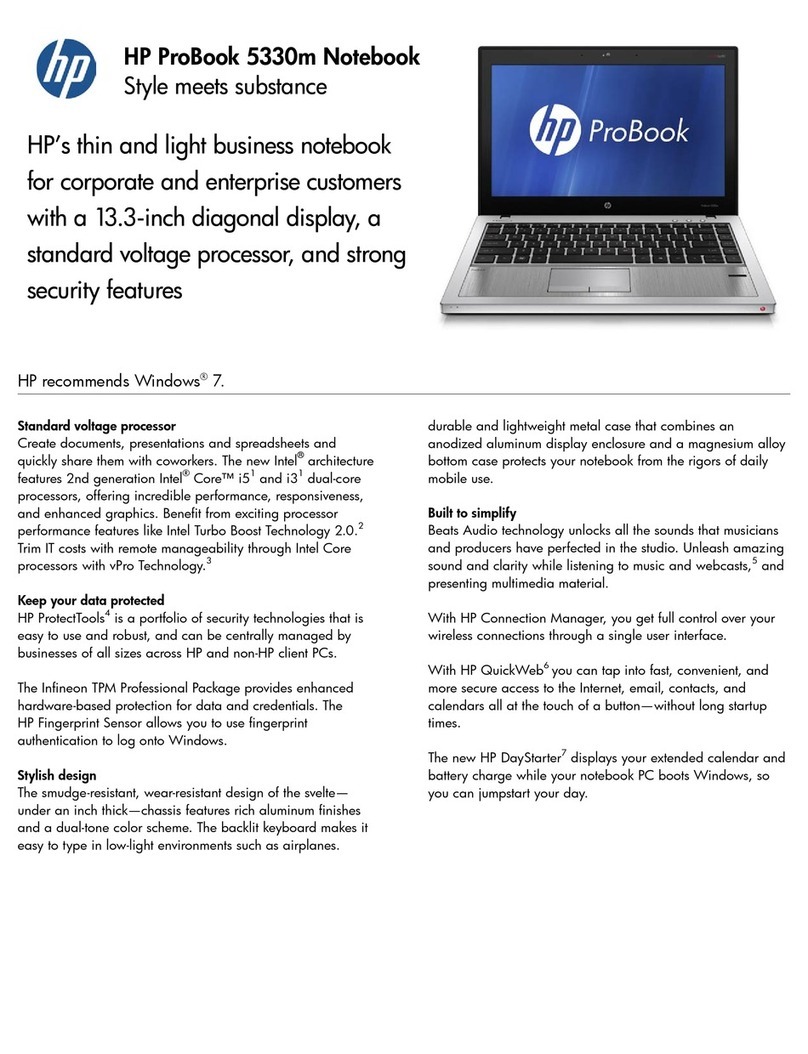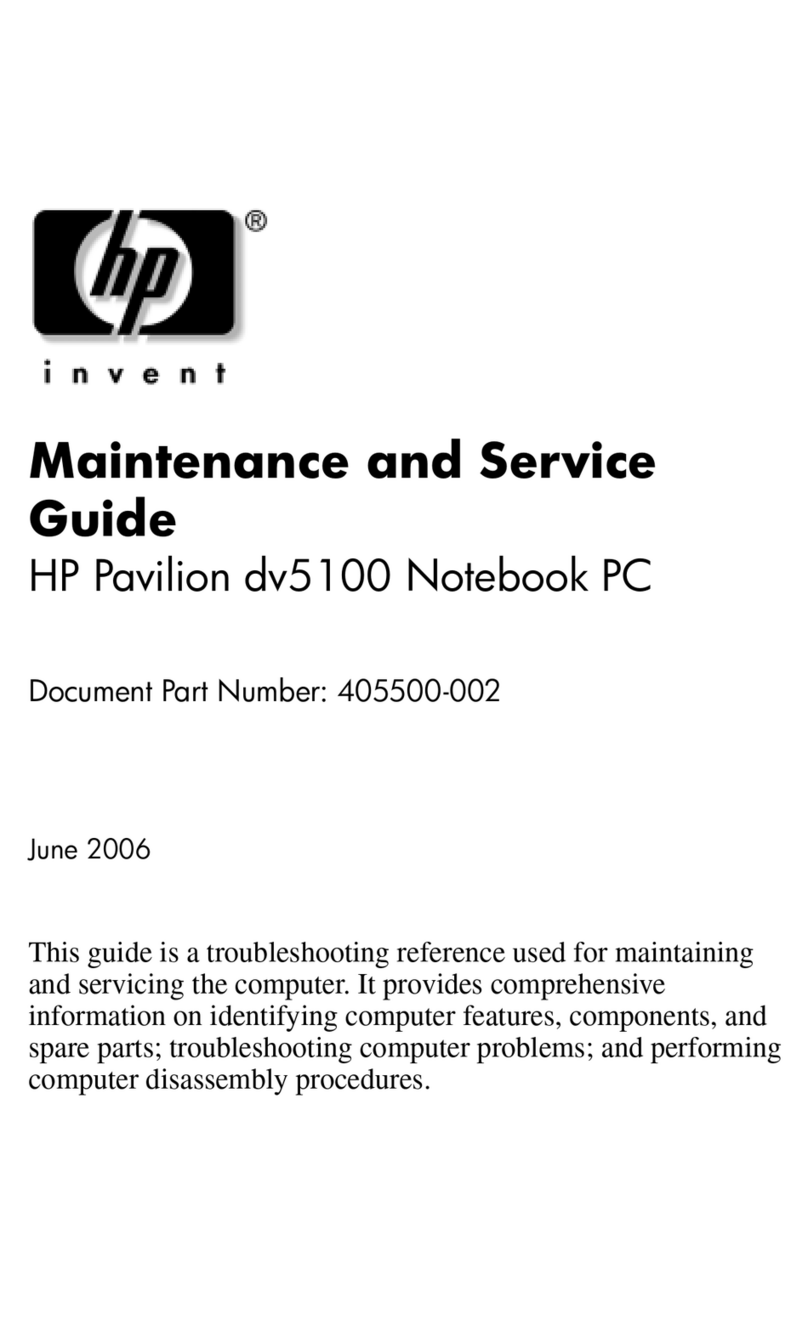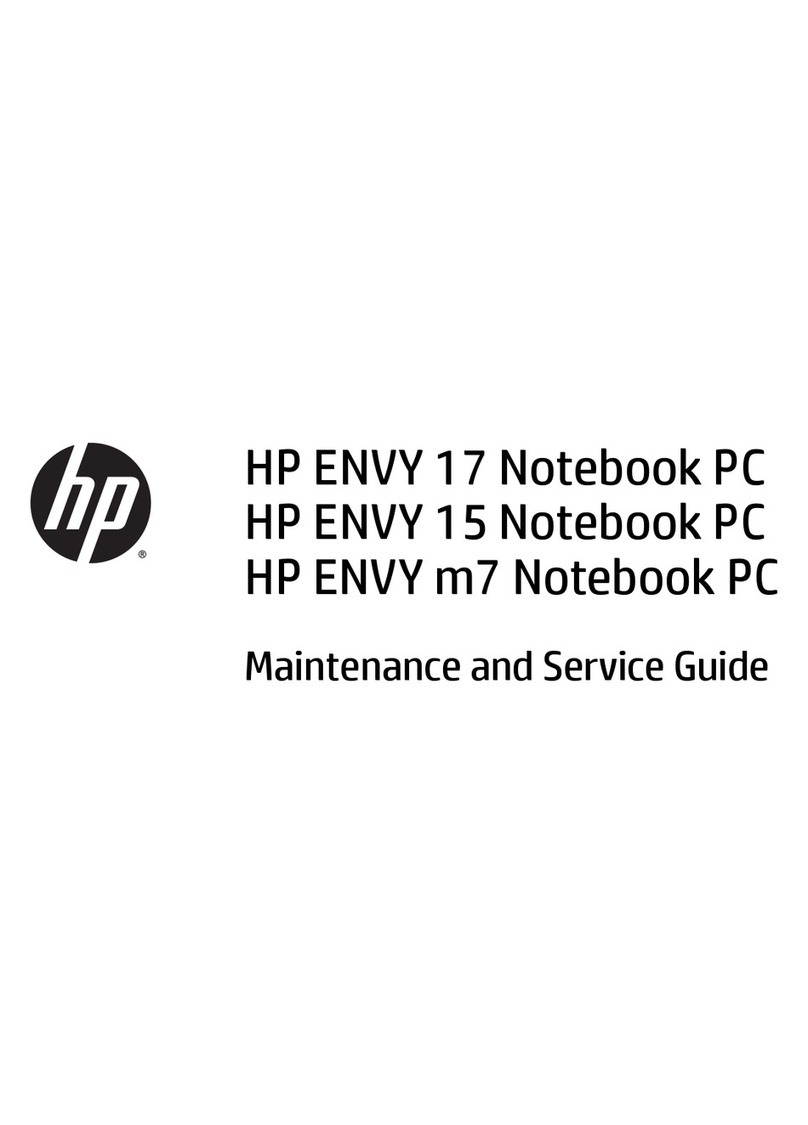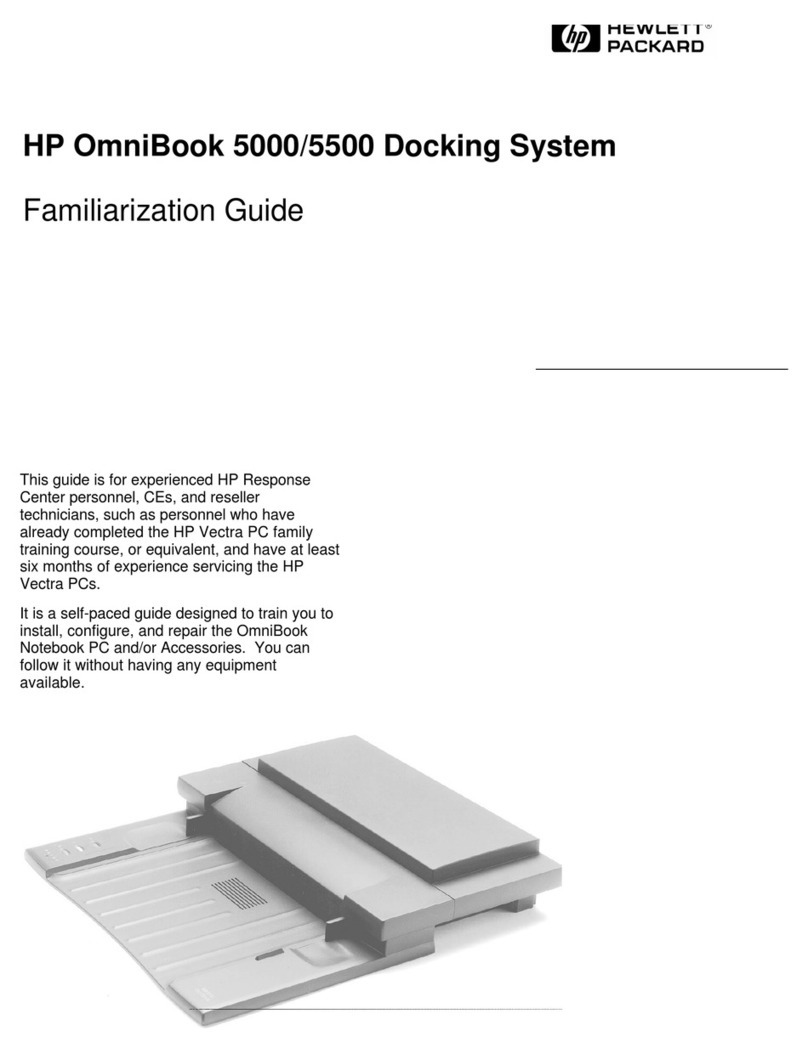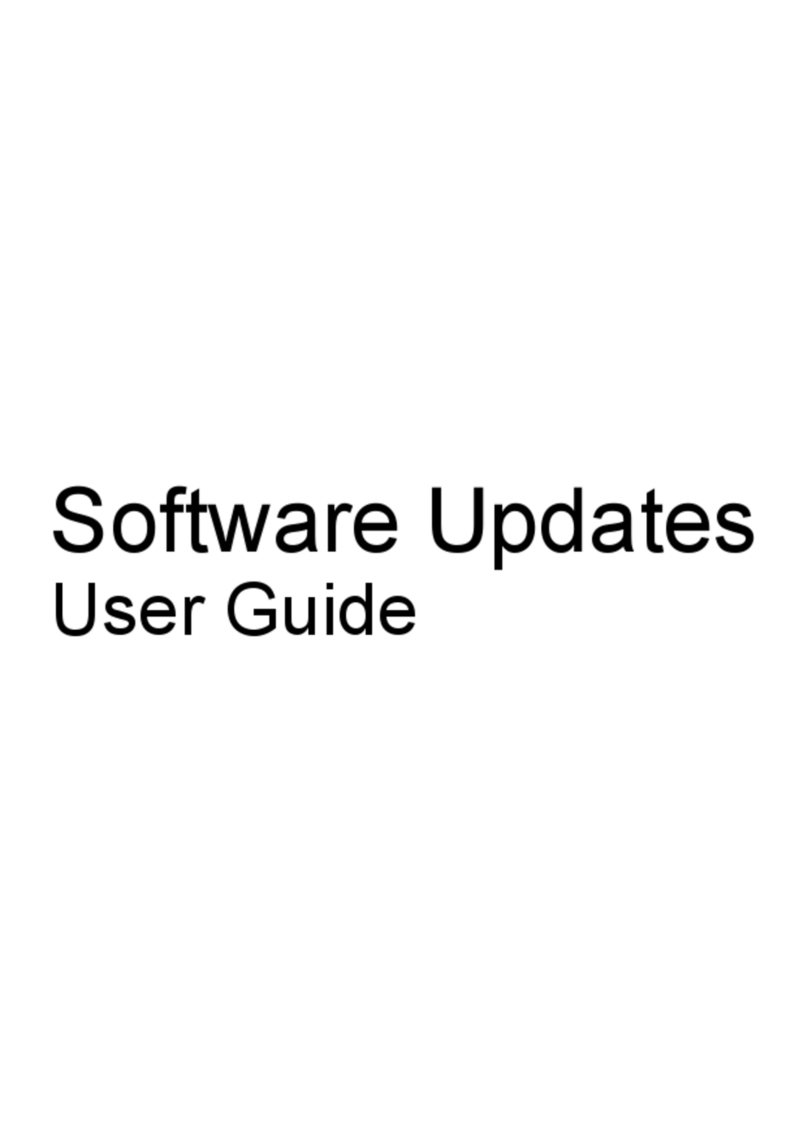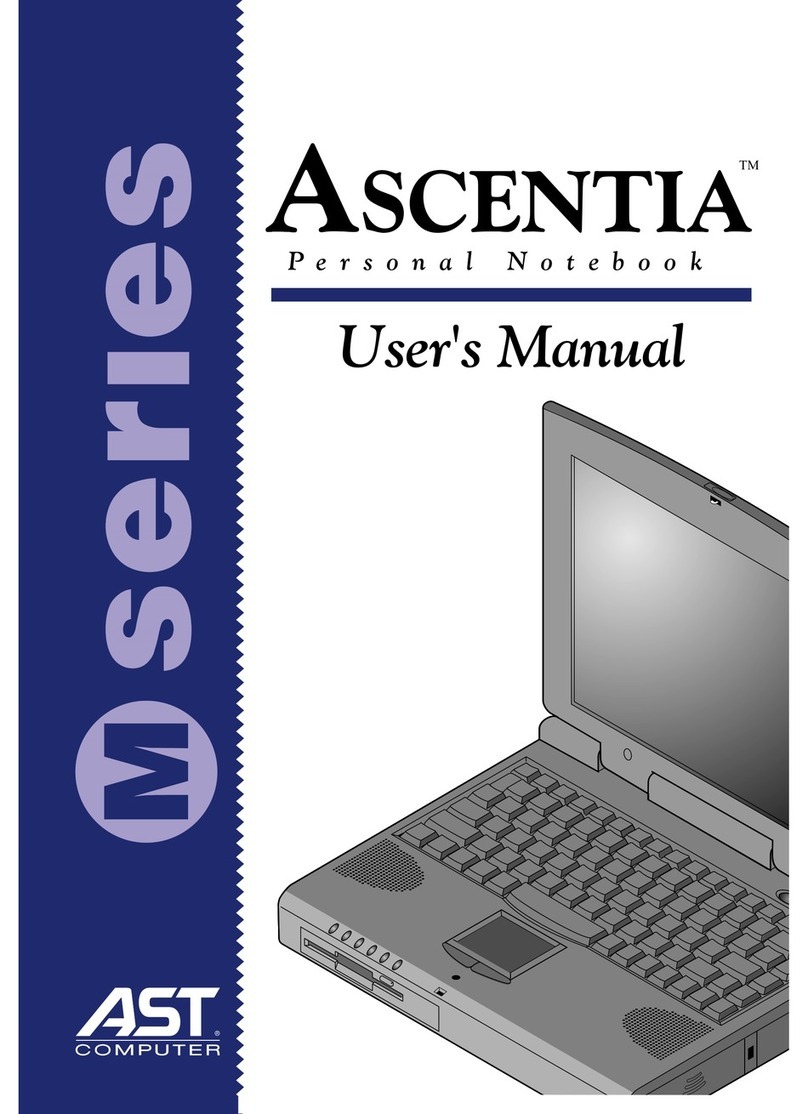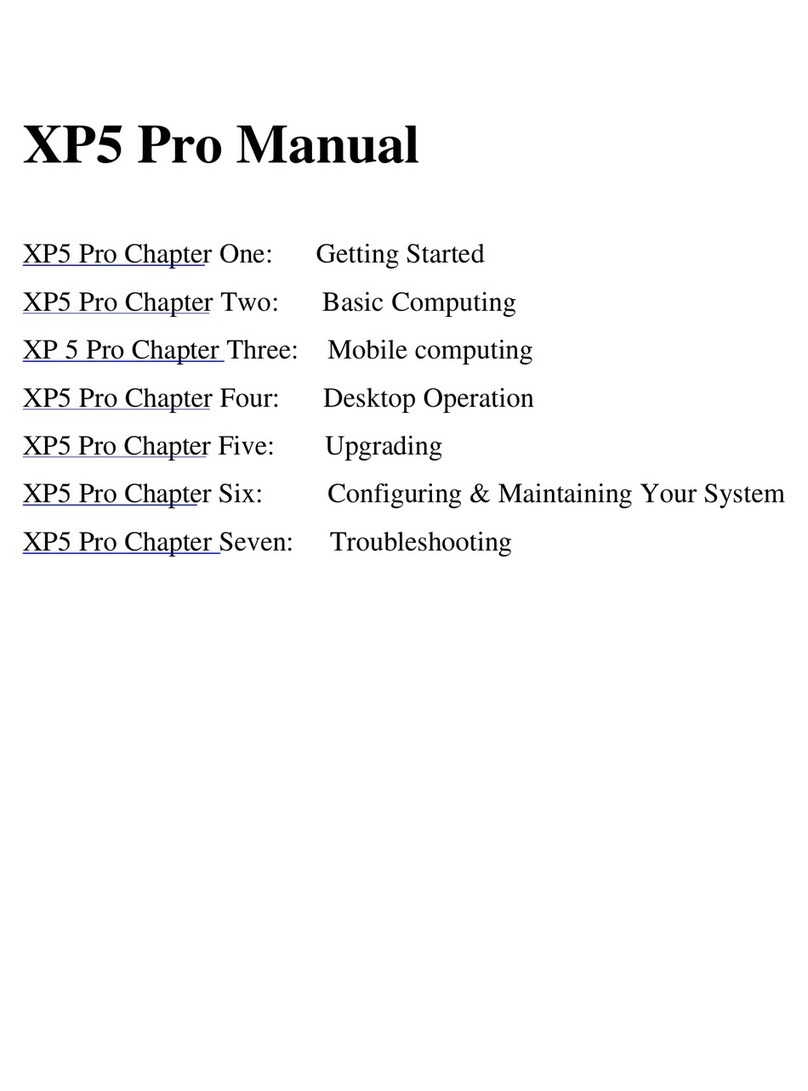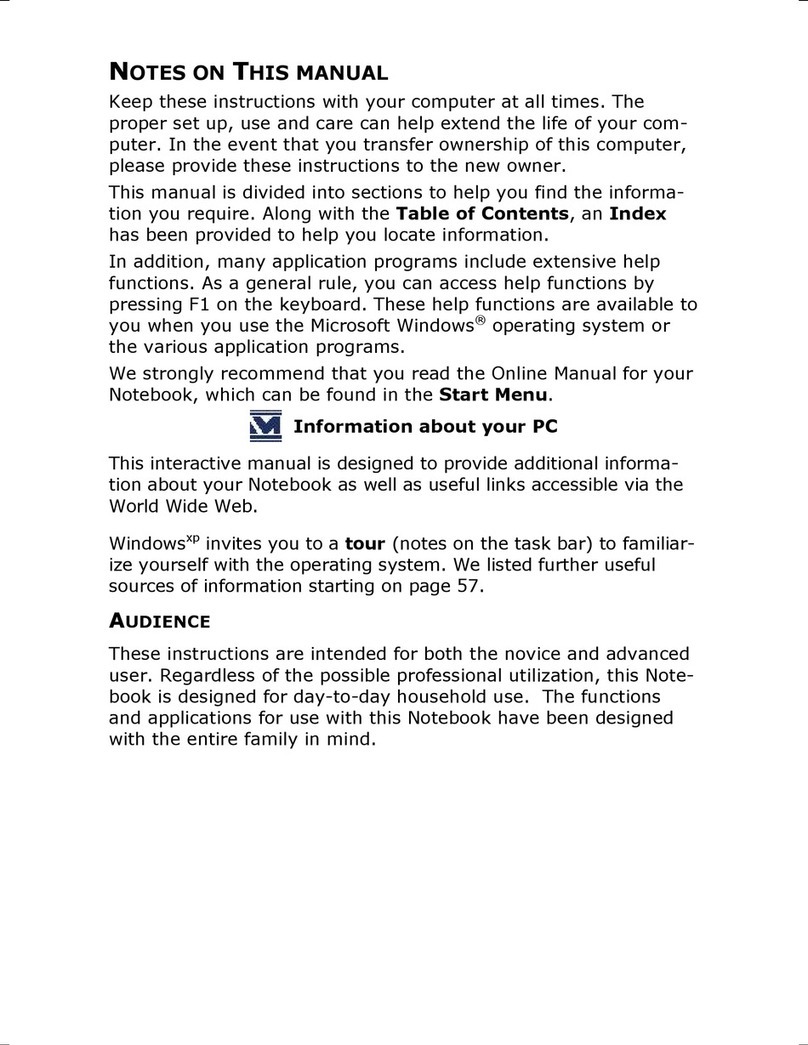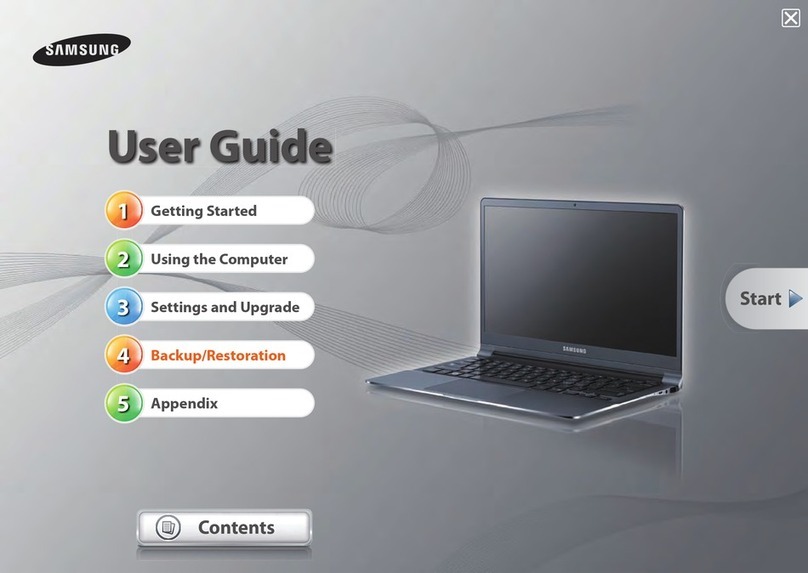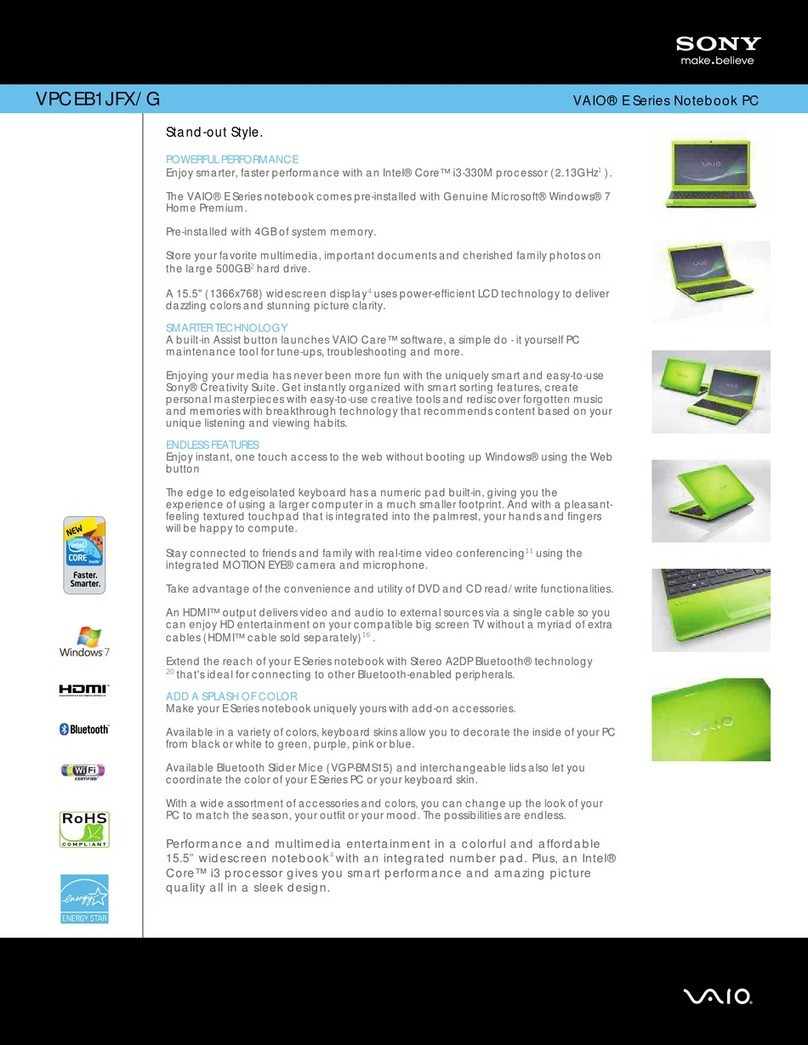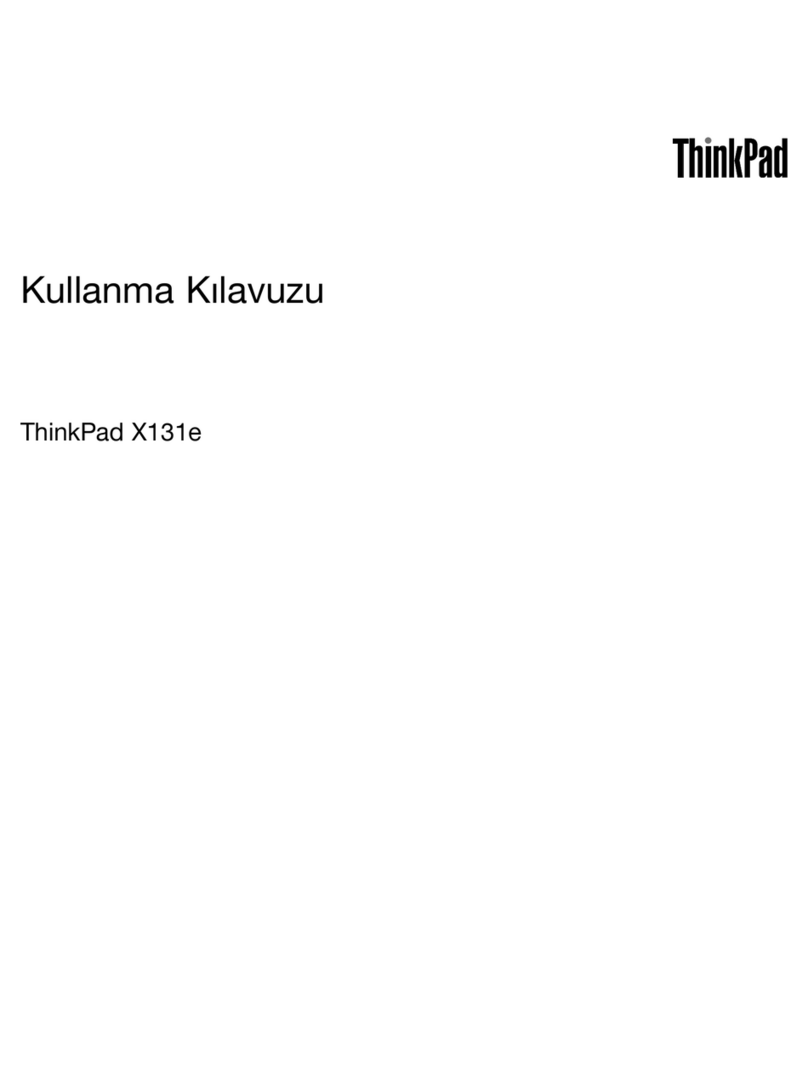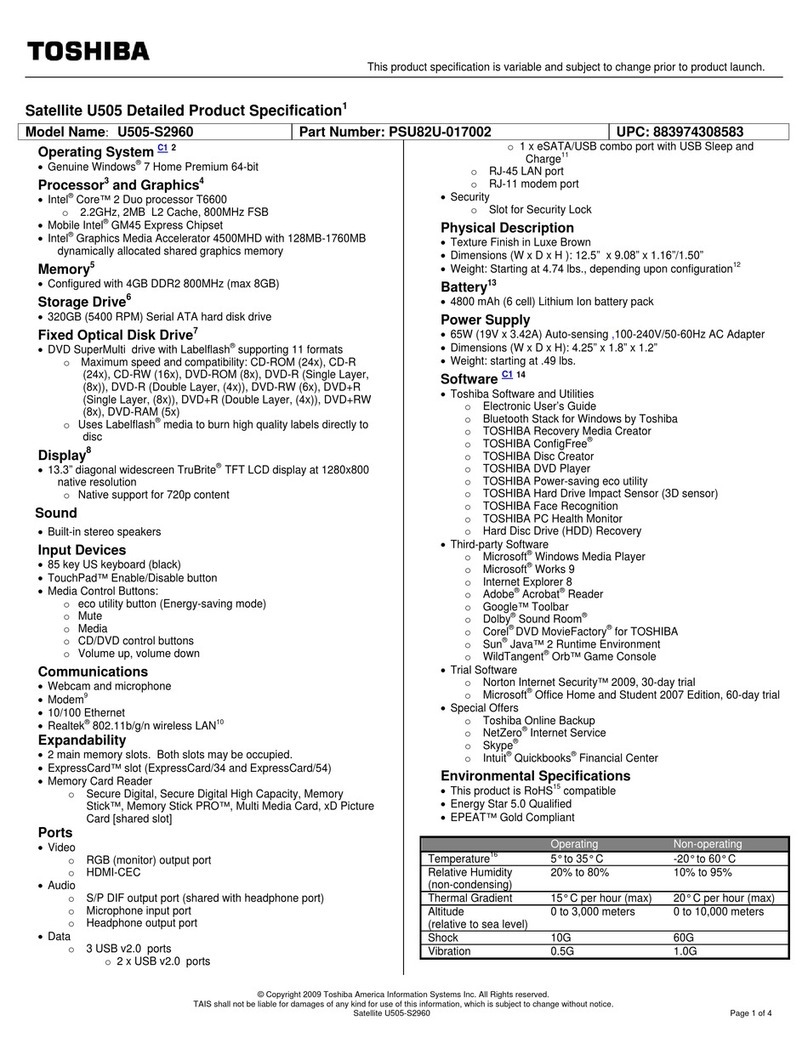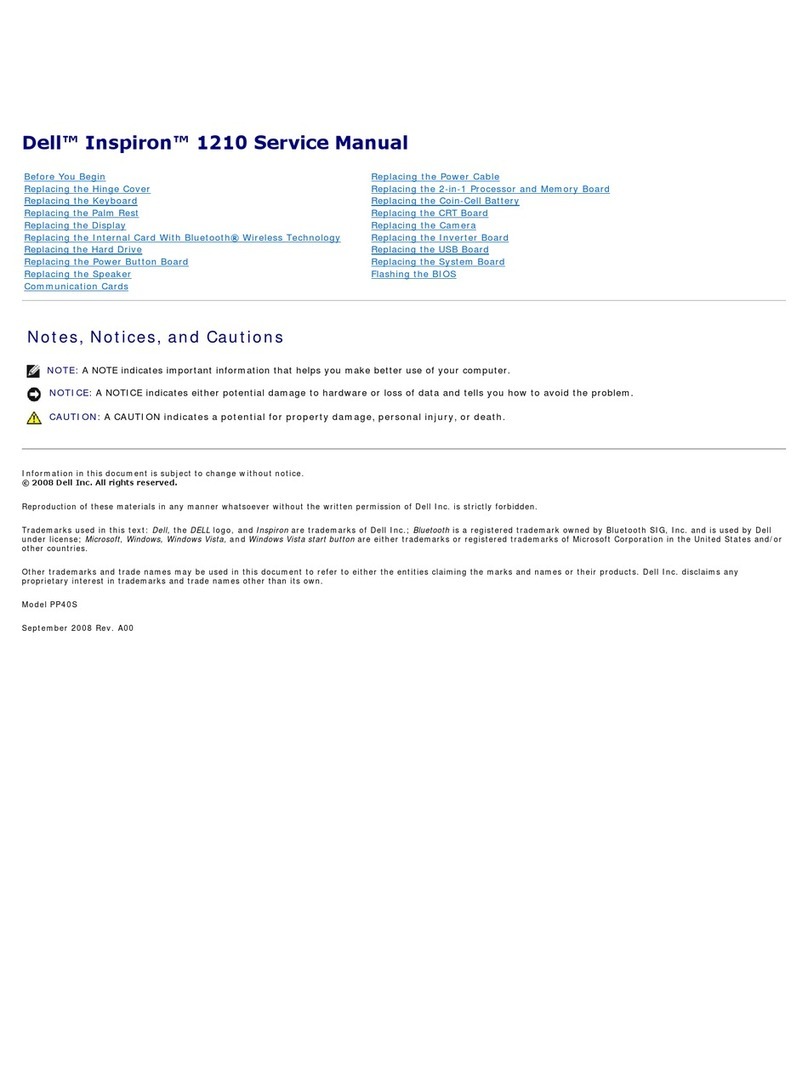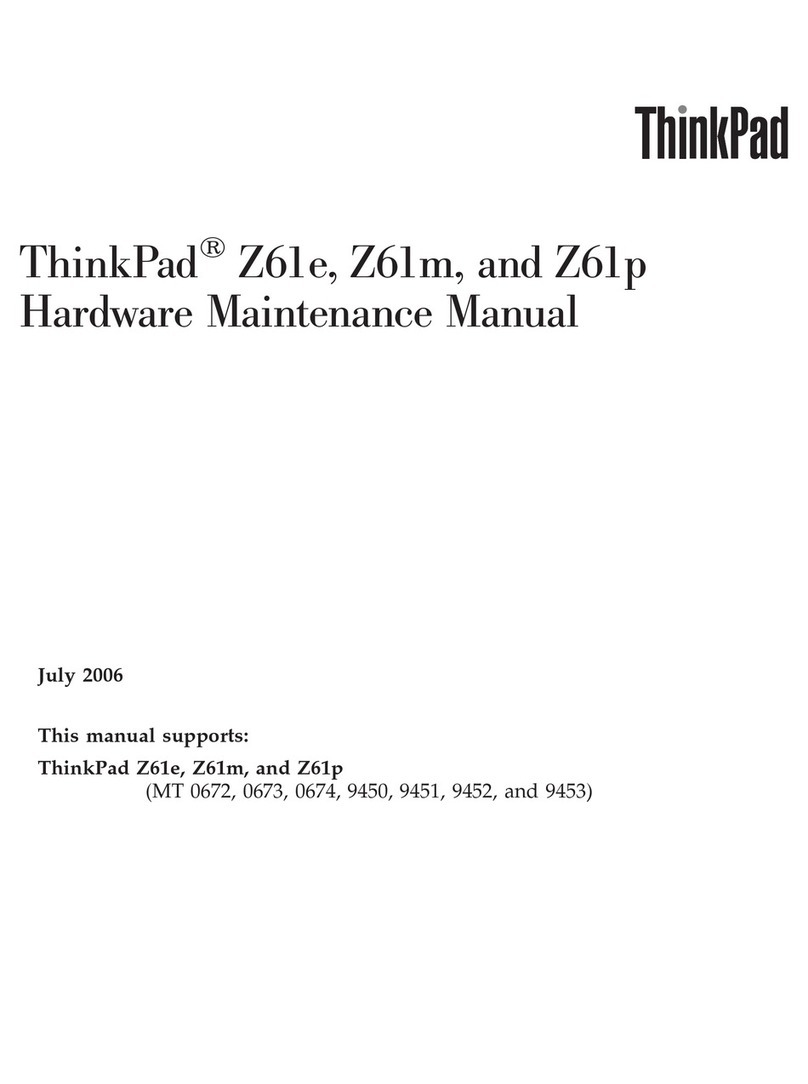HP Envy 14-1111 Manual

HP ENVY 14 Notebook PC
Maintenance and Service Guide

© Copyright 2010 Hewlett-Packard
Development Company, L.P.
Bluetooth is a trademark owned by its
proprietor and used by Hewlett-Packard
Company under license. Intel and Core are
trademarks of Intel Corporation in the U.S.
and other countries. Microsoft, Windows,
and Windows Vista are U.S. registered
trademarks of Microsoft Corporation. SD
Logo is a trademark of its proprietor.
The information contained herein is subject
to change without notice. The only
warranties for HP products and services are
set forth in the express warranty statements
accompanying such products and services.
Nothing herein should be construed as
constituting an additional warranty. HP shall
not be liable for technical or editorial errors
or omissions contained herein.
First Edition: September 2010
Document Part Number: 595069-001
Revision A

MSG revision history
Revision Publication Date Description
A September 2010 Updated spare parts throughout MSG.
iii

iv MSG revision history

Safety warning notice
WARNING! To reduce the possibility of heat-related injuries or of overheating the device, do not
place the device directly on your lap or obstruct the device air vents. Use the device only on a hard,
flat surface. Do not allow another hard surface, such as an adjoining optional printer, or a soft
surface, such as pillows or rugs or clothing, to block airflow. Also, do not allow the AC adapter to
contact the skin or a soft surface, such as pillows or rugs or clothing, during operation. The device
and the AC adapter comply with the user-accessible surface temperature limits defined by the
International Standard for Safety of Information Technology Equipment (IEC 60950).
v

vi Safety warning notice

Table of contents
1 Product description ........................................................................................................................................ 1
2 External component identification ................................................................................................................ 5
Top ....................................................................................................................................................... 5
Button .................................................................................................................................. 5
Keys ..................................................................................................................................... 6
Lights ................................................................................................................................... 7
TouchPad ............................................................................................................................ 8
Display .................................................................................................................................................. 9
Front ................................................................................................................................................... 10
Left side .............................................................................................................................................. 11
Right side ........................................................................................................................................... 12
Bottom components ........................................................................................................................... 13
3 Illustrated parts catalog ............................................................................................................................... 14
Service tag ......................................................................................................................................... 14
Computer major components ............................................................................................................. 15
Door Kit .............................................................................................................................................. 20
Mass storage devices ......................................................................................................................... 20
Miscellaneous parts ............................................................................................................................ 21
Sequential part number listing ............................................................................................................ 22
4 Removal and replacement procedures ....................................................................................................... 28
Preliminary replacement requirements ............................................................................................... 28
Tools required .................................................................................................................... 28
Service considerations ....................................................................................................... 28
Plastic parts ....................................................................................................... 28
Cables and connectors ..................................................................................... 28
Drive handling ................................................................................................... 29
Grounding guidelines ......................................................................................................... 29
Electrostatic discharge damage ........................................................................ 29
Packaging and transporting guidelines ............................................. 31
Component replacement procedures ................................................................................................. 32
Service tag ......................................................................................................................... 33
Computer feet .................................................................................................................... 33
Battery ............................................................................................................................... 34
SIM .................................................................................................................................... 35
Mass storage device .......................................................................................................... 36
vii

WWAN module .................................................................................................................. 38
WLAN module .................................................................................................................... 41
RTC battery ....................................................................................................................... 45
Memory module ................................................................................................................. 46
Battery connector board .................................................................................................... 48
Top cover ........................................................................................................................... 50
Keyboard ........................................................................................................................... 52
Audio/USB board ............................................................................................................... 55
Bluetooth module ............................................................................................................... 56
SIM/WWAN board ............................................................................................................. 57
Optical drive ....................................................................................................................... 59
Power connector cable ...................................................................................................... 61
System board ..................................................................................................................... 62
Fan/heat sink assembly ..................................................................................................... 65
Processor ........................................................................................................................... 67
Speakers ............................................................................................................................ 69
Display assembly ............................................................................................................... 70
5 Setup Utility (BIOS) ....................................................................................................................................... 72
Starting Setup Utility ........................................................................................................................... 72
Using Setup Utility .............................................................................................................................. 72
Changing the language of Setup Utility ............................................................................. 72
Navigating and selecting in Setup Utility ............................................................................ 72
Displaying system information ........................................................................................... 73
Restoring factory default settings in Setup Utility .............................................................. 73
Exiting Setup Utility ............................................................................................................ 74
Updating the BIOS ............................................................................................................................. 74
Determining the BIOS version ........................................................................................... 74
Downloading a BIOS update ............................................................................................. 75
6 Specifications ................................................................................................................................................ 76
Computer specifications ..................................................................................................................... 76
14.5-inch, SVA display specifications ................................................................................................. 77
Hard drive specifications .................................................................................................................... 77
DVD±RW and CD-RW Super Multi Double-Layer Combo Drive specifications ................................. 78
7 Backup and recovery .................................................................................................................................... 79
Recovery discs ................................................................................................................................... 79
Performing a system recovery ............................................................................................................ 80
Recovering using the dedicated recovery partition ............................................................ 80
Recovering using the recovery discs ................................................................................. 80
Backing up your information ............................................................................................................... 81
Using Windows Backup and Restore ................................................................................ 81
viii

Using system restore points .............................................................................................. 82
When to create restore points ........................................................................... 82
Create a system restore point ........................................................................... 82
Restore to a previous date and time ................................................................. 82
8 Connector pin assignments ......................................................................................................................... 83
Audio-in (microphone) ........................................................................................................................ 83
Audio-out (headphone) ....................................................................................................................... 83
HDMI .................................................................................................................................................. 84
RJ-45 (network) .................................................................................................................................. 85
Universal Serial Bus ........................................................................................................................... 85
9 Power cord set requirements ...................................................................................................................... 86
Requirements for all countries ............................................................................................................ 86
Requirements for specific countries and regions ............................................................................... 87
10 Recycling ..................................................................................................................................................... 88
Battery ................................................................................................................................................ 88
Display ................................................................................................................................................ 88
Index ................................................................................................................................................................... 94
ix

x

1 Product description
Category Description
Product Name HP ENVY 14 Notebook PC
Processors Intel Core i7-840QM 1.86- to 3.06-GHz, 35W turbo processor (1333-MHz FSB, 6-MB L3 cache)
Intel Core i7-820QM 1.73- to 3.06-GHz, 35W turbo processor (1333-MHz FSB, 6-MB L3 cache)
Intel Core i7-740QM 1.73- to 2.80-GHz, 35W turbo processor (1333-MHz FSB, 6-MB L3 cache)
Intel Core i7-720QM 1.60- to 2.80-GHz, 35W turbo processor (1333-MHz FSB, 6-MB L3 cache)
Intel Dual Core i5-580M 2.66-3.33-GHz processor, (SC turbo up to 3.06-GHz), 3-MB L3 cache, 35-W
Intel Dual Core i5-560M 2.53-GHz processor, (SC turbo up to 3.06-GHz), 3-MB L3 cache, 35-W
Intel Core i5-540M 2.53-GHz, 35W turbo processor (1066-MHz FSB, 3-MB L3 cache)
Intel Core i5-520M 2.40-GHz, 35W turbo processor (1066-MHz FSB, 3-MB L3 cache)
Intel Dual Core i5-460M 2.66-3.2-GHz processor, (SC turbo up to 3.06-GHz), 3-MB L3 cache, 35-W
Intel Core i5-450M 2.40-GHz, 35W turbo processor (1066-MHz FSB, 3-MB L3 cache)
Intel Core i5-430M 2.26-GHz, 35W turbo processor (1066-MHz FSB, 3-MB L3 cache)
Intel Dual Core i3-380M 2.53-GHz processor, 3-MB L3 cache, 1066-MHz FSB, 25-W
Intel Core i3-370M 2.40-GHz, 25W processor (1066-MHz FSB, 3-MB L3 cache)
Intel Core i3-350M 2.26-GHz, 25W processor (1066-MHz FSB, 3-MB L3 cache)
Intel Pentium P6200 2.13-GHz processor 3-MB L3 cache, 1066-MHz FSB
Intel Pentium P6100 2.0-GHz processor 3-MB L3 cache, 1066-MHz FSB
Intel Core2 P6000 1.86-GHz processor (1066-MHz, 3-MB L3 cache)
Chipset Intel HM55 Express chipset
Platform controller hub (PCH): Ibex Peak-M
Graphics Unified memory architecture (UMA, integrated) with shared video memory, memory size is
dynamic change
Intel HD Graphics
Supports BD playback with HD decode, DX10.1 support and HDMI support
Panel 14.5-in, high-definition+ (HD+), radiance LED, WVA, AntiGlare (1600×900) display; typical brightness:
350 nits
14.5-in, (HD), LED, SVA, AntiGlare (1366×768) display; typical brightness: 220 nits
All display assemblies include 2 wireless local area network (WLAN) antenna cables
Supports 16:9 wide aspect ratio
Lighted logo on top bezel
Memory 2 customer-accessible/upgradable memory module slots
Supports dual-channel memory
1

Category Description
Supports up to 8192 GB of system RAM
DDR3/1333-MHz
Supports the following configurations:
●8192-MB total system memory (4096×2)
●6144-MB total system memory (4096×1 + 2048×1)
●4096-MB total system memory (4096×1 or 2048×2)
●3072-MB total system memory (2048×1 + 1024×1)
●2048-MB total system memory (2048×1 or 1024×2)
Hard drives Supports 6.35-cm (2.5-in) hard drives (HD) and solid-state drives (SSD), 12.5-mm (.49-in) and 9.5-
mm (.37-in) thicknesses
Customer-accessible
Serial ATA
Accelerometer (HP Mobile Data Protection System 3D)
Supports the following single hard drive configurations:
●750–GB (7200–rpm)
●750–GB (5400–rpm)
●640–GB (7200–rpm)
●640-GB (5400-rpm)
●500-GB (7200-rpm)
●320-GB (7200-rpm)
●250-GB (7200-rpm)
Supports the following single solid-state drive configurations:
●256-GB
●160-GB
Optical drive Fixed
Serial ATA
12.7-mm tray load
Supports a DVD±RW and CD-RW Super Multi Double-Layer Combo Drive
Audio and video 2 dual-array Integrated omnidirectional digital microphones with beam-forming, echo-cancellation,
noise-suppression software
IDT92HD80 HD audio with D3 mode support
Supports Microsoft Premium Requirements
Dolby advanced audio
2 Pavilion-branded Altec Lansing speakers
Low-light HD webcam (fixed, no tilt) with activity LED, 1280×720 by 24 frames per second
Ethernet Integrated Realtek RTL811DL 10/100/1000 GB network interface card (NIC)
2 Chapter 1 Product description

Category Description
Wireless Integrated wireless local area network (WLAN) options by way of wireless module
Two WLAN antennas built into display assembly
Support for the following WLAN formats:
●Broadcom 43224 802.11a/b/g/n 2×2 WiFi Adapter
●Intel Centrino Advanced-N 6200 802.11a/b/g/n 2×2 WLAN module
●Intel Centrino Advanced-N 6200 802.11a/b/g 2x2 WLAN module
Two WWAN antennas built into display assembly
Support for an HSPA EV-DO WWAN module:
External media
card
Digital Media Slot supports the following digital card formats:
●MultiMediaCard
●Secure Digital (SD) Memory Card
●Secure Digital High Capacity Memory card
●Secure Digital Extended Capacity Memory Card
Ports ●3-pin AC power
●Audio-in (mono microphone)
●Audio-out (stereo headphone)
●eSATA combo with 3rd USB port
●HDMI version 1.3c supporting 1080p with HDCP key (automatically switches from UMA mode to
discrete mode when an HDMI device is connected to the mini-Display Port supporting super high
definition external displays; fn+f4 incorporates all 3 video-out modes (HDMI, mDP, LCD)
●RJ-45 (Ethernet, includes link and activity lights)
●USB 2.0 (3)
Keyboard/pointing
devices
Full-size (14.5 in), backlit, island-style keyboard
f5/f6 control for backlight brightness
TouchPad with gesture support (HP-defined, scroll, pinch, zoom)
Taps enabled by default
Power
requirements
90W slim travel AC adapter with localized cable plug support (3-wire plug with ground pin, supports 3-
pin DC connector)
65W slim travel AC adapter with localized cable plug support (3-wire plug with ground pin, supports 3-
pin DC connector)
Support for the following batteries:
●8-cell, 2.00-Ah (59-Wh) Li-ion battery
●6-cell, 2.80-Ah (62-Wh) Li-ion battery
Security Security cable slot
3

Category Description
Operating system Preinstalled:
●Windows® 7 Home Premium 64-bit
●Windows 7 Home Professional 64-bit
●Windows 7 Ultimate 64-bit
●Linux (configurable with embedded HP QuickWeb
Serviceability End-user replaceable parts:
●AC adapter
●Battery
●Hard drive
●Memory modules (2)
●RTC battery
●WLAN module
●WWAN module
4 Chapter 1 Product description

2 External component identification
Top
Button
Component Description
Power button* ●When the computer is off, press the button to
turn on the computer.
●When the computer is on, press the button
briefly to initiate Sleep.
●When the computer is in the Sleep state, press
the button briefly to exit Sleep.
●When the computer is in Hibernation, press the
button briefly to exit Hibernation.
If the computer has stopped responding and Windows
shutdown procedures are ineffective, press and hold
the power button for at least 5 seconds to turn off
the computer.
To learn more about your power settings, select Start
> Control Panel > System and Security > Power
Options, or refer to the HP Notebook Reference
Guide.
Top 5

Keys
Item Component Description
(1) esc key Displays system information when pressed in
combination with the fn key.
(2) fn key Displays system information when pressed in
combination with the esc key.
(3) Windows logo key Displays the Windows Start menu.
(4) Windows applications key Displays a shortcut menu for items beneath the
pointer.
(5) Action keys Execute frequently used functions.
(6) Optical drive eject key Ejects the optical drive.
6 Chapter 2 External component identification

Lights
Item Component Description
(1) TouchPad off indicator ●Amber: The TouchPad is off.
●Off: The TouchPad is on.
(2) Power light ●White: The computer is on.
●Blinking white: The computer is in the Sleep
state.
●Off: The computer is off or in Hibernation.
(3) Mute light ●Amber: Computer sound is off.
●Off: Computer sound is on.
(4) Wireless light ●White: An integrated wireless device, such as a
WLAN device, is on.
NOTE: Wireless devices are enabled at
the factory.
●Amber: All wireless devices are off.
Top 7

TouchPad
Item Component Description
(1) TouchPad off indicator Turns the TouchPad on and off. Quickly double-tap
the TouchPad off indicator to turn the TouchPad on
and off.
(2) TouchPad zone Moves the pointer and selects or activates items on
the screen.
(3) Left TouchPad button Functions like the left button on an external mouse.
(4) Right TouchPad button Functions like the right button on an external mouse.
8 Chapter 2 External component identification

Display
Item Component Description
(1) WWAN antennas (2)* (select models only) Send and receive wireless signals to communicate
with wireless wide-area networks (WWAN).
(2) WLAN antennas (2)* Send and receive wireless signals to communicate
with wireless local area networks (WLAN).
(3) Internal microphones (2) Record sound.
(4) Webcam Records video and captures still photographs.
To access the webcam, select Start > All Programs
> HP > HP MediaSmart > HP MediaSmart Webcam.
(5) Webcam light On: The webcam is in use.
*The antennas are not visible from the outside of the computer. For optimal transmission, keep the areas immediately
around the antennas free from obstructions. To see wireless regulatory notices, refer to the section of the Regulatory, Safety,
and Environmental Notices that applies to your country or region. These notices are located in Help and Support.
Display 9

Front
Item Component Description
(1) Speakers (2) Produce sound.
(2) Bluetooth compartment Contains a Bluetooth device.
(3) Digital Media Slot Supports the following digital card formats:
●MultiMediaCard
●Secure Digital (SD) Memory Card
●Secure Digital High Capacity Memory card
●Secure Digital Extended Capacity Memory Card
10 Chapter 2 External component identification
This manual suits for next models
4
Table of contents
Other HP Laptop manuals
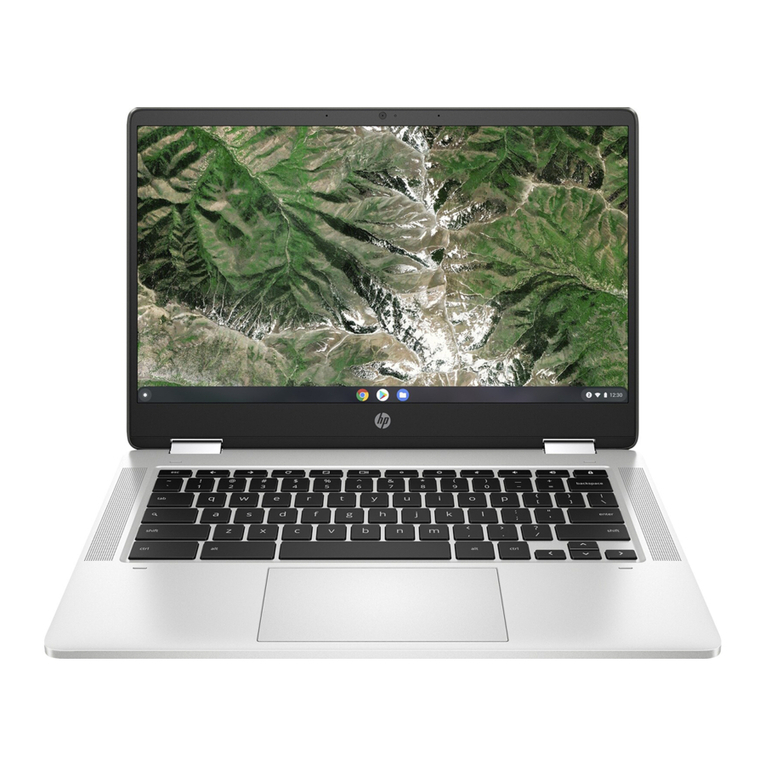
HP
HP Chromebook x360 14a Manual

HP
HP V6905TU User manual

HP
HP EliteBook 820 G1 Installation guide
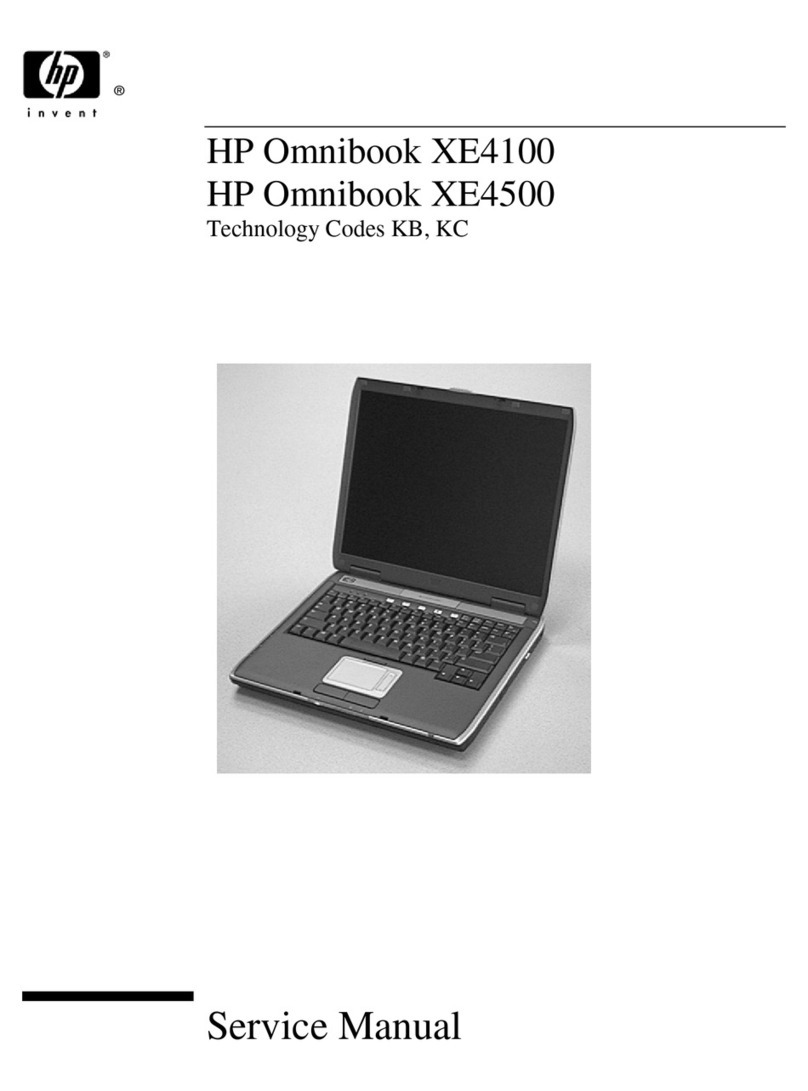
HP
HP OmniBook XE4100 User manual

HP
HP Envy 15 Manual

HP
HP Envy 17-n000 User manual
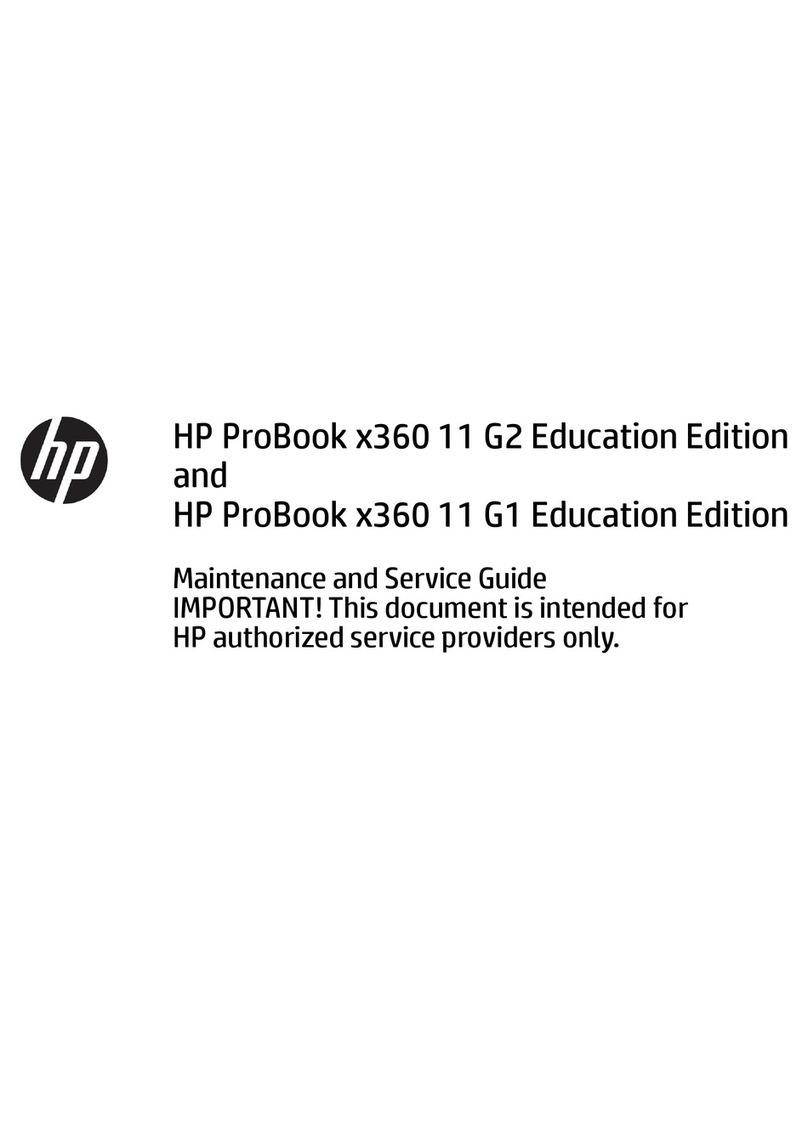
HP
HP ProBook x360 11 G6 Education Edition User manual
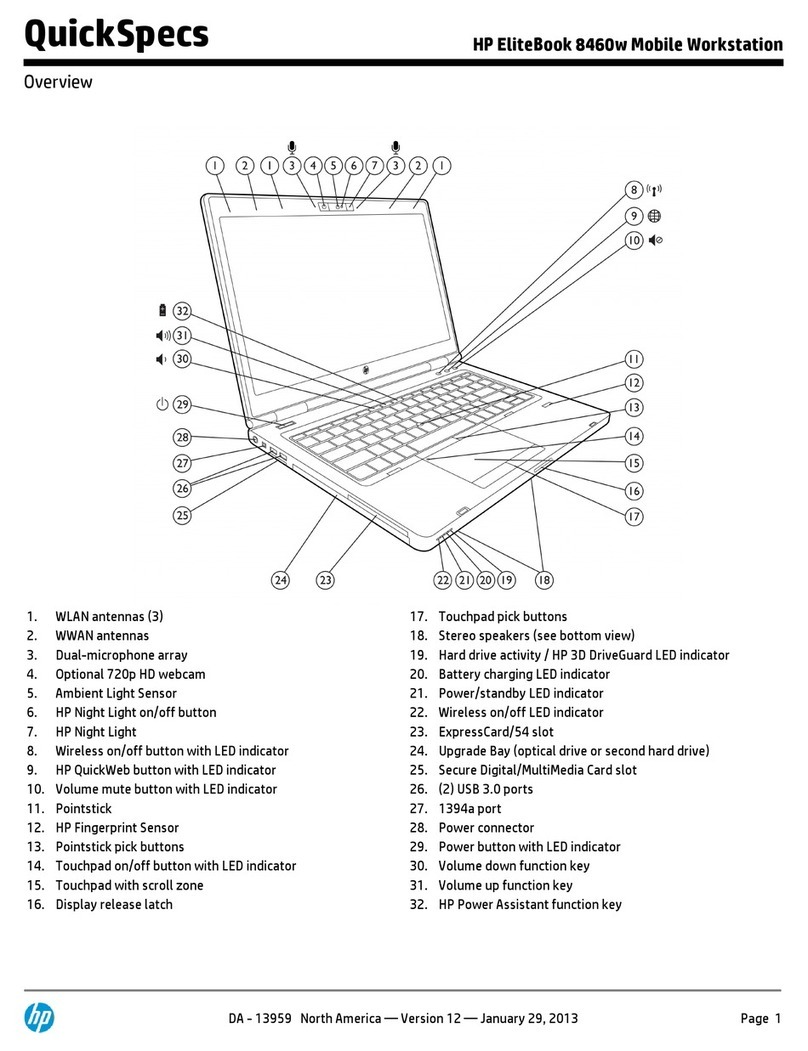
HP
HP EliteBook 8460W User instructions

HP
HP ENVY 14 Manual
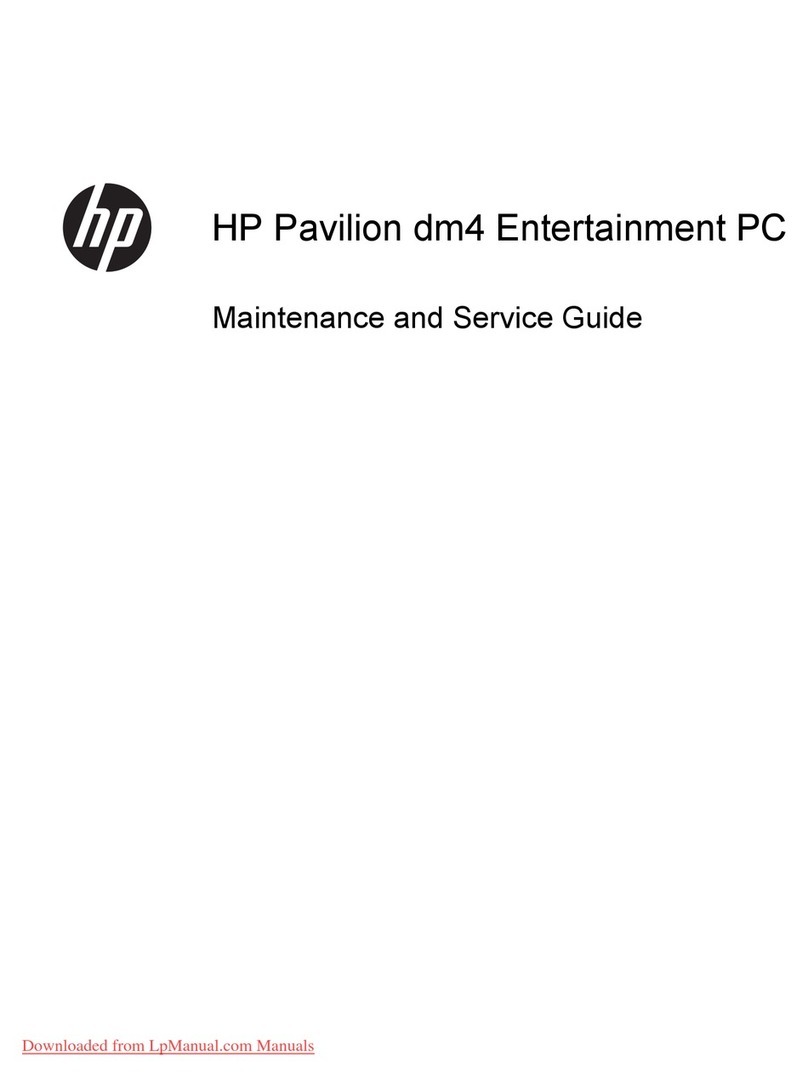
HP
HP Pavilion dm4 Entertainment PC Manual