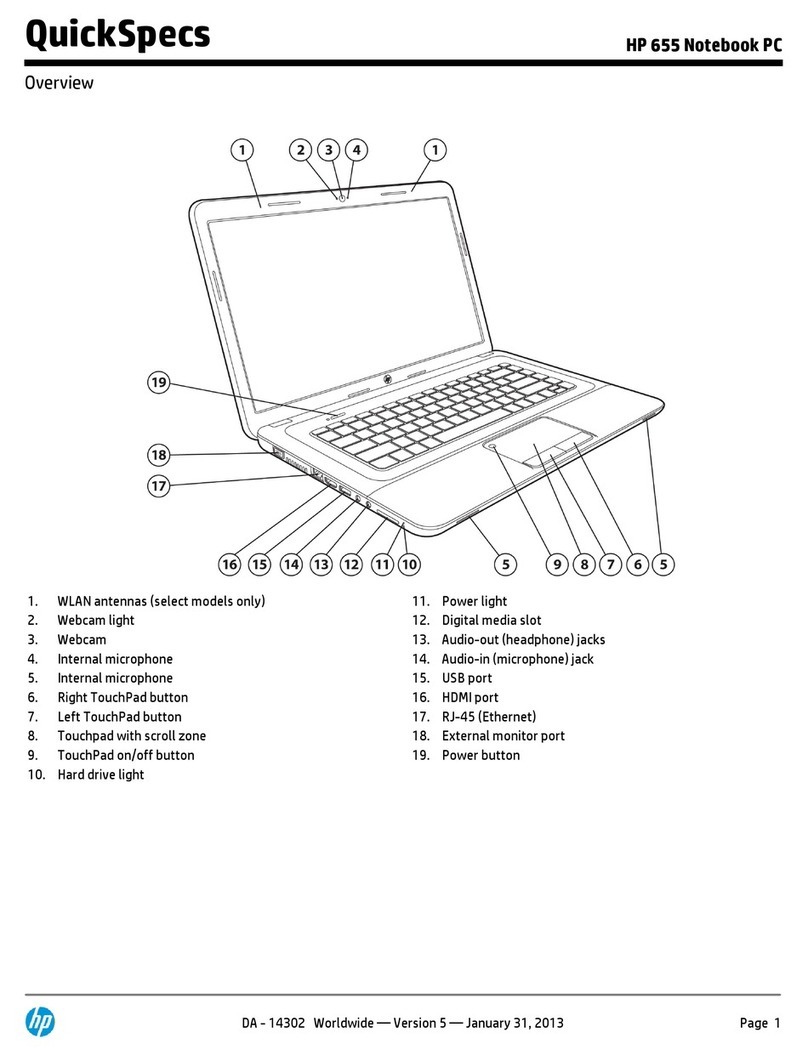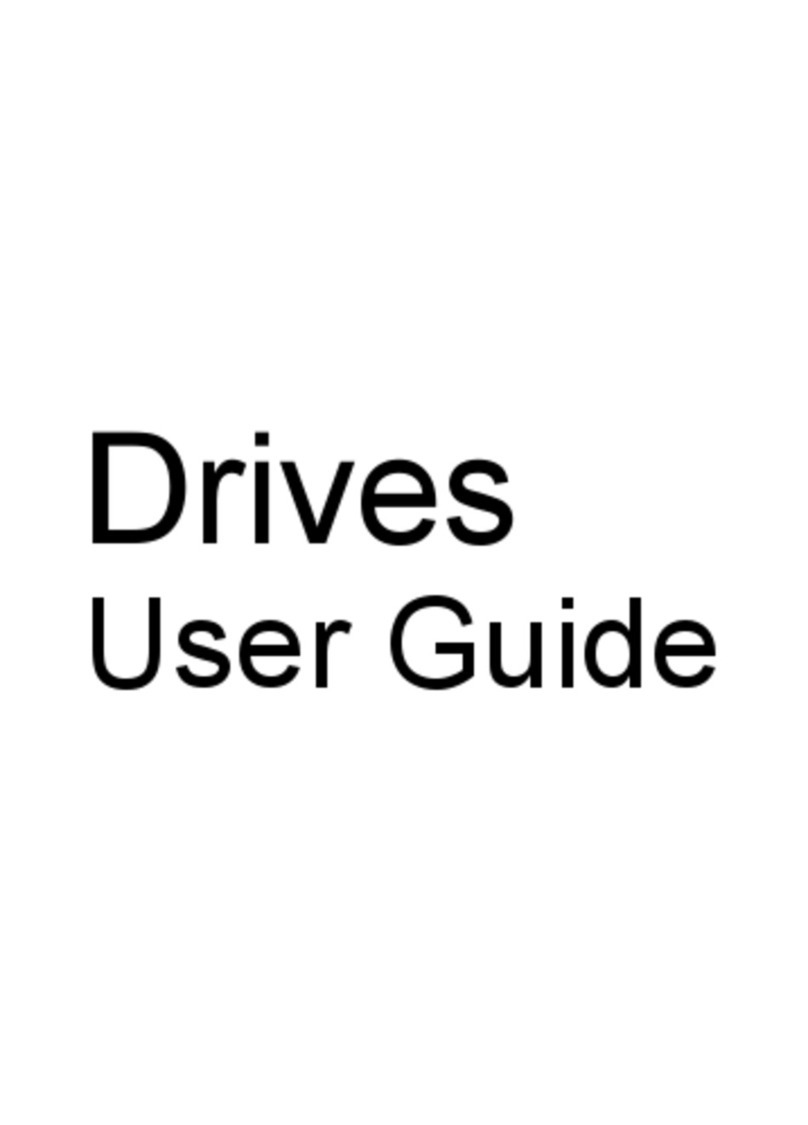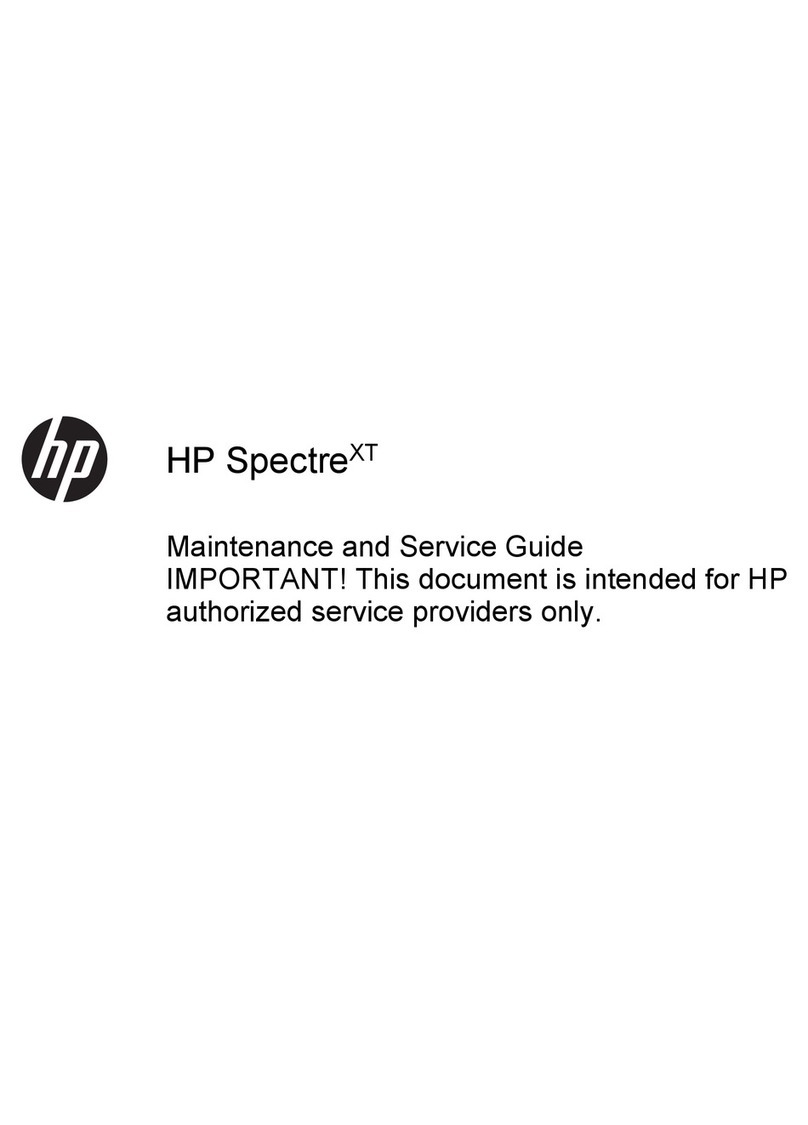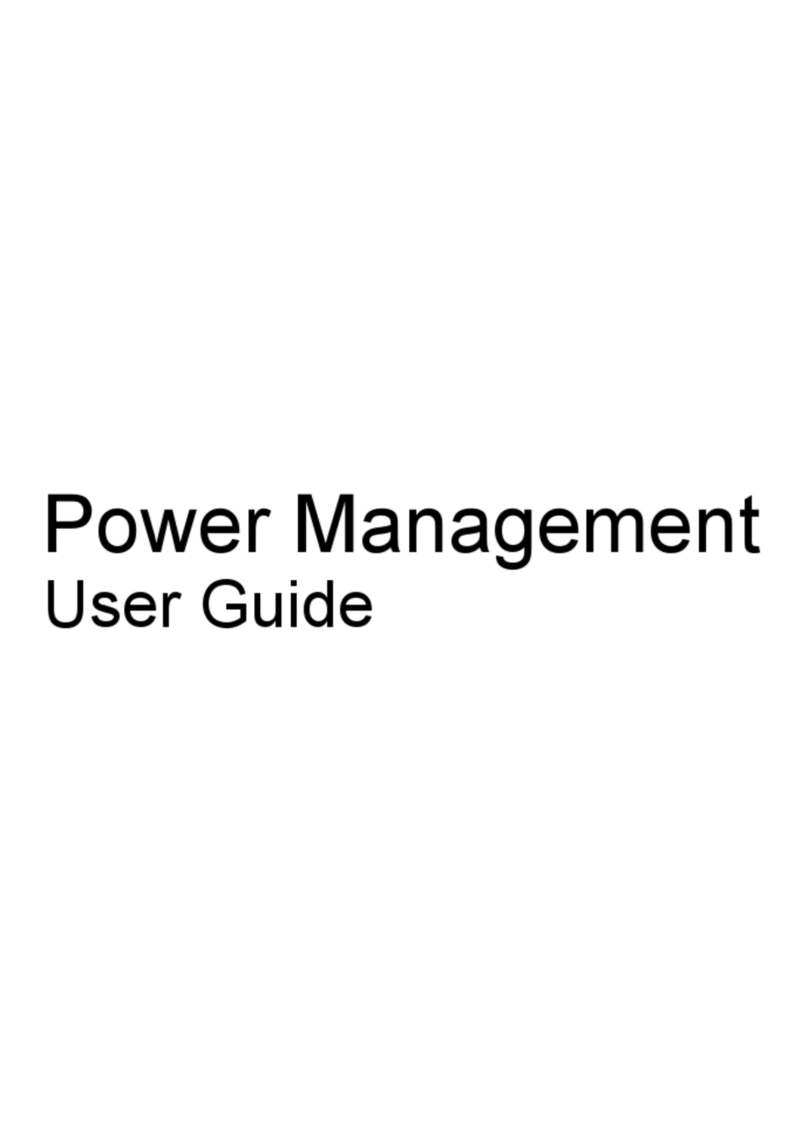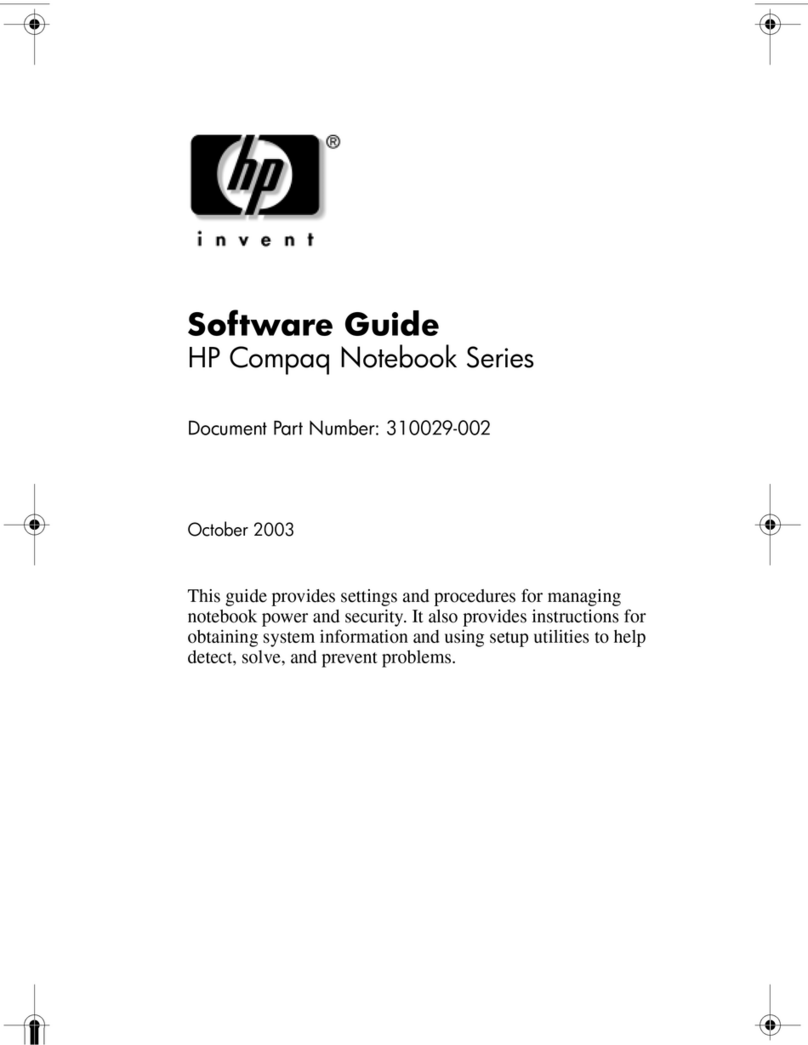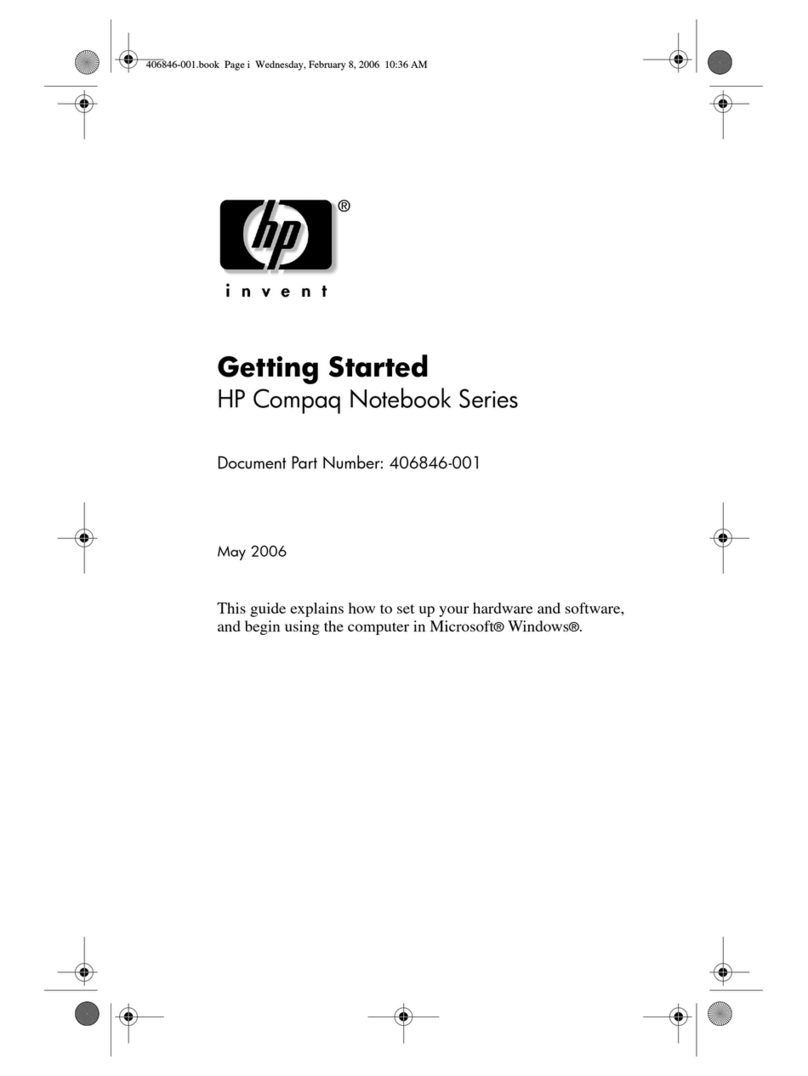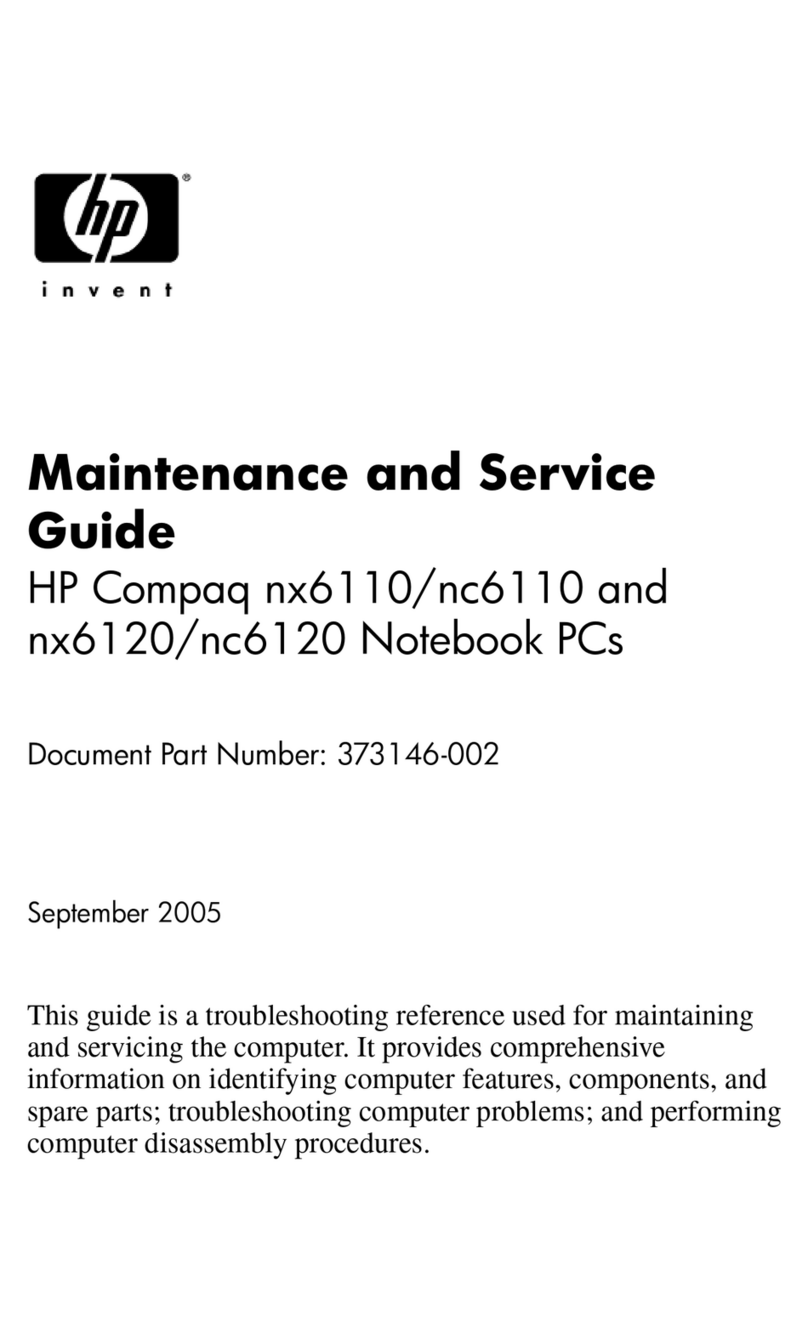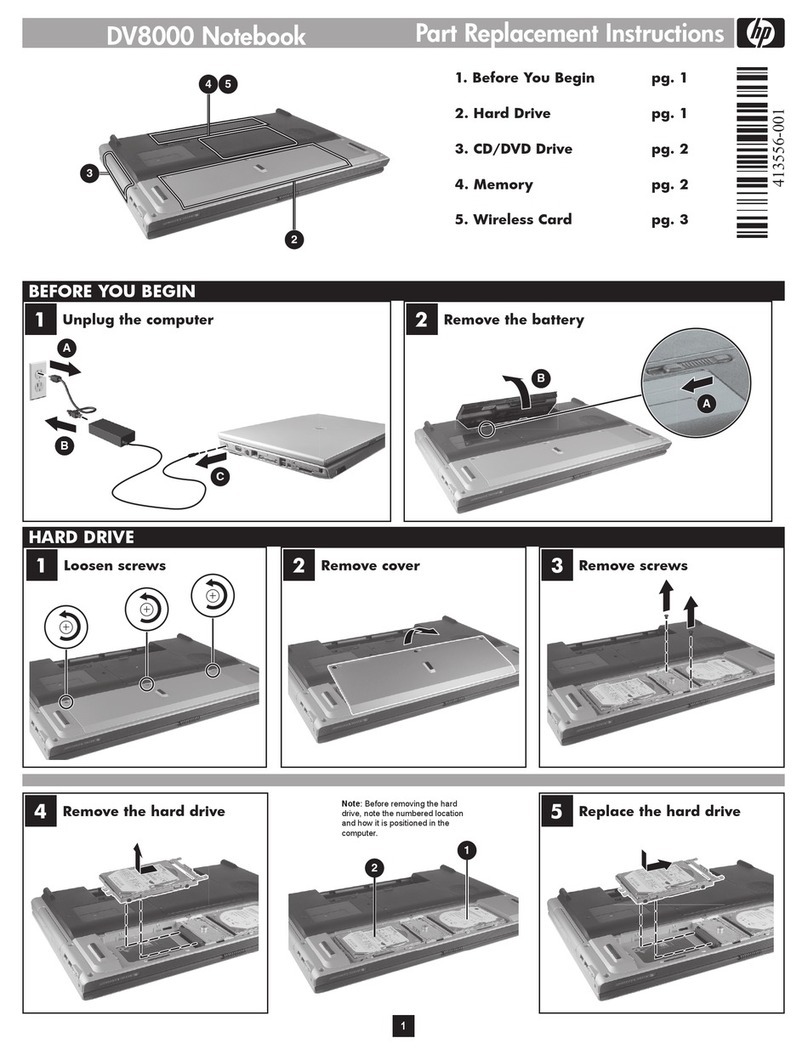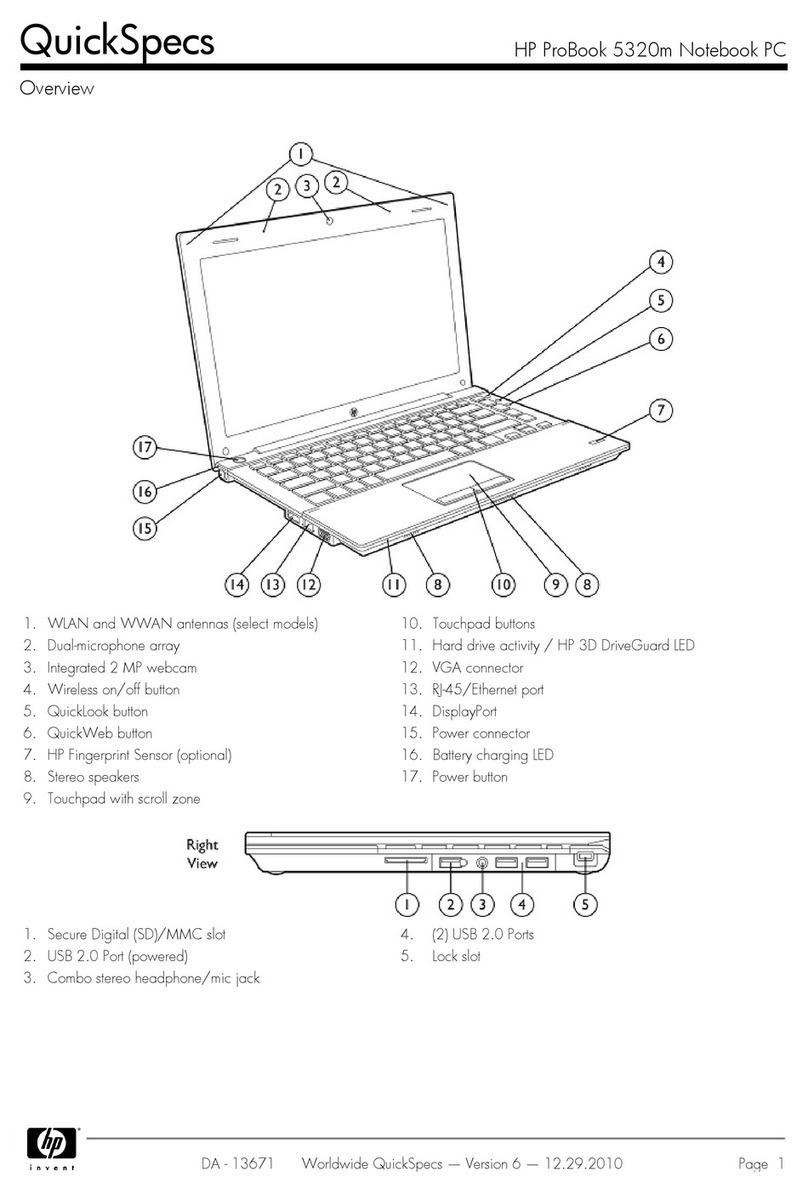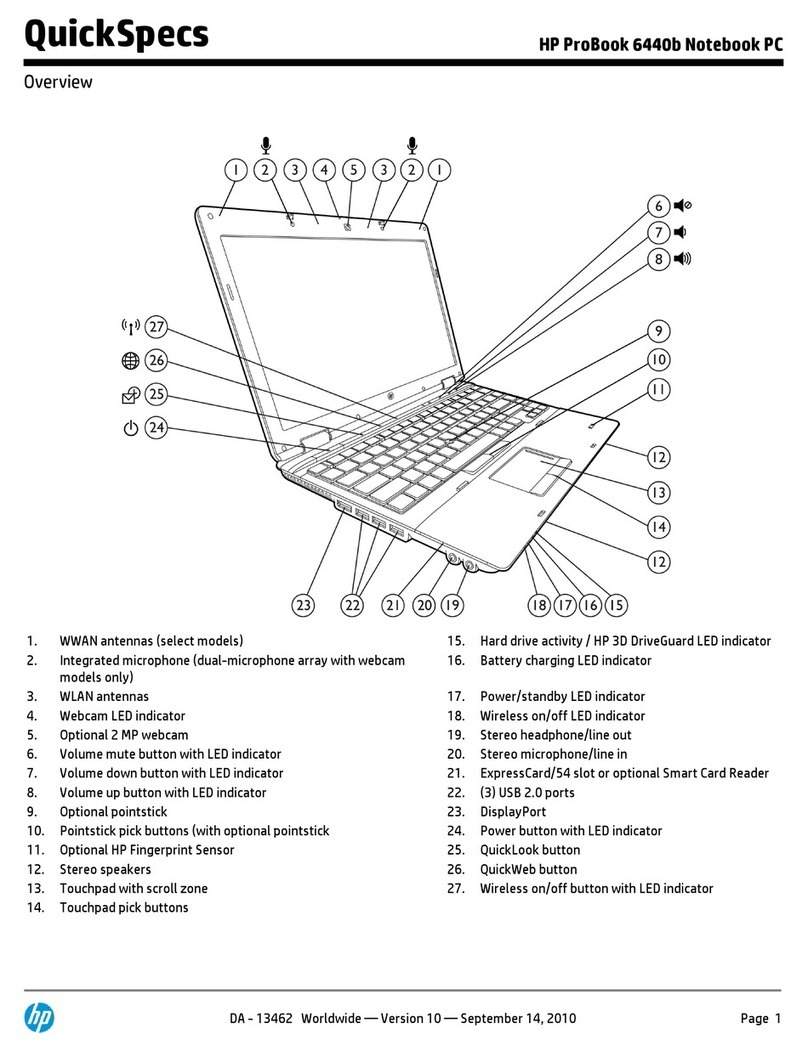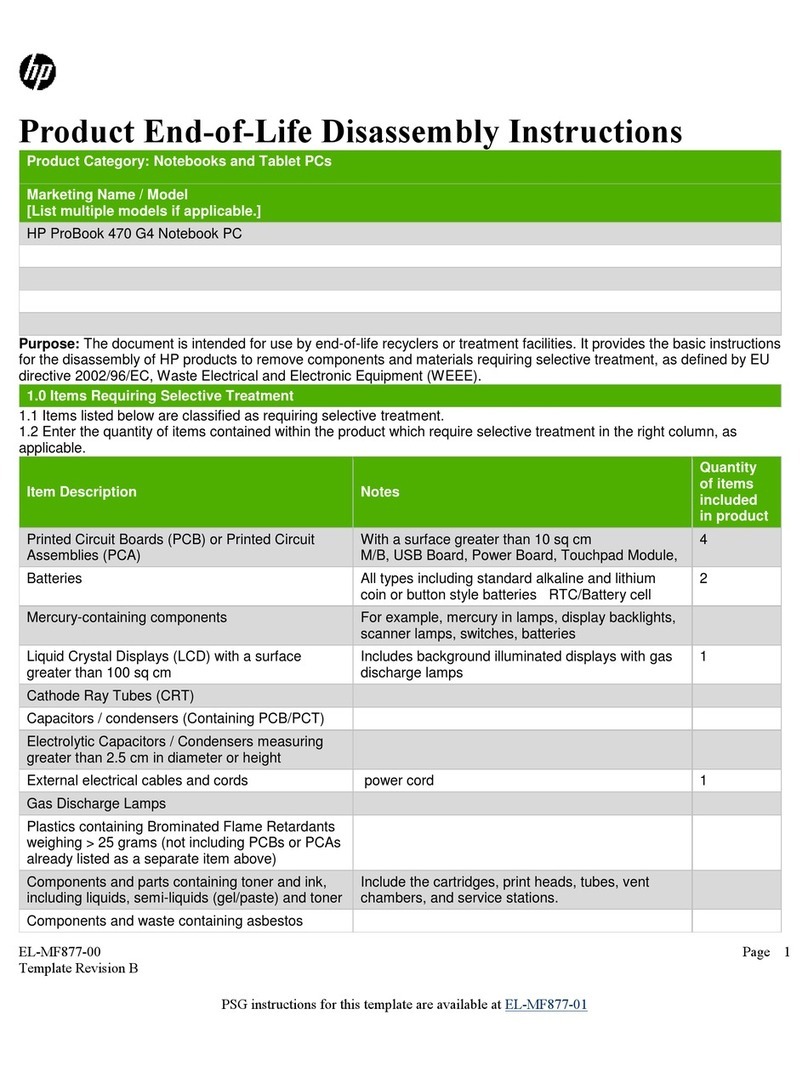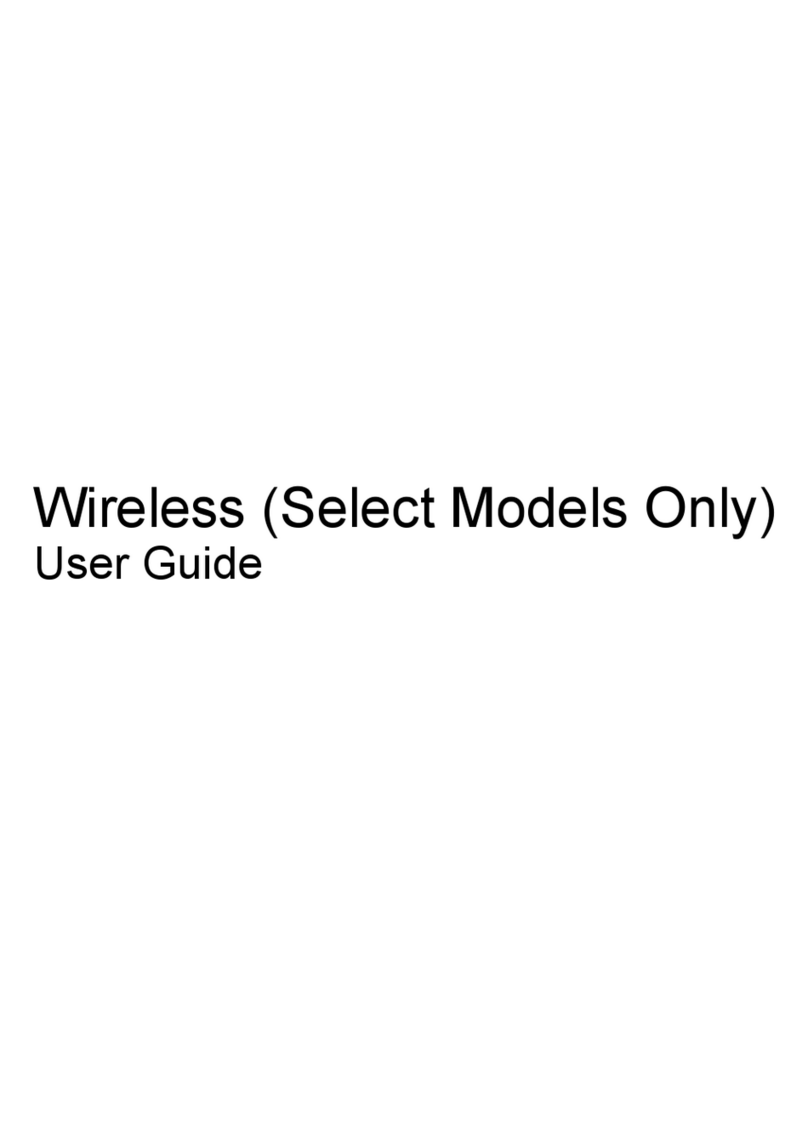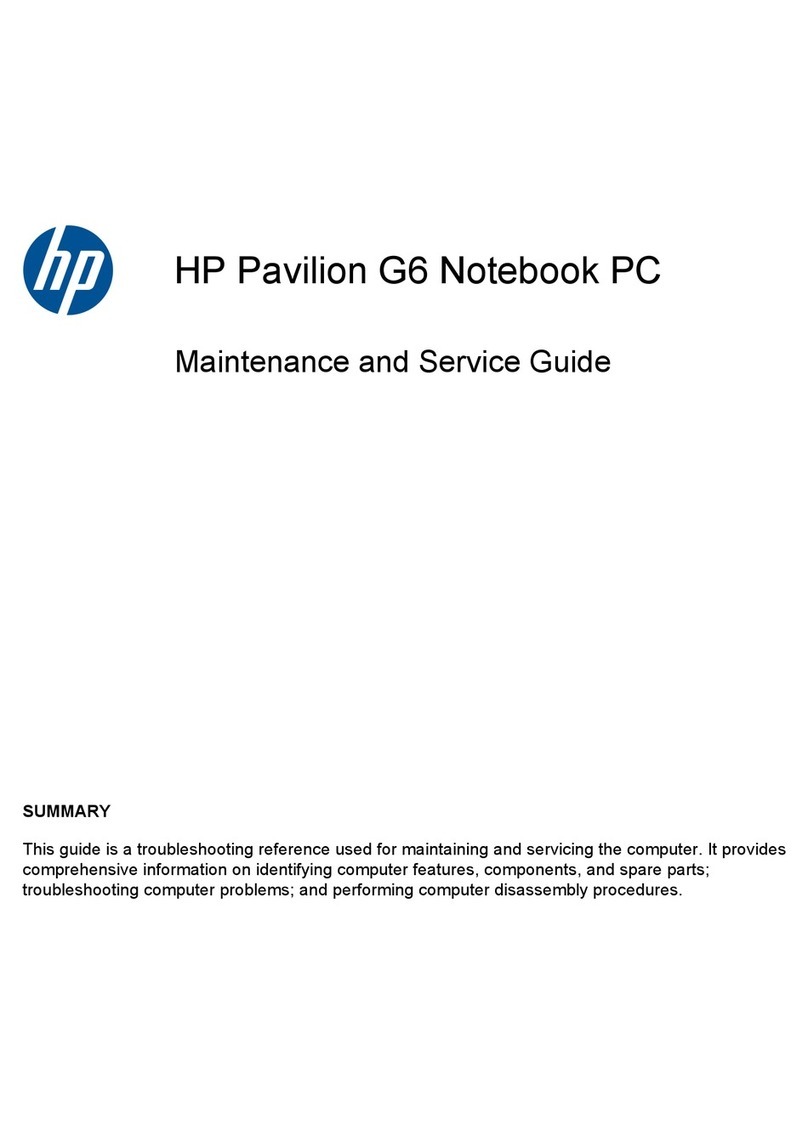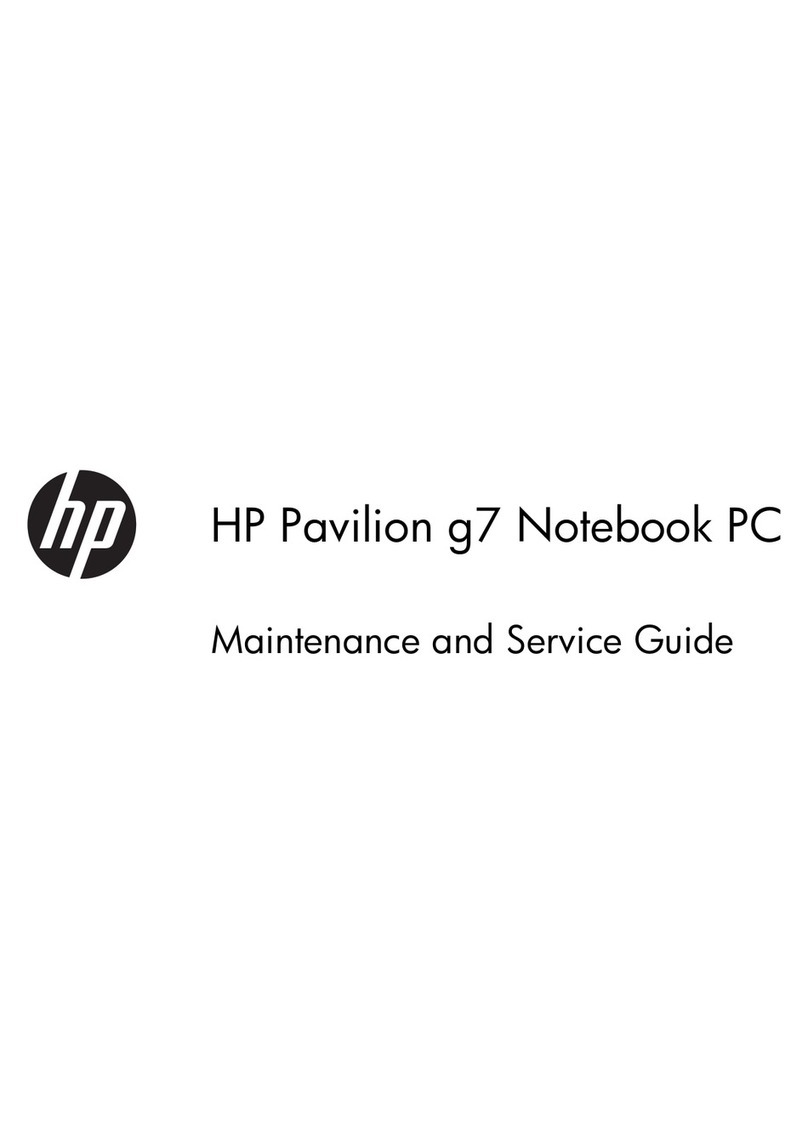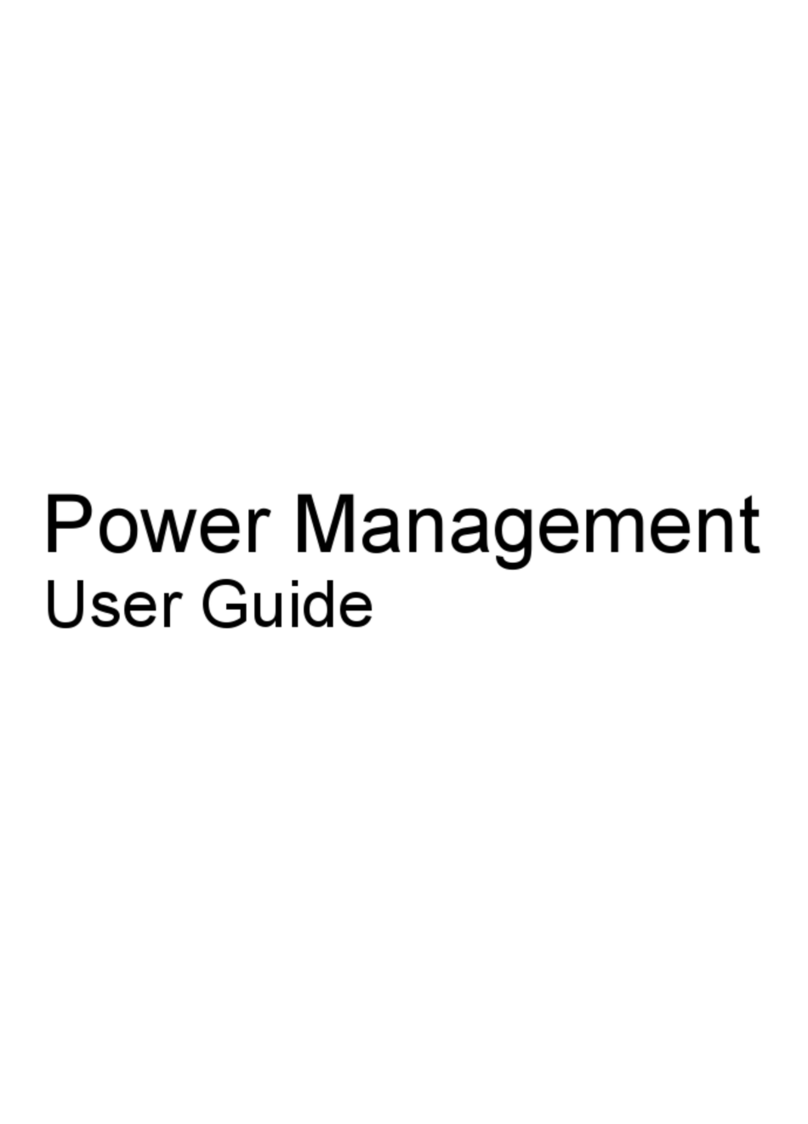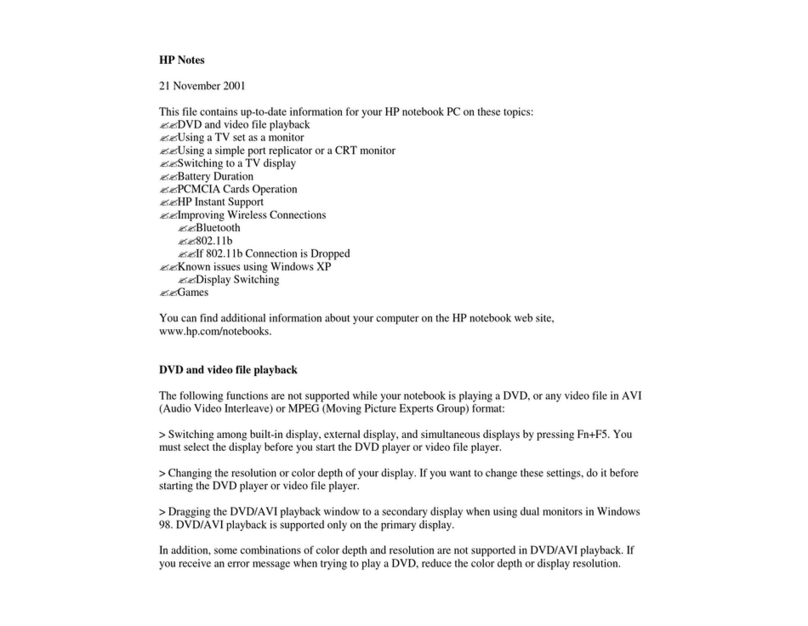Battery ............................................................................................................................... 37
Service access cover ......................................................................................................... 38
WLAN module .................................................................................................................... 39
WWAN module .................................................................................................................. 41
Memory module ................................................................................................................. 43
RTC battery ....................................................................................................................... 44
Hard drive .......................................................................................................................... 45
Keyboard ........................................................................................................................... 48
Top cover ........................................................................................................................... 54
Speakers ............................................................................................................................ 57
TouchPad button board ..................................................................................................... 58
Display assembly ............................................................................................................... 59
System board ..................................................................................................................... 61
Fan/heat sink ..................................................................................................................... 63
Power connector ................................................................................................................ 66
5 Setup Utility ................................................................................................................................................... 68
Starting Setup Utility ........................................................................................................................... 68
Using Setup Utility .............................................................................................................................. 68
Changing the language of Setup Utility ............................................................................. 68
Navigating and selecting in Setup Utility ............................................................................ 69
Displaying system information ............................................................................................................ 69
Restoring default settings in Setup Utility ........................................................................................... 69
Exiting Setup Utility ............................................................................................................................ 69
Setup Utility Menus ............................................................................................................................ 70
Main Menu ......................................................................................................................... 70
Security Menu .................................................................................................................... 70
System Configuration Menu .............................................................................................. 71
Diagnostics Menu .............................................................................................................. 71
6 Specifications ................................................................................................................................................ 72
Device specifications .......................................................................................................................... 72
25.7-cm (10.1-in) high-definition AntiGlare display specifications ...................................................... 73
25.7-cm (10.1-in) WSVGA AntiGlare display specifications ............................................................... 74
Hard drive specifications .................................................................................................................... 75
7 Backup and recovery .................................................................................................................................... 76
Restore ............................................................................................................................................... 76
Creating restore media ....................................................................................................................... 77
Performing a system restore .............................................................................................................. 77
vi