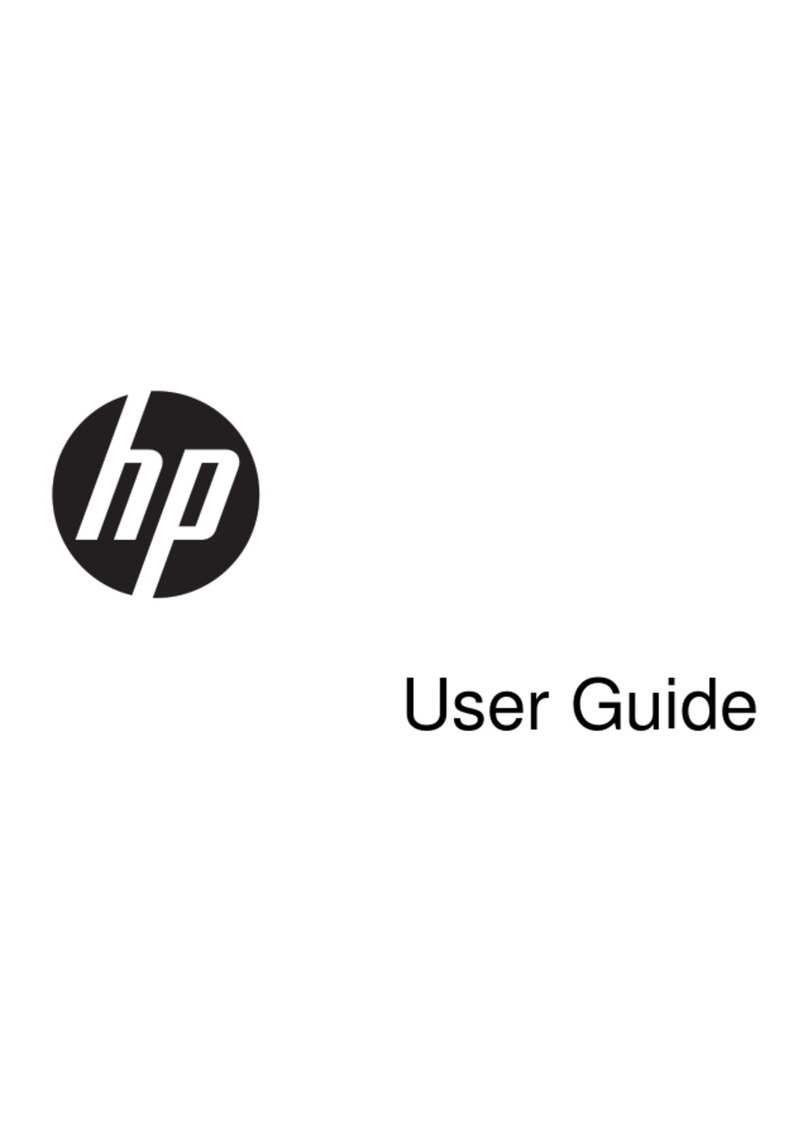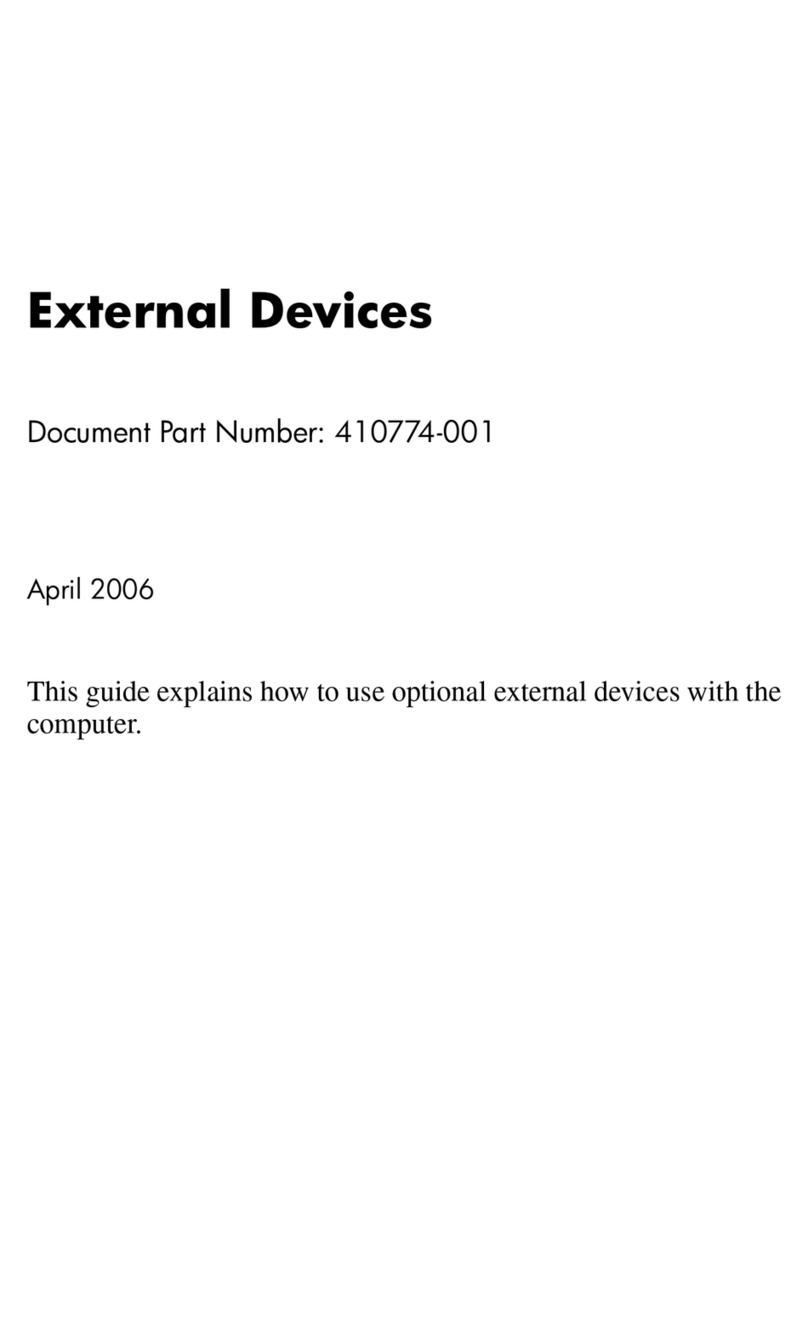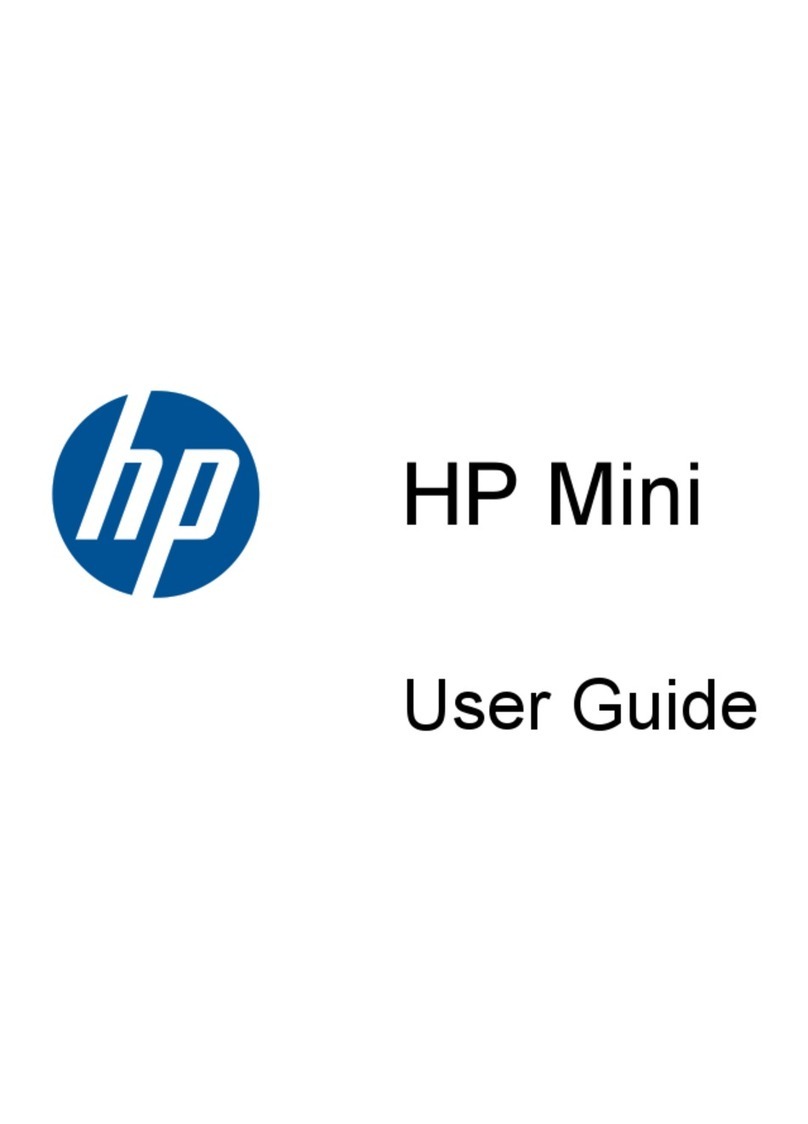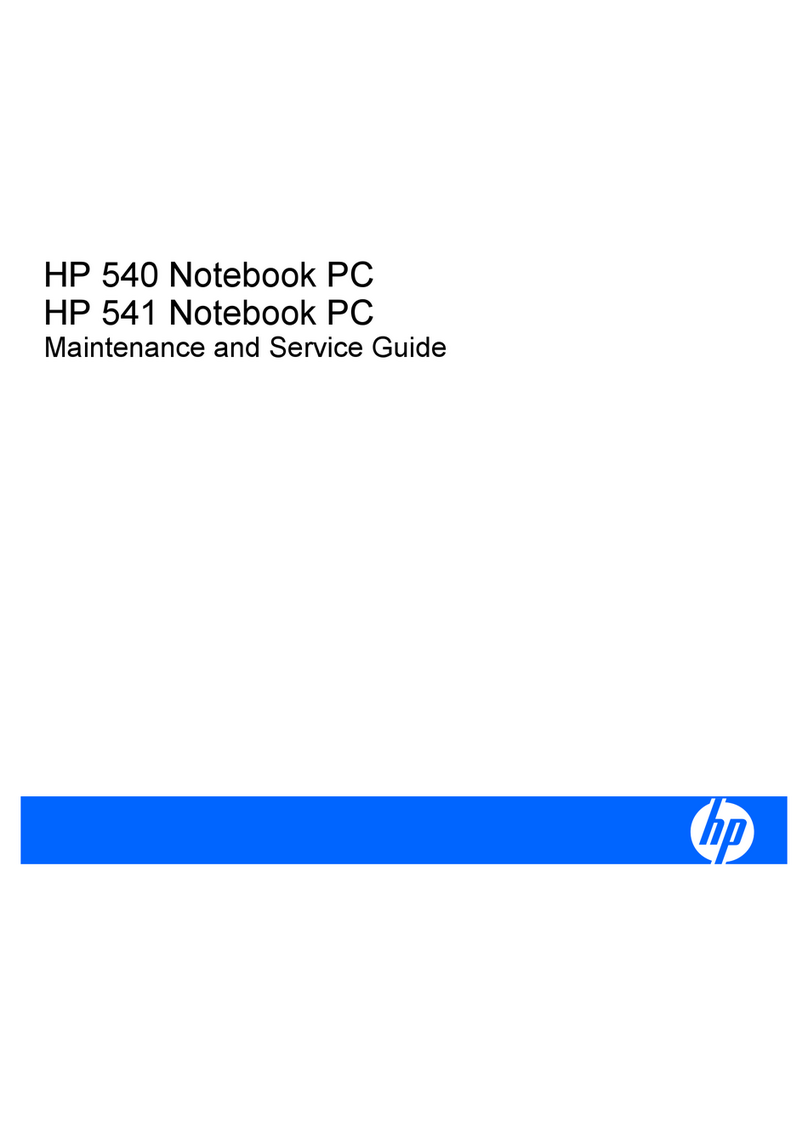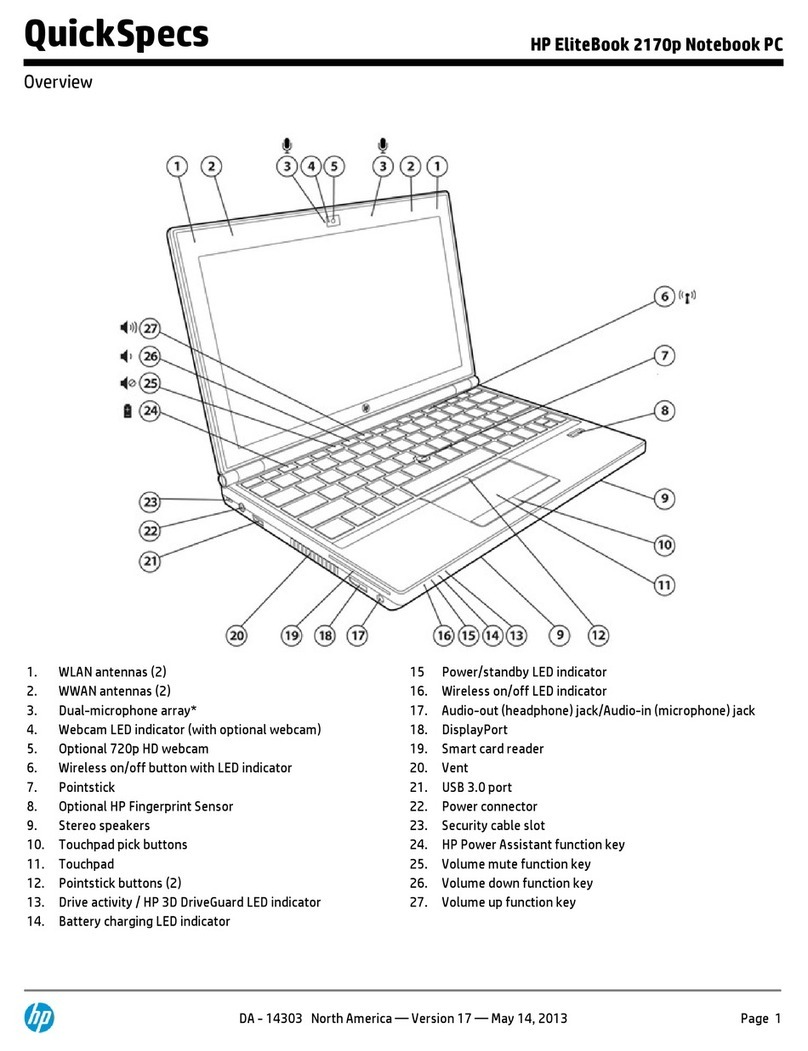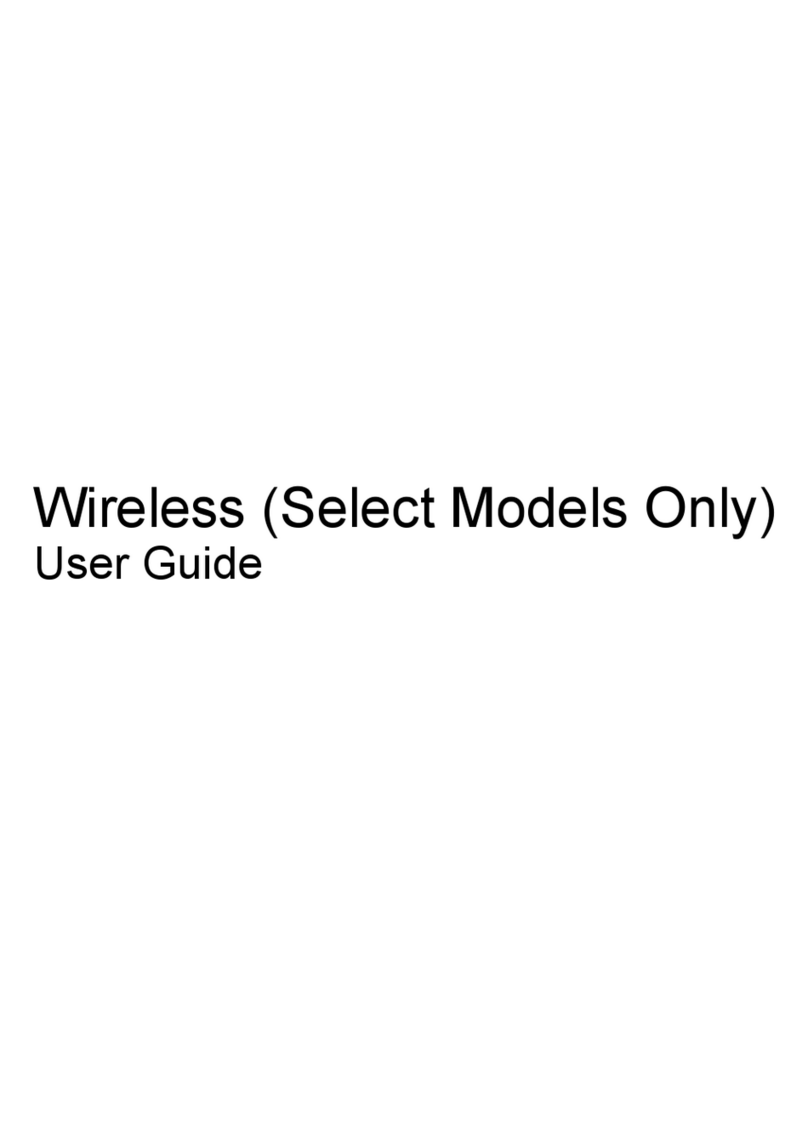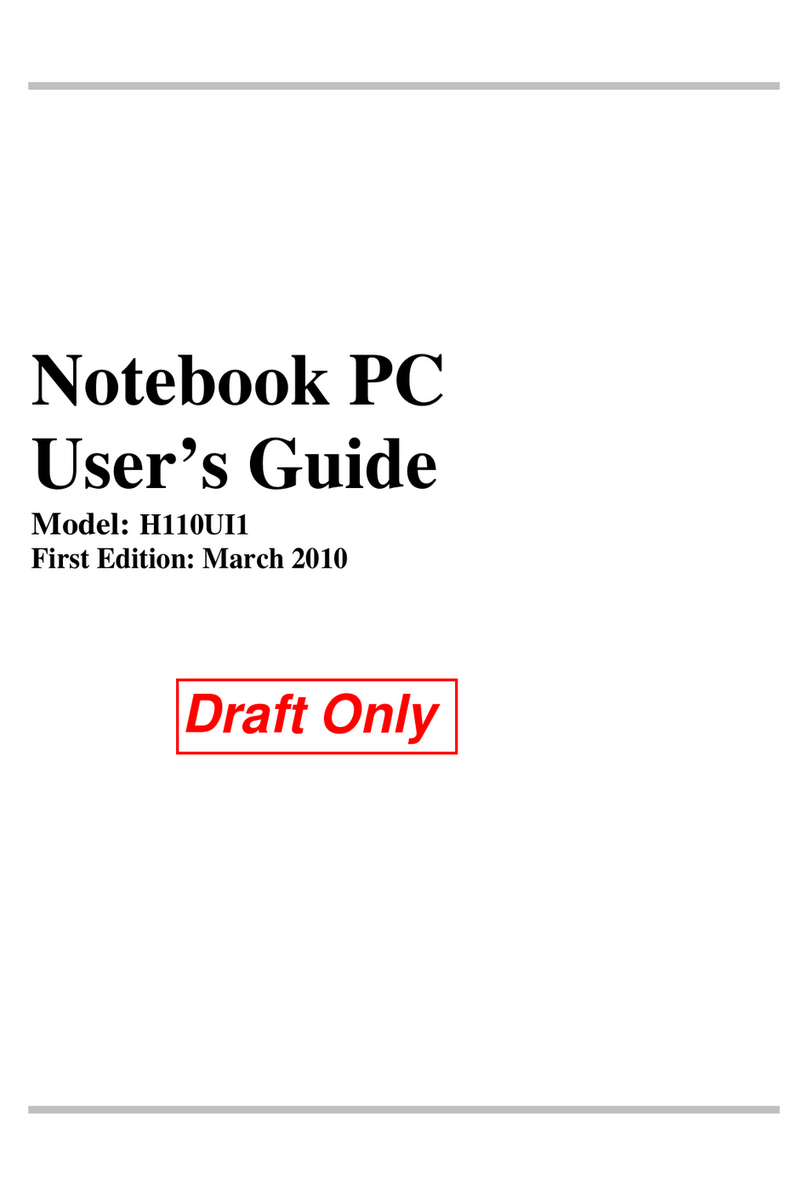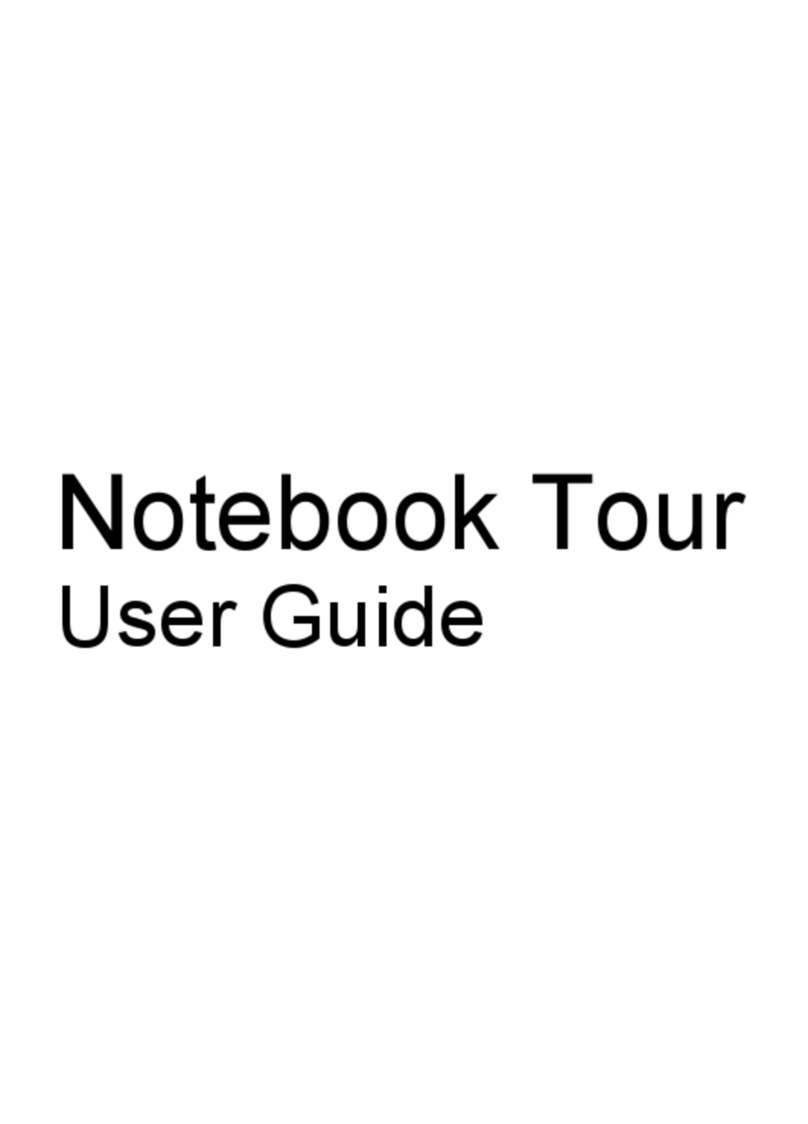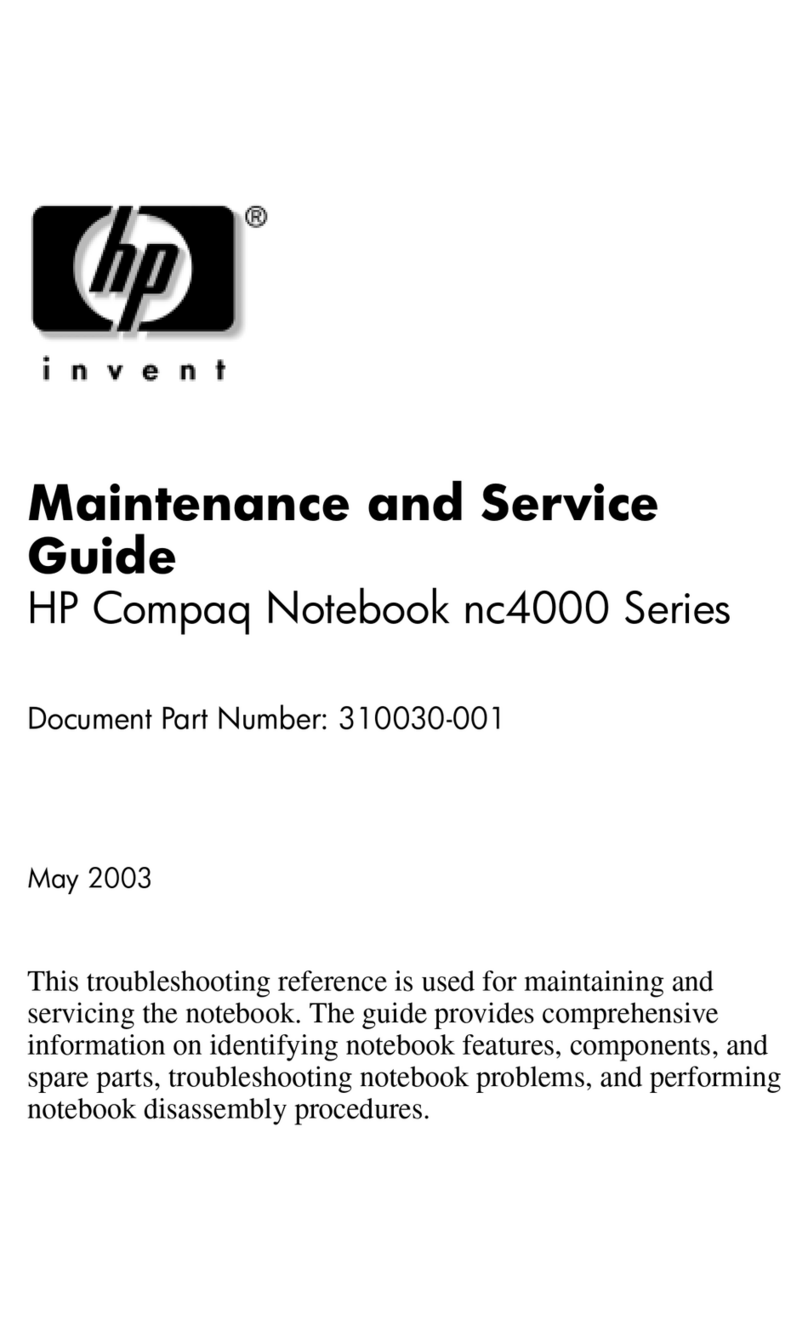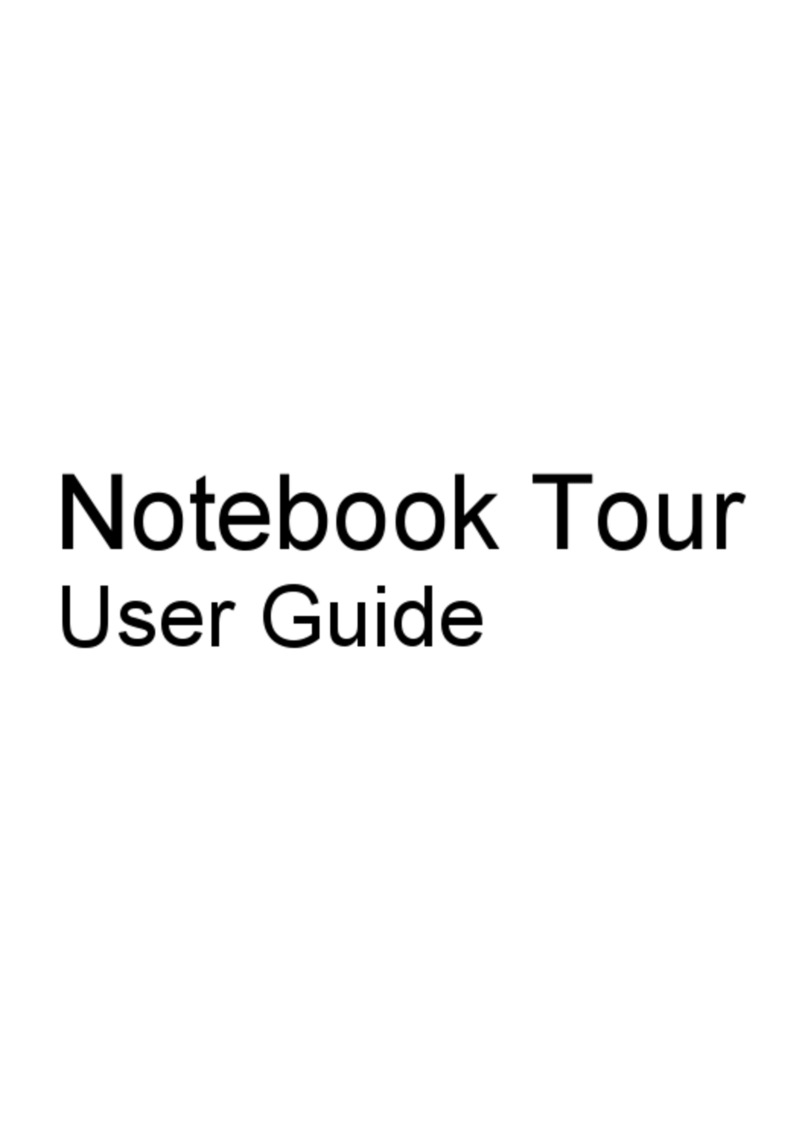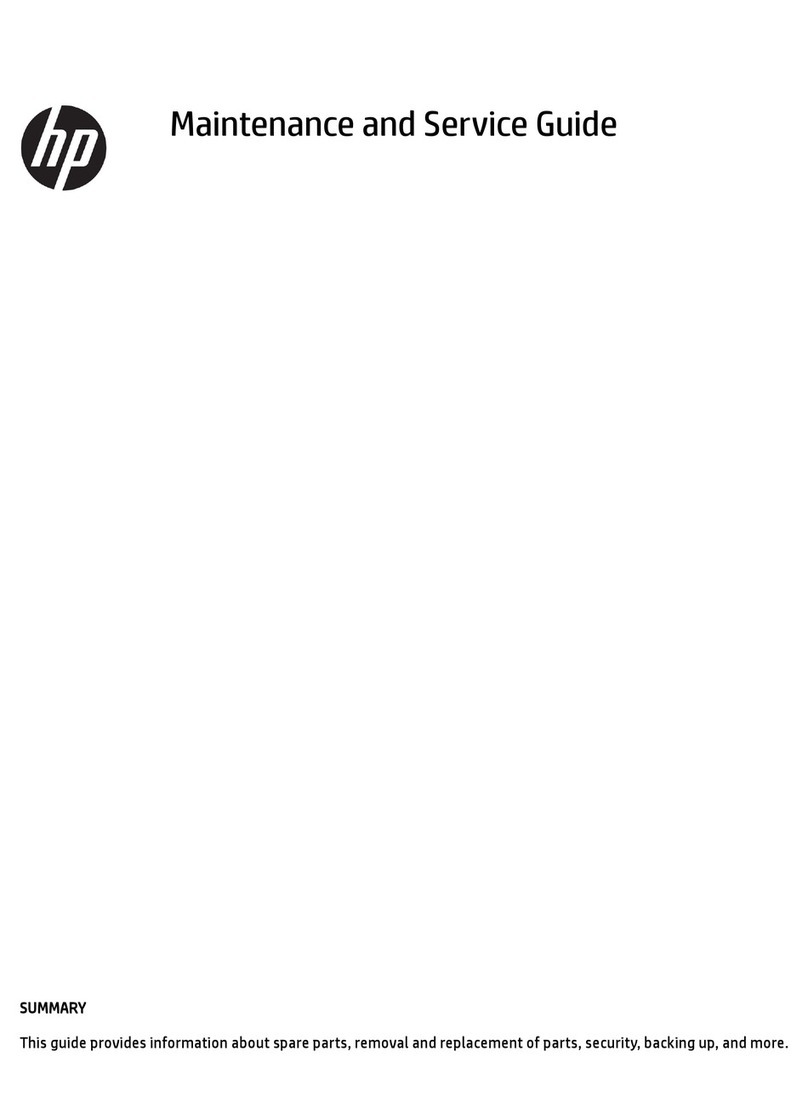Table 1 -- BIOS Configuration for HP ProtectTools features and benefits
Feature Benefit
Works with HP ProtectTools Security Manager User interface is fully integrated into the HP ProtectTools
Security Manager.
Provides access to BIOS security and configuration features
from within the operating system
Provides an easier to use alternative to the pre-boot BIOS
configuration utility known as (F10 Setup).
Enhanced security feature set that take advantage of other
HP ProtectTools supported security technologies such as
smart cards and embedded security chips
Provides better protection against unauthorized access to
the PC through features that help protect the system from the
moment power is turned on.
Embedded security chip pre-boot authentication requires that
users securely authenticate to the chip prior to allowing the
system to boot, which helps protect against attacks that
exploit the ability to boot to alternative operating system
environments.
Embedded security chip enhanced DriveLock protects a hard
drive from unauthorized access even if removed from a
system without requiring the user to remember any
additional passwords beyond the embedded security chip
user pass phrase.
Working with Smart Card Security for HP ProtectTools, pre-
boot smart card authentication requires users to present their
smart card prior to allowing the system to boot.
Enabling access to BIOS security configuration from within the HP ProtectTools Security Manager
creates an integrated security solution and enables authorized users to control every aspect of security
management from a single application with a common user interface. The following table describes
the key BIOS security features1that become accessible from the HP ProtectTools Security Manager
using the BIOS Configuration Module.
Table 2 - Key BIOS security features made accessible by the BIOS Configuration Module
Feature Description Benefit
Embedded security chip pre-boot
authentication
Utilizes the embedded security chip
for user authentication. Users need to
input the basic user key pass phrase
Helps protect against unauthorized
access to the PC by preventing access
to the computer by booting from a
device other than the primary hard
drive.
Provides security benefits similar to a
power-on password; however, by
allowing the user to use their embedded
security chip pass phrase, users are not
required to remember an additional
password.
Embedded security chip enhanced
DriveLock
Requires a user to authenticate to the
embedded security chip before a
DriveLock protected hard drive can be
accessed. A separate DriveLock
password is not required.
DriveLock helps protect a hard drive
from unauthorized access even if
physically removed from a system.
Allows very strong, random DriveLock
passwords to be automatically set in a
way that is completely transparent to
users (does not require the user to
remember another password)
1Pre-boot authentication features are available on select platforms. Refer to platform specific specifications for more details.
9