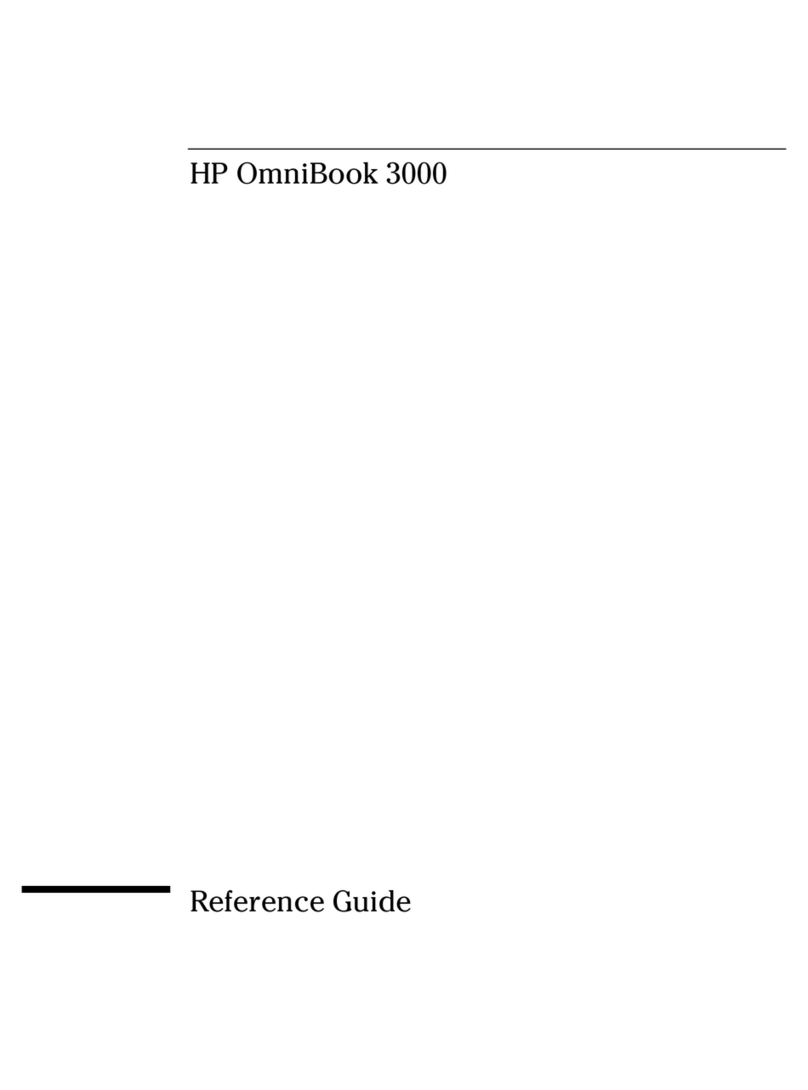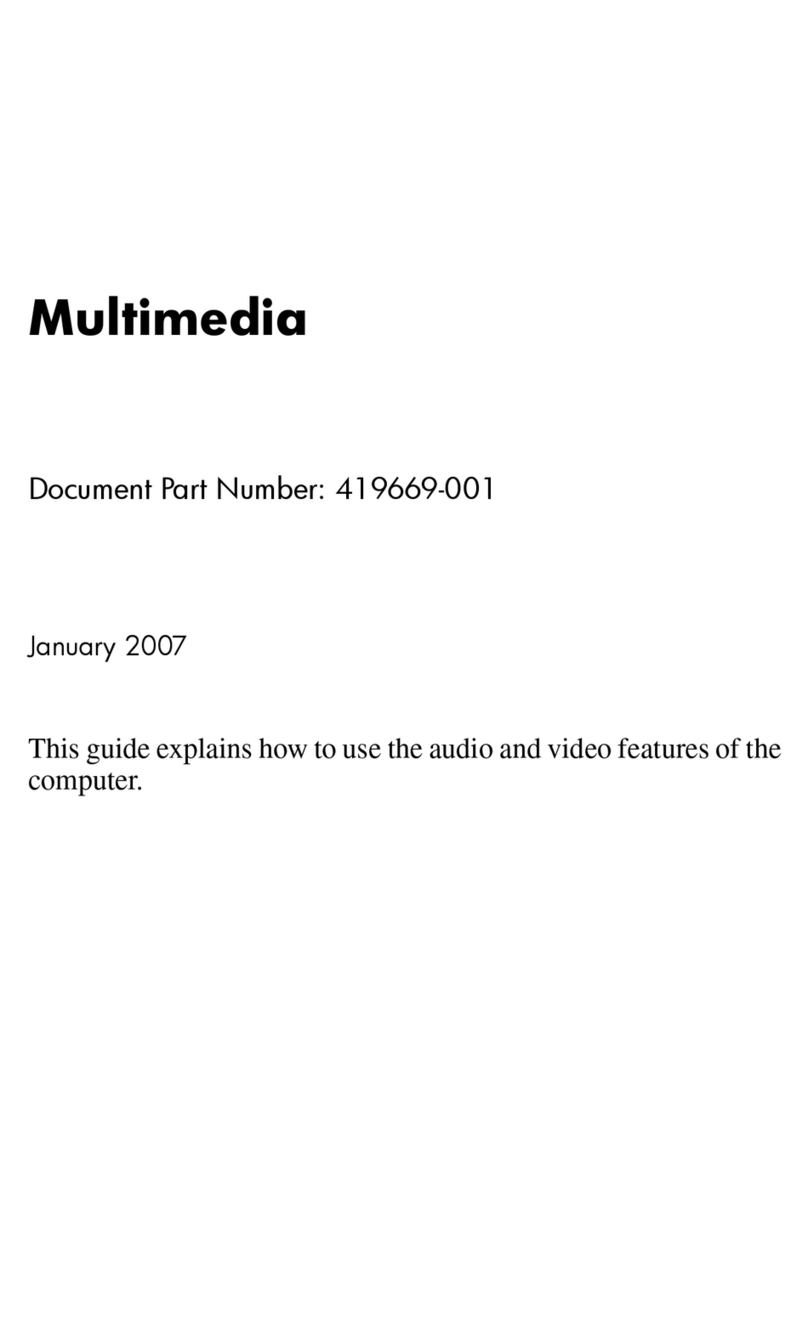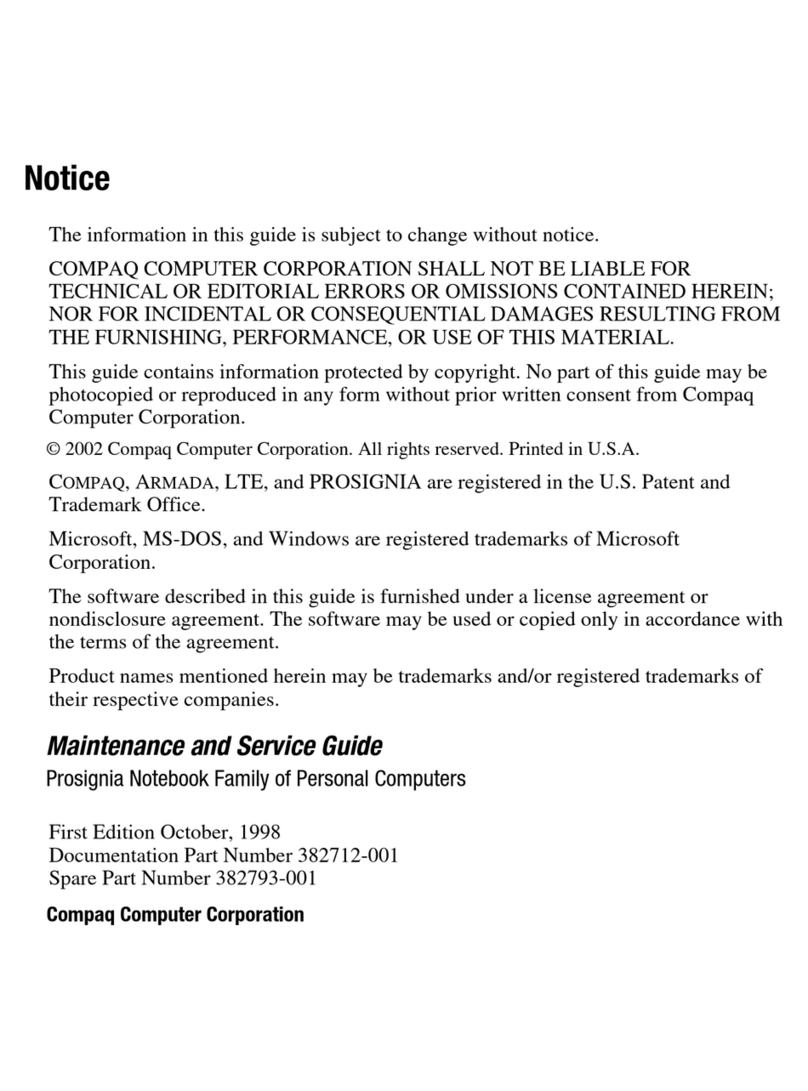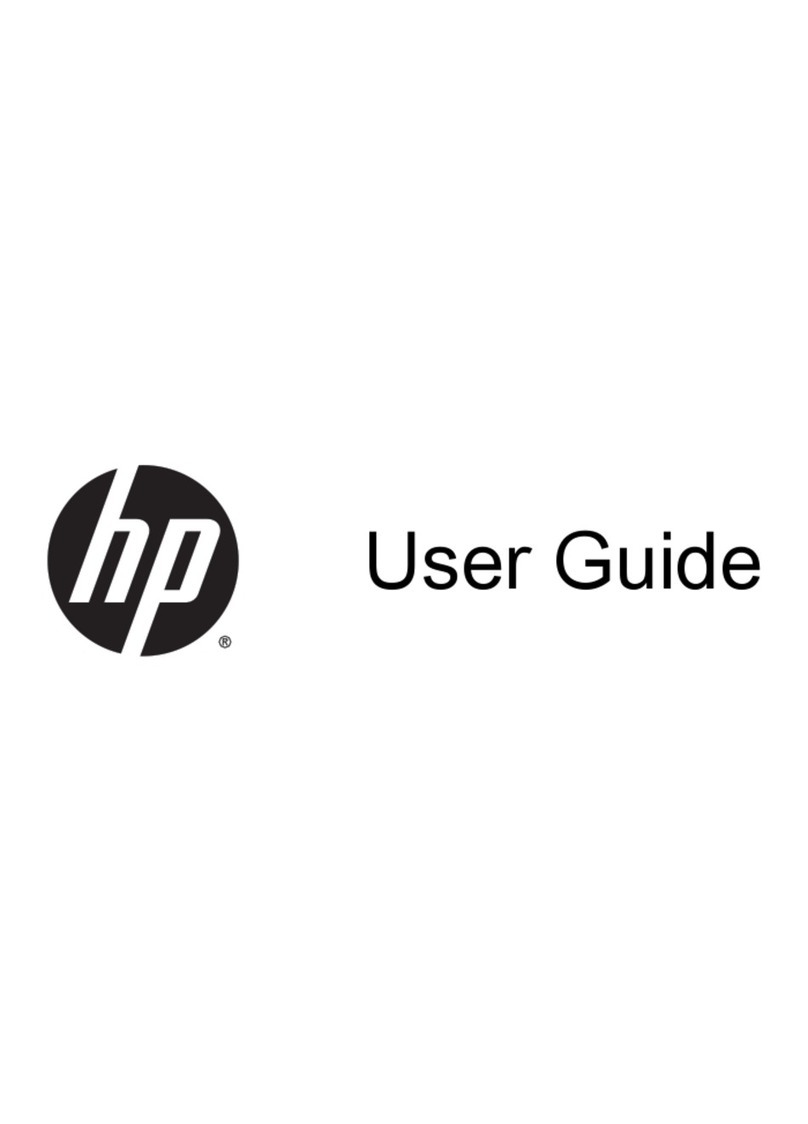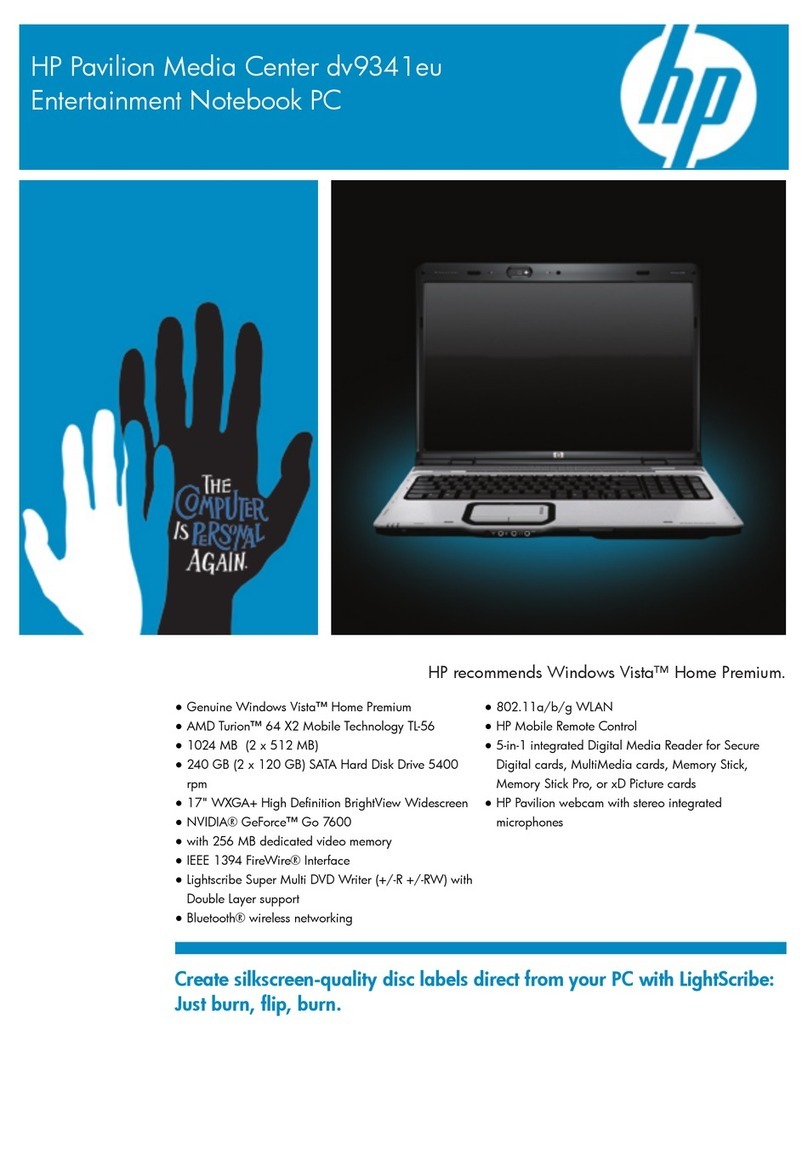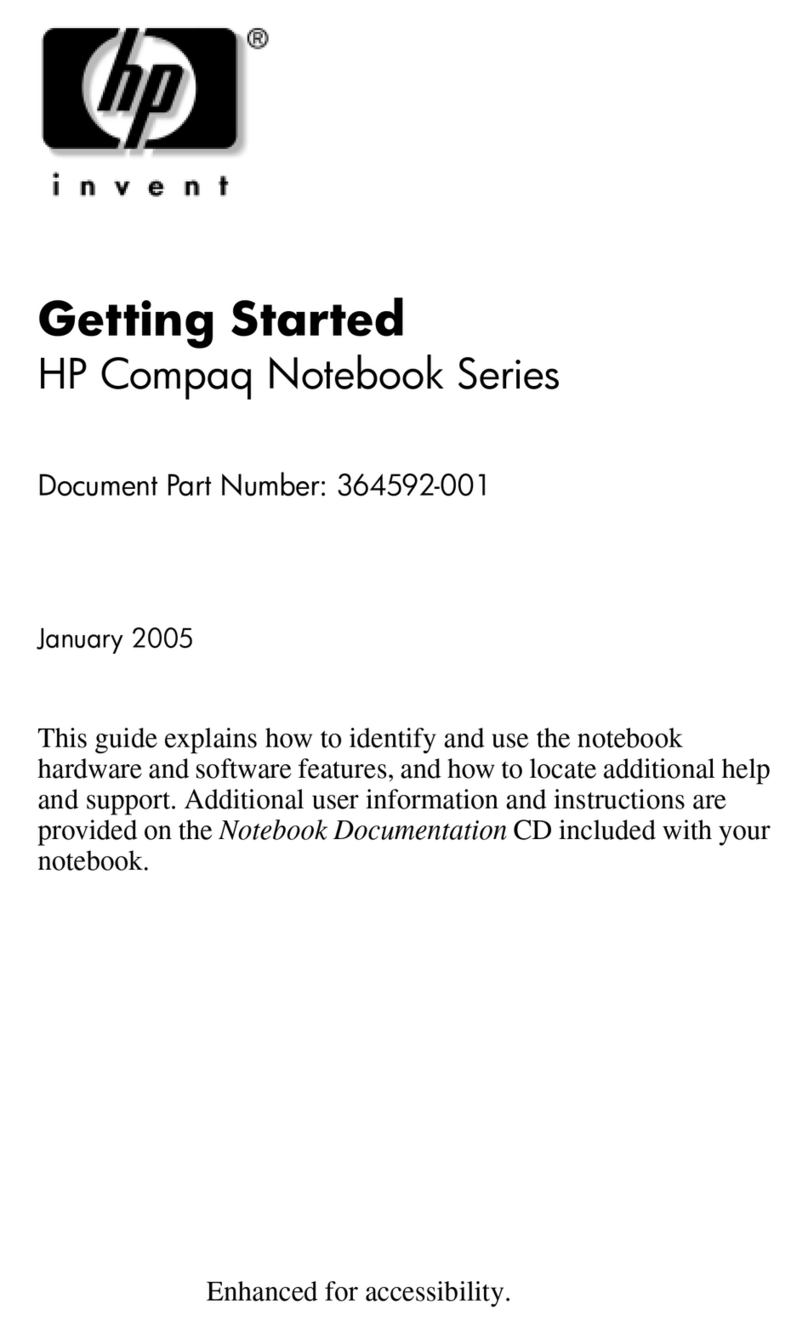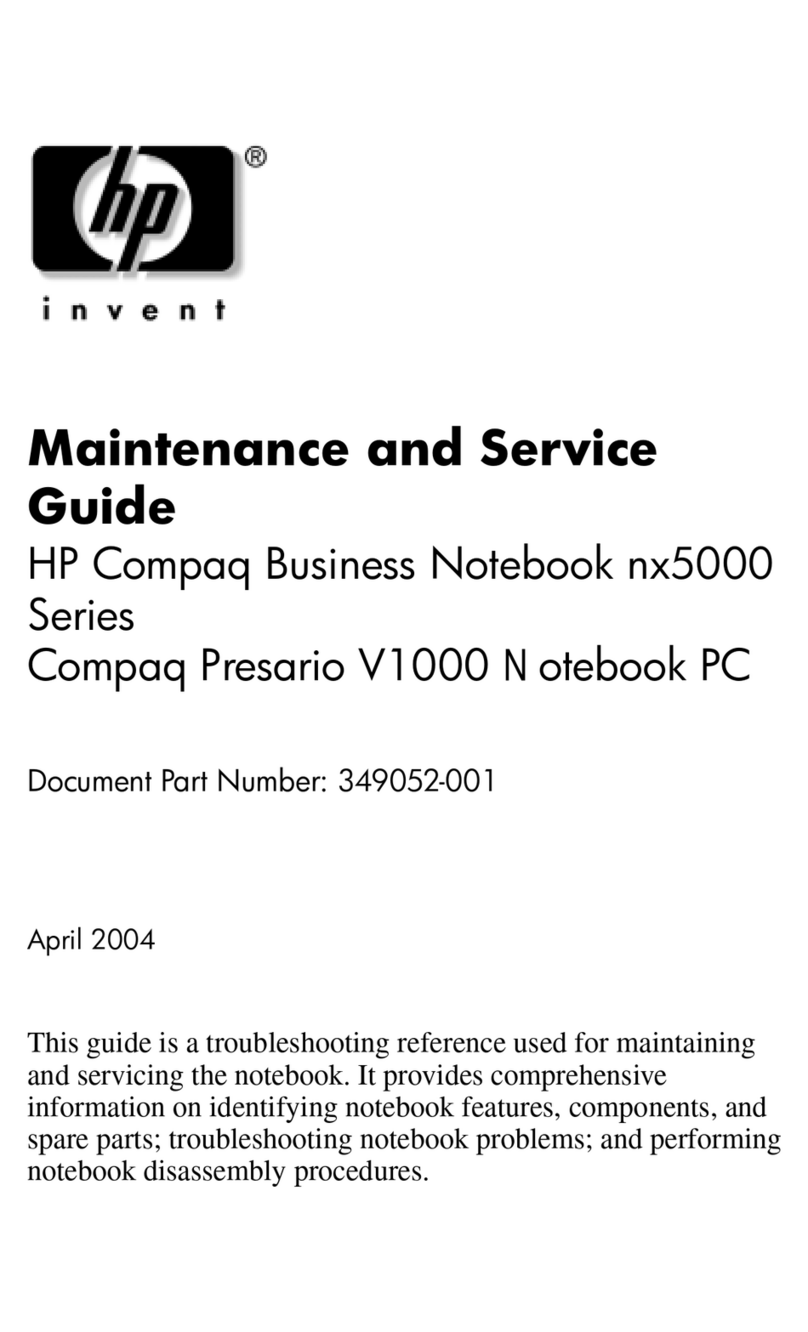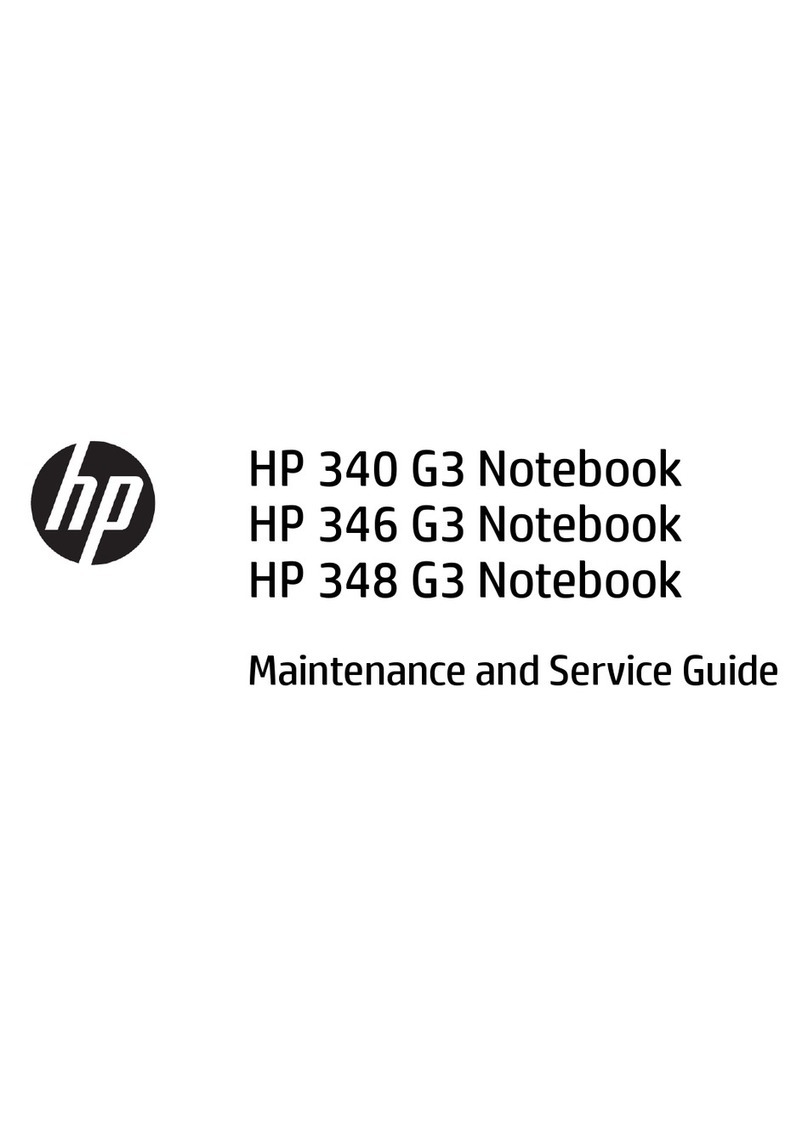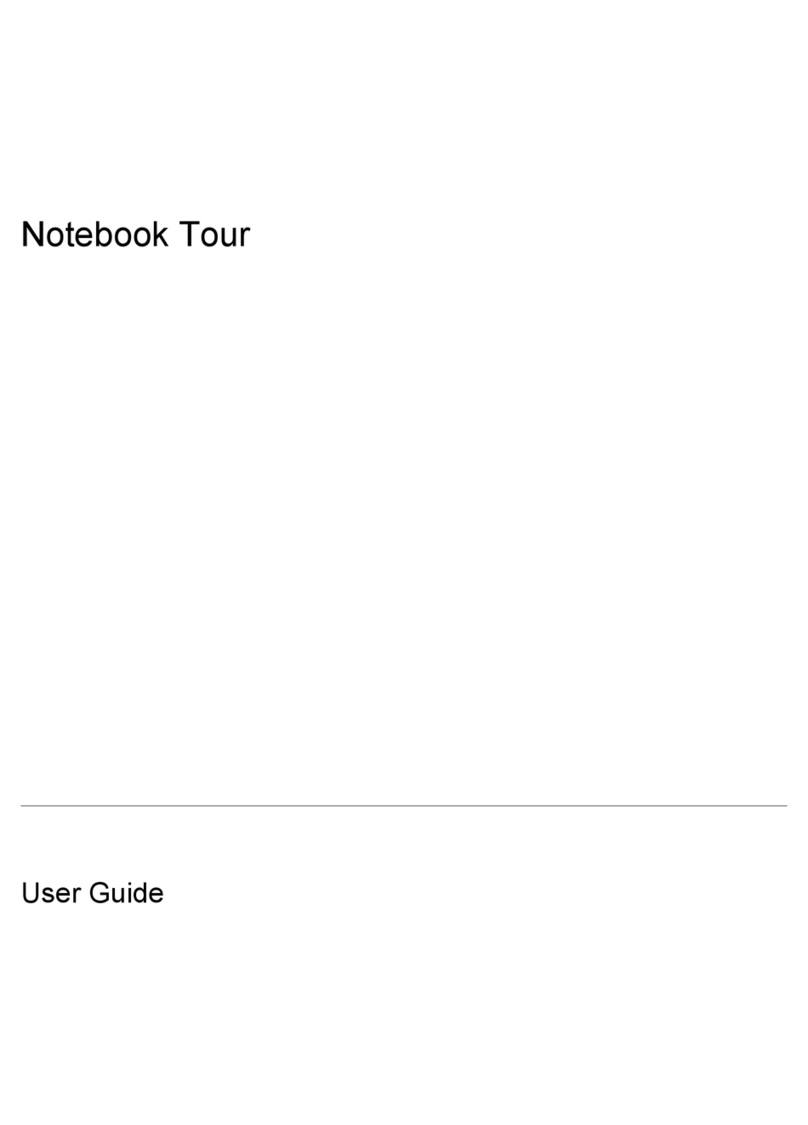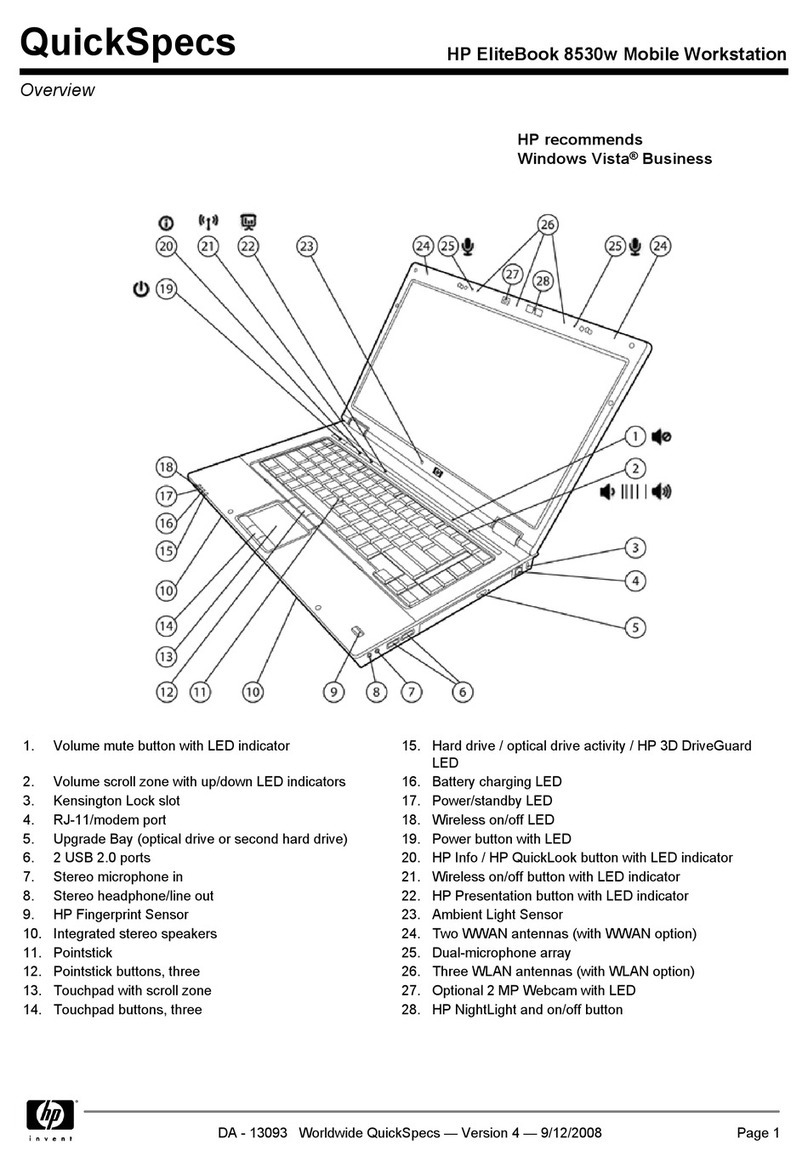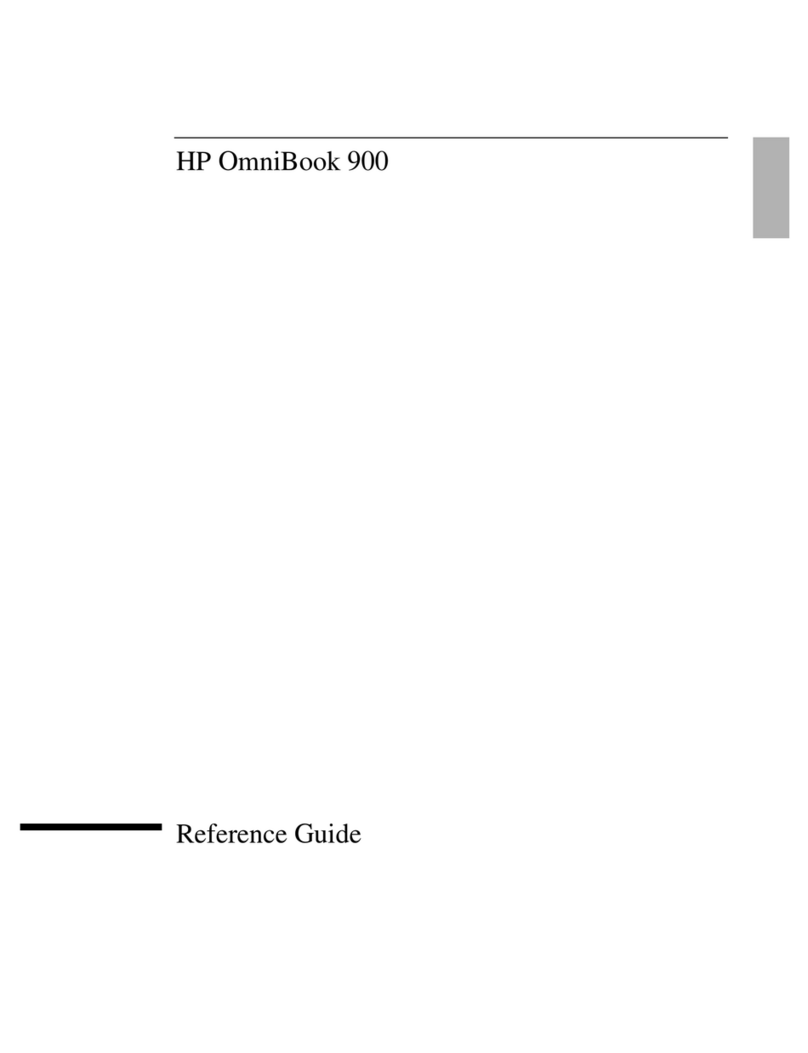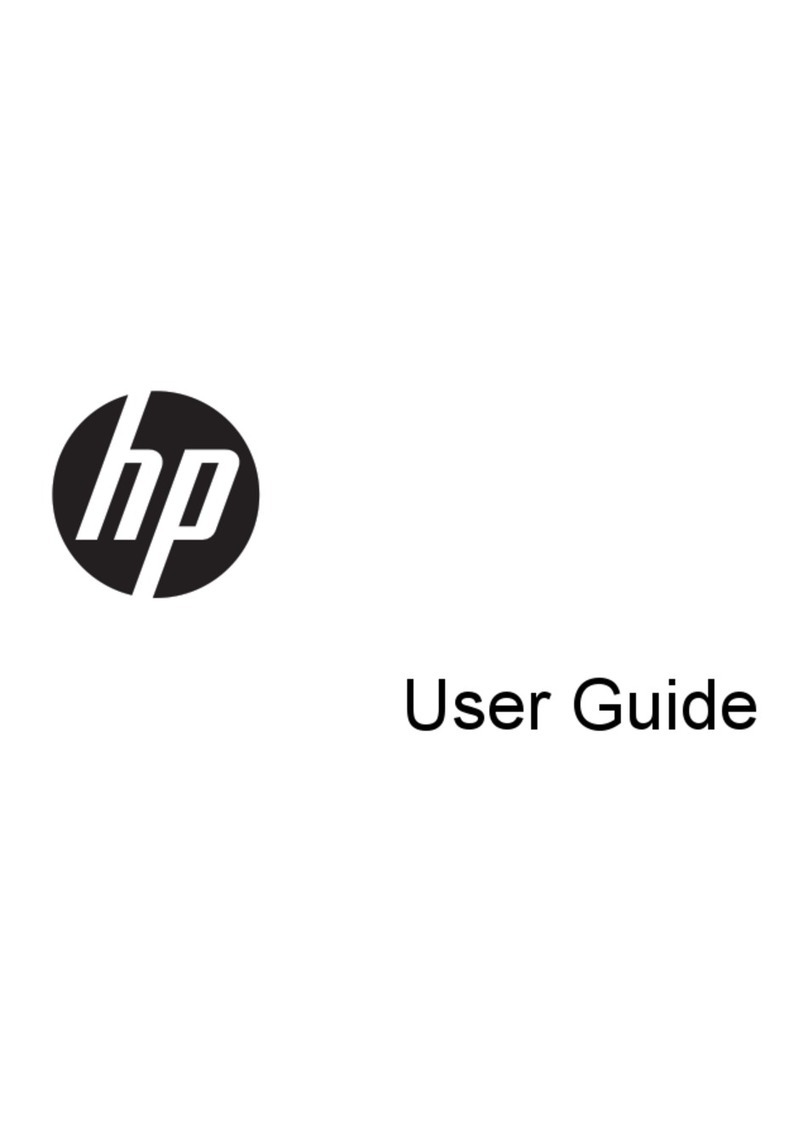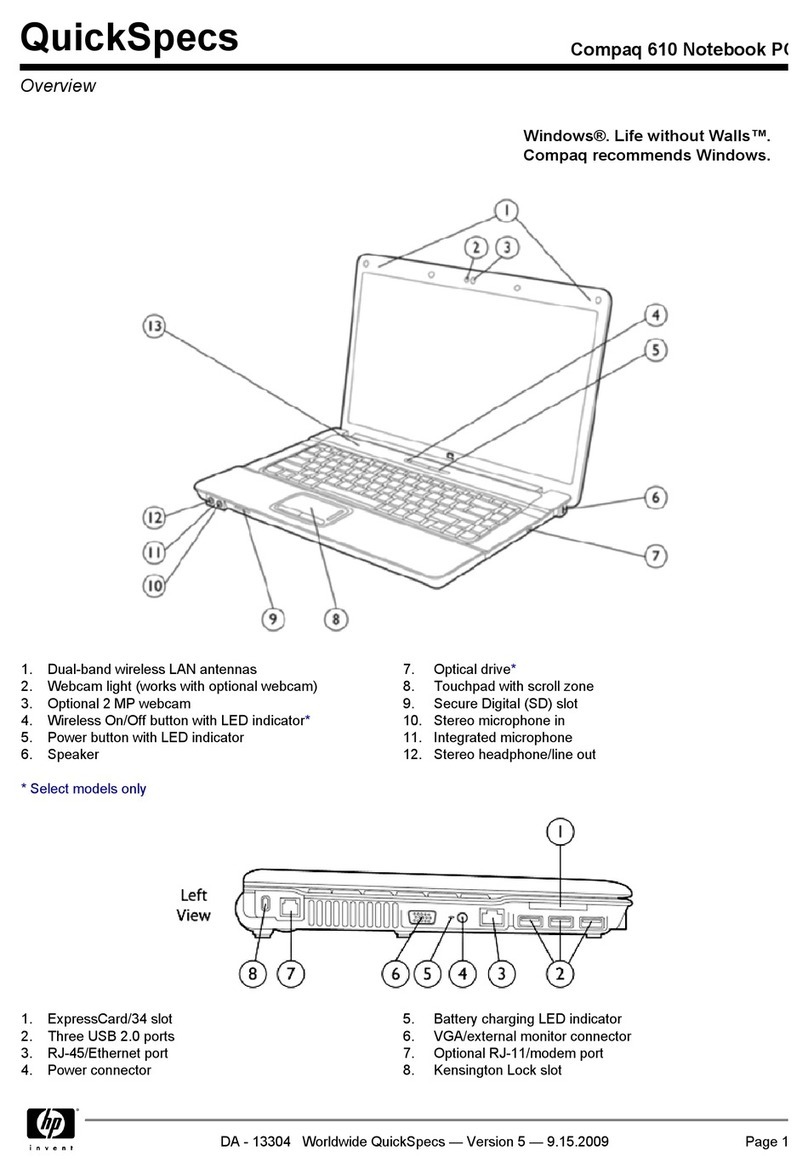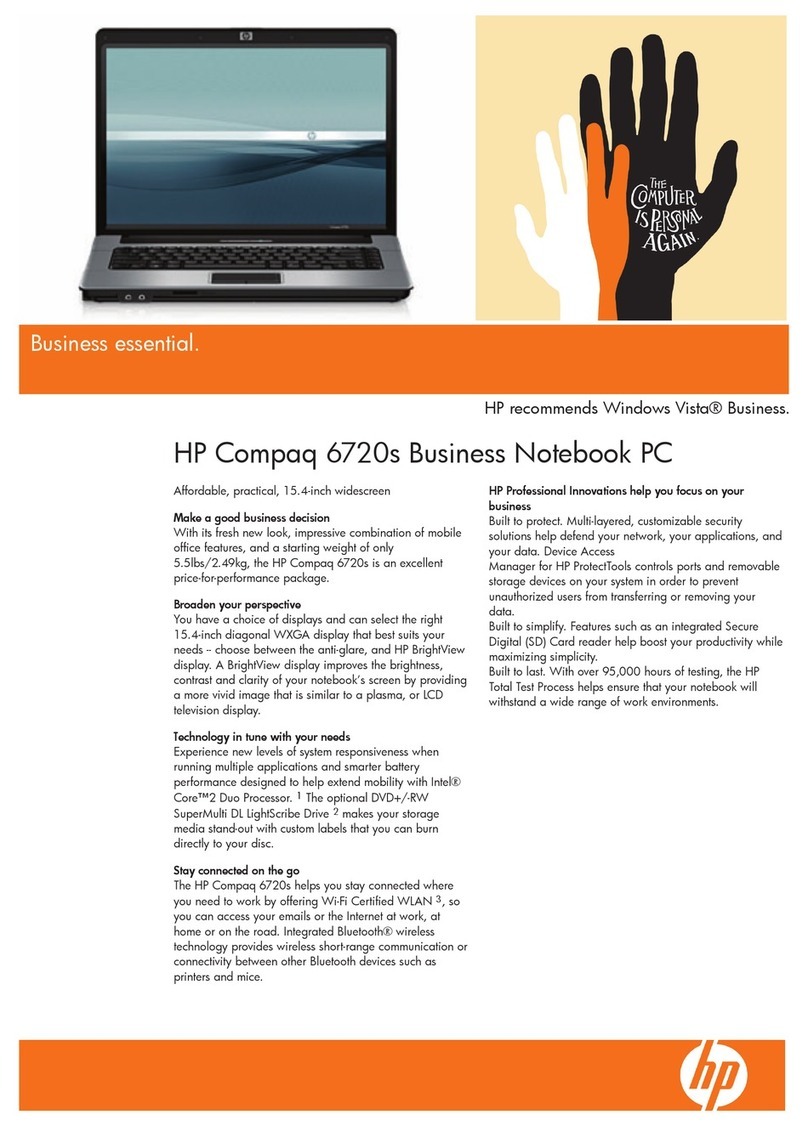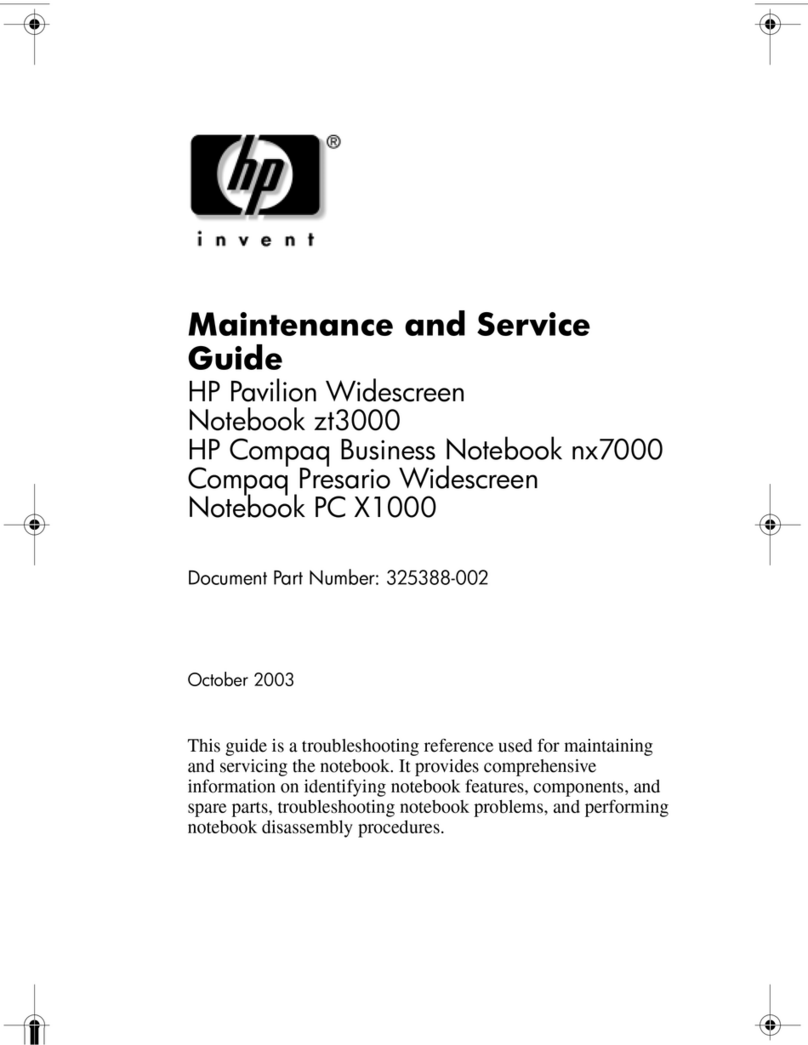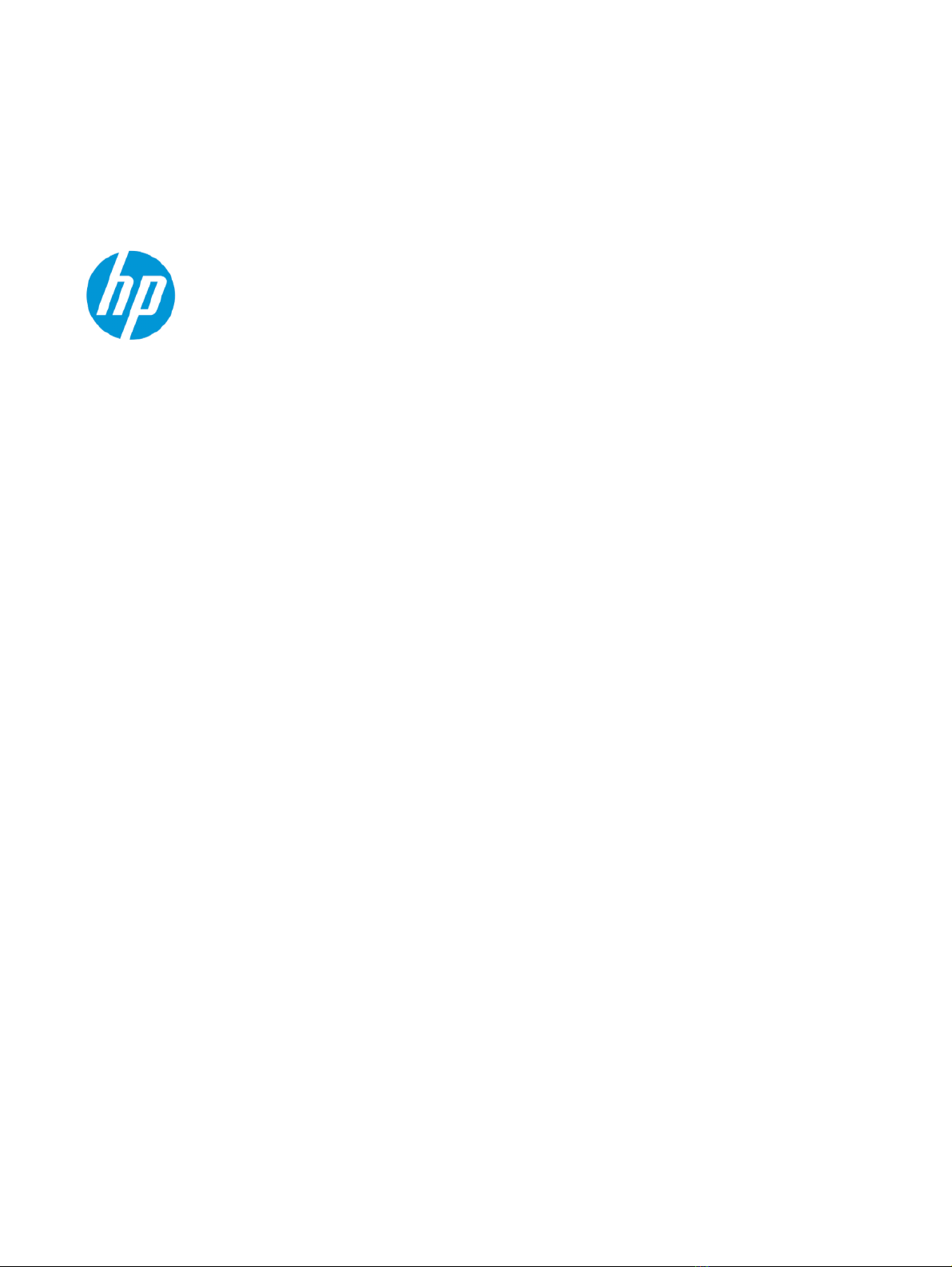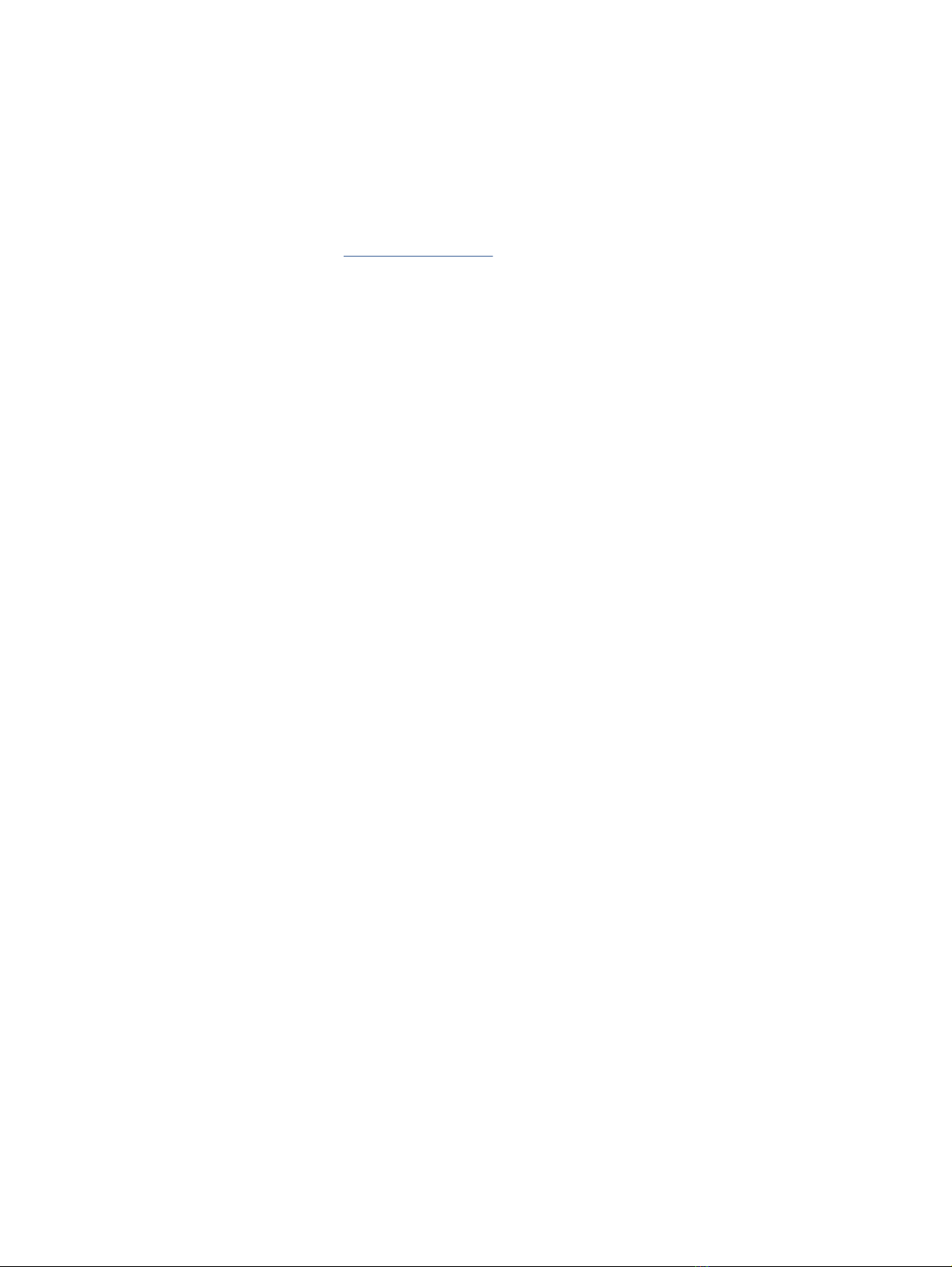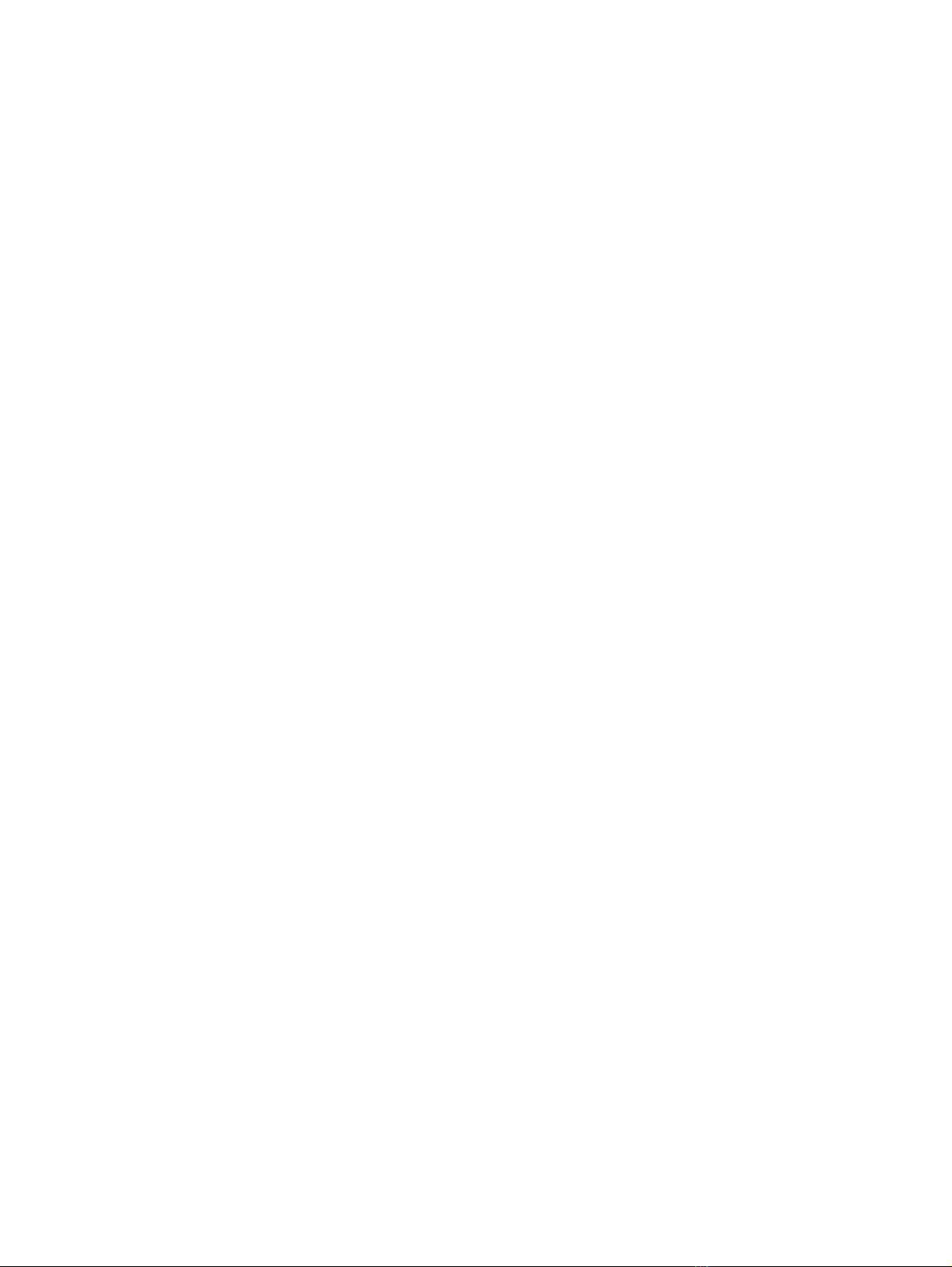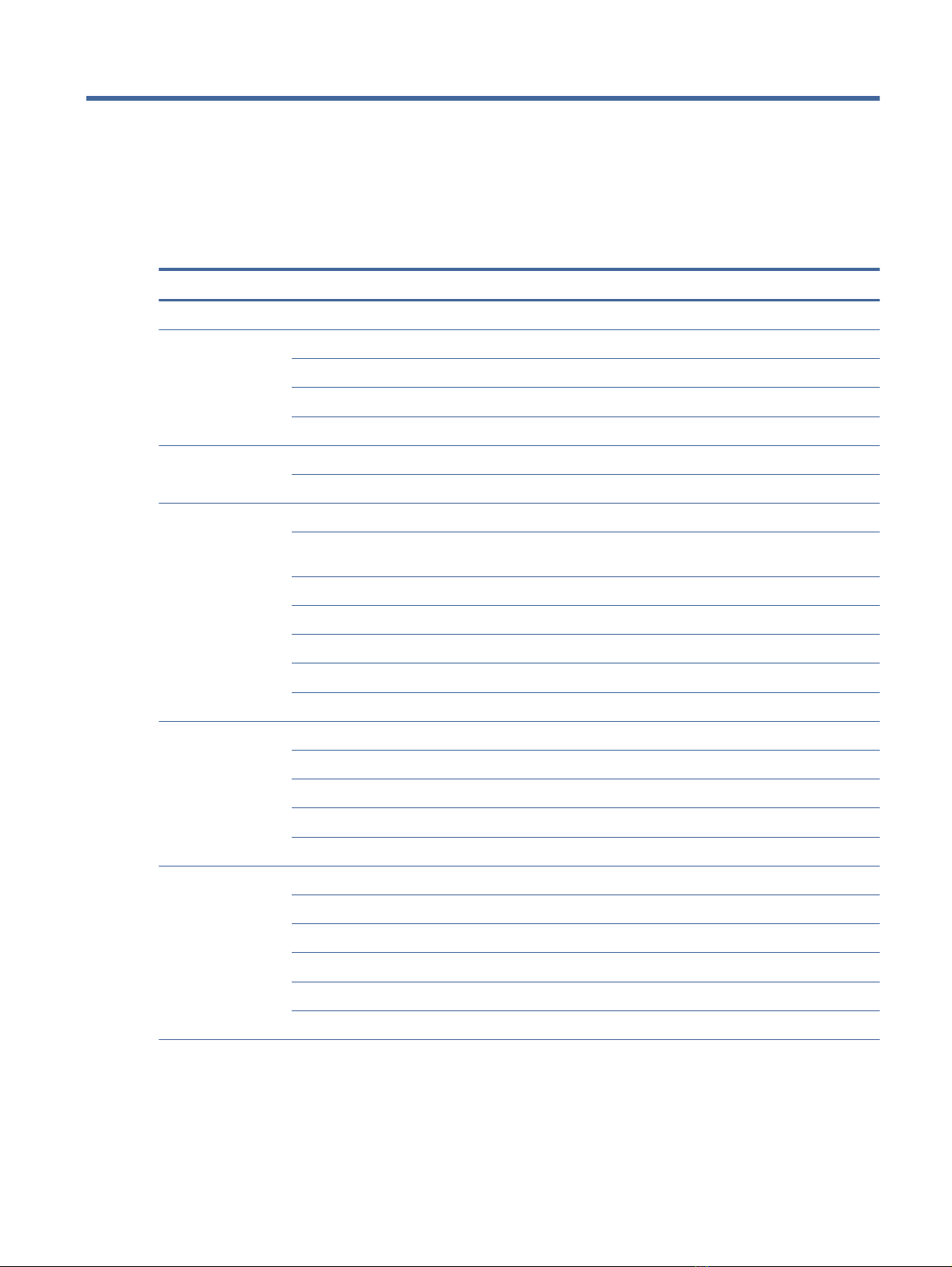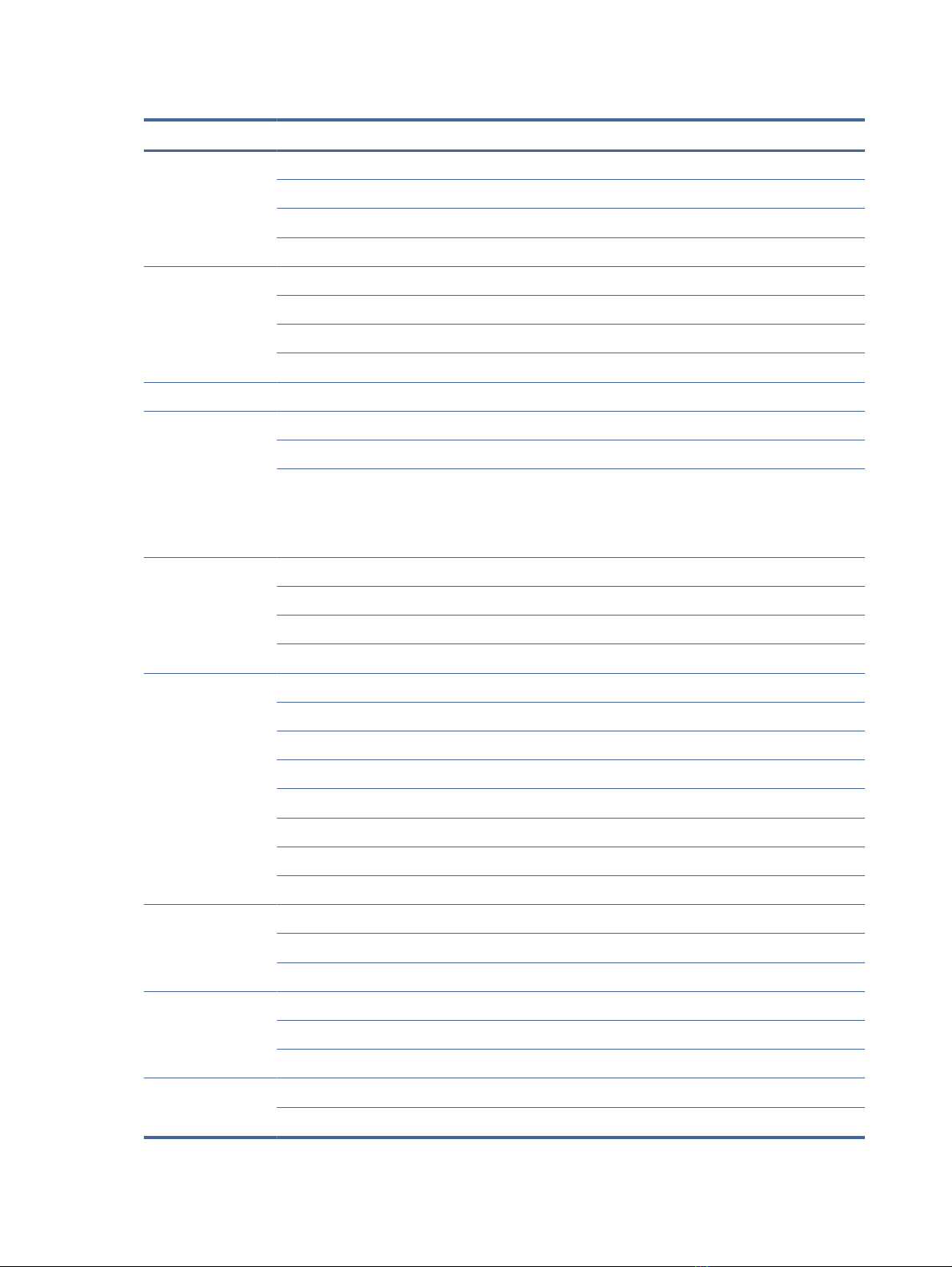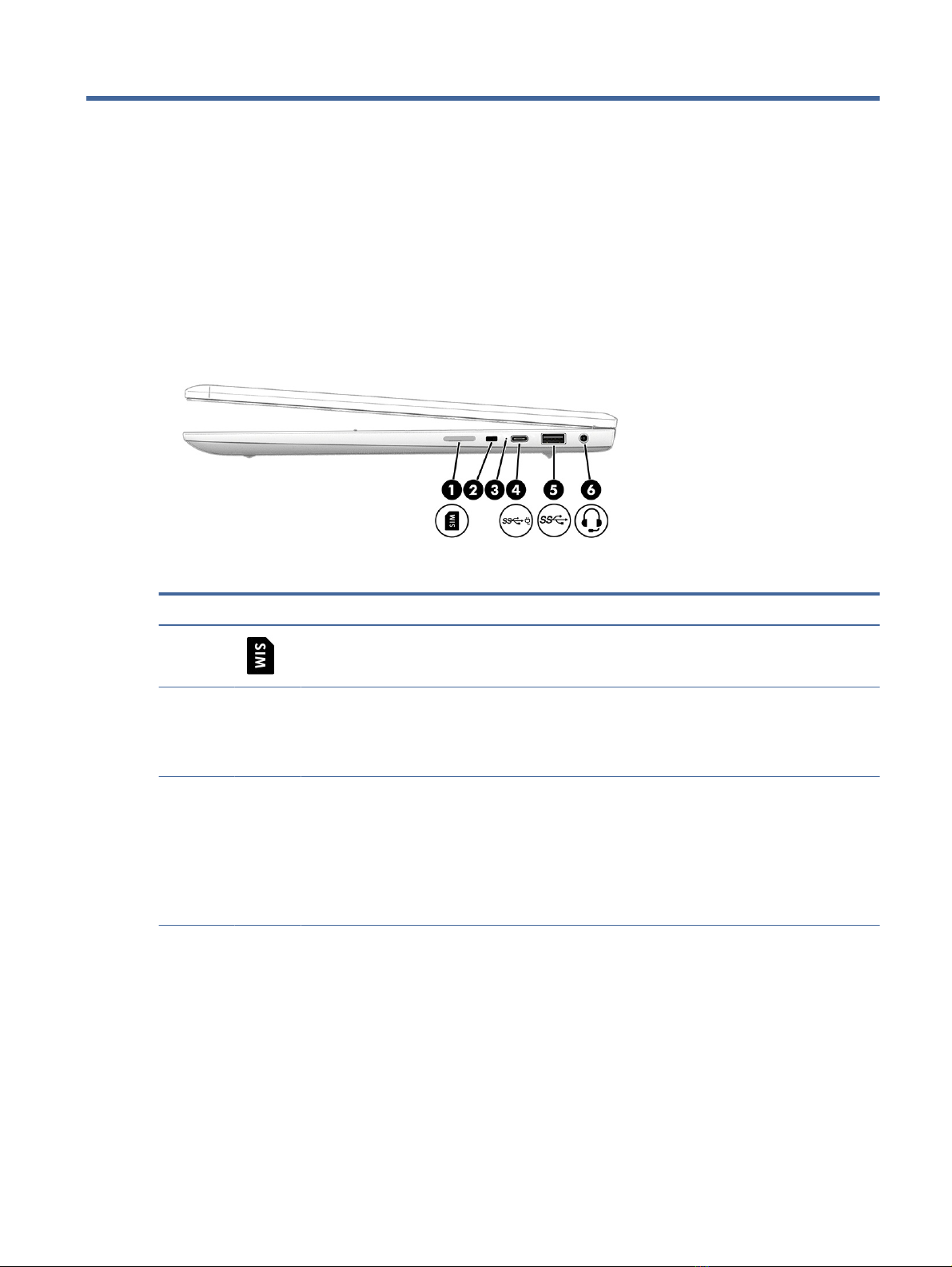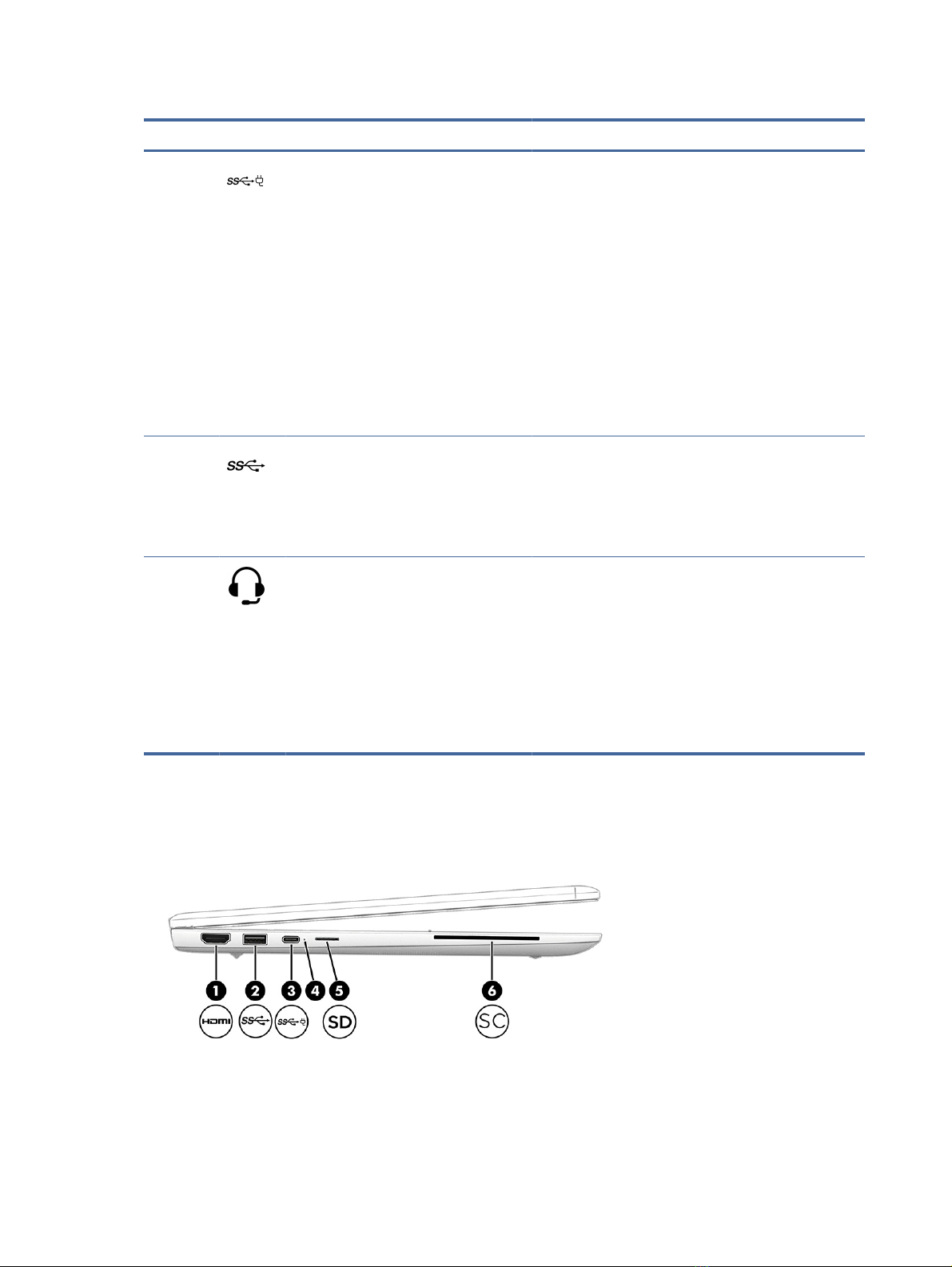Component replacement procedures..............................................................................................................................28
Preparation for disassembly ...................................................................................................................................28
Bottom cover ...........................................................................................................................................................28
Battery .....................................................................................................................................................................30
Solid-state drive ......................................................................................................................................................31
WLAN module ..........................................................................................................................................................33
WWAN module .........................................................................................................................................................35
Speakers ..................................................................................................................................................................36
Fan ...........................................................................................................................................................................37
Touchpad .................................................................................................................................................................38
USB board ................................................................................................................................................................39
Lock bracket.............................................................................................................................................................41
Card reader ..............................................................................................................................................................42
Fingerprint reader and board ..................................................................................................................................43
Heat sink ..................................................................................................................................................................45
System board...........................................................................................................................................................46
Display assembly.....................................................................................................................................................49
Top cover with keyboard..........................................................................................................................................57
6Backing up, resetting, and recovering .................................................................................................................................58
Backing up .......................................................................................................................................................................58
Resetting..........................................................................................................................................................................58
Recovering .......................................................................................................................................................................58
Installing the Chromebook Recovery Utility ...........................................................................................................59
Creating recovery media..........................................................................................................................................59
Recovering the Chrome operating system..............................................................................................................59
Setting up your computer after a reset or recovery .......................................................................................................60
Erasing and reformatting the recovery media................................................................................................................60
7Specications.......................................................................................................................................................................61
Computer specications ..................................................................................................................................................61
35.6 cm (14.0 in) display specications ..........................................................................................................................61
Solid-state drive specications.......................................................................................................................................62
8Statement of memory volatility ..........................................................................................................................................64
Current BIOS steps...........................................................................................................................................................64
Nonvolatile memory usage .............................................................................................................................................66
Questions and answers ...................................................................................................................................................68
Using HP Sure Start (select products only) .....................................................................................................................70
9Power cord set requirements ..............................................................................................................................................71
Requirements for all countries........................................................................................................................................71
Requirements for specic countries and regions ...........................................................................................................71
10Recycling............................................................................................................................................................................73
Index ........................................................................................................................................................................................74
v