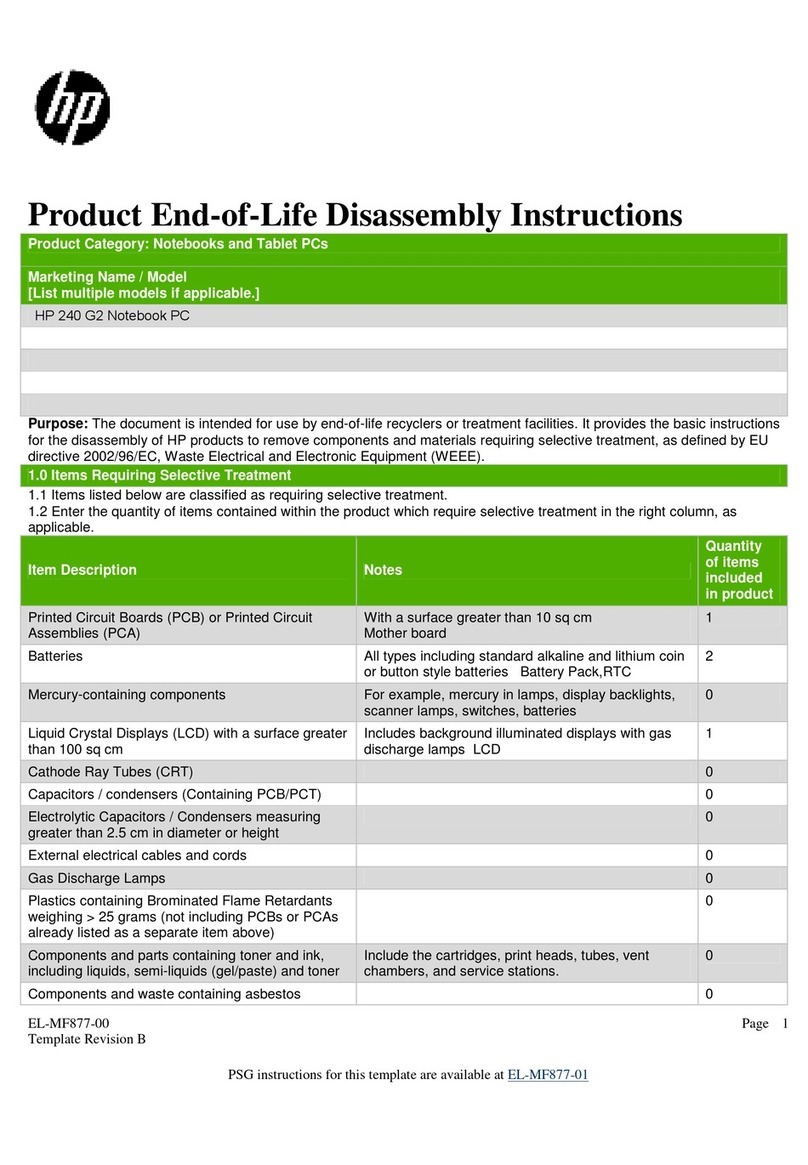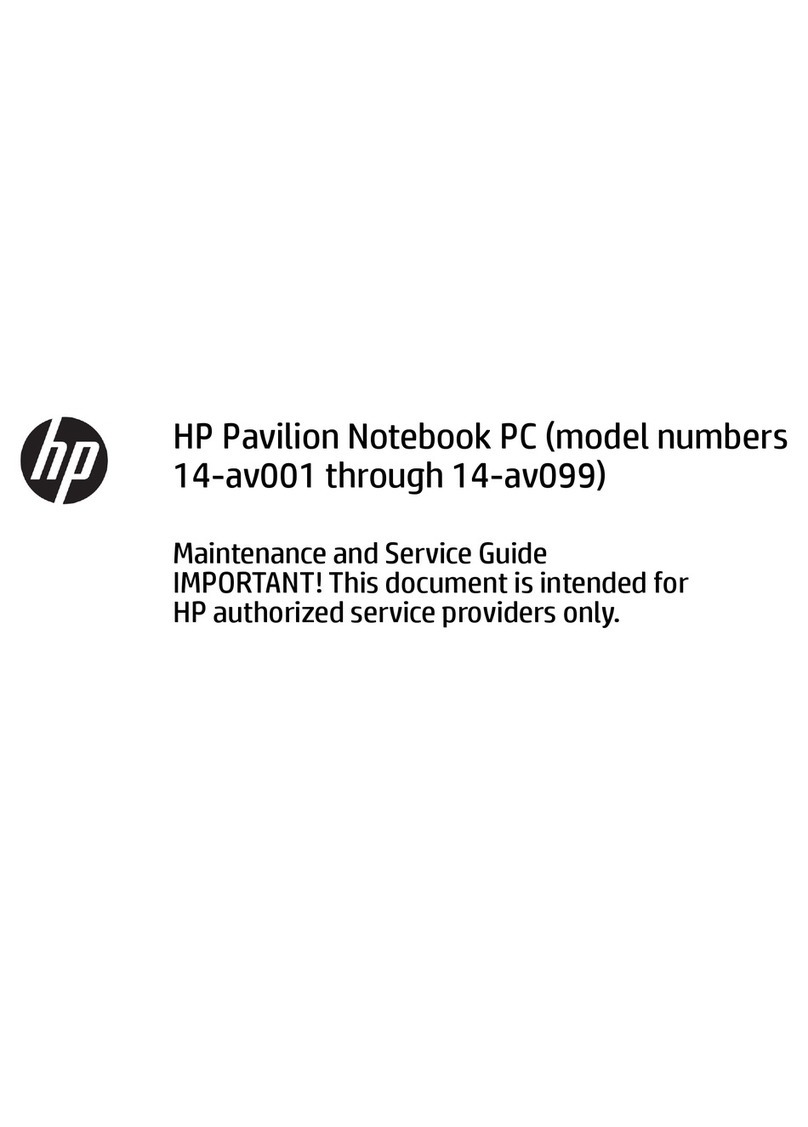HP Presario CQ50-100 - Notebook PC User manual
Other HP Laptop manuals
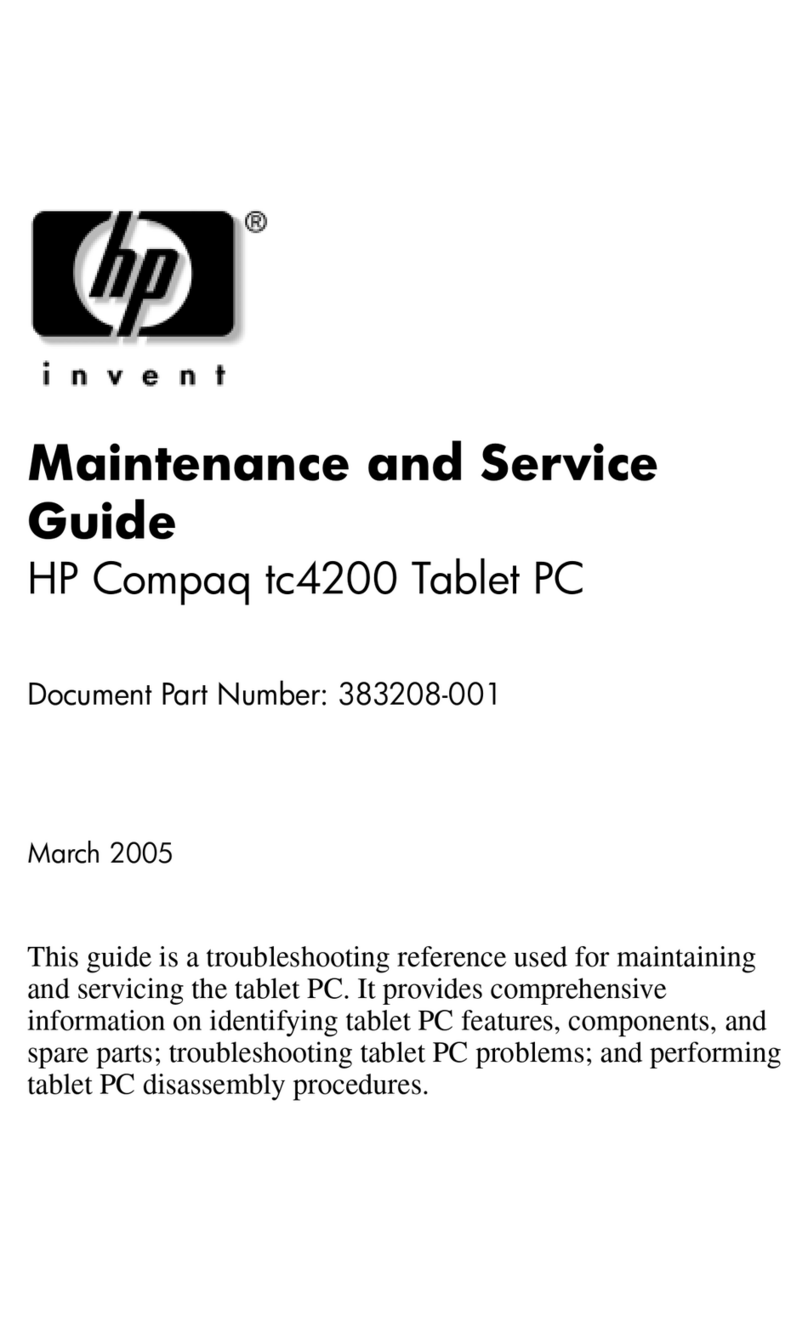
HP
HP Compaq tc4200 Manual

HP
HP Pavilion 15 Manual
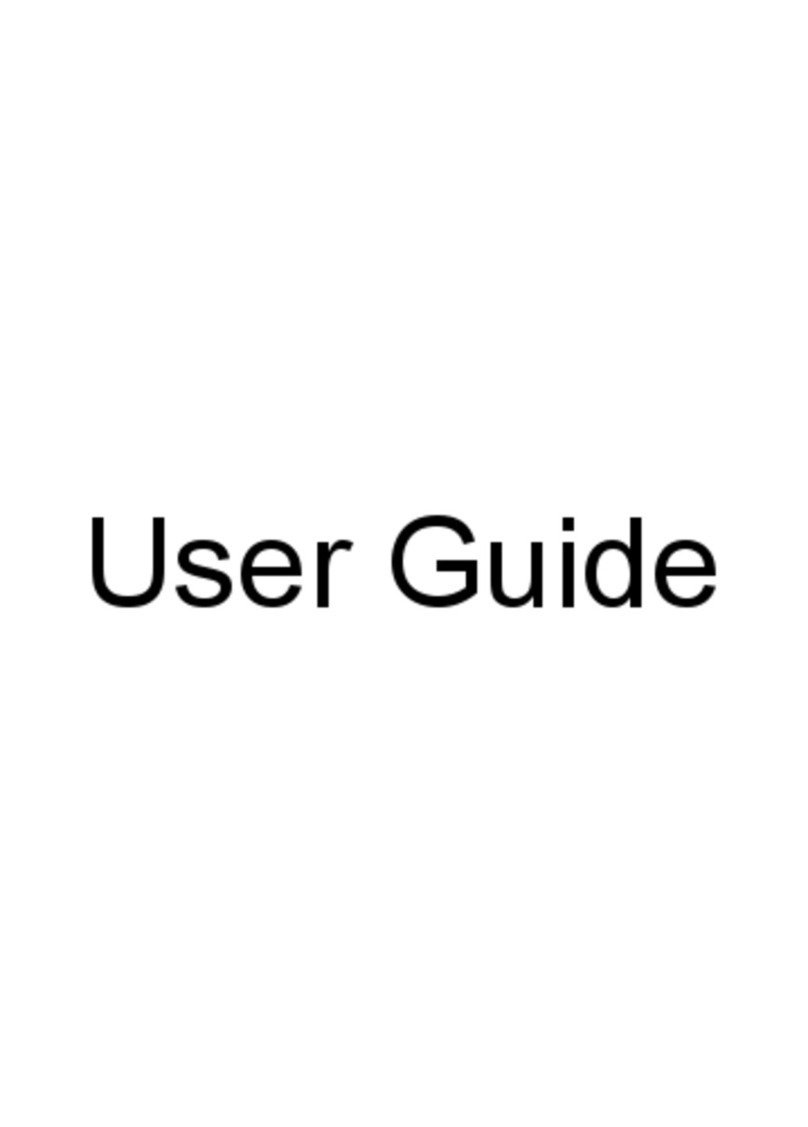
HP
HP J8K44PA User manual
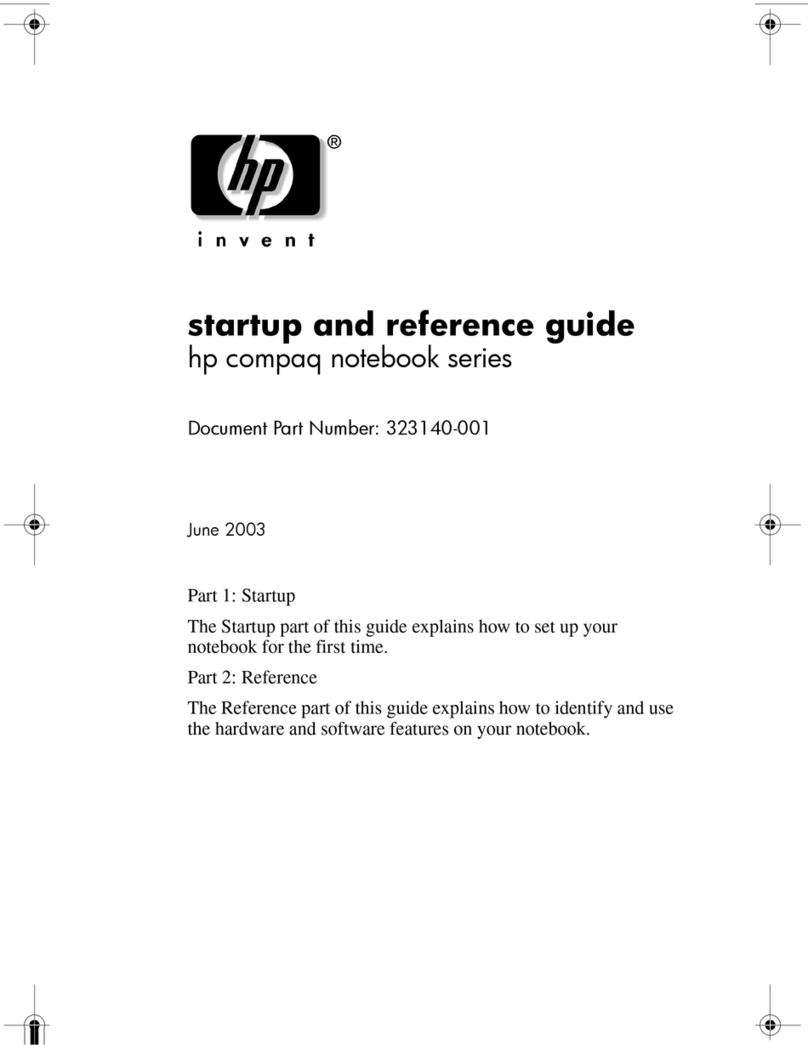
HP
HP Compaq NX7000 User manual

HP
HP HP EliteBook 1040 G1 Manual
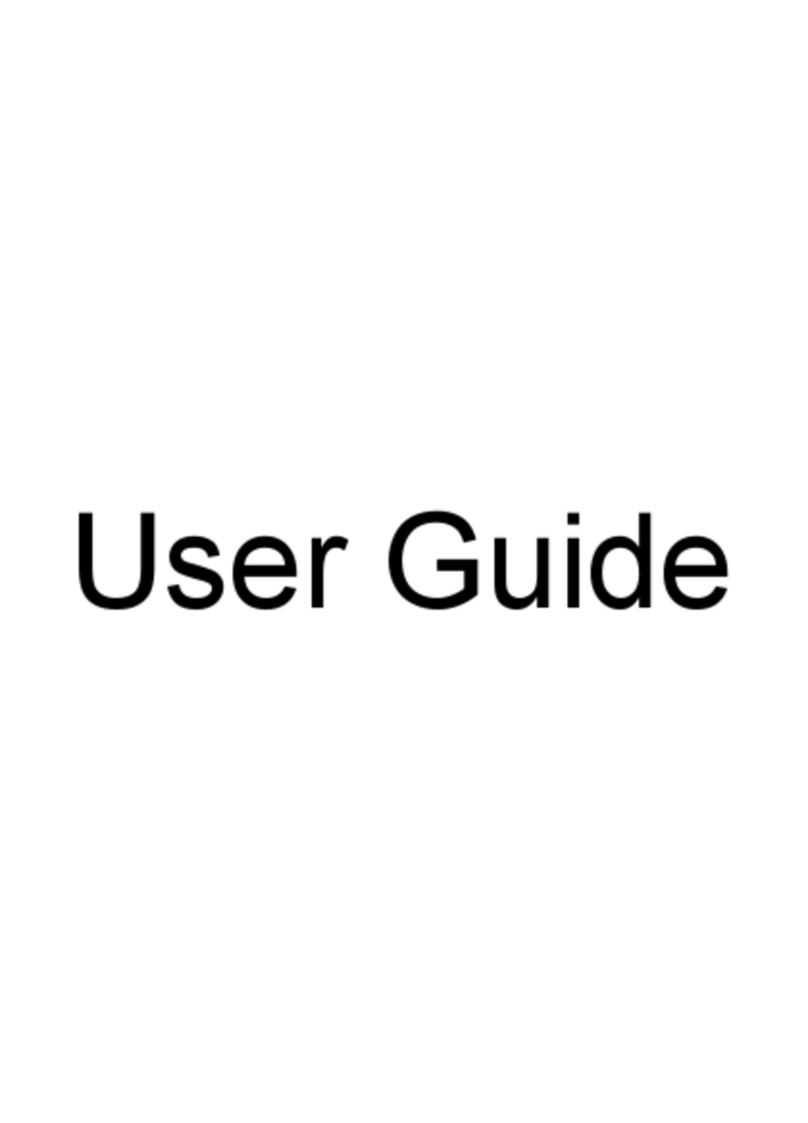
HP
HP Pavilion dv4-5000 User manual
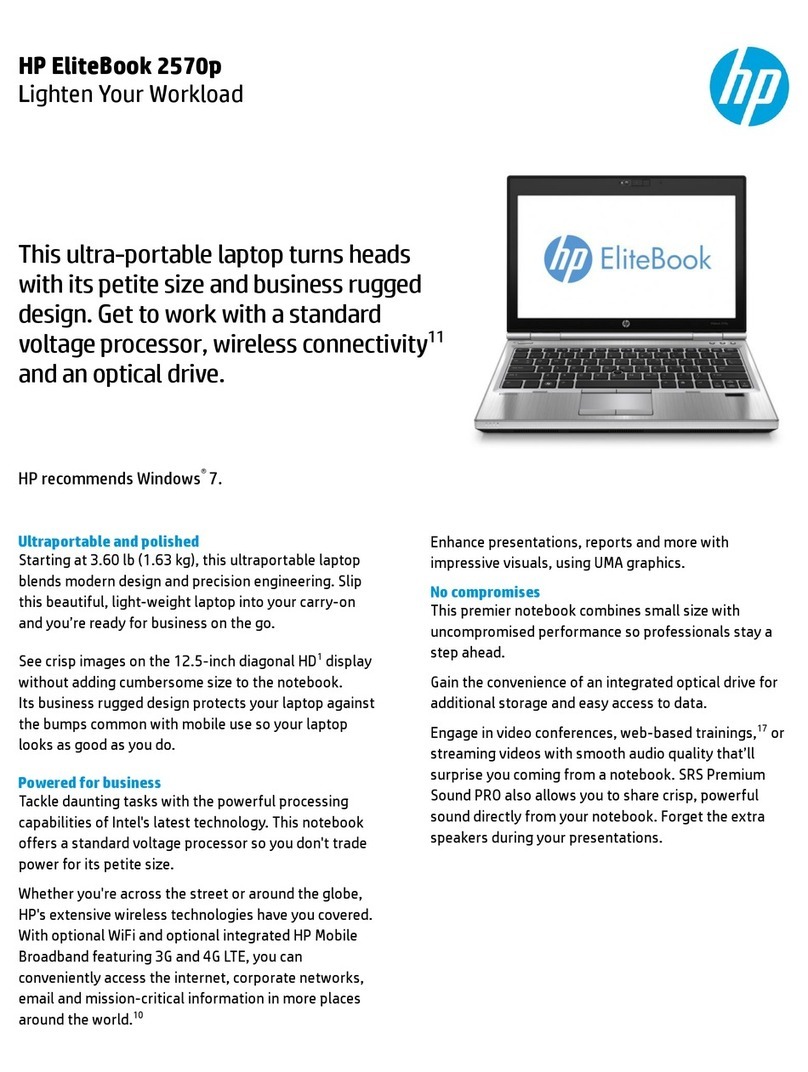
HP
HP EliteBook 2570p User manual
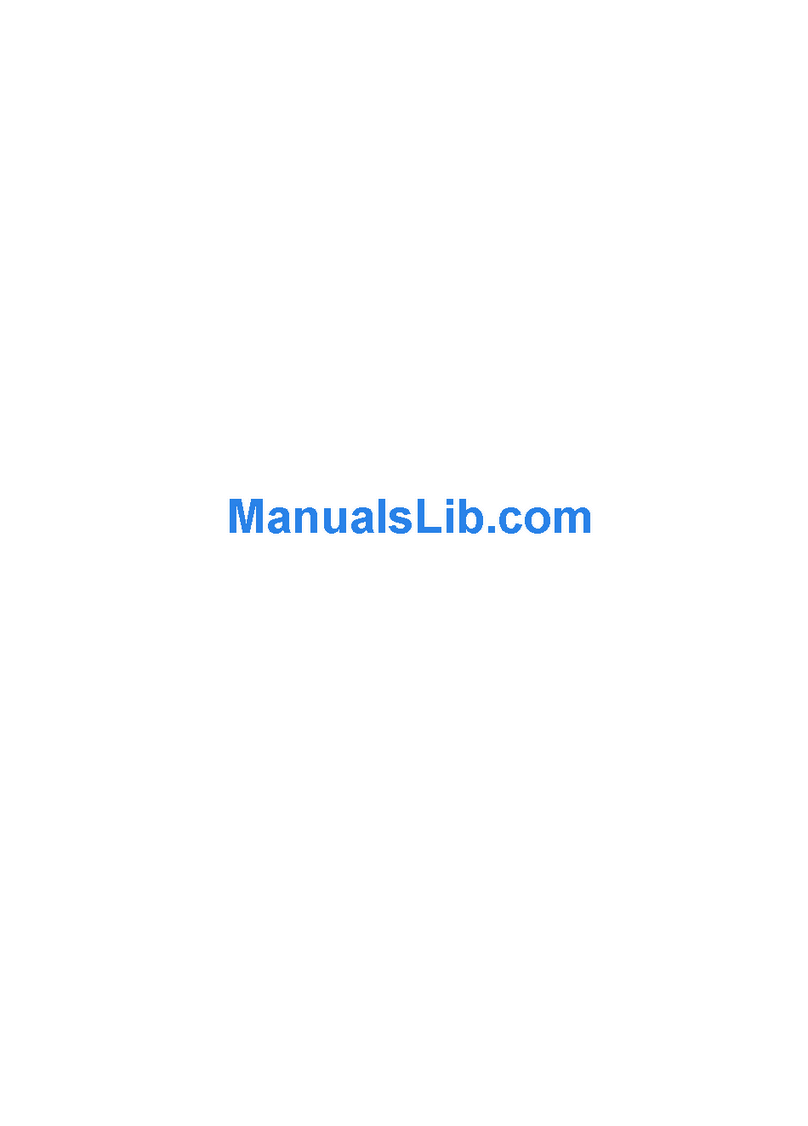
HP
HP 321 - Notebook PC Manual
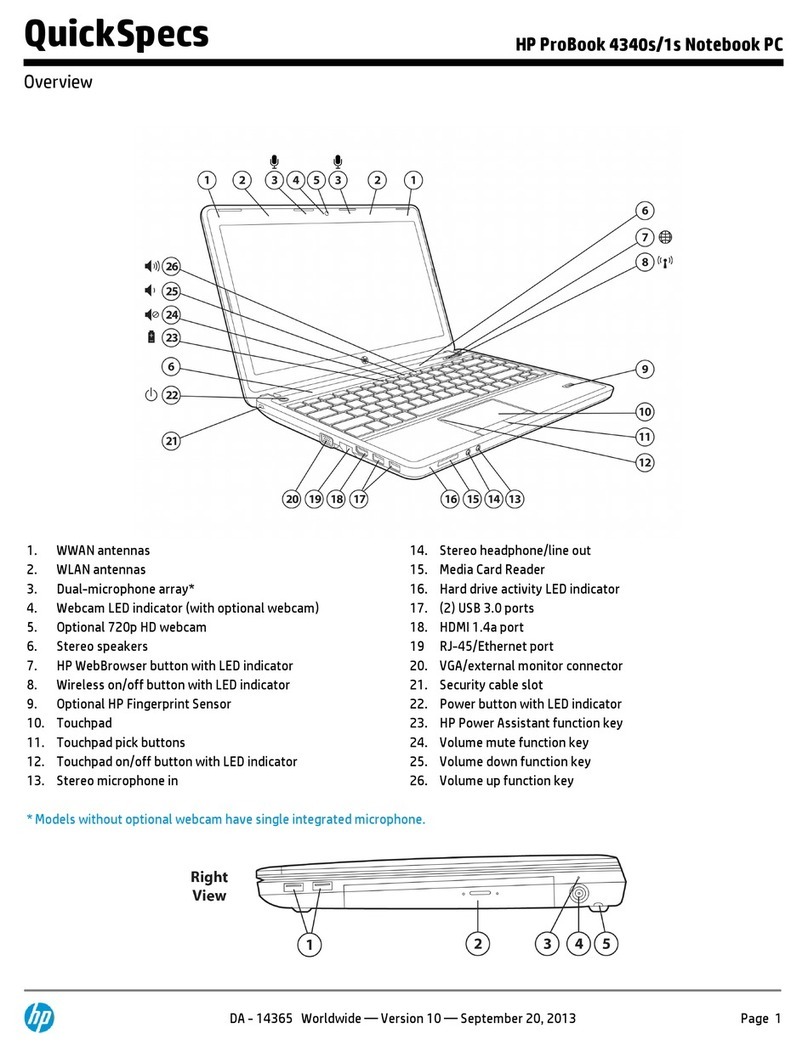
HP
HP ProBook 4340s/1s User instructions
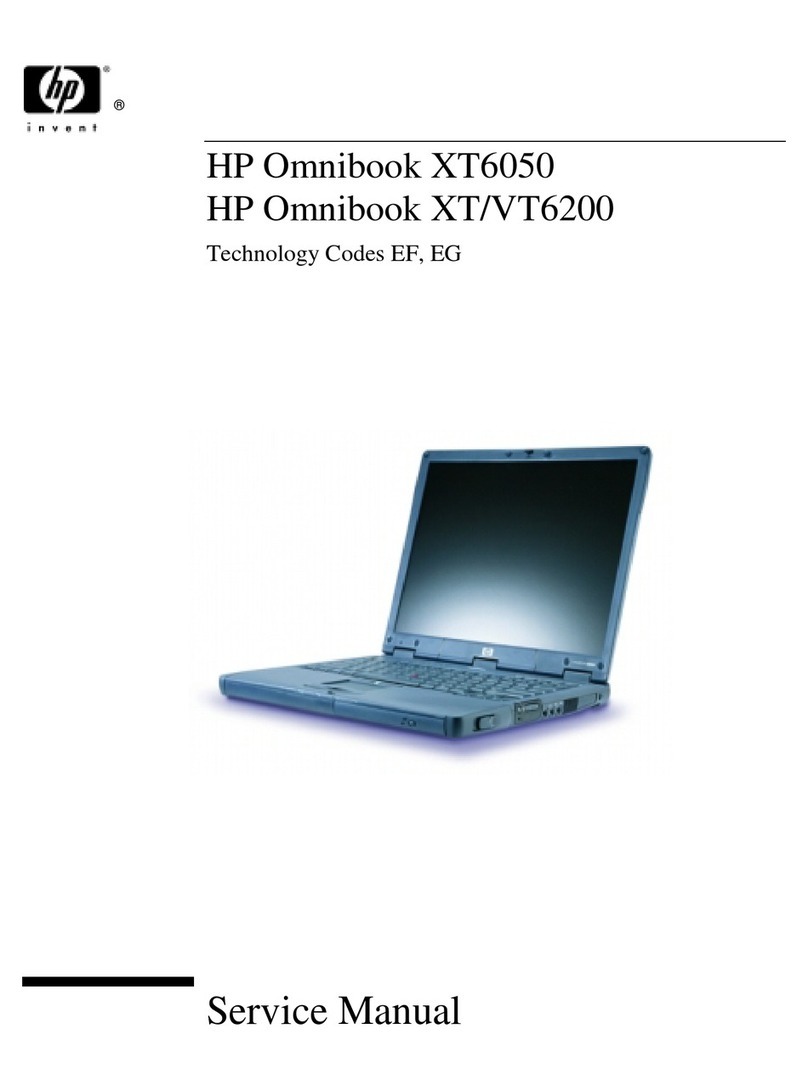
HP
HP OmniBook XT6050 User manual
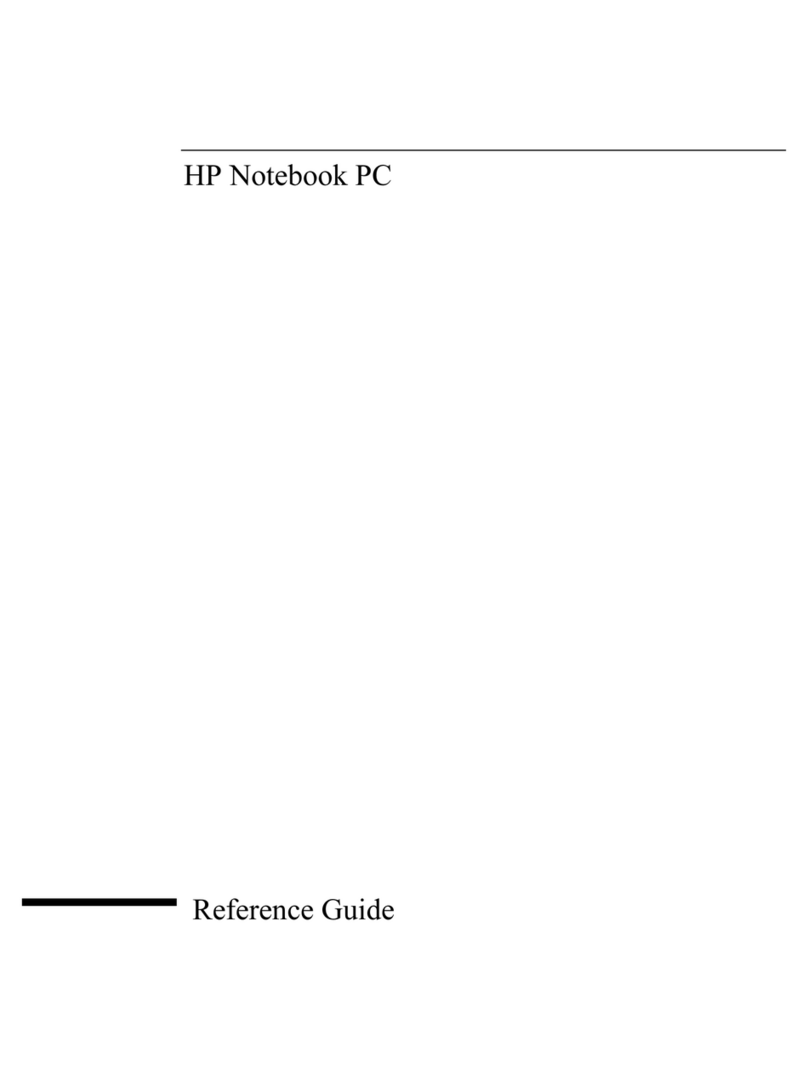
HP
HP OmniBook xe3-gf - Notebook PC User manual

HP
HP Compaq 325 Manual

HP
HP ProBook 445 G6 Manual
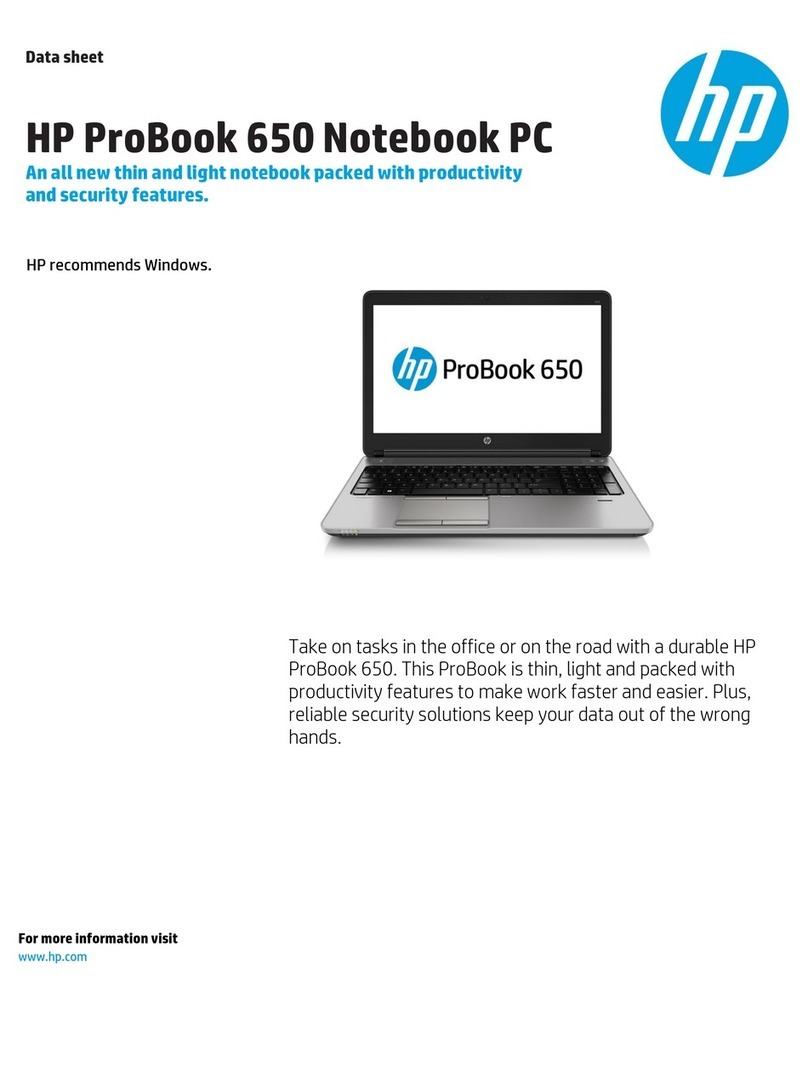
HP
HP ProBook 650 User manual
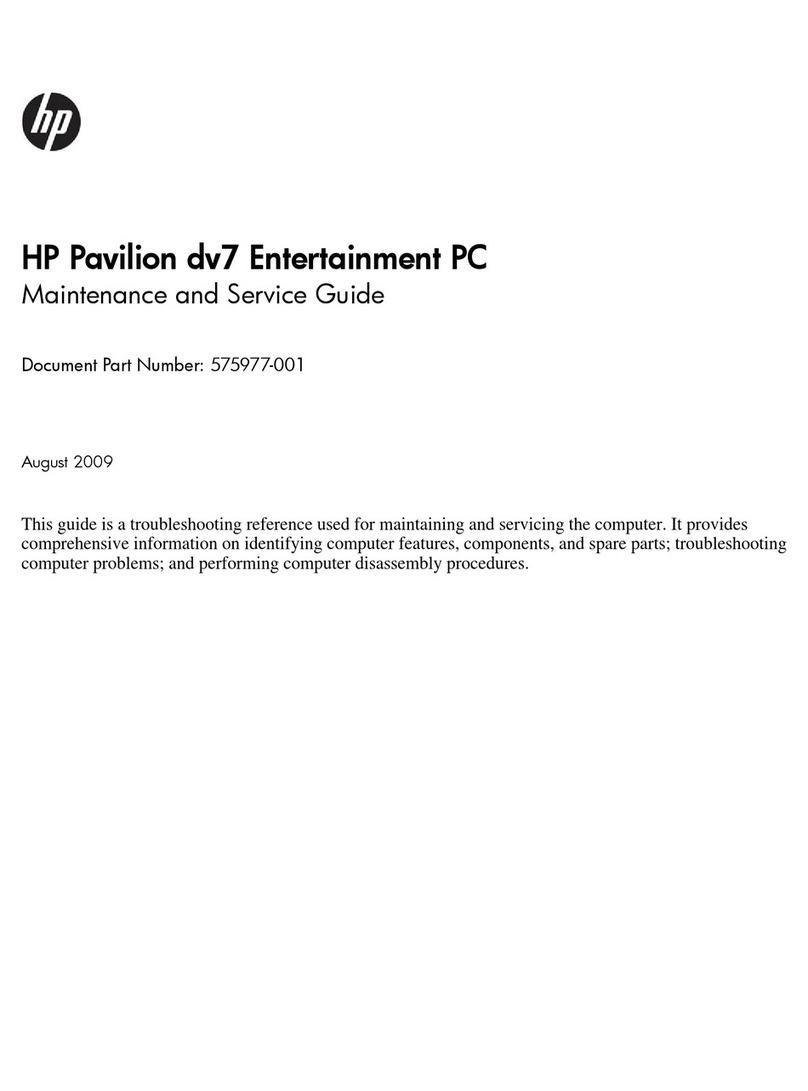
HP
HP Dv7-2040us - Pavilion Entertainment - Core 2 Quad... Manual

HP
HP EliteBook 2760p User manual

HP
HP Compaq NX6330 Manual

HP
HP EliteBook 835 G8 Manual
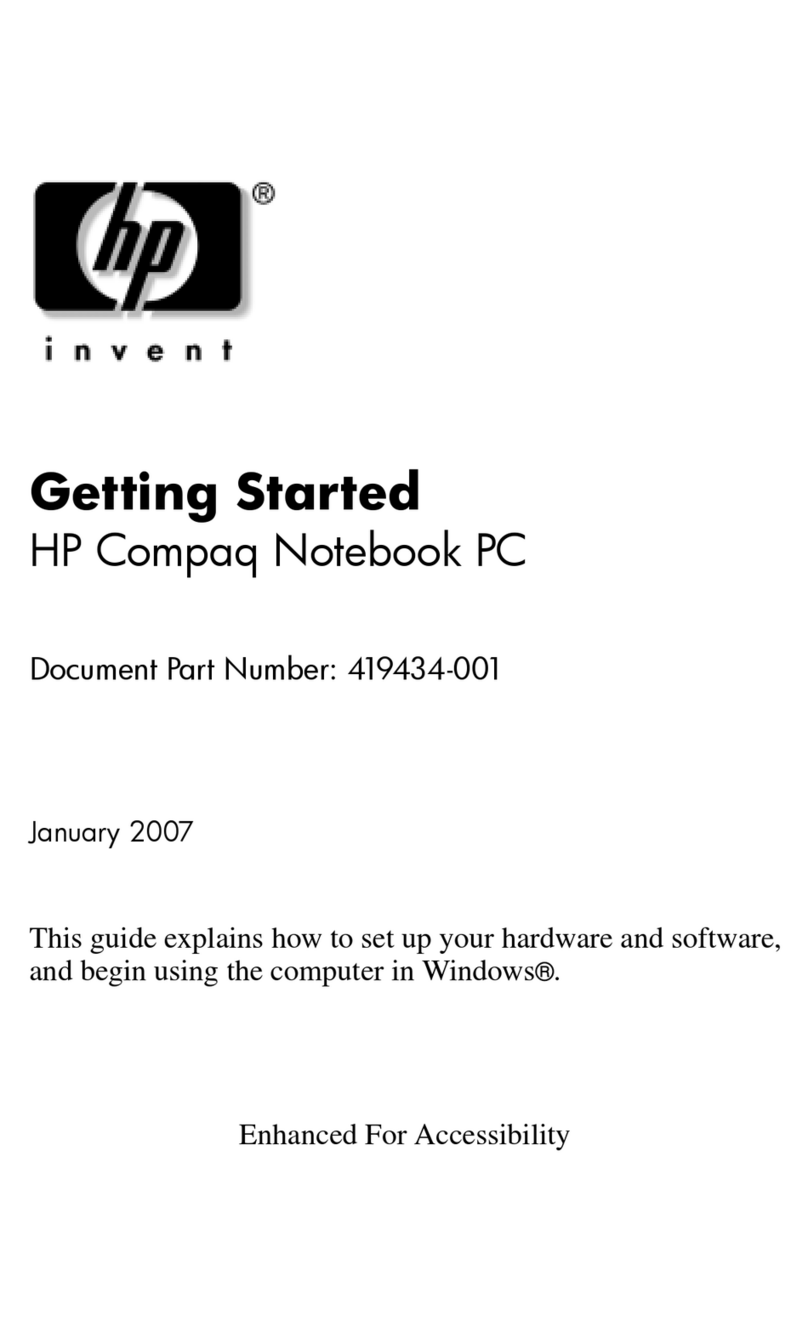
HP
HP Compaq NX7300 User manual
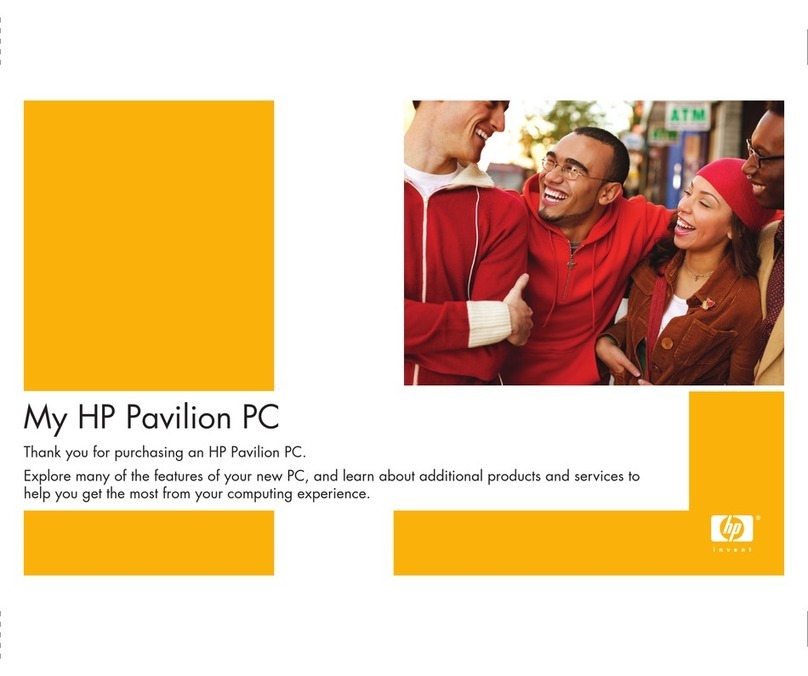
HP
HP Pavilion a1600 - Desktop PC User manual