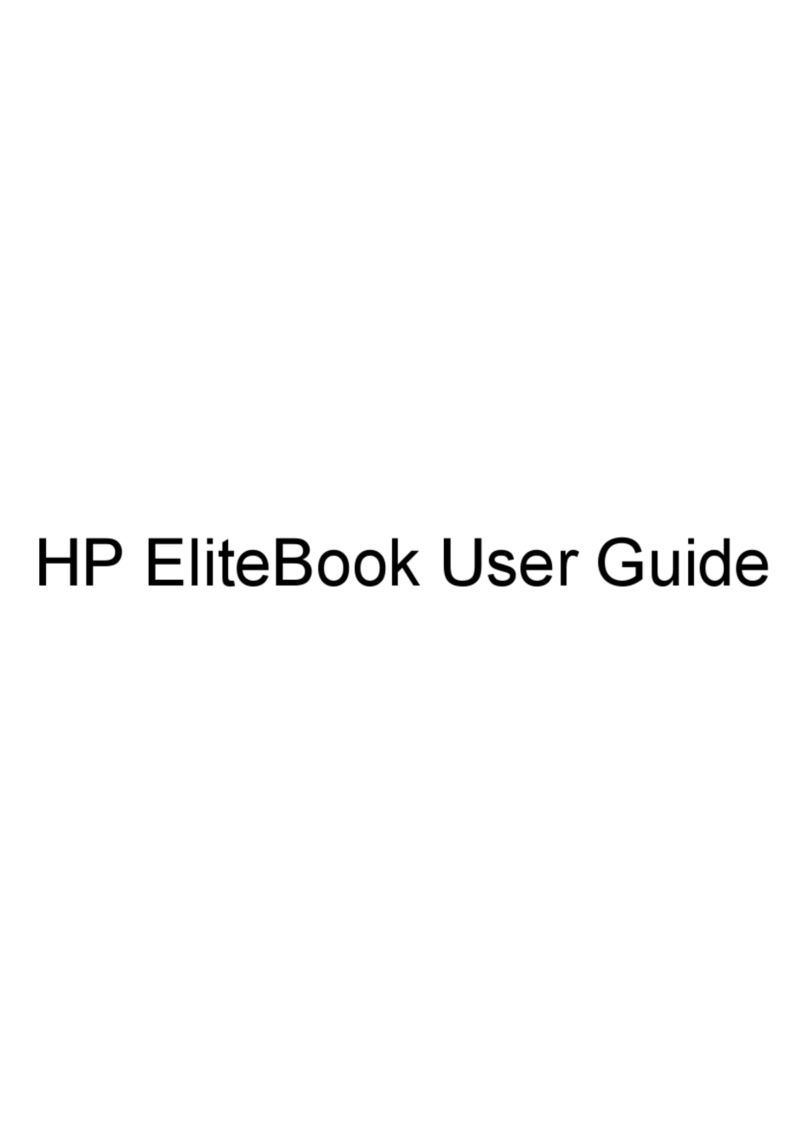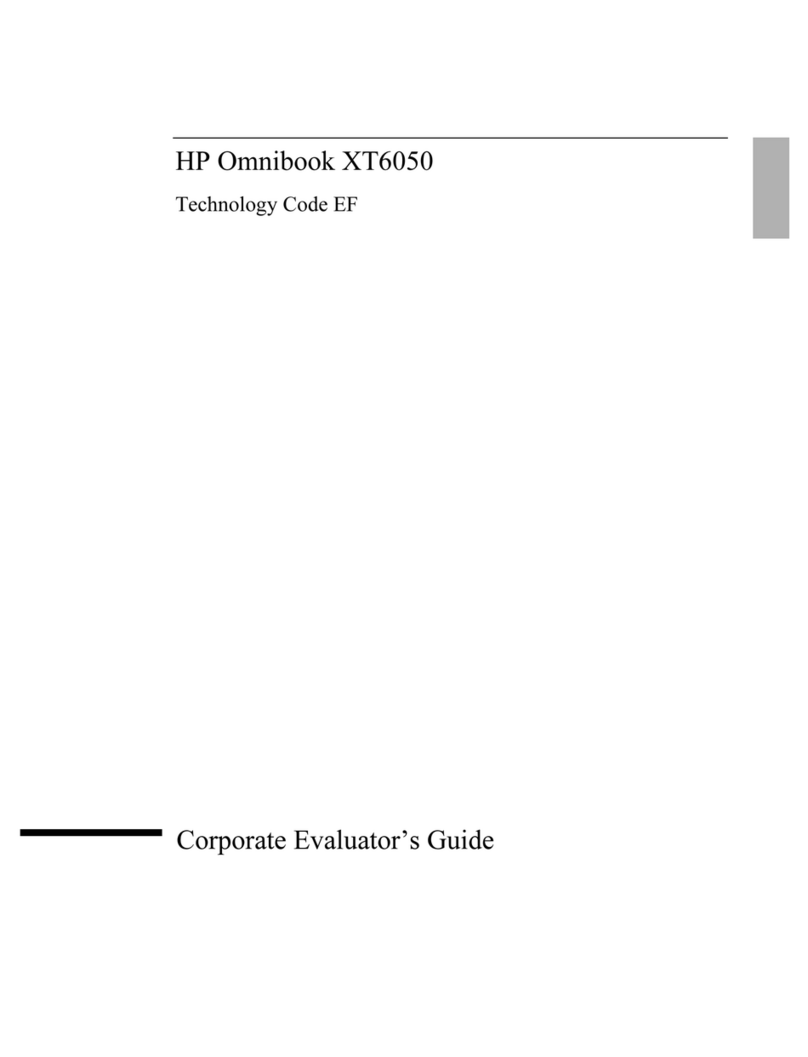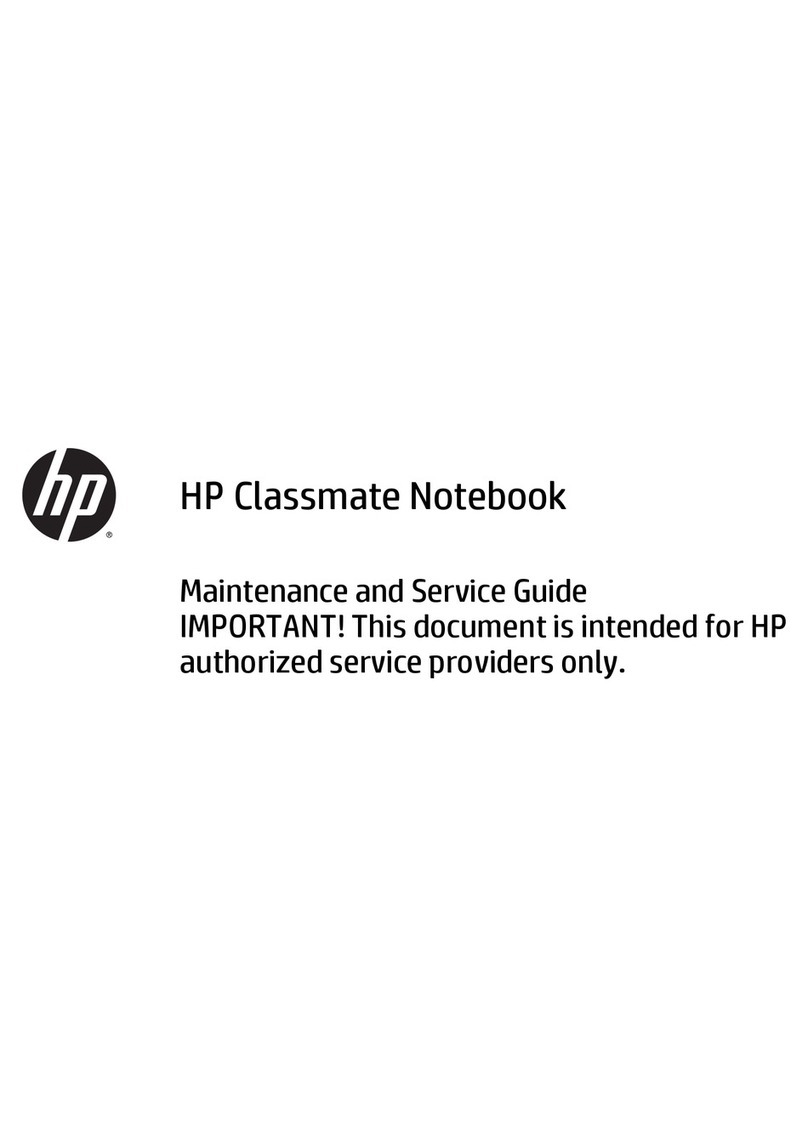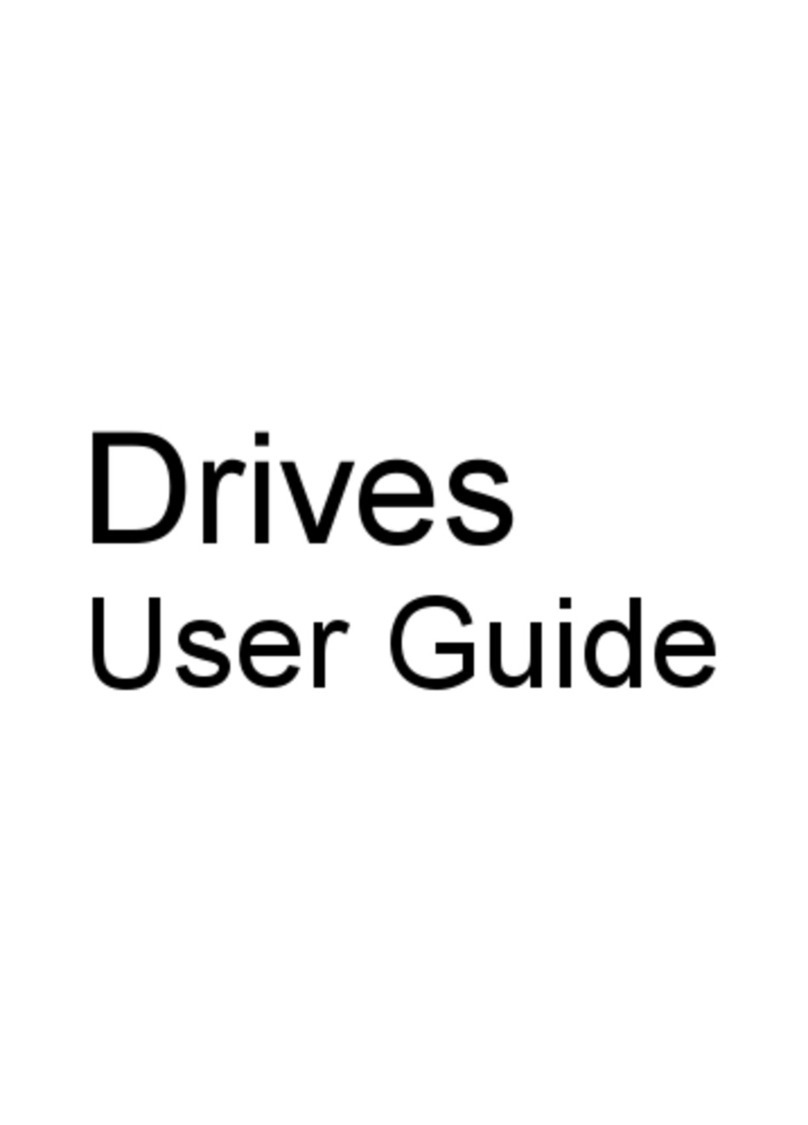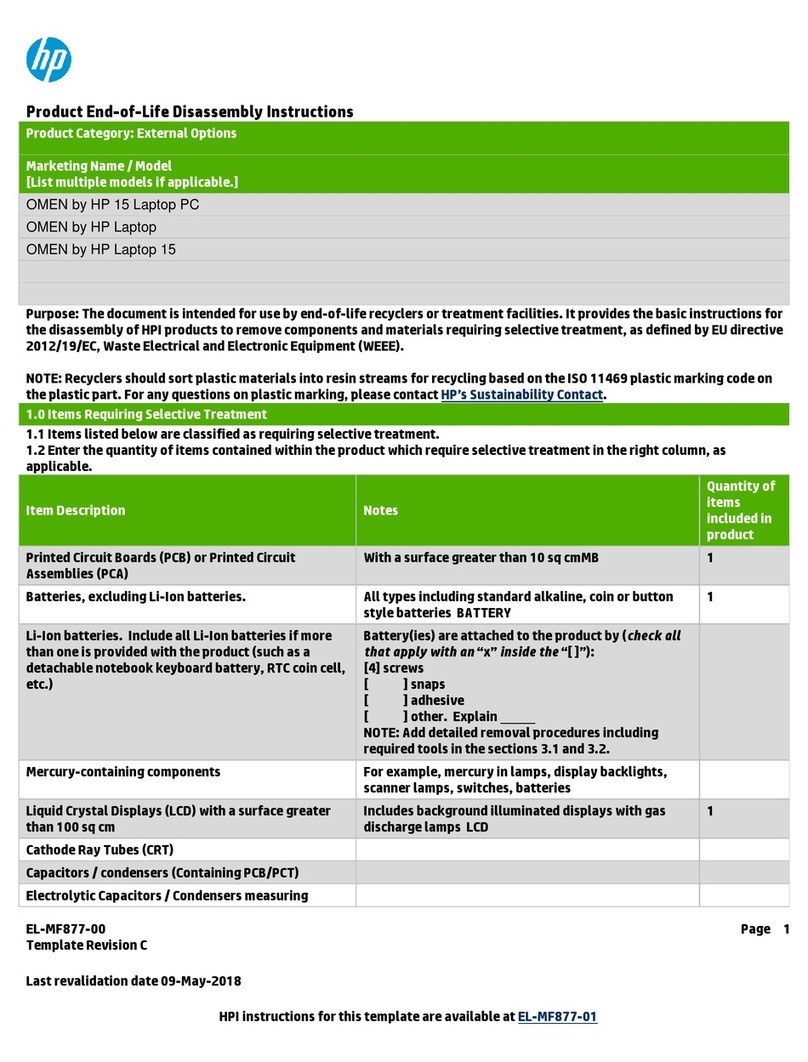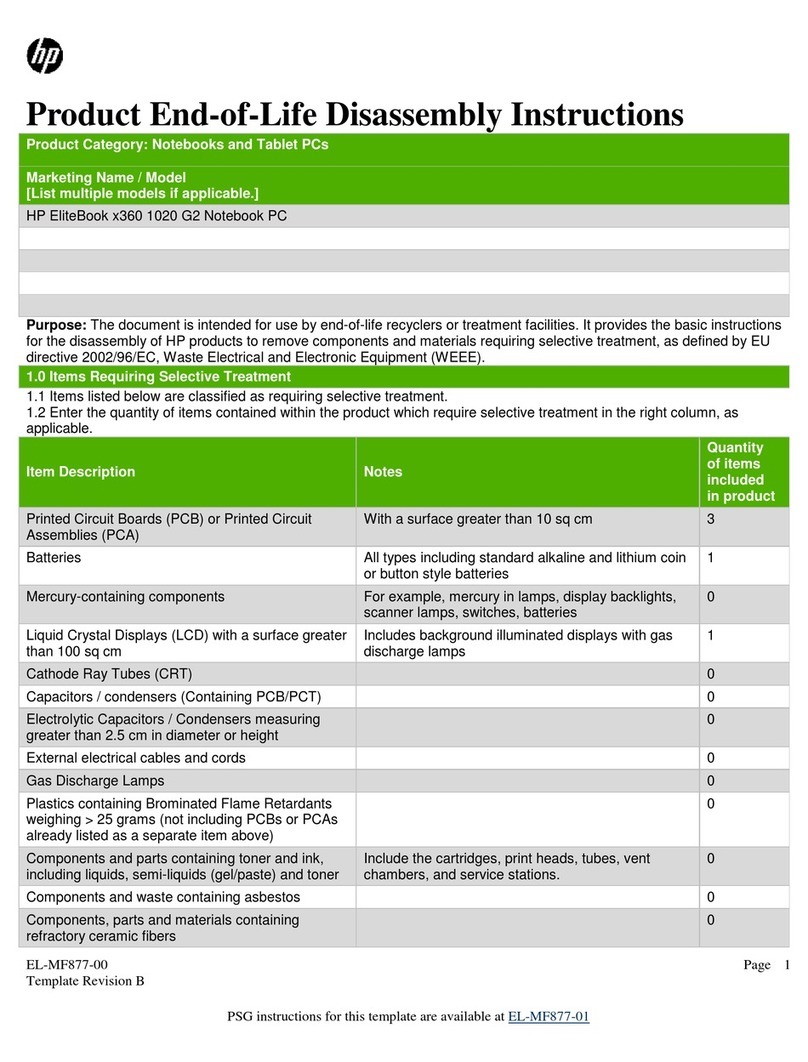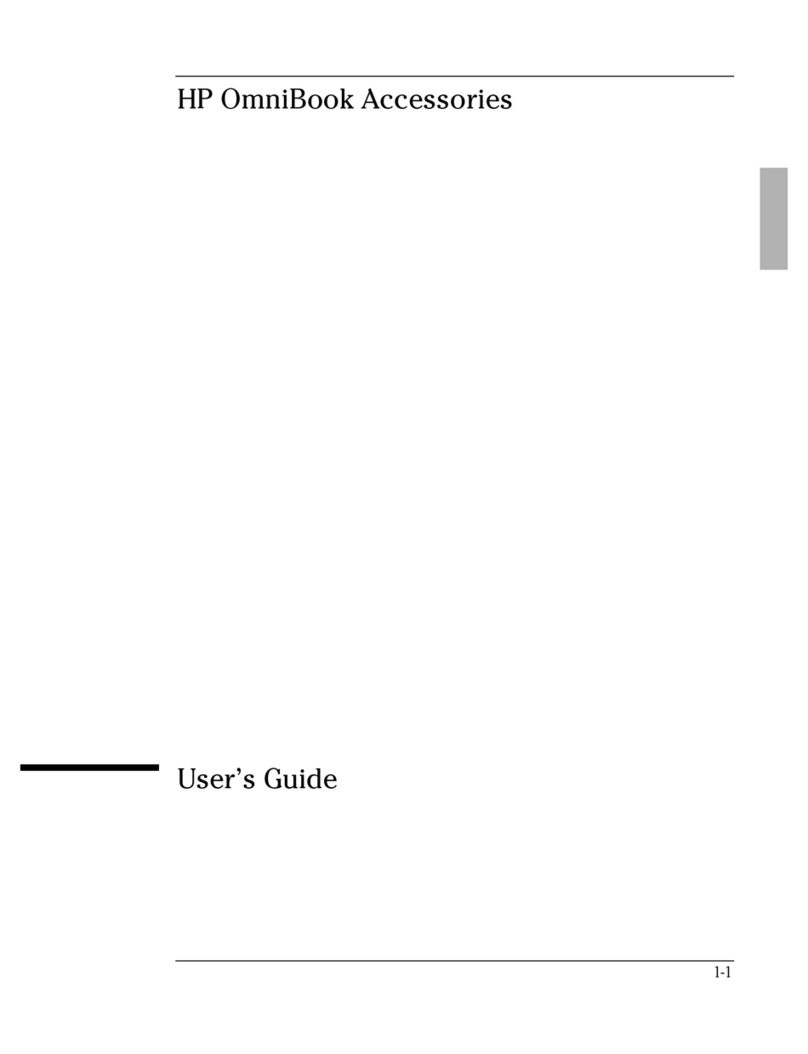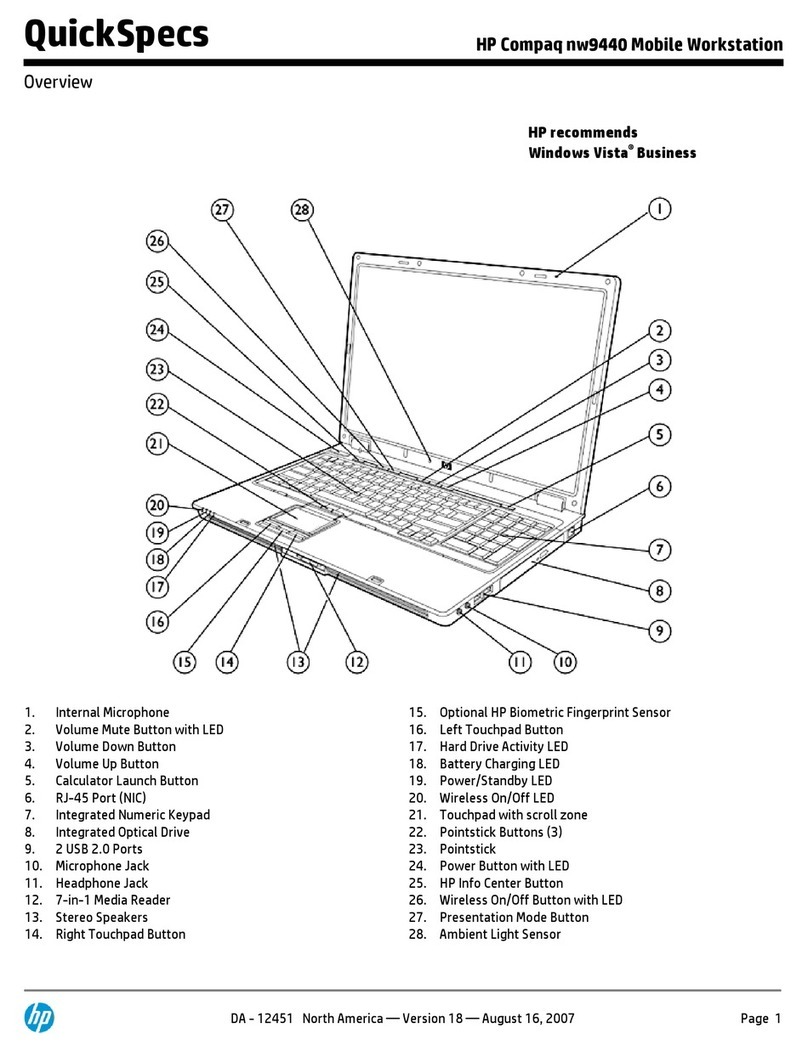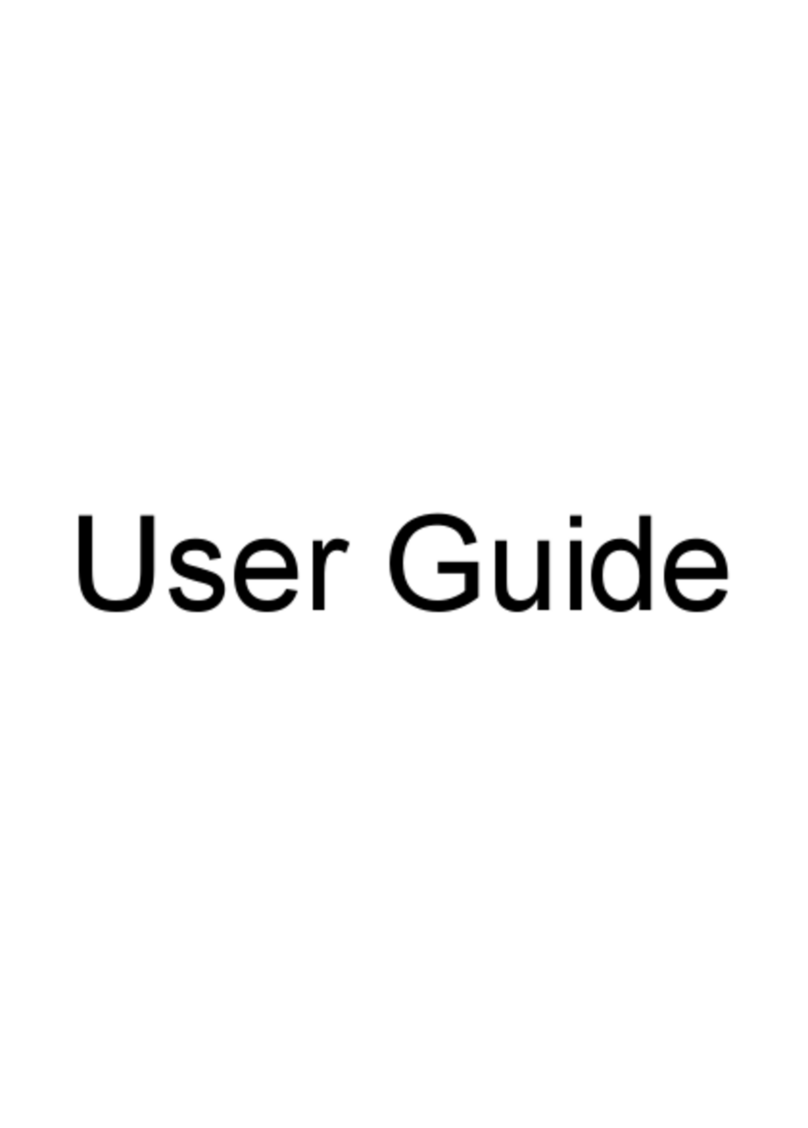iv Maintenance and Service Guide
Contents
3.2 System Recovery. . . . . . . . . . . . . . . . . . . . . . . . . . . . 3–8
Safeguarding Your Data . . . . . . . . . . . . . . . . . . . . . . 3–8
Altiris Local Recovery . . . . . . . . . . . . . . . . . . . . . . . 3–8
Using System Restore Points . . . . . . . . . . . . . . . . . . 3–9
Reinstalling Applications . . . . . . . . . . . . . . . . . . . . 3–11
Repairing the Operating System . . . . . . . . . . . . . . . 3–12
Reinstalling the Operating System . . . . . . . . . . . . . 3–14
Reinstalling Device Drivers and Other Software . . 3–16
4 Illustrated Parts Catalog
4.1 Serial Number Location . . . . . . . . . . . . . . . . . . . . . . 4–1
4.2 Computer Major Components. . . . . . . . . . . . . . . . . . 4–2
4.3 Miscellaneous Plastics Kit . . . . . . . . . . . . . . . . . . . 4–14
4.4 Miscellaneous Cable Kit . . . . . . . . . . . . . . . . . . . . . 4–15
4.5 Mass Storage Devices . . . . . . . . . . . . . . . . . . . . . . . 4–16
4.6 Miscellaneous (Not Illustrated). . . . . . . . . . . . . . . . 4–18
4.7 Sequential Part Number Listing . . . . . . . . . . . . . . . 4–21
5 Removal and Replacement Preliminaries
5.1 Tools Required . . . . . . . . . . . . . . . . . . . . . . . . . . . . . 5–1
5.2 Service Considerations . . . . . . . . . . . . . . . . . . . . . . . 5–2
Plastic Parts . . . . . . . . . . . . . . . . . . . . . . . . . . . . . . . . 5–2
Cables and Connectors . . . . . . . . . . . . . . . . . . . . . . . 5–2
5.3 Preventing Damage to Removable Drives . . . . . . . . 5–3
5.4 Preventing Electrostatic Damage . . . . . . . . . . . . . . . 5–4
5.5 Packaging and Transporting Precautions . . . . . . . . . 5–5
5.6 Workstation Precautions . . . . . . . . . . . . . . . . . . . . . . 5–6
5.7 Grounding Equipment and Methods . . . . . . . . . . . . . 5–7
6 Removal and Replacement Procedures
6.1 Serial Number . . . . . . . . . . . . . . . . . . . . . . . . . . . . . . 6–1
6.2 Disassembly Sequence Chart . . . . . . . . . . . . . . . . . . 6–2
6.3 Preparing the Computer for Disassembly . . . . . . . . . 6–4