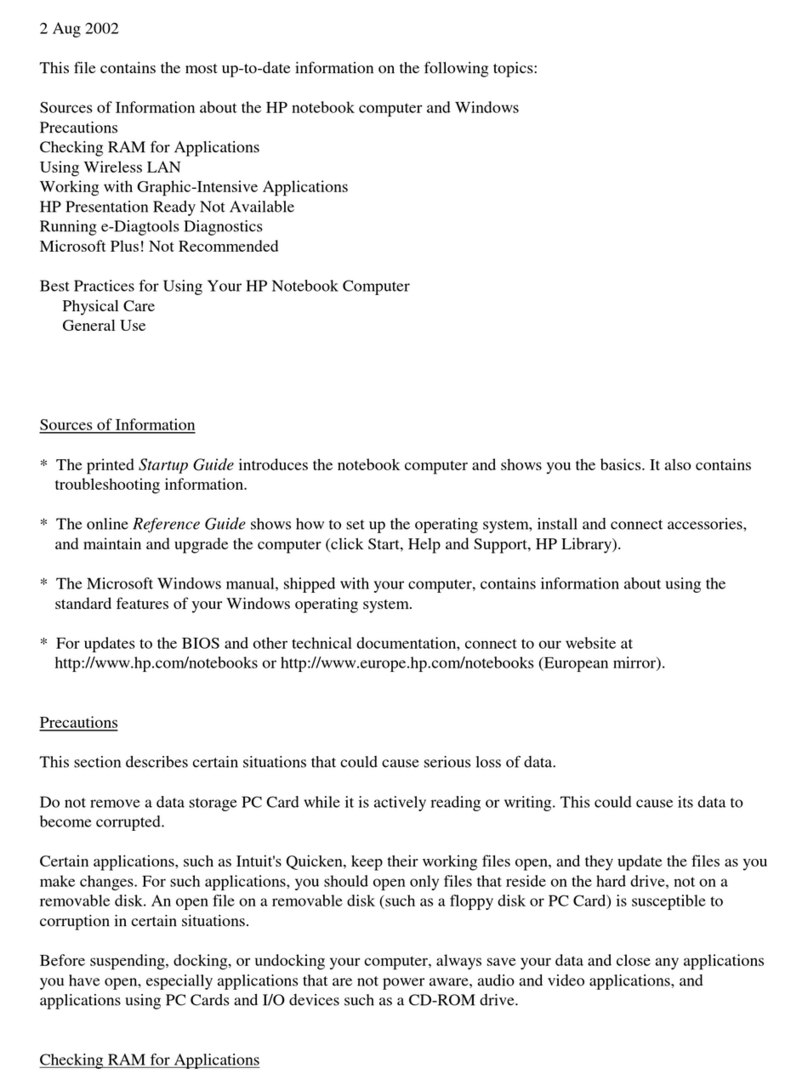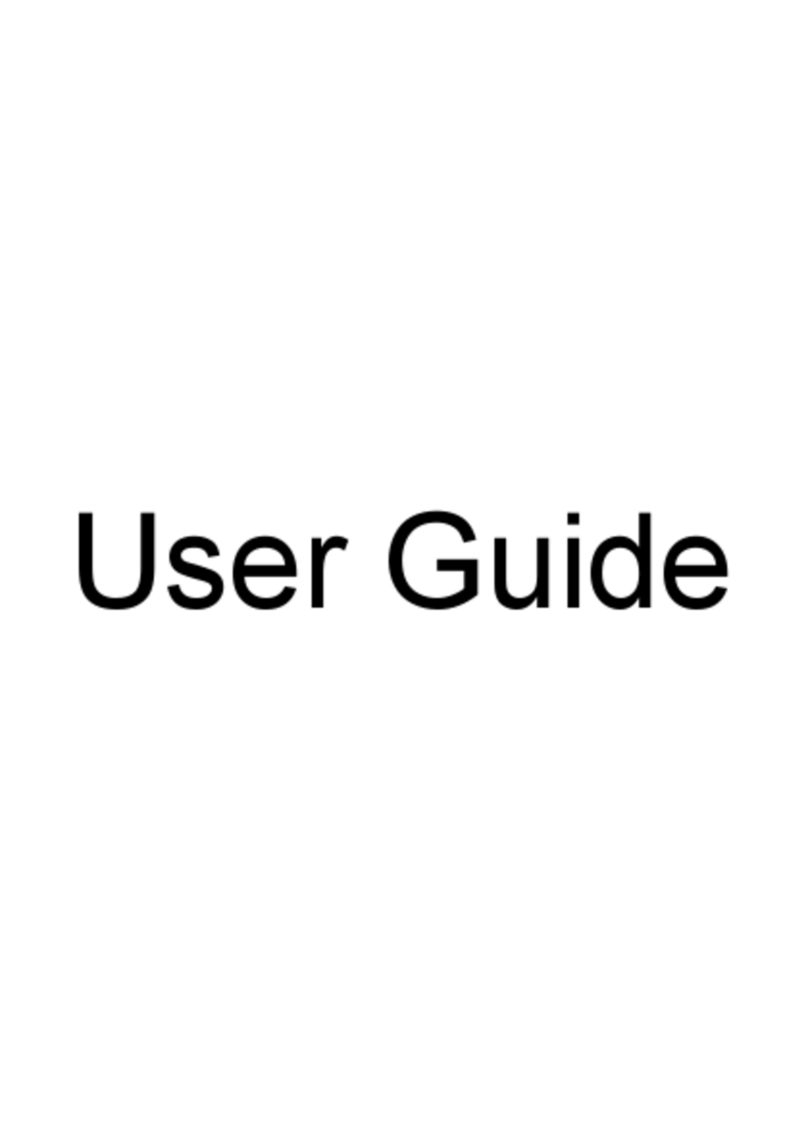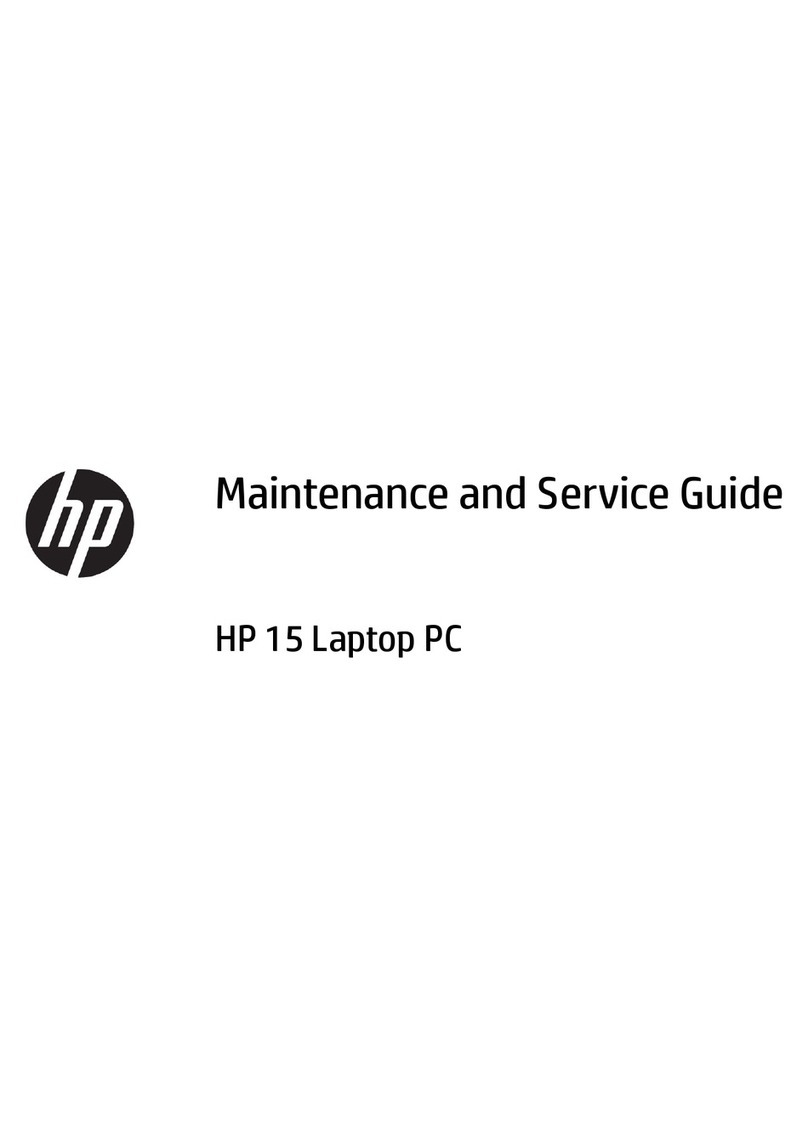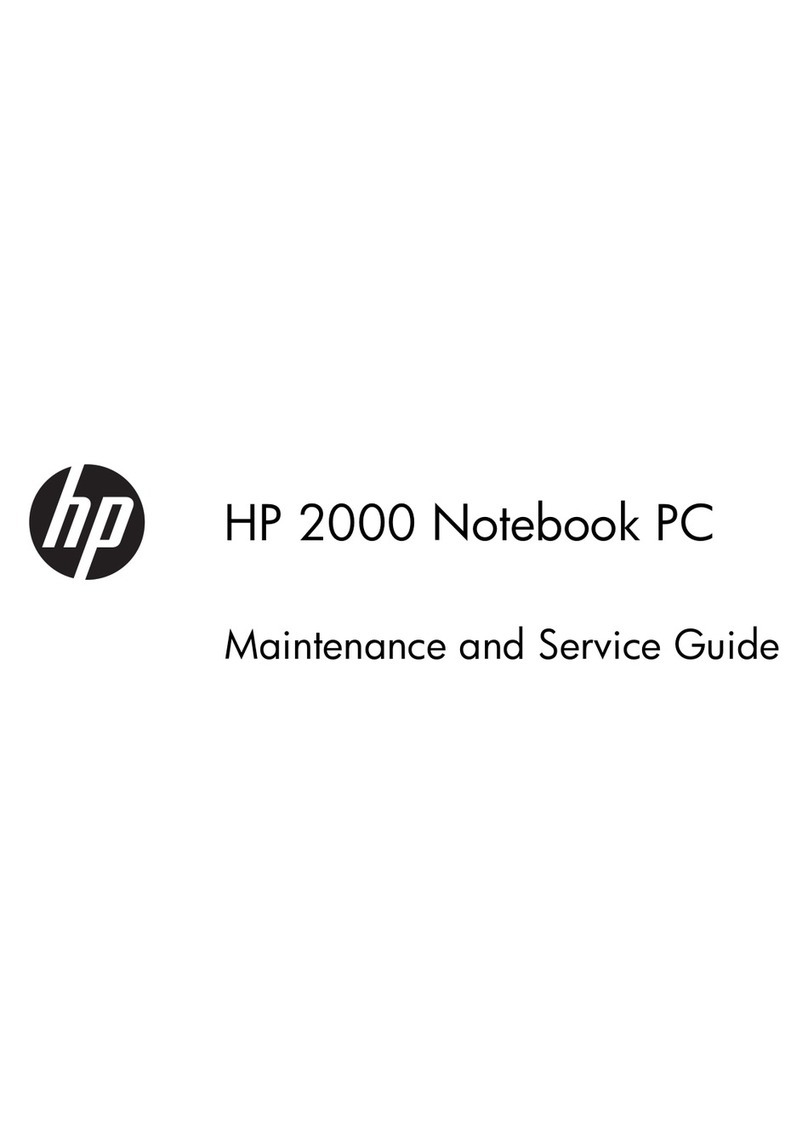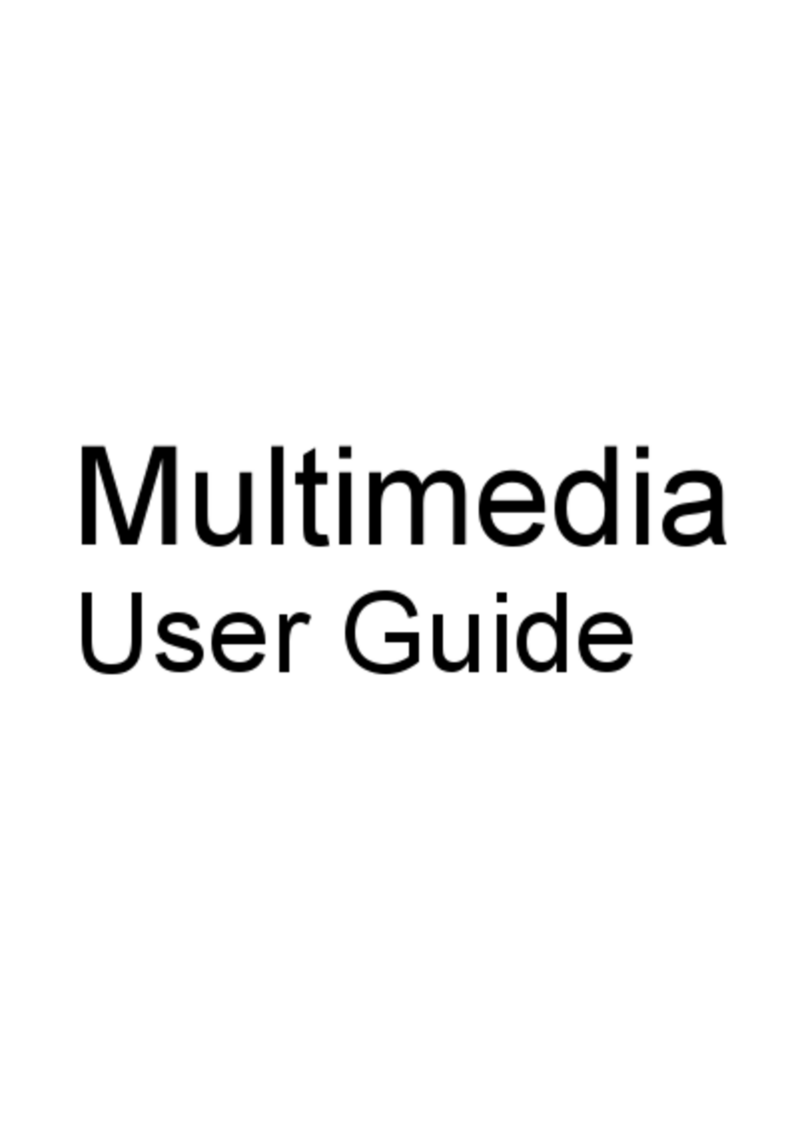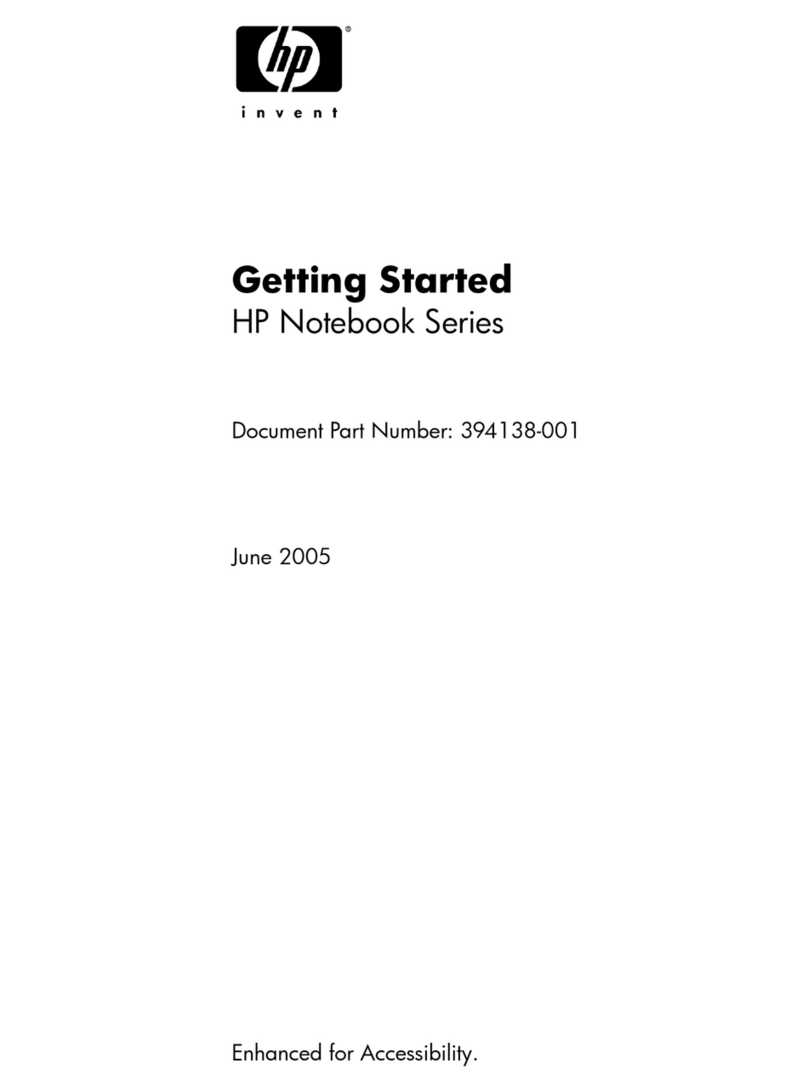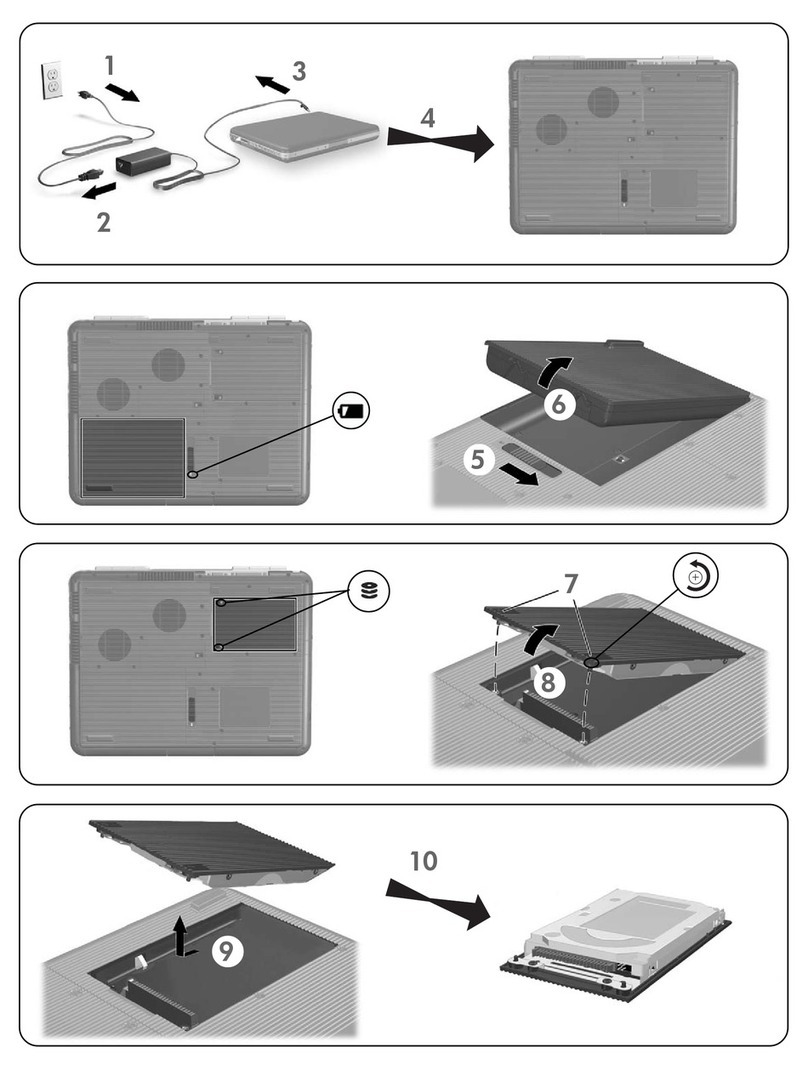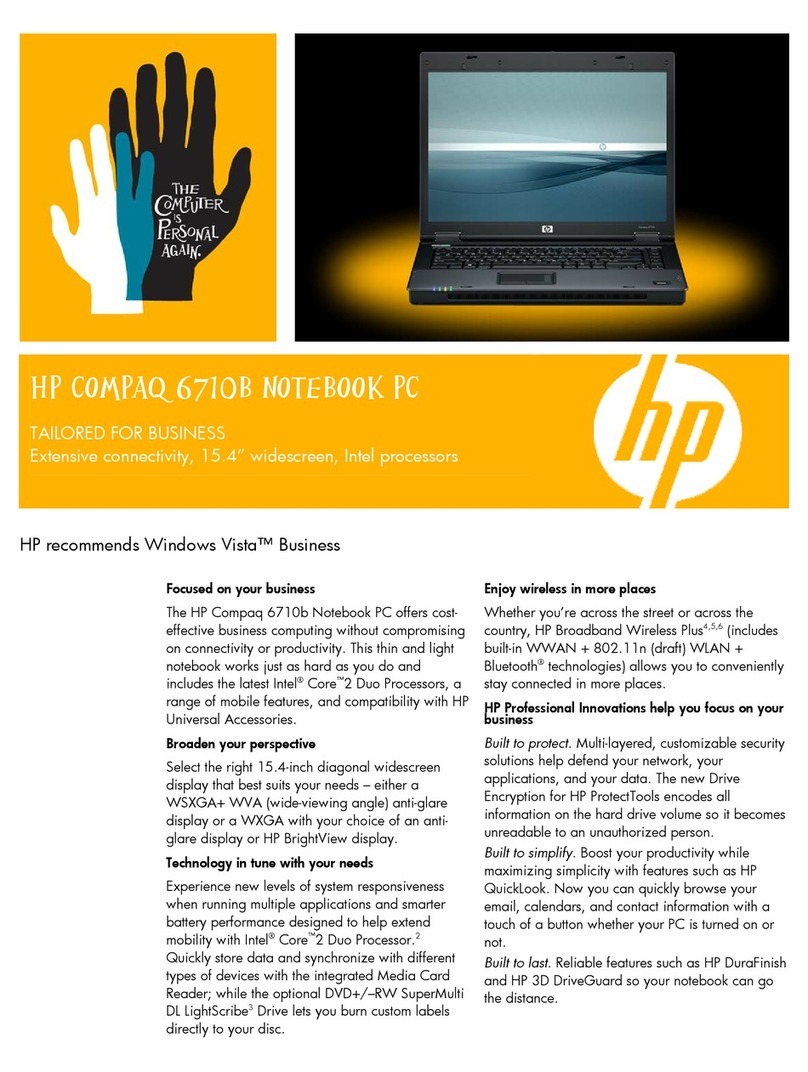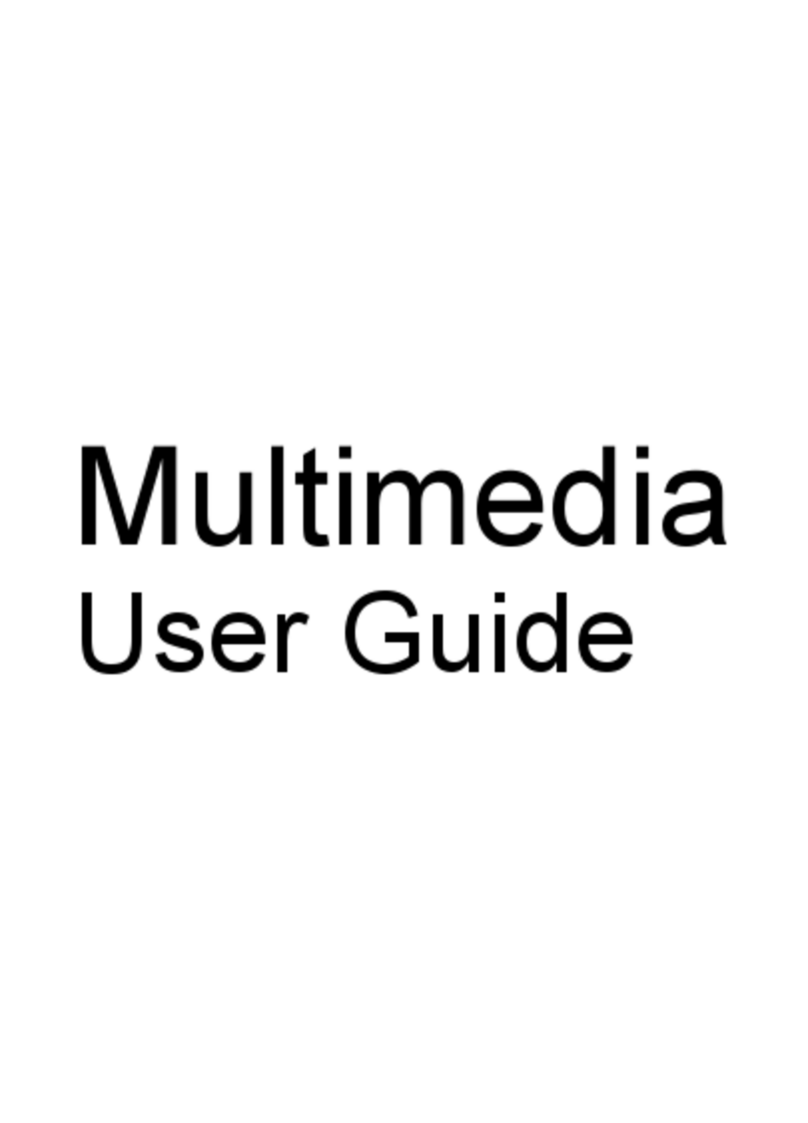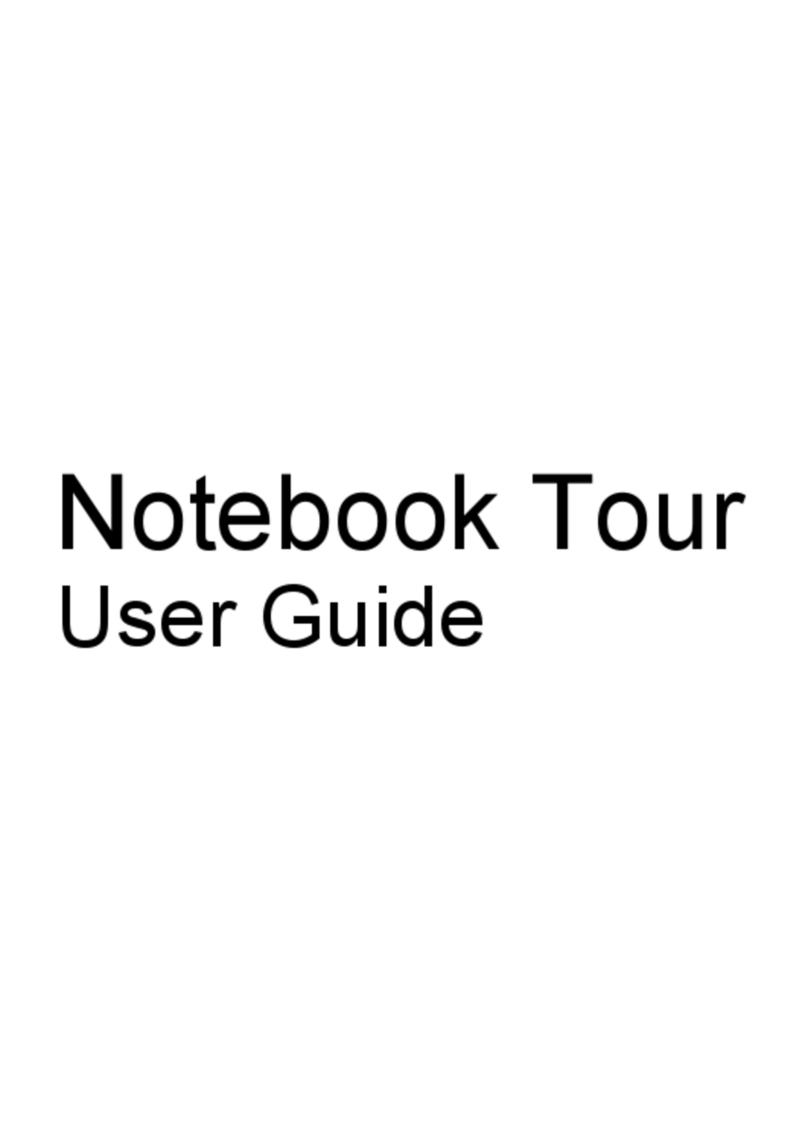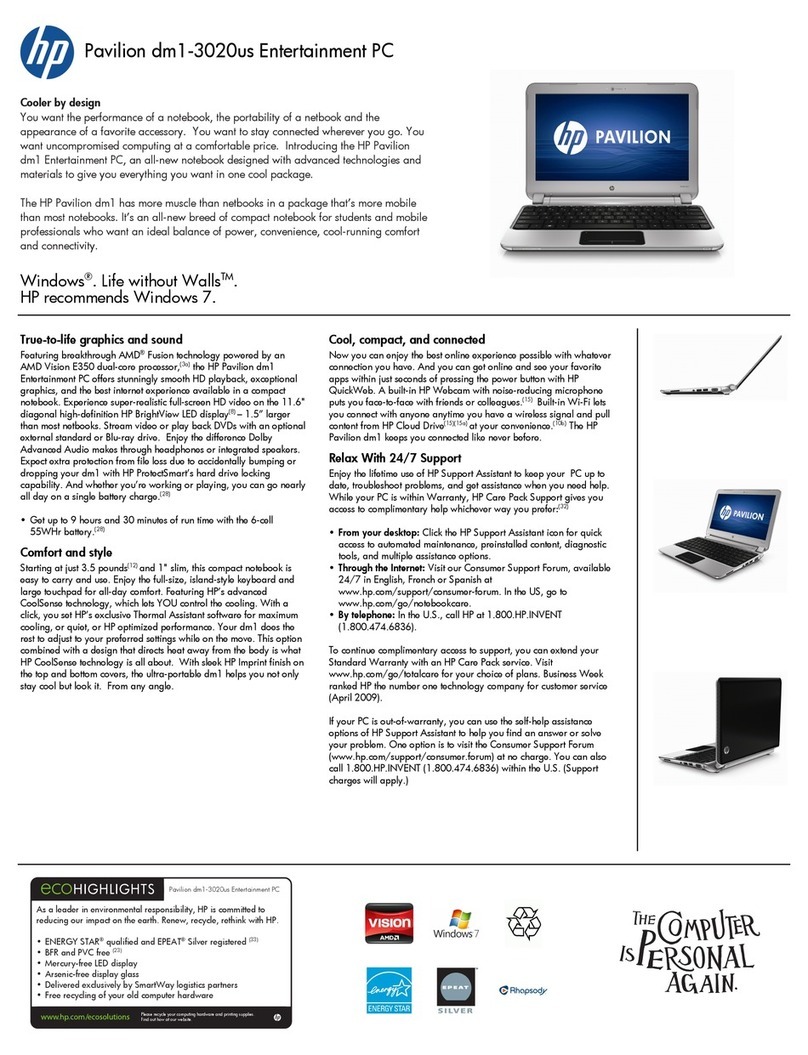2
To shut down the OmniBook .............................................................................................20
Restarting the OmniBook....................................................................................................20
To reboot from drive C ......................................................................................................21
To reboot from a floppy disk..............................................................................................21
To reset the OmniBook......................................................................................................21
Using Storage Devices..........................................................................................................22
To install the floppy drive..................................................................................................23
To remove the CD-ROM or floppy drive............................................................................23
To insert and eject a floppy disk.........................................................................................24
To install the CD-ROM drive.............................................................................................24
To insert and remove a CD................................................................................................25
To insert a PC card............................................................................................................25
To remove a PC card .........................................................................................................26
Upgrading the OmniBook...................................................................................................27
To find the system software version and memory size ........................................................27
To add memory to the OmniBook......................................................................................27
To remove the hard drive...................................................................................................29
To install the hard drive.....................................................................................................30
Restoring Files.....................................................................................................................30
To recover Windows 95.....................................................................................................30
To set up a PCMCIA or parallel port CD-ROM drive.........................................................31
To recover Windows for Workgroups.................................................................................32
To make DOS 6.22 and Windows for Workgroups backup disks........................................33
To recover HP software programs ......................................................................................33
To read the online User’s Guide.........................................................................................34
To install device drivers for other operating systems..........................................................34
3. MANAGING BATTERY POWER.........................................................36
Recharging and Replacing Batteries ..................................................................................37
To recharge the battery or run on ac power ........................................................................37
To respond to a low-battery warning..................................................................................38
To replace the battery.........................................................................................................38
To install a second battery..................................................................................................40
Monitoring Battery Power ..................................................................................................40
To get the battery status.....................................................................................................41
To save battery power ........................................................................................................41
To adjust the battery charging order...................................................................................41
To change how power is managed......................................................................................42
4. PROTECTING YOUR OMNIBOOK..................................................... 44
Attaching a Security Cable..................................................................................................44
To attach a security cable...................................................................................................44
Setting Up Password Protection..........................................................................................44
To record your name or other PC identification..................................................................45