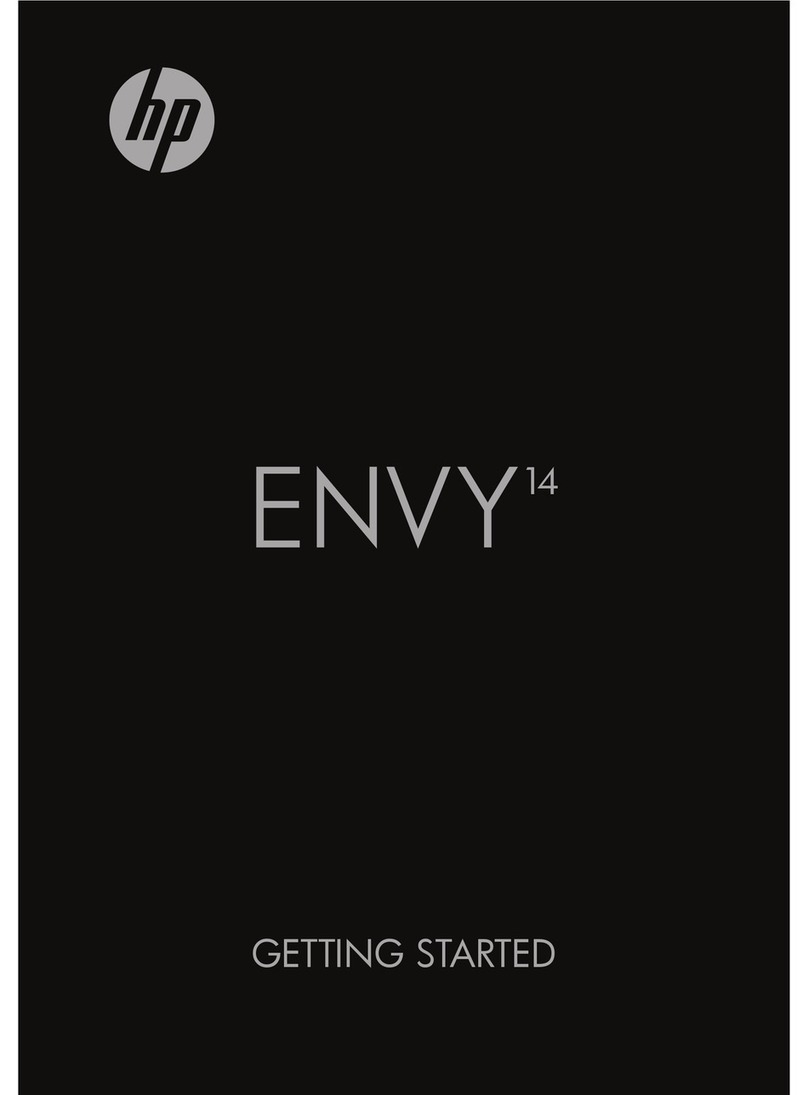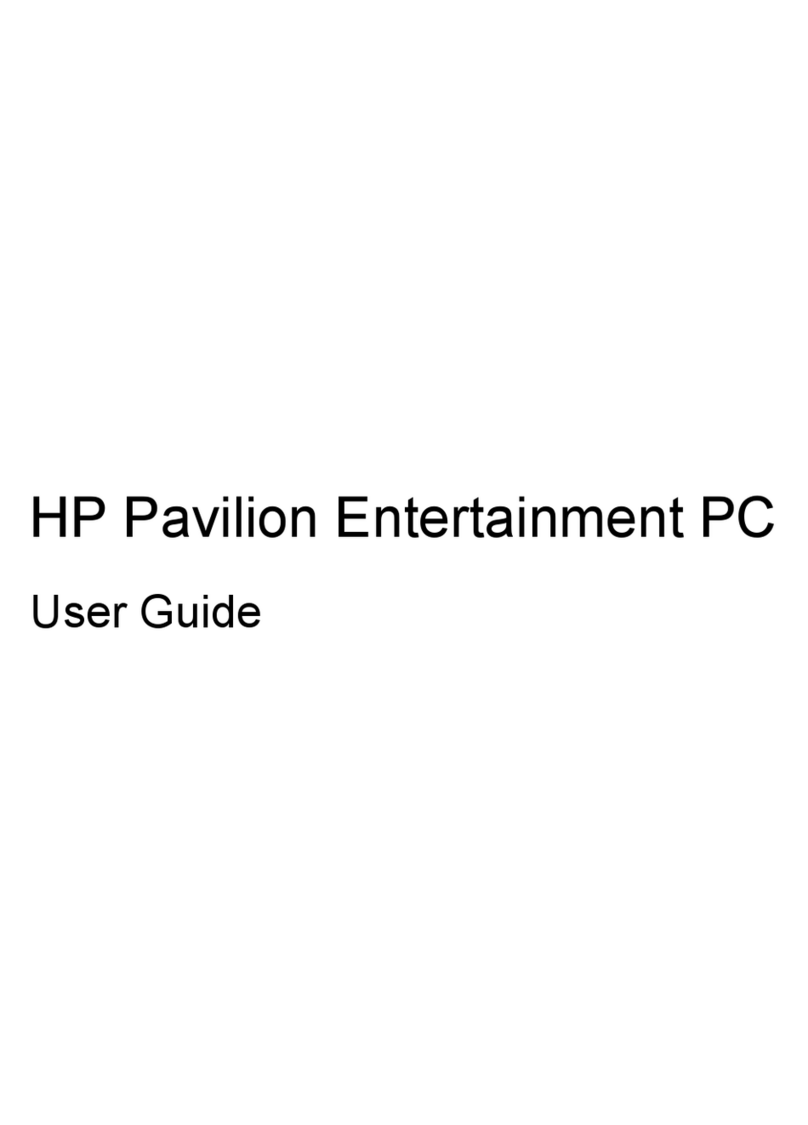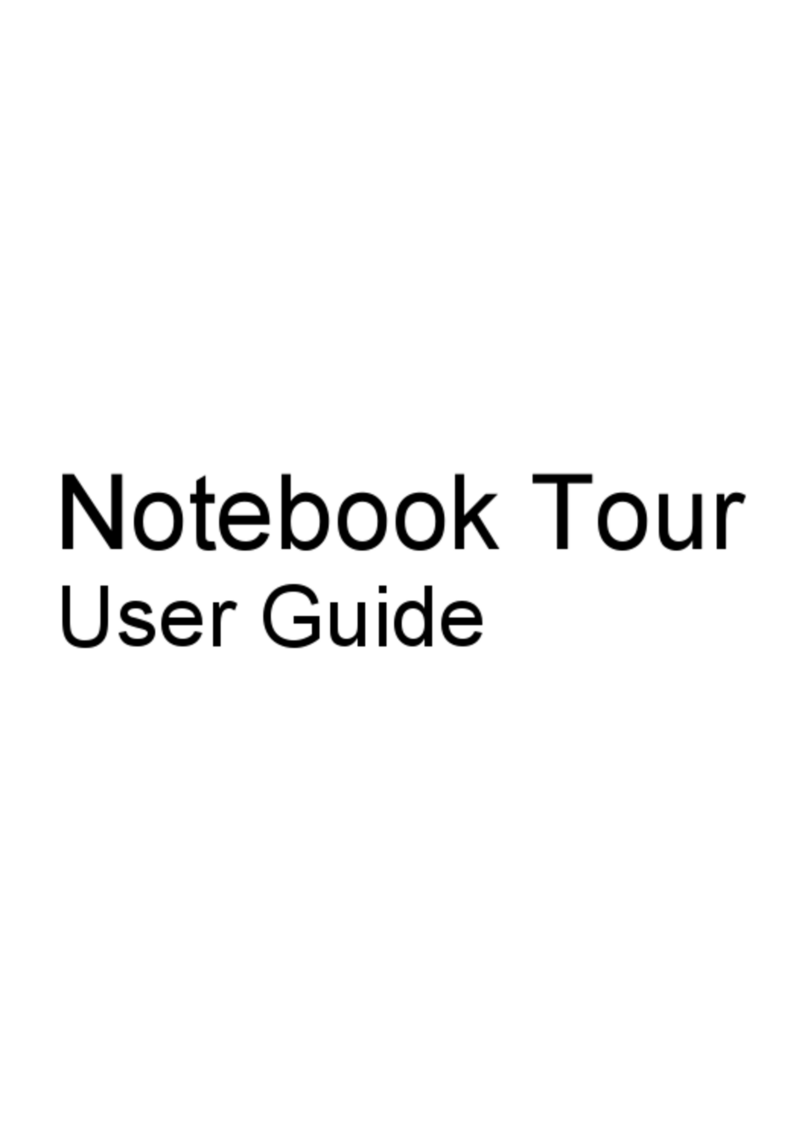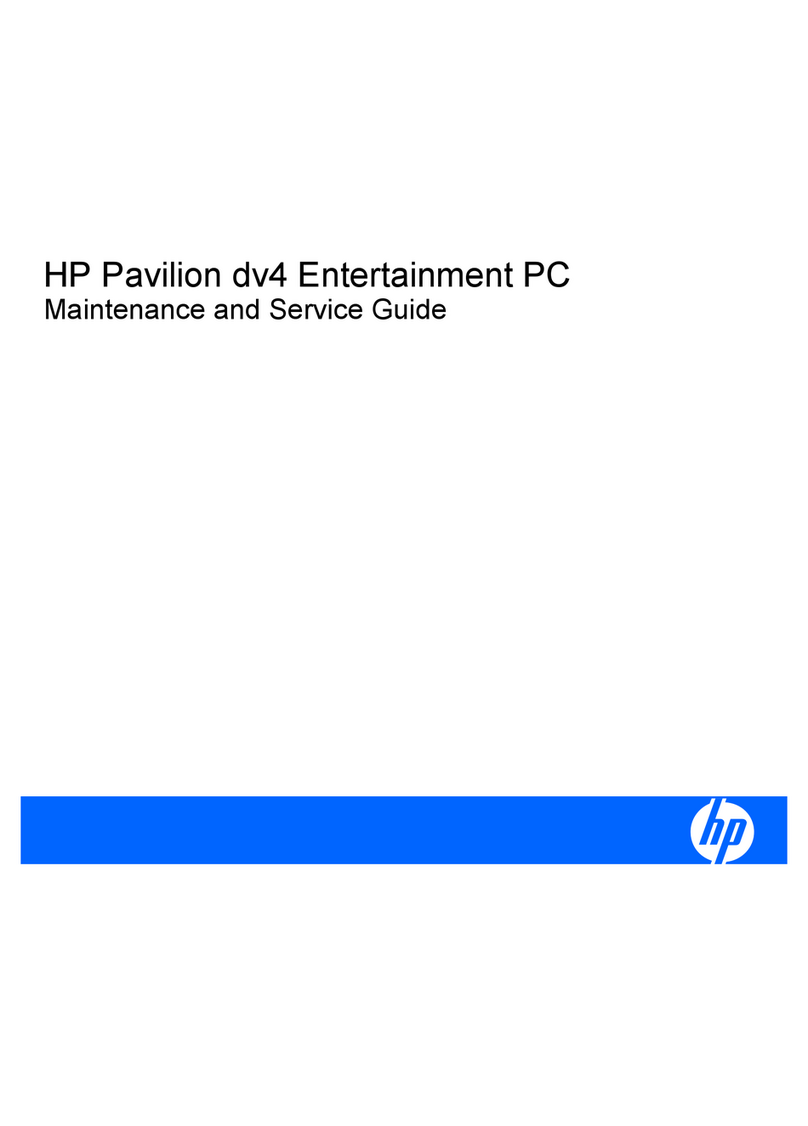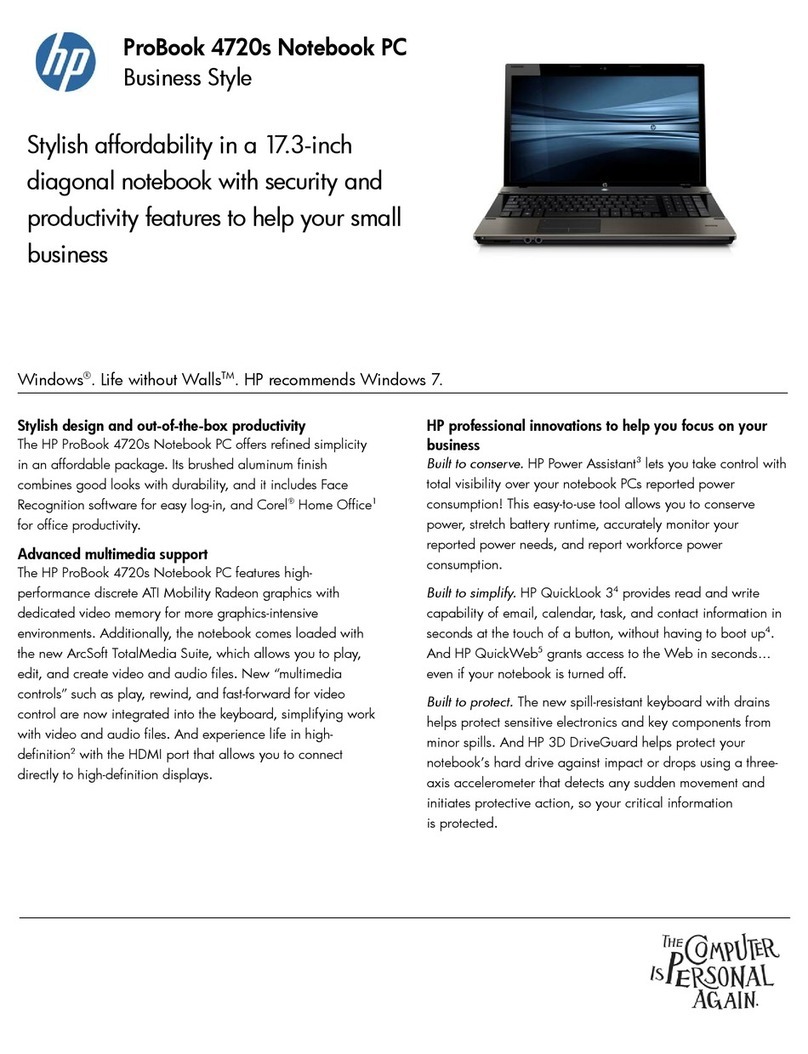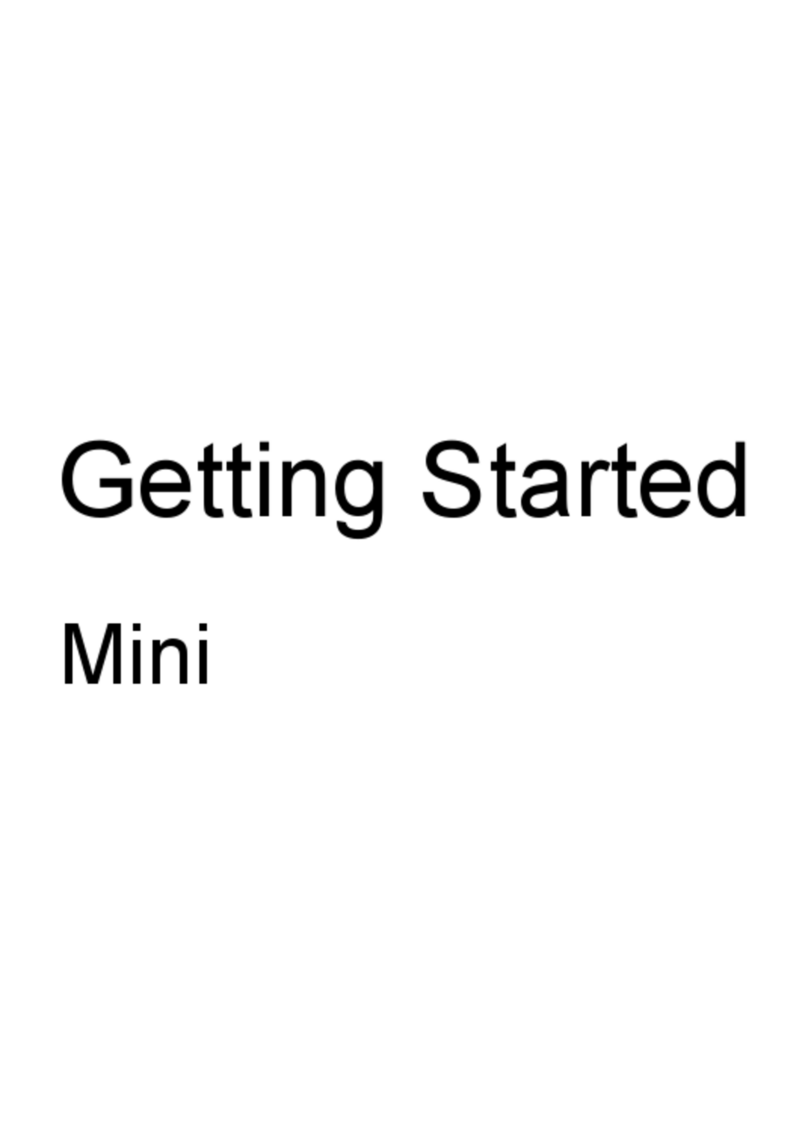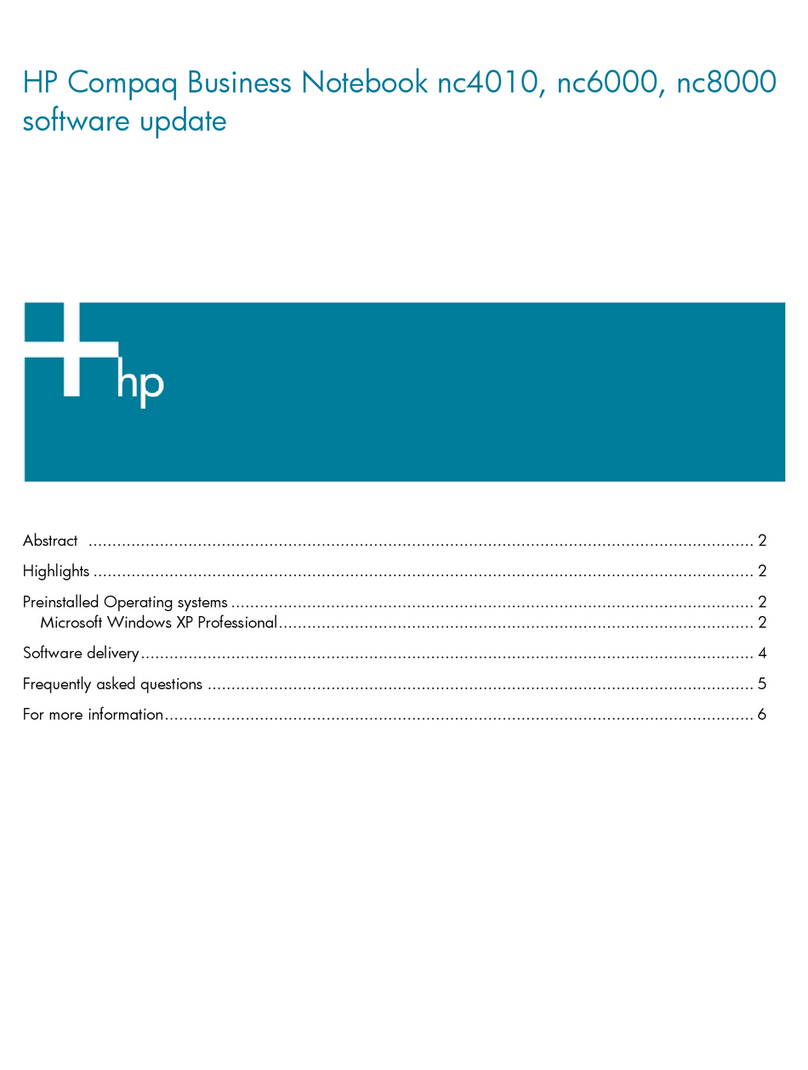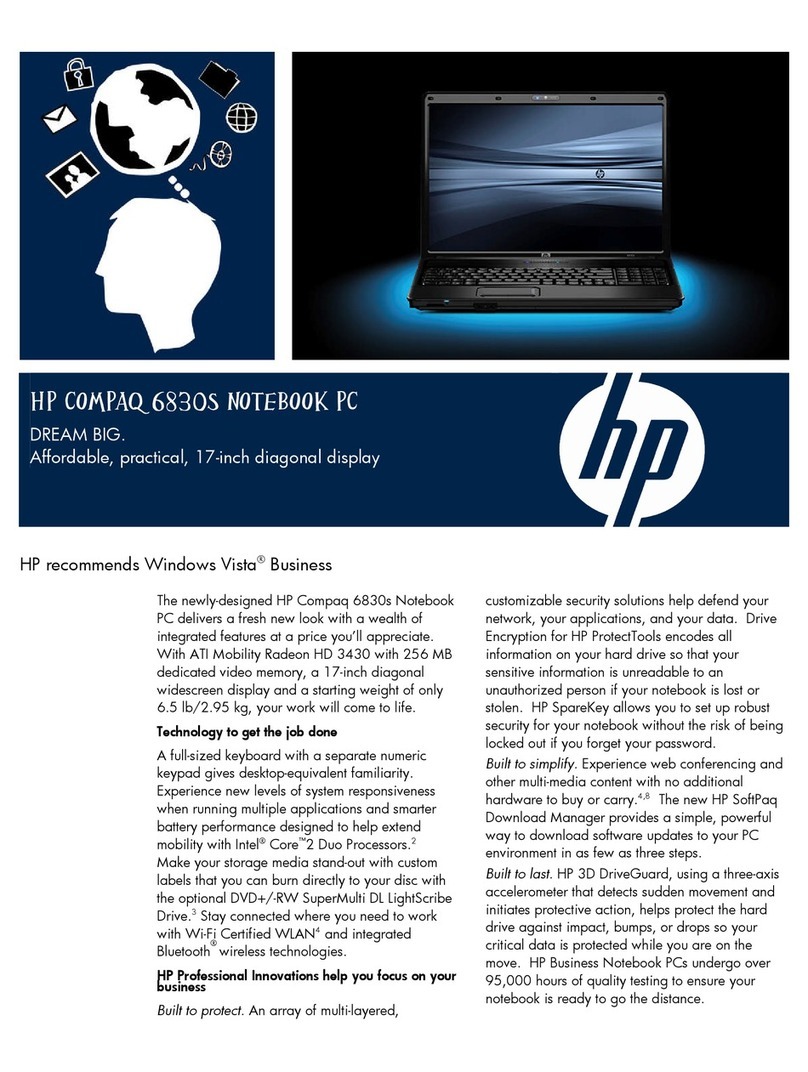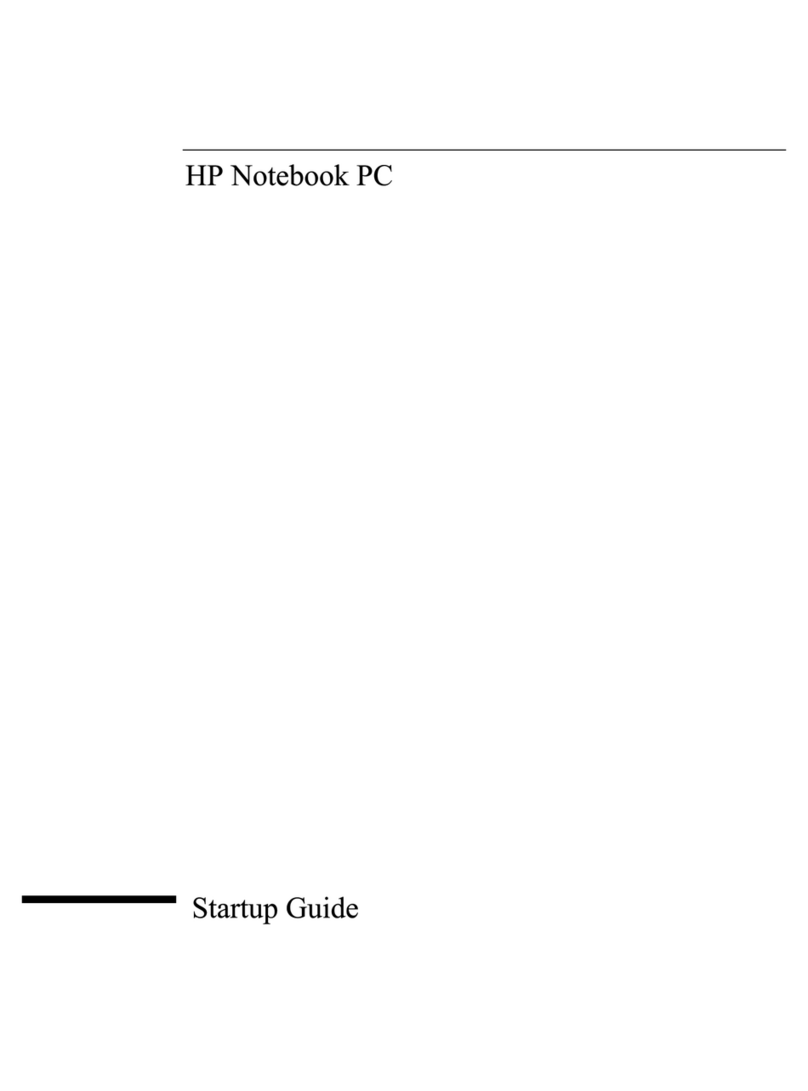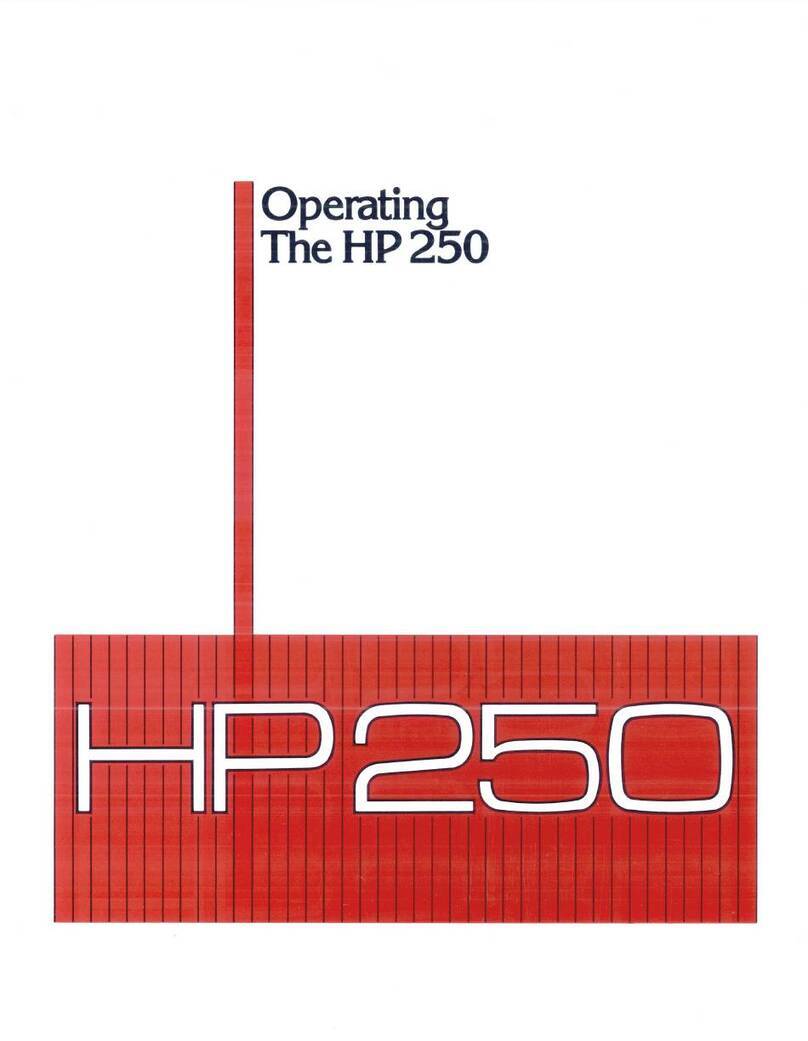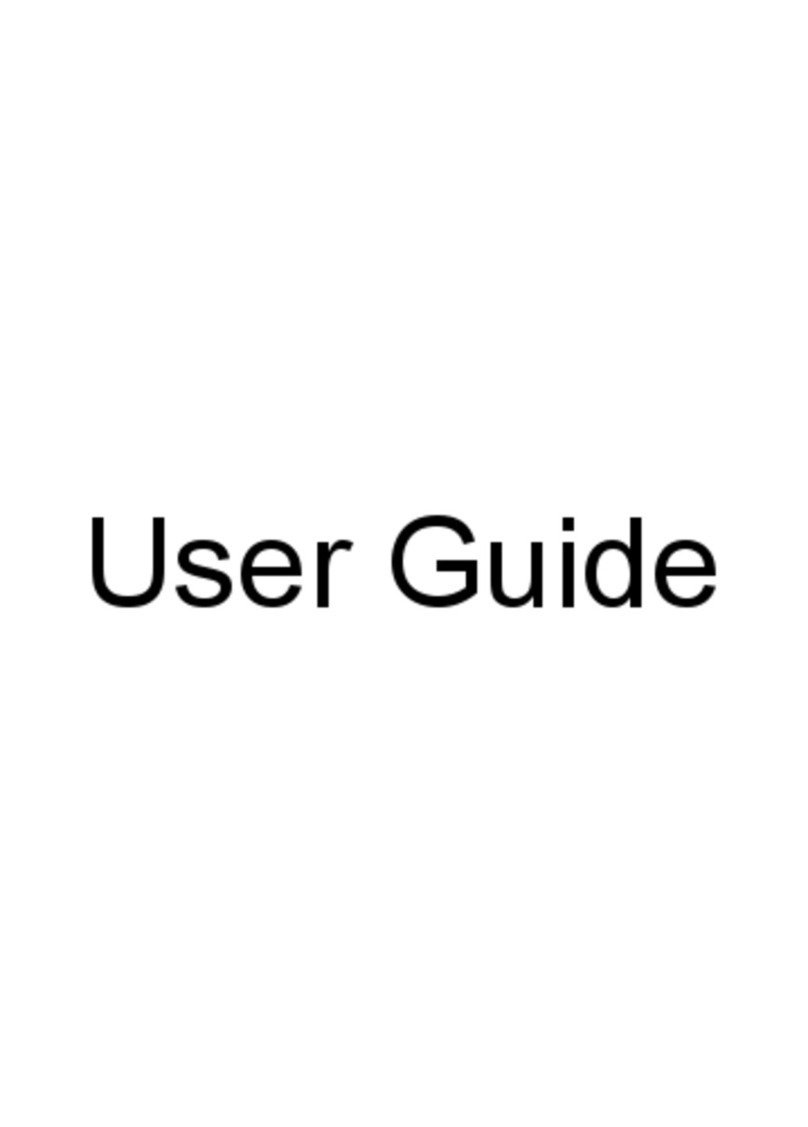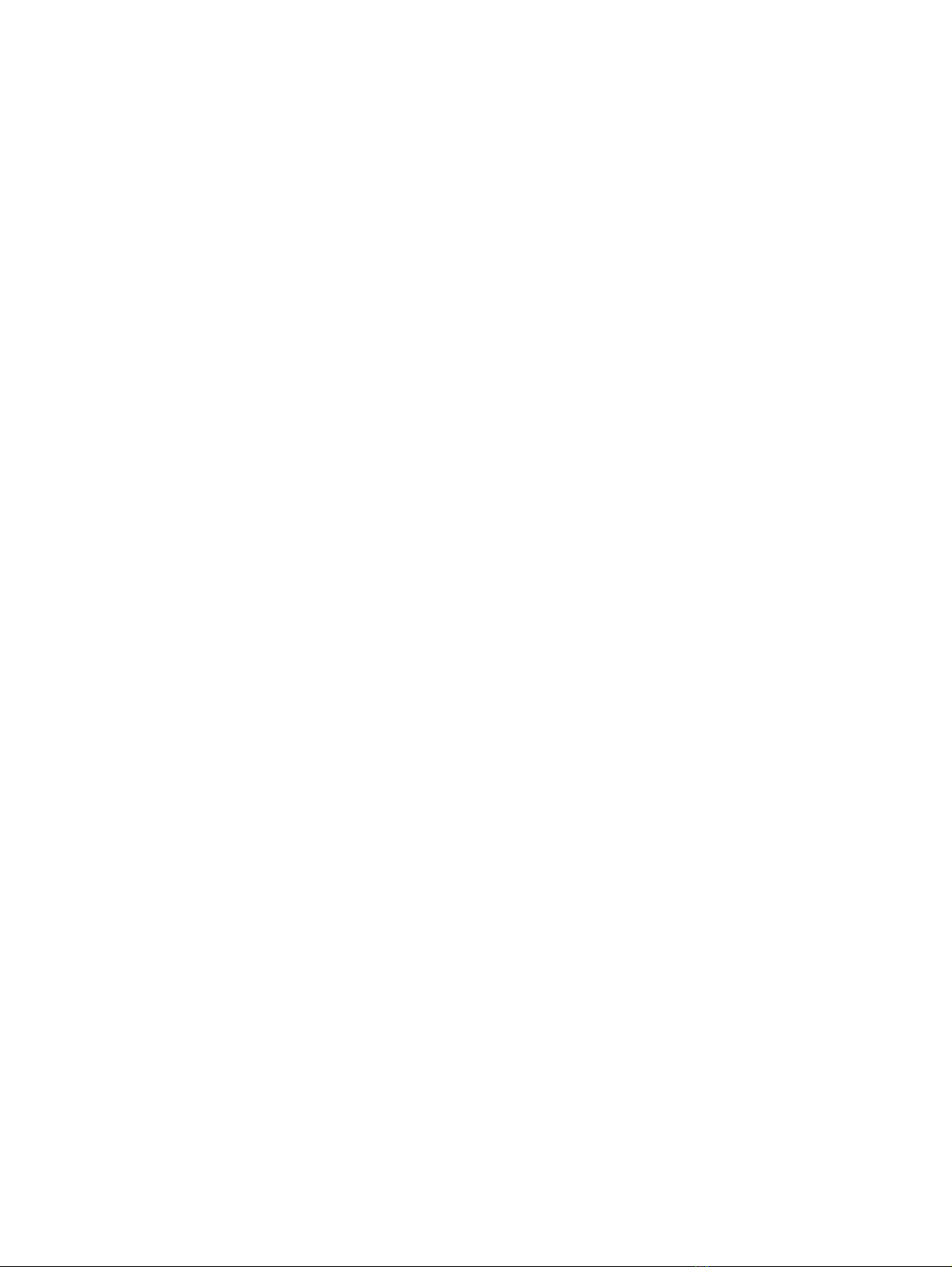Setting passwords in Windows .......................................................................................... 50
Setting passwords in Computer Setup .............................................................................. 51
Managing a BIOS administrator password ........................................................................ 51
Entering a BIOS administrator password .......................................................... 52
Managing a Computer Setup DriveLock password ........................................................... 53
Setting a DriveLock password ........................................................................... 53
Entering a DriveLock password ........................................................................ 55
Changing a DriveLock password ...................................................................... 55
Removing DriveLock protection ........................................................................ 55
Using Computer Setup Automatic DriveLock .................................................................... 56
Entering an Automatic DriveLock password ..................................................... 56
Removing Automatic DriveLock protection ....................................................... 56
Using antivirus software ..................................................................................................................... 57
Using firewall software ....................................................................................................................... 57
Installing critical security updates ....................................................................................................... 58
Using HP Client Security .................................................................................................................... 58
Installing an optional security cable .................................................................................................... 58
Using the fingerprint reader (select models only) ............................................................................... 59
Locating the fingerprint reader ........................................................................................... 59
10 Maintenance ................................................................................................................................................ 60
Inserting or removing the battery ........................................................................................................ 60
Removing or replacing the service door ............................................................................................. 62
Removing the service door ................................................................................................ 62
Replacing the service door ................................................................................................ 63
Replacing or upgrading the hard drive ............................................................................................... 64
Removing the hard drive .................................................................................................... 64
Installing a hard drive ......................................................................................................... 64
Adding or replacing memory .............................................................................................................. 66
Adding or replacing memory modules ............................................................................... 66
Updating programs and drivers .......................................................................................................... 68
Cleaning your computer ..................................................................................................................... 69
Cleaning products .............................................................................................................. 69
Cleaning procedures .......................................................................................................... 69
Cleaning the display (All-in-Ones or Notebooks) .............................................. 69
Cleaning the sides and cover ............................................................................ 69
Cleaning the TouchPad and keyboard .............................................................. 70
11 Backup and recovery .................................................................................................................................. 71
Creating recovery media with HP Recovery Disc Creator .................................................................. 72
Creating recovery media .................................................................................................... 72
viii