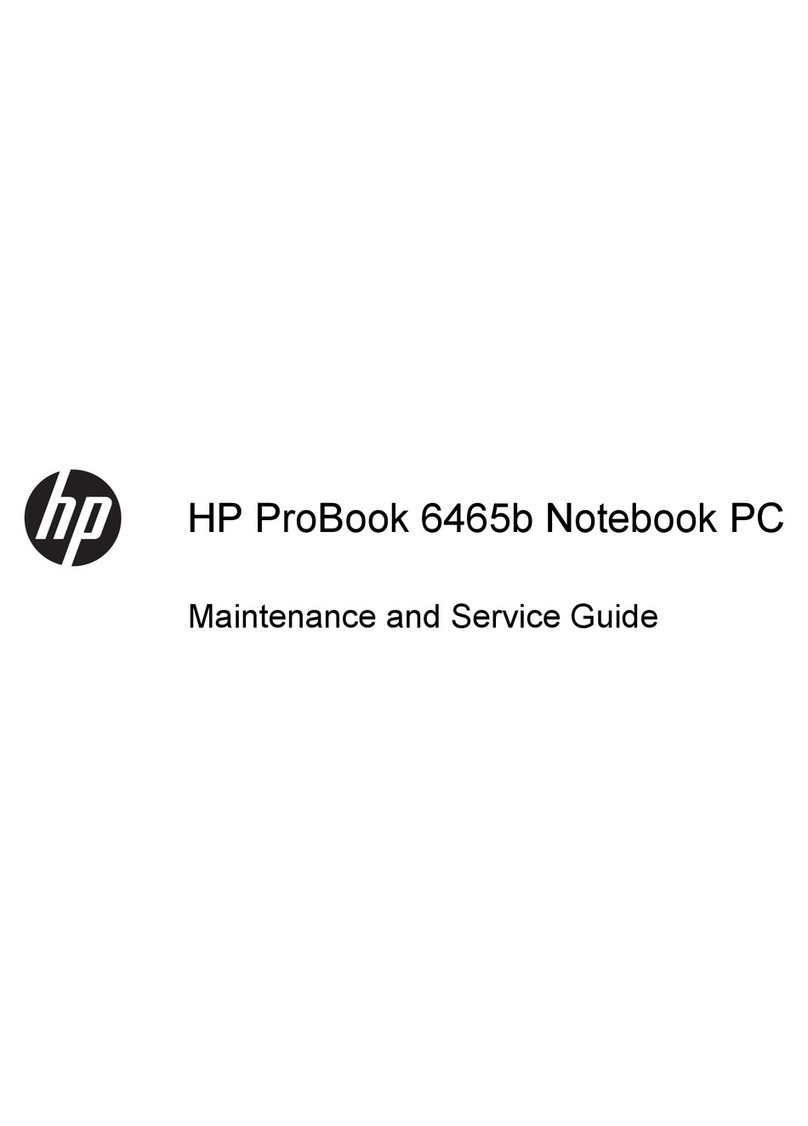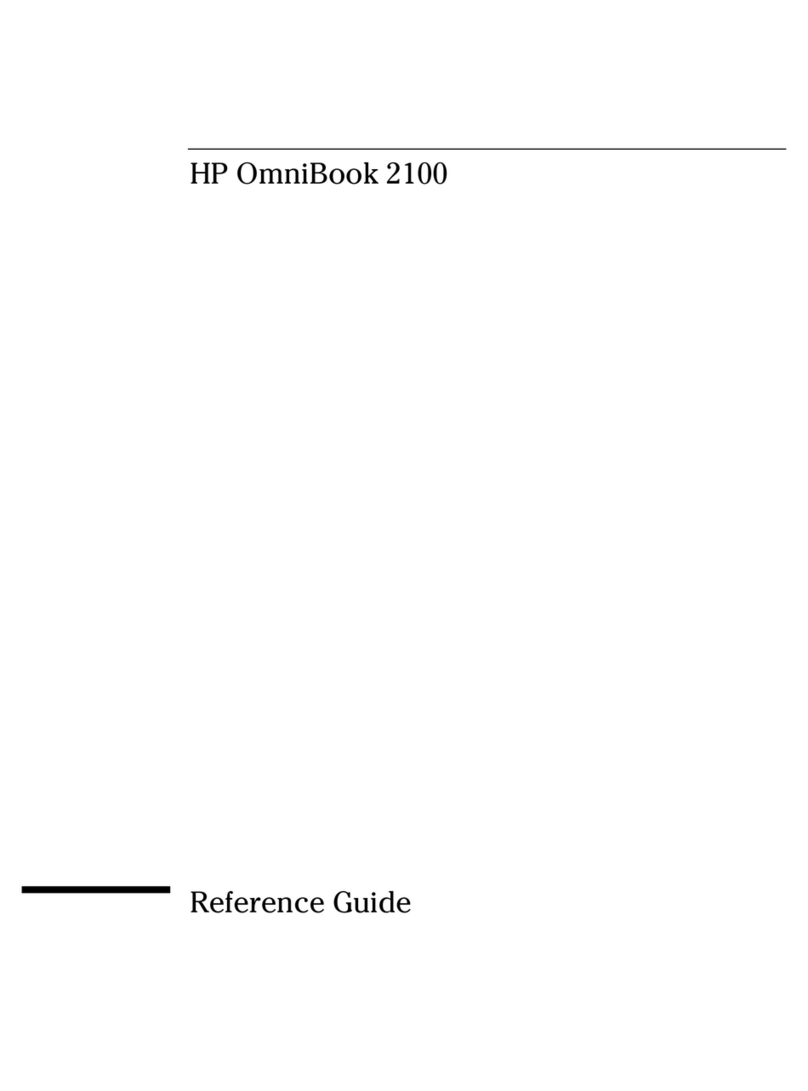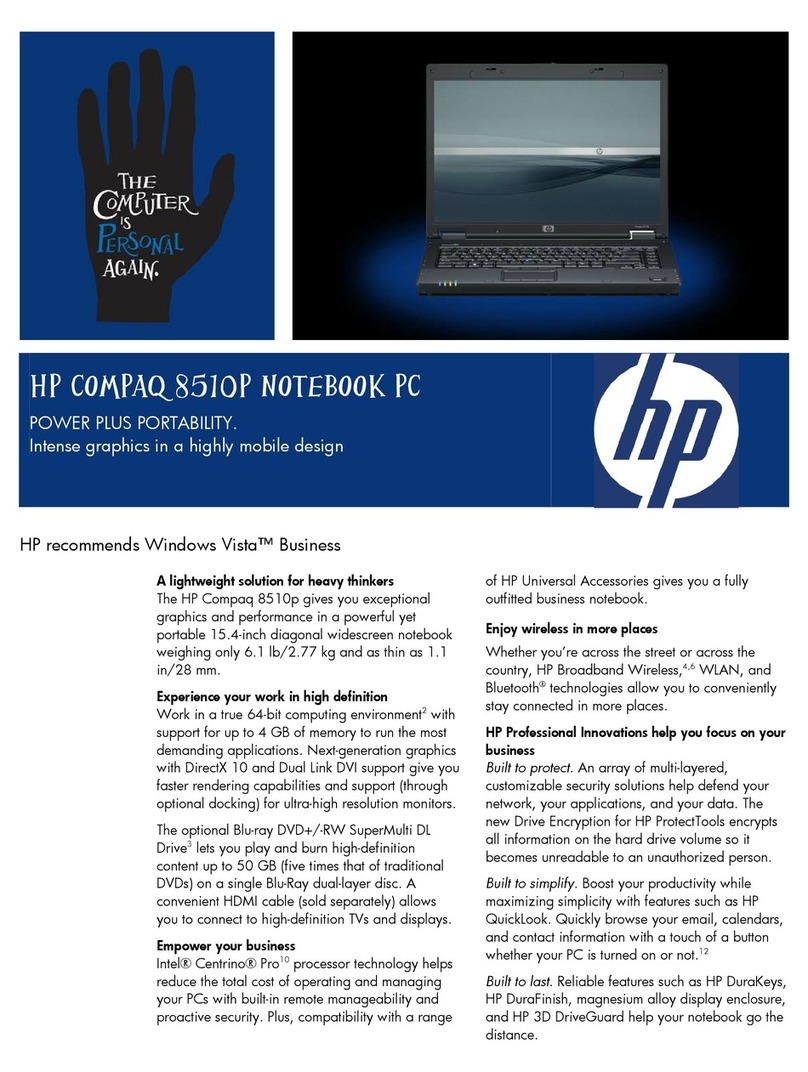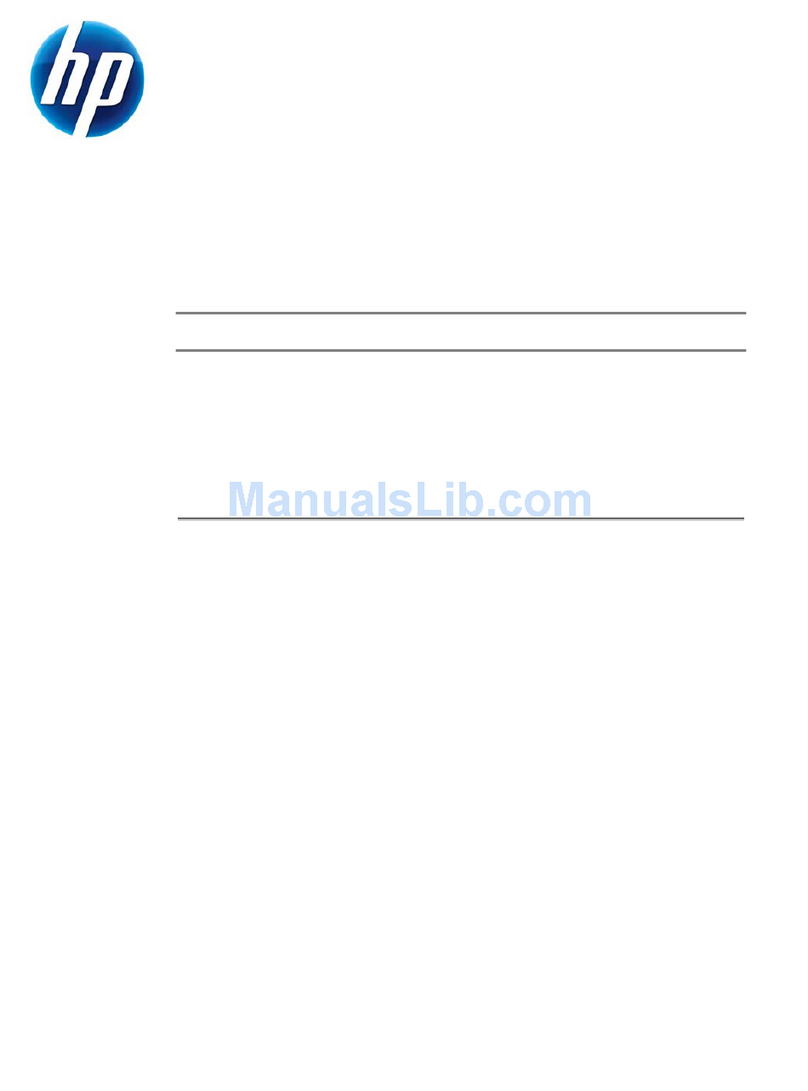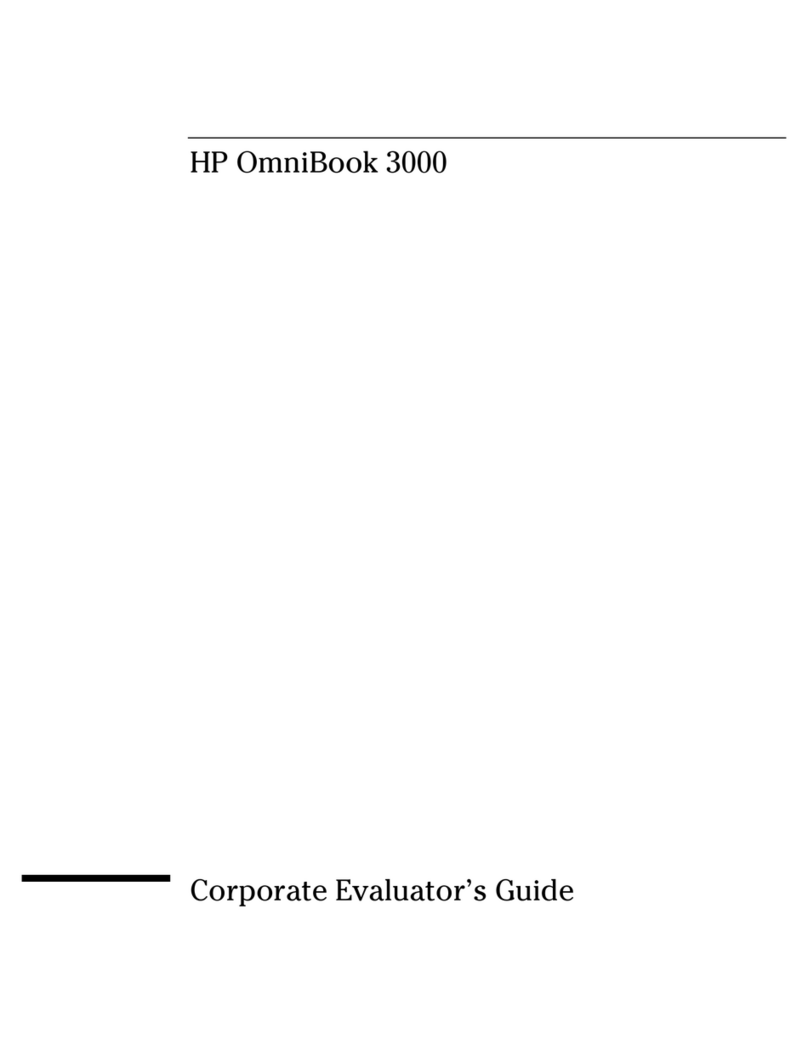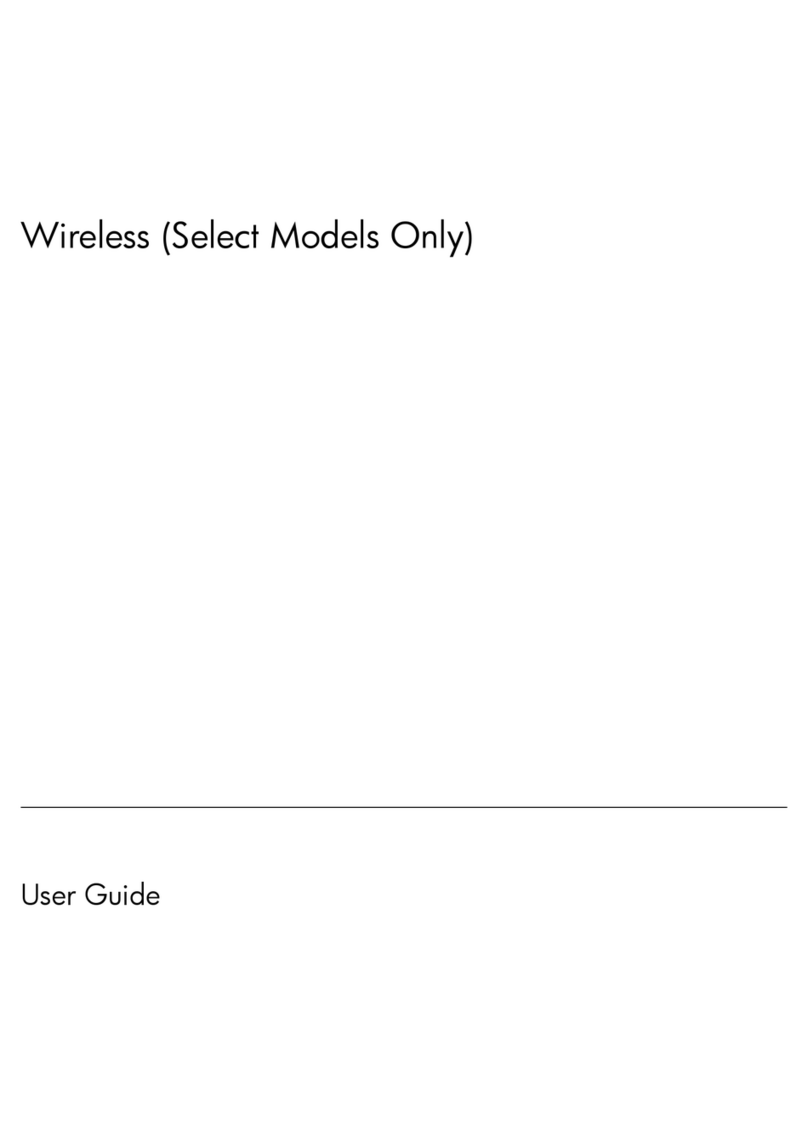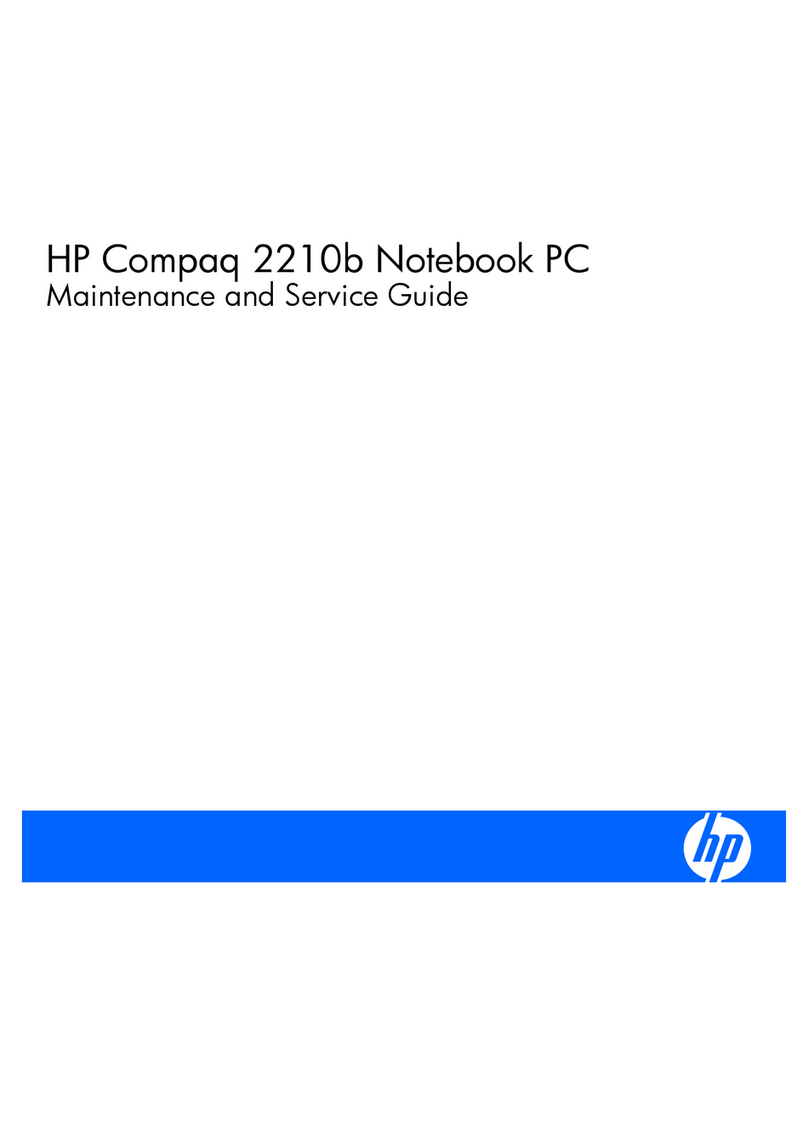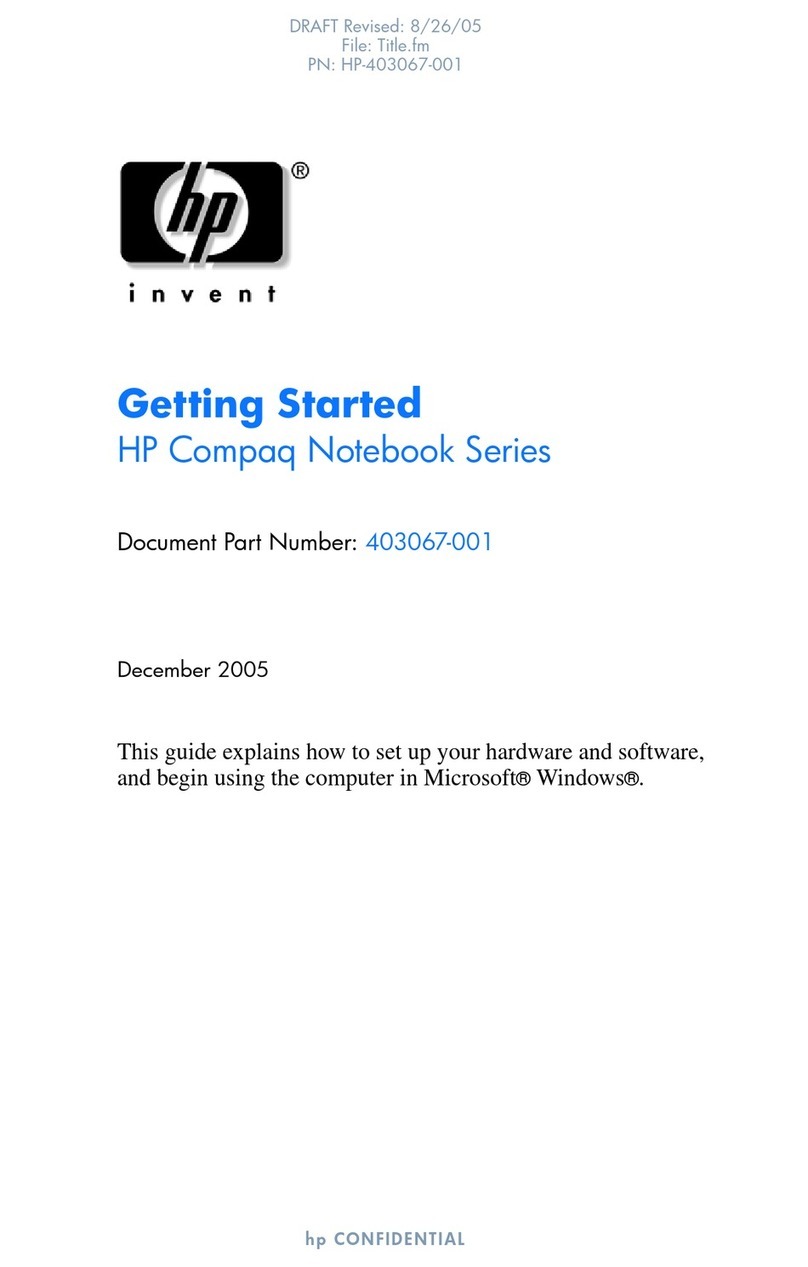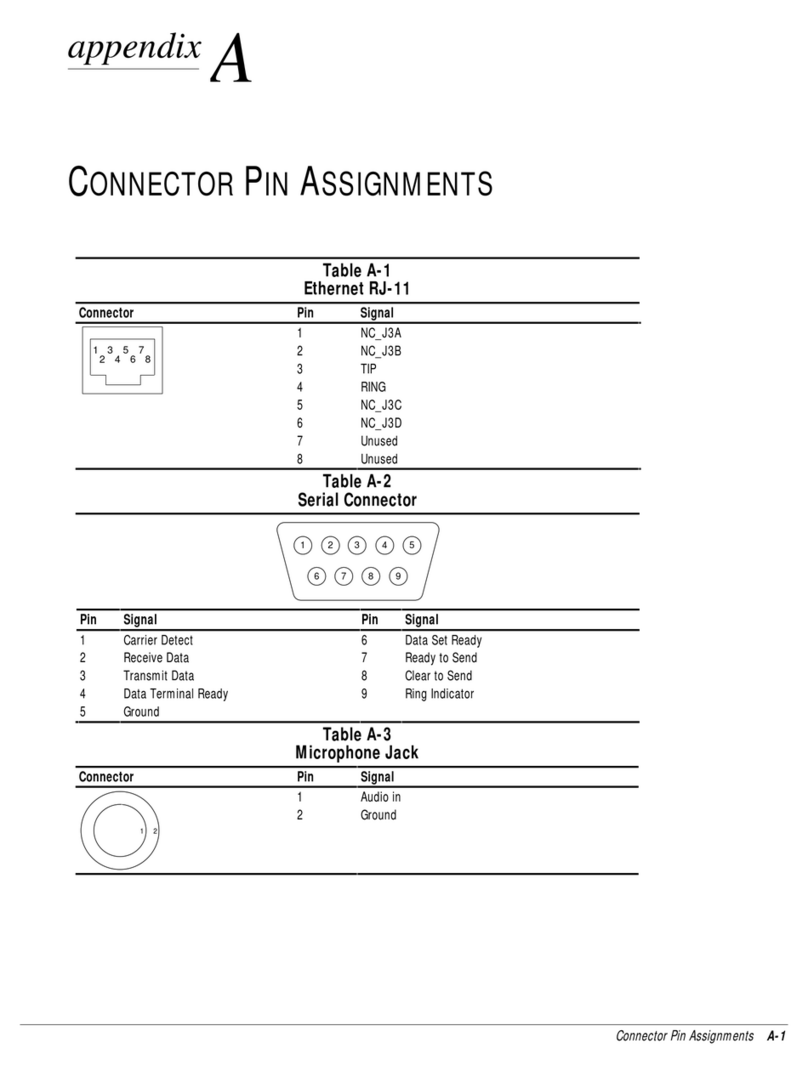Grounding guidelines ......................................................................................................... 31
Electrostatic discharge damage ........................................................................ 31
Packaging and transporting guidelines ............................................. 32
Workstation guidelines ..................................................................... 32
Equipment guidelines ....................................................................... 33
Component replacement procedures ................................................................................................. 34
Serial number .................................................................................................................... 34
Computer feet .................................................................................................................... 35
Battery ............................................................................................................................... 36
Memory module ................................................................................................................. 37
RTC battery ....................................................................................................................... 39
WLAN module .................................................................................................................... 40
Hard drive .......................................................................................................................... 43
Optical drive ....................................................................................................................... 45
Keyboard ........................................................................................................................... 47
Top cover ........................................................................................................................... 49
Fingerprint reader board .................................................................................................... 53
Power button board ........................................................................................................... 55
Display assembly ............................................................................................................... 56
USB board ......................................................................................................................... 63
Power connector cable ...................................................................................................... 64
Bluetooth module ............................................................................................................... 66
Speaker assembly ............................................................................................................. 68
System board ..................................................................................................................... 70
Fan/heat sink assembly ..................................................................................................... 72
Processor ........................................................................................................................... 77
5 Setup Utility ................................................................................................................................................... 79
Starting Setup Utility ........................................................................................................................... 79
Using Setup Utility .............................................................................................................................. 79
Changing the language of Setup Utility ............................................................................. 79
Navigating and selecting in Setup Utility ............................................................................ 80
Displaying system information ........................................................................................... 80
Restoring default settings in Setup Utility .......................................................................... 80
Exiting Setup Utility ............................................................................................................ 81
Setup Utility menus ............................................................................................................................ 82
Main menu ......................................................................................................................... 82
Security menu .................................................................................................................... 82
System Configuration menu .............................................................................................. 82
Diagnostics menu .............................................................................................................. 83
vi
Downloaded from LpManual.com Manuals