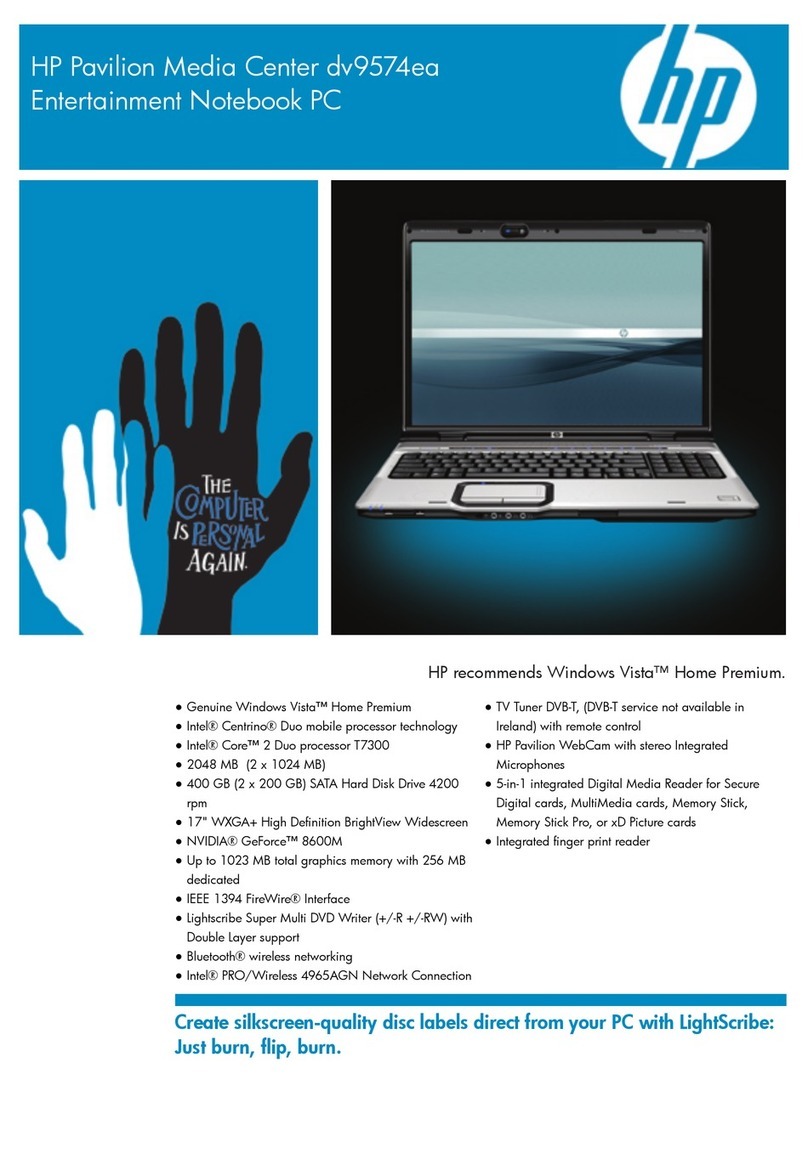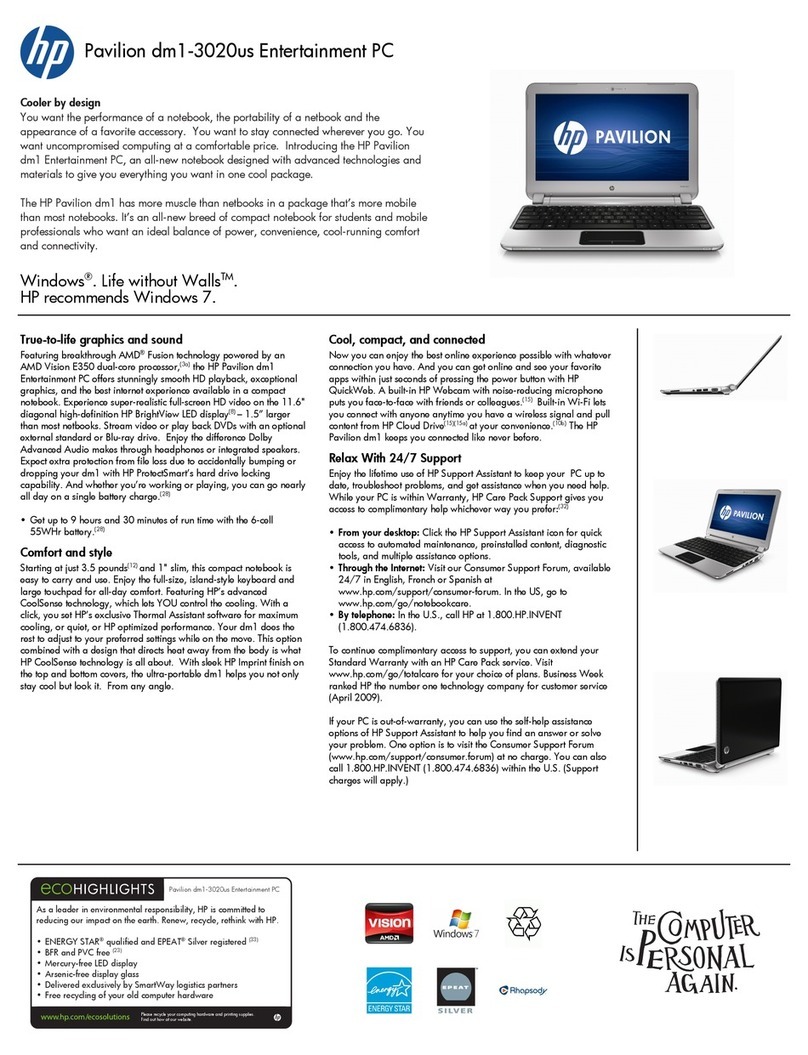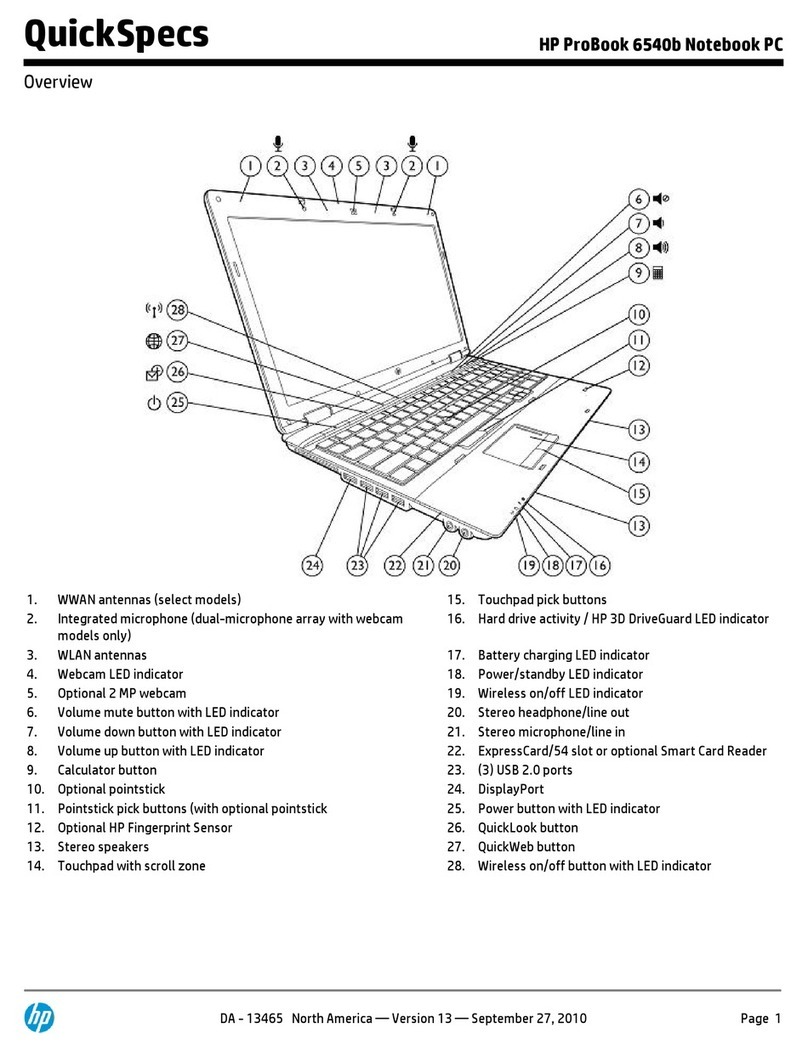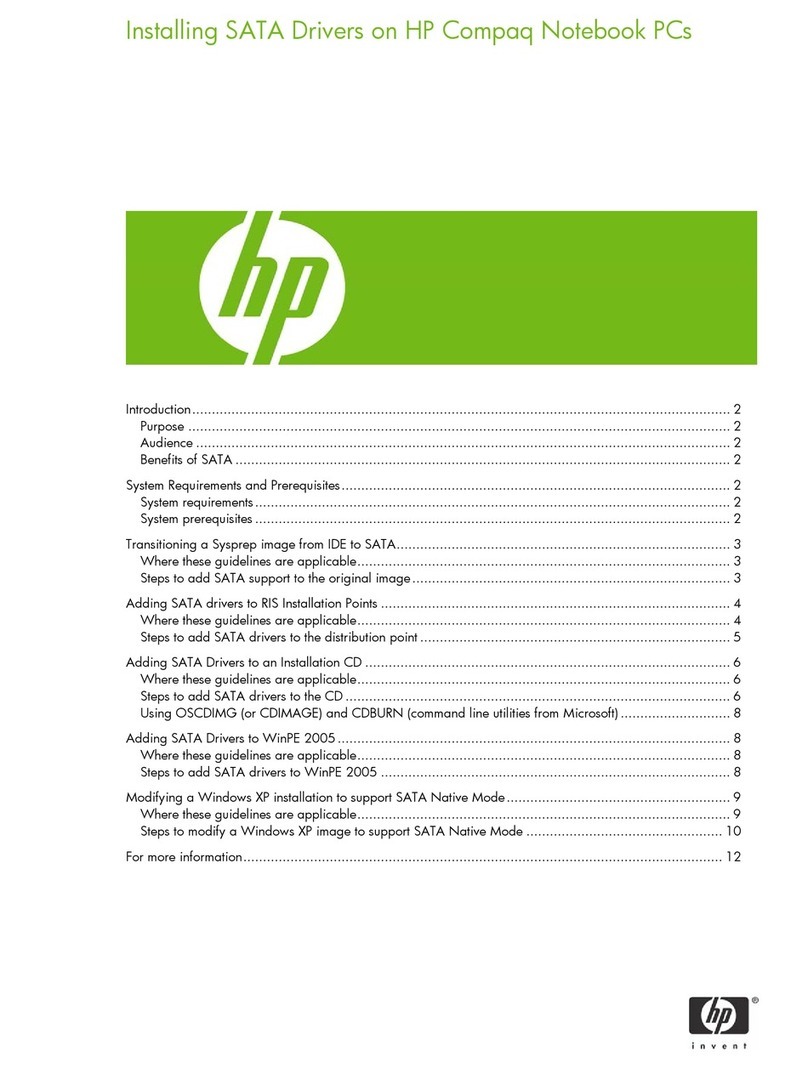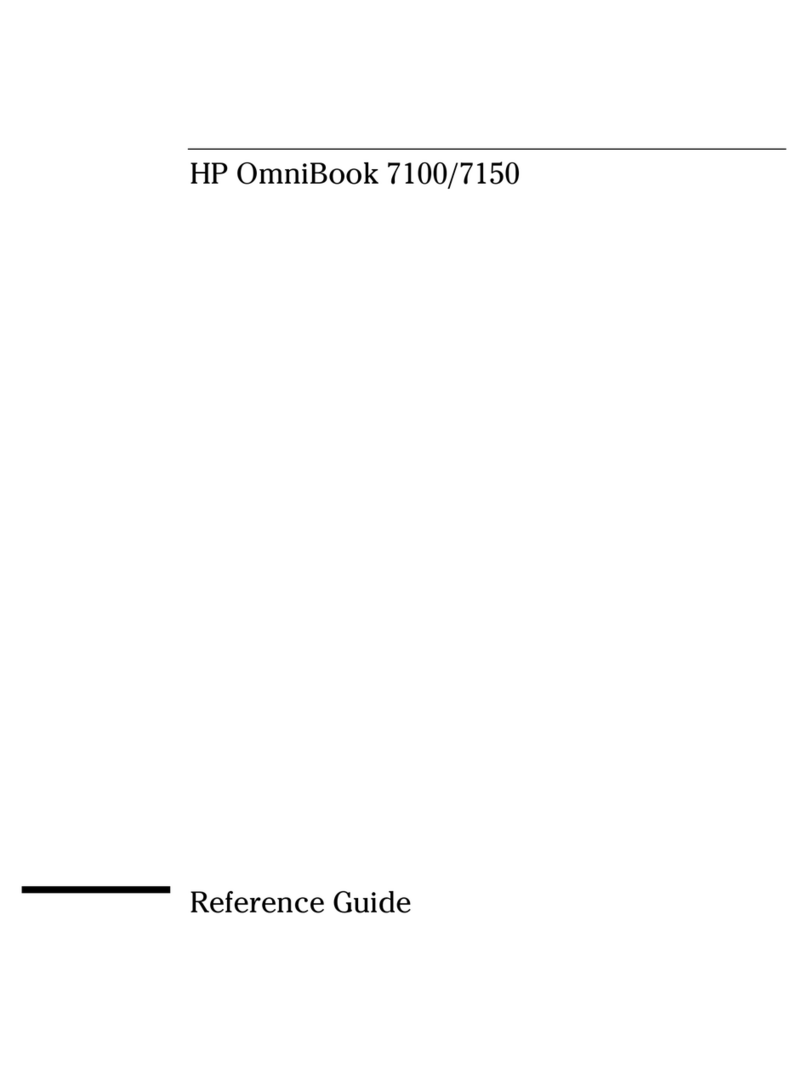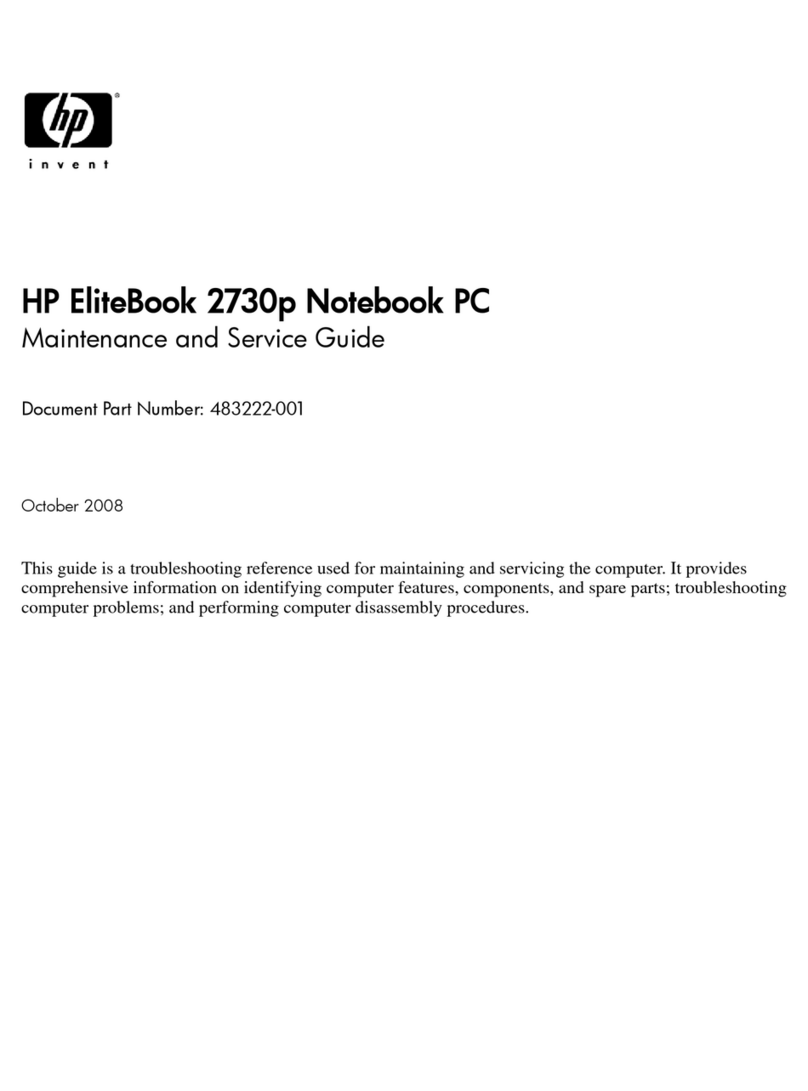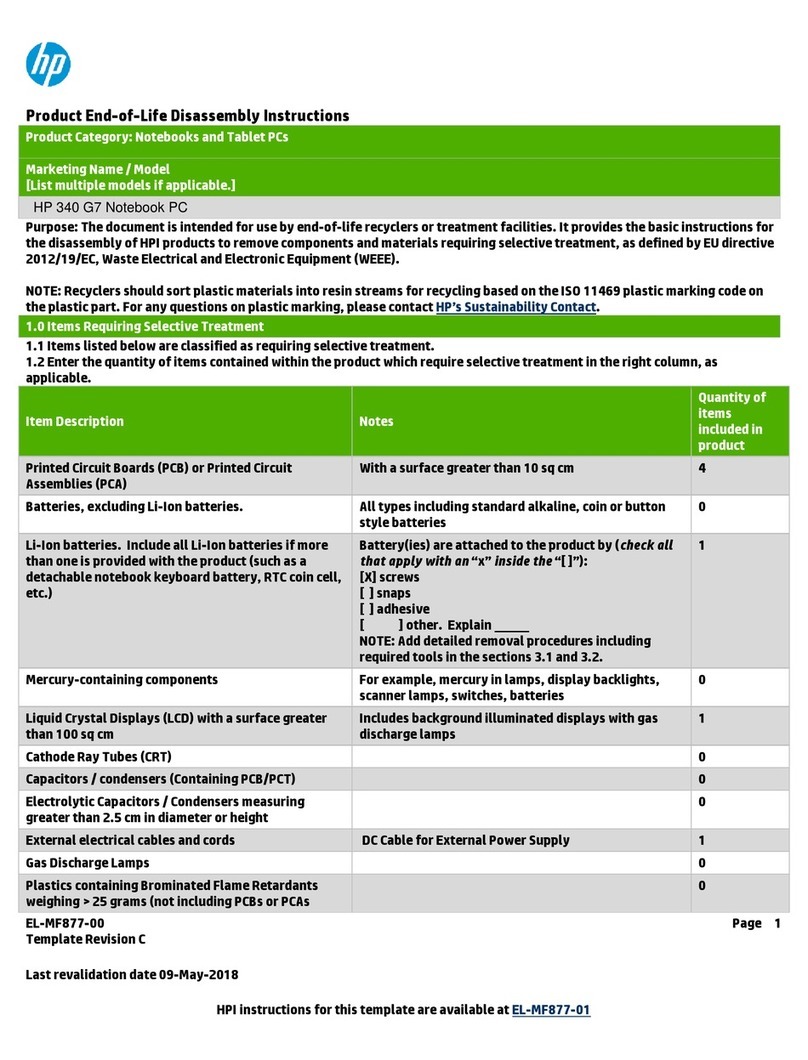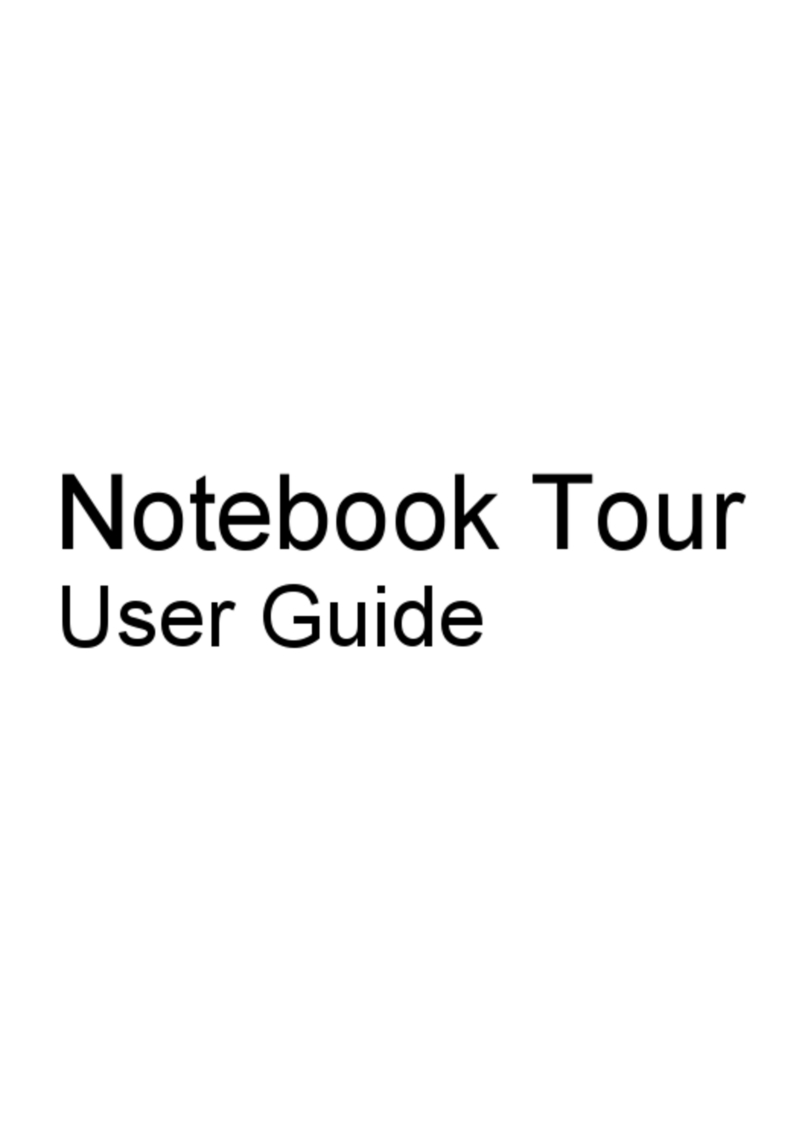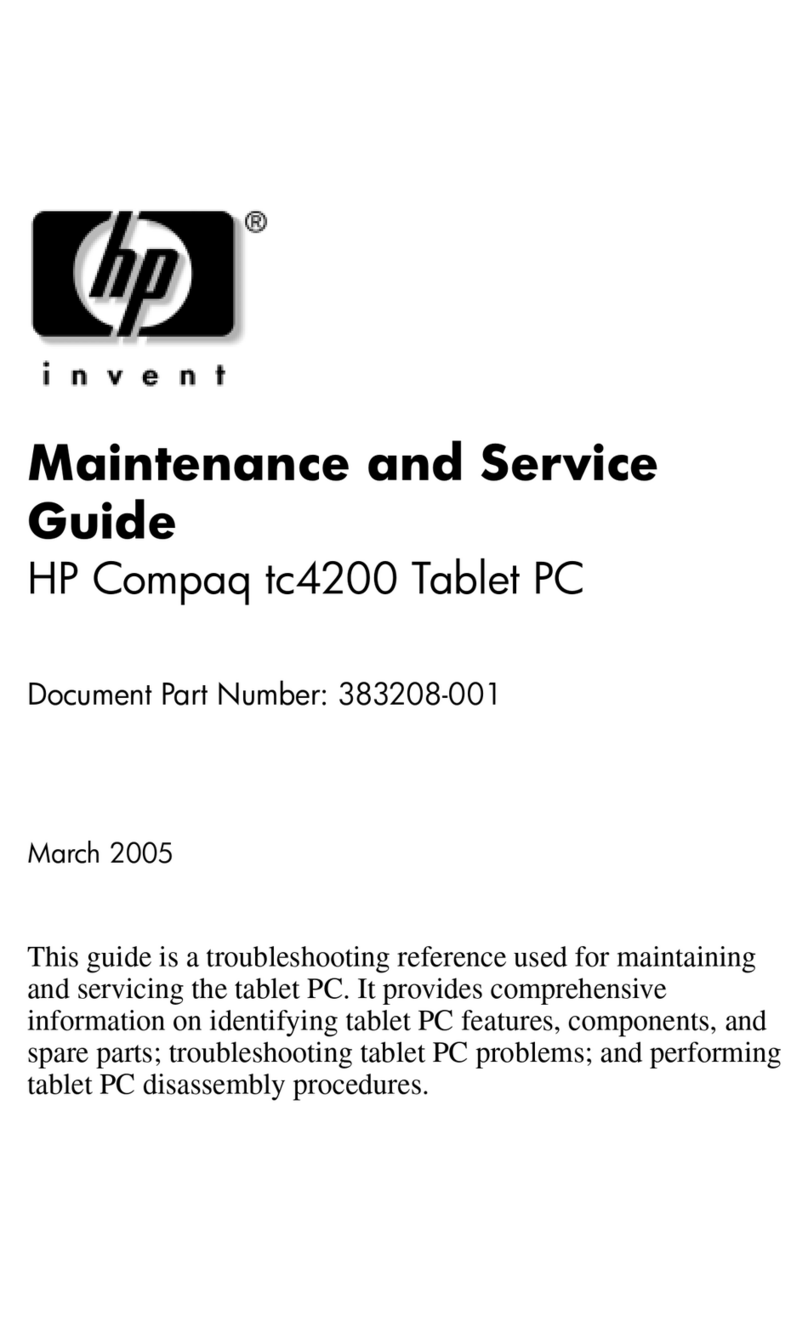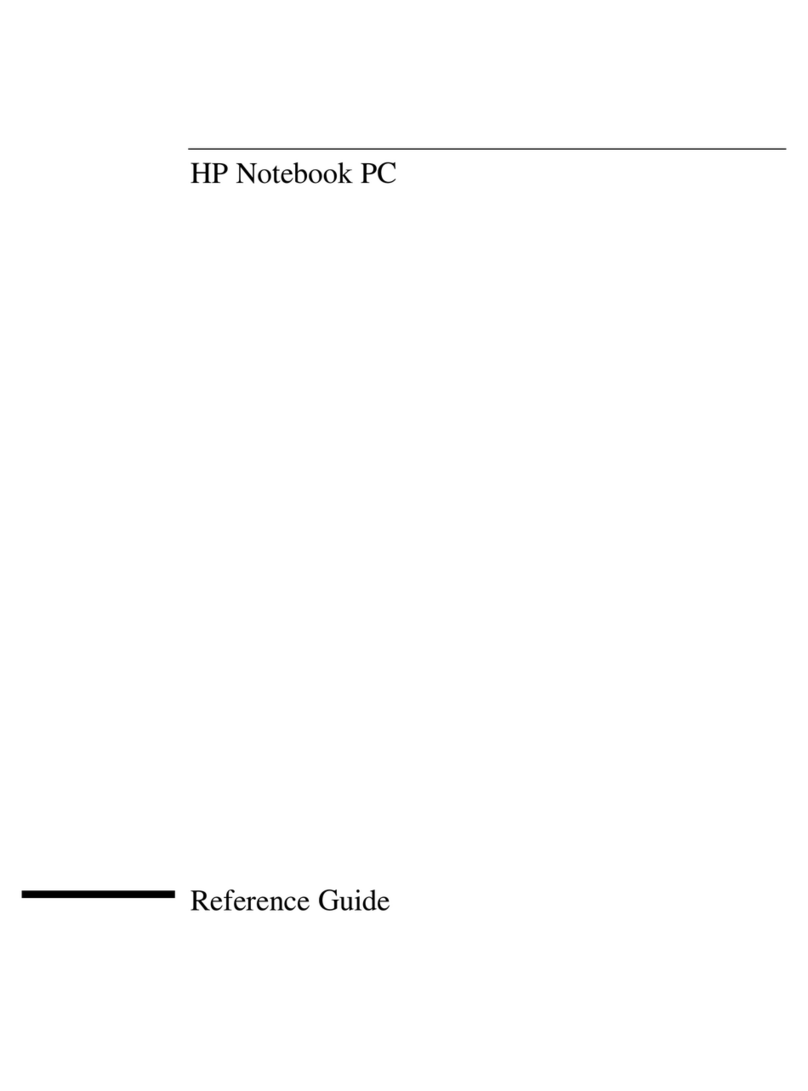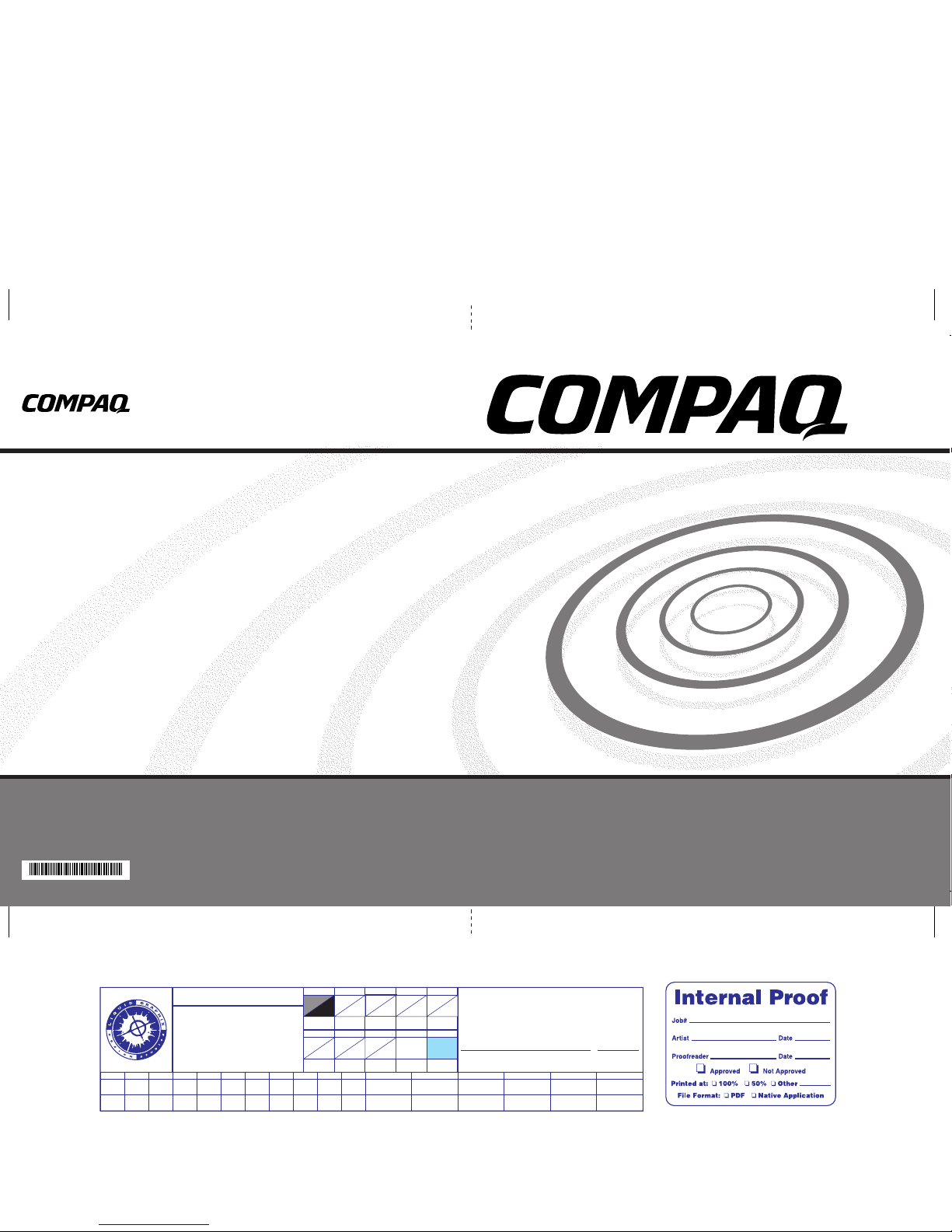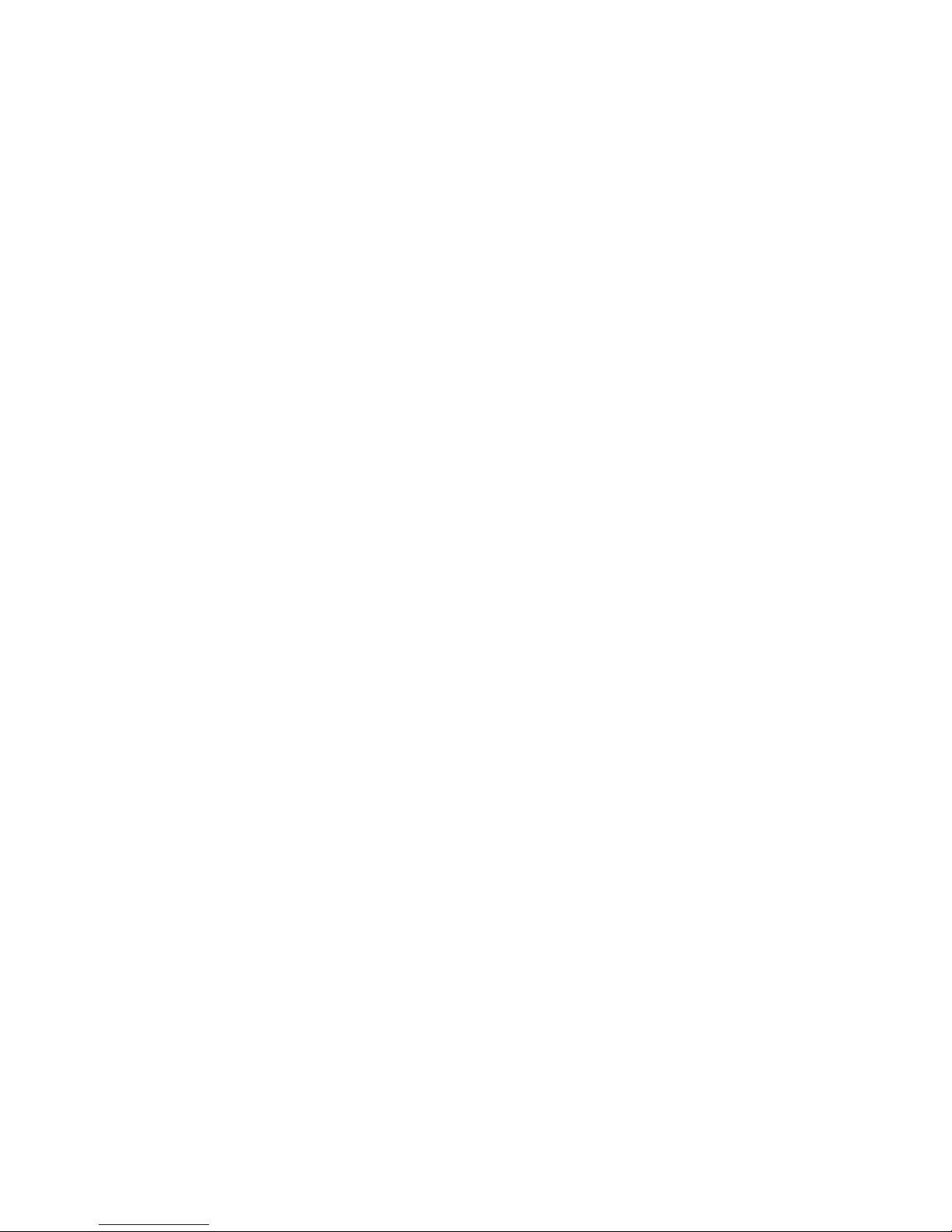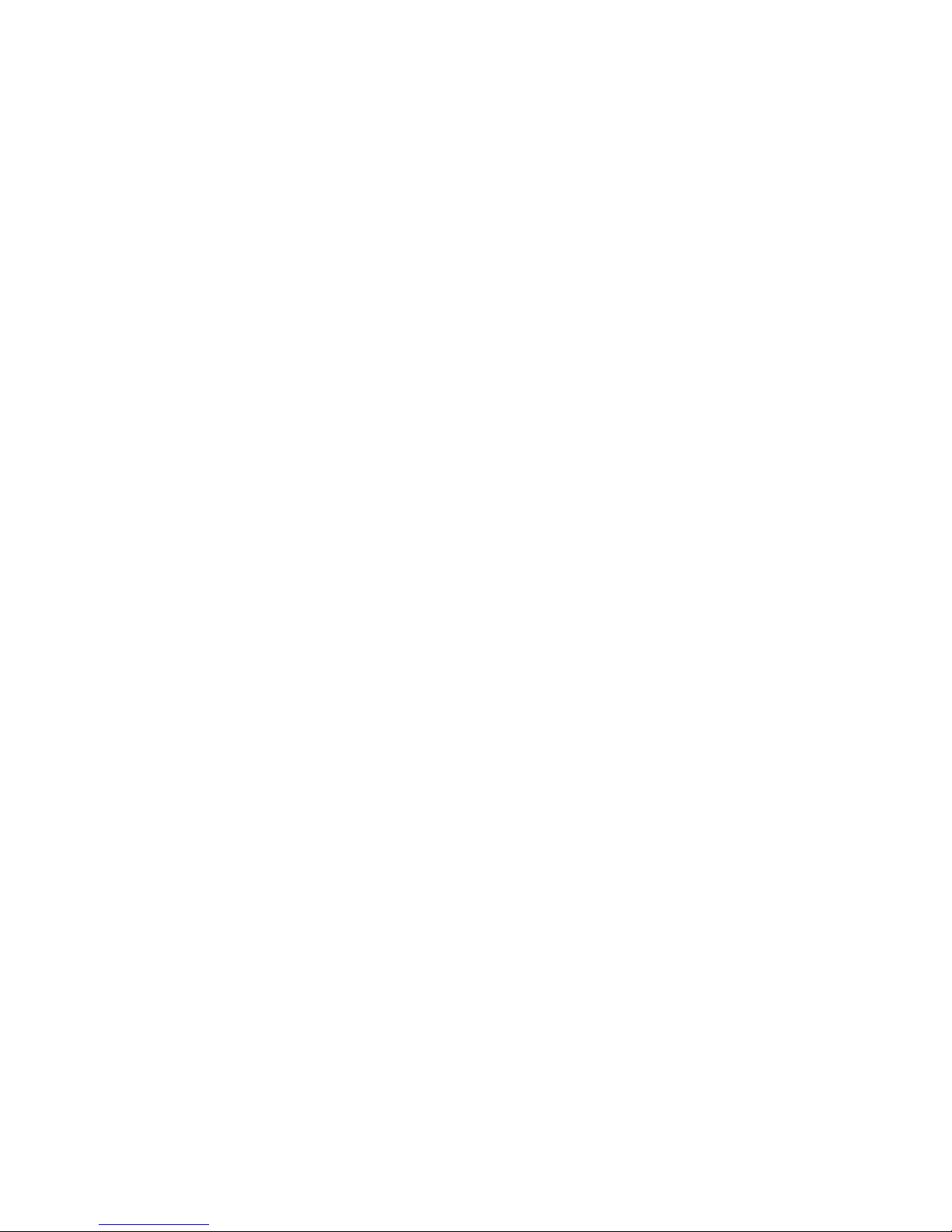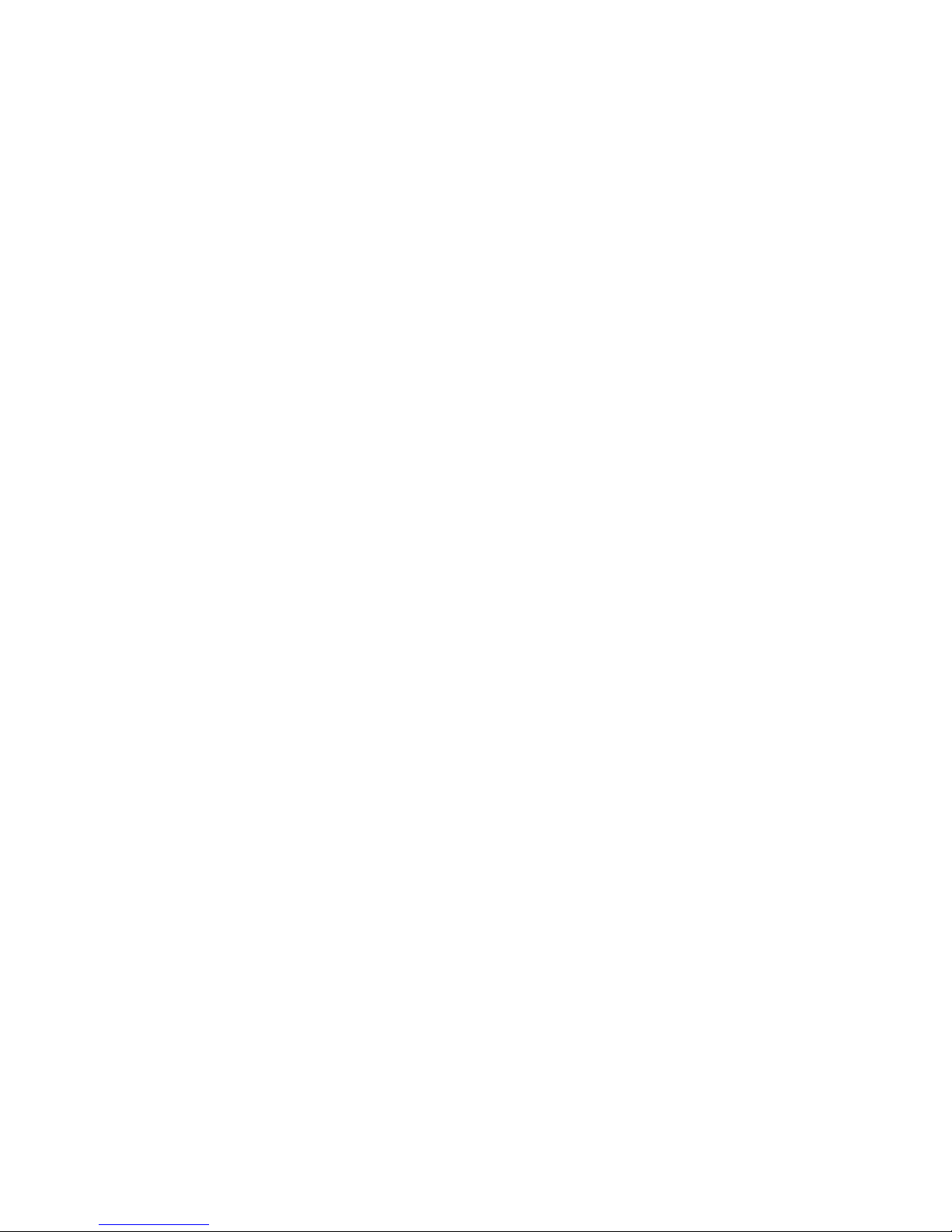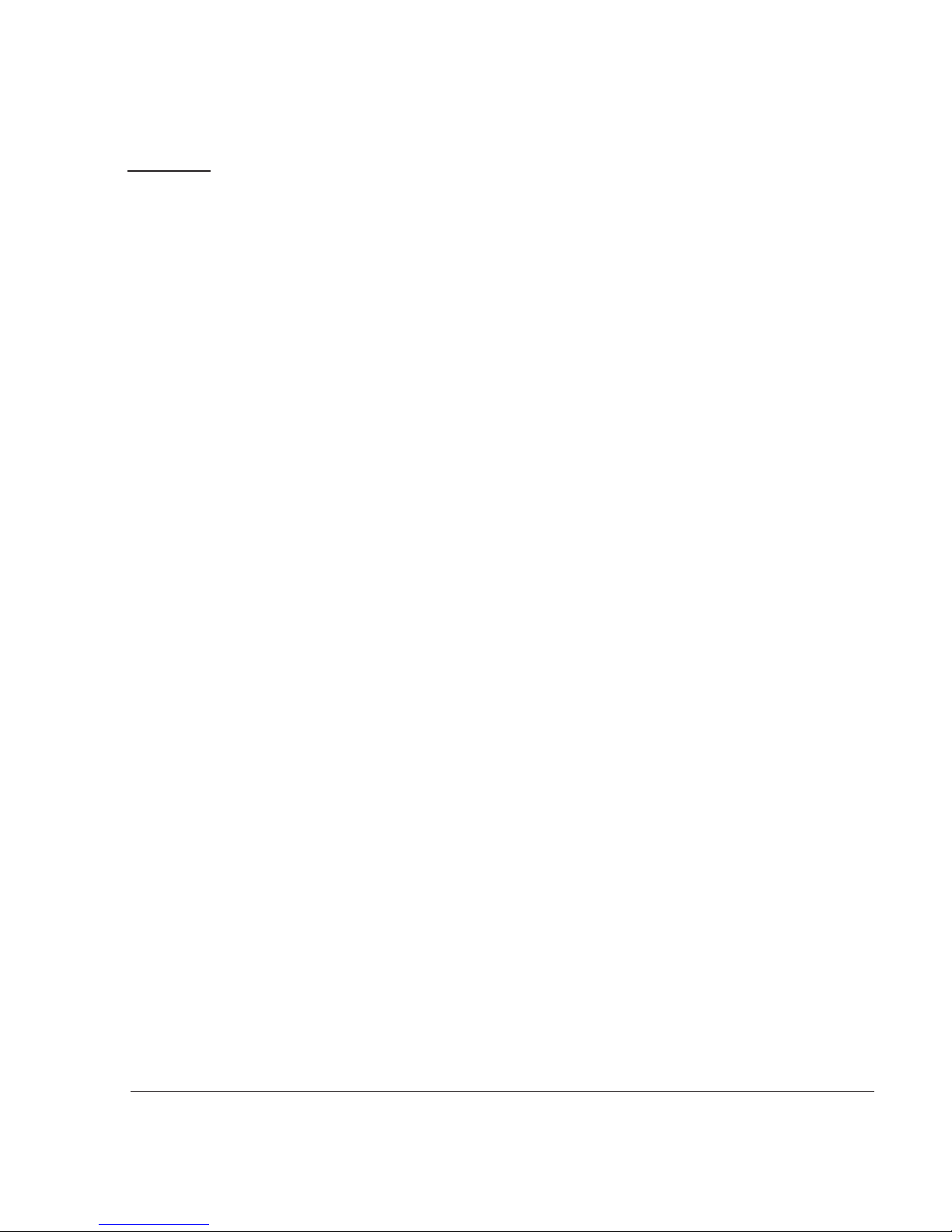Safety and Comfort 1-1
Chapter 1 Safety and Comfort
Å
ÅÅ
ÅWARNING: Theremaybeariskofserious physical injuries from working at your computer
workstation. Read and follow the recommendations in this section to minimise the risk of injury and
to increase your comfort.
Some studies have suggested that long periods of typing, improper workstation setup,
incorrect work habits, or problems in your personal health may be linked to discom-
fort or serious injuries. These injuries could include carpal tunnel syndrome, tendini-
tis, tenosynovitis, and other musculo-skeletal disorders.
The warning signs of these disorders can occur in the hands, wrists, arms, shoulders,
neck, or back, and can include:
◆Numbness, burning, or tingling
◆Soreness, aching, or tenderness
◆Pain, throbbing, or swelling
◆Tightness or stiffness
◆Weakness or coldness
Symptoms may be felt during typing, while using a mouse, or at other times when
no work with the hands is being performed, including during the night when these
symptoms might wake you. If you experience these symptoms, or any other persistent
or recurring pain or discomfort that you think may be related to using a computer,
you should promptly consult a qualified physician and, if available, your company’s
health and safety department. The earlier a problem is properly diagnosed and
treated, the less chance there is that it will progress to a disabling condition.
The following pages describe proper workstation setup, posture, and health and work
habits for computer users. In addition, this Guide contains product safety information
applicable to all Compaq products.