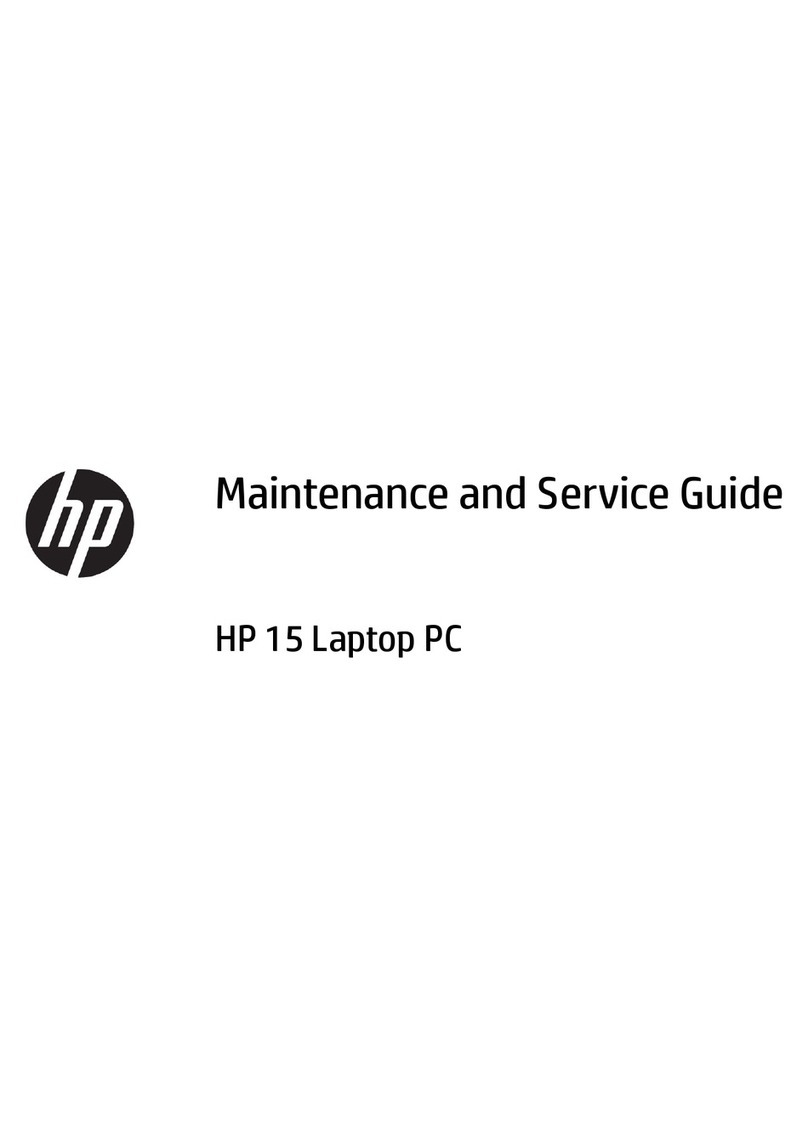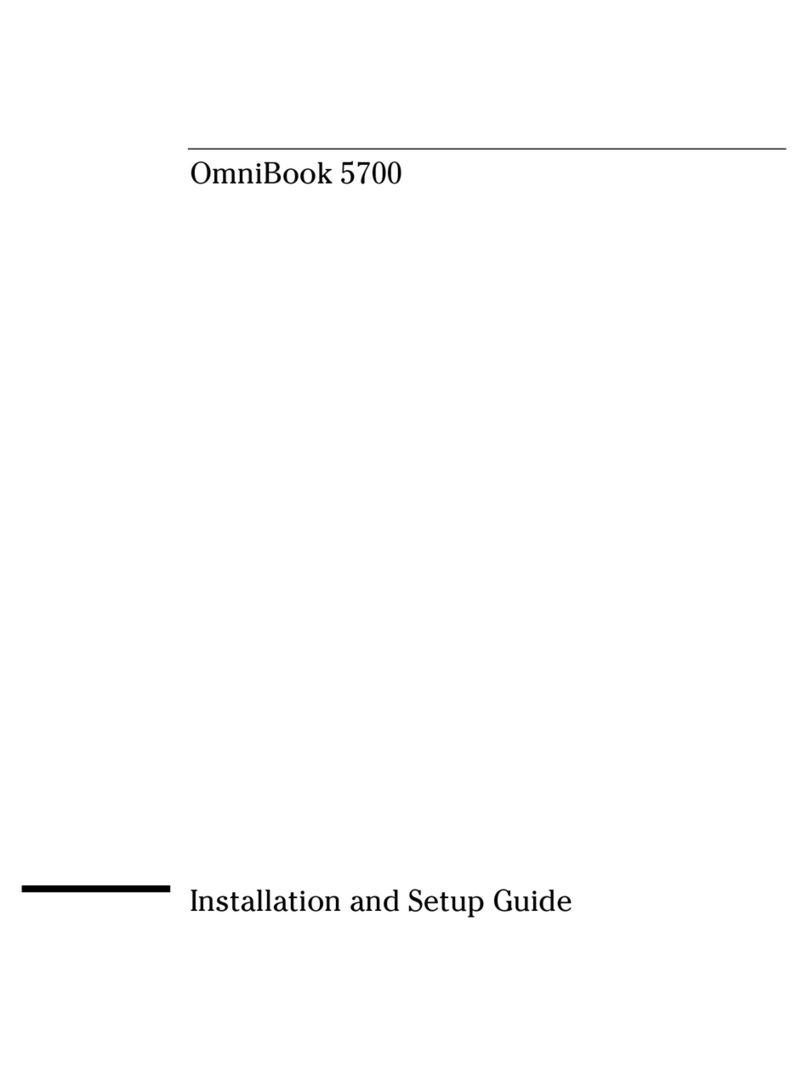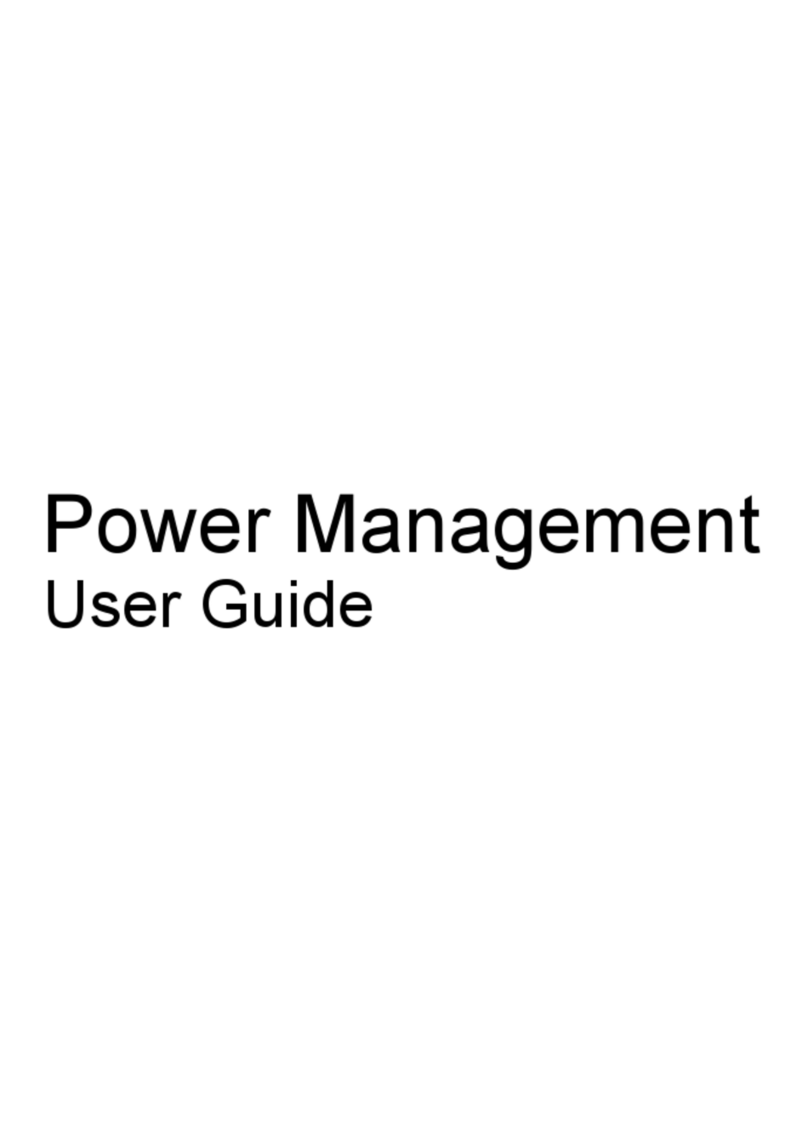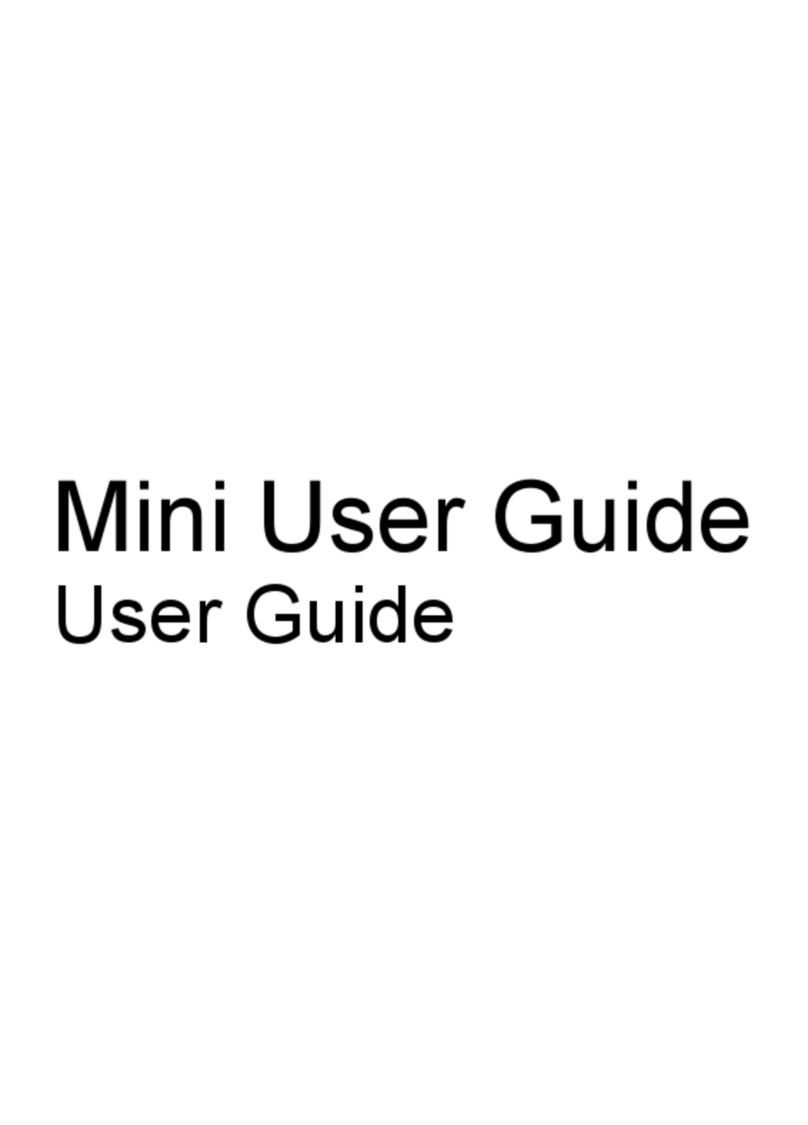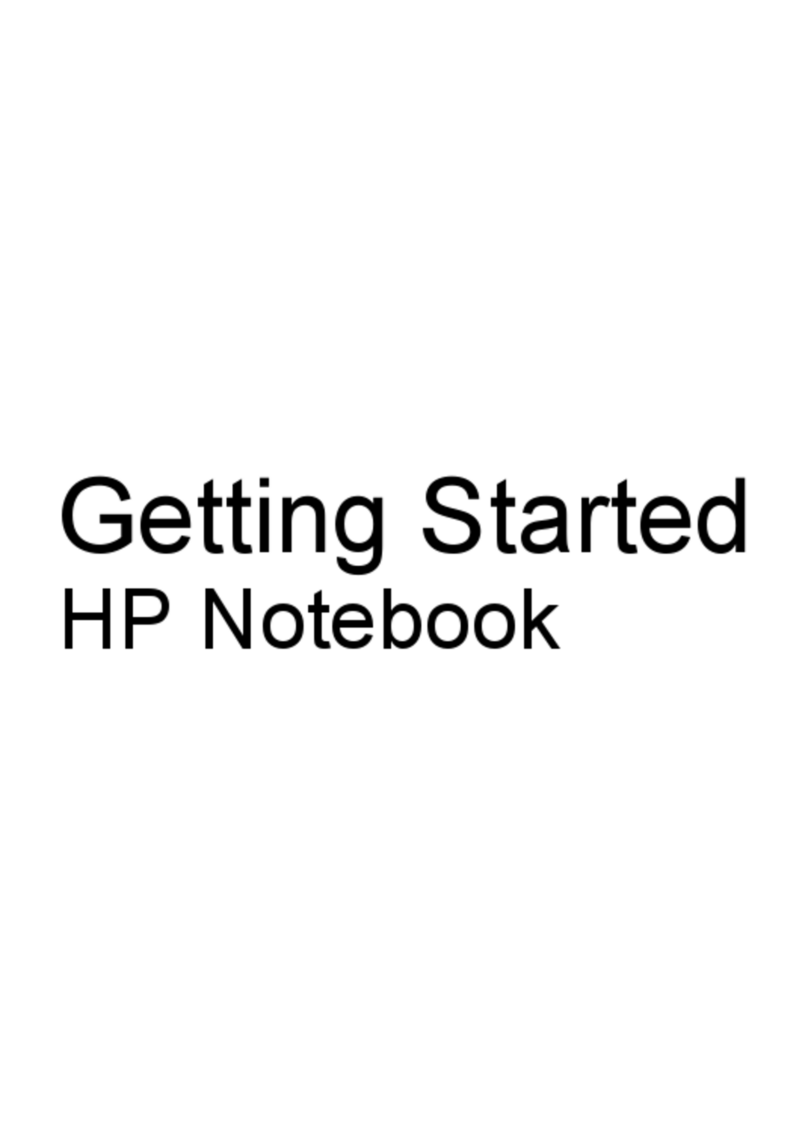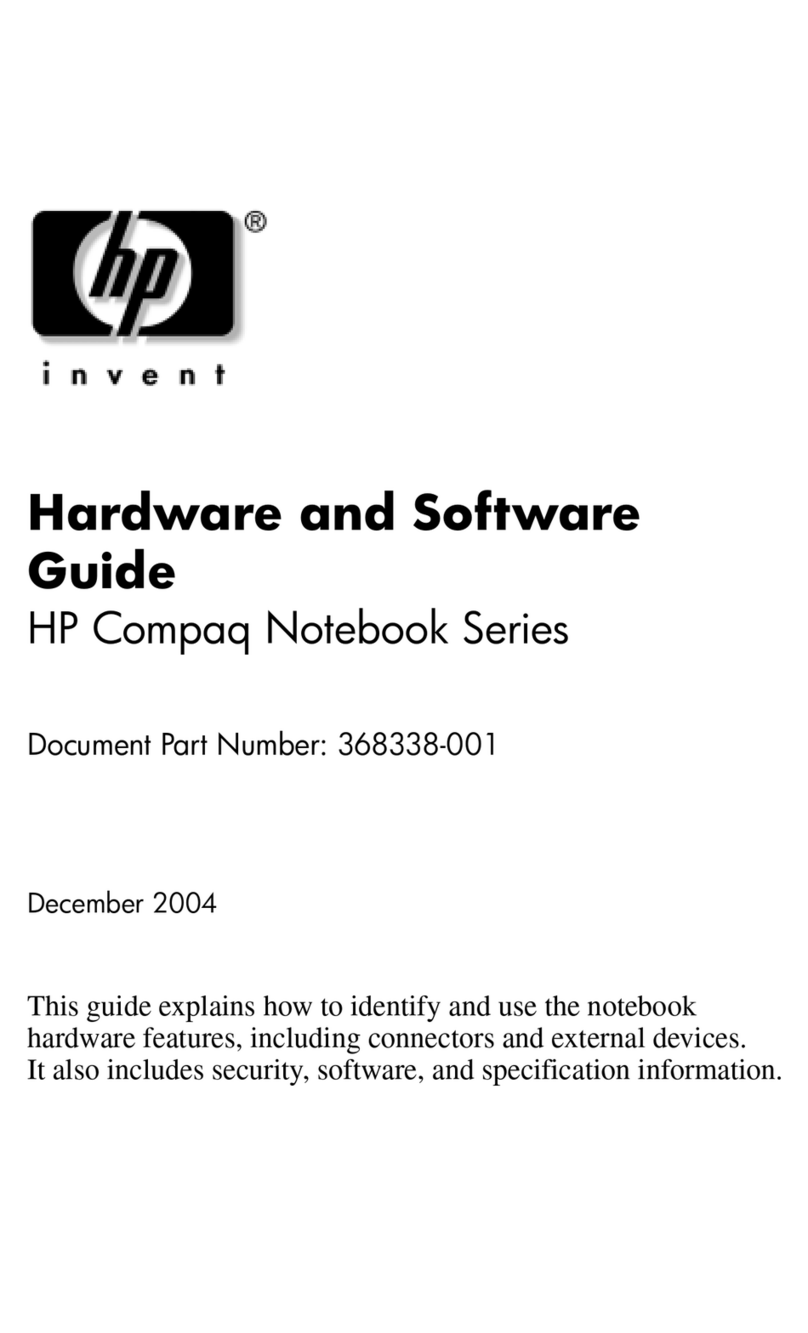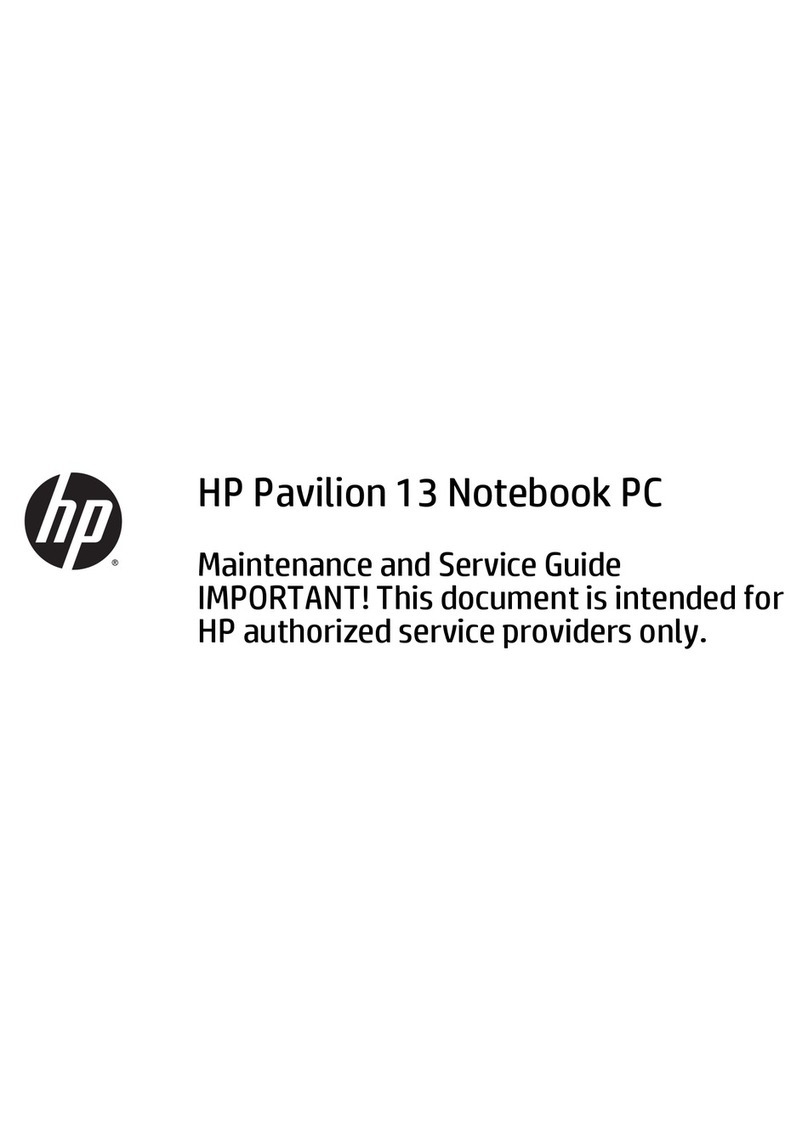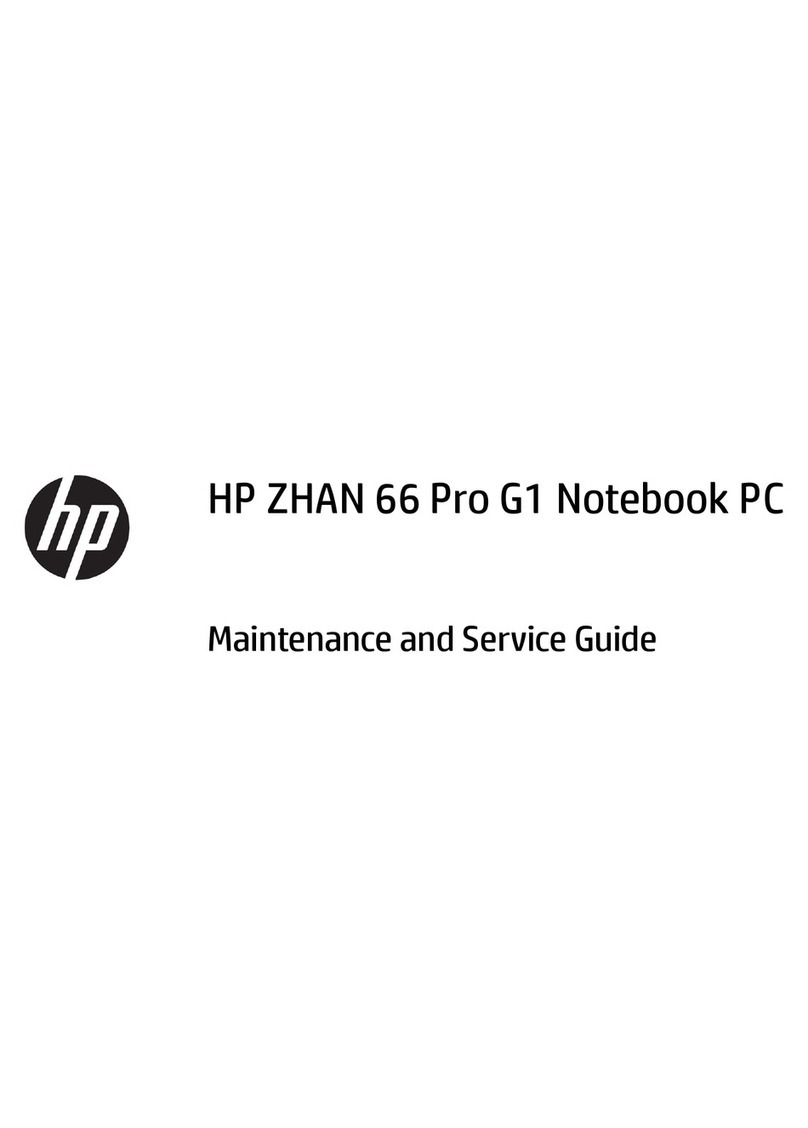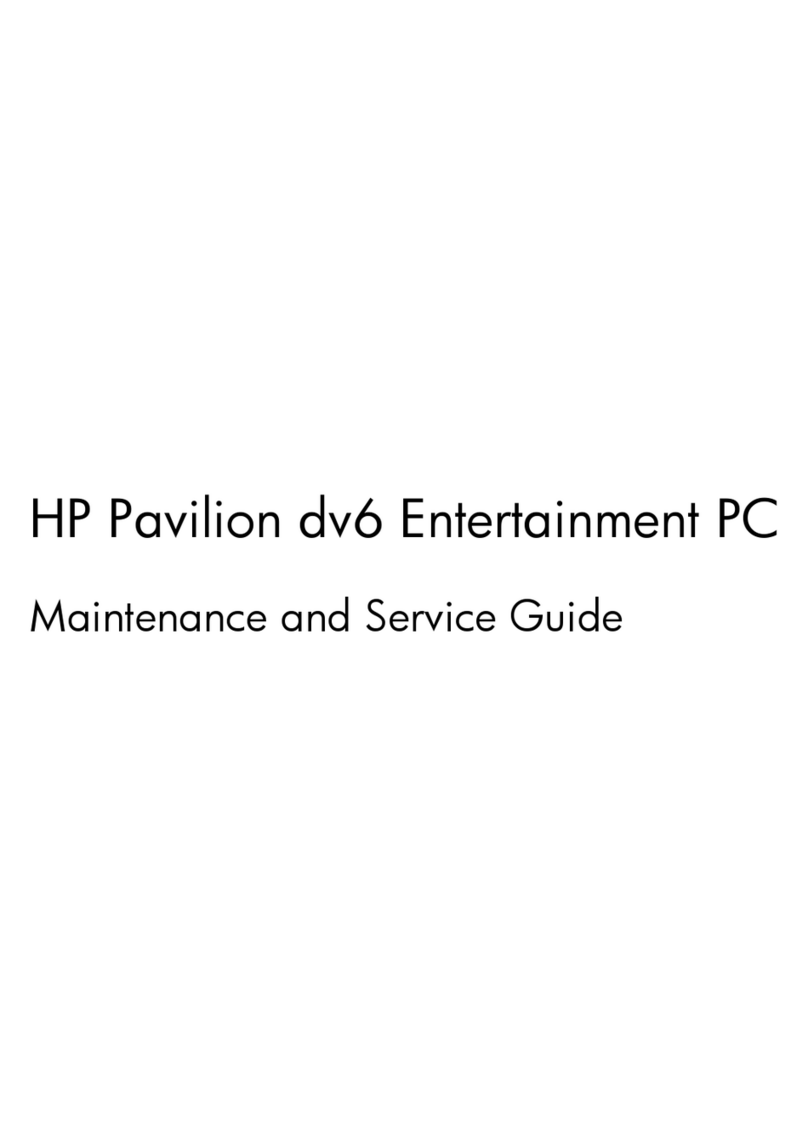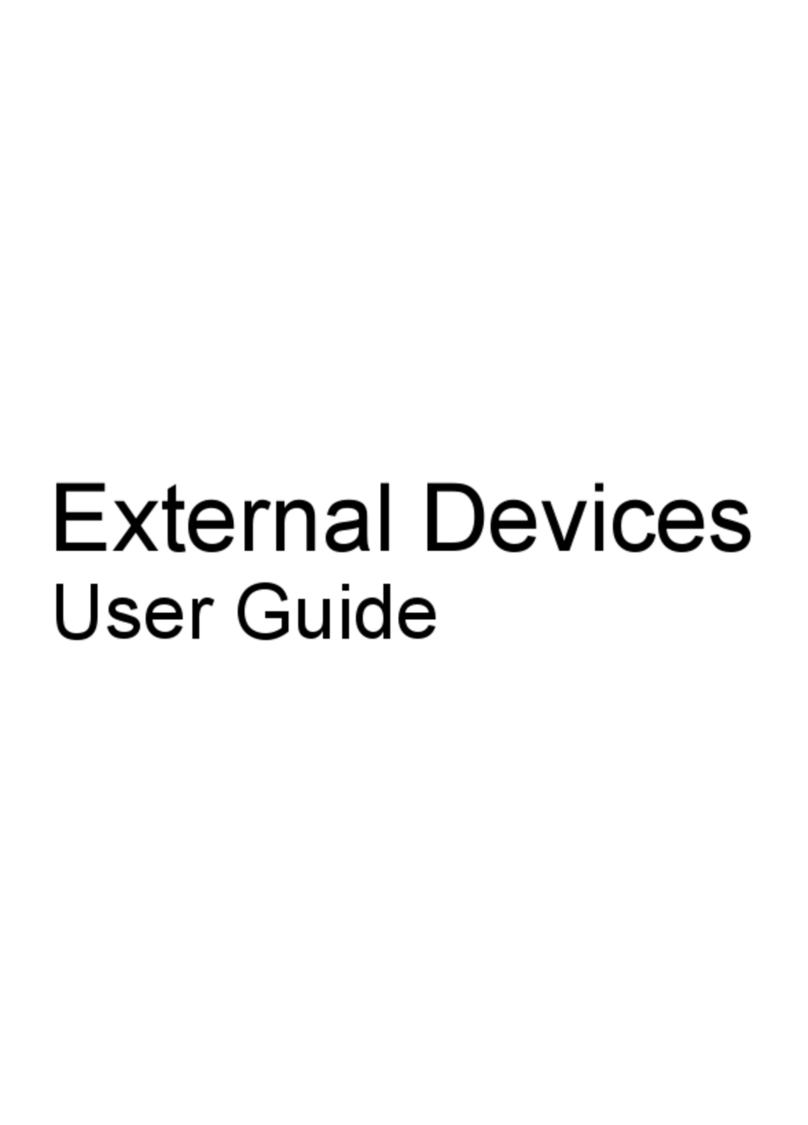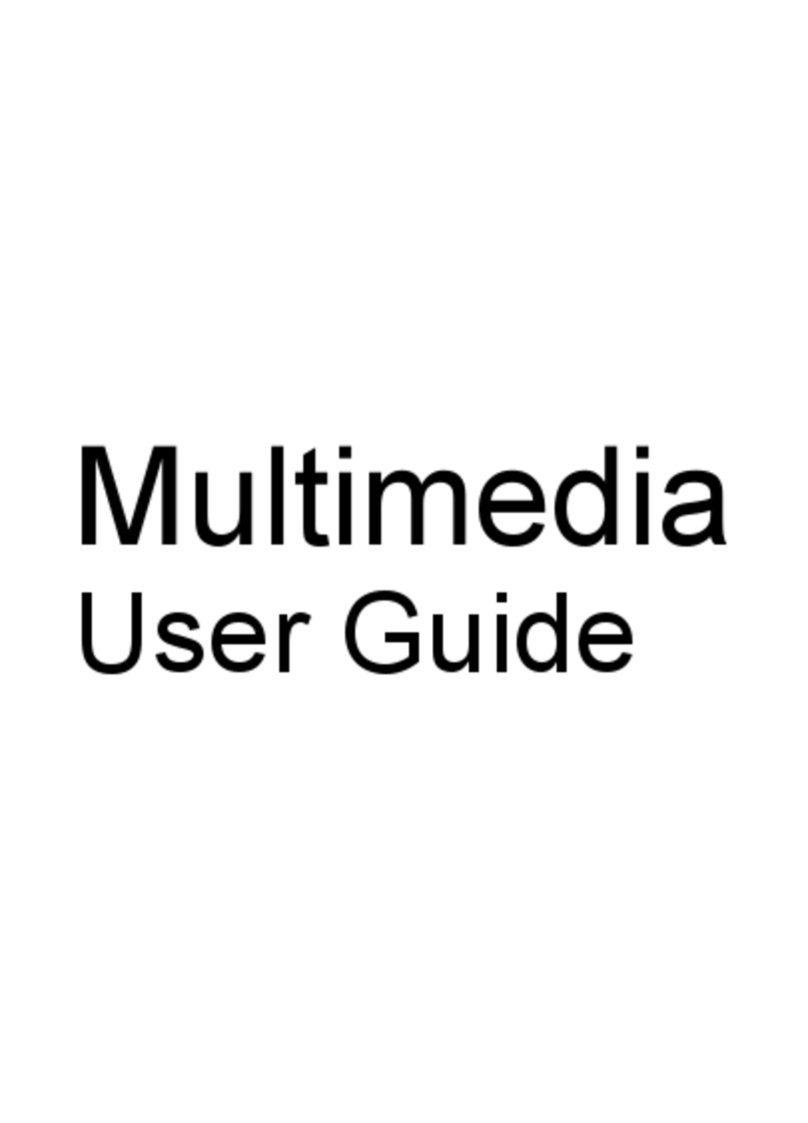vi Maintenance and Service Guide
Contents
6 Removal and Replacement Procedures
6.1 Serial Number . . . . . . . . . . . . . . . . . . . . . . . . . . . . . . 6–2
6.2 Disassembly Sequence Chart . . . . . . . . . . . . . . . . . . 6–3
6.3 Preparing the Tablet PC for Disassembly . . . . . . . . . 6–5
6.4 Hard Drive. . . . . . . . . . . . . . . . . . . . . . . . . . . . . . . . . 6–7
6.5 Tablet PC Feet. . . . . . . . . . . . . . . . . . . . . . . . . . . . . 6–11
6.6 Bluetooth Module . . . . . . . . . . . . . . . . . . . . . . . . . . 6–12
6.7 External Memory Module . . . . . . . . . . . . . . . . . . . . 6–14
6.8 TPM Security Card . . . . . . . . . . . . . . . . . . . . . . . . . 6–17
6.9 Keyboard Cover . . . . . . . . . . . . . . . . . . . . . . . . . . . 6–18
6.10 Keyboard . . . . . . . . . . . . . . . . . . . . . . . . . . . . . . . . 6–21
6.11 Fan. . . . . . . . . . . . . . . . . . . . . . . . . . . . . . . . . . . . . 6–25
6.12 Heat Sink. . . . . . . . . . . . . . . . . . . . . . . . . . . . . . . . 6–26
6.13 Processor . . . . . . . . . . . . . . . . . . . . . . . . . . . . . . . . 6–29
6.14 Internal Memory Module . . . . . . . . . . . . . . . . . . . 6–31
6.15 Mini PCI Communications Card. . . . . . . . . . . . . . 6–33
6.16 Button Board . . . . . . . . . . . . . . . . . . . . . . . . . . . . . 6–35
6.17 Display Assembly . . . . . . . . . . . . . . . . . . . . . . . . . 6–38
6.18 Top Cover . . . . . . . . . . . . . . . . . . . . . . . . . . . . . . . 6–44
6.19 TouchPad. . . . . . . . . . . . . . . . . . . . . . . . . . . . . . . . 6–48
6.20 Speaker . . . . . . . . . . . . . . . . . . . . . . . . . . . . . . . . . 6–52
6.21 Infrared Board . . . . . . . . . . . . . . . . . . . . . . . . . . . . 6–54
6.22 System Board . . . . . . . . . . . . . . . . . . . . . . . . . . . . 6–56
6.23 Modem Board . . . . . . . . . . . . . . . . . . . . . . . . . . . . 6–59
6.24 RTC Battery . . . . . . . . . . . . . . . . . . . . . . . . . . . . . 6–61
7 Specifications
A Connector Pin Assignments
B Power Cord Set Requirements
C Screw Listing
Index