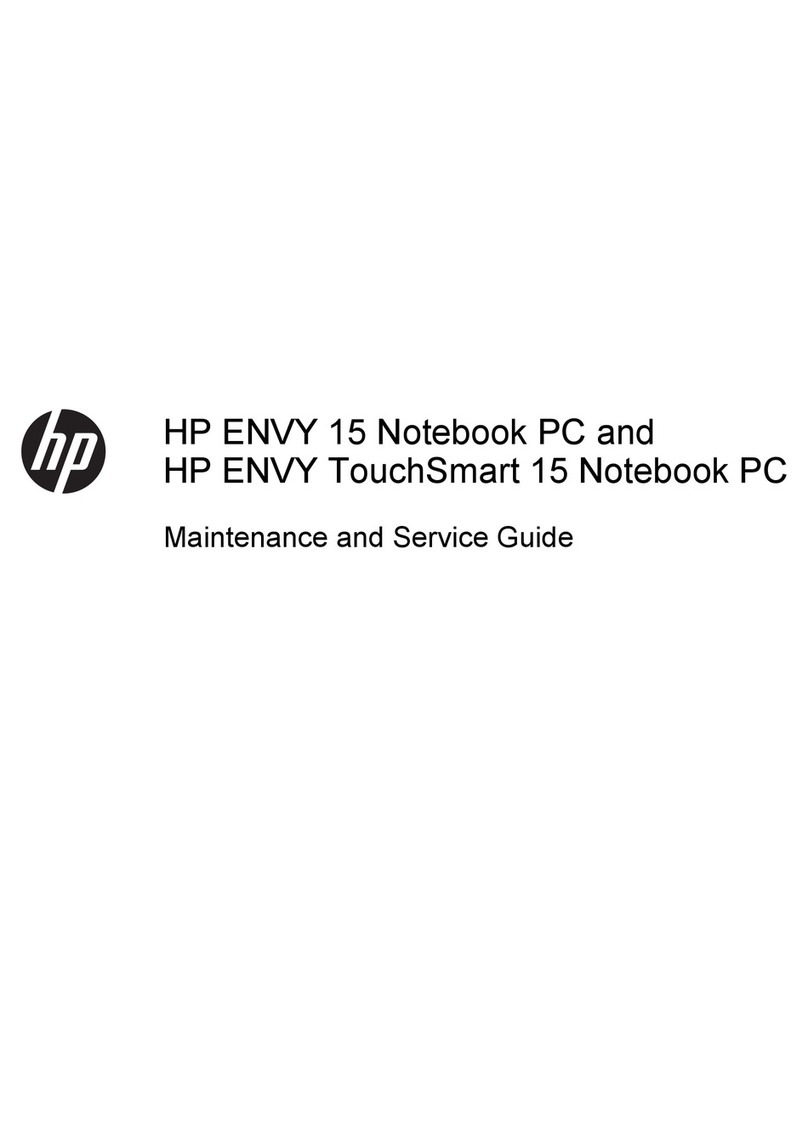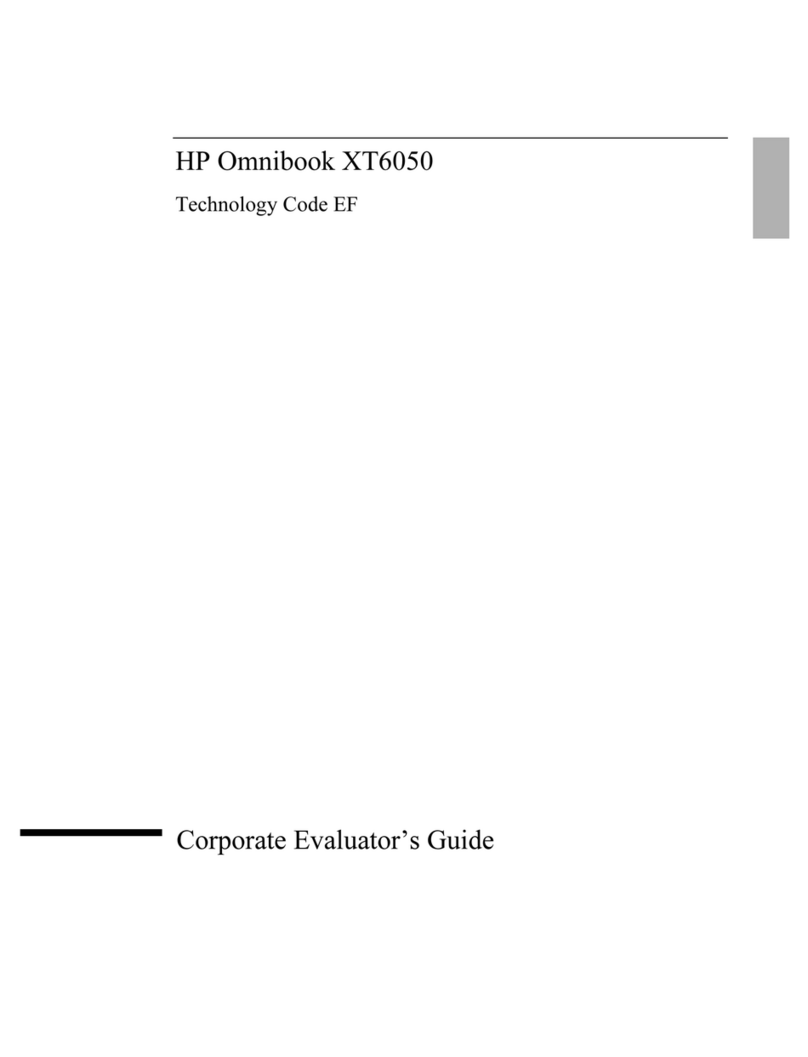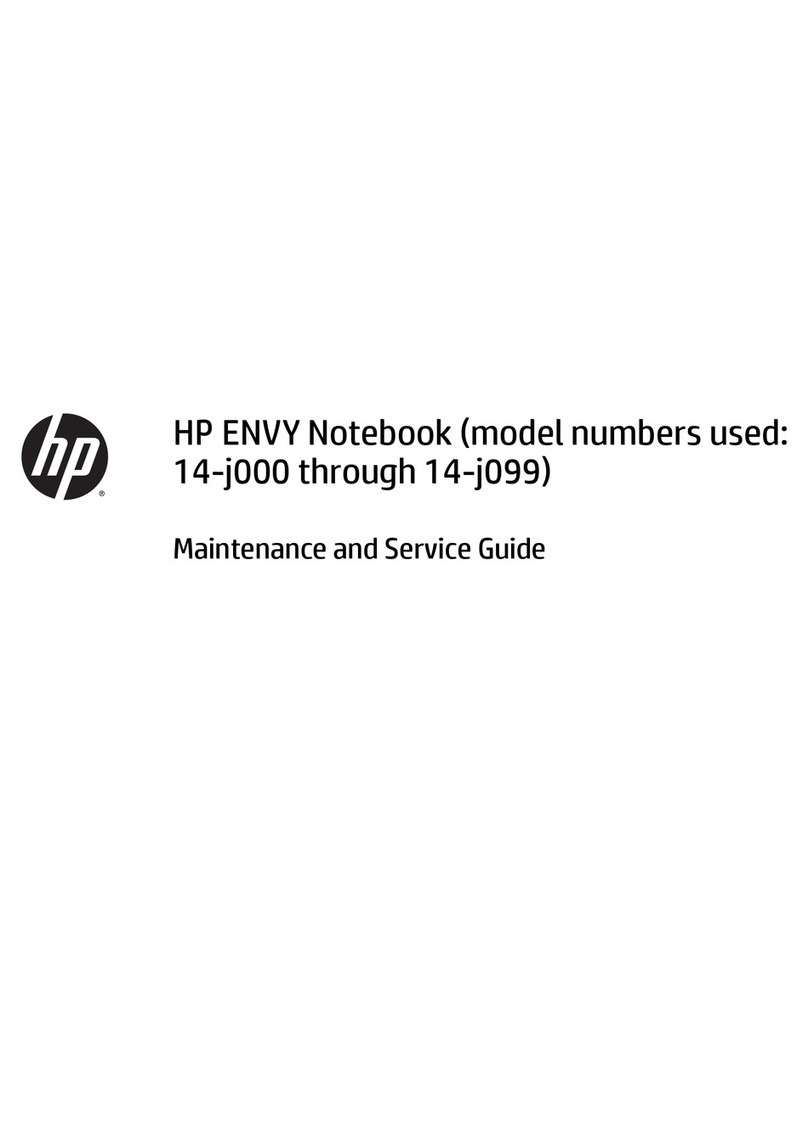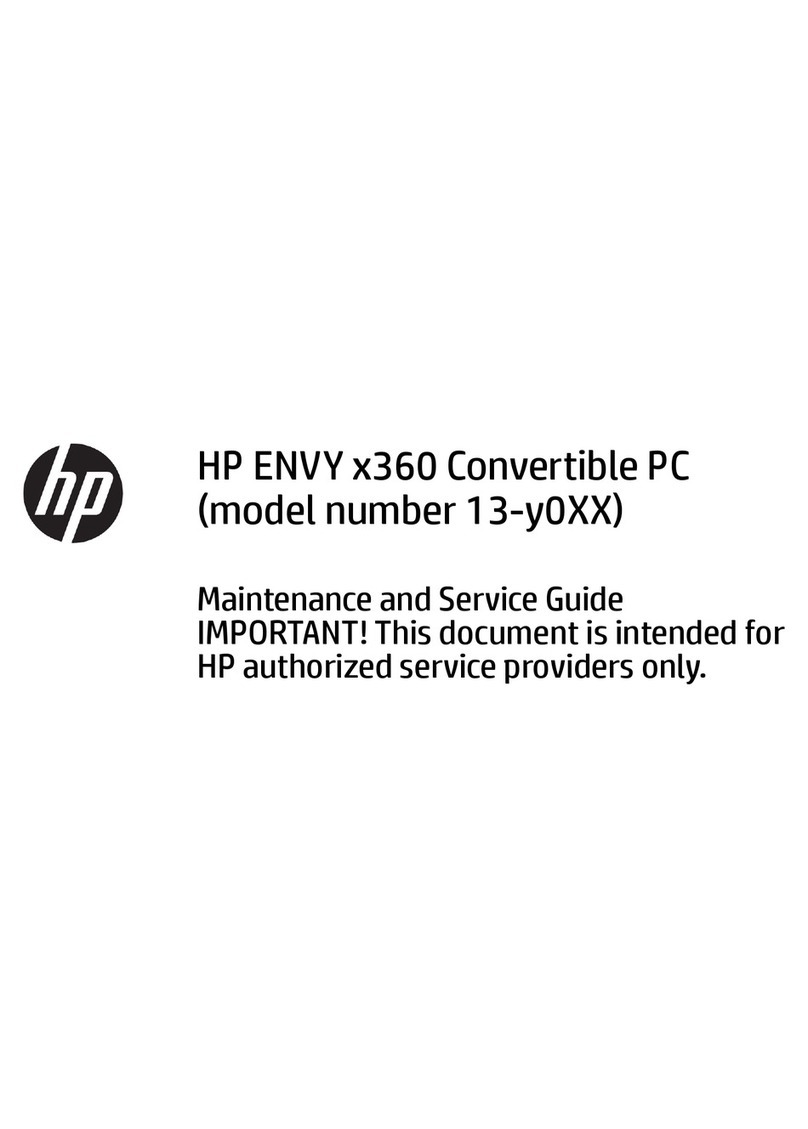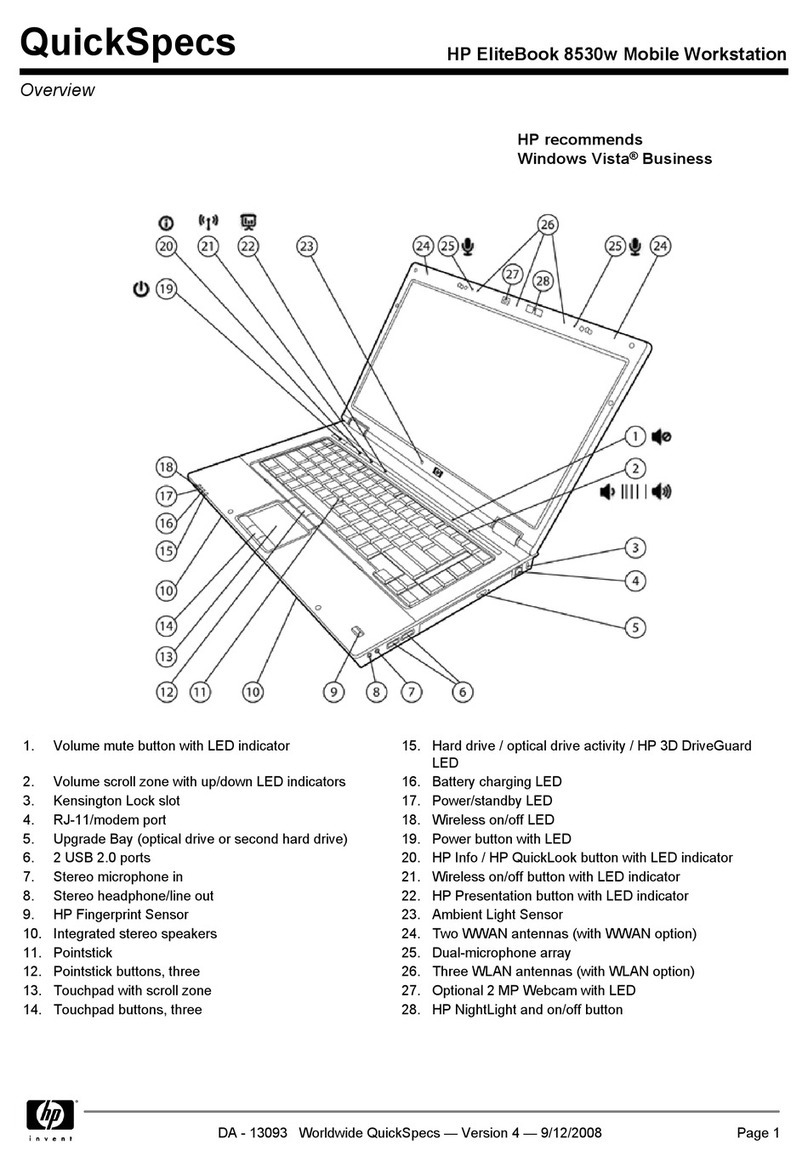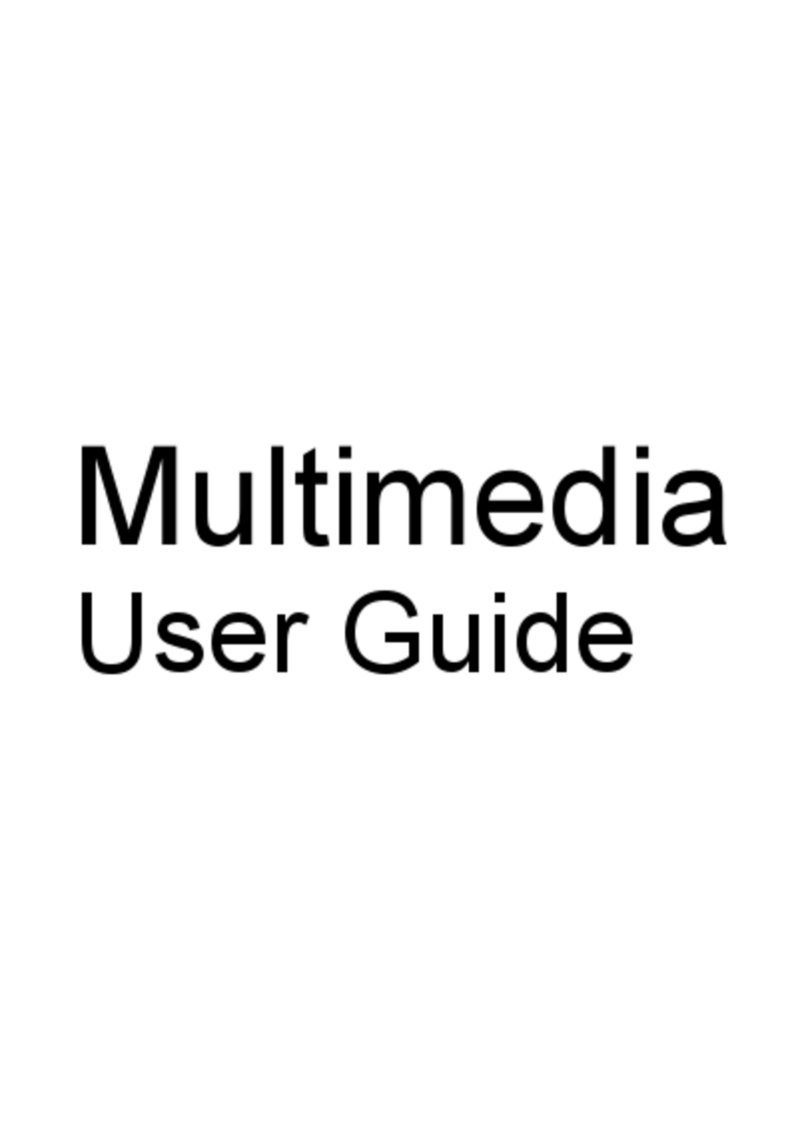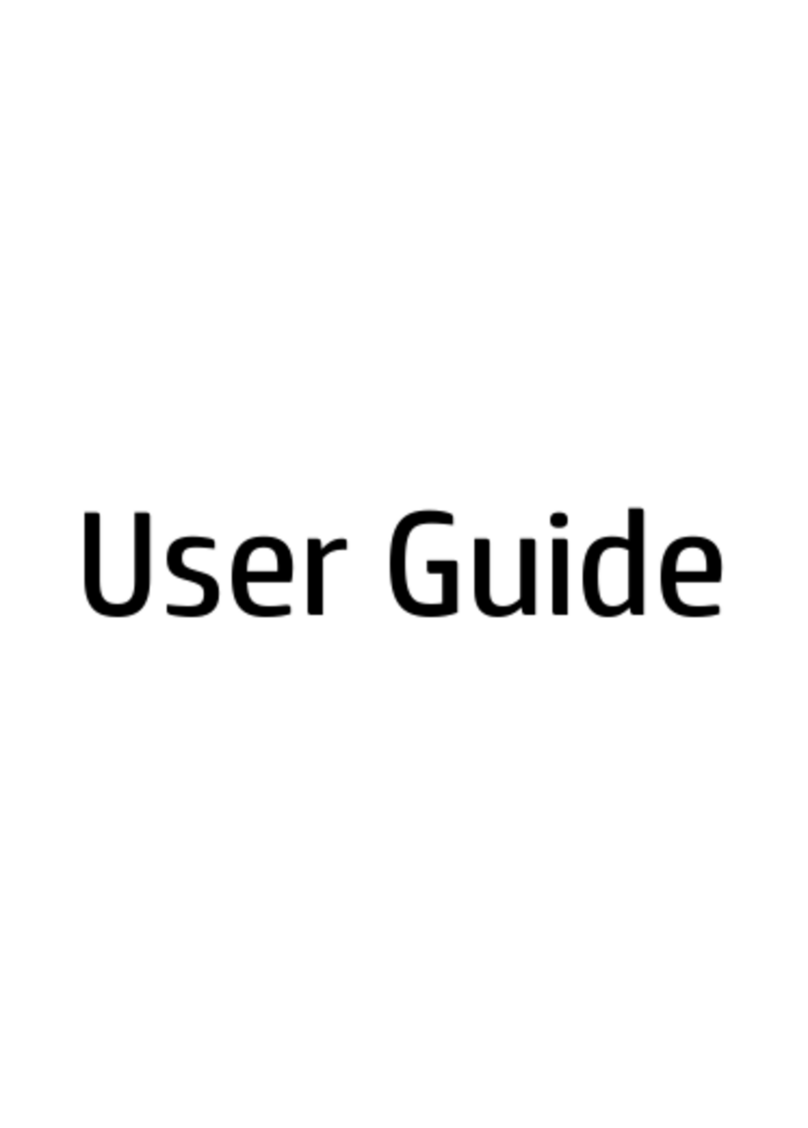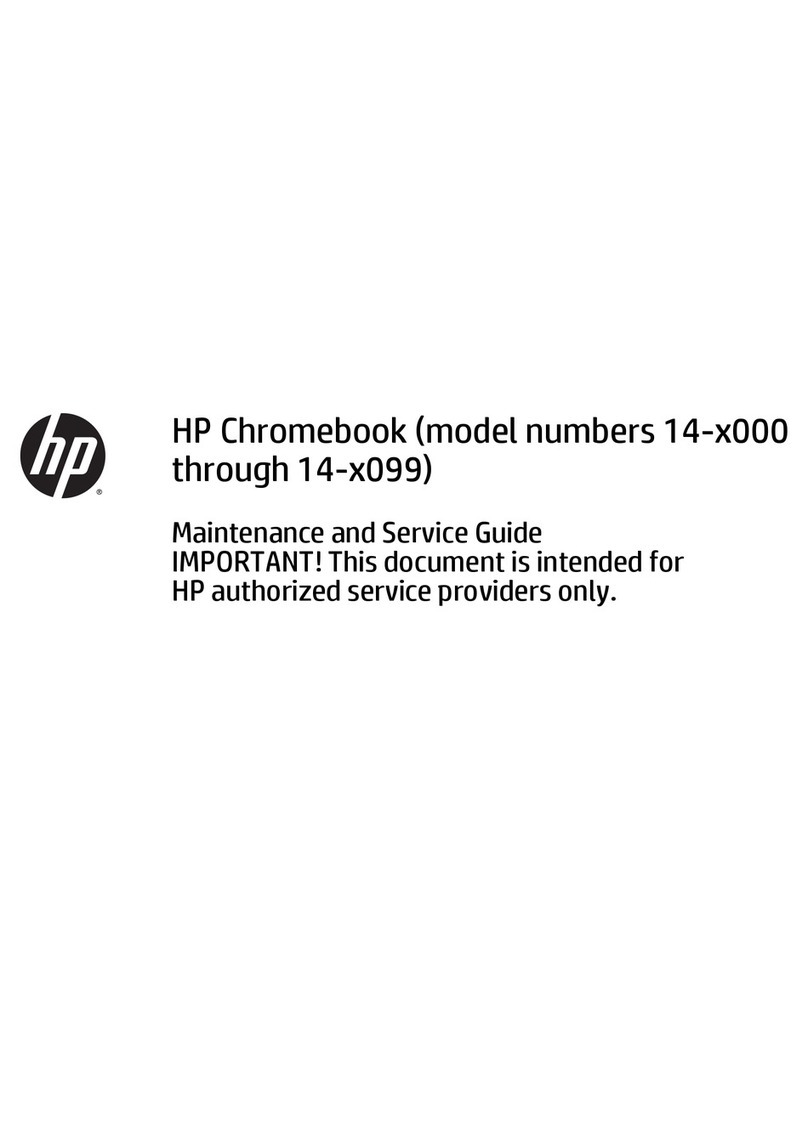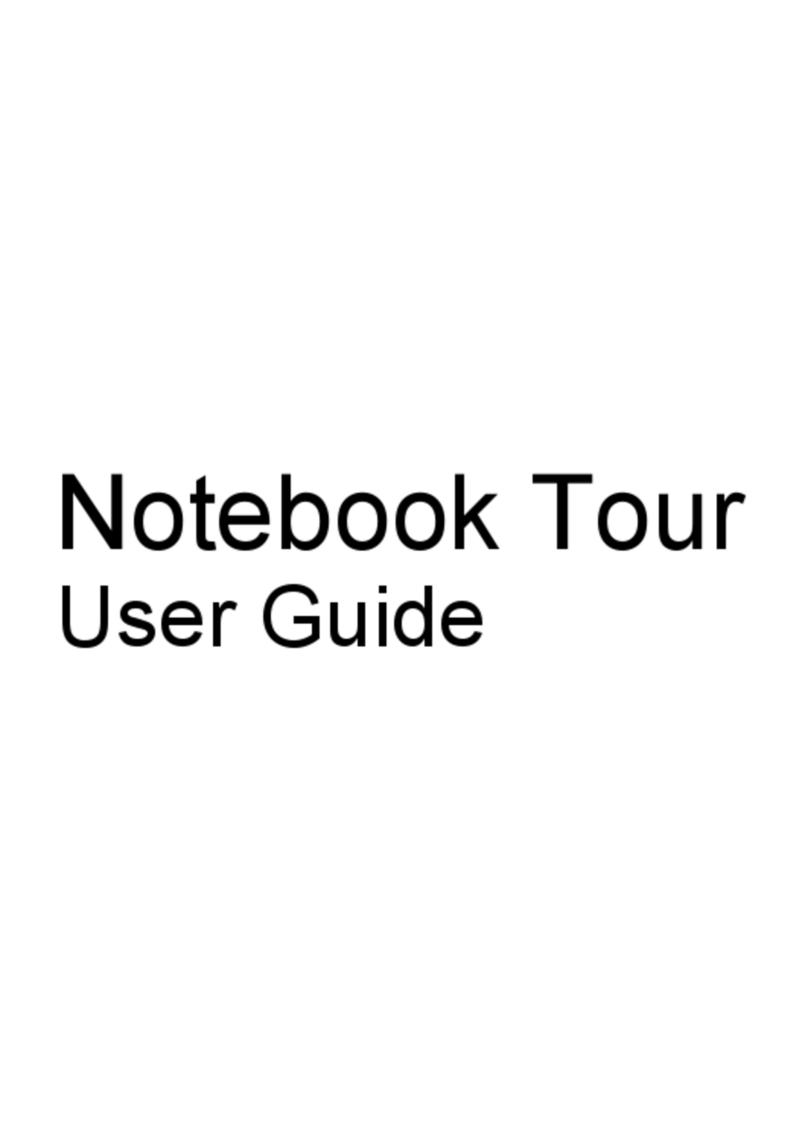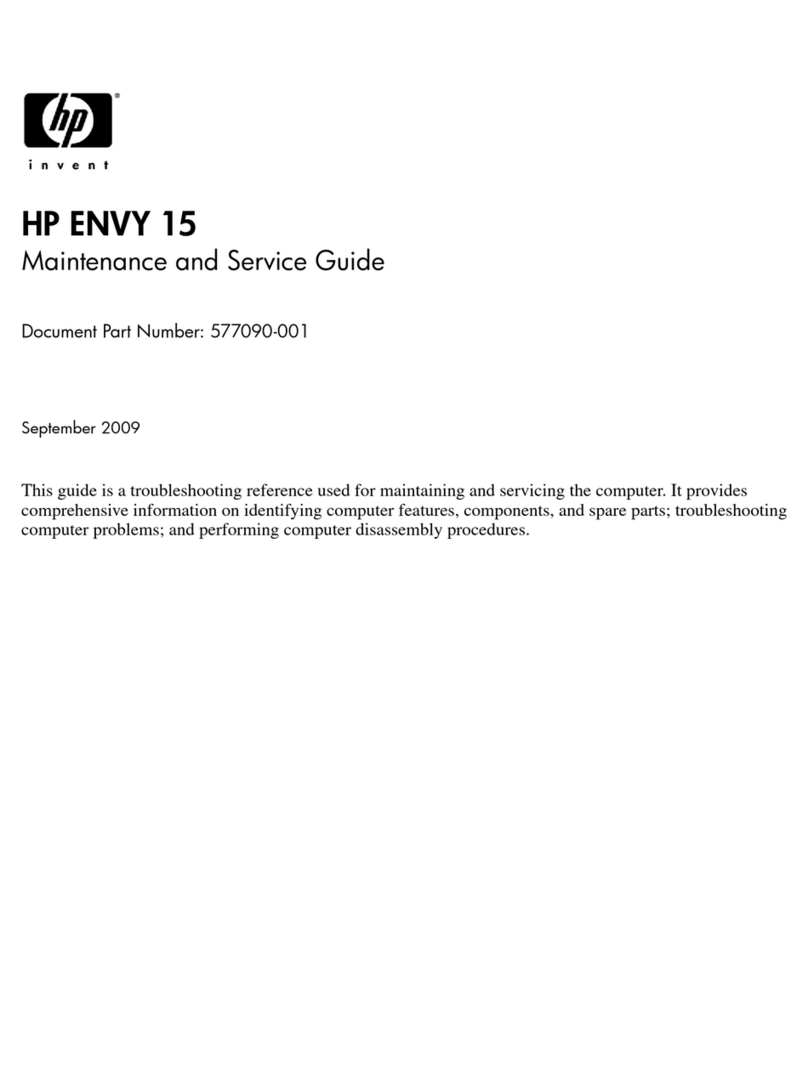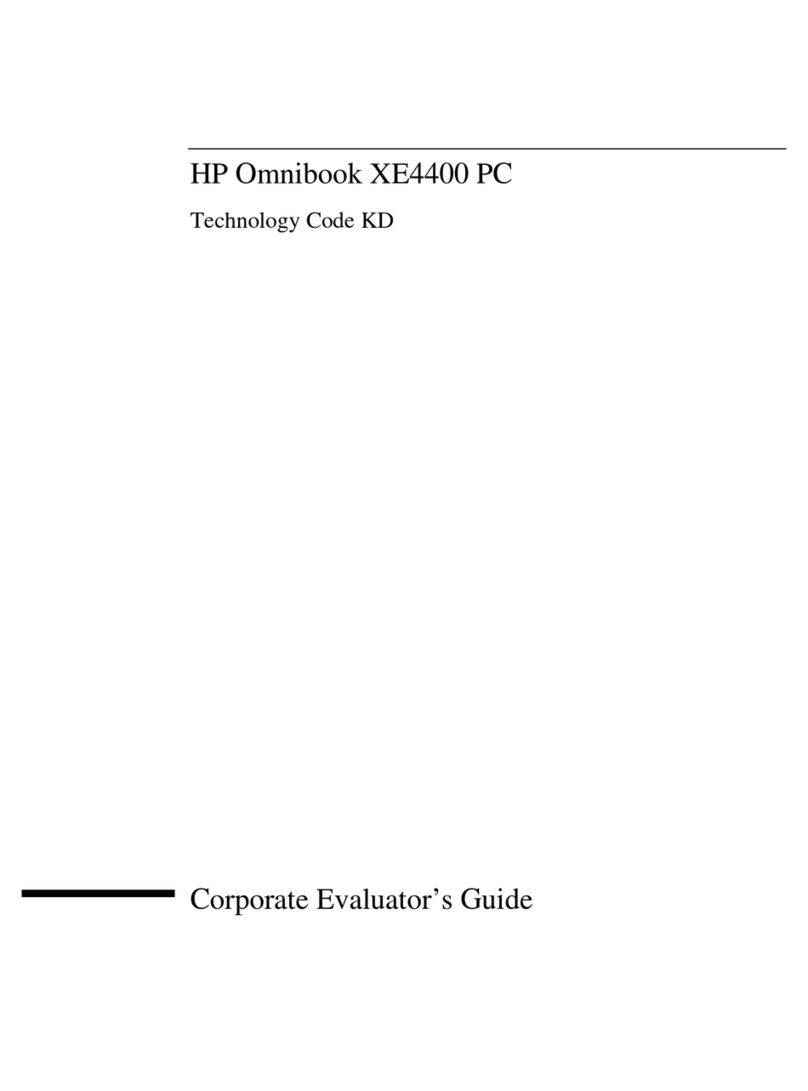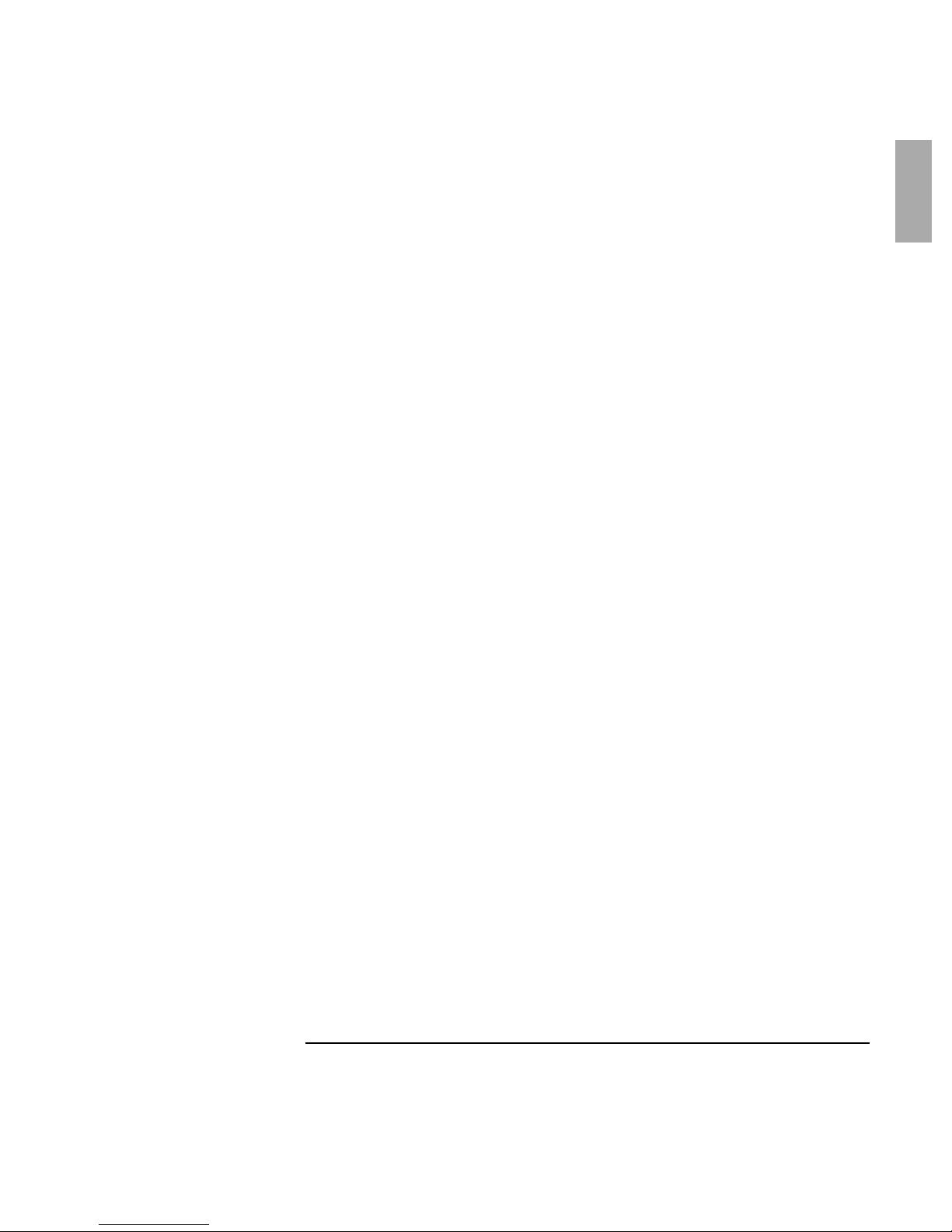Reference Guide 9
To create or copy CDs...........................................................................................81
Connecting PC Cards..................................................................................................82
To insert or remove a PC Card..............................................................................82
Connecting External Devices......................................................................................84
To identify connectors for external devices ..........................................................84
To connect a printer or other parallel device.........................................................85
To connect an external keyboard or mouse...........................................................85
To connect a USB device......................................................................................85
To connect an audio device...................................................................................86
To use an external monitor....................................................................................86
To use a TV set as a monitor.................................................................................89
To connect a serial device .....................................................................................89
To connect an infrared device ...............................................................................90
To use a docking product ......................................................................................91
Installing Additional RAM .........................................................................................94
To install a RAM expansion module.....................................................................94
To remove a RAM expansion module ..................................................................96
Replacing the Hard Disk Drive...................................................................................97
To replace the hard disk drive...............................................................................97
To replace the hard disk drive holder....................................................................98
To prepare a new hard disk drive..........................................................................99
Troubleshooting and Maintenance..............................................................................101
Troubleshooting Your Computer..............................................................................102
Audio Problems...................................................................................................102
CD-ROM and DVD Problems ............................................................................ 103
Display Problems ................................................................................................105
Docking Problems...............................................................................................107
Hard Disk Drive Problems..................................................................................108
Heat Problems .....................................................................................................108
Infrared Problems................................................................................................109
Keyboard and Pointing Device Problems ...........................................................109
LAN problems.....................................................................................................111
Memory Problems...............................................................................................112
Modem Problems ................................................................................................113
PC Card (PCMCIA) Problems ............................................................................115
Performance Problems ........................................................................................117
Power and Battery Problems...............................................................................118
Printing Problems................................................................................................120
Serial, Parallel, and USB Problems.....................................................................121
Startup Problems .................................................................................................123
Wireless Problems............................................................................................... 124
Testing the Hardware................................................................................................125
To run the e-Diagtools diagnostic test.................................................................125
Configuring the Computer ........................................................................................127
To run the BIOS Setup utility .............................................................................127
To set up TopTools .............................................................................................133