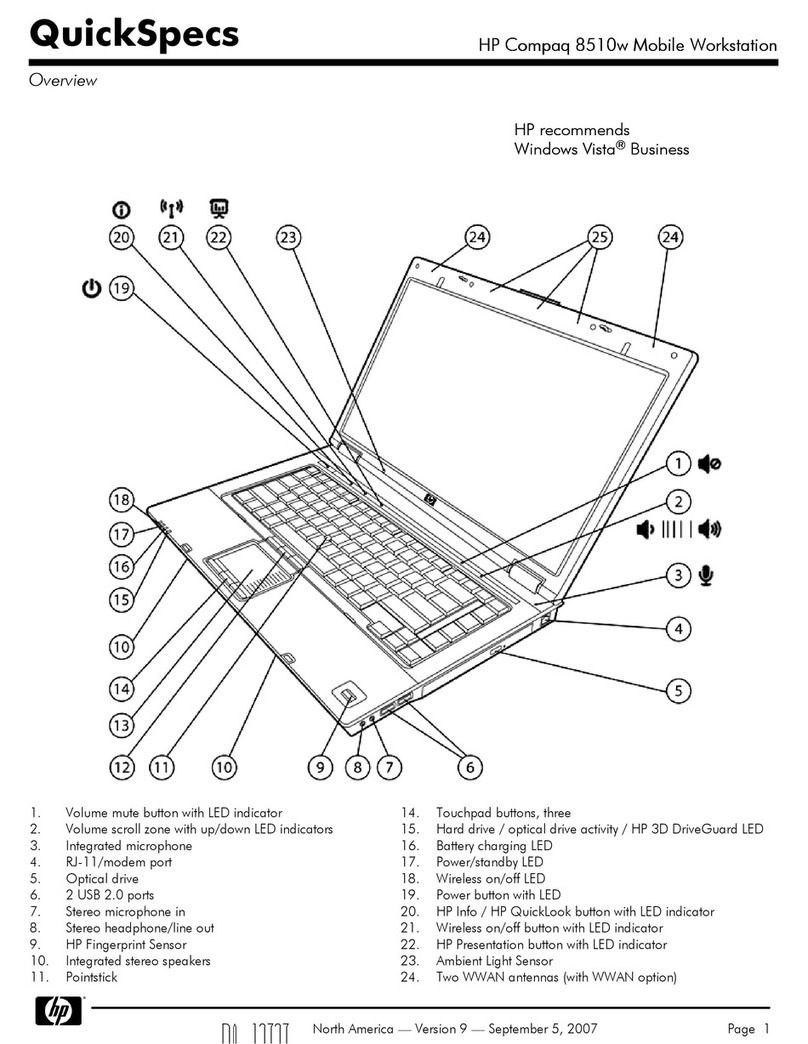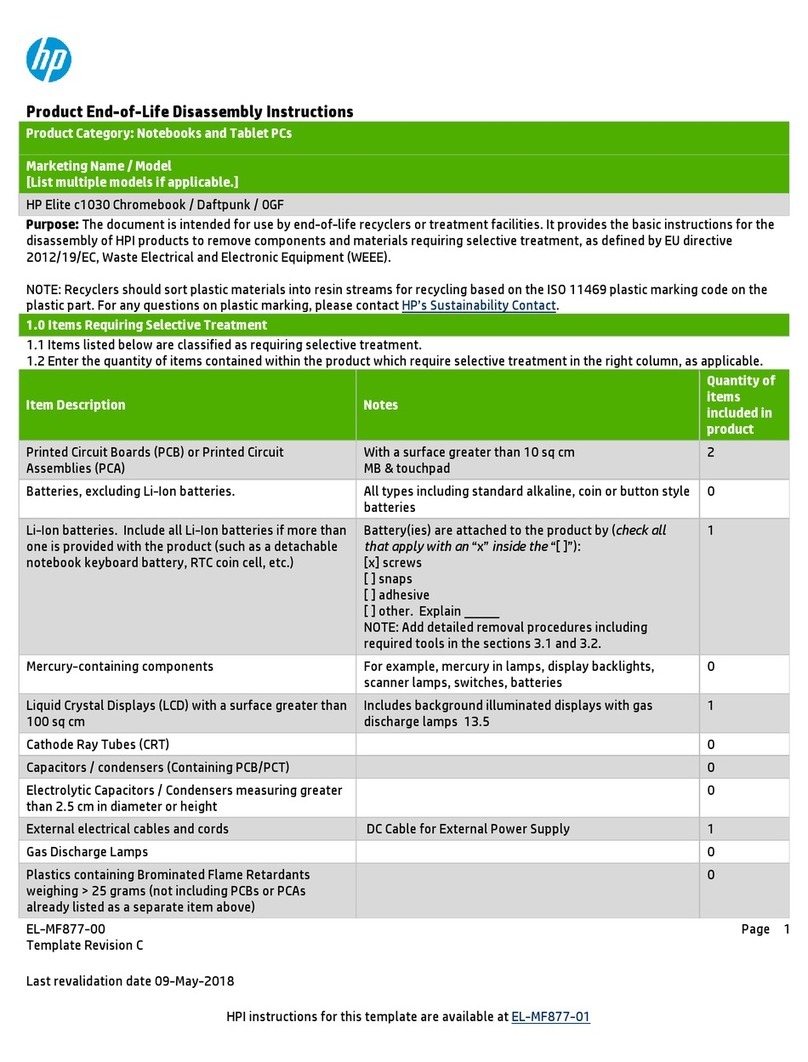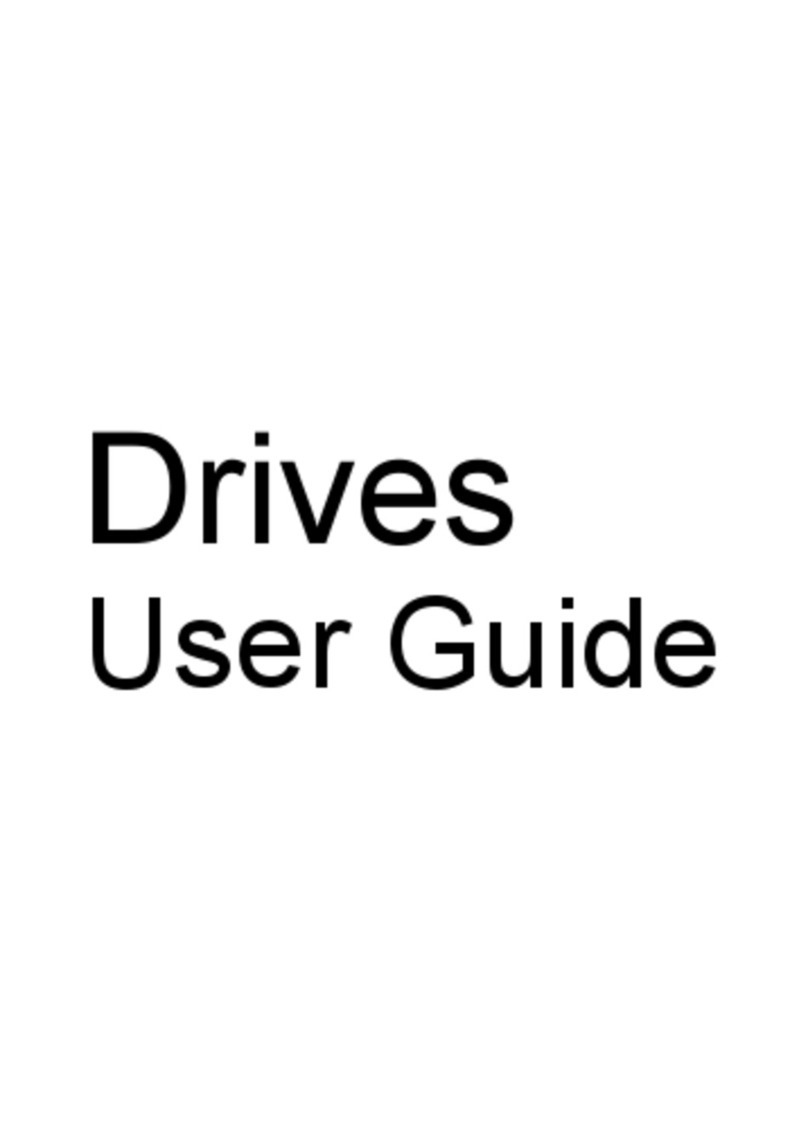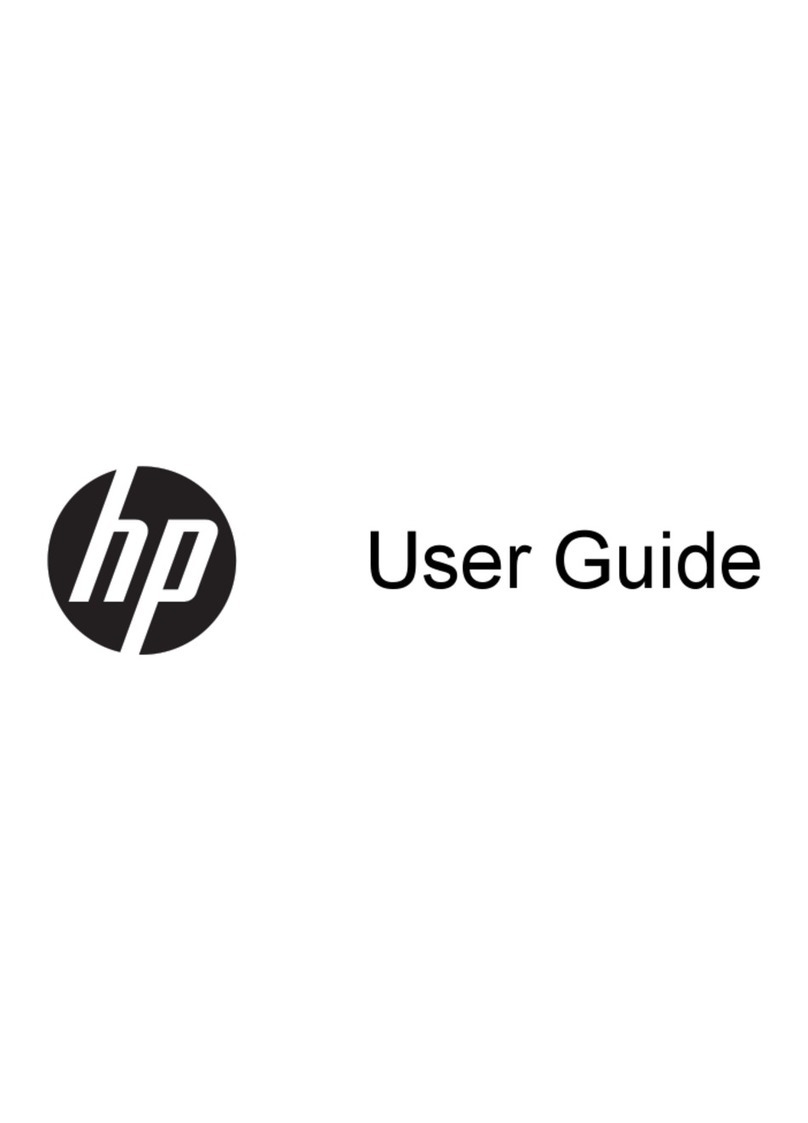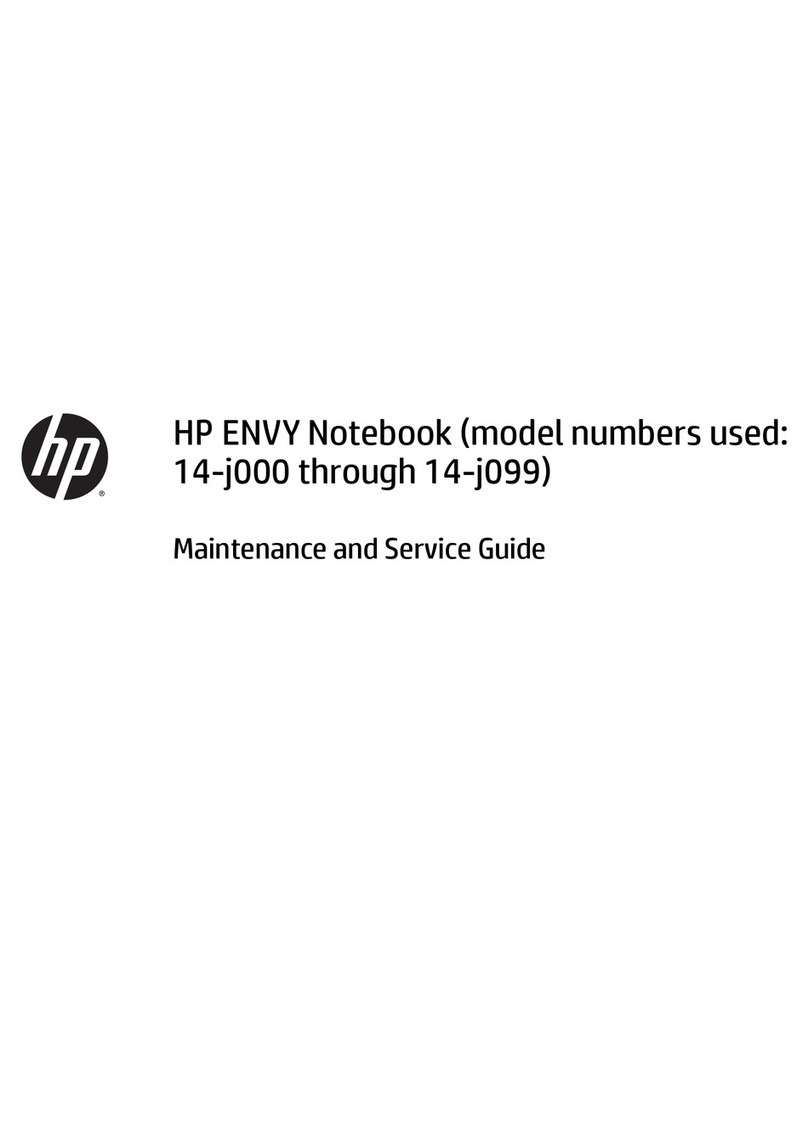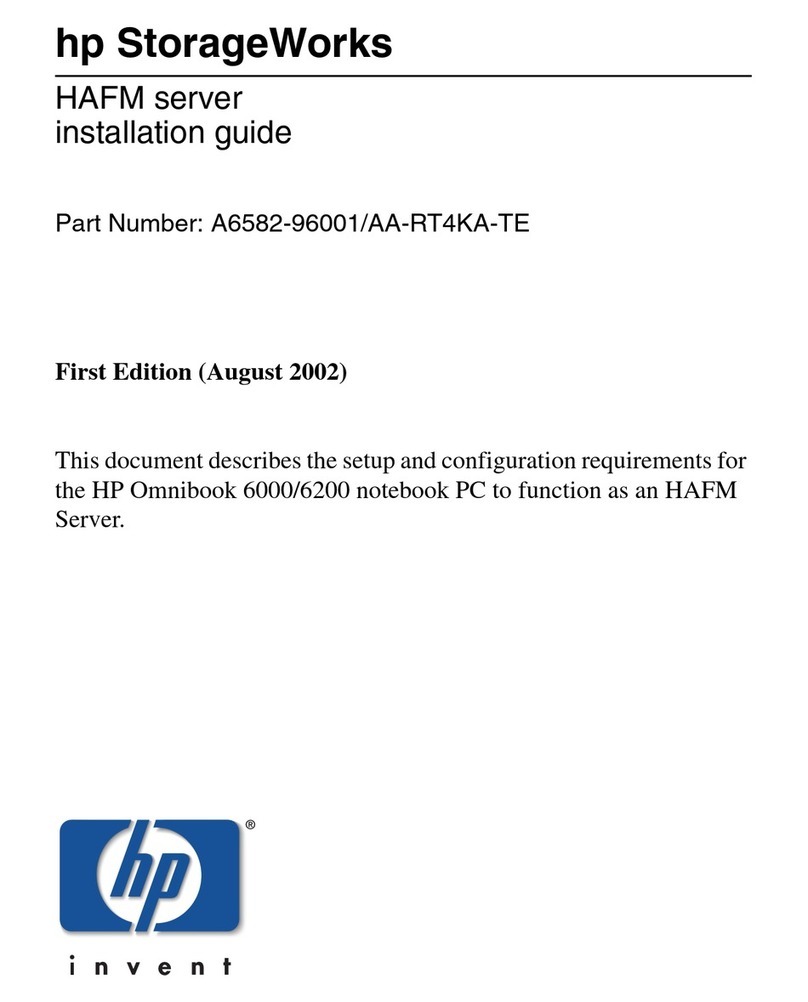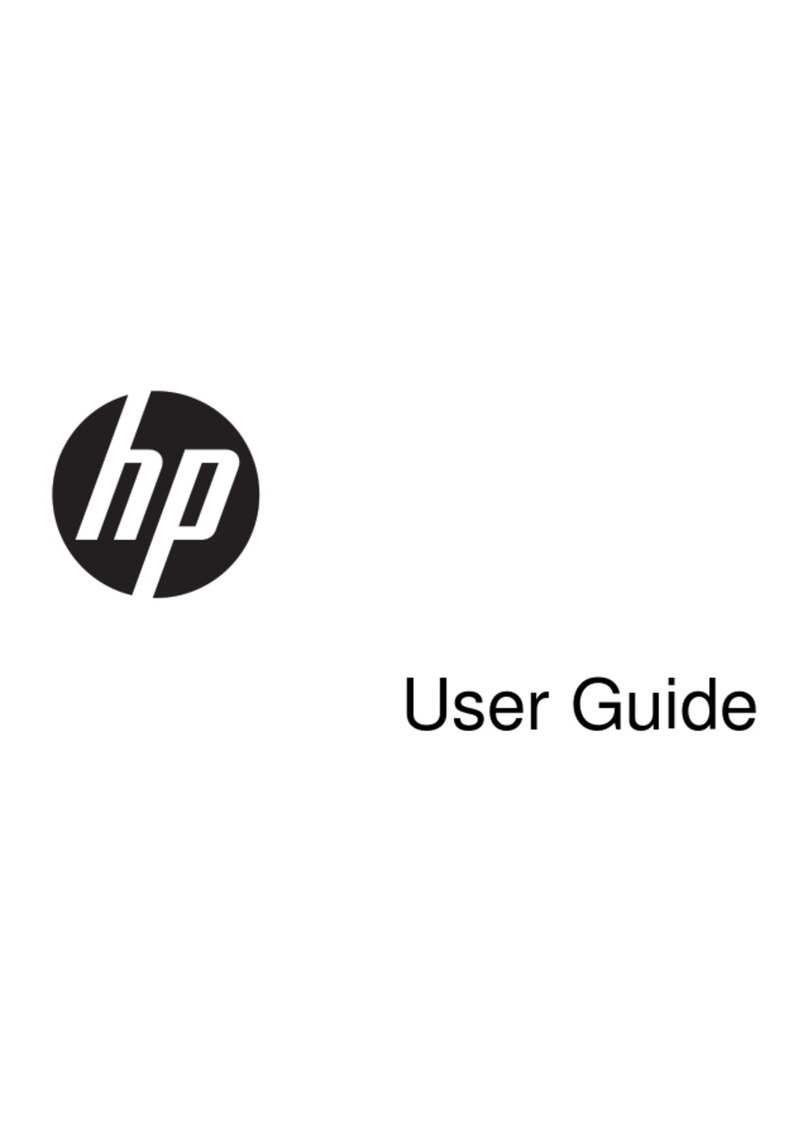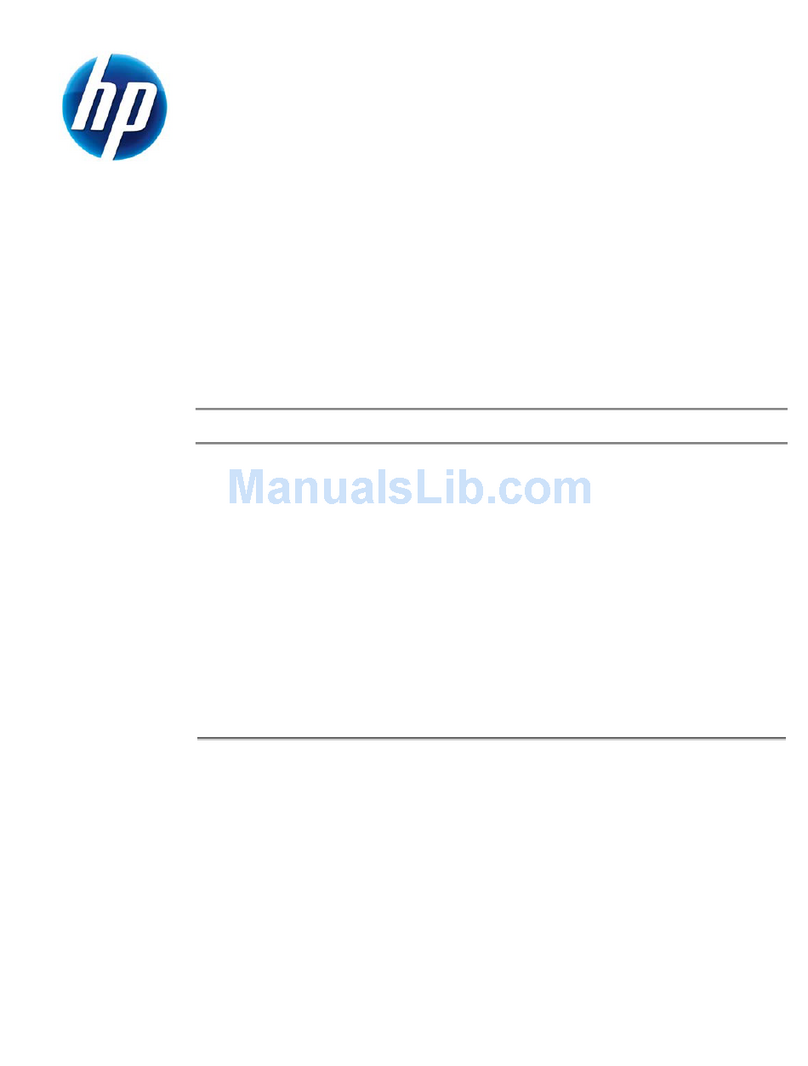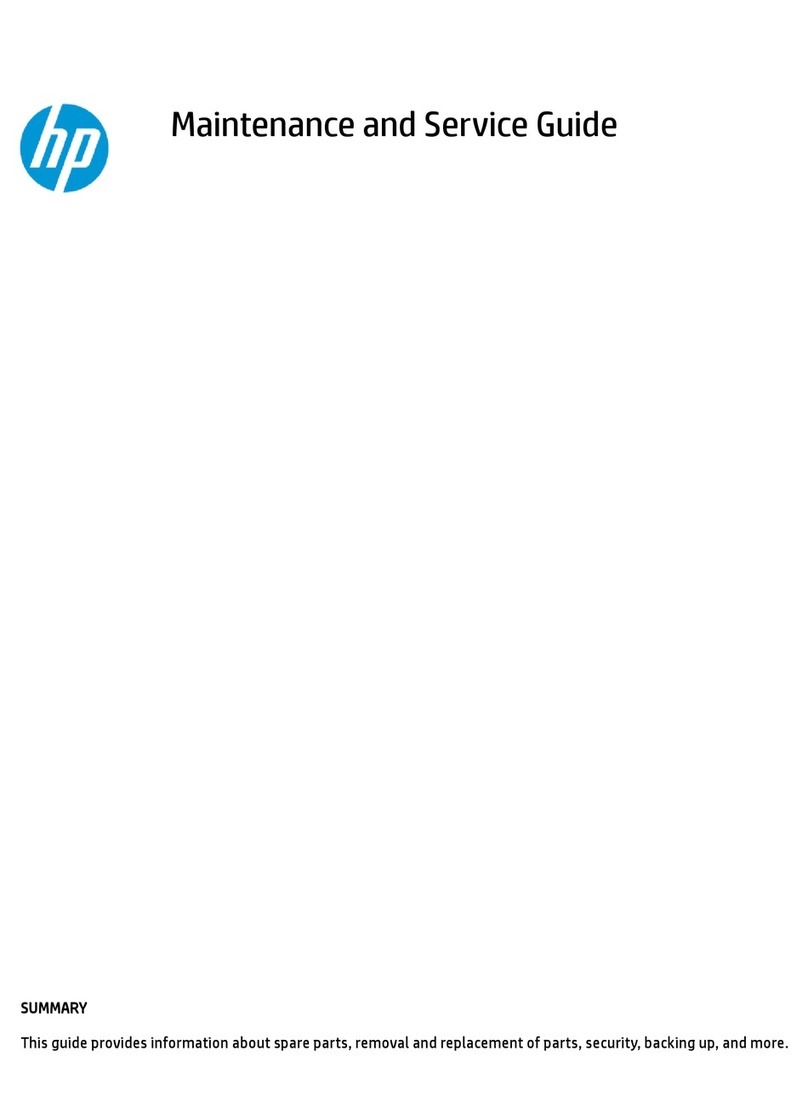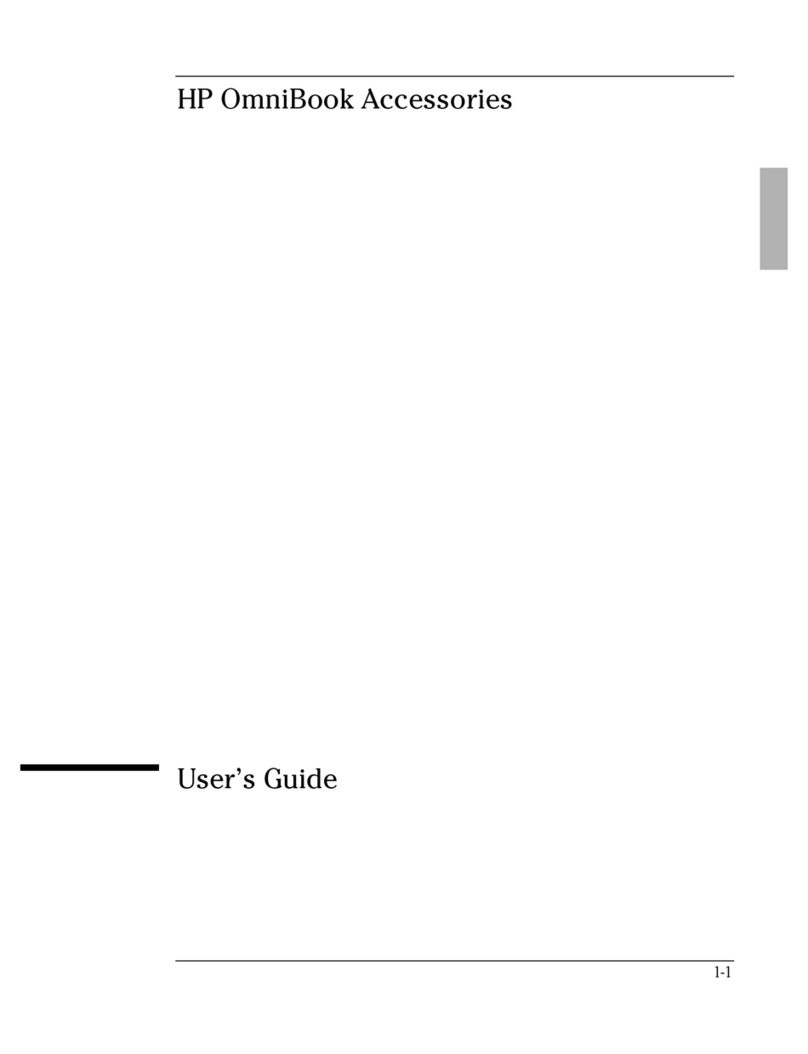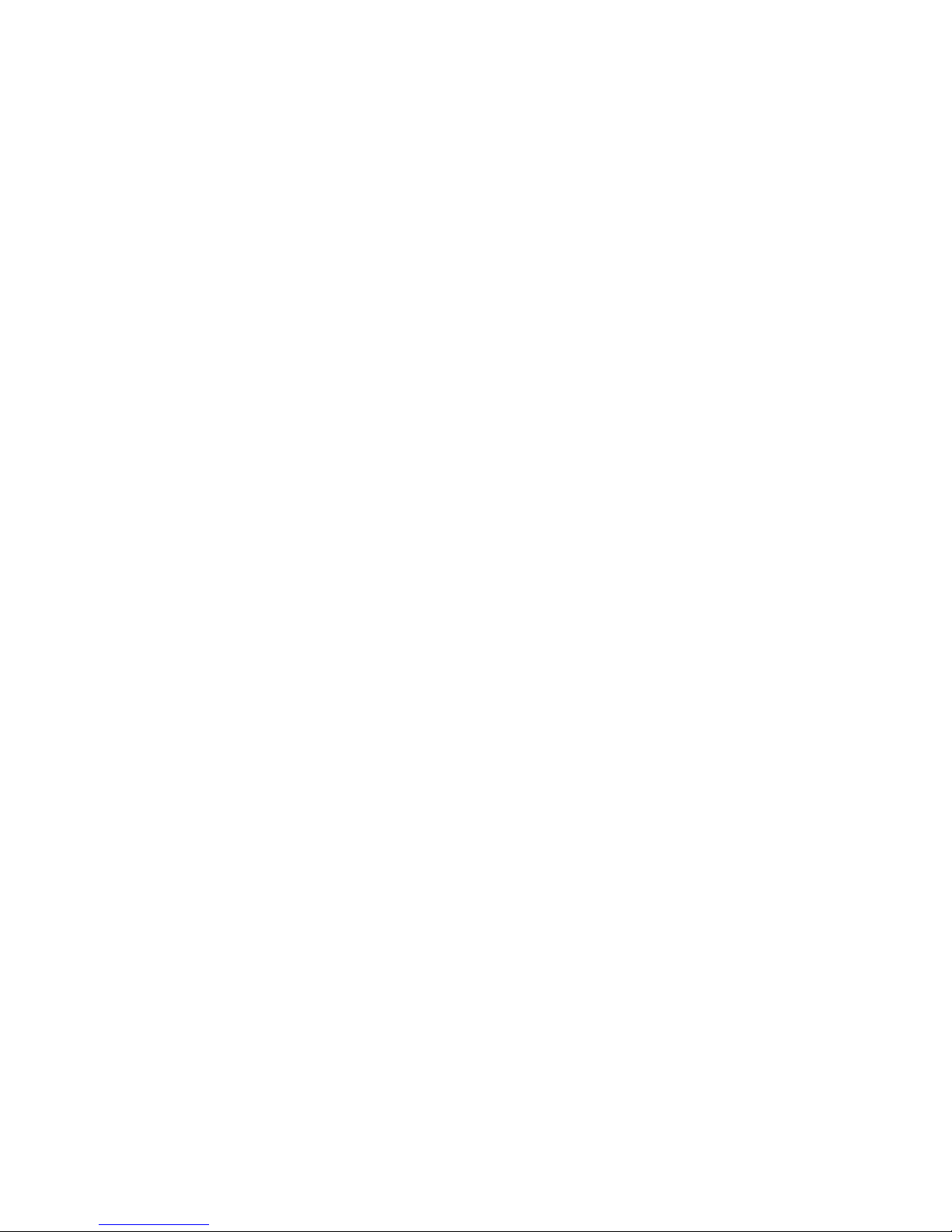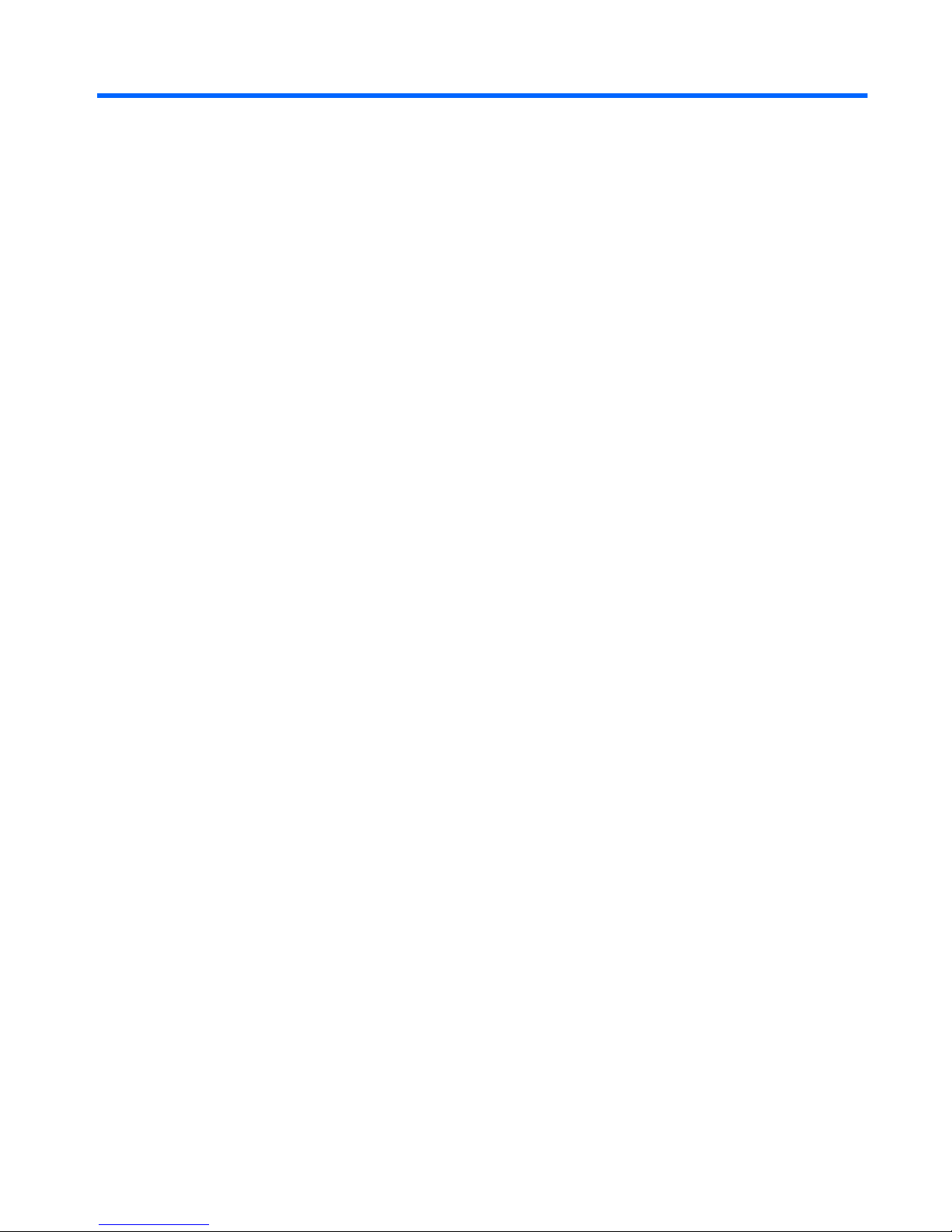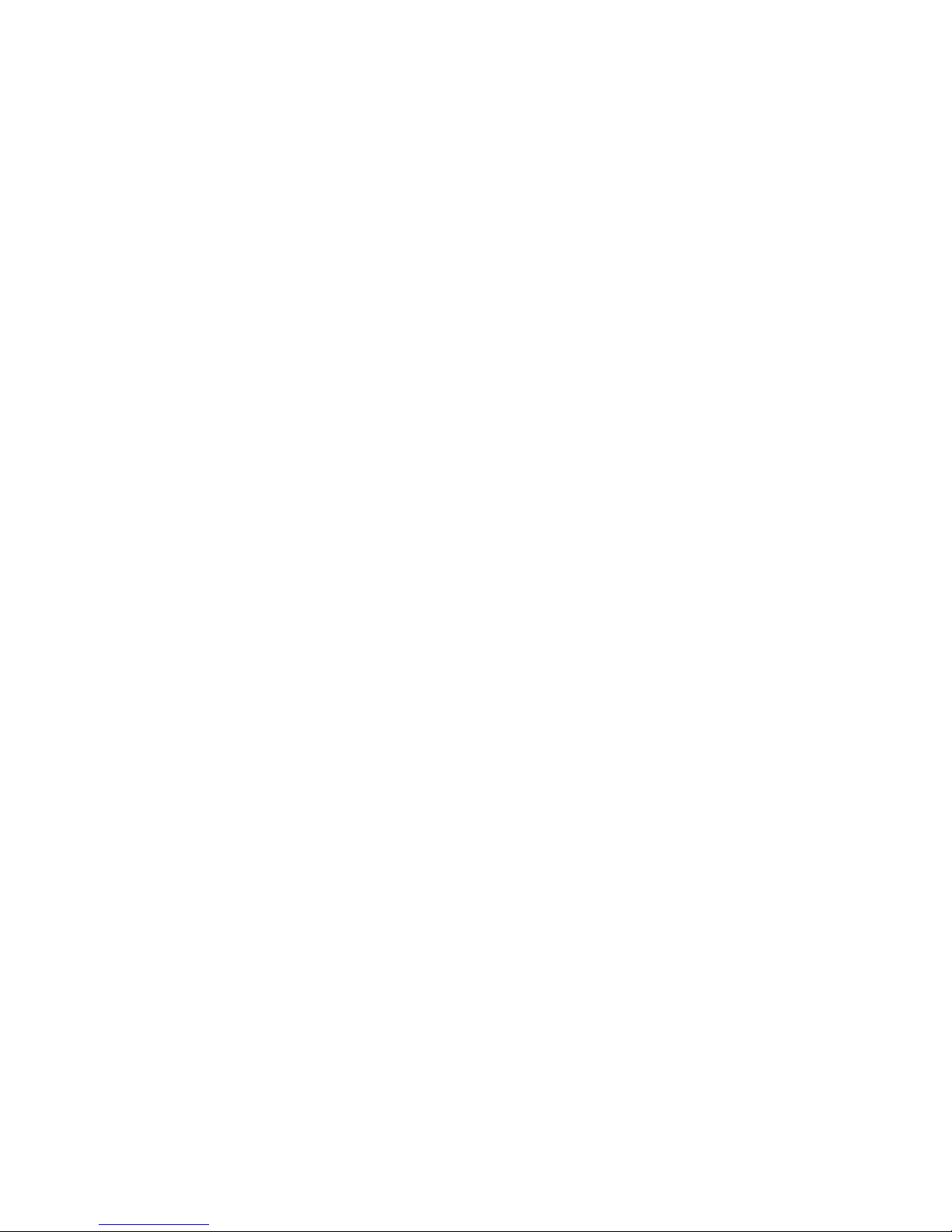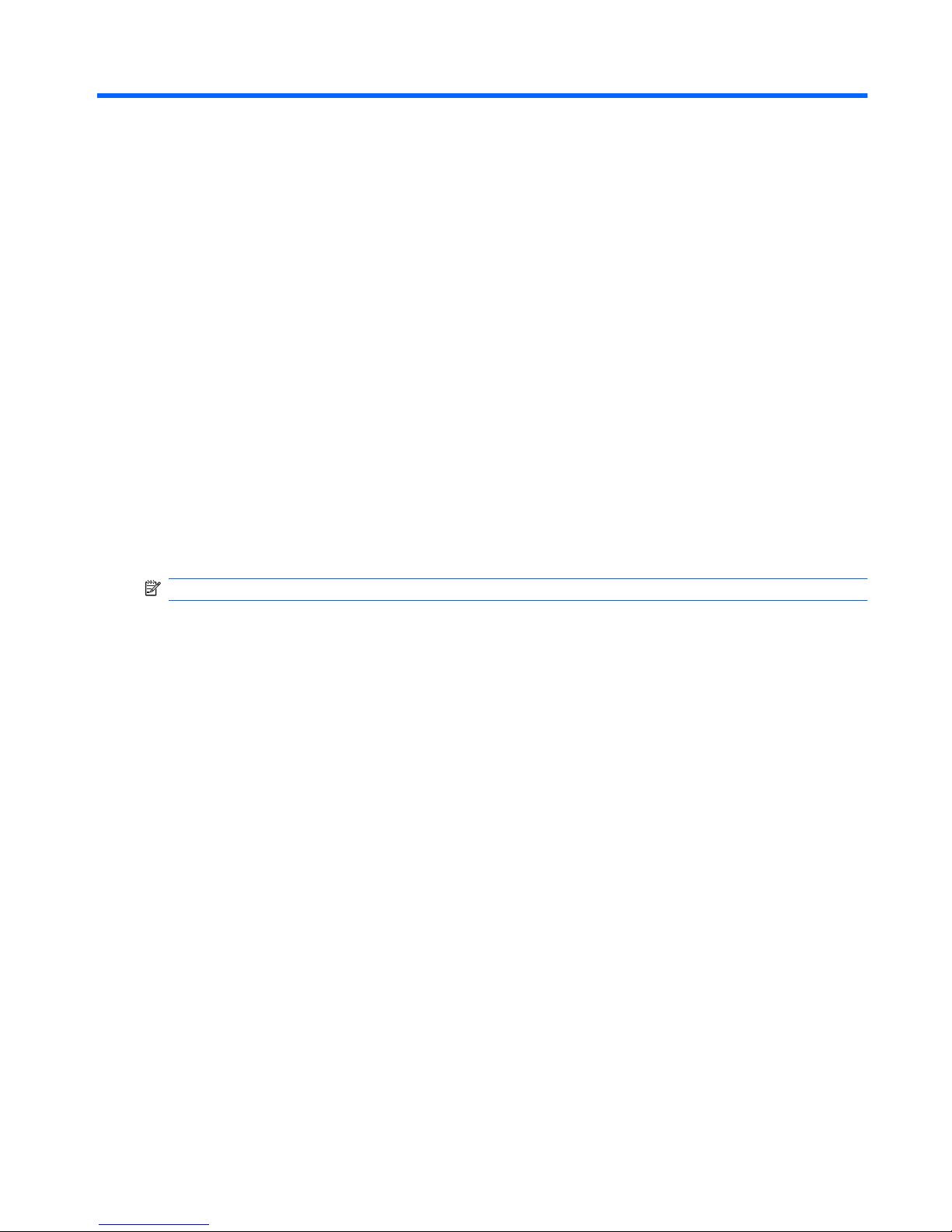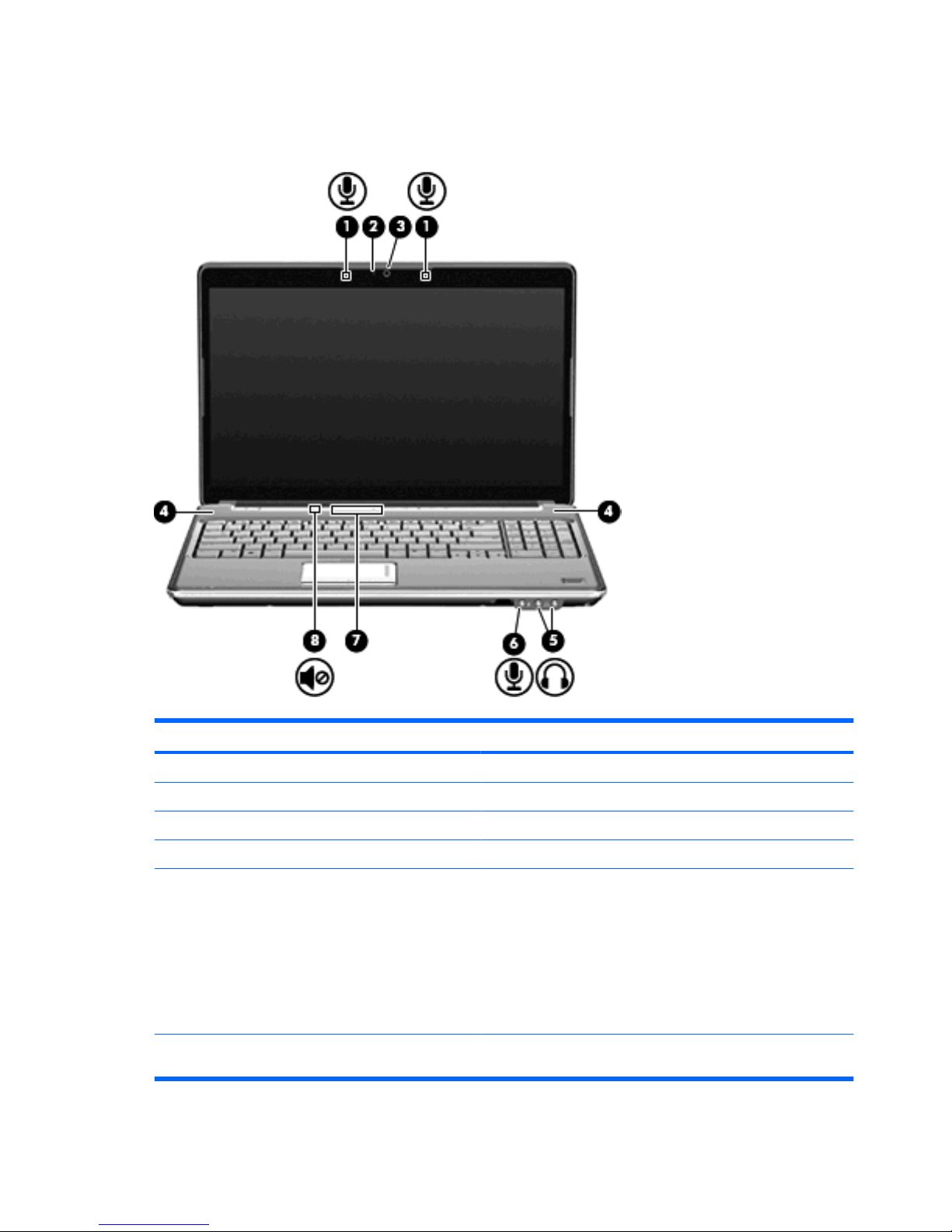Table of contents
1 Multimedia features
Identifying your multimedia components .............................................................................................. 2
Adjusting the volume ............................................................................................................................ 4
Using the media activity functions ........................................................................................................ 6
Using the media activity buttons .......................................................................................... 6
Previous/rewind button ........................................................................................ 6
Play/pause button ............................................................................................... 6
Next/fast forward button ...................................................................................... 7
Stop button .......................................................................................................... 7
Using the media activity hotkeys ......................................................................................... 7
2 Multimedia software
Using HP MediaSmart software ........................................................................................................... 9
Using other preinstalled multimedia software ..................................................................................... 10
Installing multimedia software from a disc .......................................................................................... 11
3 Audio
Connecting external audio devices .................................................................................................... 13
Checking your audio functions ........................................................................................................... 14
4 Video
Connecting an external monitor or projector ...................................................................................... 16
Connecting an HDMI device ............................................................................................................... 17
Configuring the audio using HDMI ..................................................................................... 17
Determining the type of graphics card installed in your computer .................... 17
Setting HDMI as the default audio playback device .......................................... 18
Watching TV ....................................................................................................................................... 19
5 Optical drive
Identifying the installed optical drive ................................................................................................... 20
Using optical discs .............................................................................................................................. 21
Selecting the right disc (CDs, DVDs, and BDs) .................................................................................. 22
CD-R discs ......................................................................................................................... 22
iii