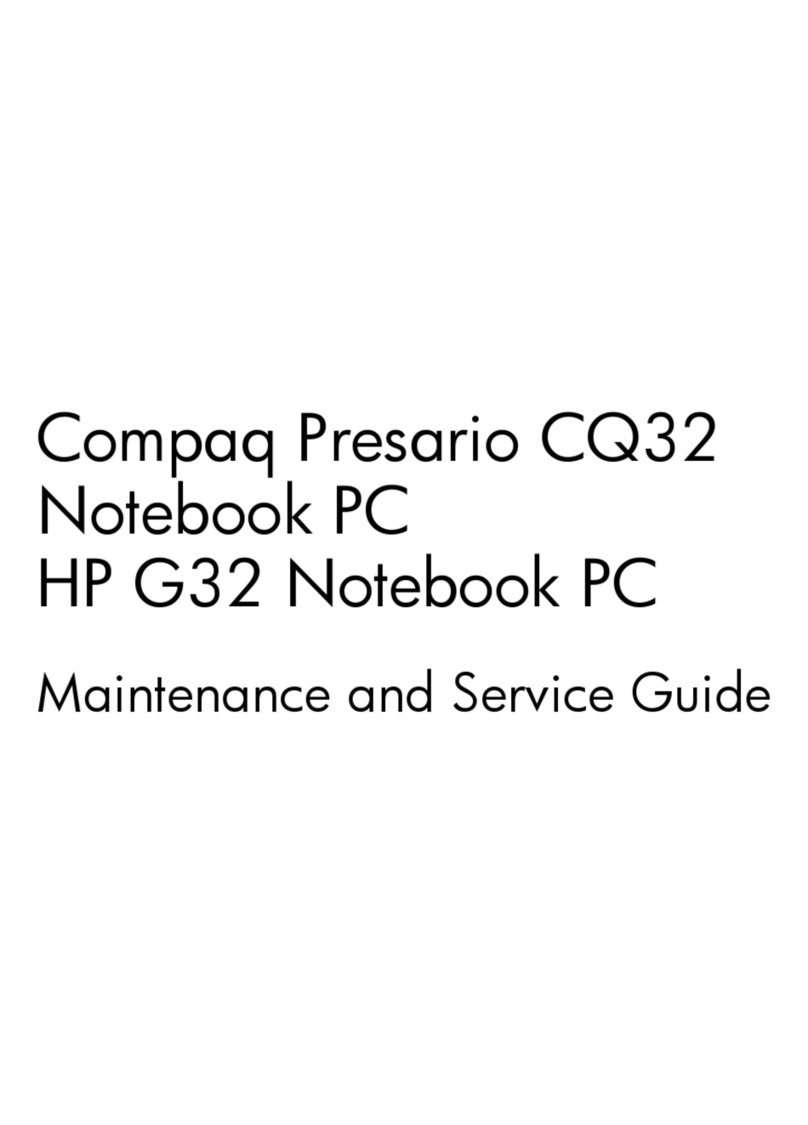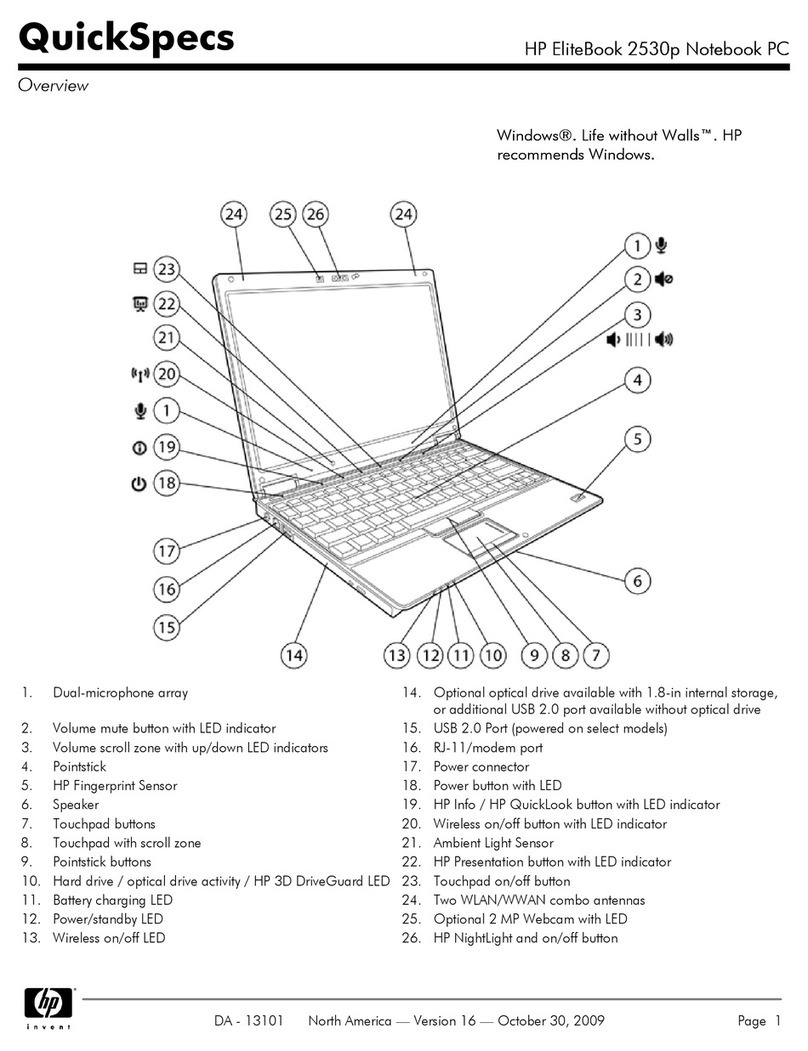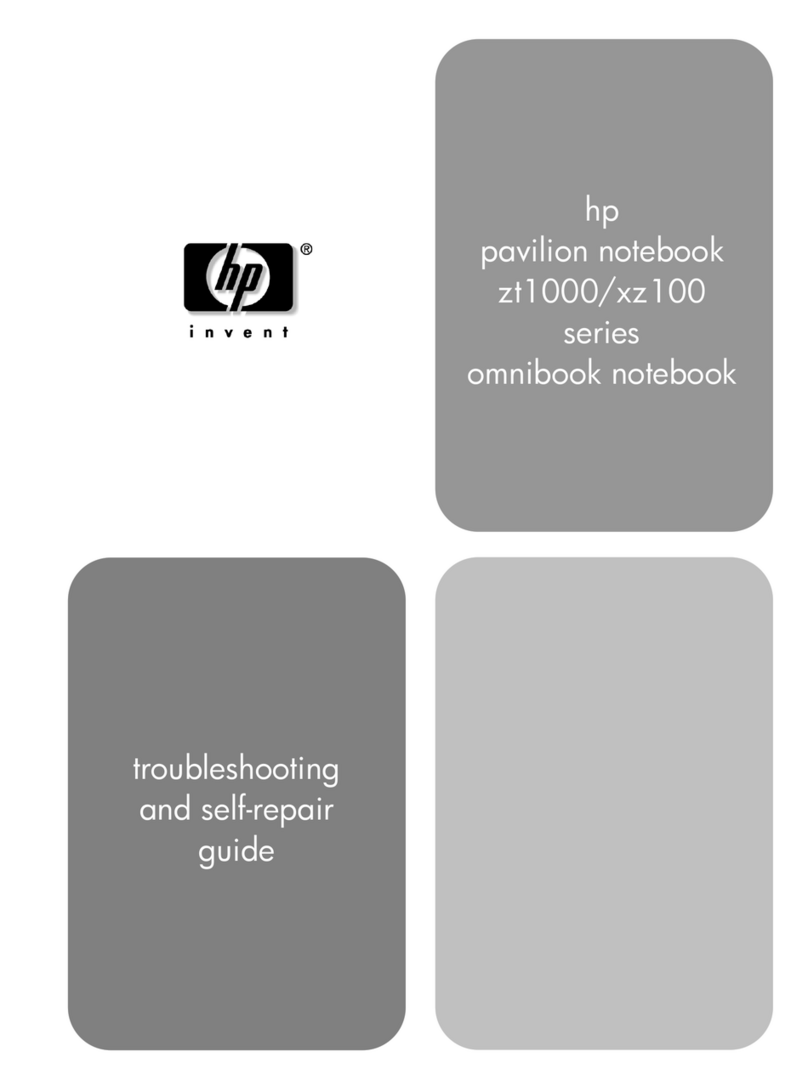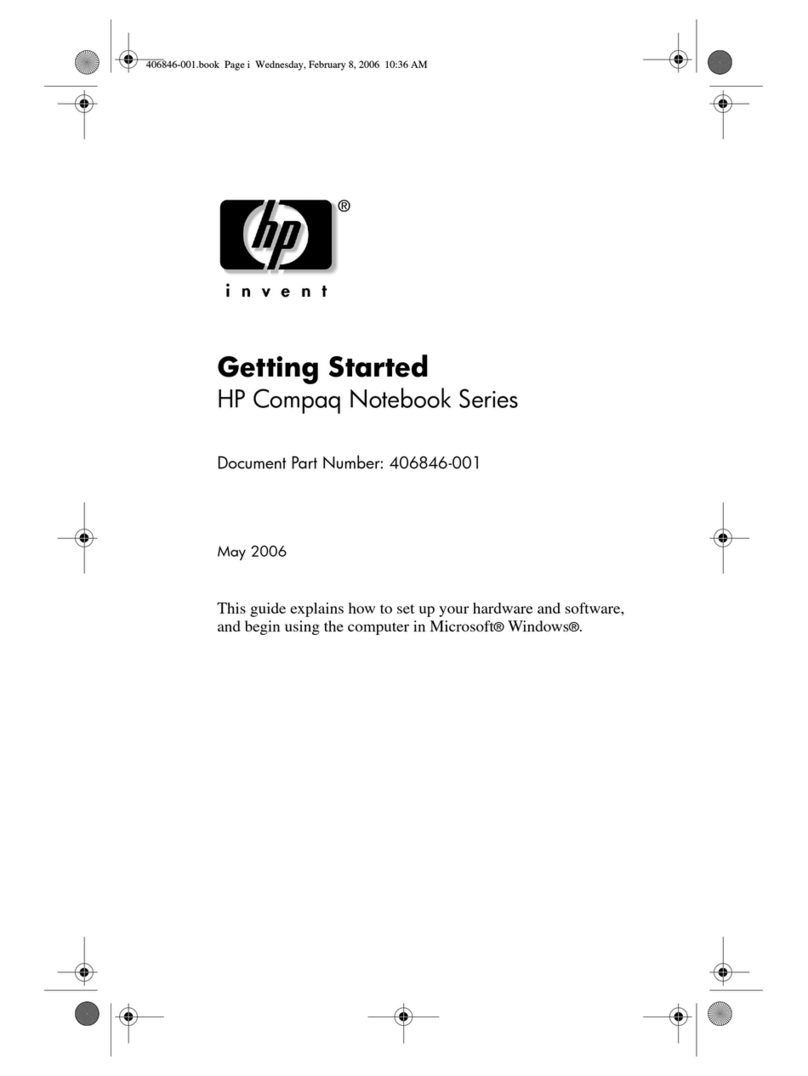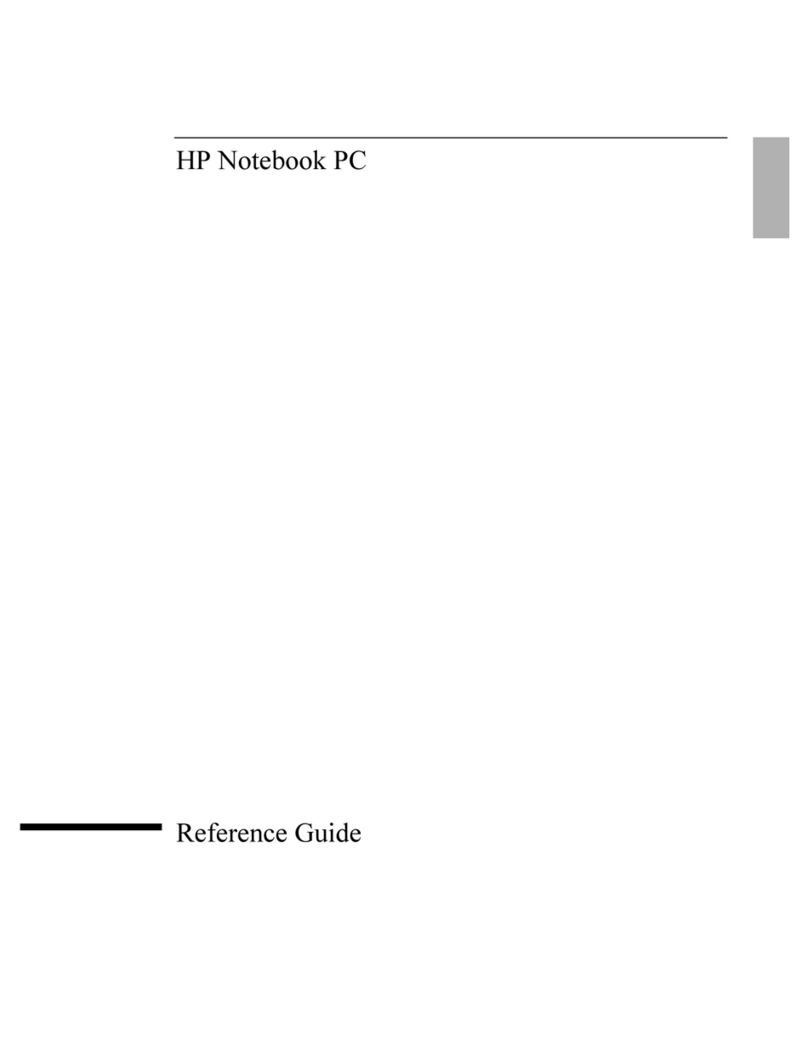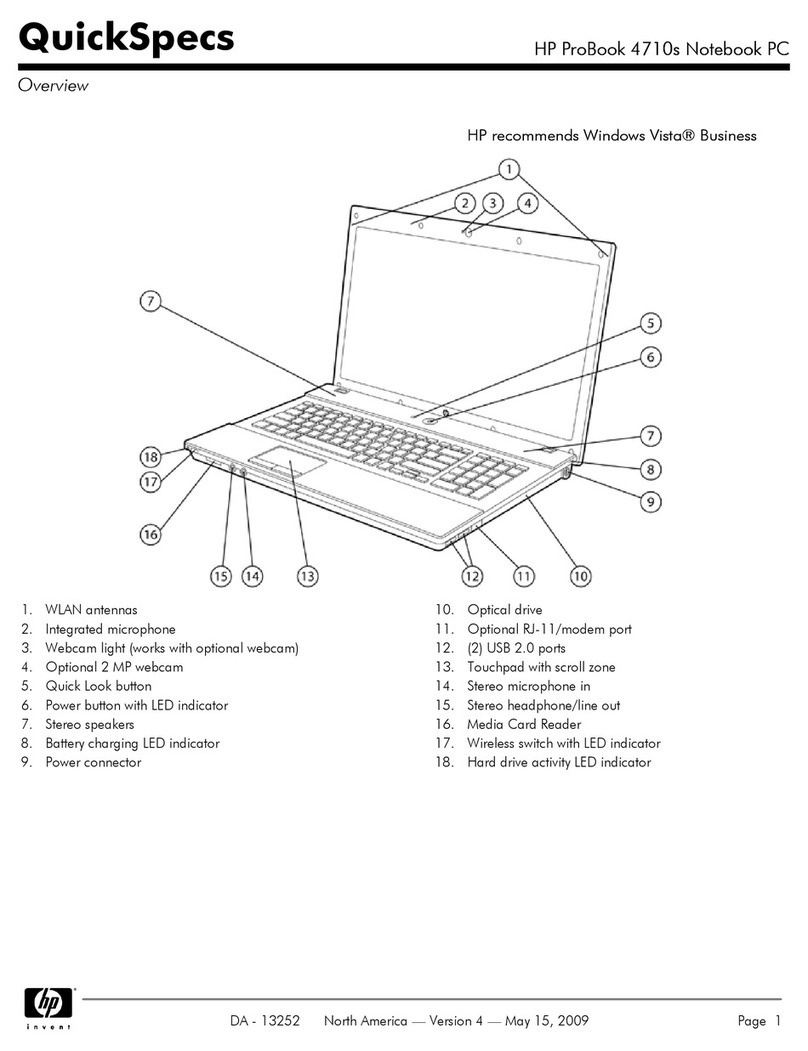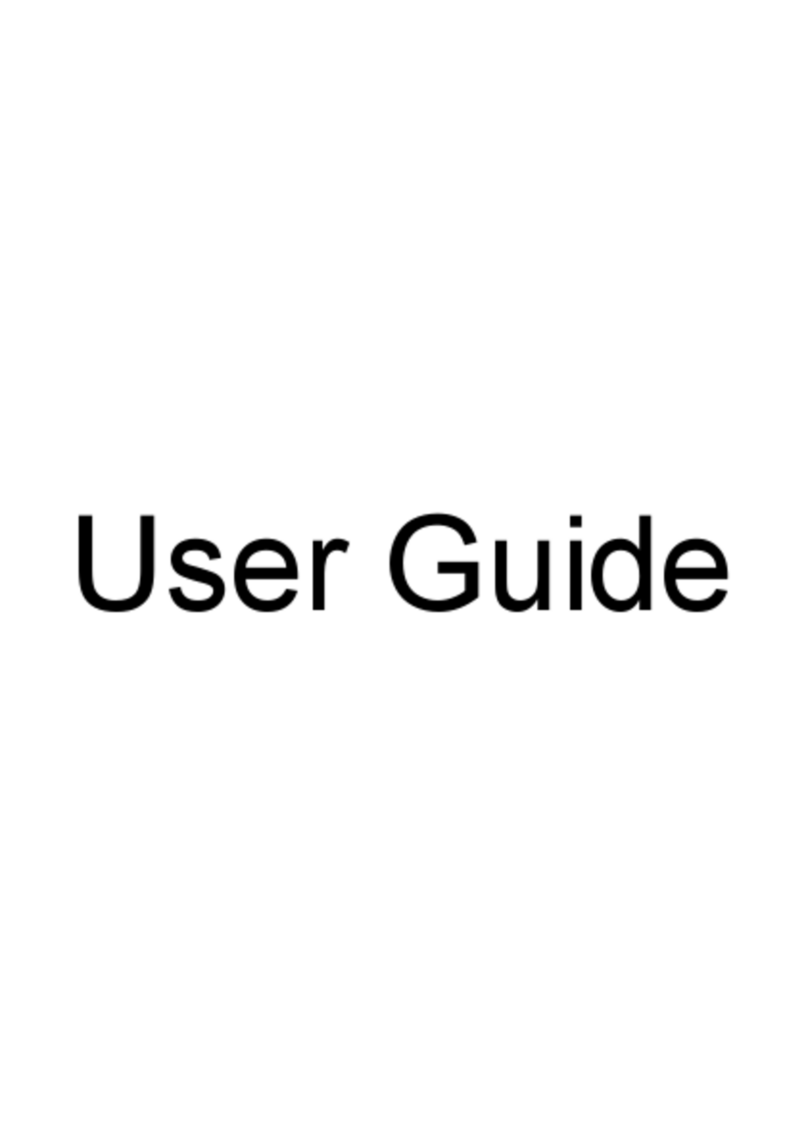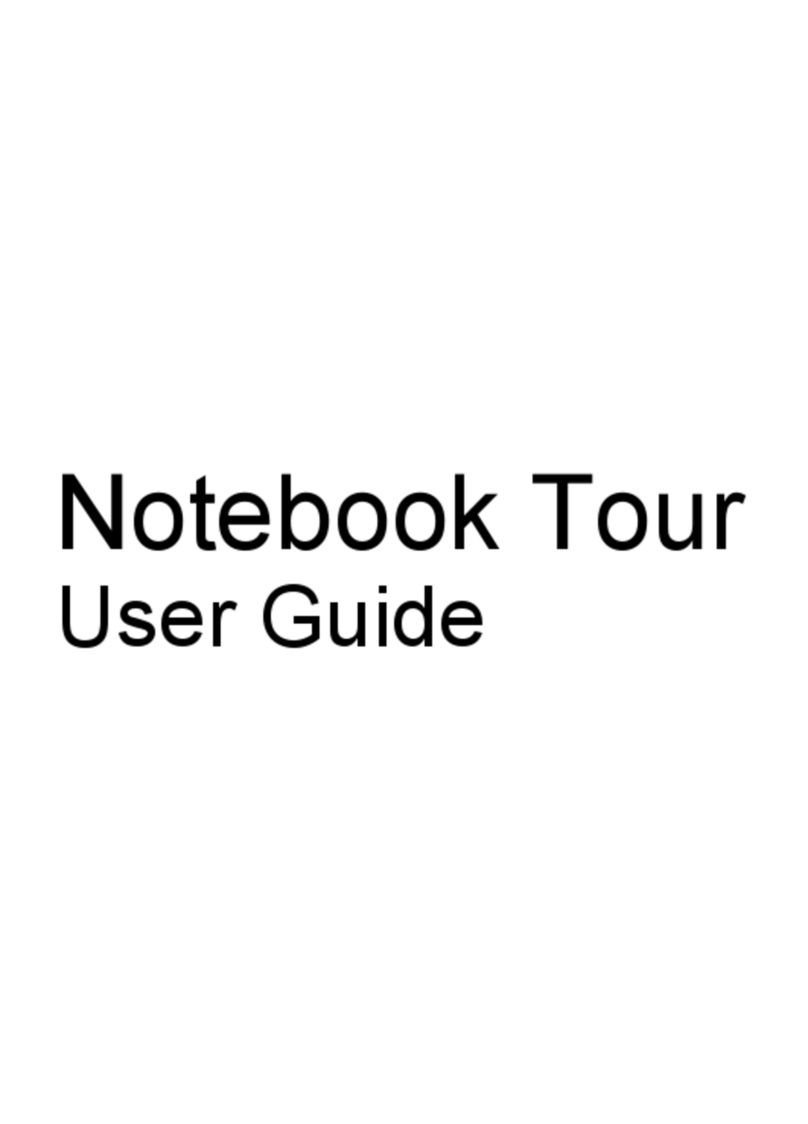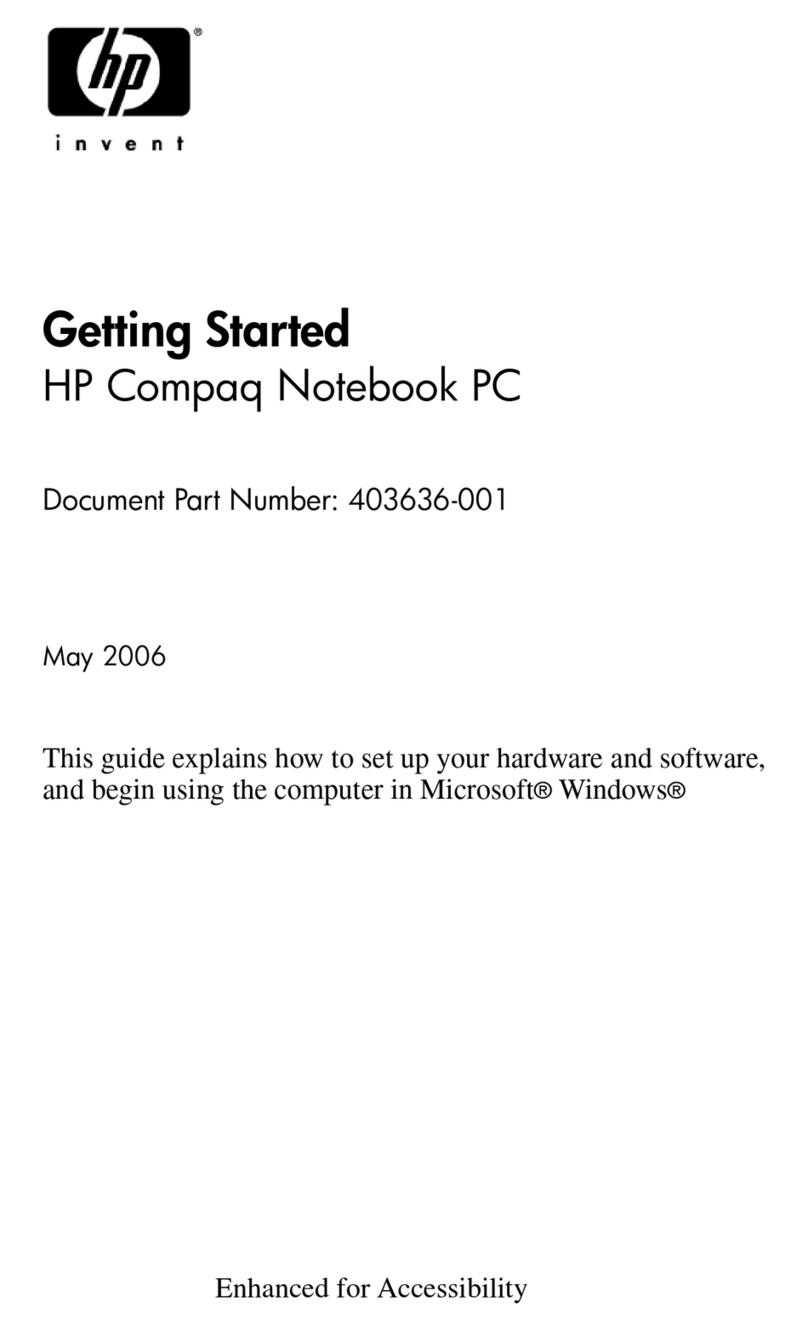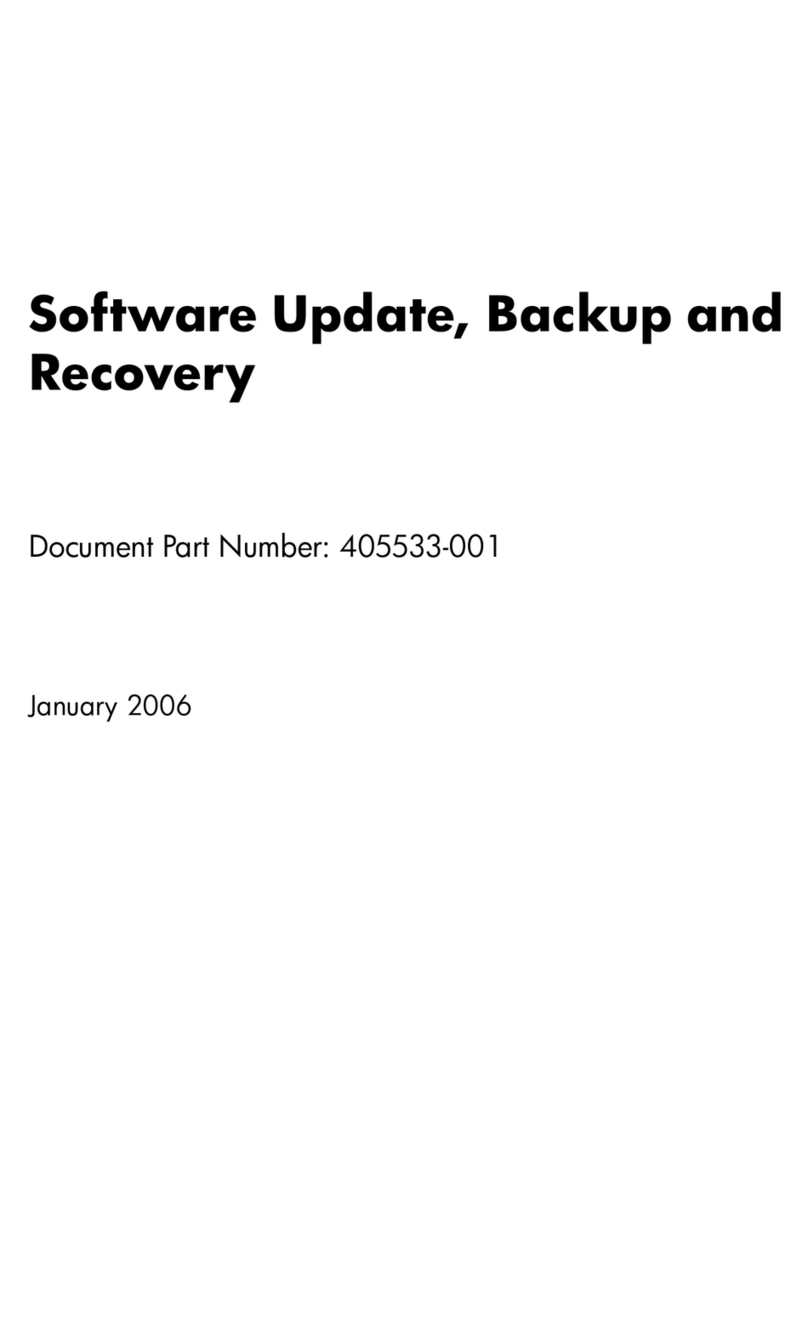5 Removal and replacement procedures for authorized service provider parts .................................................... 29
Component replacement procedures .................................................................................................................. 29
Preparation for disassembly ............................................................................................................. 29
Bottom cover ..................................................................................................................................... 30
Battery ............................................................................................................................................... 32
Hard drive .......................................................................................................................................... 33
WLAN module .................................................................................................................................... 35
Solid-state drive ................................................................................................................................ 37
Optane memory module ................................................................................................................... 38
Memory module ................................................................................................................................ 39
Solid-state drive board ..................................................................................................................... 40
Card reader board .............................................................................................................................. 41
USB board .......................................................................................................................................... 42
Audio board ....................................................................................................................................... 43
TouchPad button board ..................................................................................................................... 44
Fingerprint reader ............................................................................................................................. 45
Fan ..................................................................................................................................................... 46
Heat sink ............................................................................................................................................ 47
System board .................................................................................................................................... 51
Display assembly ............................................................................................................................... 54
Power connector (DC-in) cable .......................................................................................................... 63
Speakers ............................................................................................................................................ 64
Top cover with keyboard ................................................................................................................... 65
6 Using Setup Utility (BIOS) ............................................................................................................................. 66
Starting Setup Utility (BIOS) ................................................................................................................................ 66
Updating Setup Utility (BIOS) .............................................................................................................................. 66
Determining the BIOS version ........................................................................................................... 66
Downloading a BIOS update .............................................................................................................. 67
7 Using HP PC Hardware Diagnostics ................................................................................................................ 68
Using HP PC Hardware Diagnostics Windows (select products only) ................................................................. 68
Downloading HP PC Hardware Diagnostics Windows ....................................................................... 68
Downloading the latest HP PC Hardware Diagnostics Windows version ....................... 69
Downloading HP Hardware Diagnostics Windows by product name or number
(select products only) ..................................................................................................... 69
Installing HP PC Hardware Diagnostics Windows ............................................................................. 69
Using HP PC Hardware Diagnostics UEFI ............................................................................................................. 69
Starting HP PC Hardware Diagnostics UEFI ....................................................................................... 70
Downloading HP PC Hardware Diagnostics UEFI to a USB ash drive .............................................. 70
Downloading the latest HP PC Hardware Diagnostics UEFI version .............................. 70
vi