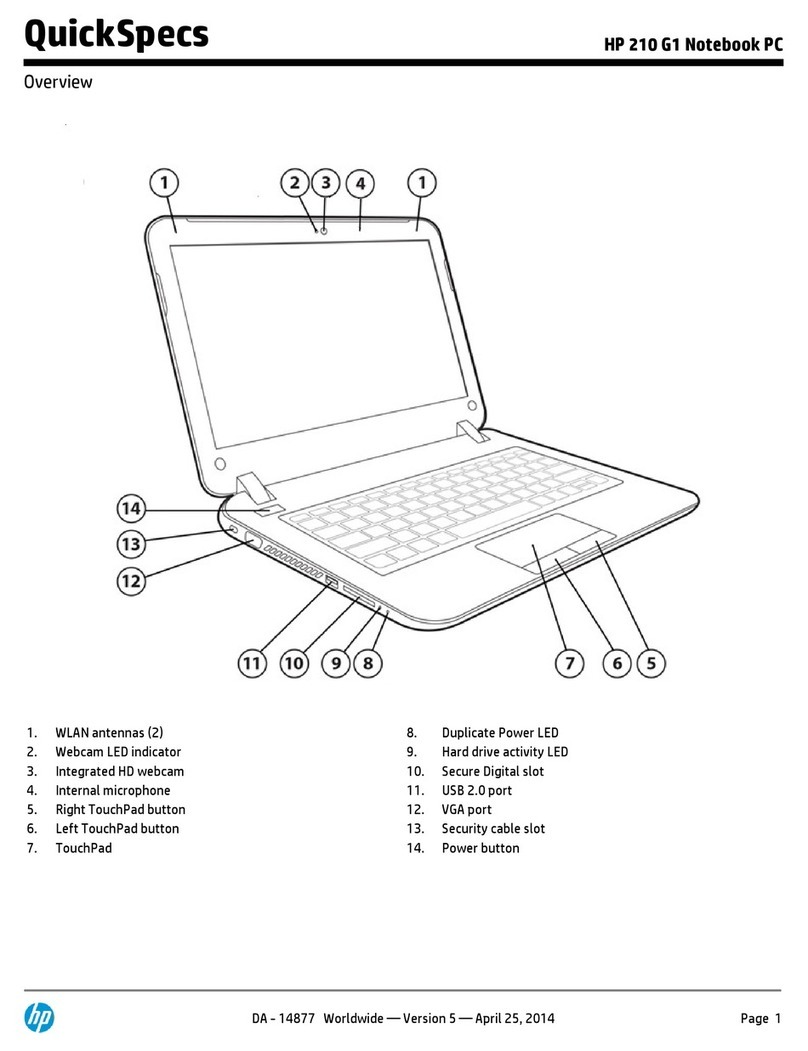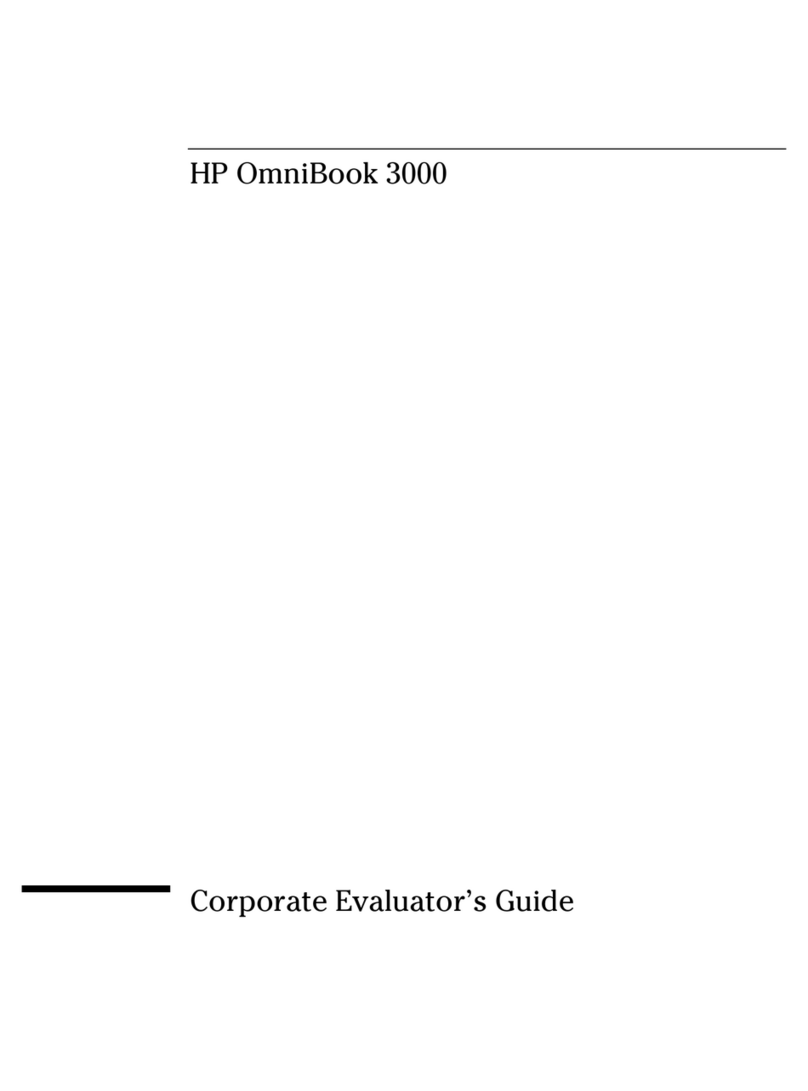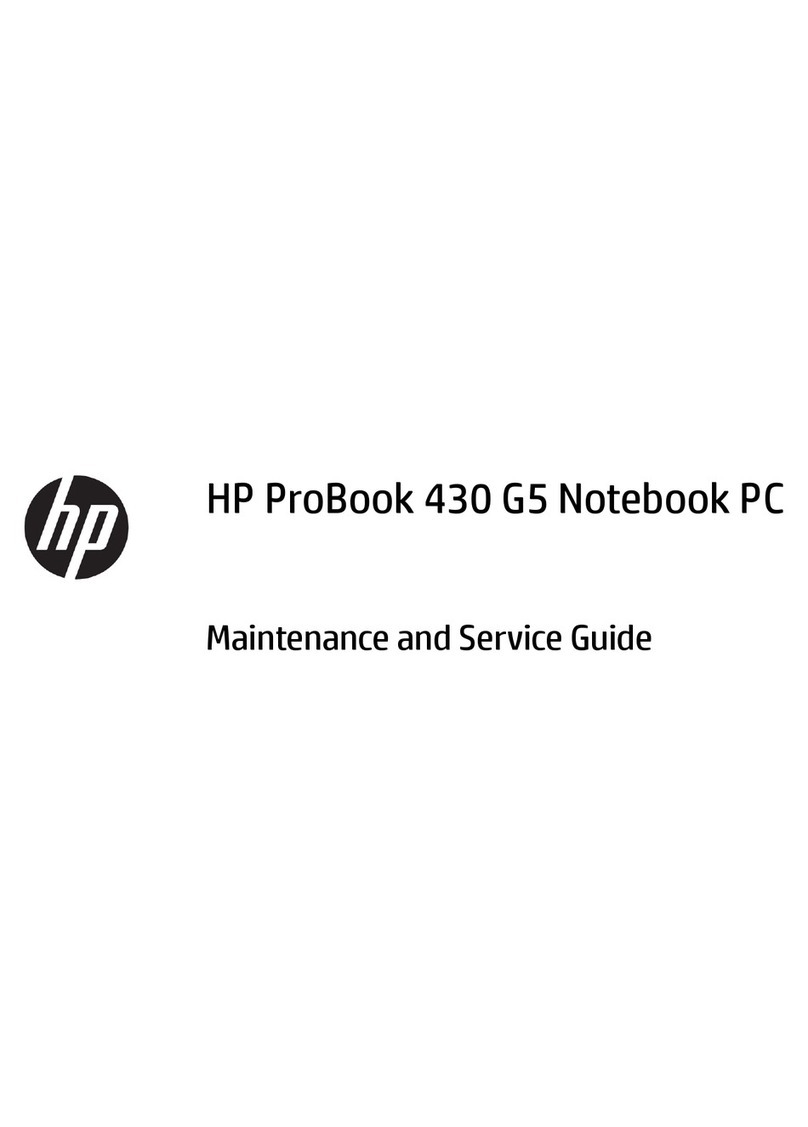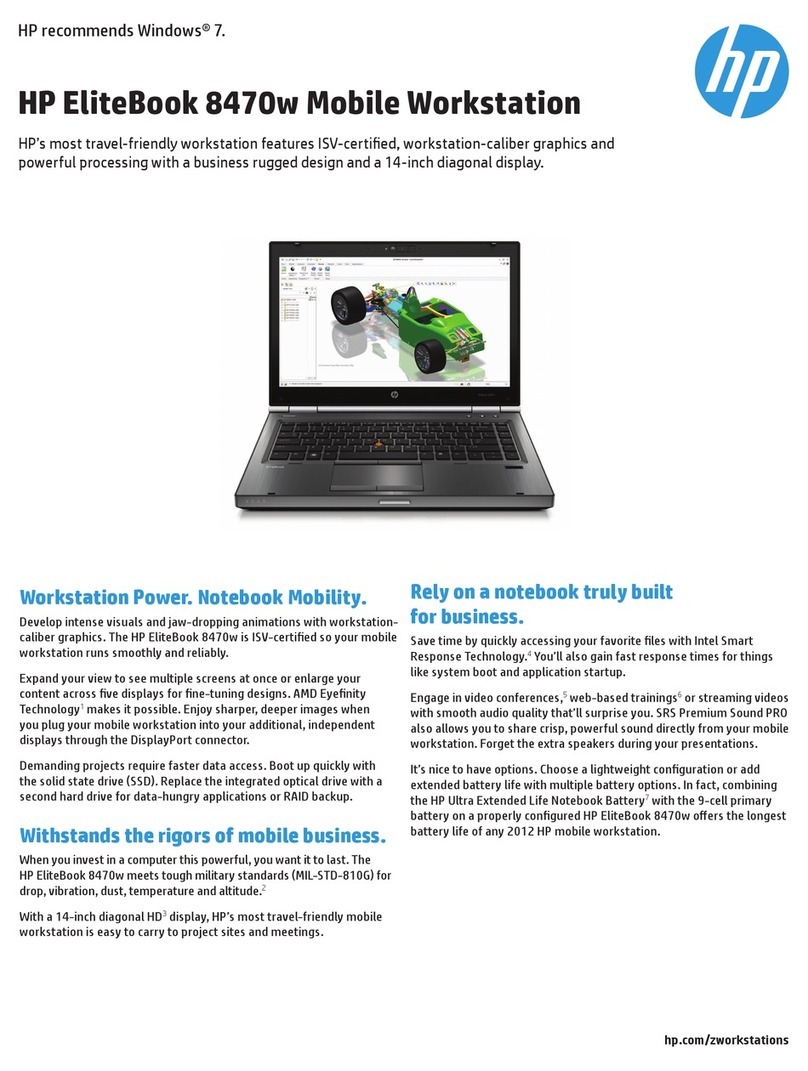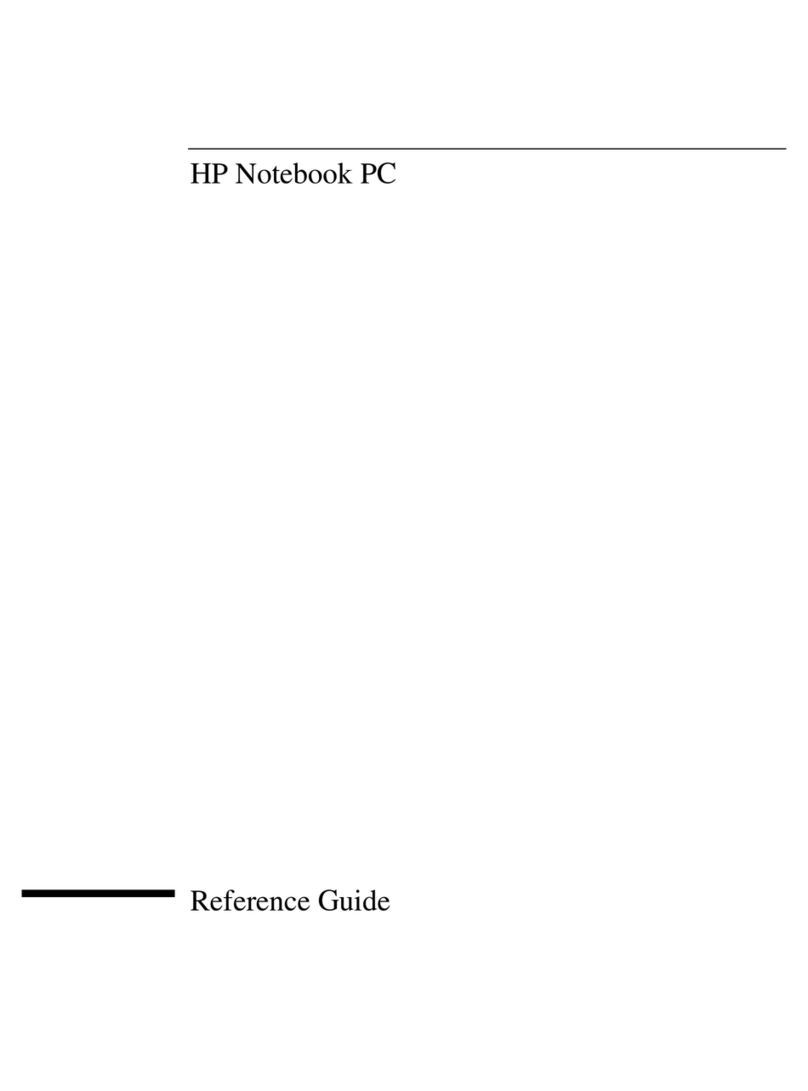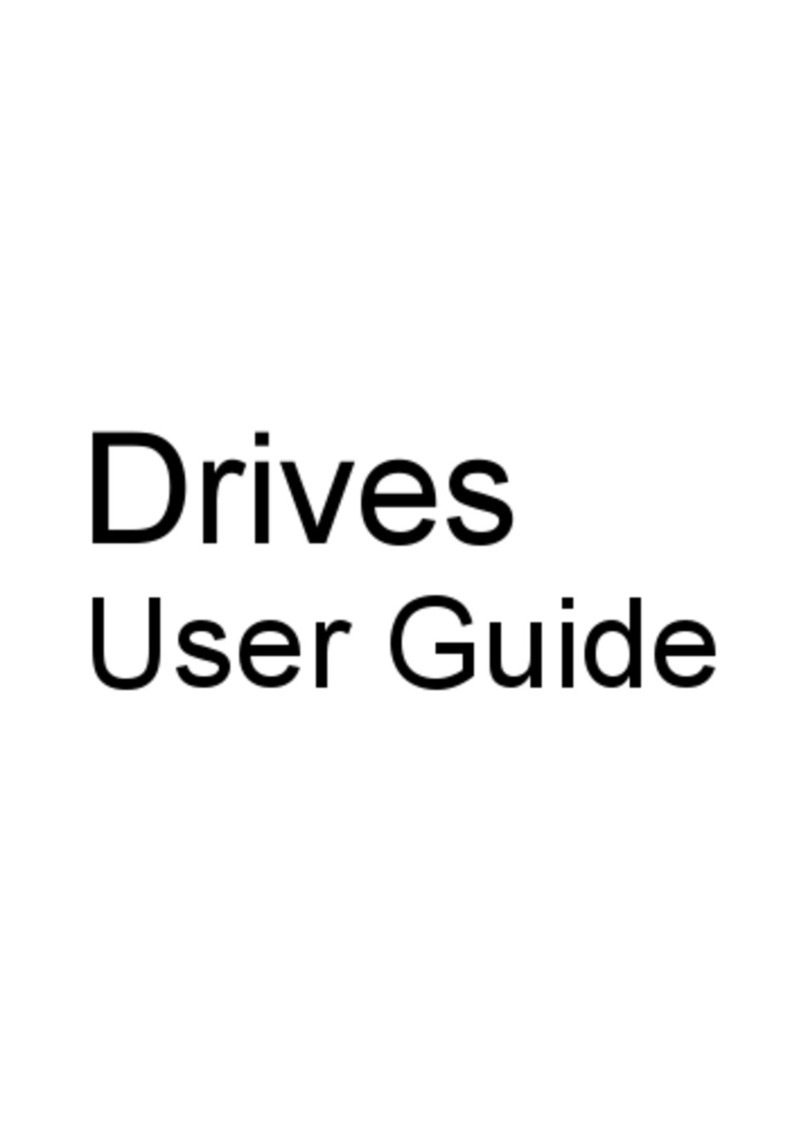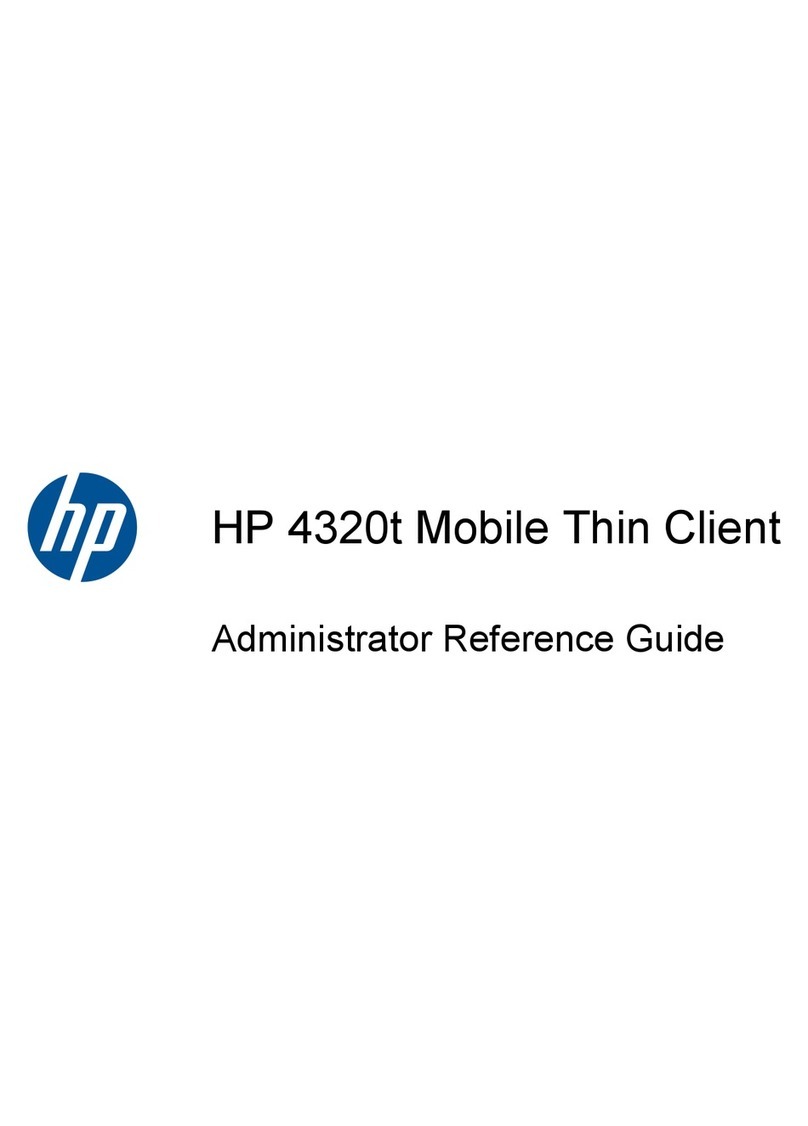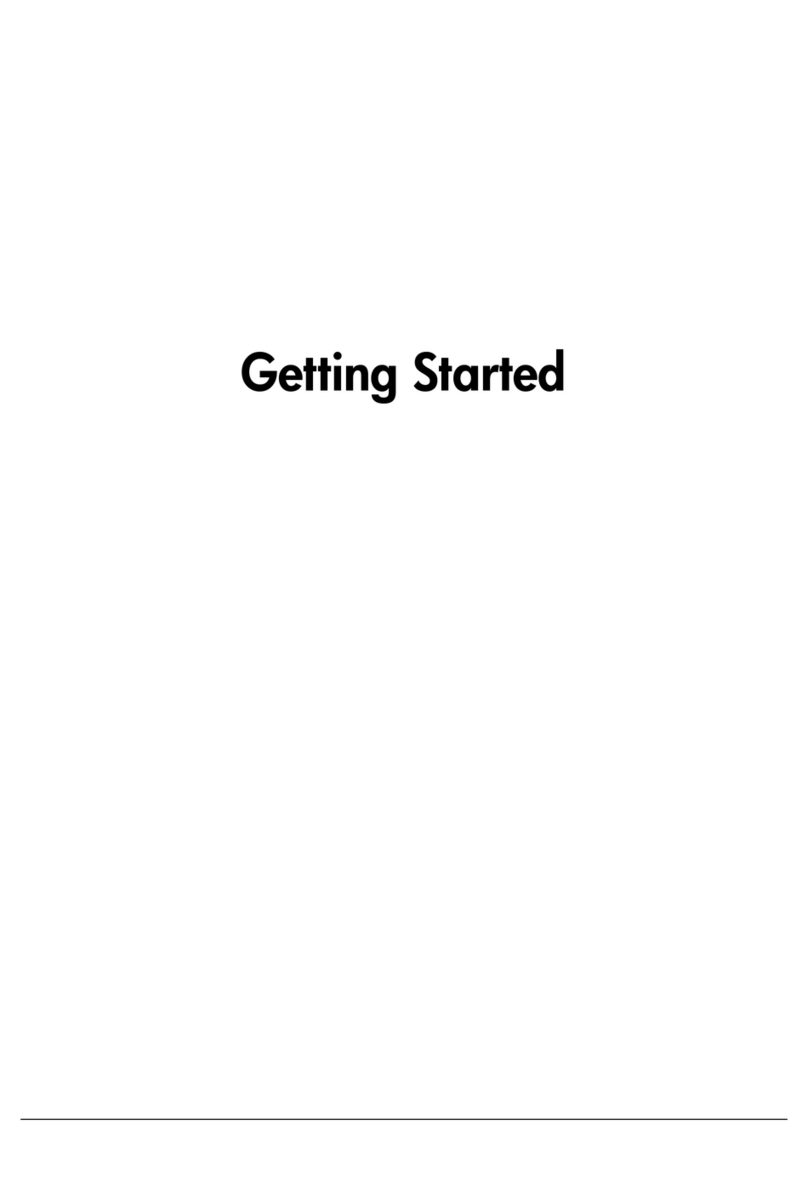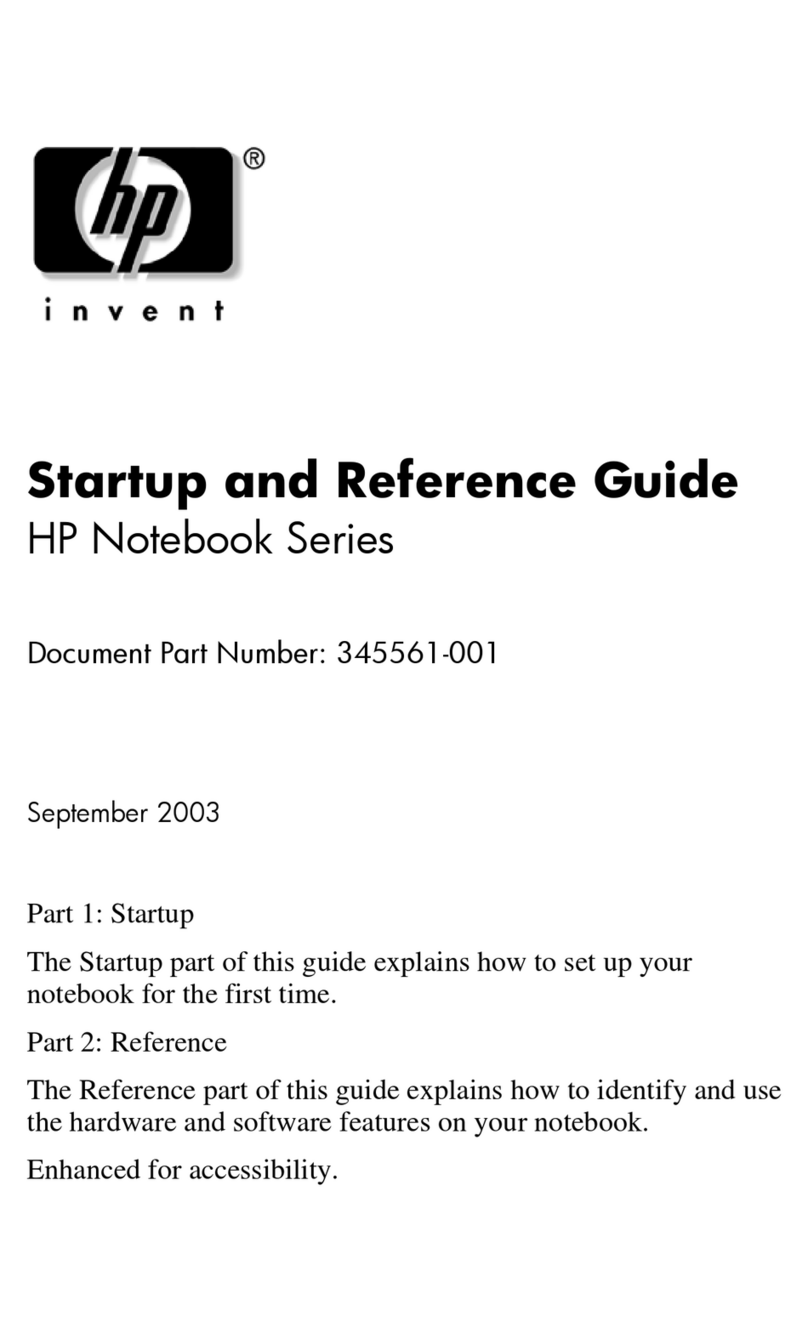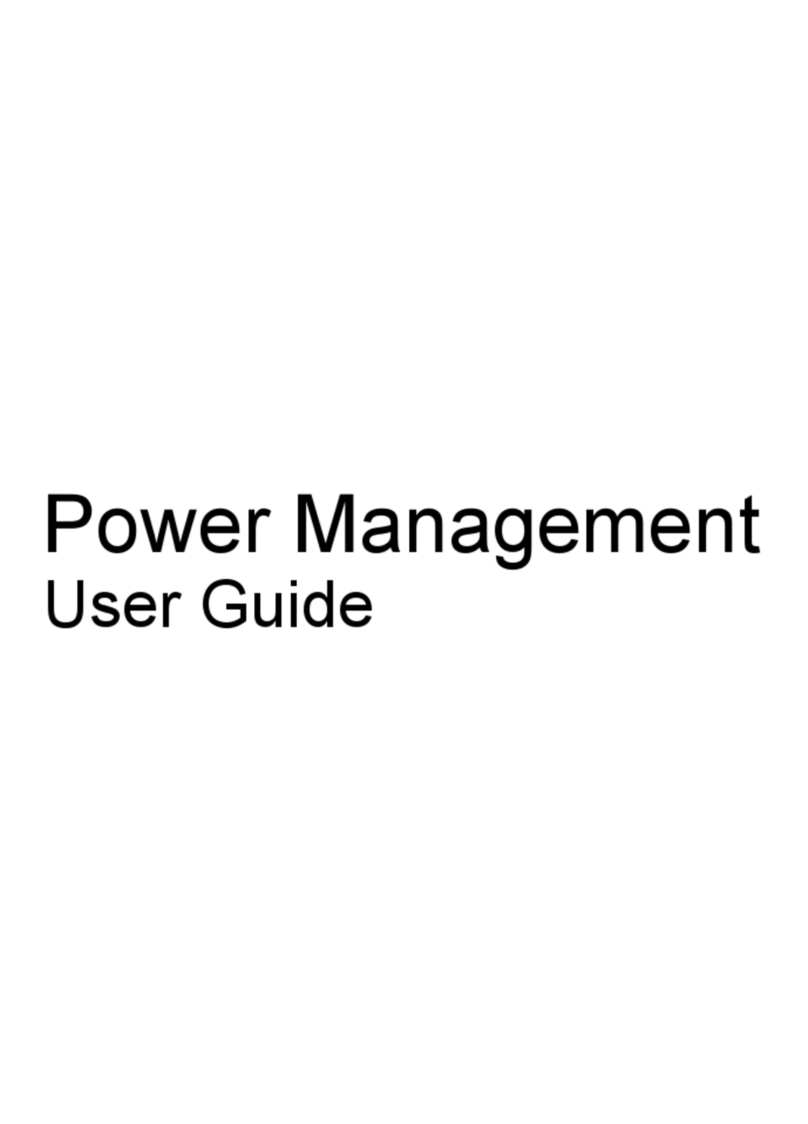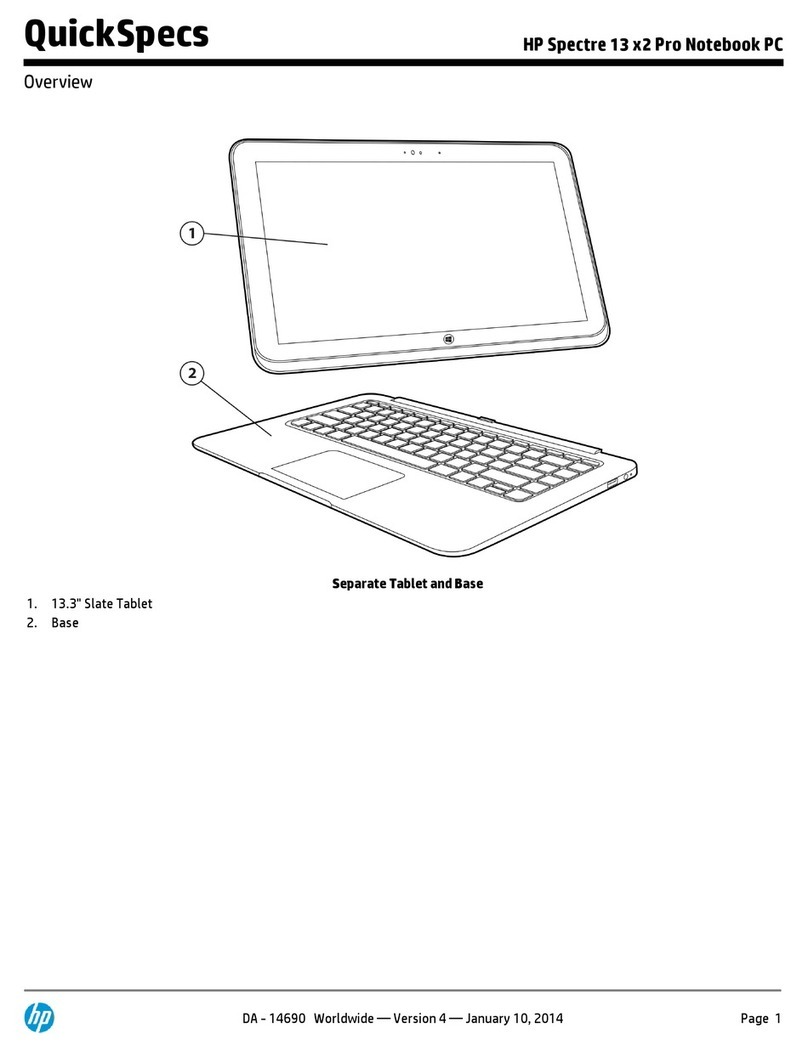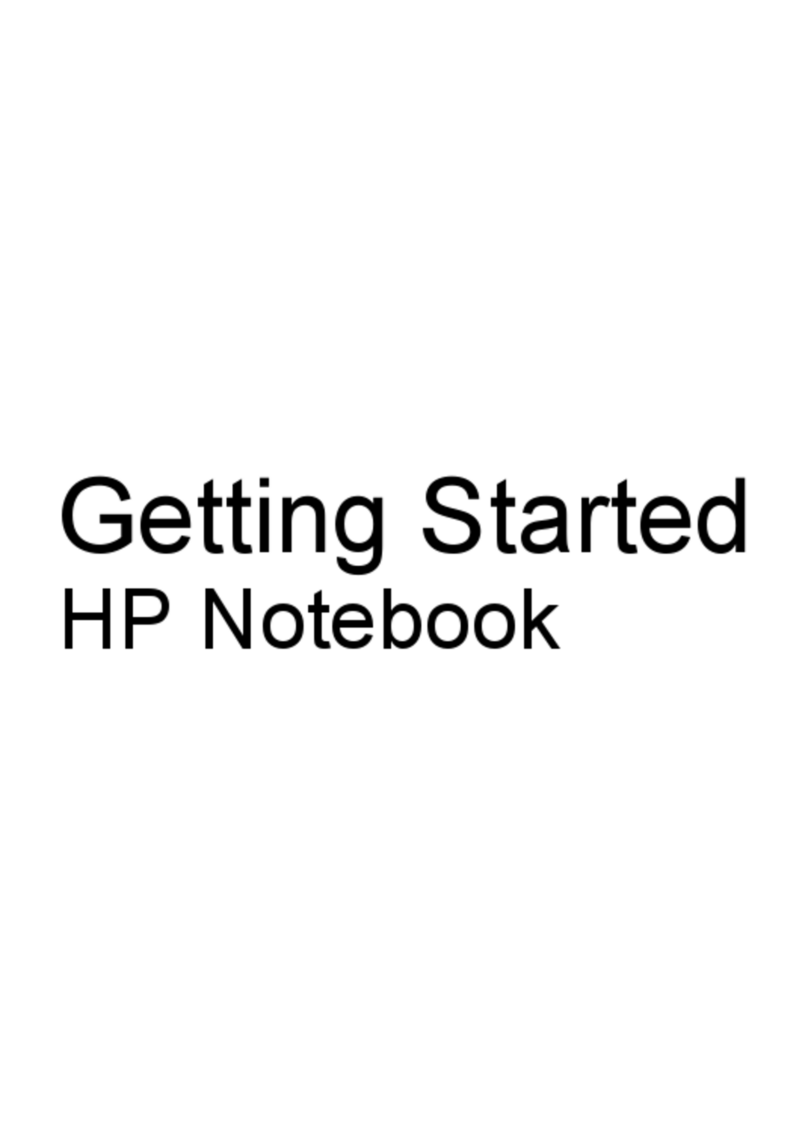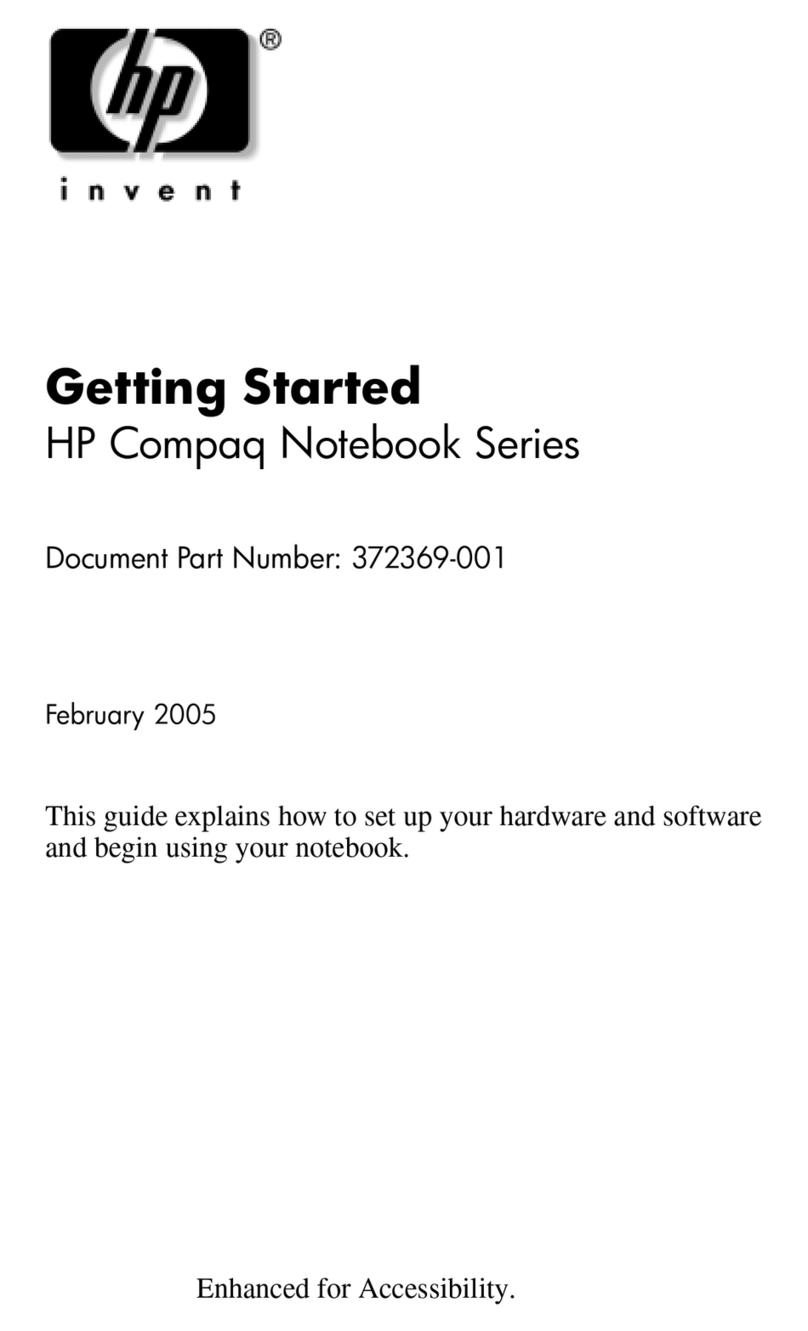Connecting speakers................................................................................................................................................22
Connecting headphones ..........................................................................................................................................22
Connecting headsets ...............................................................................................................................................23
Using sound settings ...............................................................................................................................................23
Sound settings .................................................................................................................................................23
Audio settings ..................................................................................................................................................23
Using video.......................................................................................................................................................................23
Connecting a DisplayPort device using a USB Type-C cable (select products only) ...............................................24
Connecting video devices using an HDMI cable (select products only)...................................................................25
Connecting a high-denition TV or monitor using HDMI.................................................................................25
Setting up HDMI audio .....................................................................................................................................25
Turn on HDMI audio..................................................................................................................................26
Return audio to computer speakers ........................................................................................................26
Discovering and connecting to Miracast-compatible wireless displays (select products only) .............................26
Using data transfer..........................................................................................................................................................26
Connecting devices to a USB Type-C port (select products only) ...........................................................................26
5 Navigating the screen ..........................................................................................................................................................28
Using touchpad and touch screen gestures ....................................................................................................................28
Tap............................................................................................................................................................................28
Two-nger pinch zoom............................................................................................................................................28
Two-nger slide (touchpad and precision touchpad) .............................................................................................29
Two-nger tap (touchpad and precision touchpad)................................................................................................29
Three-nger tap (touchpad and precision touchpad) .............................................................................................29
Four-nger tap (touchpad and precision touchpad) ...............................................................................................30
Three-nger swipe (touchpad and precision touchpad).........................................................................................30
Four-nger swipe (precision touchpad) ..................................................................................................................30
One-nger slide (touch screen) ...............................................................................................................................31
Using an optional keyboard or mouse.............................................................................................................................31
Using an on-screen keyboard (select products only)......................................................................................................31
6 Managing power...................................................................................................................................................................32
Using Sleep and Hibernation ...........................................................................................................................................32
Initiating and exiting Sleep......................................................................................................................................32
Initiating and exiting Hibernation (select products only) .......................................................................................33
Shutting down (turning o) the computer......................................................................................................................33
Using the Power icon and Power Options........................................................................................................................34
Running on battery power...............................................................................................................................................34
Using HP Fast Charge (select products only)...........................................................................................................34
Displaying battery charge........................................................................................................................................35
Finding battery information in HP Support Assistant (select products only).........................................................35
Conserving battery power .......................................................................................................................................35
Identifying low battery levels..................................................................................................................................35
Resolving a low battery level...................................................................................................................................36
Resolving a low battery level when external power is available ....................................................................36
Resolving a low battery level when no power source is available..................................................................36
Resolving a low battery level when the computer cannot exit Hibernation...................................................36
vi