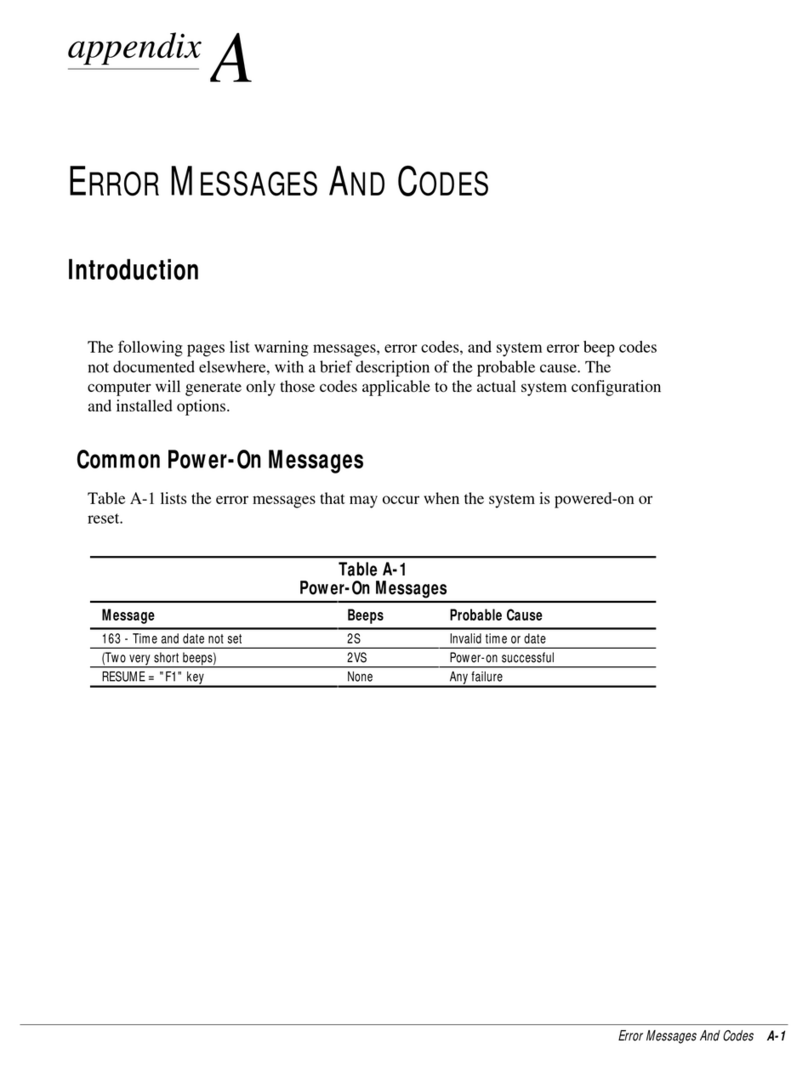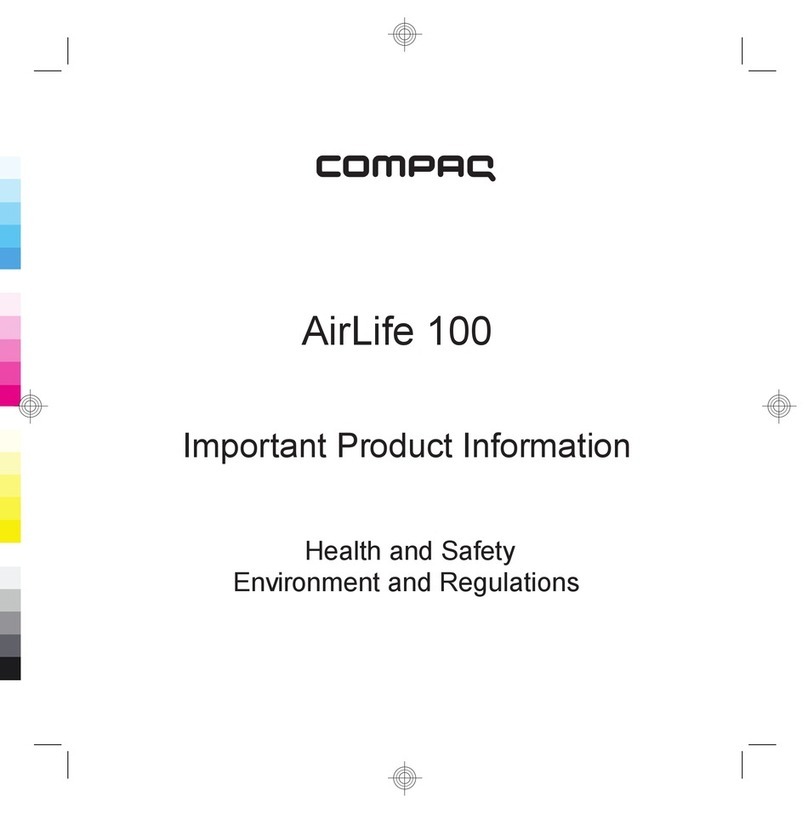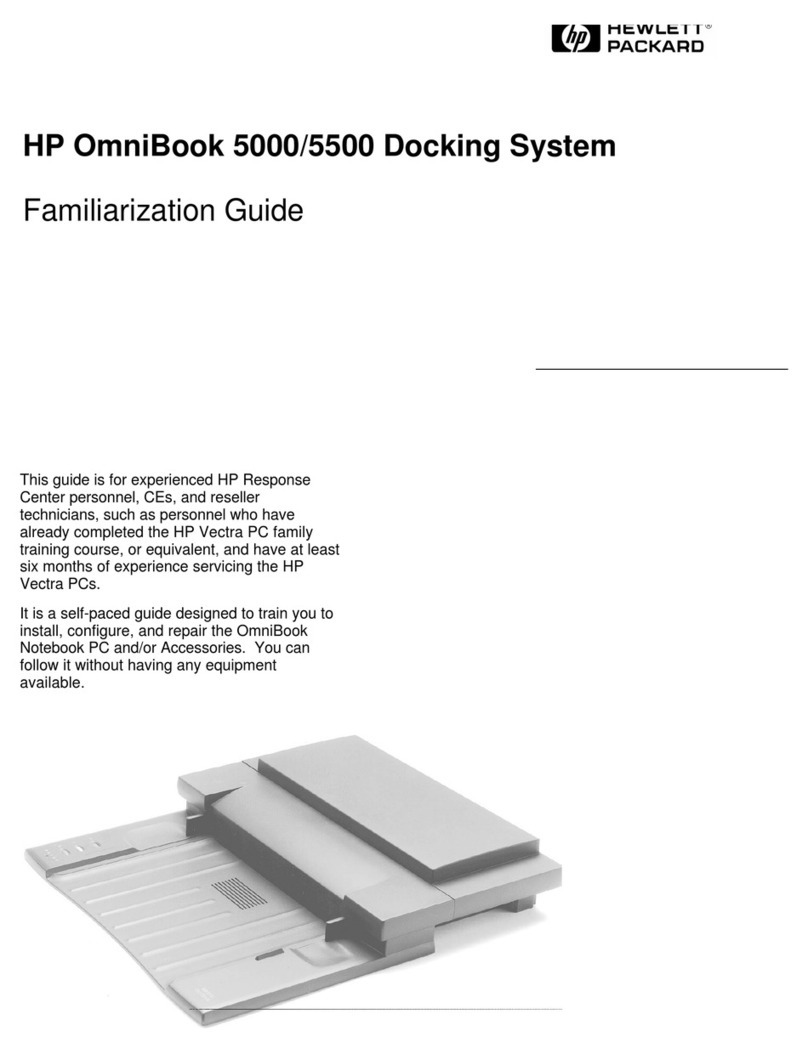HP EliteBook Folio 9470m User manual
Other HP Laptop manuals
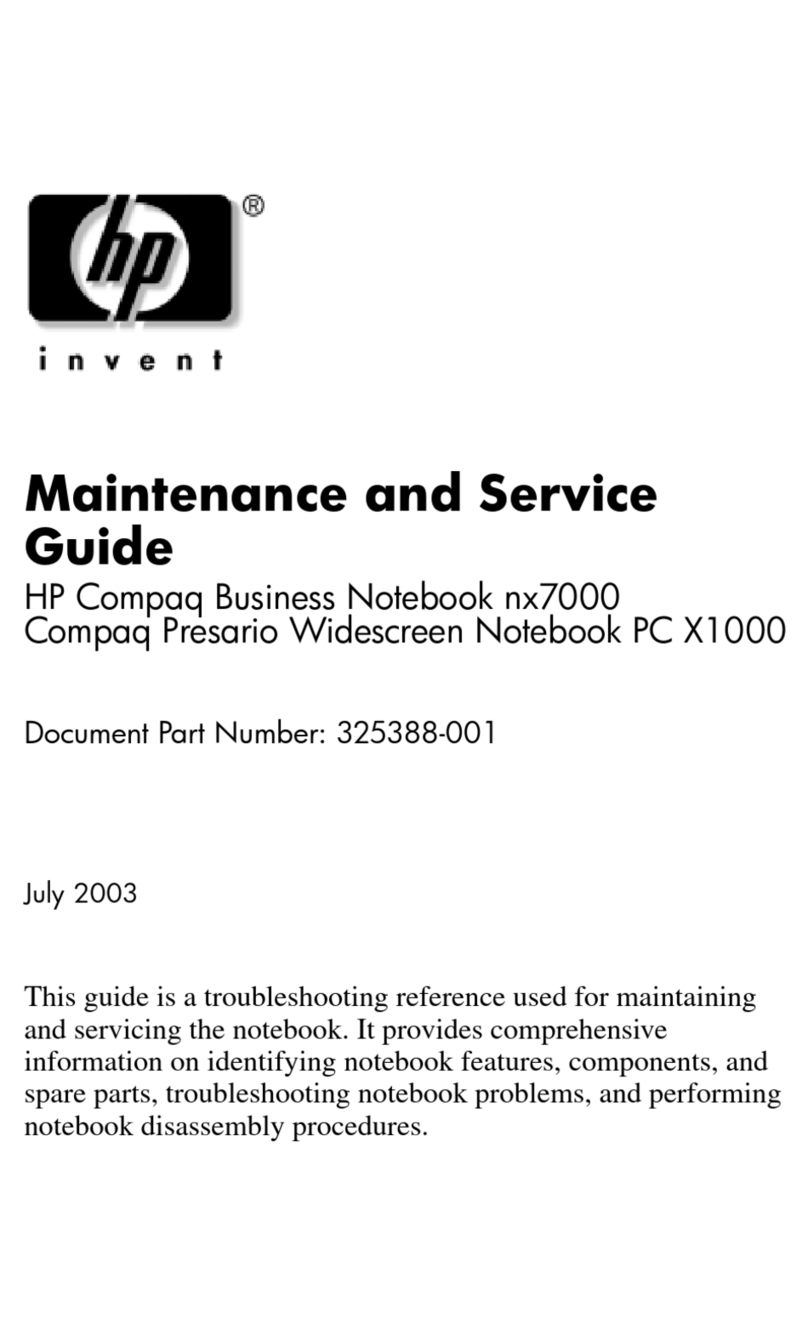
HP
HP HP COMPAQ BUSINESS NOTEBOOK PC X1000 Manual

HP
HP PAVILION Gaming 17-ak000 Manual

HP
HP FM850UT - SMART BUY 4710S T6570 Notebook Manual

HP
HP Chromebook 11 G6 EE Manual
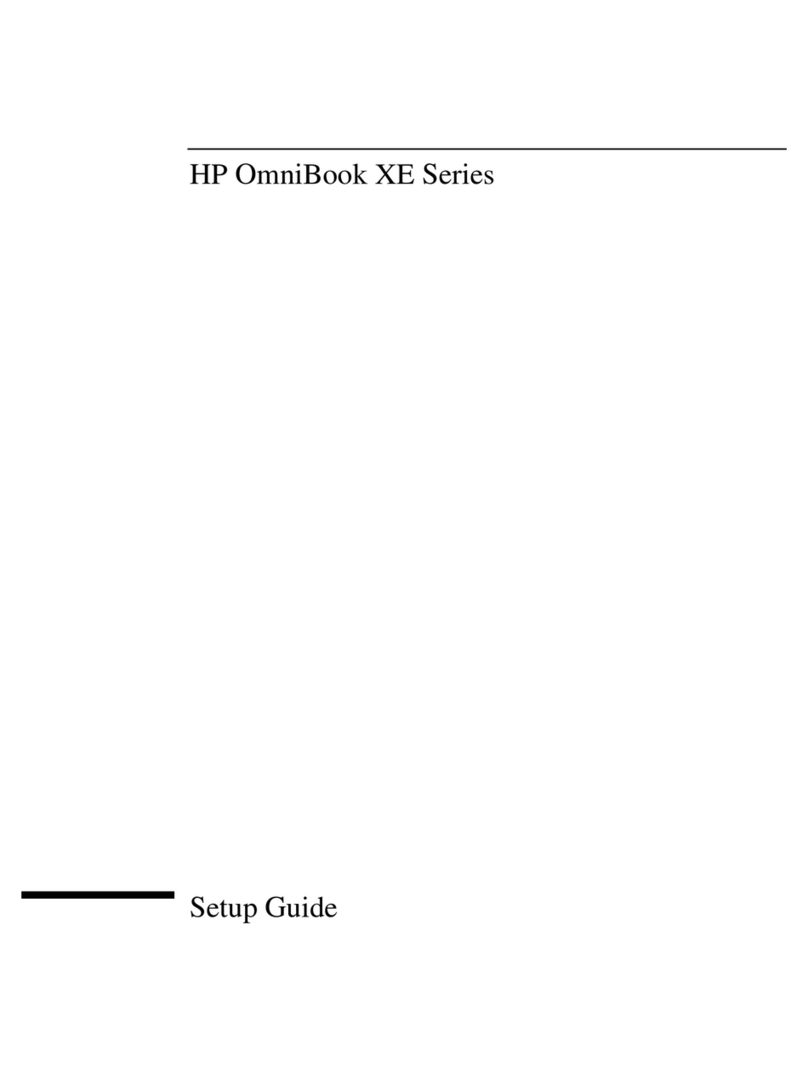
HP
HP OmniBook XE User manual

HP
HP ENVY TouchSmart m7 Manual

HP
HP ProBook 4535s User instructions

HP
HP ELITEBOOK 840 G4 Manual

HP
HP ProBook 640 G1 Manual
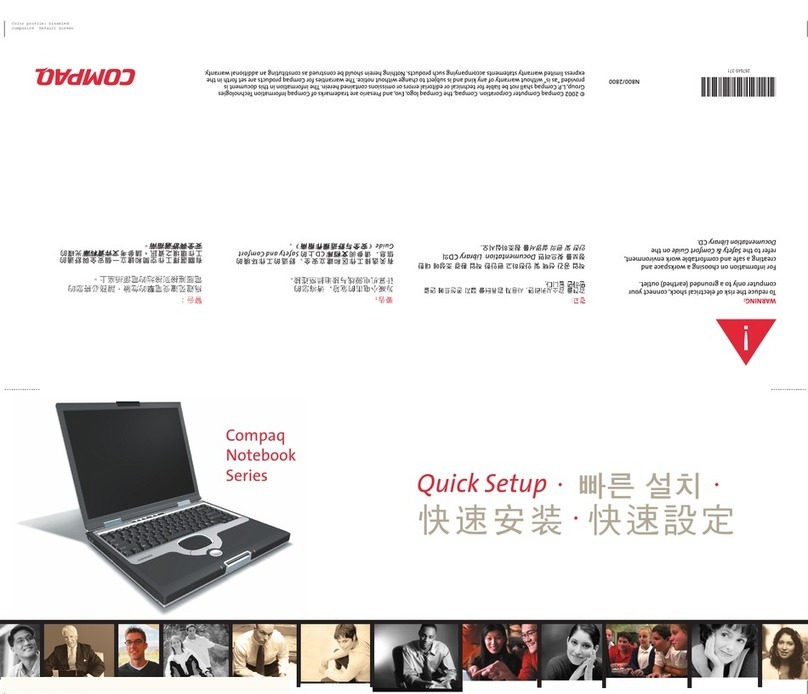
HP
HP Compaq Presario Specification sheet
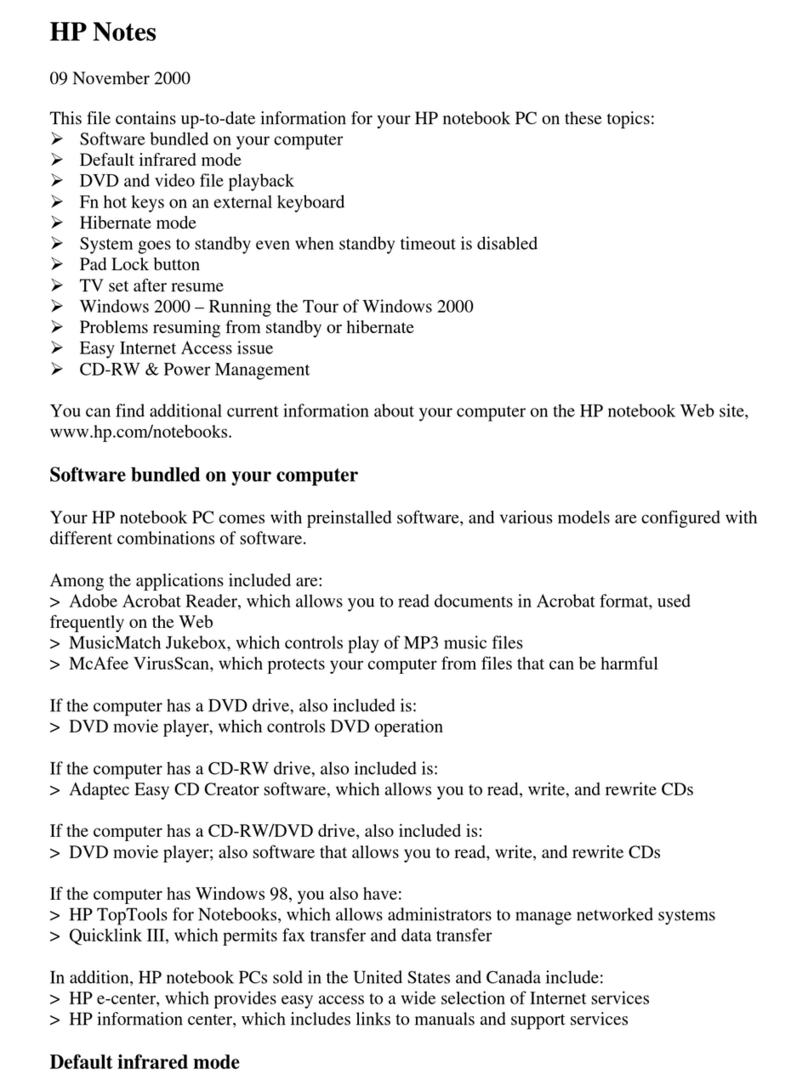
HP
HP Pavilion N5415 Quick start guide
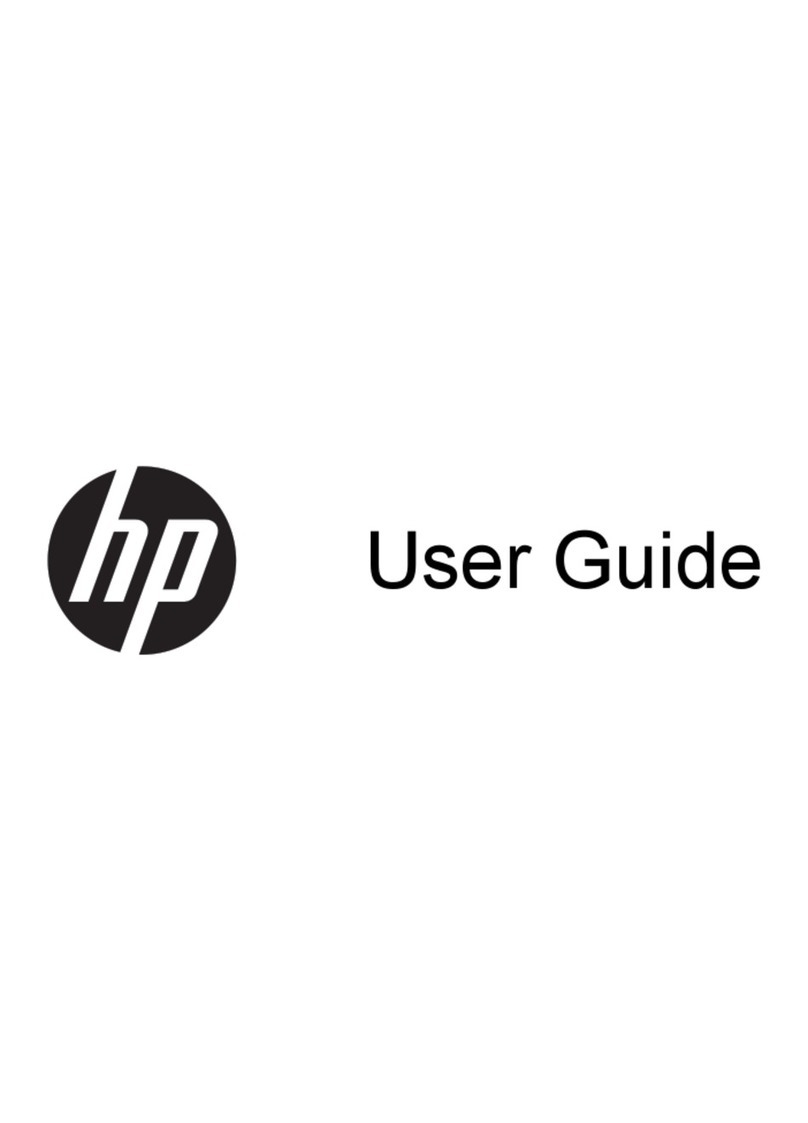
HP
HP Pavilion g4-2200 User manual

HP
HP PROBOOK 4520S User instructions

HP
HP EliteBook 8460W Manual

HP
HP Mini 5102 User instructions
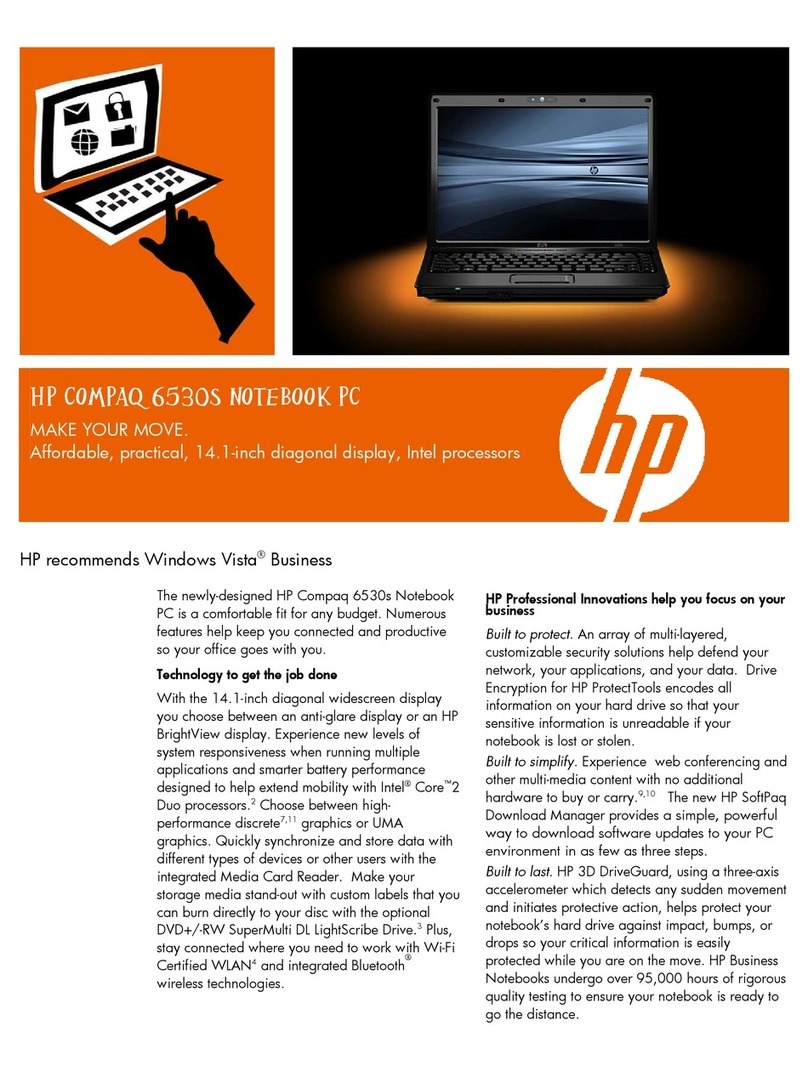
HP
HP Compaq 6530s User manual
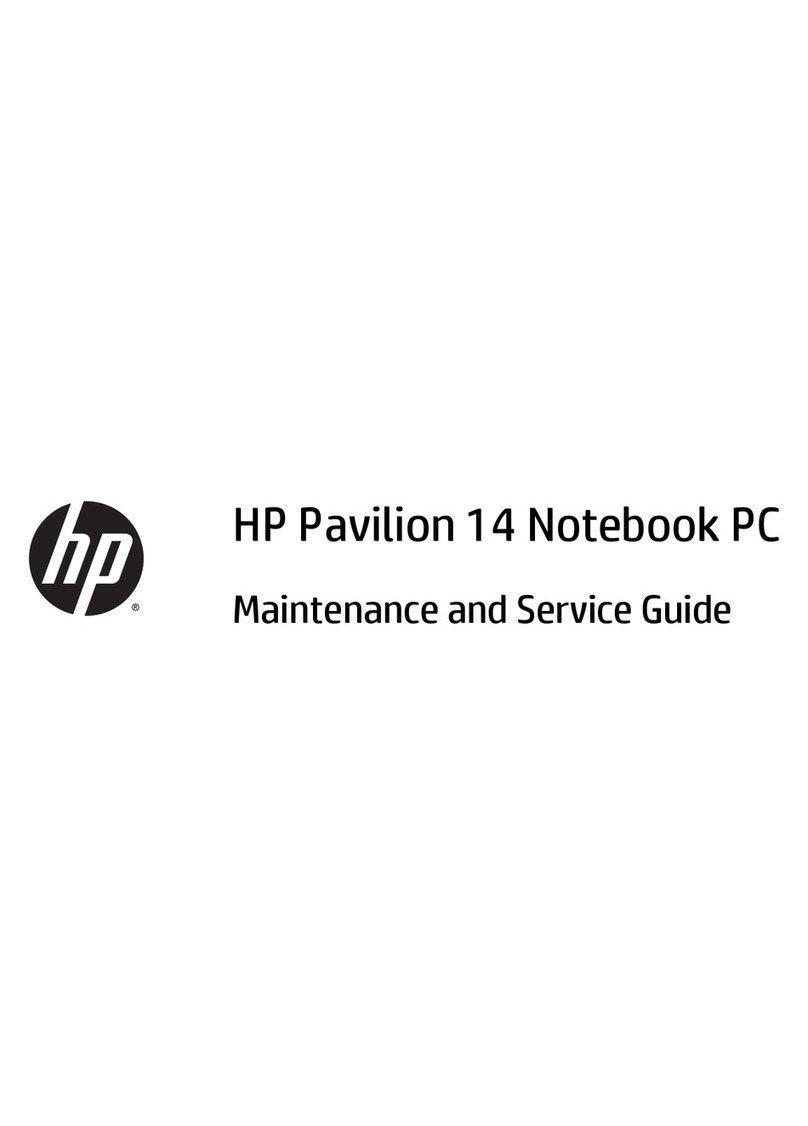
HP
HP Pavilion 14 Notebook PC Manual

HP
HP 6930p - EliteBook - Core 2 Duo 2.8 GHz Manual

HP
HP 15-cc000 Manual
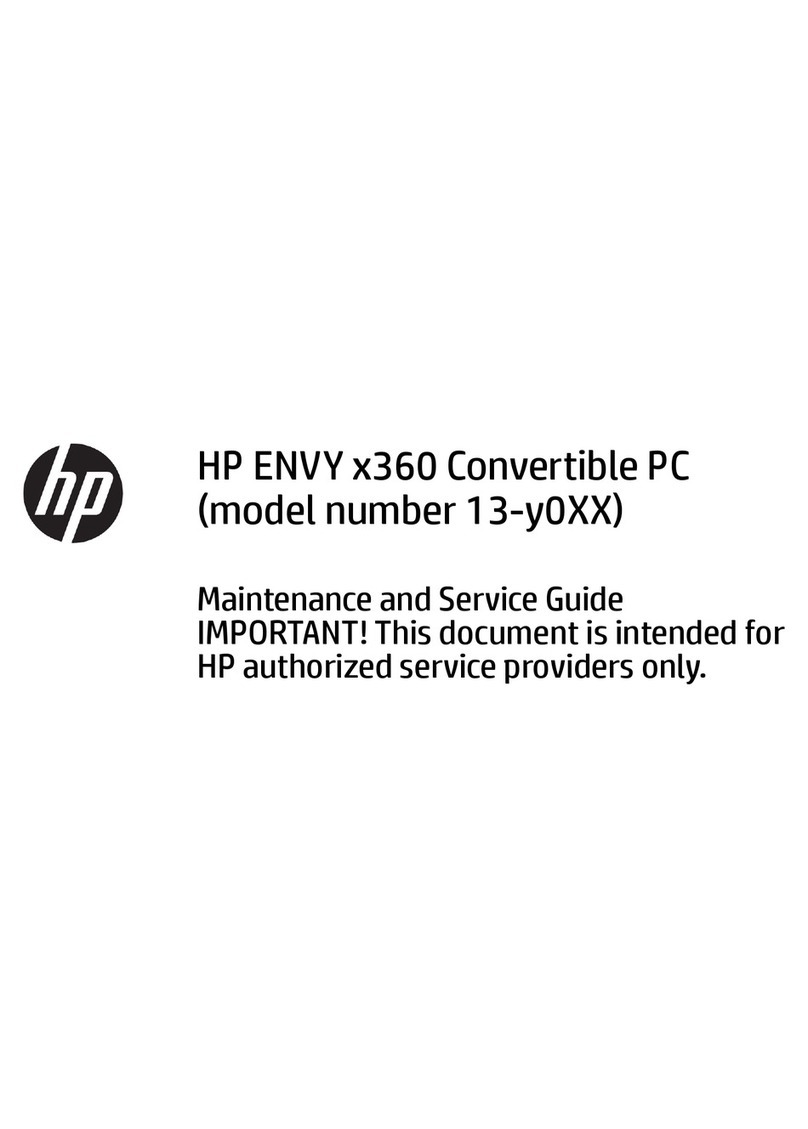
HP
HP ENVY x360 Manual