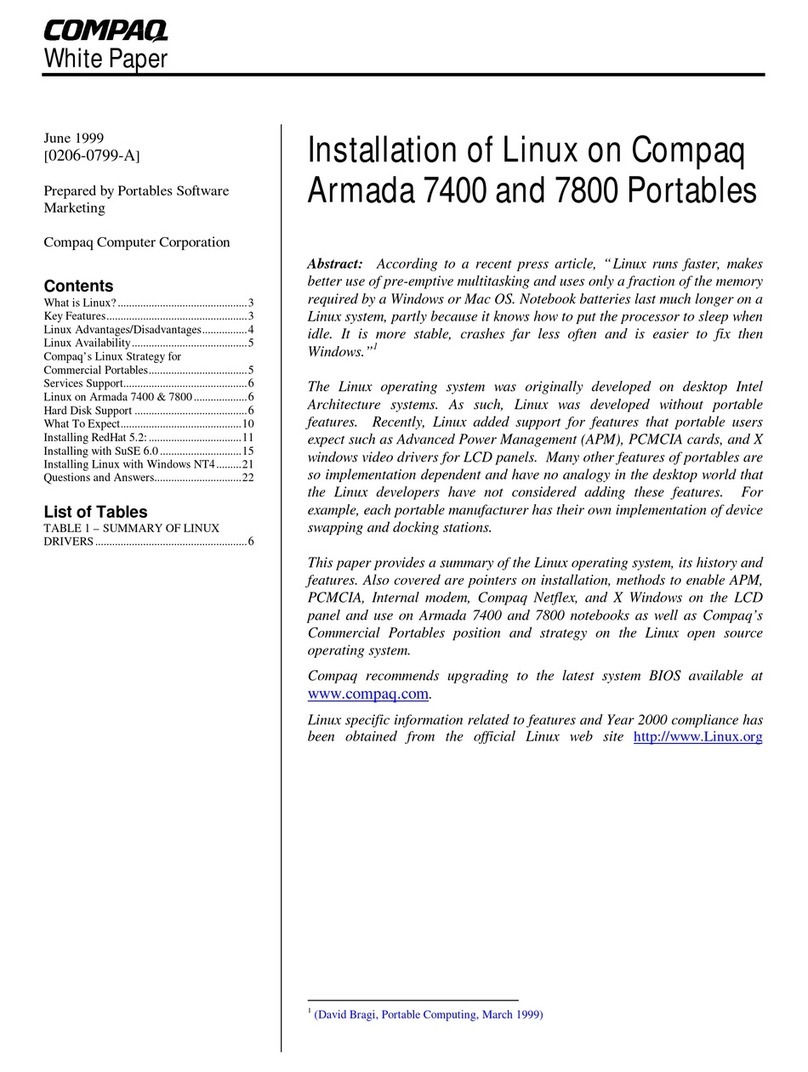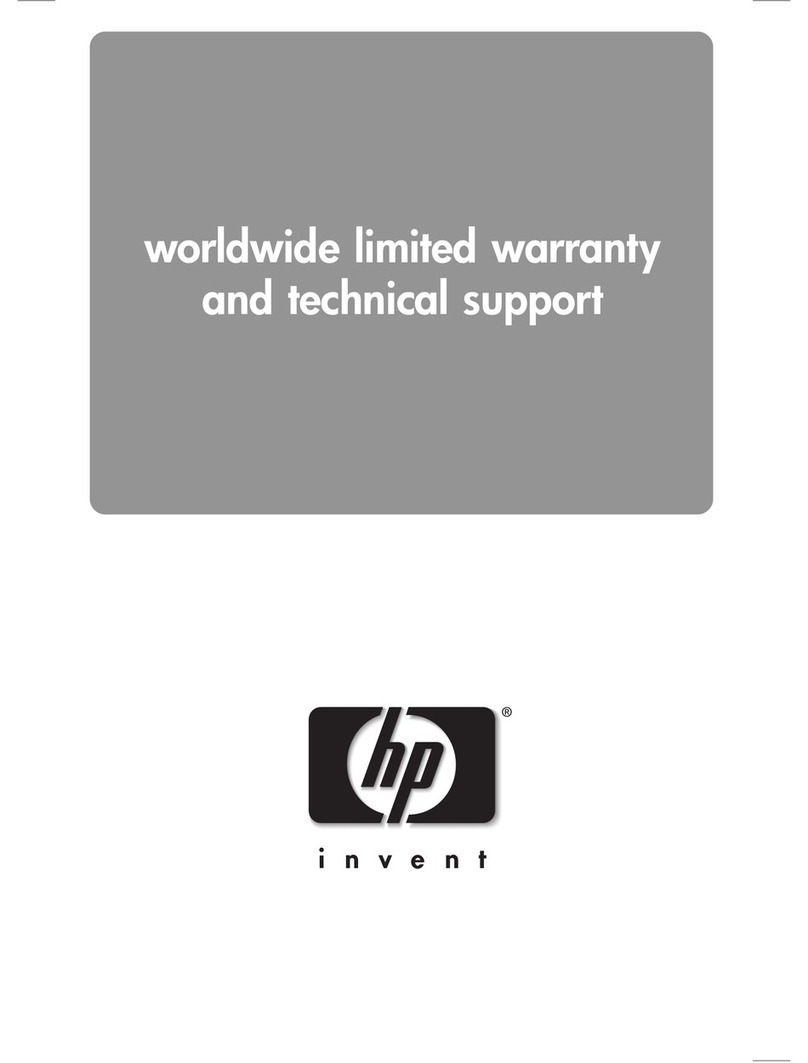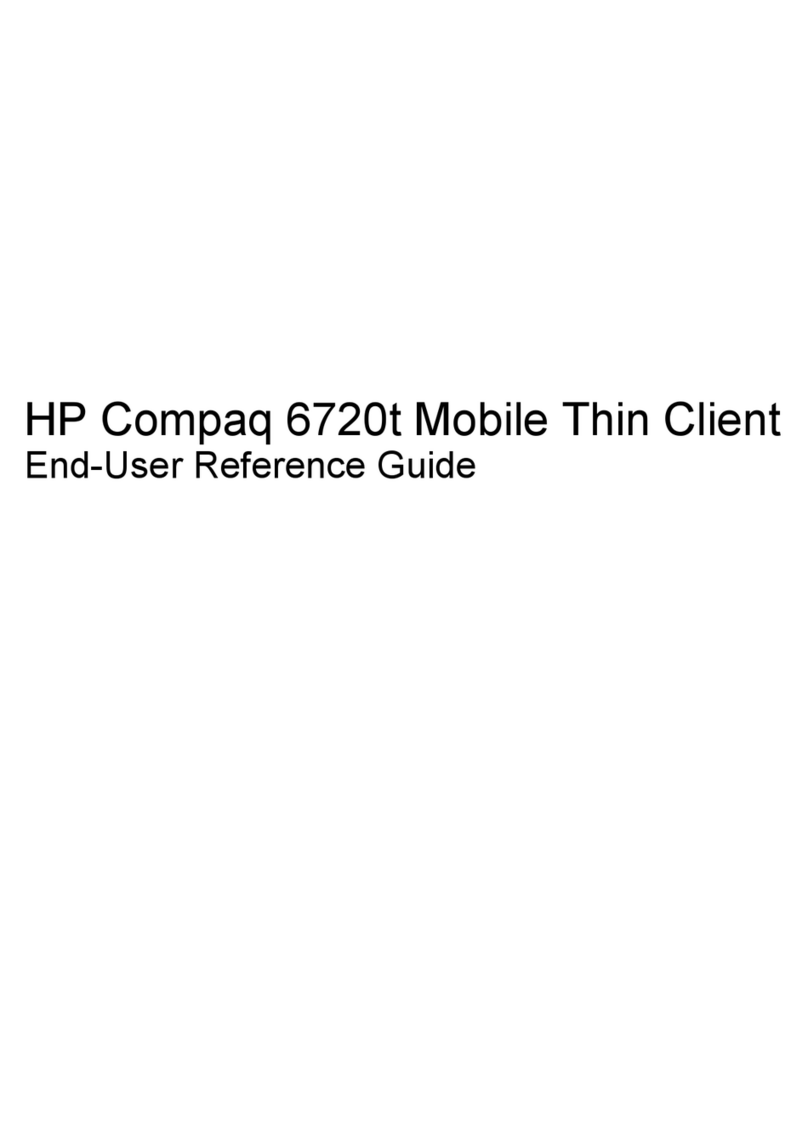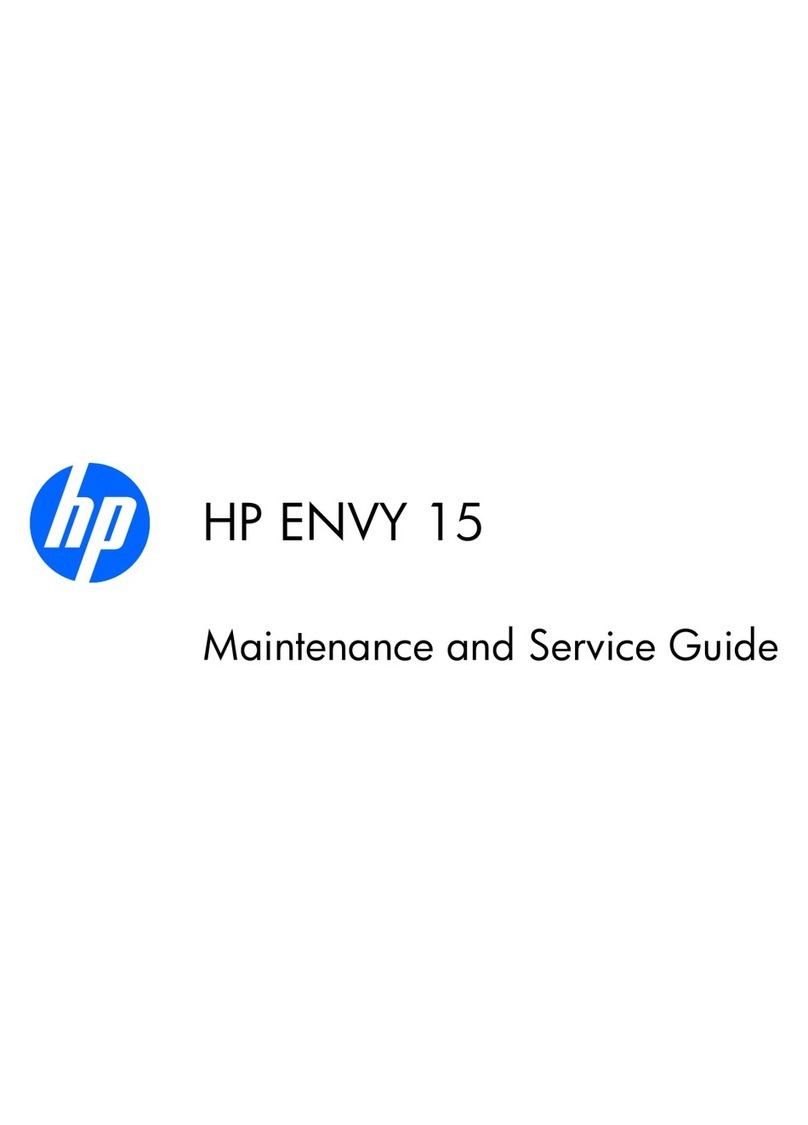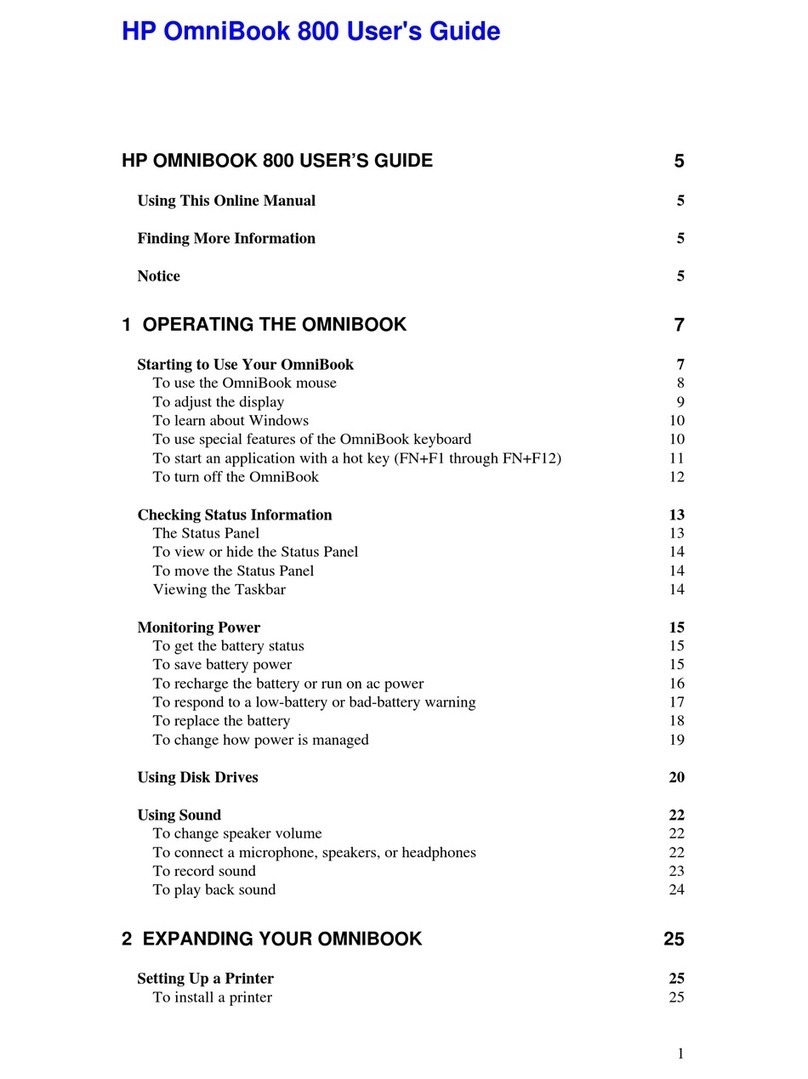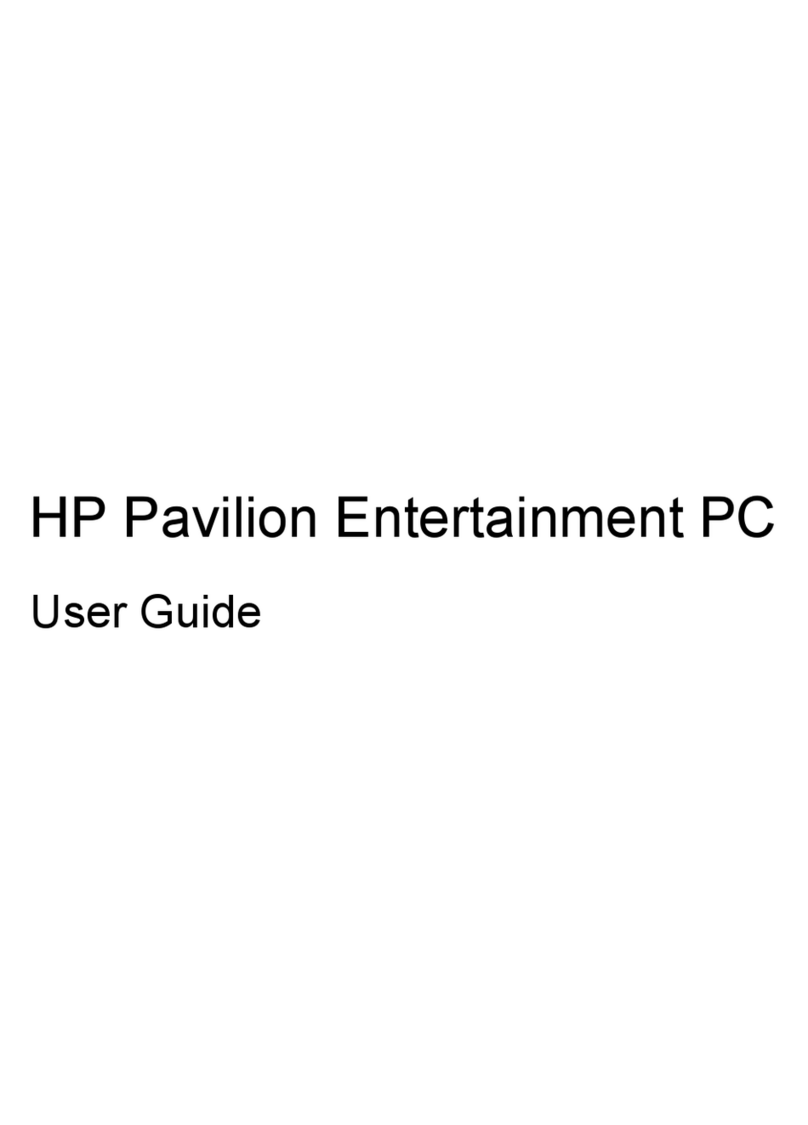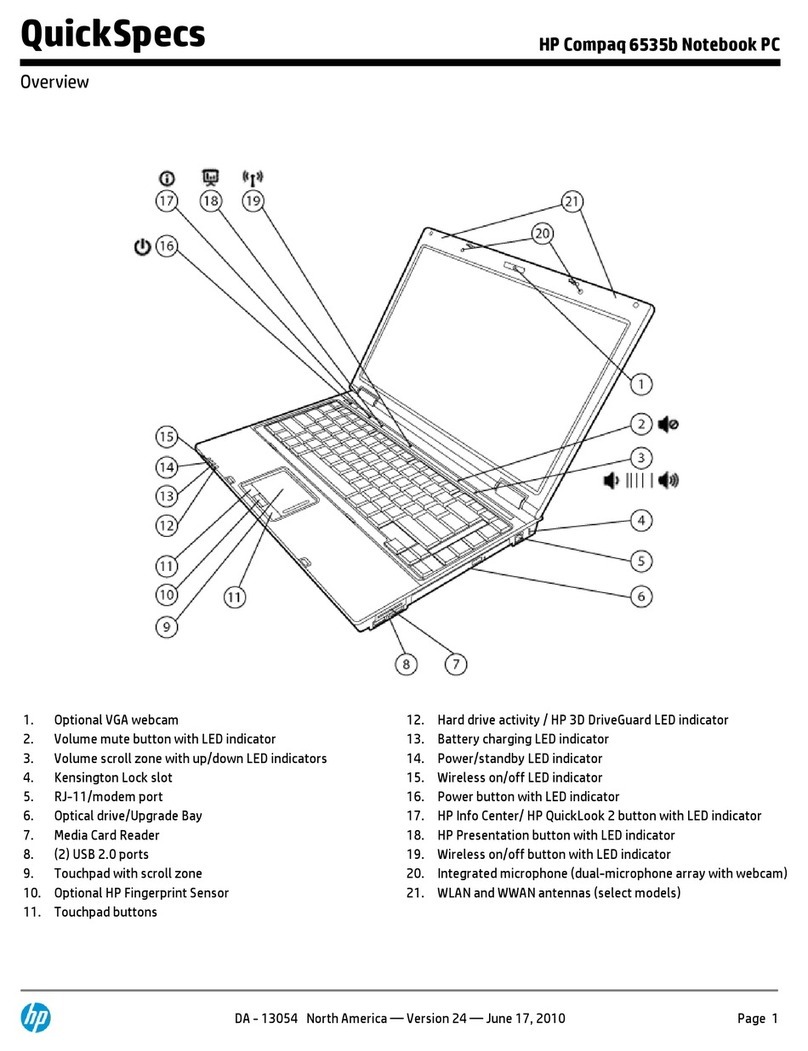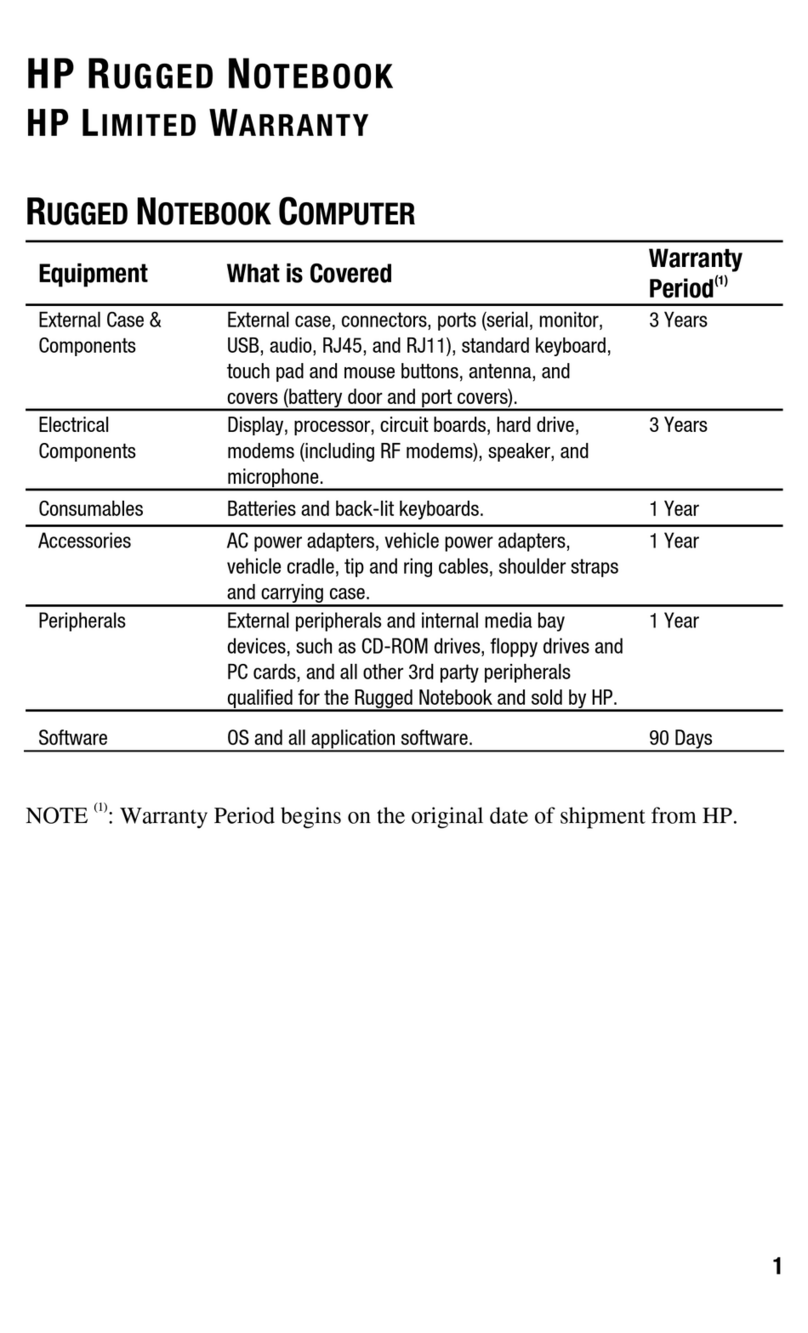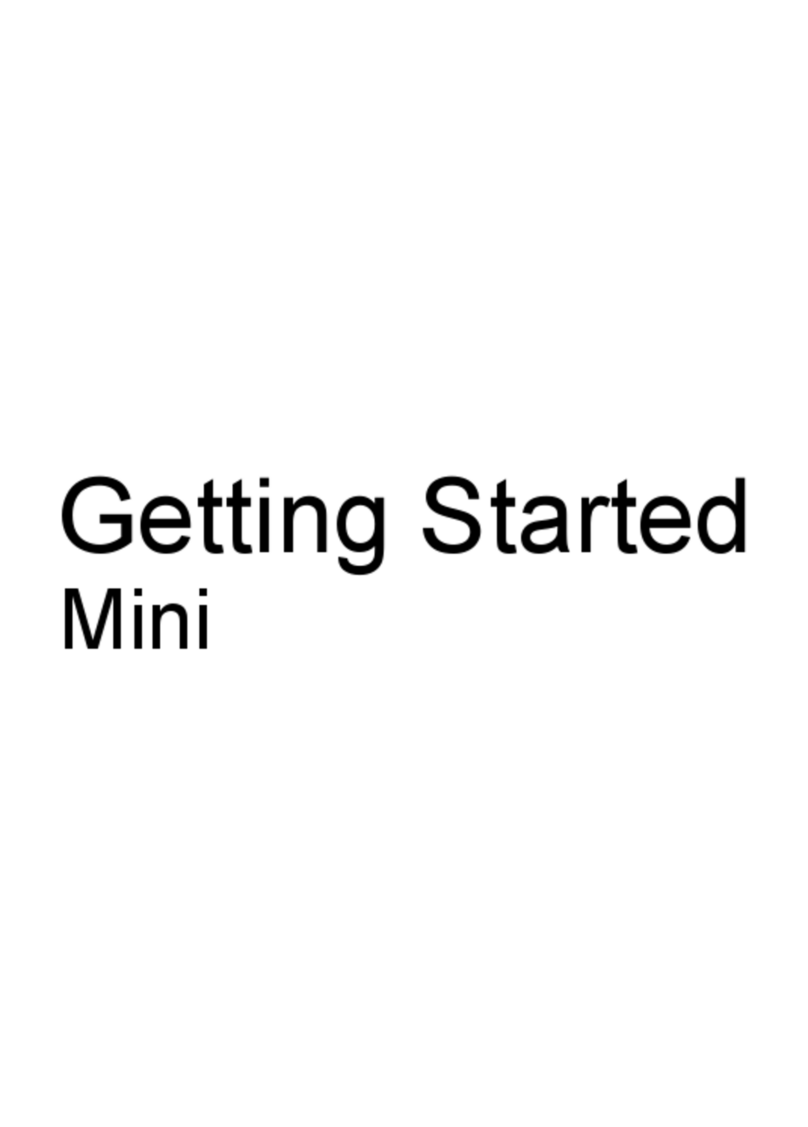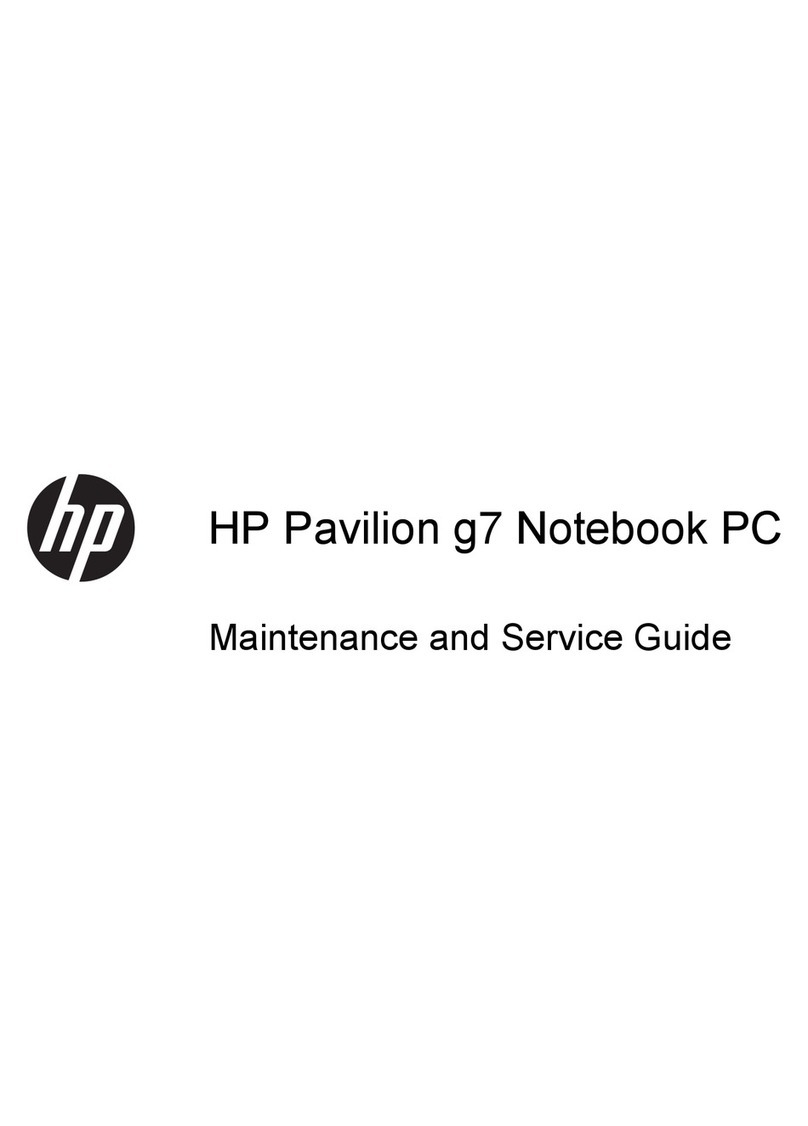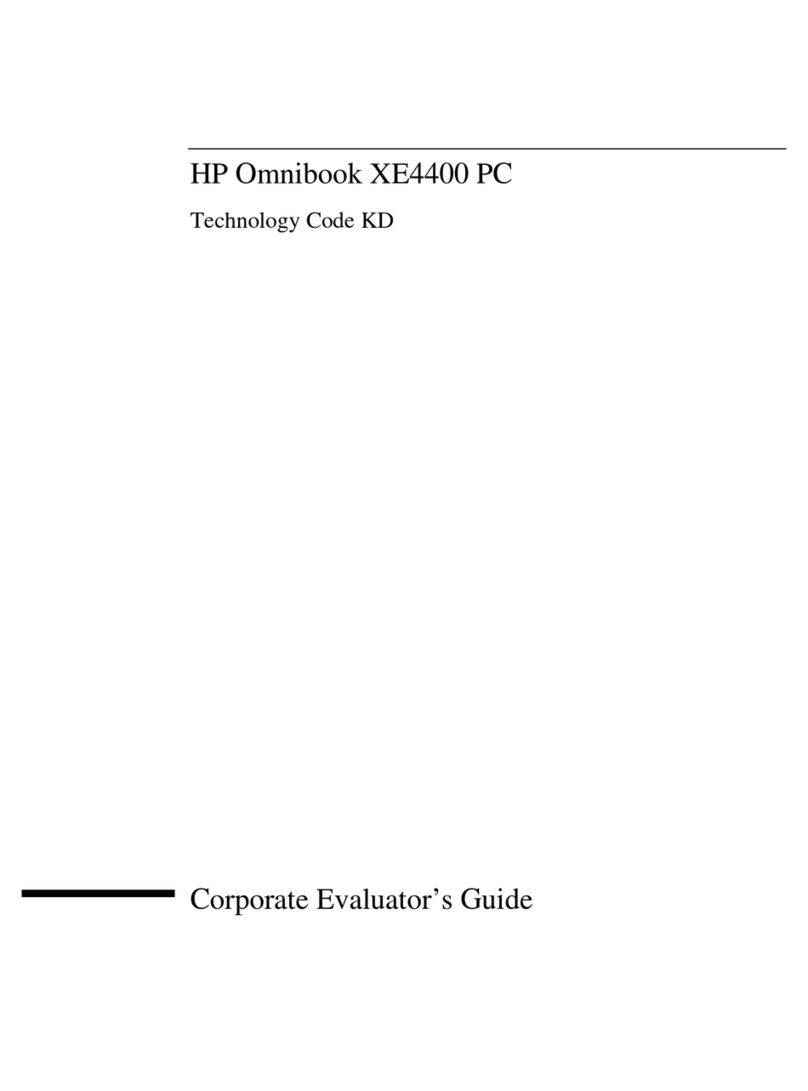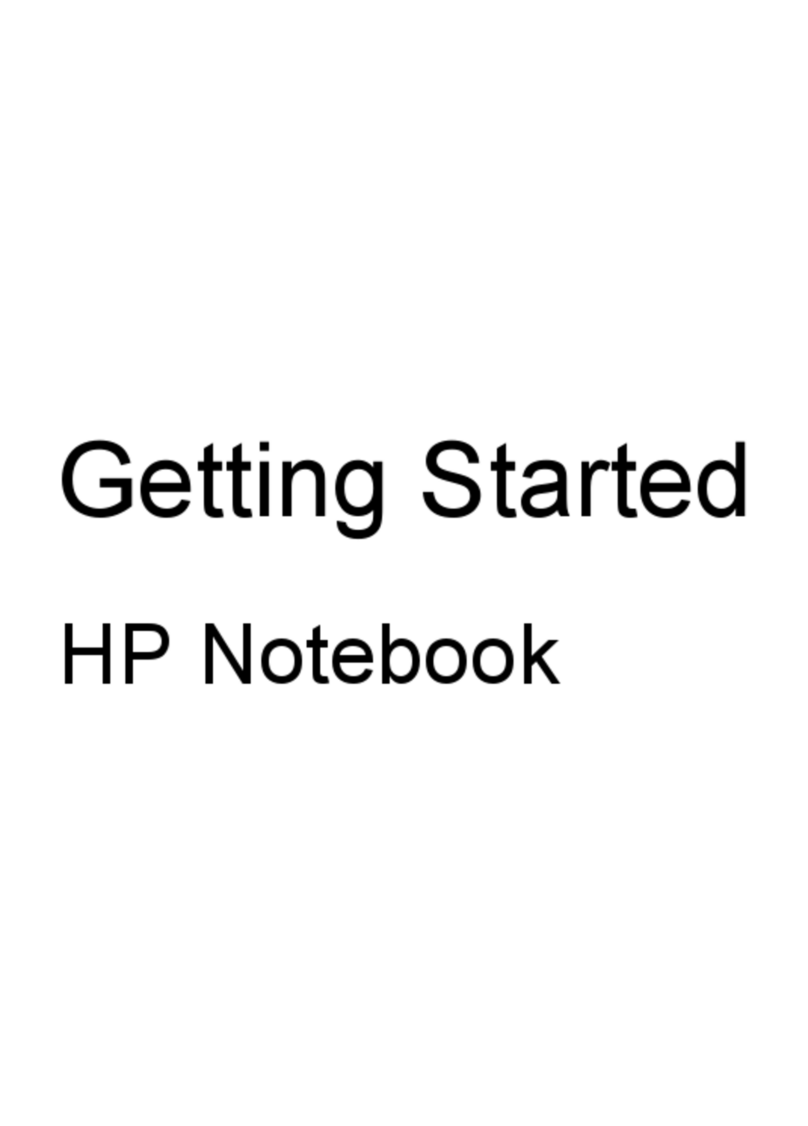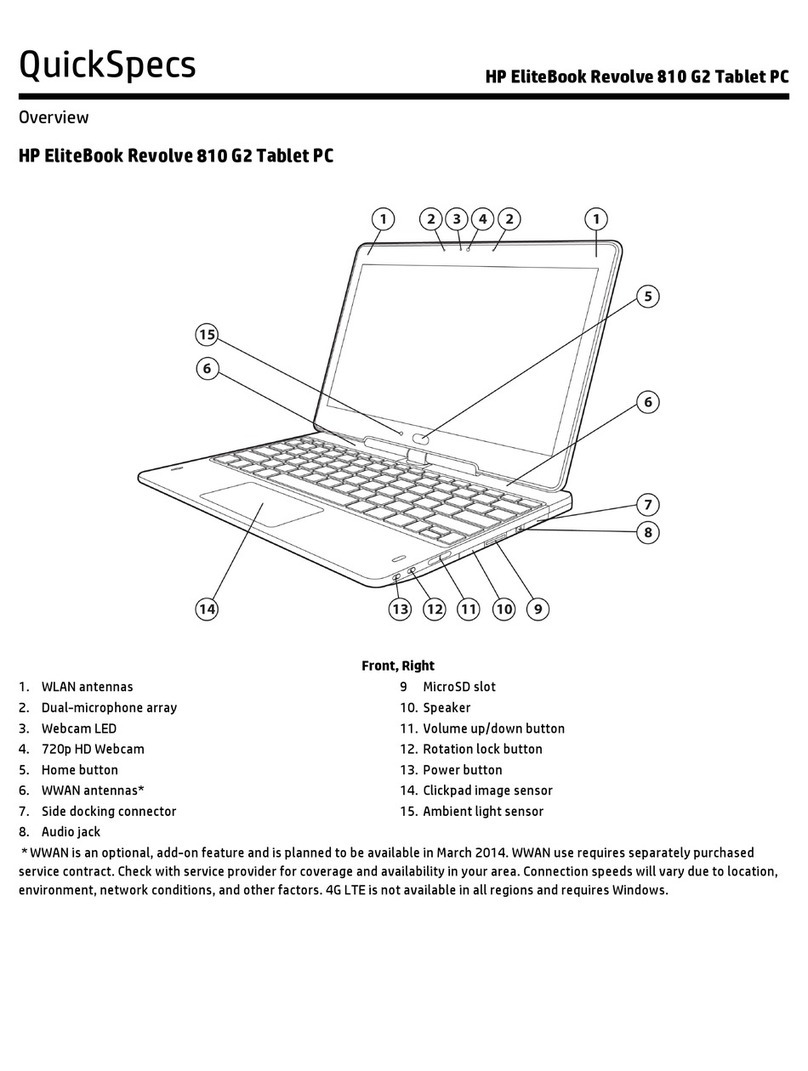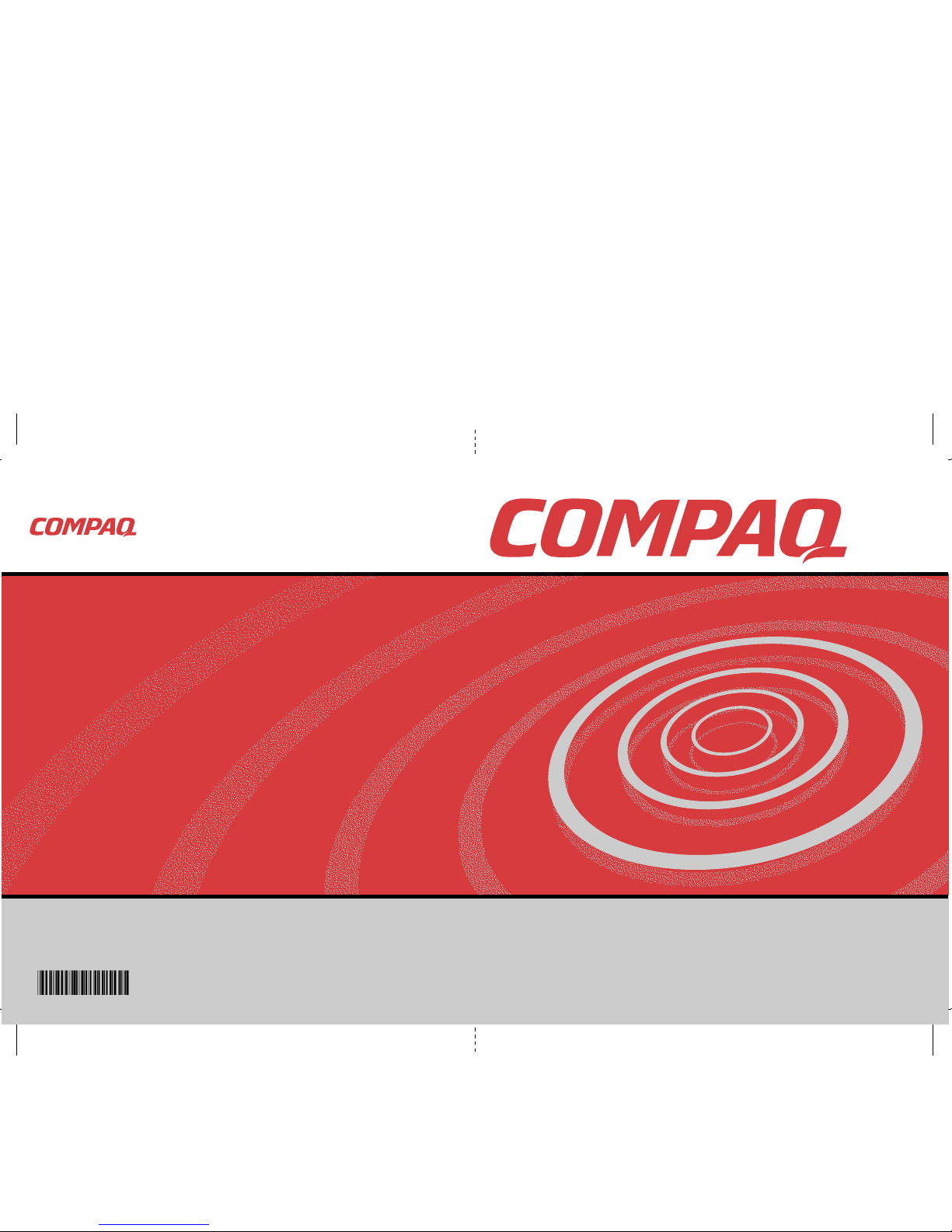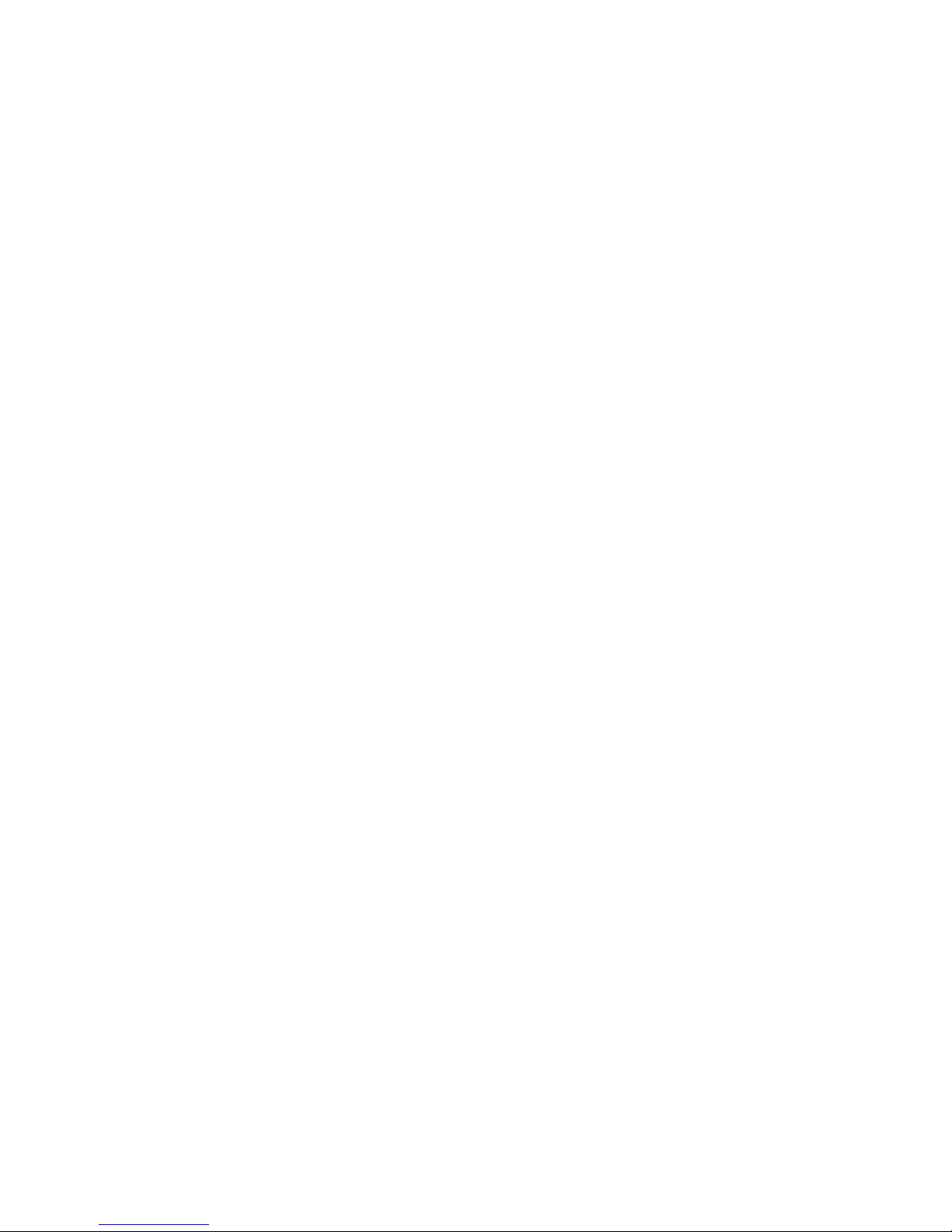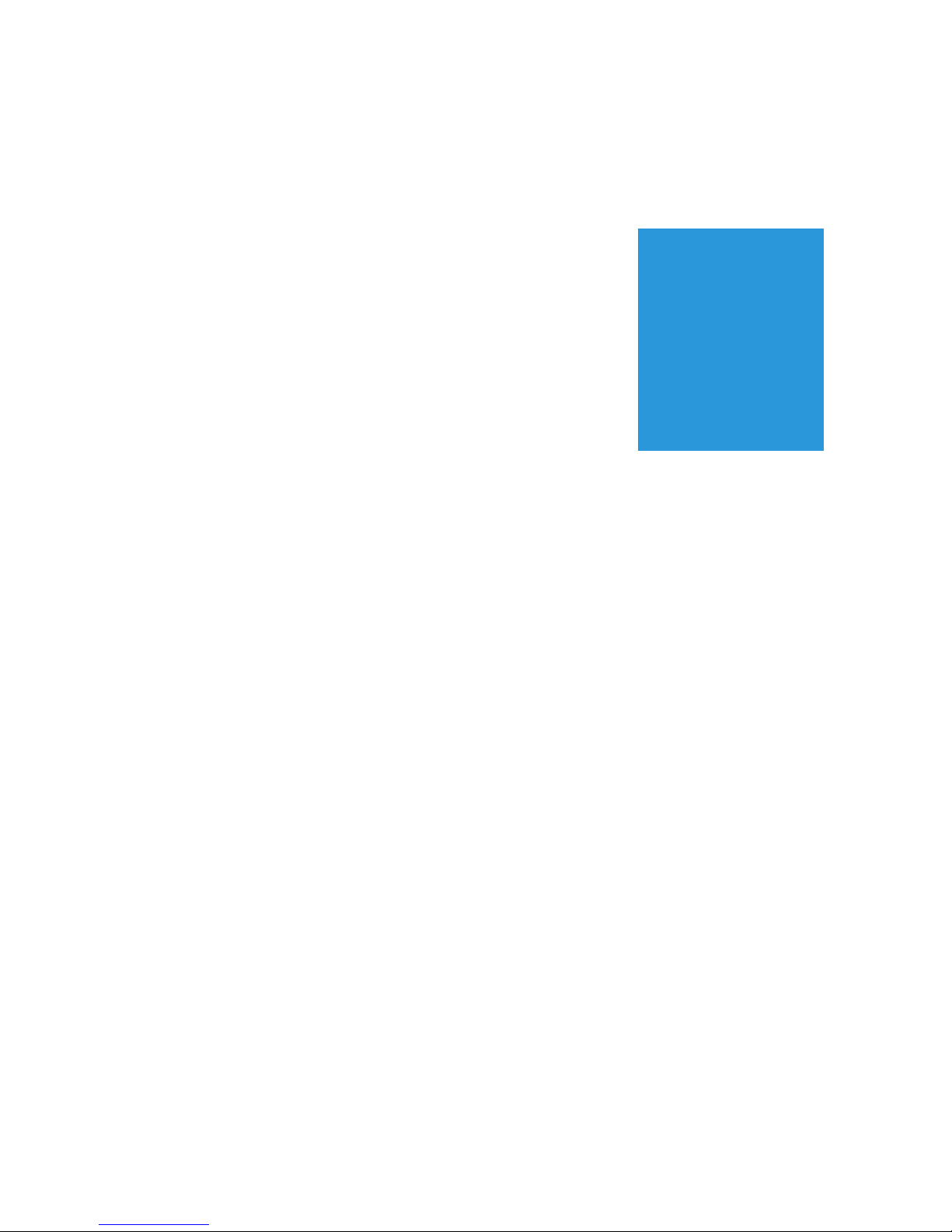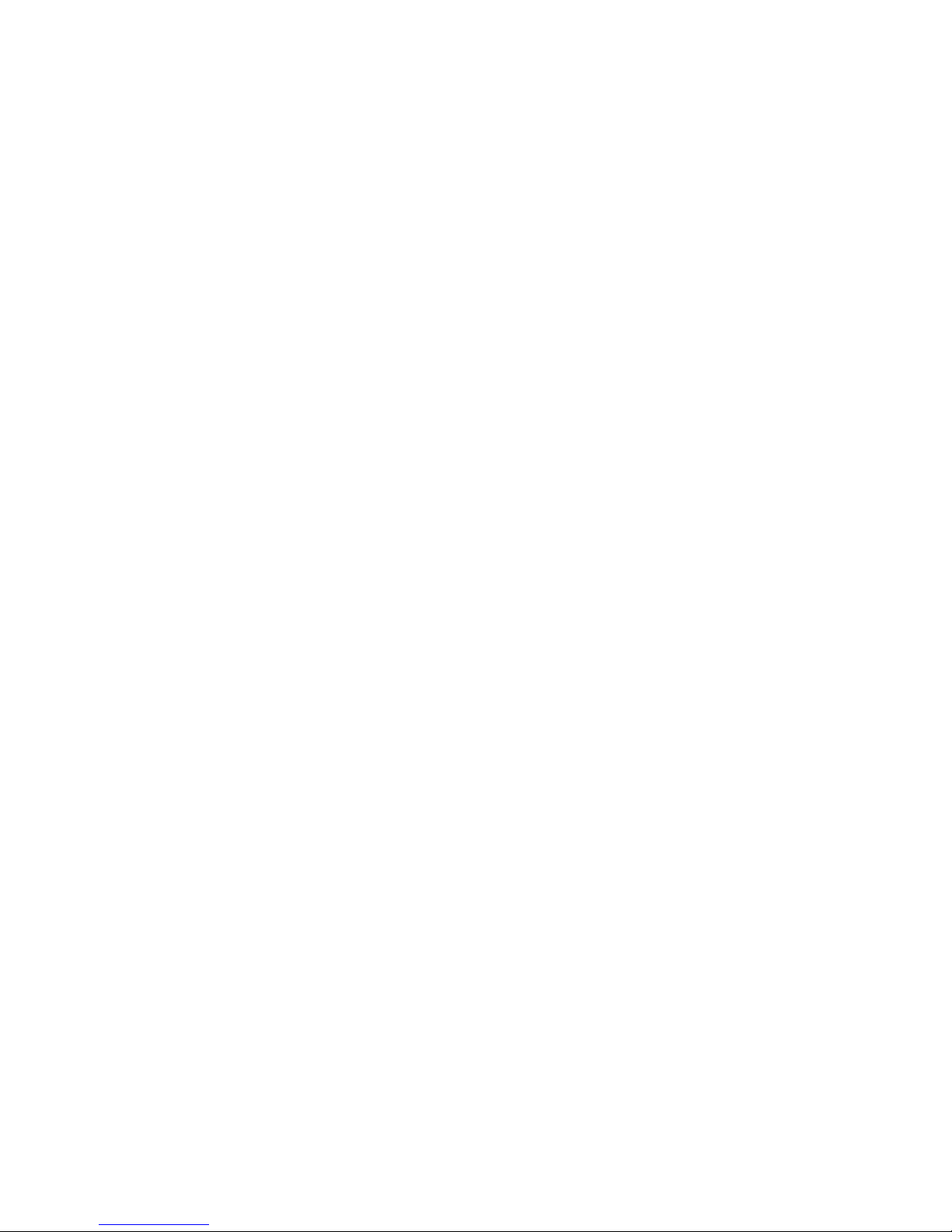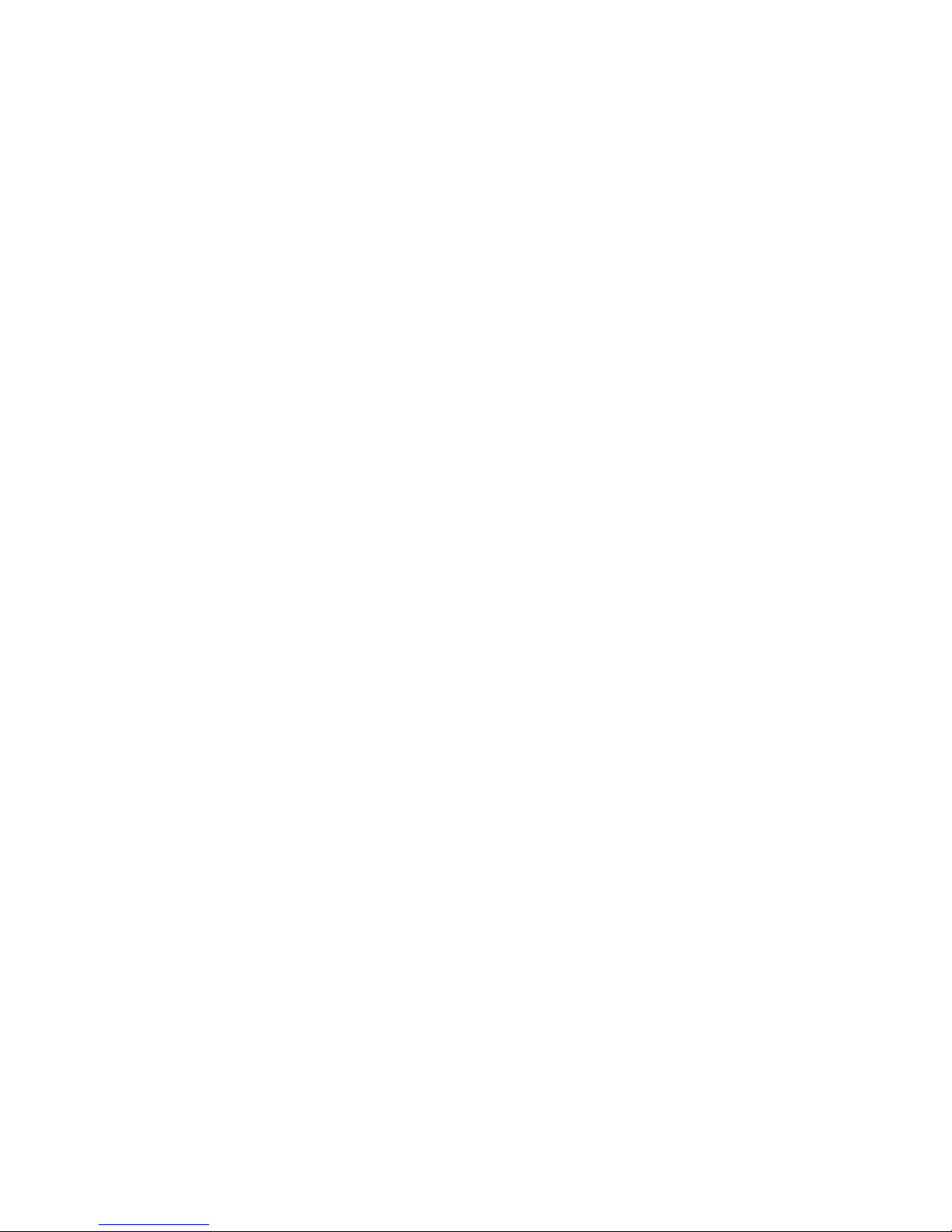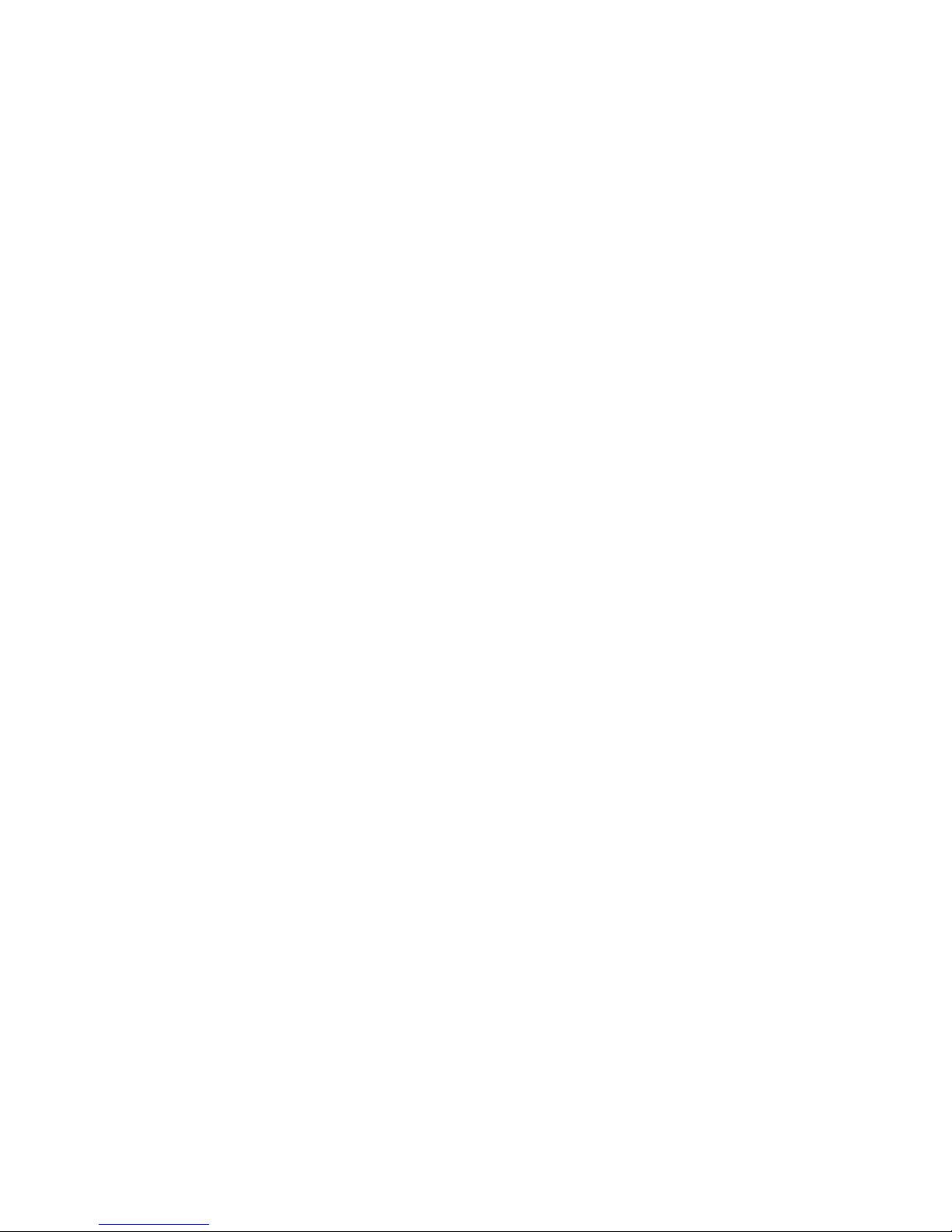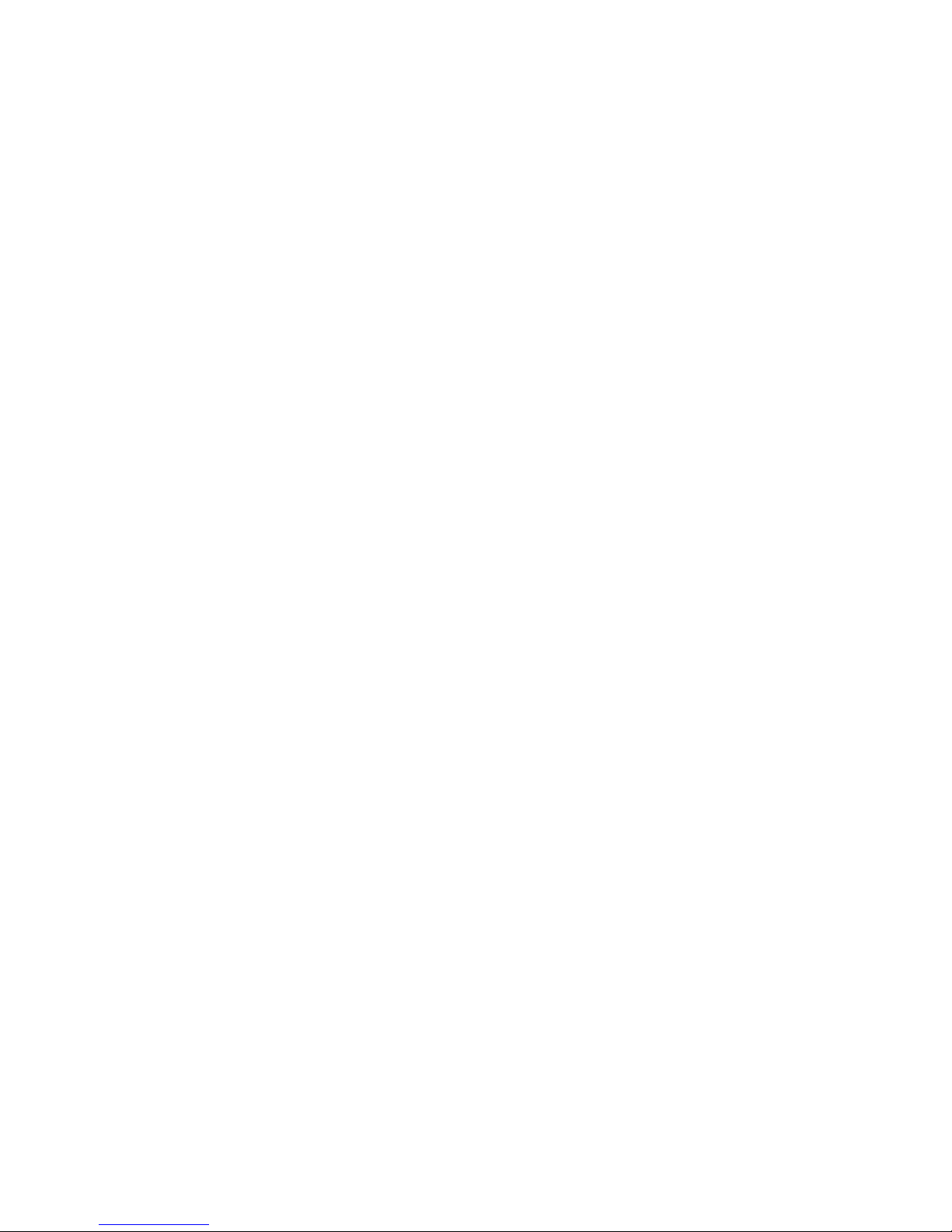CONTENTS-iv PRESARIO MOBILE INTERNET PC BEYOND SETUP GUIDE
800 SERIES
Audio CDs and Video Discs . . . . . . . . . . . . . . . . . . . . . . 5-5
Playing Audio CDs . . . . . . . . . . . . . . . . . . . . . . . . . . 5-5
DVDs . . . . . . . . . . . . . . . . . . . . . . . . . . . . . . . . . . . . . . . 5-7
Playing Non-DVD Video Discs . . . . . . . . . . . . . . . . 5-7
Using the DVD Player . . . . . . . . . . . . . . . . . . . . . . . 5-8
Using “Regionalized” DVDs . . . . . . . . . . . . . . . . . . 5-12
Video Display Options . . . . . . . . . . . . . . . . . . . . . . . . . 5-14
Showing and Hiding the DVD Panel . . . . . . . . . . . 5-14
Zooming the View . . . . . . . . . . . . . . . . . . . . . . . . . 5-14
CD-RW Basics . . . . . . . . . . . . . . . . . . . . . . . . . . . . . . . 5-15
Installing Adaptec Easy CD Creator™ 4
(available on select models) . . . . . . . . . . . . . . . . . 5-15
Using Adaptec Easy CD Creator 4 . . . . . . . . . . . . 5-17
Preventing Buffer Underrun Errors . . . . . . . . . . . . 5-20
Accessing Easy CD Creator 4 User Information . . 5-21
Chapter 6 Let’s Go Surfing . . . . . . . . . . . . . . . . . . . . . . . . . . . 6-1
Basic Concepts . . . . . . . . . . . . . . . . . . . . . . . . . . . . . . . 6-2
What is the Internet? . . . . . . . . . . . . . . . . . . . . . . . . 6-2
What is the World Wide Web? . . . . . . . . . . . . . . . . . 6-3
Browsers . . . . . . . . . . . . . . . . . . . . . . . . . . . . . . . . . . . . 6-7
What is a Browser? . . . . . . . . . . . . . . . . . . . . . . . . . 6-7
Using Microsoft Internet Explorer . . . . . . . . . . . . . . 6-7
Search Engines . . . . . . . . . . . . . . . . . . . . . . . . . . . . . . . 6-9
Choosing a Search Engine . . . . . . . . . . . . . . . . . . . 6-9
Using a Search Engine . . . . . . . . . . . . . . . . . . . . . 6-10
Searching on the Web . . . . . . . . . . . . . . . . . . . . . . 6-11
Accessing Files from the Internet . . . . . . . . . . . . . 6-12