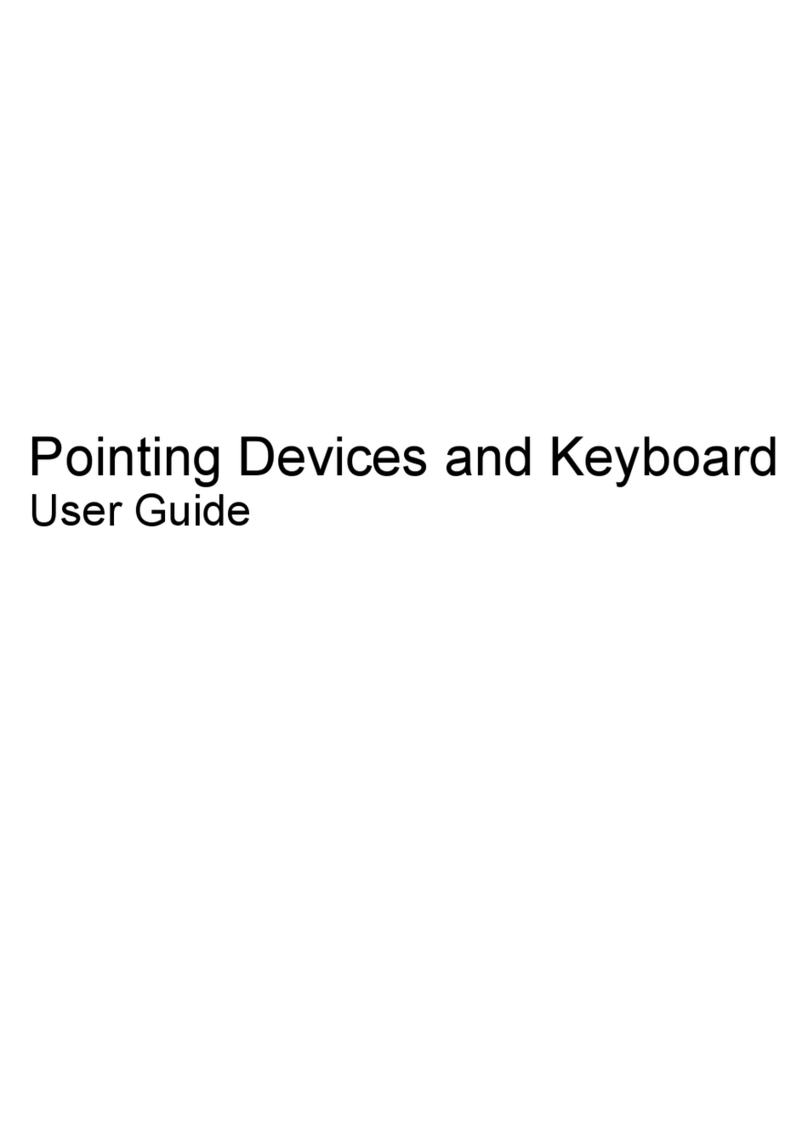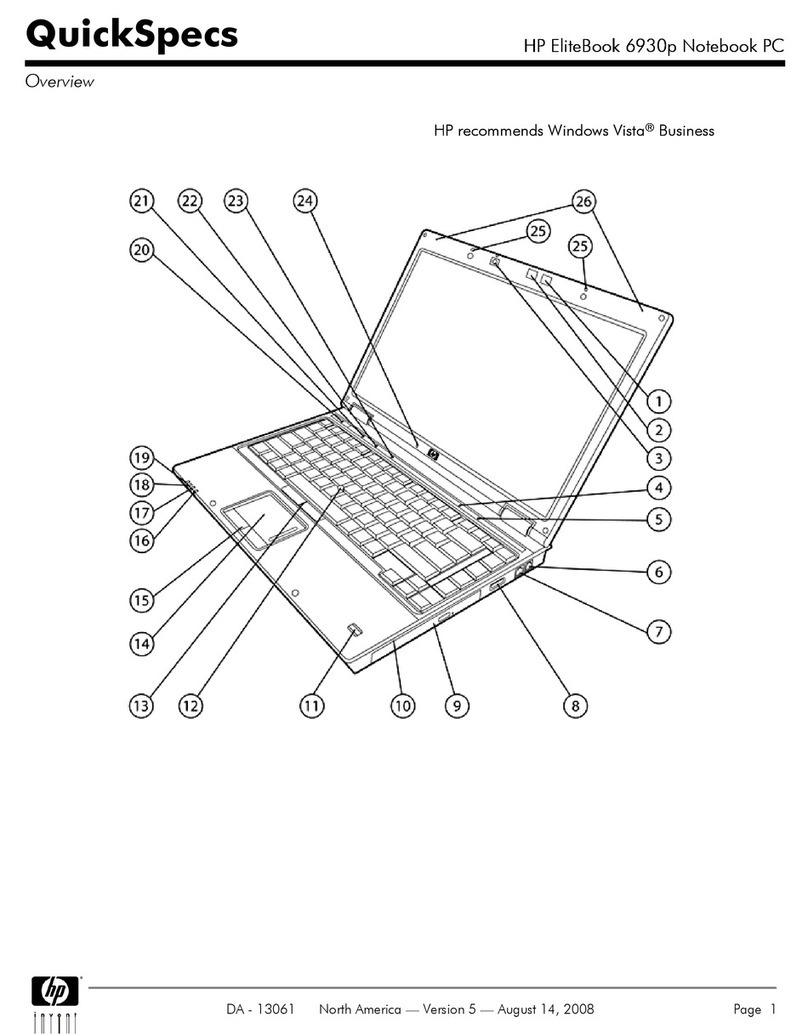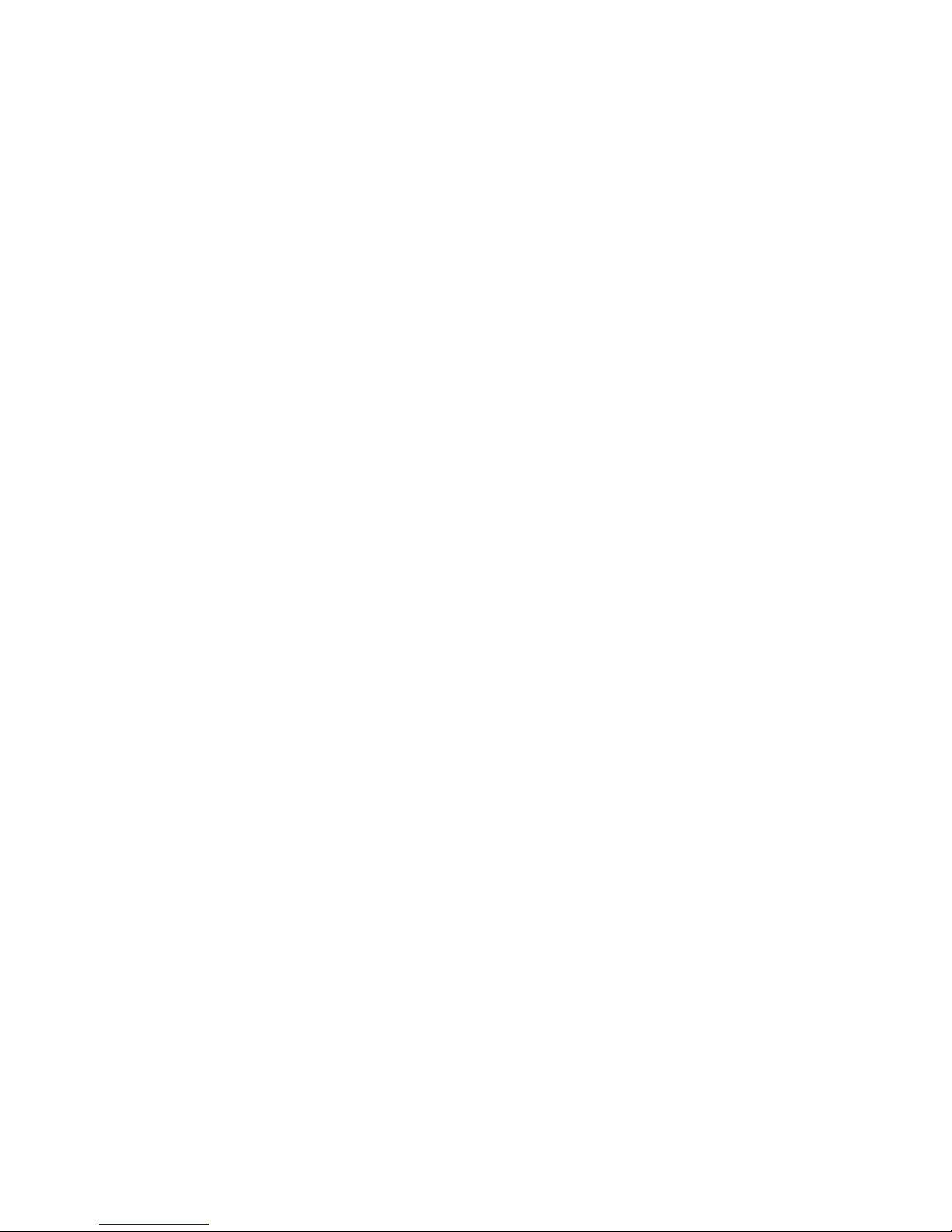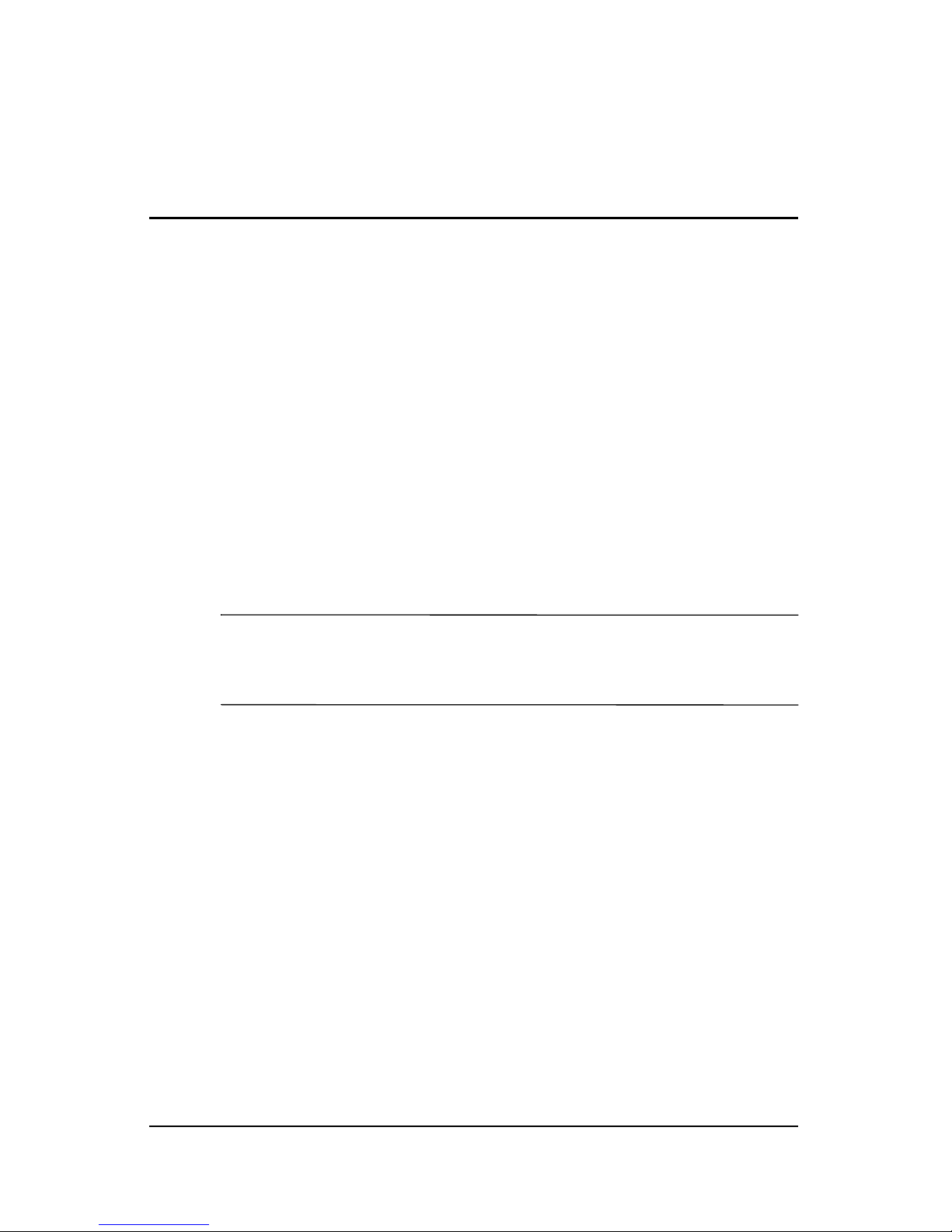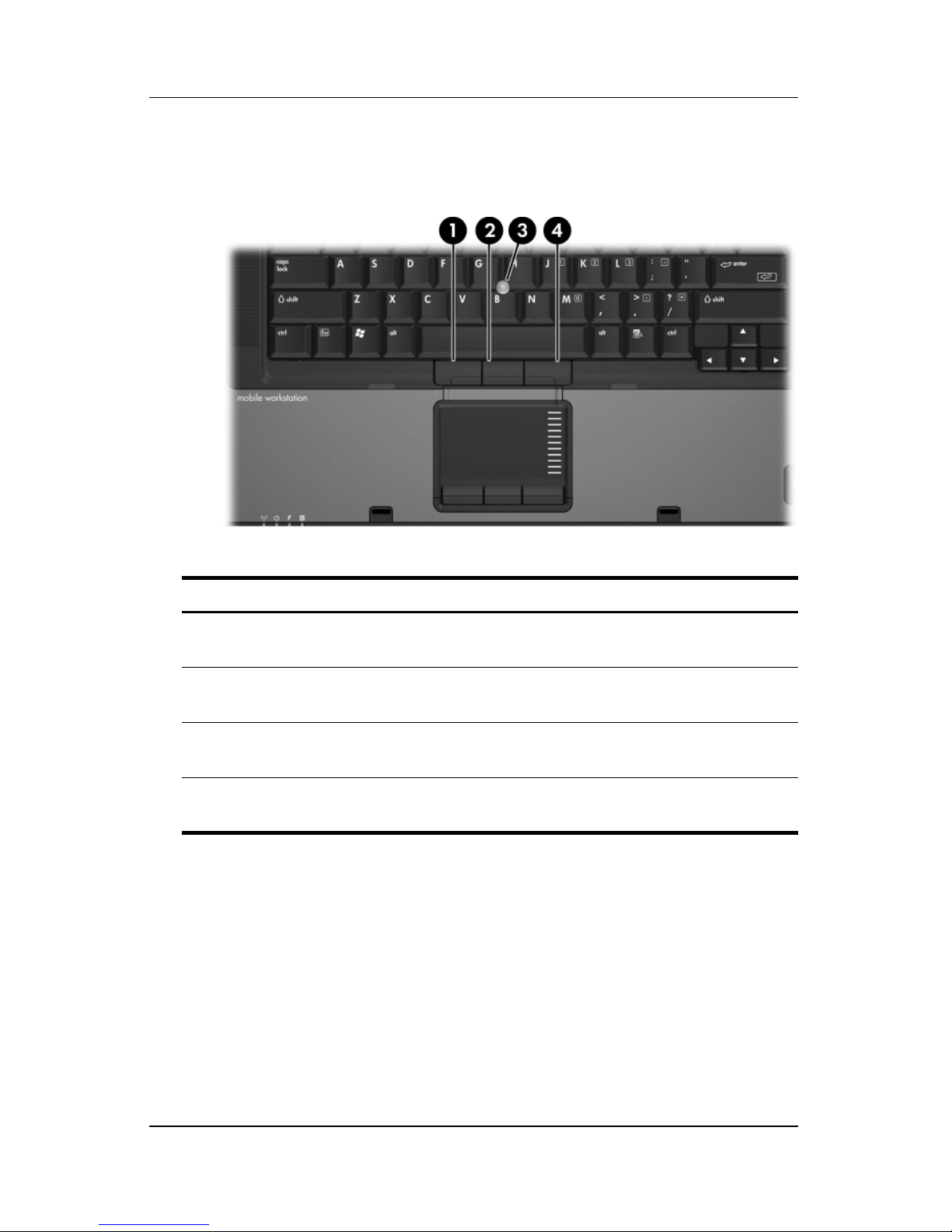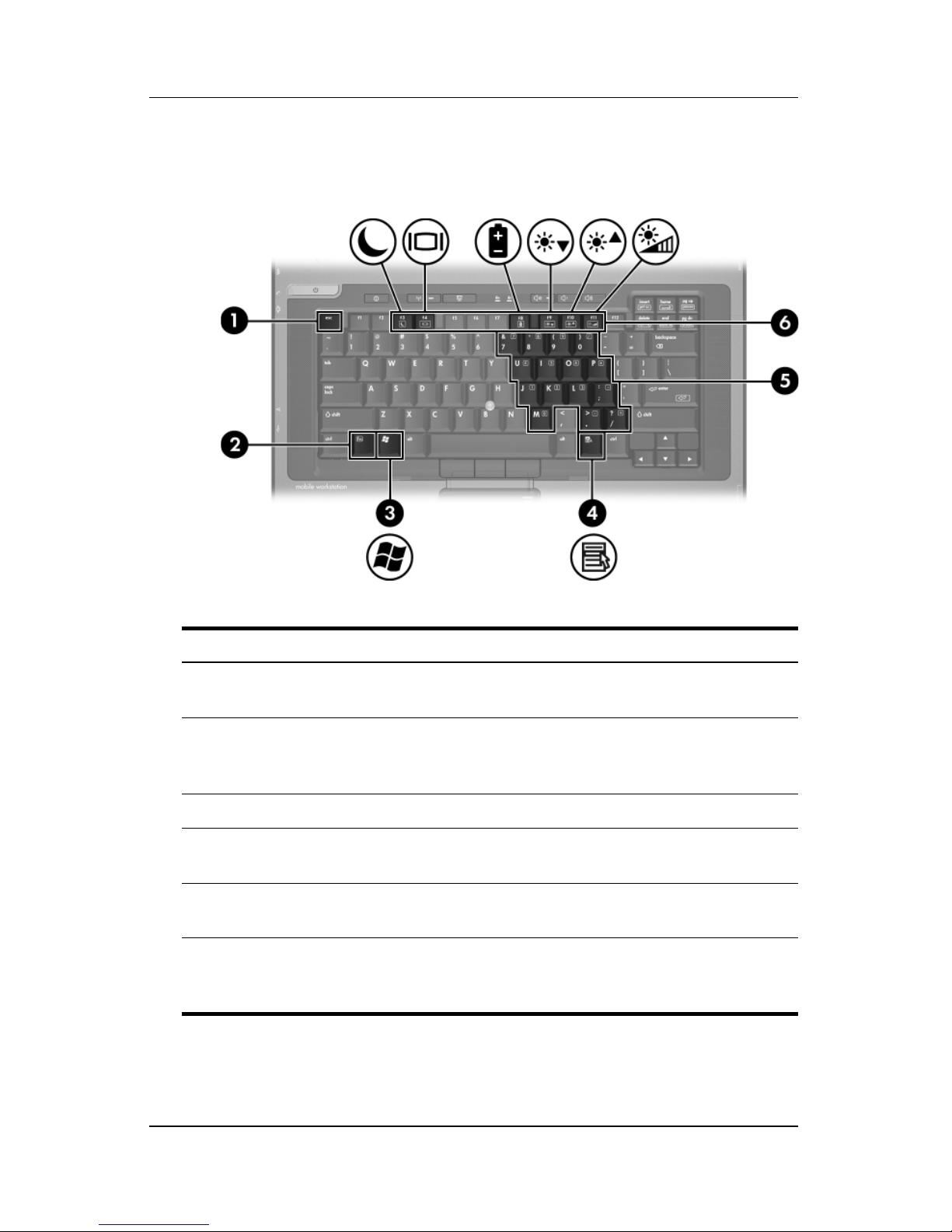HP Compaq nc8430 User manual
Other HP Laptop manuals

HP
HP 255 G7 Manual

HP
HP Split 13 x 2 PC Assembly instructions
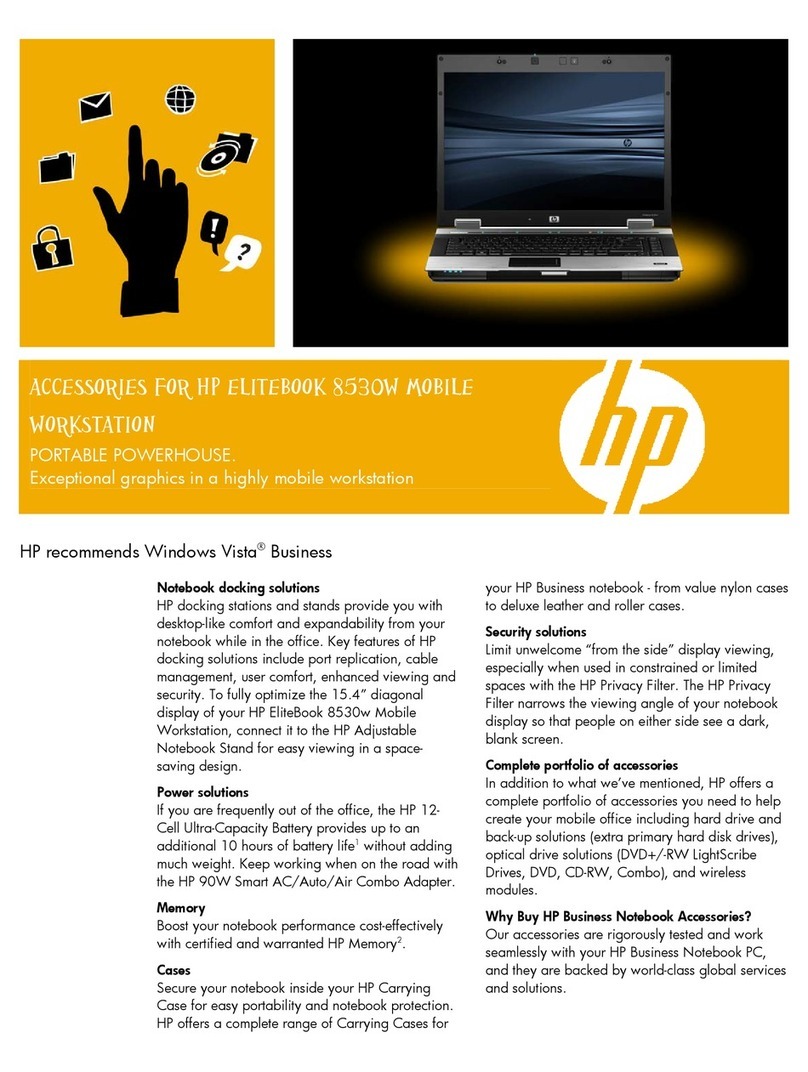
HP
HP 8530w - EliteBook Mobile Workstation User manual
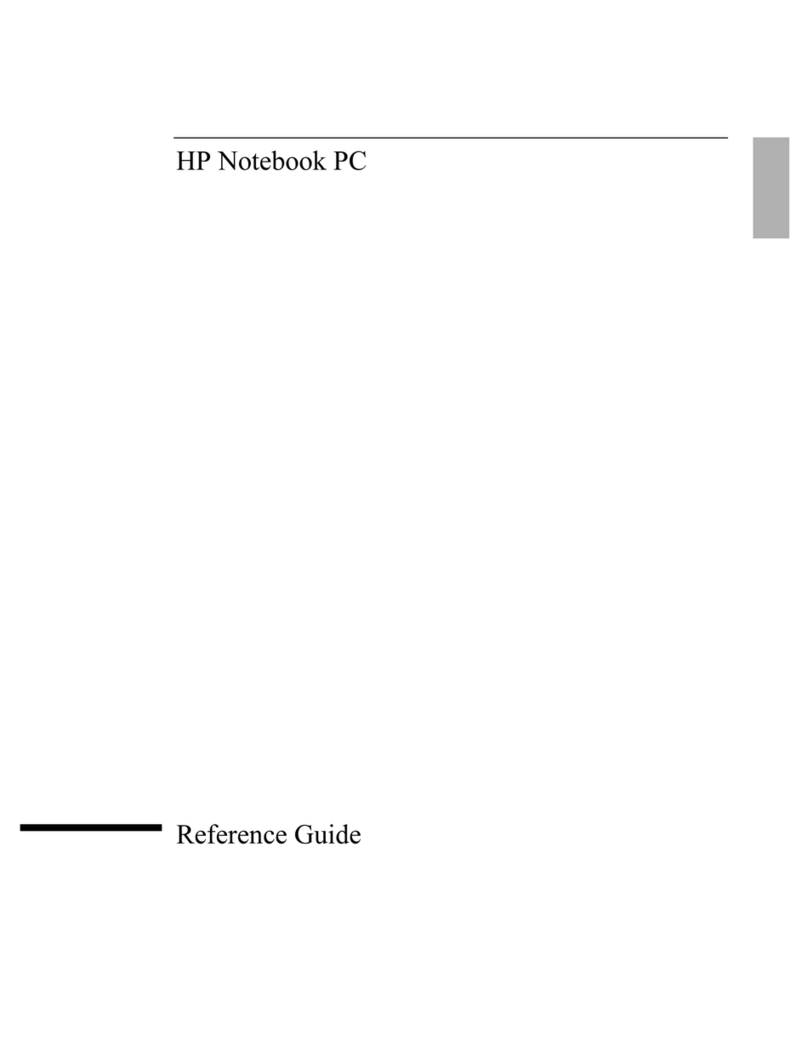
HP
HP OmniBook XT6200 User manual
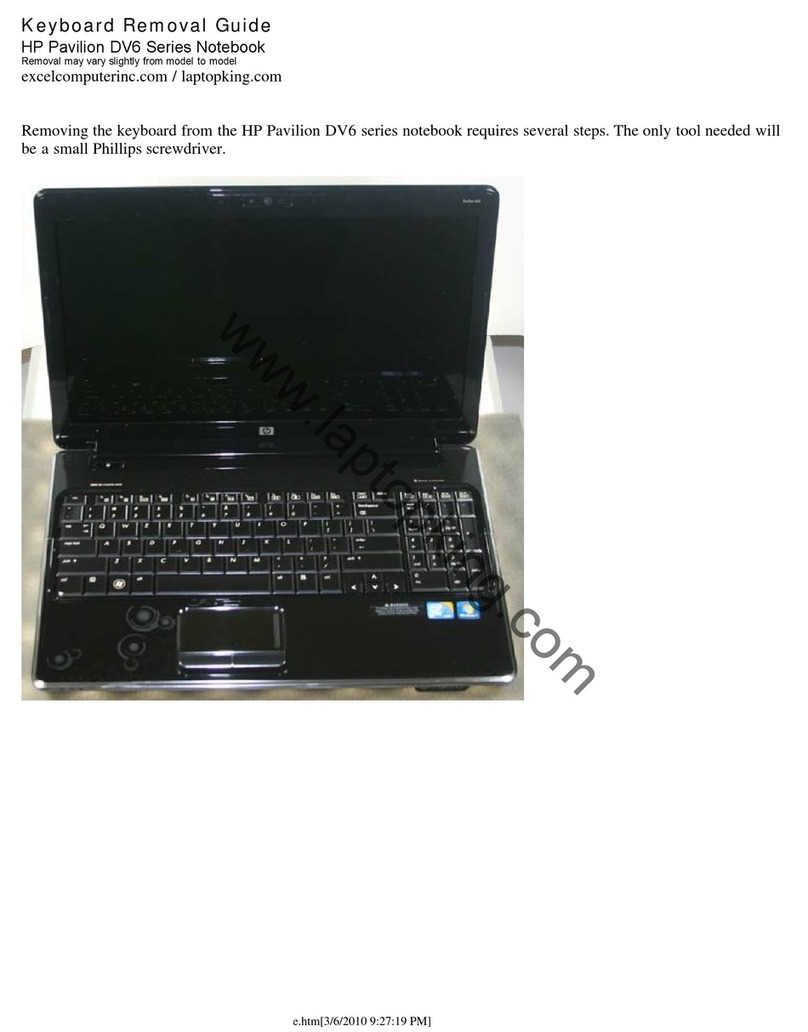
HP
HP Pavilion DV6 Series User manual

HP
HP Pavilion dv9500 - Entertainment Notebook PC Manual

HP
HP pavilion x360 Manual

HP
HP 2530p - EliteBook - Core 2 Duo 2.13 GHz User instructions

HP
HP ProBook x360 440 G1 Manual
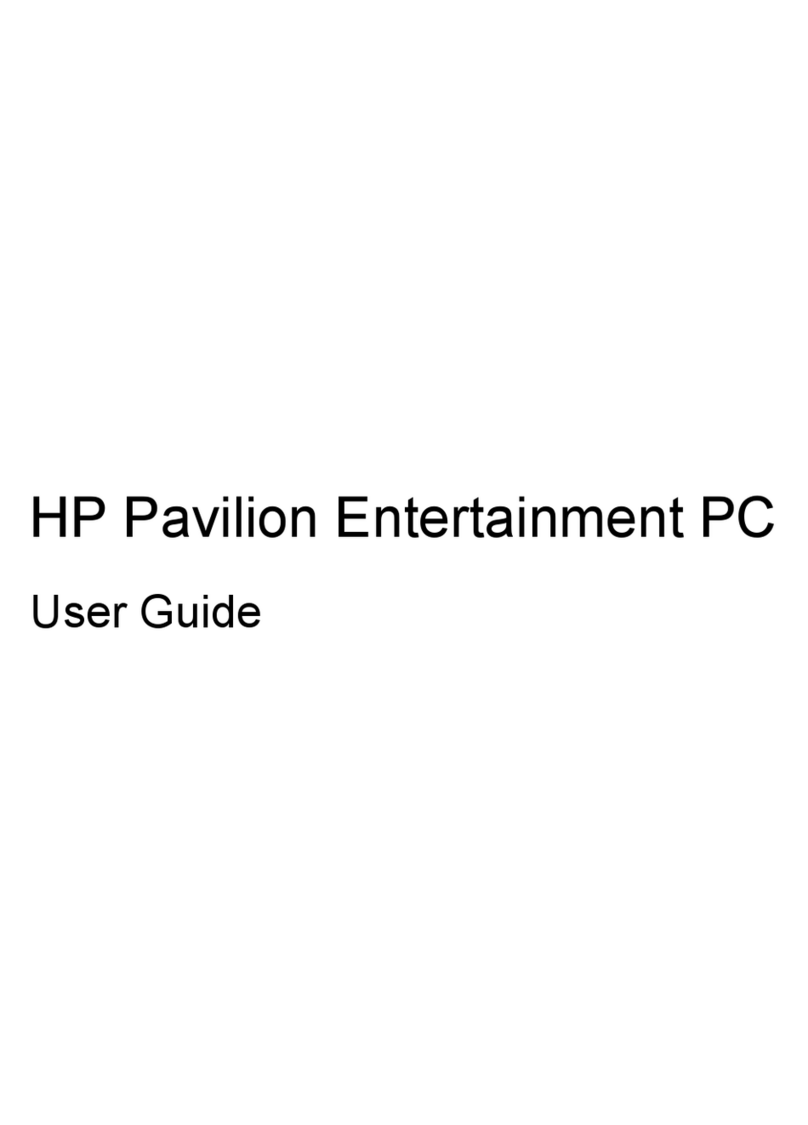
HP
HP Pavilion DM3-2010 User manual
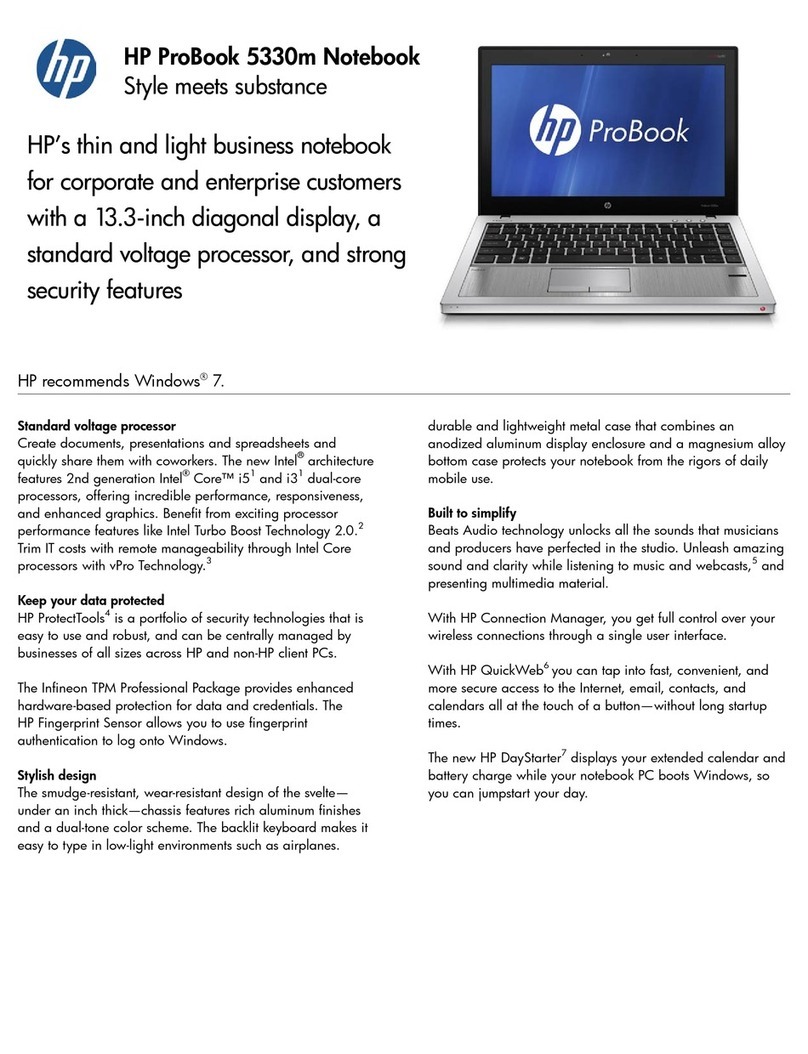
HP
HP ProBook 5330m User manual

HP
HP HP EliteBook x360 1020 G2 Manual

HP
HP 4310s - ProBook - Core 2 Duo 2.1 GHz User manual

HP
HP EliteBook 8460p User manual
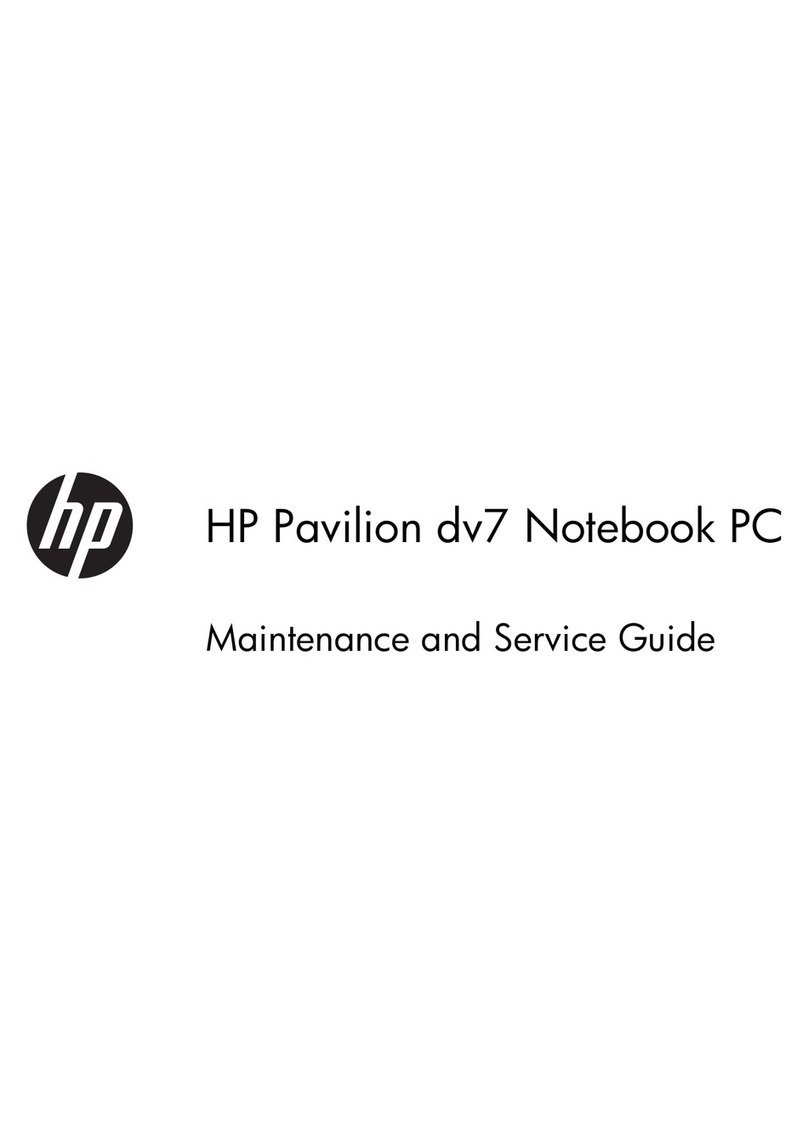
HP
HP PAVILLION DV7 Manual
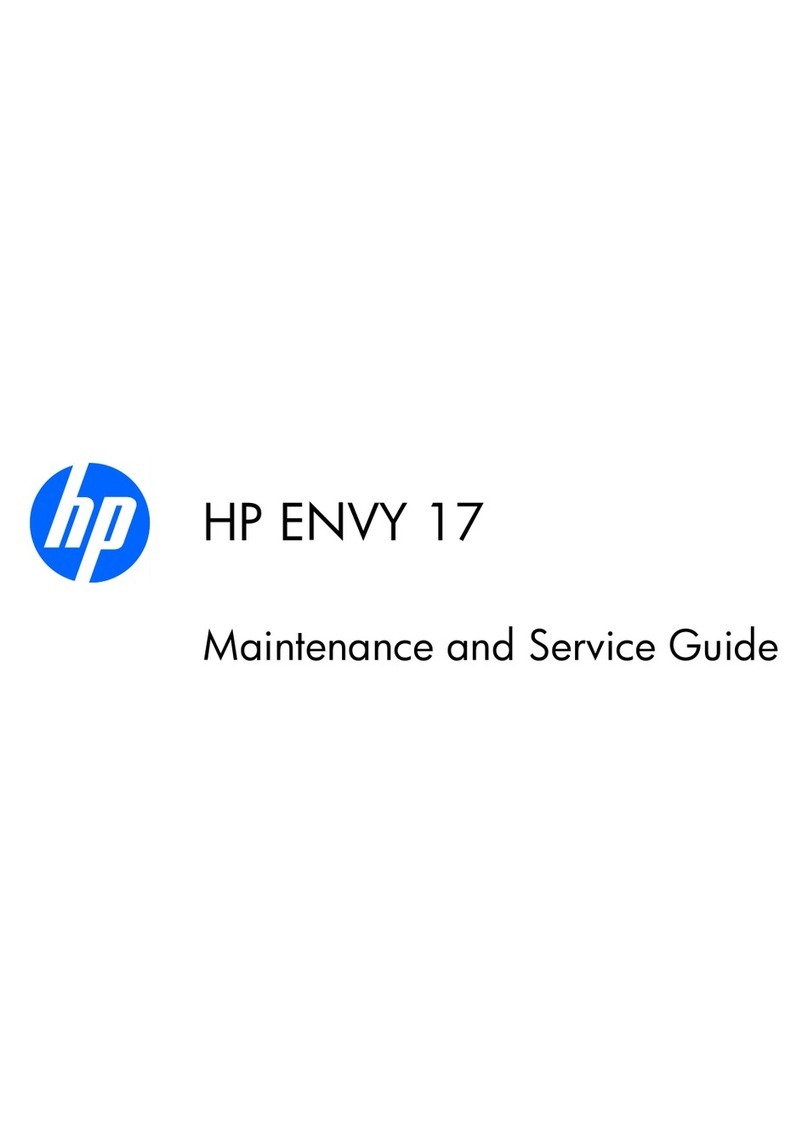
HP
HP Envy 17-1190 Manual

HP
HP Pavilion 14-e000 Manual

HP
HP 6930p - EliteBook - Core 2 Duo 2.8 GHz User manual
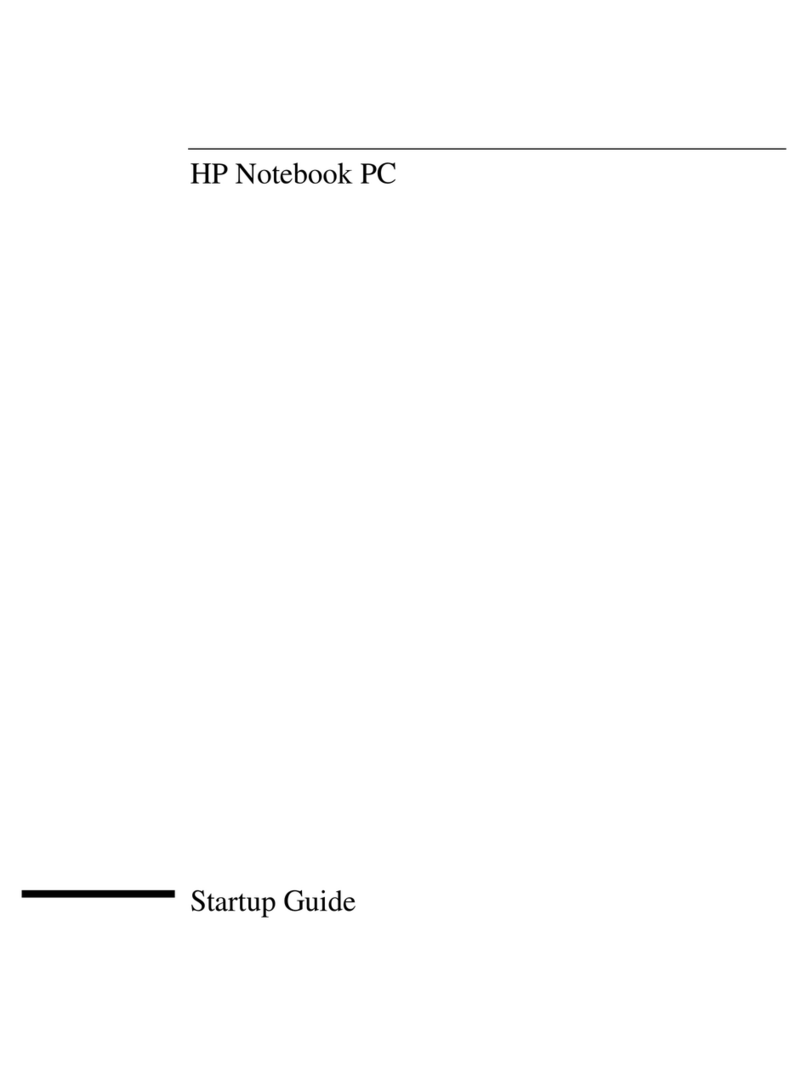
HP
HP OmniBook XE4100 User guide

HP
HP Compaq 6910p User manual