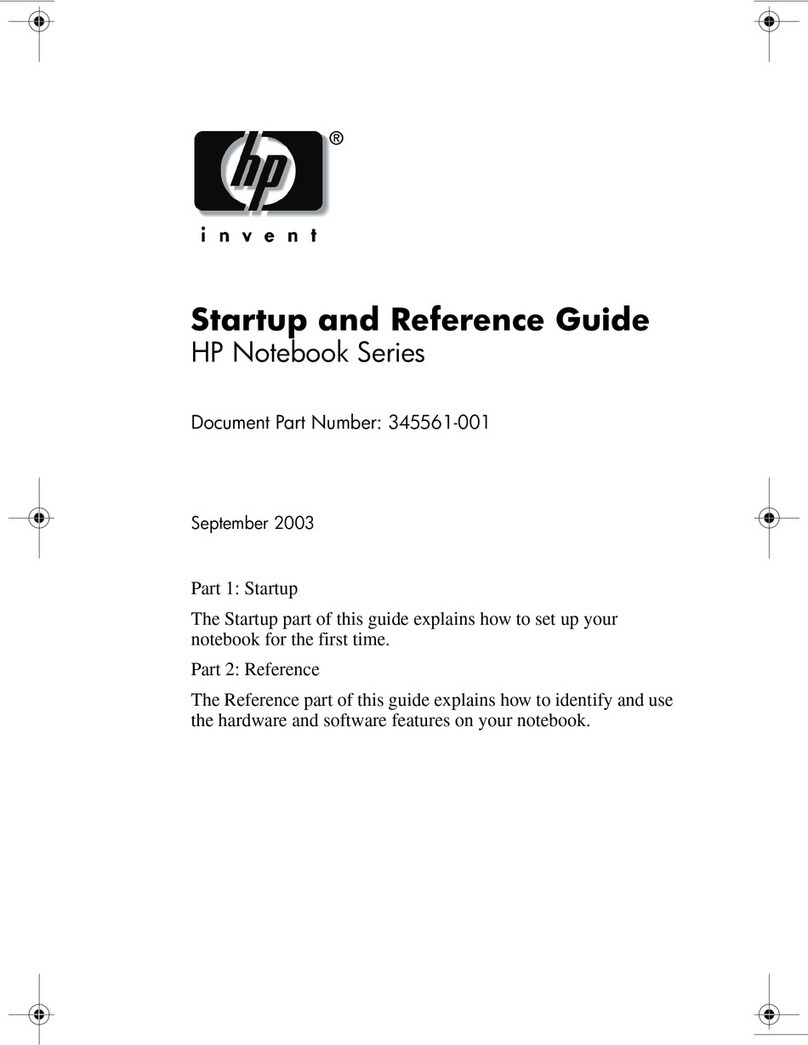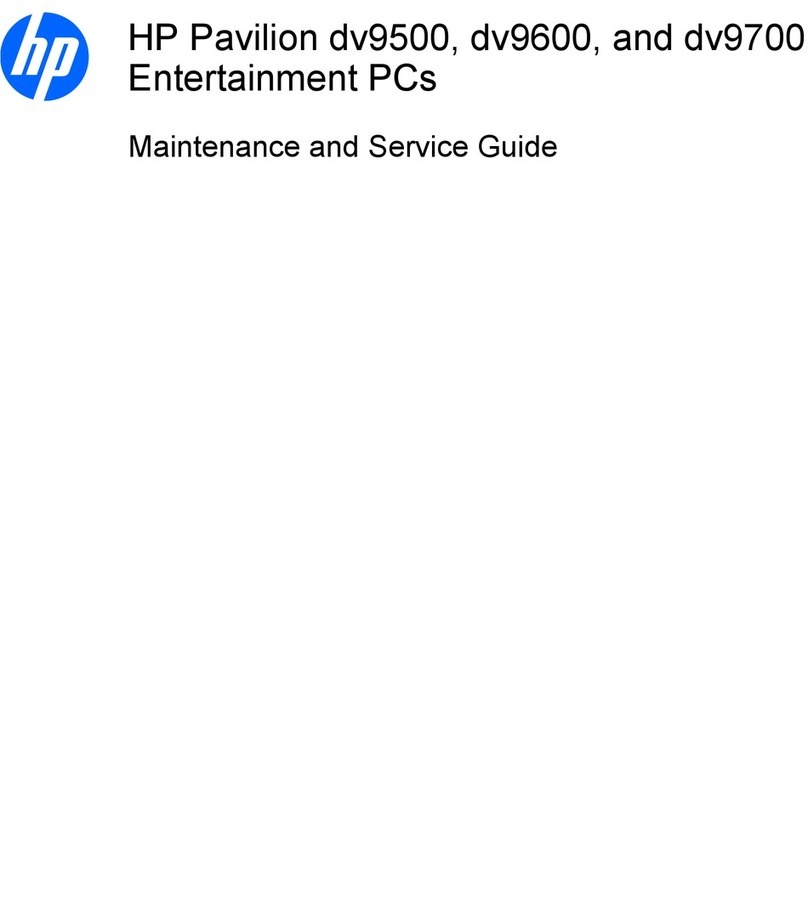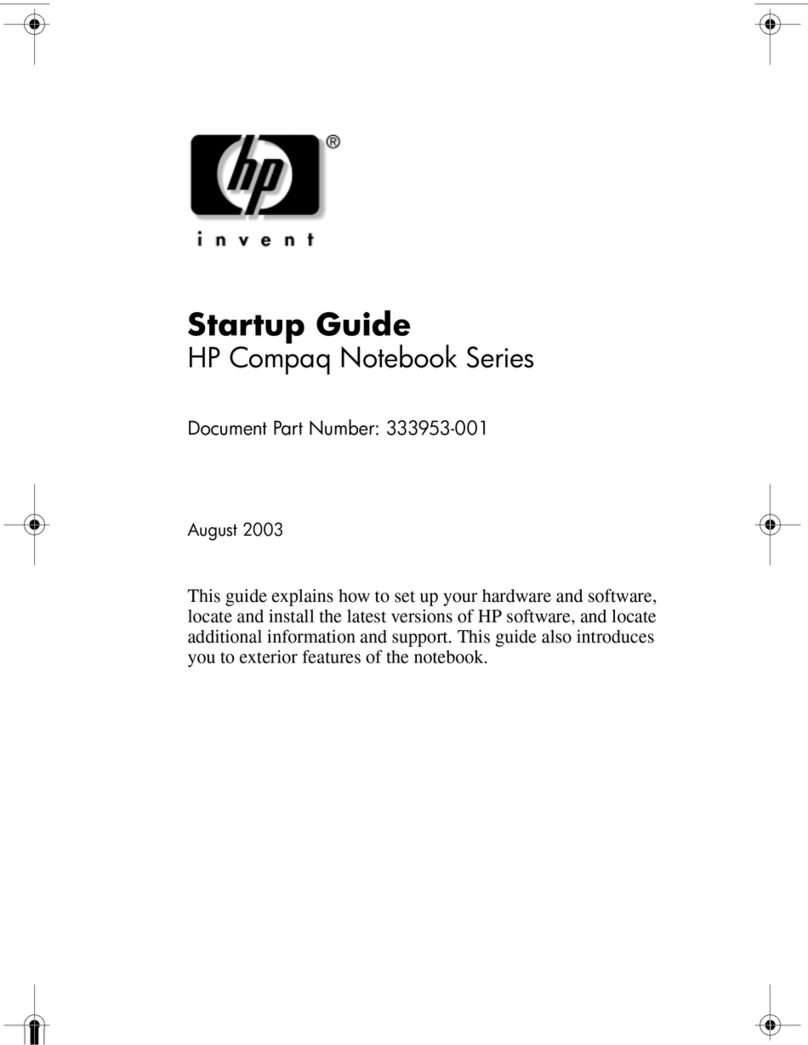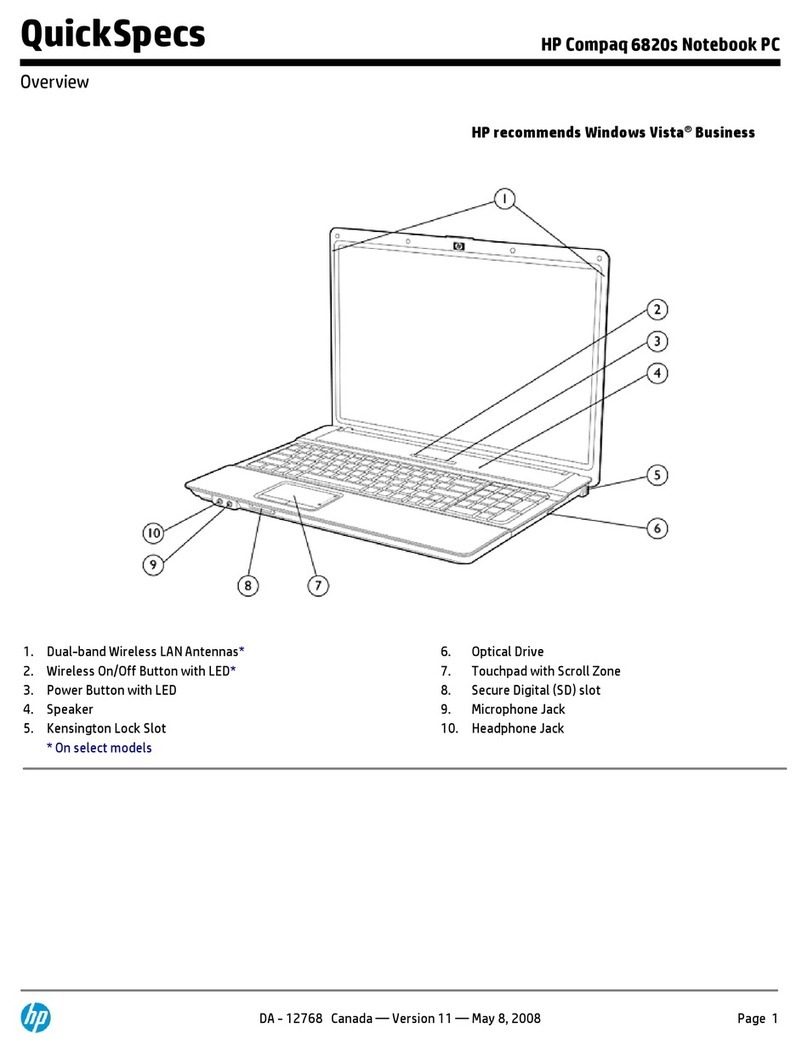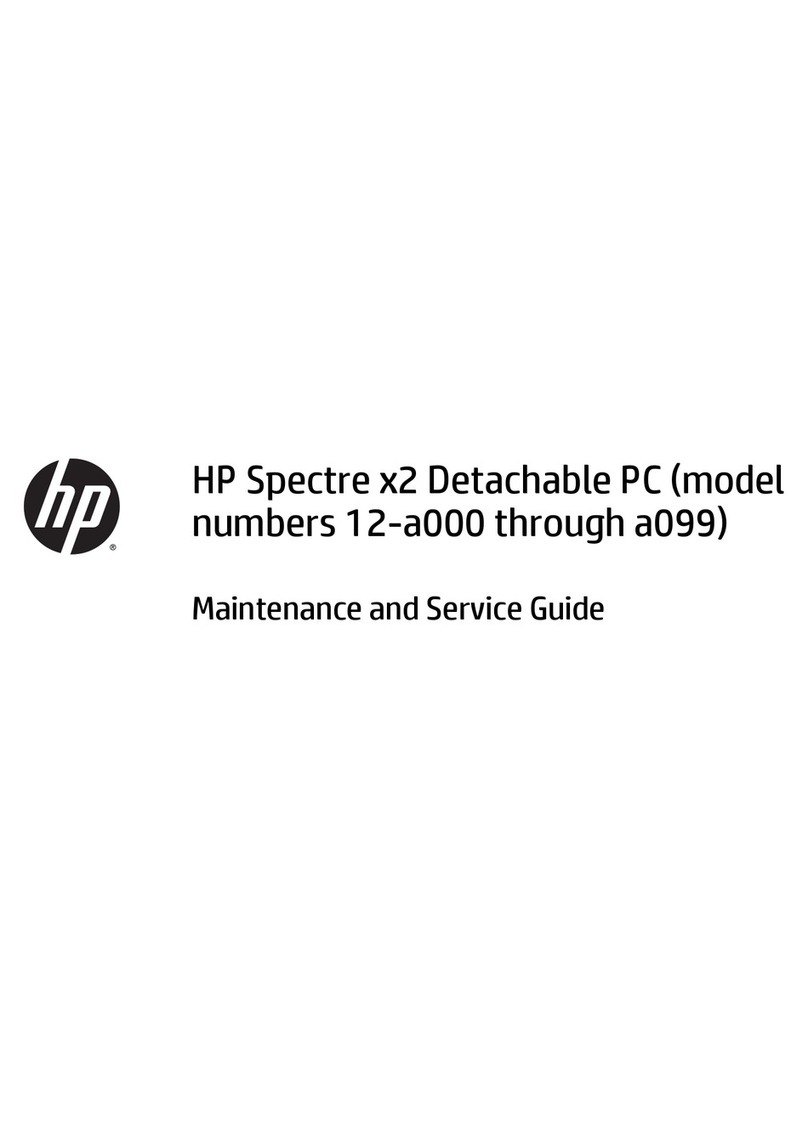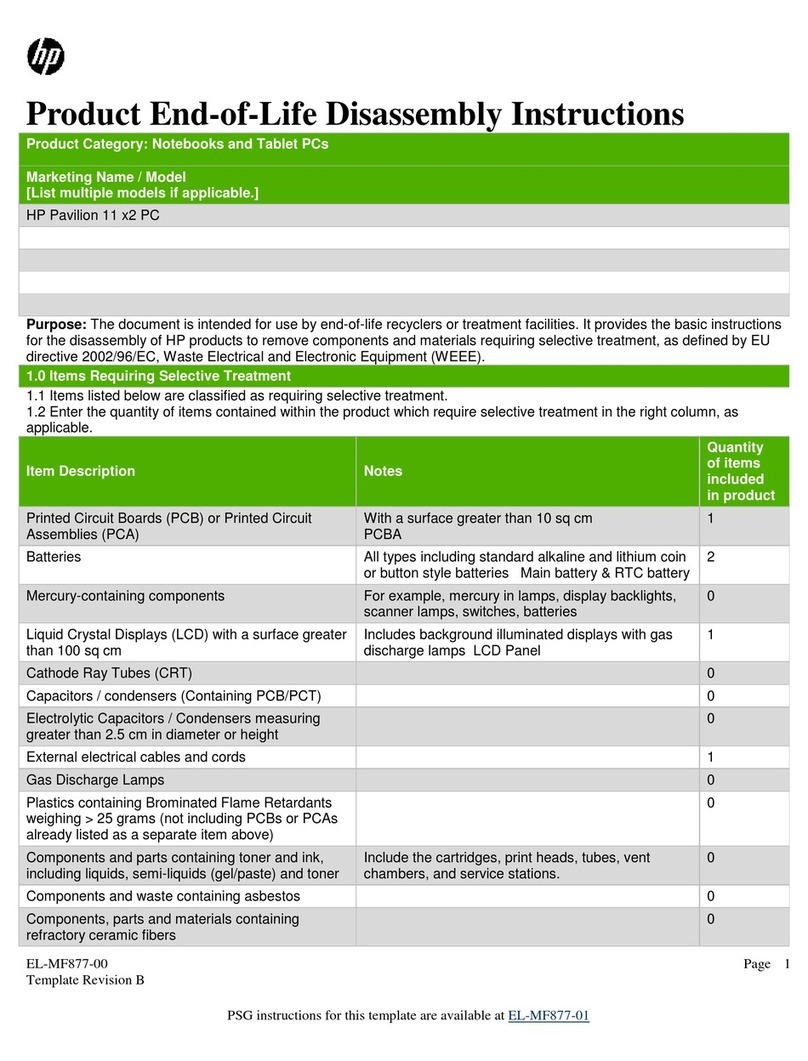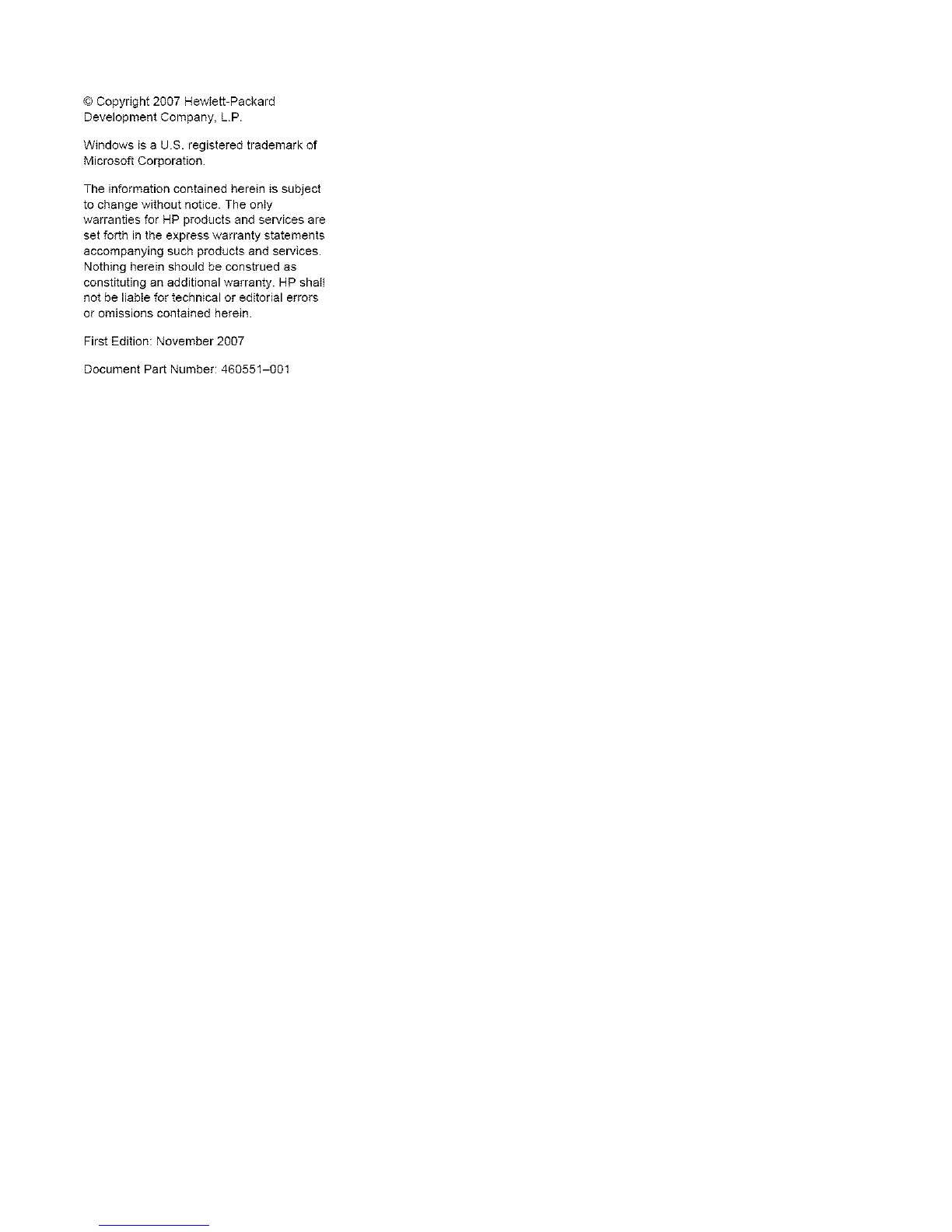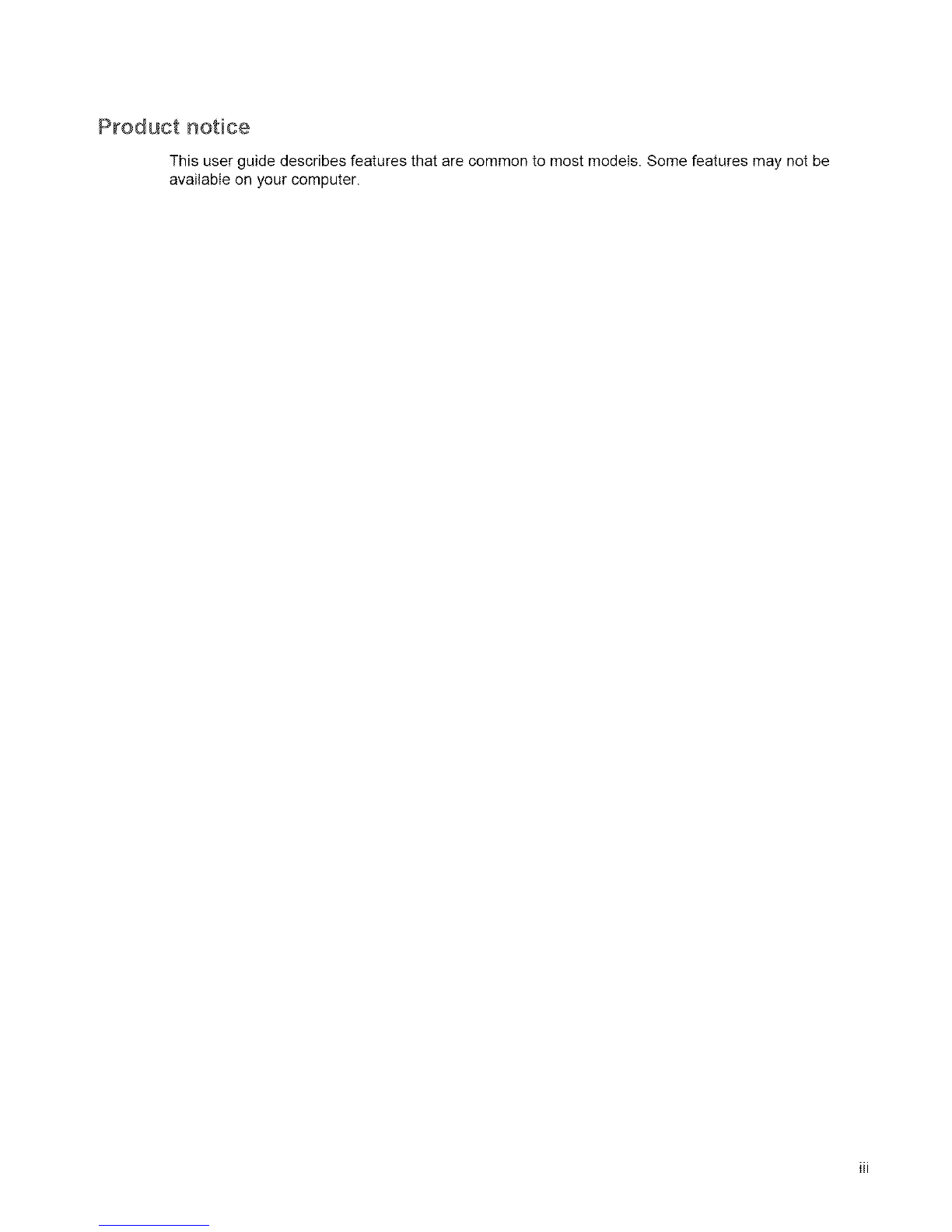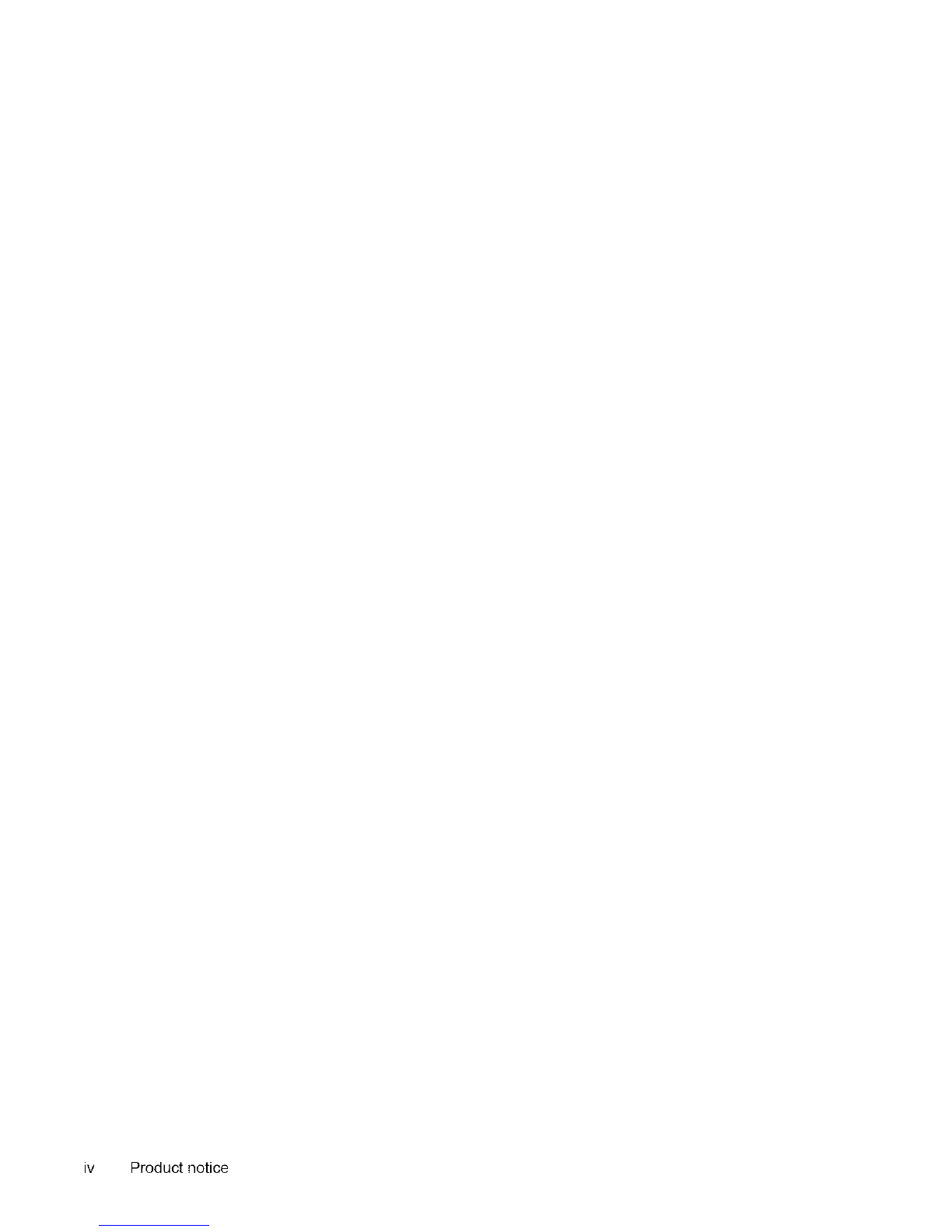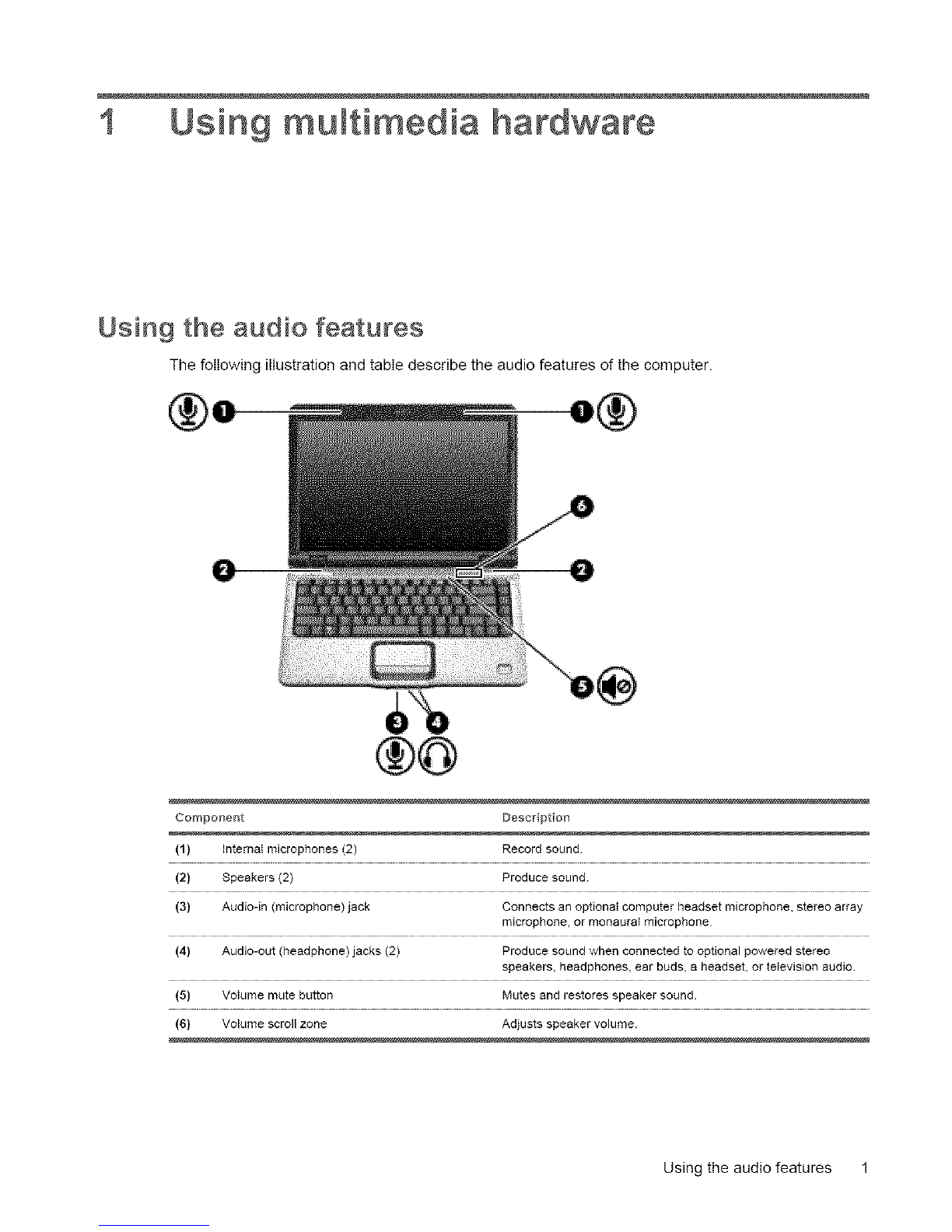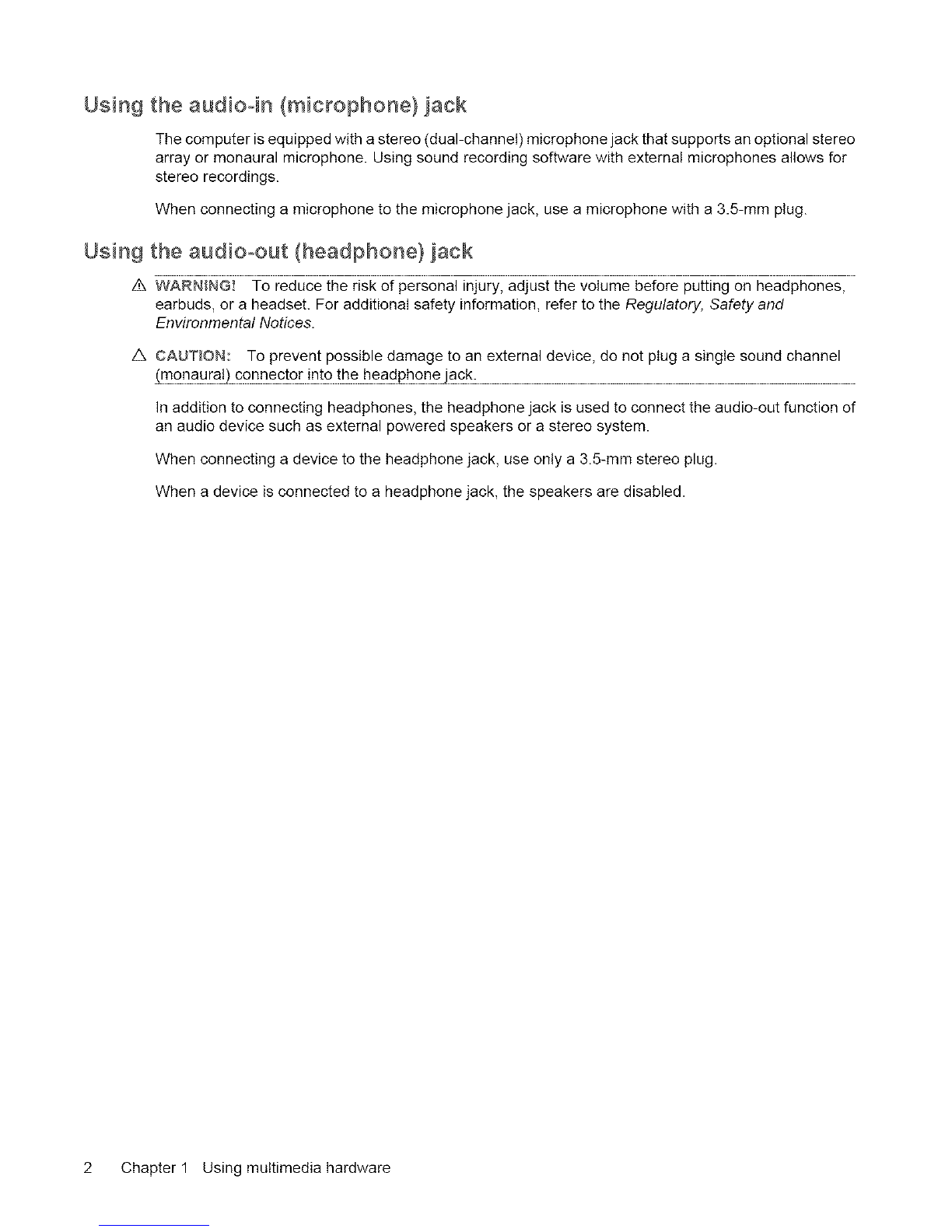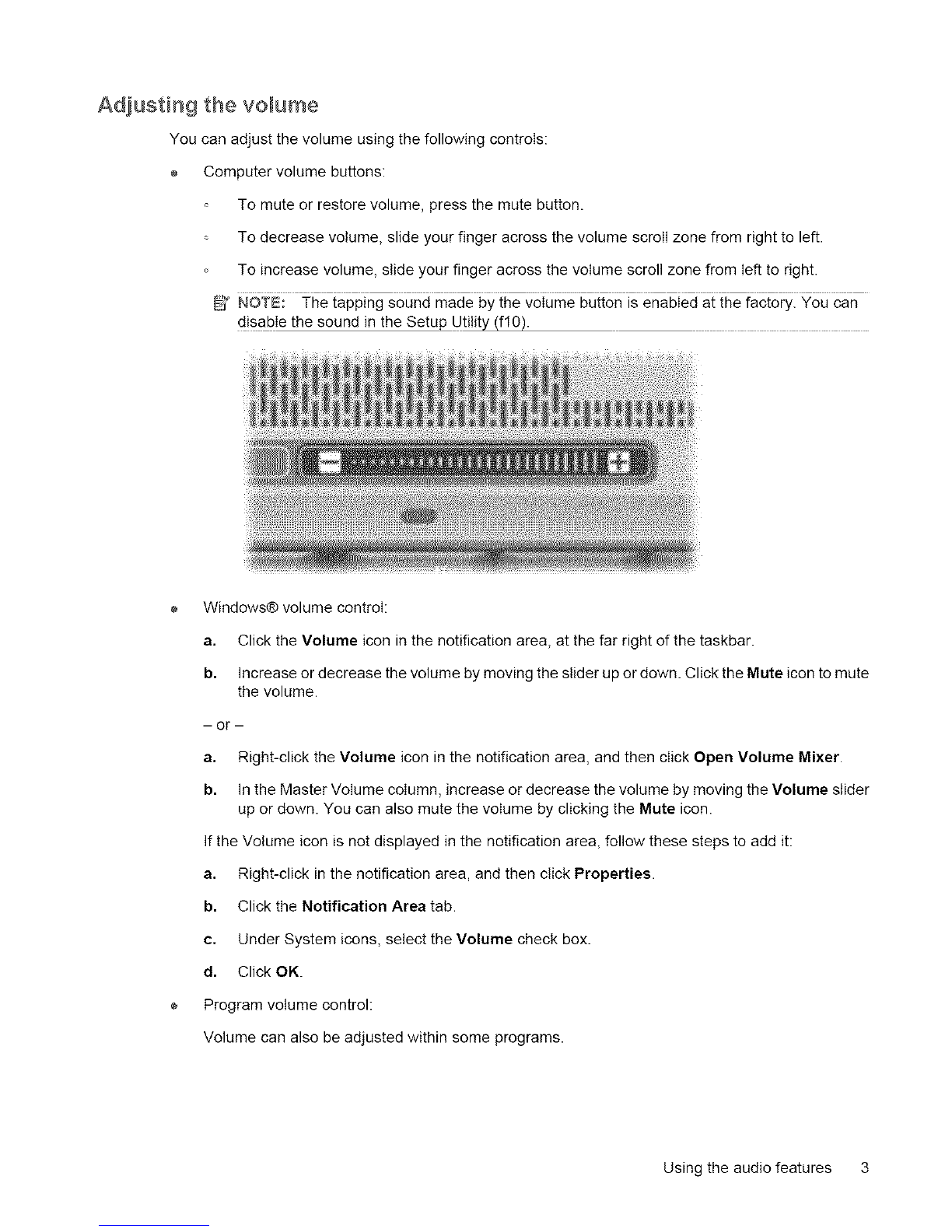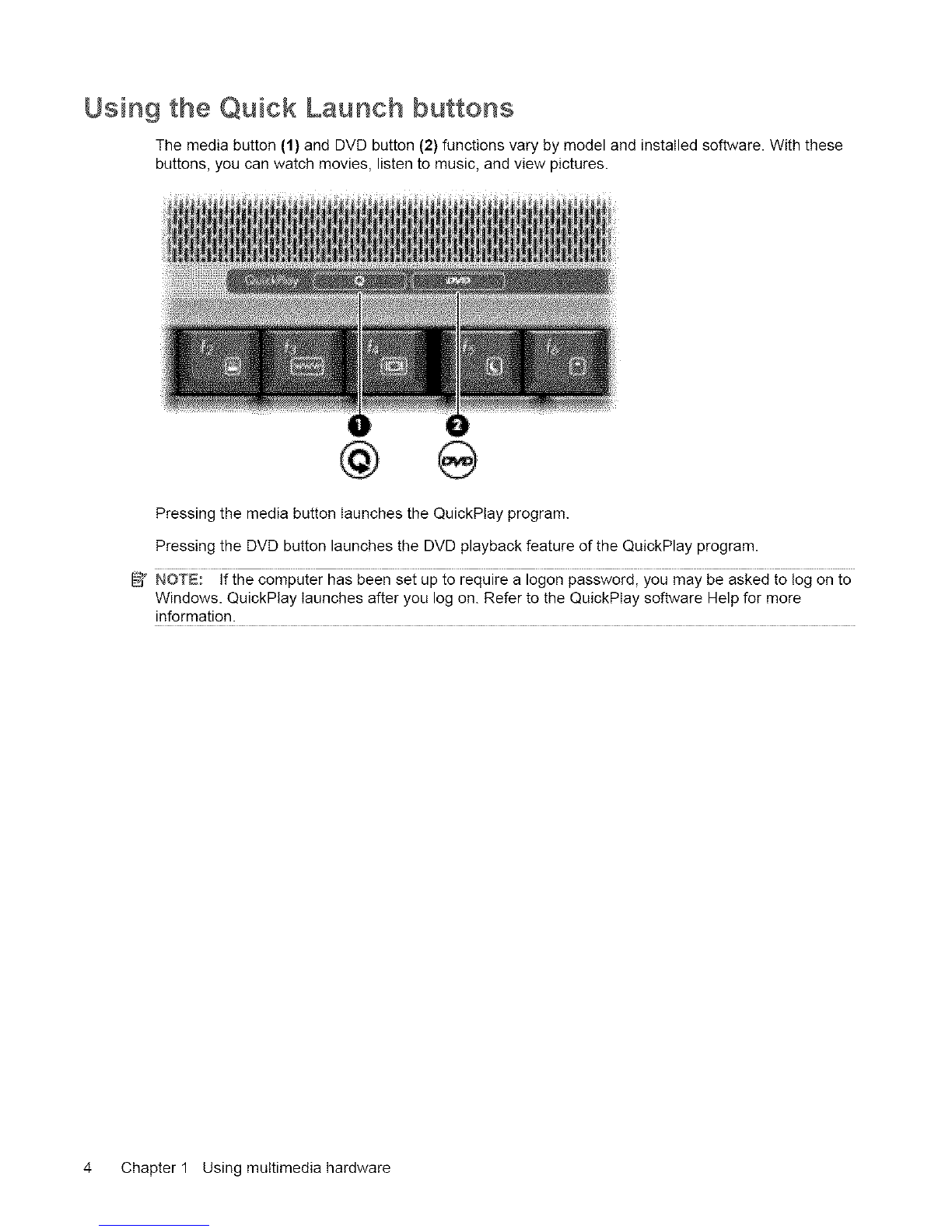Table of contents
t Using multimedia hardware
Using the audio features ...................................................................................................................... 1
Using the audio-in (microphone)jack .................................................................................. 2
Using the audio-out (headphone)jack ................................................................................. 2
Adjusting the volume ........................................................................................................... 3
Using the Quick Launch buttons .......................................................................................................... 4
Using the video features ....................................................................................................................... 5
Using the external monitor port ............................................................................................ 5
Using the S-Video-out jack .................................................................................................. 6
Using the HDMI port (select models only) ........................................................................... 7
Using the webcam (select models only) ............................................................................................... 8
Adjusting webcam properties ............................................................................................. 10
Using an optical drive ........................................................................................................................ 11
Identifying the installed optical drive .................................................................................. 11
Inserting an optical disc (CD or DVD) ................................................................................ 11
Removing an optical disc (CD or DVD) ............................................................................. 12
When the disc tray opens .................................................................................. 12
When the disc tray does not open ..................................................................... 12
Using the media activity functions ...................................................................................................... 14
Using the media activity hotkeys ....................................................................................... 14
Using the media activity buttons ........................................................................................ 15
Previous/rewind button ...................................................................................... 15
Play/pause button ............................................................................................. 15
Next/fast forward button .................................................................................... 16
Stop button ........................................................................................................ 16
2 Wo_ki_g with multimedia software
Opening preinstalled multimedia software ......................................................................................... 18
Installing multimedia software from a disc .......................................................................................... 18
Using multimedia software ................................................................................................................. 18
Preventing playback disruptions ......................................................................................................... 19
Changing DVD region settings ........................................................................................................... 20
Observing the copyright warning ........................................................................................................ 20